How to Reset Apple Pages User Dictionary
Apple Pages allows users to control and customize their device’s dictionary settings. So whether you are using a Mac, iPad, or iPhone, you can reset, customize, and maximize the use of the dictionary function on Apple Pages.
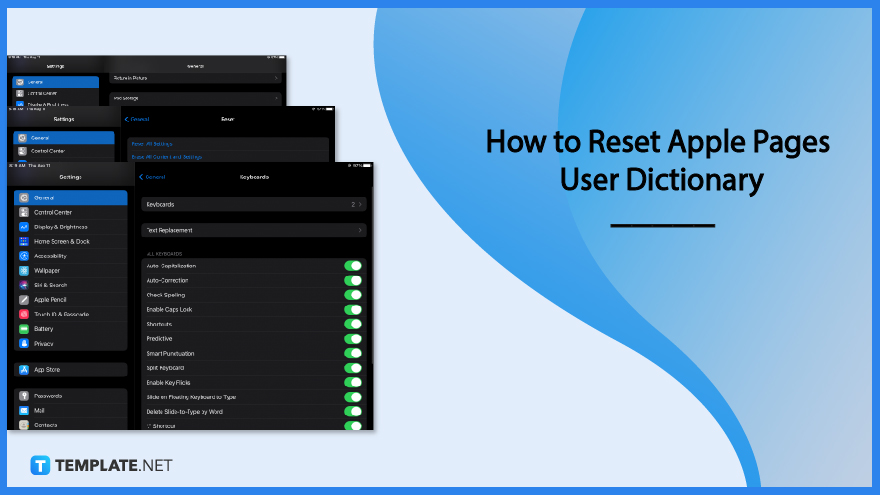
How to Reset Apple Pages User Dictionary
The dictionary function is a very useful and practical tool, especially for a word processing app like Apple Pages. You can easily adjust or rest your Apple Pages dictionary function by following these steps.
-
Step 1: Go to Your Device Settings
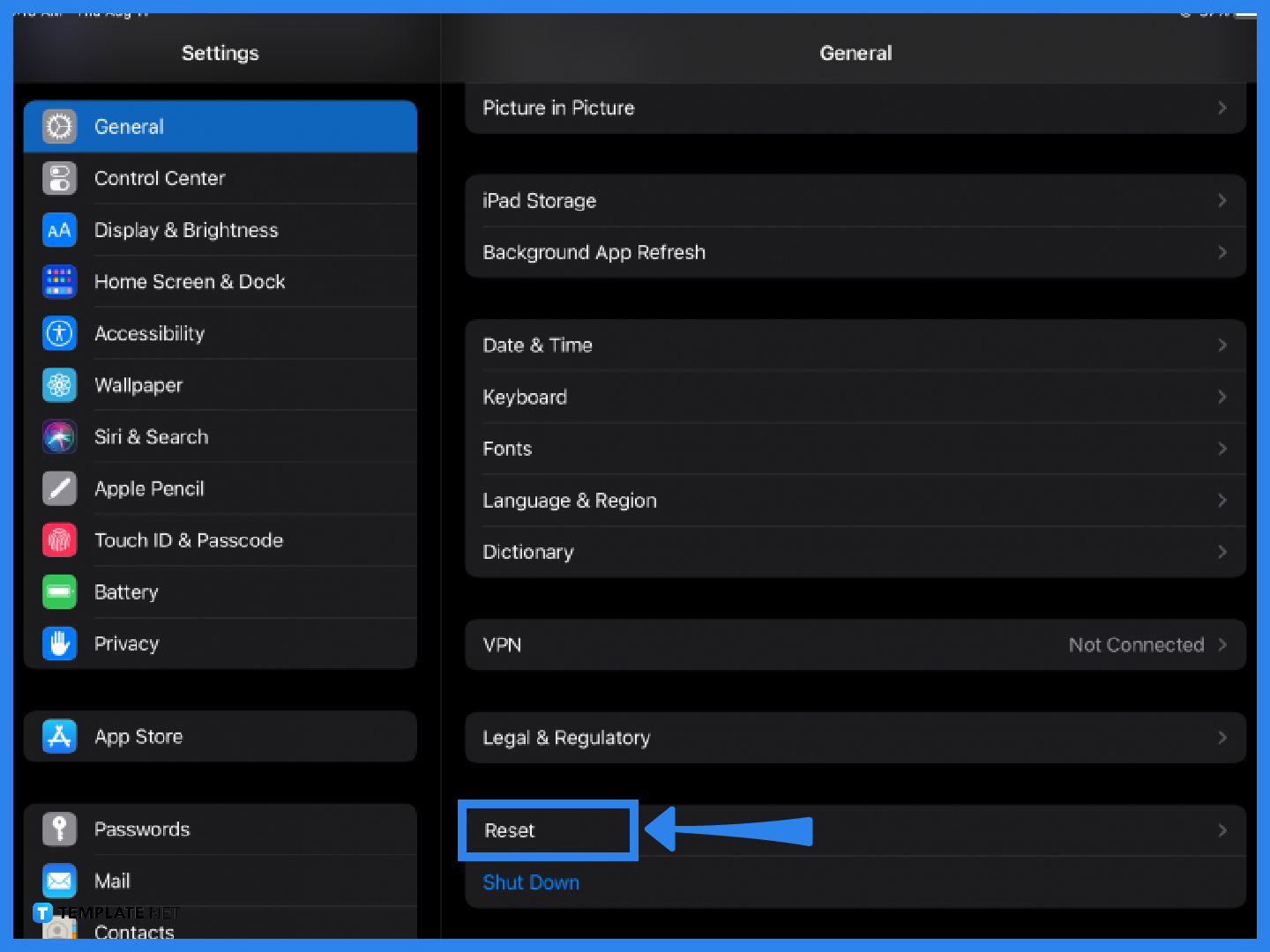
The first step is to open your device’s settings and scroll down and click on General from the main panel. Under the General menu, select Reset. In addition, you can also select Dictionary from the list and it will display all the available languages. Simply choose which dictionary language you want to use.
-
Step 2: Reset the Keyboard Dictionary

In the Reset menu, you will find several options. Select Reset Keyboard Dictionary from the menu, and if you have a device passcode, a window prompt will appear asking you for the password. Type in your password or passcode.
-
Step 3: Customize Your Keyboard Settings

The next step is optional but you can further modify your keyboard dictionary settings by going back to General settings. Under General settings, tap Keyboard from the menu. In Keyboards, you can customize a number of dictionary settings including text replacement, auto-correction, and auto-capitalization—all of which will inadvertently affect the text editing when you use Apple Pages.
FAQs
How do I change the dictionary in Apple Pages?
To change the dictionary language of Apple Pages, adjust the dictionary settings on your device by going to General Settings and clicking Dictionary.
How do I fix the dictionary on my Mac?
To fix or change the settings of your dictionary on Mac, head to General Settings or System Preferences (depending on your device) and select Dictionary from the menu.
How do I remove autocorrect from the Apple dictionary?
To remove the auto-correction function from the Apple dictionary, go to Settings > General > Keyboards, then turn off or disable the Auto-Correction button.
How do I fix spelling mistakes in Apple Pages?
To fix spelling mistakes in Apple Pages, enable the spell check function on your device by going to Settings > General > Keyboards > Check Spelling.
How do I access a dictionary in Apple Pages on Mac?
To use the dictionary tool or to find the quick definition of a word, highlight or select a word on your Pages document and select Define from the menu options.
How do I edit my Apple dictionary?
To make changes or add text replacements to your Apple dictionary, go to Settings and under General settings, you can either tap Dictionary or Keyboard from the list and customize their settings according to your needs.
How do I reset my keyboard dictionary?
In order to reset your keyboard dictionary on your Apple device, go to Settings, and under the General Settings tab, tap Reset then select Reset Keyboard Dictionary.






