How to Restore Previous Version of Docs for Keynote Apple
Apple Keynote is one of the applications that automatically save versions of documents as a user work on them. They are allowed to browse through these versions and revert them back if they find it necessary at any time they want.
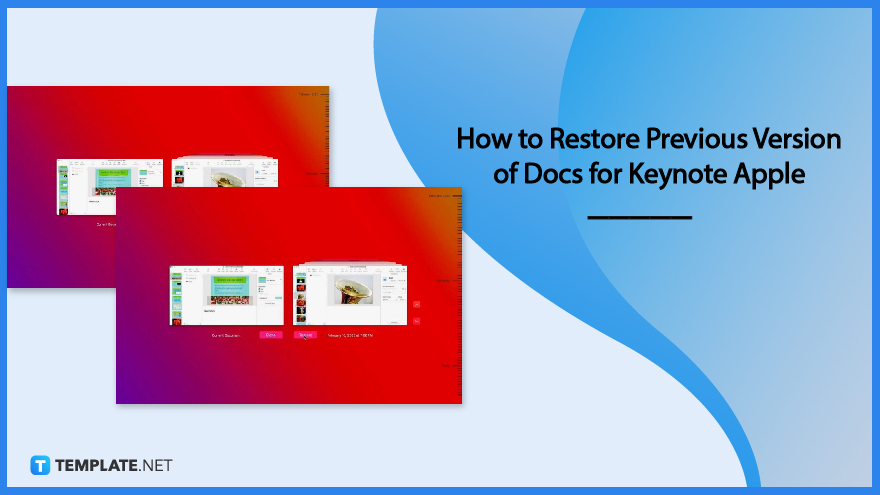
How to Restore Previous Version of Docs for Keynote Apple
The Apple Keynote provides a feature to automatically save versions of presentations every hour or as a user makes changes to the document. Versions are also saved when a user opens, saves, duplicates, locks, renames, or reverts a program.
-
Step 1: Click Open the Keynote Application
At the Dock of your computer, find the Keynote Application and click it to open. Then, tap the Presentations button located at the top-left corner of your screen to see all your presentations.
-
Step 2: Click the File Tab on the Menu bar
Once you opened your presentation, click on the File tab at the top-left corner of your screen. It will show a drop-down menu that displays options such as Duplicate, Rename, Move To, Revert To, Export To, and more.
-
Step 3: Click the Revert To Option
Choose the Revert To option to see further options for your list of previously made presentations. If you have made the presentation within the day, you can click Previous Save.
-
Step 4: Browse the Version You Want to Work on
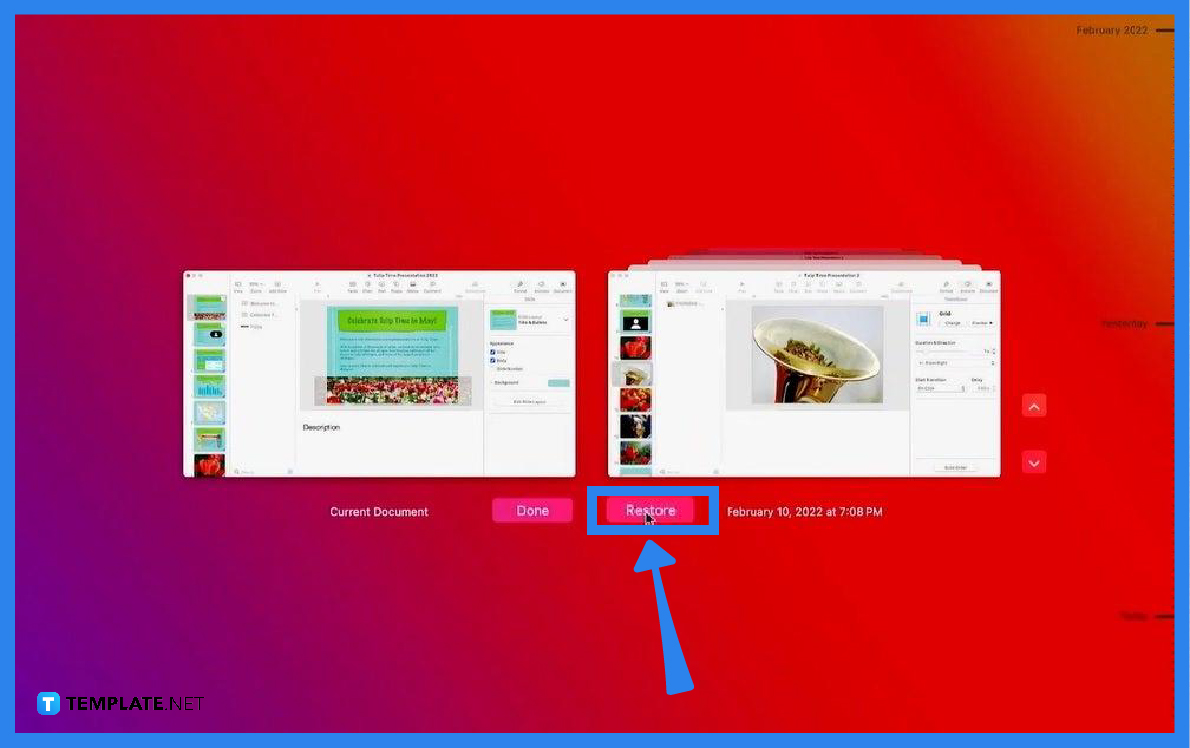
If you want to restore a version you have made from the previous week, choose the Browse All Versions option and the screen will display both the current version of your document and the list of versions you can restore. You can click on the arrows on the right side of your screen to navigate the list and when you have chosen a version, click Restore.
FAQs
How do I delete a version of my presentation?
To delete a version of your presentation, open the document, click the File, select Revert To, choose the Browse All Versions option, click on the tick marks to navigate versions, choose the version you want, then move your cursor to the top of your screen to display the menu bar, click File, choose Revert To, then select Delete This Version.
How do I accurately save a version of my document?
To accurately save a version of your document, open the document on your Mac computer, choose File, then Save but if you want to save the document using a different filename, location, or format, simply press and hold the Option key, choose File, then click Save As.
How can I revert my document to the last opened version?
Simply open the document, choose the File on your menu bar, select Revert to, then choose among the options Last Opened, Last Saved, or Previous Save.
Can I restore an earlier version of my presentation on iPad?
To restore an earlier version of a presentation on iPad, open the Keynote application, tap the Select option in the presentation manager, then tap the presentation, tap the Versions key at the top of your screen, select a previous version, tap Preview, then choose Restore to replace your current version.






