How to Reverse Keyframes in Apple Motion
Discover how to reverse keyframes in Apple Motion. so that you can easily do it when the need for reversing it becomes necessary.
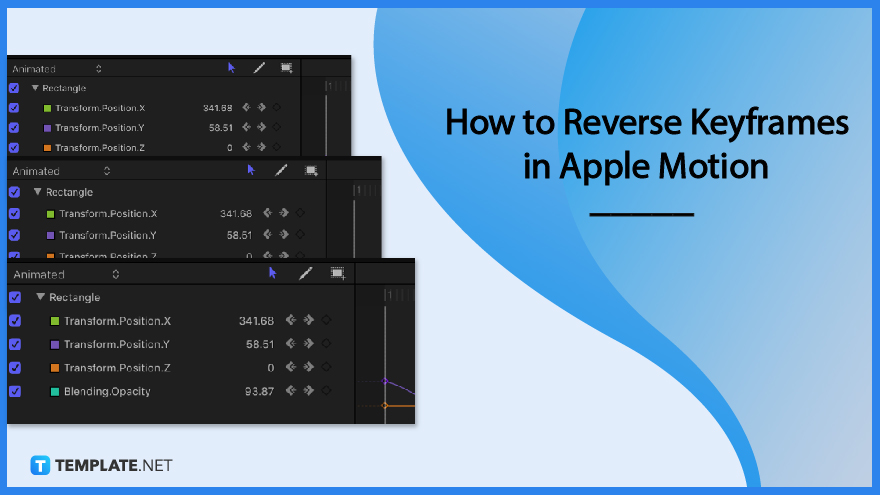
How to Reverse Keyframes in Apple Motion
How to Reverse Keyframes in Apple Motion
-
Step 1: Select the edit keyframes tool
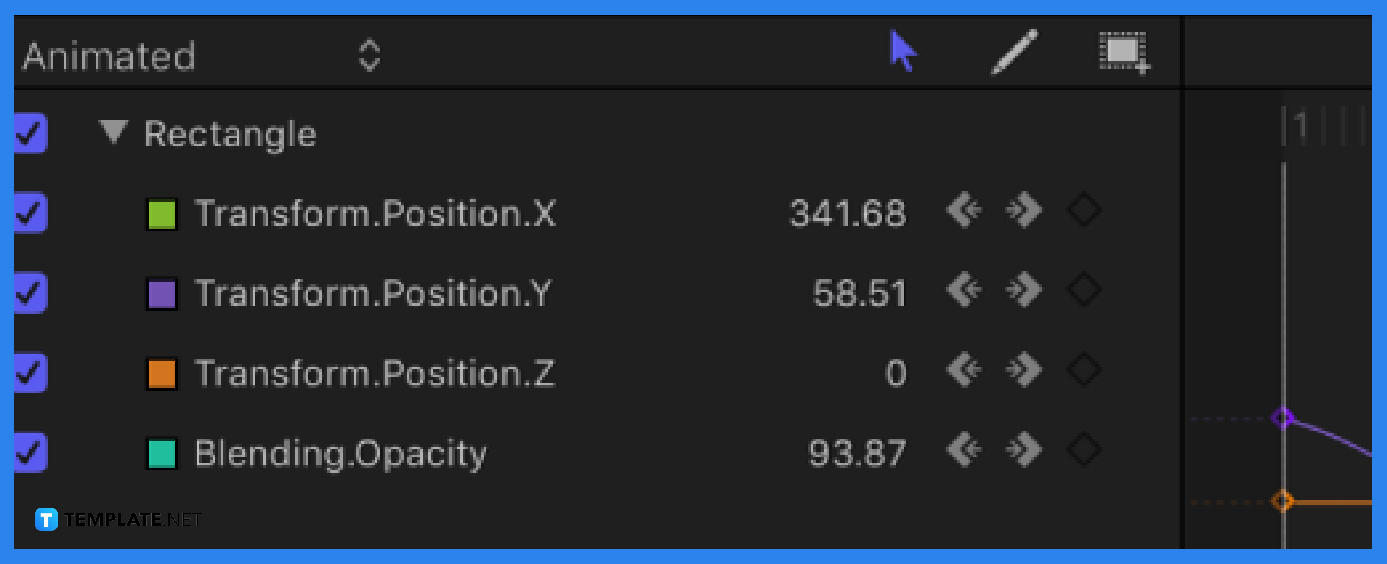
To get started, open Apple Motion and make your work. Then click on the edit Keyframes tool. -
Step 2: Drag Selection Rectangle
On the Keyframe Editor in Motion, drag the selection rectangle whose keyframes you want to reverse.
-
Step 3: Click Reverse Keyframes
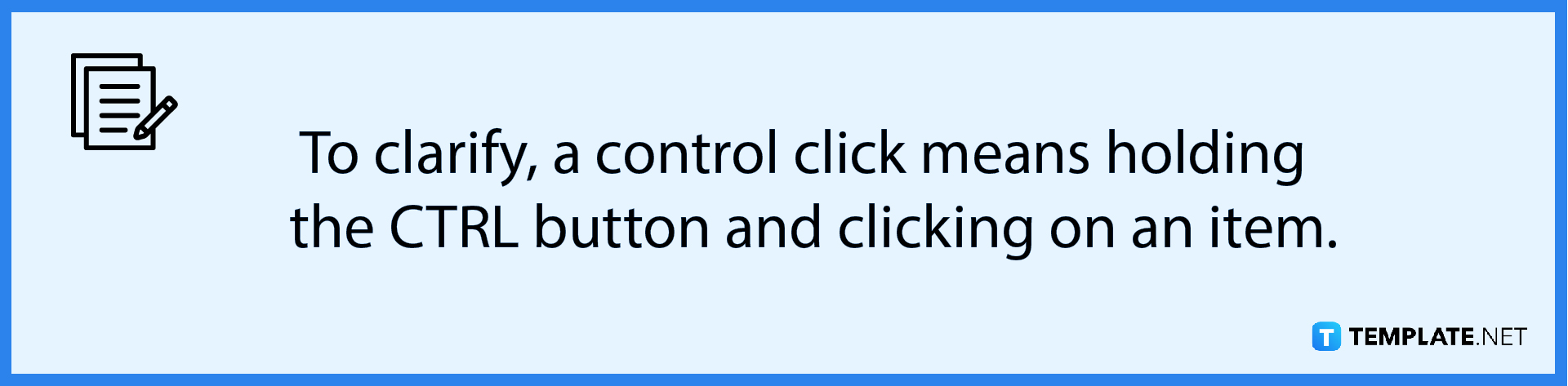
Next, control-click on the keyframe you selected and then choose the Reverse Keyframes option at the shortcut menu. And that is how you reverse keyframes in Apple Motion.
FAQs
Can you reverse more than one keyframe in Apple Motion?
No, you can only reverse one keyframe at a time in Apple Motion.
What is the difference between locking a keyframe and reversing it?
Locking keyframes prevents further modifications to it while reversing a keyframe makes the animated sequences depicted in it be reversed.
Why would users want to reverse a keyframe?
Reasons can include animation purposes or adding an interesting/unique sequence that can only be rendered through keyframe reversal.






