
How to Remove Duplicates in Apple Numbers
Apple introduces Apple Numbers as the ultimate online spreadsheet program for Mac or iOS users, and it serves as an…
Apr 17, 2023
Rounding up numbers is fairly easy and straightforward in mathematical theory. But if you are using a spreadsheet application like Apple Numbers, there is an efficient and accurate method to round up numbers.
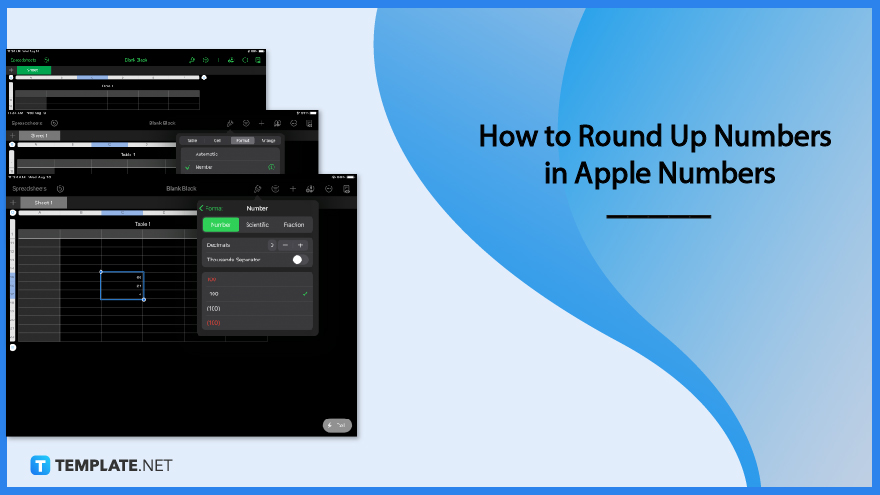
If you are looking to get the whole number of a value, Apple Numbers has an automatic way of doing so. You can even set the decimal points that you prefer.
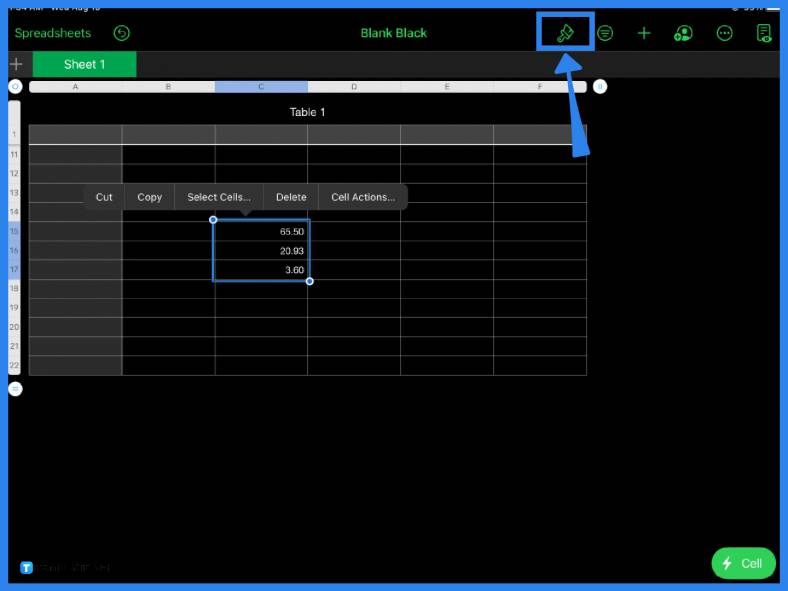
Assuming you already have values in your cells, table, or spreadsheet, the first step is to select the numbers you want to round up. Next, click the cell formatting tool. The formatting tool is the paintbrush icon located at the top of the screen.
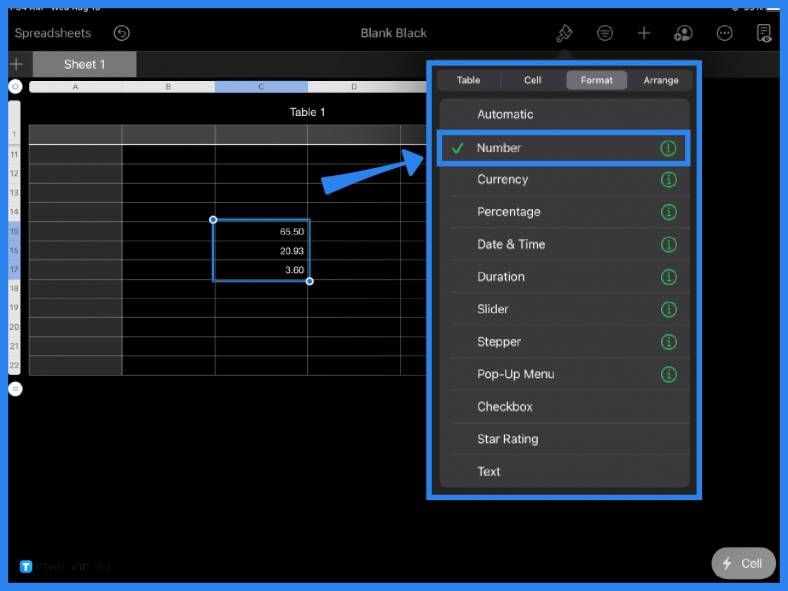
The paintbrush tool contains subcategories, select Format from the list of categories. Under Format, choose Number from the menu then click on the more options button beside it. This is the button with an encircled lowercase ‘i’.
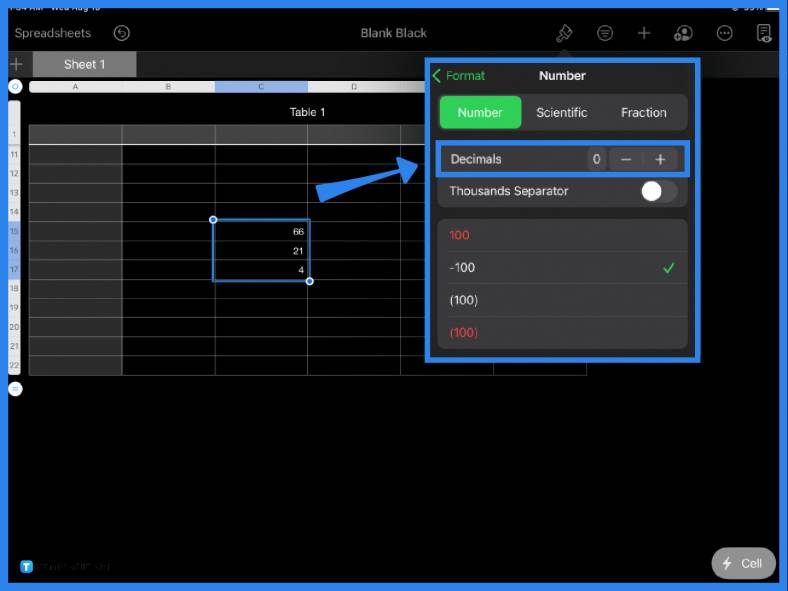
Under Number, you can adjust the number of decimal places. But to round up a number, ensure that the decimal is set to zero. On your spreadsheet, you will notice the values that previously had decimals in them are now rounded up to whole numbers.
The general rule in rounding up numbers is to look at the digit after the decimal point; if it is 5 or higher, then round up, but if it is lower than 5, you can keep the number as it is.
To round up decimal numbers on Mac, select a cell with a number in it, click the paintbrush icon on Apple Numbers, set the format to Number, and adjust its decimal place to zero.
If you want to get rid of decimals and get a rounded-up number, adjust or set the decimal place to zero when you format the cell.
To keep numbers from automatically rounding up in Apple Numbers, adjust your cell format settings to Number then increase the decimal places accordingly.
To change the format of your cells, table, or spreadsheet, simply highlight it then open the paintbrush formatting tool and under Format, click on Number (or your preferred format) from the list of options.
To adjust the decimal places in Apple Numbers on your iPad, select a cell, table, or spreadsheet, click the paintbrush icon, choose Number as the format and increase or decrease the number of decimal places.
The same rule applies when rounding up to the hundredths (second place to the right of the decimal point) place; if the number to the right is 5 or more, then round up, but if it is lower than five, round down.

Apple introduces Apple Numbers as the ultimate online spreadsheet program for Mac or iOS users, and it serves as an…

One of the key features of Apple Numbers and other spreadsheet software applications is the data filter tool. Adding filters…

Page breaks are helpful to users because they can serve as useful guides for distinguishing between pages in any type…

One of the many features of Apple Keynote is customizing the orientation of a text, shape, or any object. Simply…
![How To Make/Create a Drop Down List in Apple Numbers [Templates + Examples] 2023](https://images.template.net/wp-content/uploads/2022/08/How-To-MakeCreate-a-Drop-Down-List-in-Apple-Numbers-Templates-Examples-2023-01-788x443.jpg)
Creating a drop down list is relatively easy if you are using a spreadsheet application like Apple Numbers. Spreadsheet applications…

Rounding up numbers is fairly easy and straightforward in mathematical theory. But if you are using a spreadsheet application like…

Apple Numbers is Microsoft Excel’s competitor with a similar function. On Numbers, you can create spreadsheets to organize data that…

Apple Final Cut Pro is a software that professional and personal users use for seamless video enhancing and editing of…

Apple Keynote is a slideshow creating and rendering program that many Apple users enjoy. Aside from simply playing a slideshow…