
How to Remove Duplicates in Apple Numbers
Apple introduces Apple Numbers as the ultimate online spreadsheet program for Mac or iOS users, and it serves as an…
Apr 17, 2023
Sorting data is an important process in spreadsheet applications. Apple Numbers offers a basic sorting function to help users manage and organize data more efficiently.
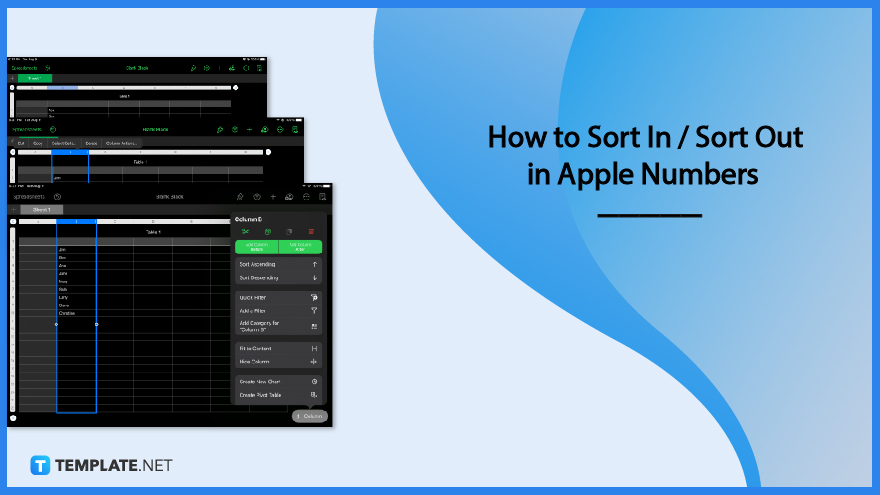
Spreadsheet applications such as Apple Numbers are designed primarily for data processing, analysis and management. If you want to learn how to properly sort out or arrange your spreadsheet data, follow the basic steps below.
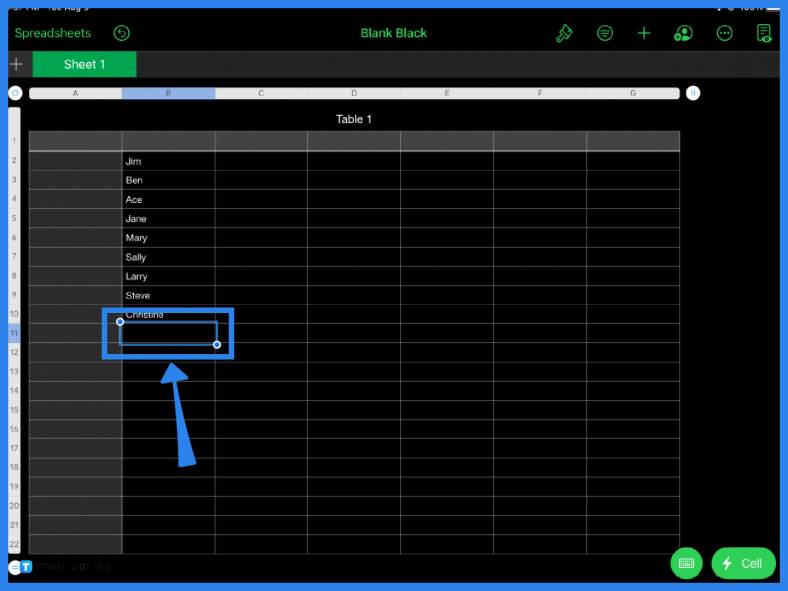
The first step is obviously to input your data in the spreadsheet. Whether it be names, numbers, letters, or any other value, list them down accordingly. For the purpose of this tutorial, the example below is a list of first names and they are listed in random order.
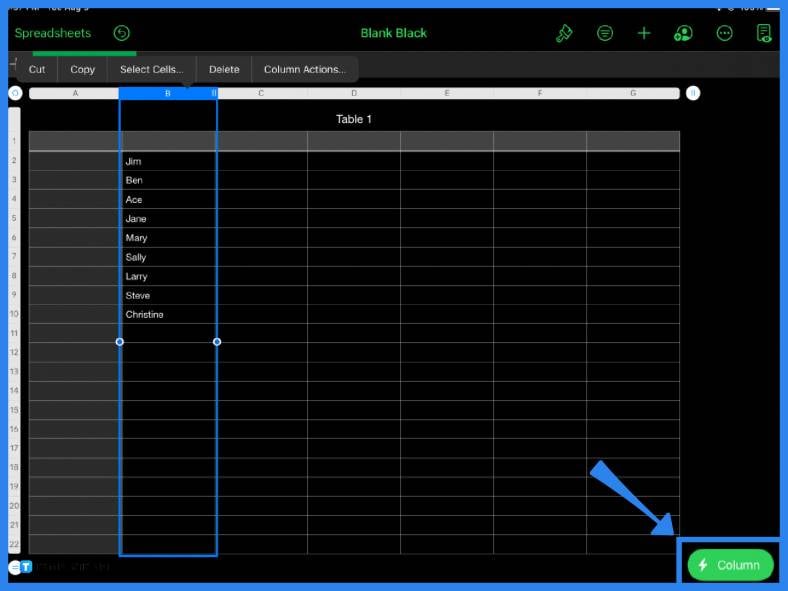
The next step is to select the data you want to sort. Choose a column, highlight it then select Column Actions or you can also click the green Column icon located in the lower right corner of the screen. Note that you can highlight more than one column at a time.
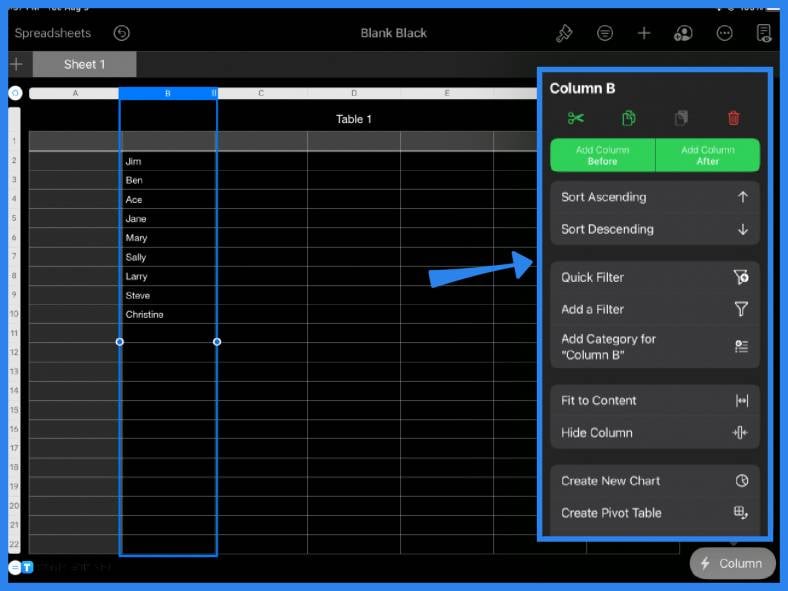
Once you open Column Actions, you can arrange your selected data in ascending or descending order. Simply click on either Sort Ascending or Sort Descending. This automatically sorts your values or text in a logical order. Arranging your data in alphabetical order makes it more organized and easy to follow. For example, databases and master lists should be organized, especially if the document contains a large amount of data.
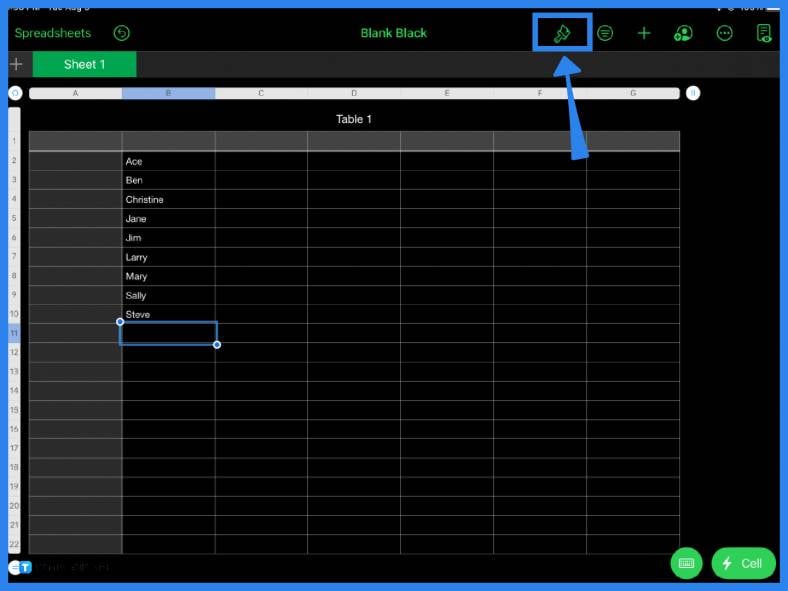
As seen in the example above, the names have been sorted out in chronological alphabetical order. After sorting the data, you can choose to further format or edit your spreadsheet. However, this last step is optional. You can change the font, text size, or even the table style using the paintbrush icon on the main toolbar.
To sort data in Apple Numbers, highlight the cells or column you want to arrange, click Column Actions and select either Sort Ascending or Sort Descending.
To arrange data in ascending order, select the column or data, open Column Actions, and click Sort Ascending.
If you need to sort or filter data in Apple Numbers, select the cells or column, open Column Actions then choose either Sort Ascending, Sort Descending, Quick Filter, or Add a Filter from the menu options.
Yes, Apple Numbers has an automatic sort function that users can utilize to arrange their spreadsheet data.
To sort dates chronologically, simply select the formatted cells or column, click Column Actions, and choose either Sort Ascending or Sort Descending.
Create a spreadsheet, input your data, select the column or the cells you want to arrange or sort, click Column Actions, and tap the Sort function.

Apple introduces Apple Numbers as the ultimate online spreadsheet program for Mac or iOS users, and it serves as an…

One of the key features of Apple Numbers and other spreadsheet software applications is the data filter tool. Adding filters…

Page breaks are helpful to users because they can serve as useful guides for distinguishing between pages in any type…

One of the many features of Apple Keynote is customizing the orientation of a text, shape, or any object. Simply…
![How To Make/Create a Drop Down List in Apple Numbers [Templates + Examples] 2023](https://images.template.net/wp-content/uploads/2022/08/How-To-MakeCreate-a-Drop-Down-List-in-Apple-Numbers-Templates-Examples-2023-01-788x443.jpg)
Creating a drop down list is relatively easy if you are using a spreadsheet application like Apple Numbers. Spreadsheet applications…

Rounding up numbers is fairly easy and straightforward in mathematical theory. But if you are using a spreadsheet application like…

Apple Numbers is Microsoft Excel’s competitor with a similar function. On Numbers, you can create spreadsheets to organize data that…

Apple Final Cut Pro is a software that professional and personal users use for seamless video enhancing and editing of…

Apple Keynote is a slideshow creating and rendering program that many Apple users enjoy. Aside from simply playing a slideshow…