How to Undo/Redo in Apple Numbers
Apple Numbers also has an undo and redo feature, which is a critical tool because mistakes and adjustments are natural when writing a spreadsheet or document. And as a result, there are several ways to access the undo and redo feature, all of which are easy to do.
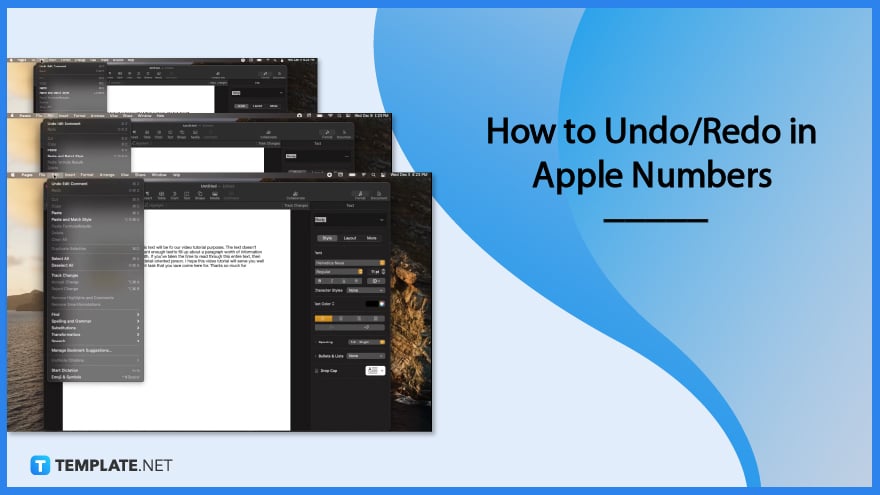
How to Undo/Redo in Apple Numbers
You can access undo and redo in apple numbers quite easily. Although there are multiple ways to do this, all of them are guaranteed simply.
-
Step 1: Click Command + Z to Undo
There are circumstances when you type mistakes or change your mind about a sentence you thought of a while back. So you will need to undo what you just did. To do so, the easy way to undo a mistake is to press the command key on your keyboard and the letter Z key. That way, you can do undo efficiently.
-
Step 2: Click Shift, Command, and Z to Redo
There are situations where you undo more than you intended to, leading you to need the redo function. A redo button can resurrect your past activity in your document. To redo, you only have to click the shift key, command key, and letter Z key on your keyboard. This method is the easiest way to do the redo function.
-
Step 3: Click the Edit Button
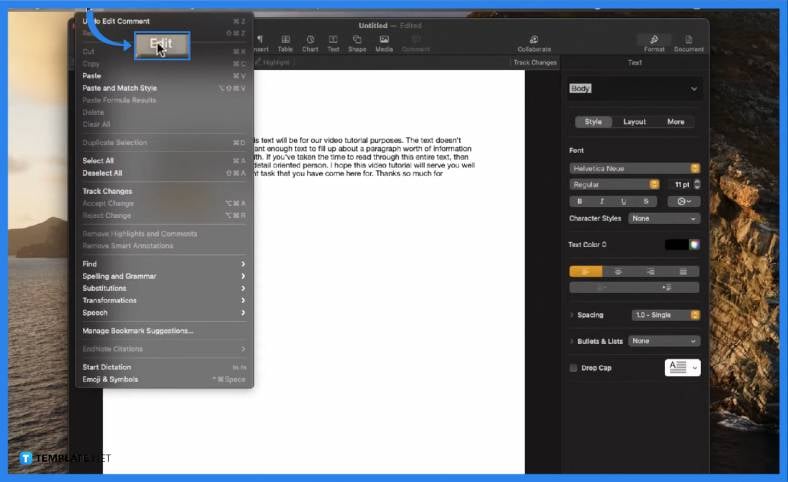
You can also do another way of undoing and redoing. You will need to locate the edit button first, which is at the top of your apple numbers window. Click the edit button, and you will see the dropdown with multiple options; in the topmost of the drop-down menu, you will see undo and redo bar. -
Step 4: Click the Redo/Undo Bar
In the drop-down menu, you will need to click the undo or redo button depending on what you need to do. If you want to revert the changes, click the undo button, otherwise, click the redo button.
FAQs
Why is undo and redo button crucial?
Undo and redo helps you write easily since it makes your writing experience easier, making documentation more convenient to develop.
Is the Apple Numbers app easy to use?
Apple Numbers offer convenient and easy-to-navigate tools you can trust and rely on to create spreadsheets and documents effectively and efficiently.
How can you perform undo and redo on an iPad?
You can perform undo on your Ipad by using three fingers and swiping left and three fingers and right to redo the performance.
How can you change the color of the cell in apple numbers?
First, you will need to click your table for the sidebar to come out; in the sidebar, you will see multiple functions, click the cell toolbar to find the cell color editor, find the black bar near font adjustment tools, click the color bar, and choose the color you prefer.
How can you change gridlines?
Click your table first, find the gridlines section in the sidebar, and click the grid bars you prefer.
What should you do to add shape to Apple Numbers?
You can add shapes to your apple numbers spreadsheet by clicking the shape icon above the sheet, leading you to see the dropdown with multiple shape styles and options.






