How to Upscale Video in Apple Motion
Apple Motion provides three groups of controls that can affect how a user’s project will look after being exported which are rendering, motion blur, and reflections. These controls are part of the General group section which helps to set or modify a project’s basic attributes.
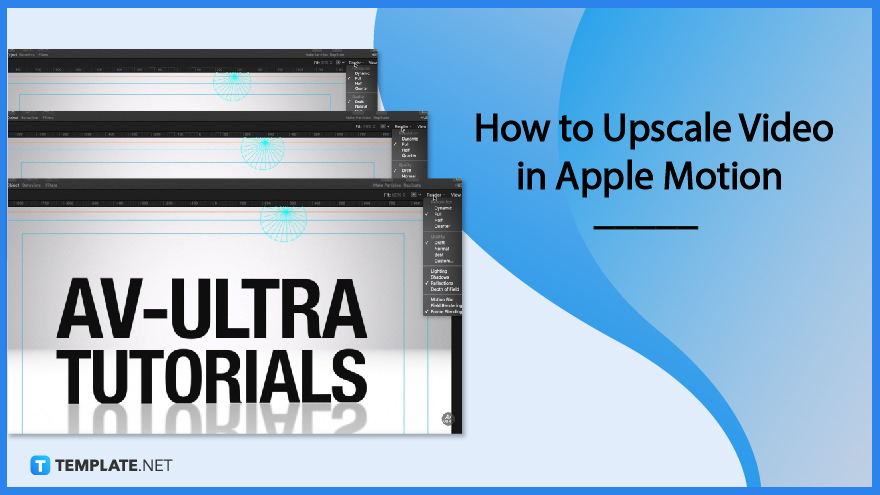
How to Upscale Video in Apple Motion
Apple Motion provides rendering options to enhance image quality while balancing its rendering time. Users can also manually set the quality of their project and can choose effects like motion blur and frame blending that will be used in their videos.
-
Step 1: Open Your File in Apple Motion
Open the file you want to edit in the Apple Motion. You can do this by clicking first on the Motion Project and selecting the file on the list displayed on the right side of the Motion window.
-
Step 2: Click on the Render Option
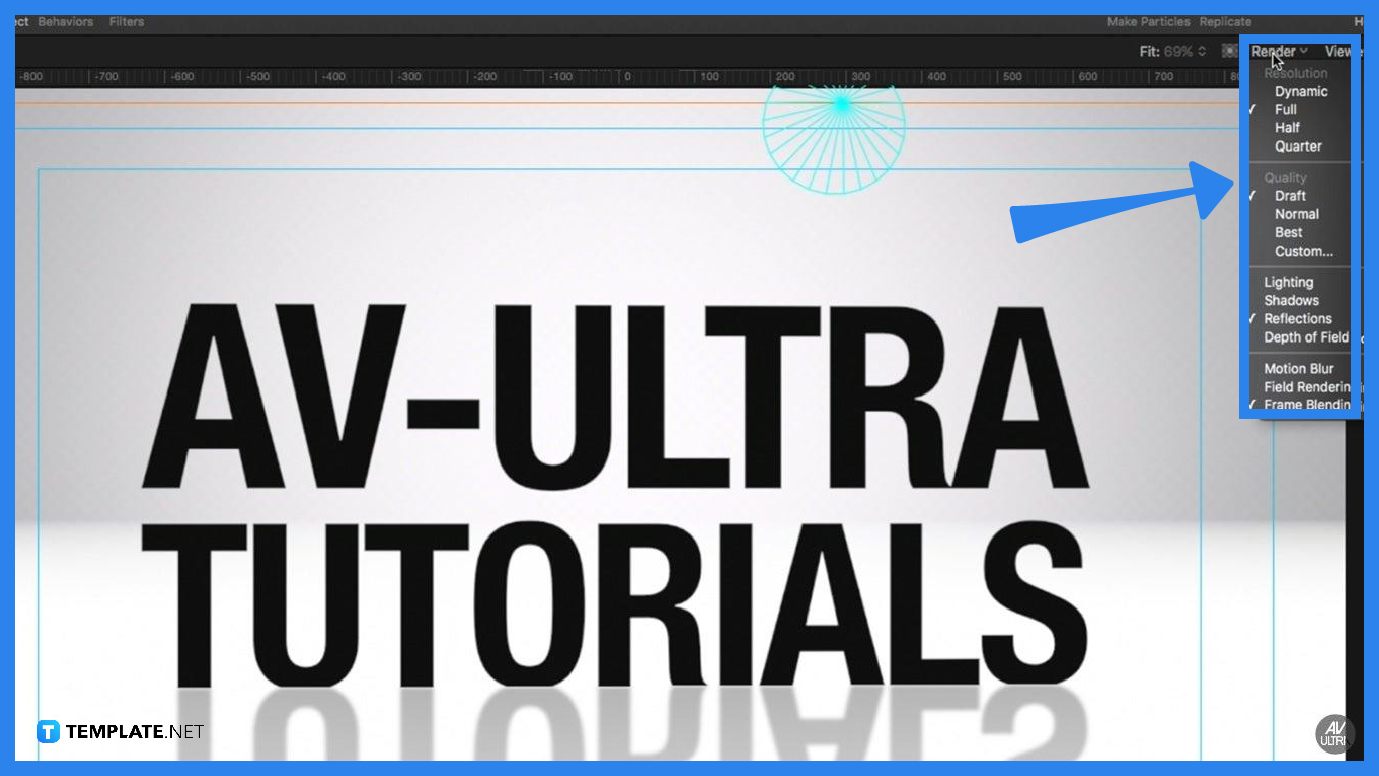
When you have opened the file, click on the Render option located in the top-right corner of your screen. It will display a drop-down menu that shows options for resolution, quality, lighting, motion blur, and more. -
Step 3: Select a Resolution for Your Clip
You can choose a resolution by selecting an option listed under the Resolution. The options include Dynamic, Full, Half, and Quarter.
-
Step 4: Choose the Ideal Quality for Your Clip
You can get additional controls to enhance the rendering performance and quality of your clip. Simply click Custom in the Quality section of the Render pop-up menu or select the Quality menu in the View tab, then the Advance Quality Options dialog box will appear which contains items such as quality, high-quality resampling, text quality, shape anti-aliasing, and anti-alias 3D intersections.
What are the rendering shortcuts that Apple Motion provides?
Apple Motion’s rendering shortcuts include two buttons at the top of the Render pane which is the Highest Quality (which offers render options for export like motion blur, frame blending, lighting, and more), and the Use Canvas Settings.
How do I edit the properties of an existing project?
To edit the properties of an existing project, choose Edit, click the Project Properties which contains settings for video file format, timecode display, motion blur, and other project attributes, then change any parameters you need to modify.
What are the standard rendering options of Apple Motion?
Apple Motion’s standard rendering options include the Render Quality which is a pop-up menu that sets to Draft, Normal, Best, or Custom, Fields, Motion Blur for moving objects, and Frame Blending for smoother, higher-quality slow motion in a project.
How do I change my project’s background color?
You can start by choosing Edit, selecting Project Properties, then setting your project background using one of two controls, which are the Background Color or the Background which allows you to choose whether to render a background as part of an alpha channel.
What are the 3D rendering options of Apple Motion?
3D rendering options of Apple Motion include Camera which is a pop-up menu that allows you to choose the cameras used to render a project that contains 3D layers, Lighting, Shadows, Reflections, and Depth of Field






