
How to Remove Duplicates in Apple Numbers
Apple introduces Apple Numbers as the ultimate online spreadsheet program for Mac or iOS users, and it serves as an…
Apr 17, 2023
Addition is the most basic mathematical function. Apple Numbers offers an easy sum function and a host of other different functions to make it more convenient for users to calculate mathematical equations.
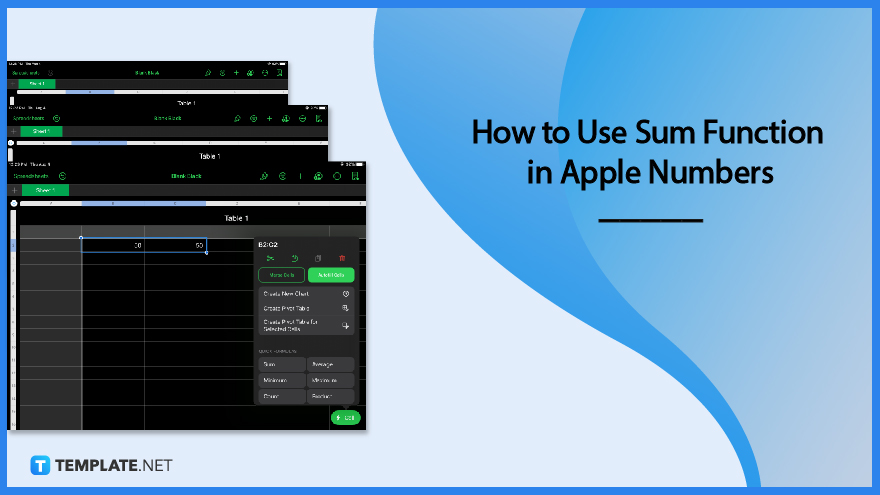
Apple Numbers has a sum function that you can use to add numbers and values instantly. Follow the step-by-step tutorial guide below to know how to properly use and execute this function.
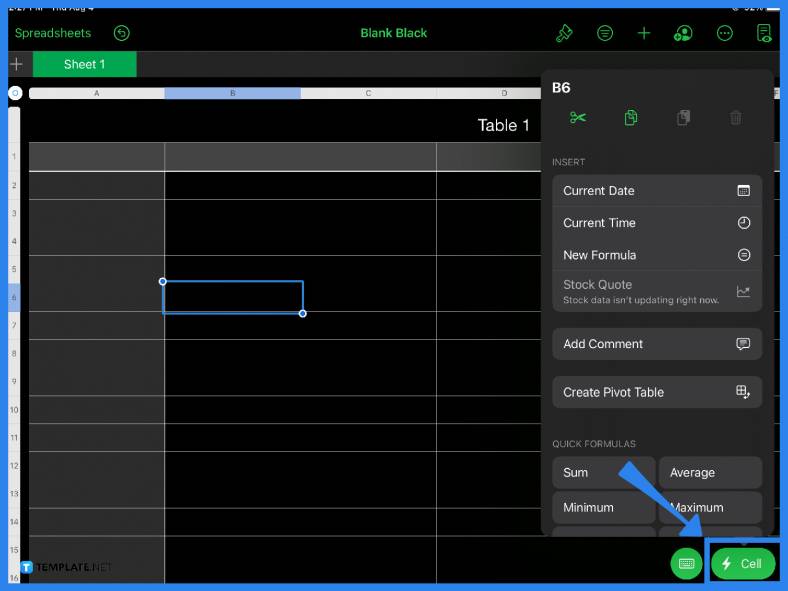
The first step is to pick a cell to place or put your sum. Click on the Cell button located in the lower right corner of the page. Under Quick Formulas, select the Sum function. This sets the formula of the cell, even if you have not placed any numbers yet on the spreadsheet. You can choose any cell in your spreadsheet, depending on your objectives or the specific content of your sheet.
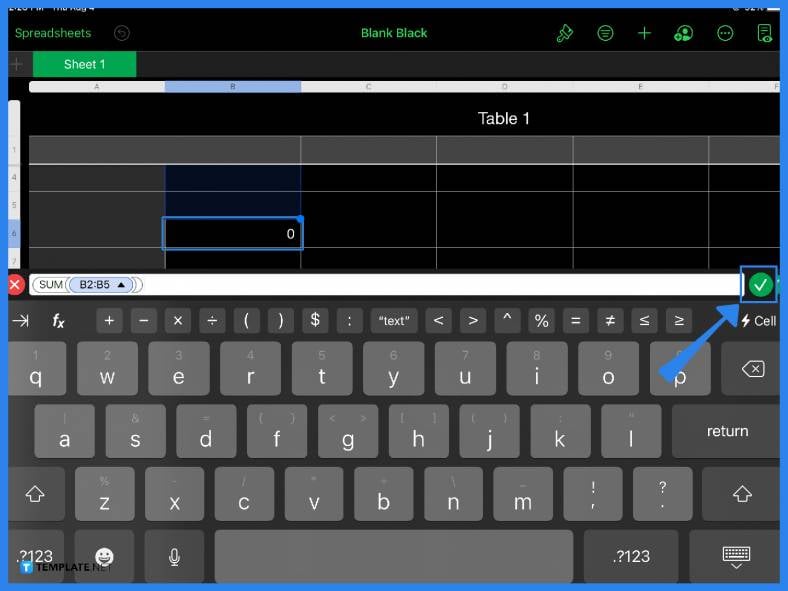
If you click on any cell and type in the equal sign (=), you will notice that the formula bar immediately appears. You can also use the formula bar and its addition function (+) to get the sum. Just type in the numbers you want to add and the arithmetic operator. In this case, use the plus (+) sign. Click on the green check mark and you will immediately get the sum.
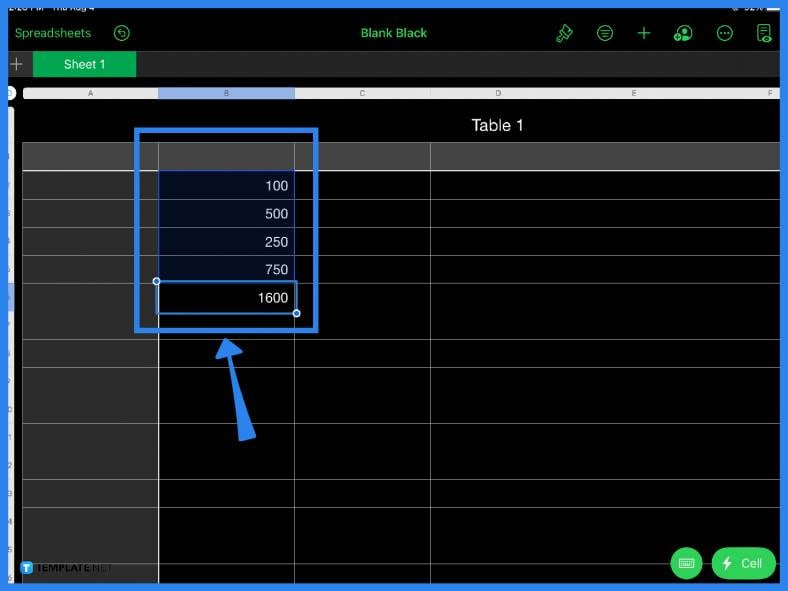
Alternatively, you can also simply add values or numbers to your spreadsheet while making sure the cells match the one in your formula. Doing this will still give you the same result. So whether you need to craft an income and expense sheet, audit report, revenue projection, inventory report, or even a simple budget checklist, Apple Numbers makes addition quick and easy.
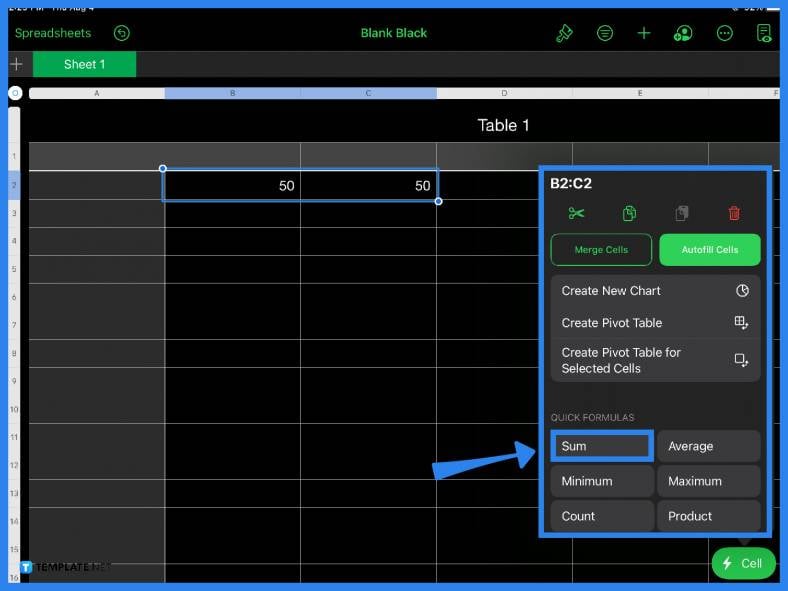
If you simply want to use the spreadsheet as a quick calculator, just type your numbers in and highlight the cells then tap the Cell icon and select the Sum function from the Quick Formulas menu.
The sum function button can be found under Quick Formulas when you open the Cell Action menu.
To add up all the values of an entire column, highlight the column and select the Sum function under Quick Formulas found in the Cell menu.
To write a sum formula, click on a cell, type in the equal (=) sign, input the first value, add the arithmetic operator or the addition (+) sign, add the other values, and tap Enter.
For Mac users, you can perform various mathematical calculations in Apple Numbers by using the equal (=) sign and choosing an arithmetic operator (e.g., +, -, /) from the formula bar.
In Apple Numbers, the Sum function adds values or numbers from individual cells, entire rows, columns, cell references, or a combination of all of these.

Apple introduces Apple Numbers as the ultimate online spreadsheet program for Mac or iOS users, and it serves as an…

One of the key features of Apple Numbers and other spreadsheet software applications is the data filter tool. Adding filters…

Page breaks are helpful to users because they can serve as useful guides for distinguishing between pages in any type…

One of the many features of Apple Keynote is customizing the orientation of a text, shape, or any object. Simply…
![How To Make/Create a Drop Down List in Apple Numbers [Templates + Examples] 2023](https://images.template.net/wp-content/uploads/2022/08/How-To-MakeCreate-a-Drop-Down-List-in-Apple-Numbers-Templates-Examples-2023-01-788x443.jpg)
Creating a drop down list is relatively easy if you are using a spreadsheet application like Apple Numbers. Spreadsheet applications…

Rounding up numbers is fairly easy and straightforward in mathematical theory. But if you are using a spreadsheet application like…

Apple Numbers is Microsoft Excel’s competitor with a similar function. On Numbers, you can create spreadsheets to organize data that…

Apple Final Cut Pro is a software that professional and personal users use for seamless video enhancing and editing of…

Apple Keynote is a slideshow creating and rendering program that many Apple users enjoy. Aside from simply playing a slideshow…