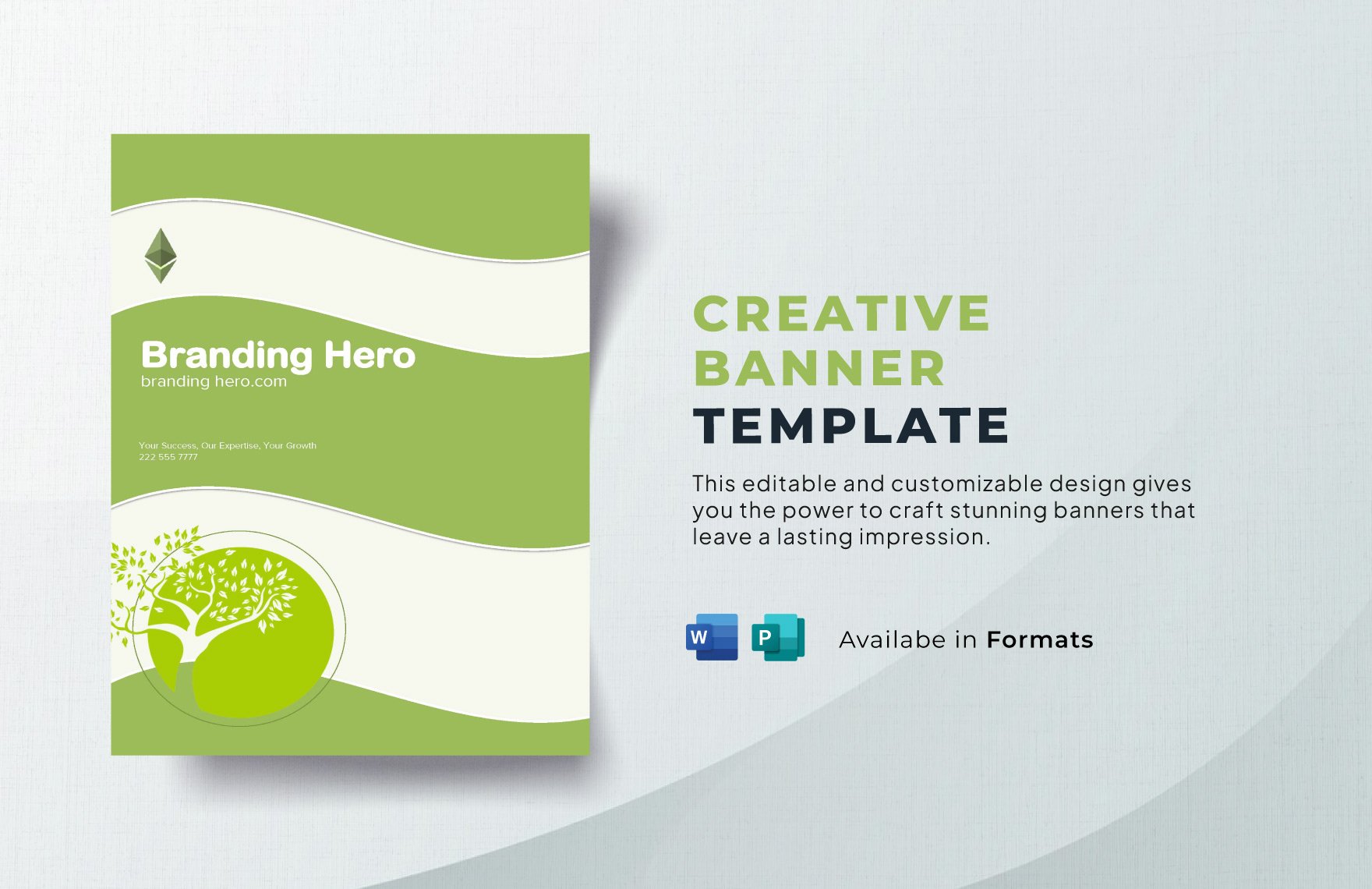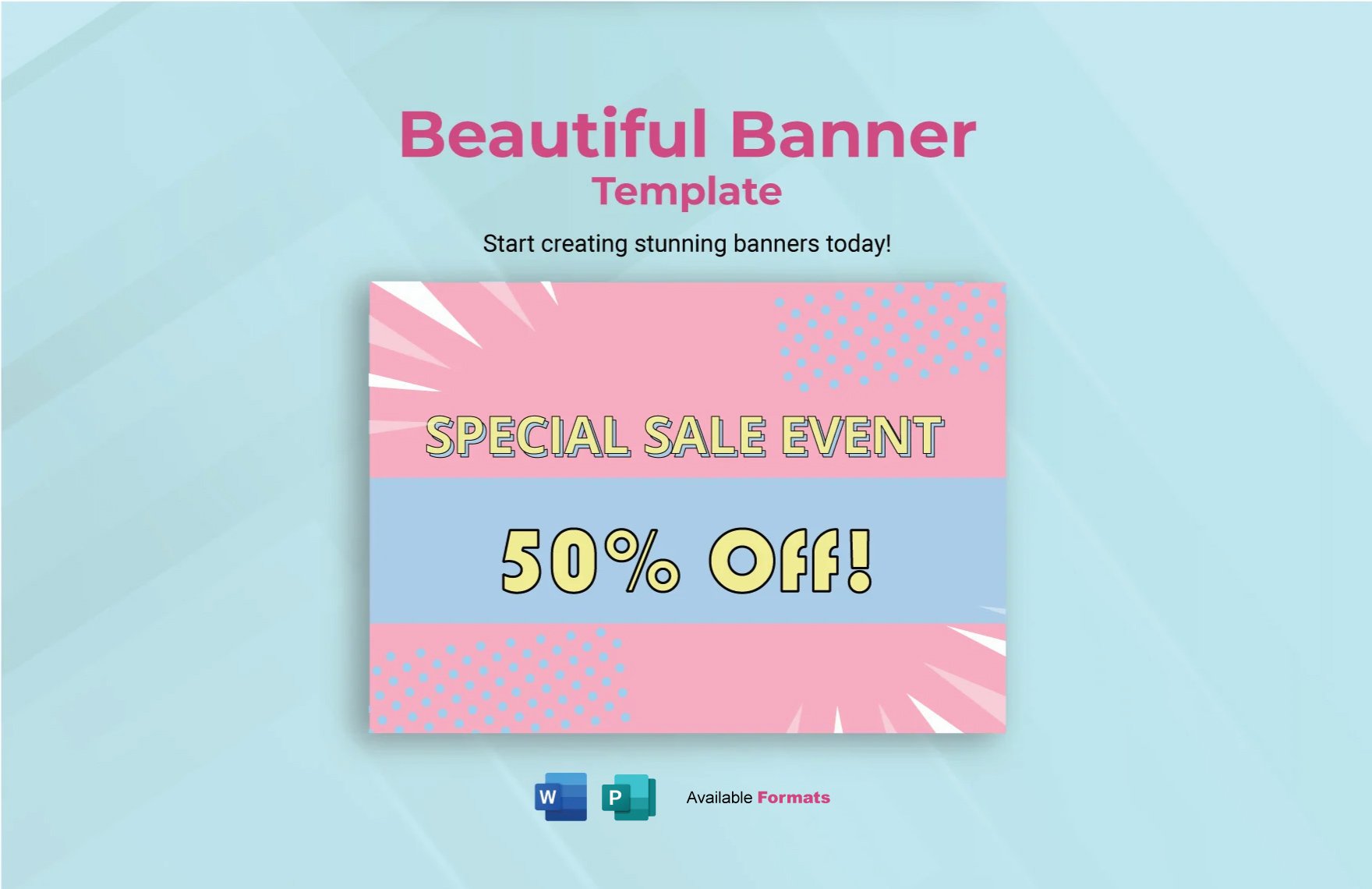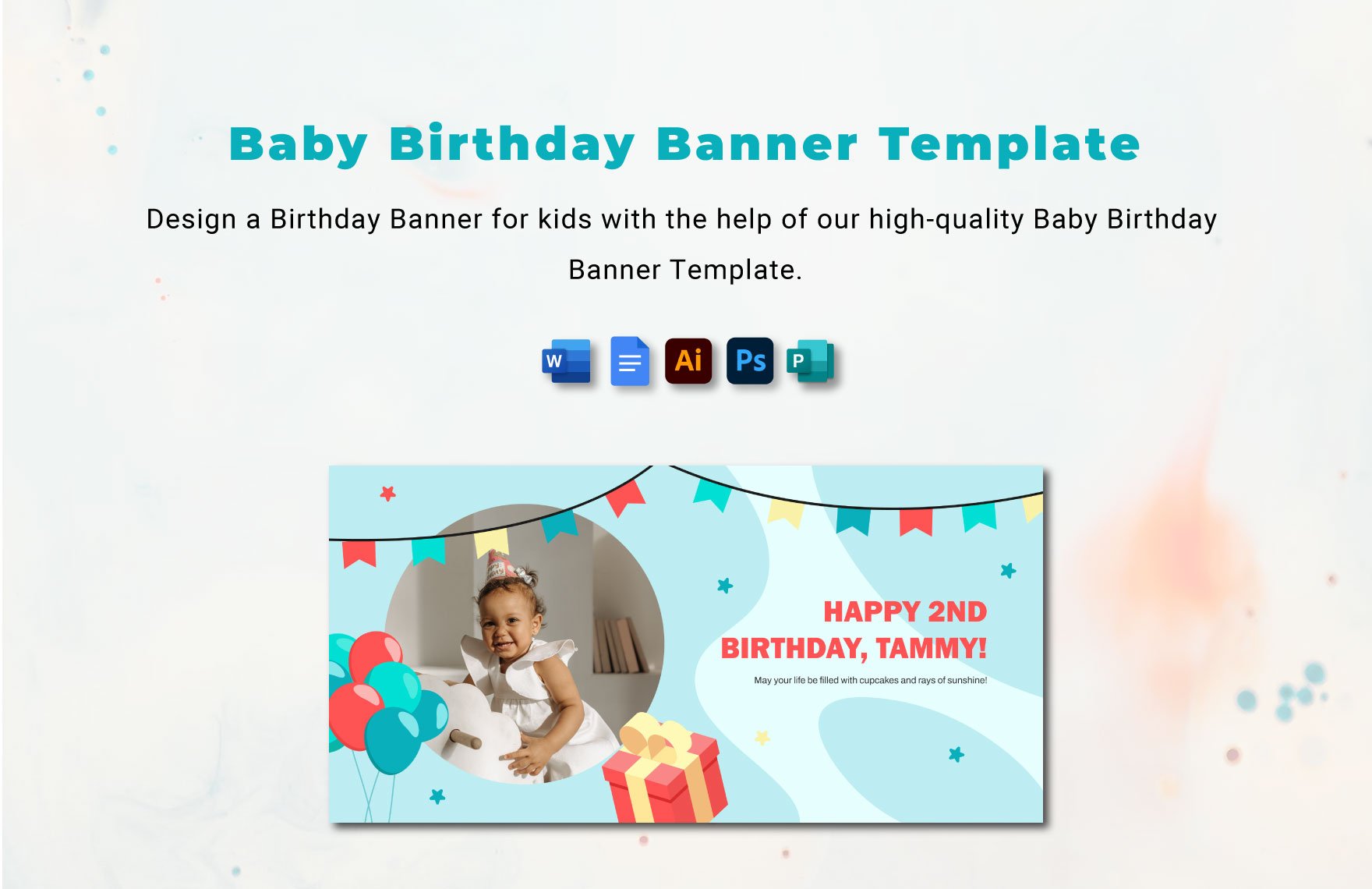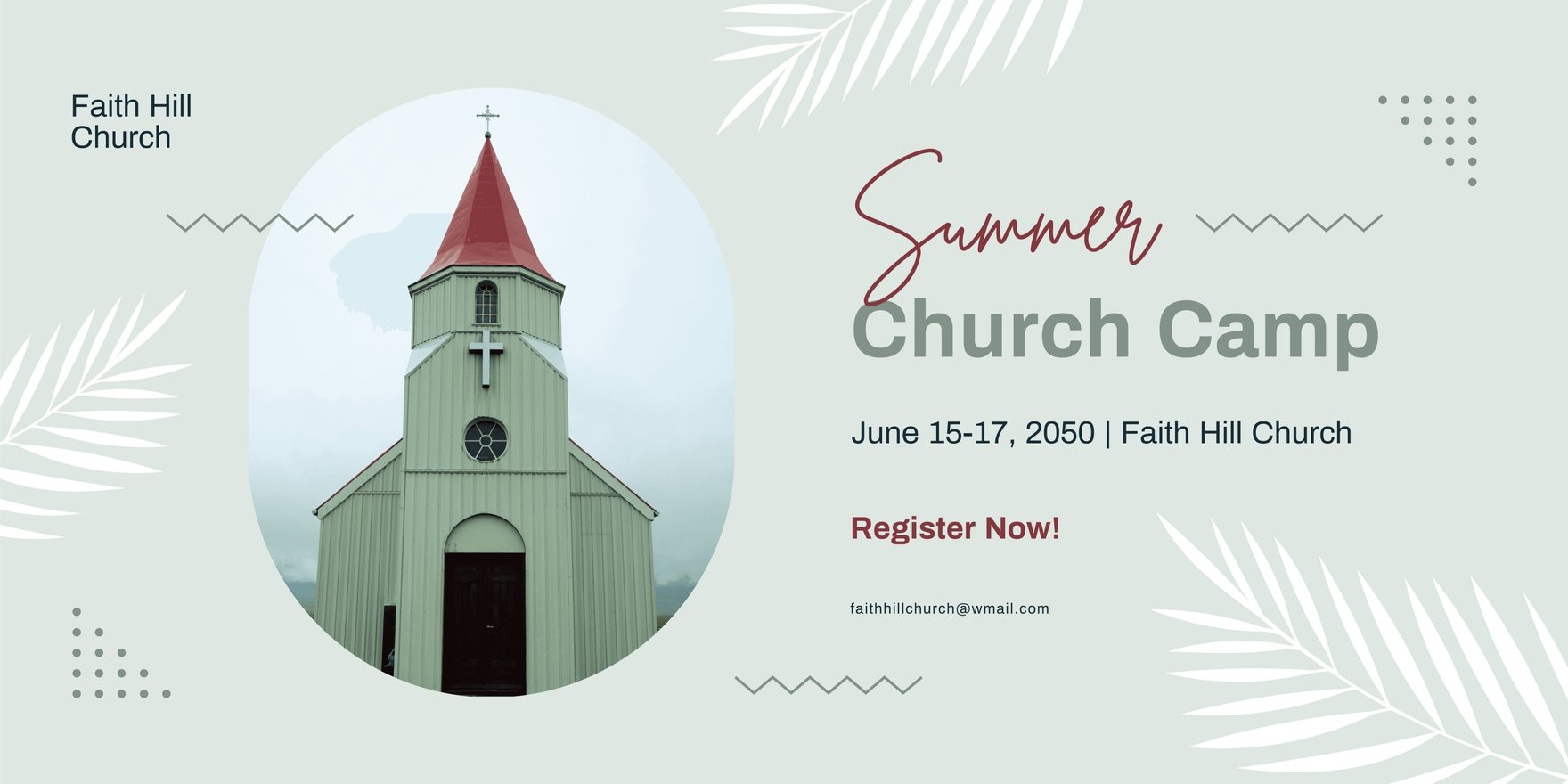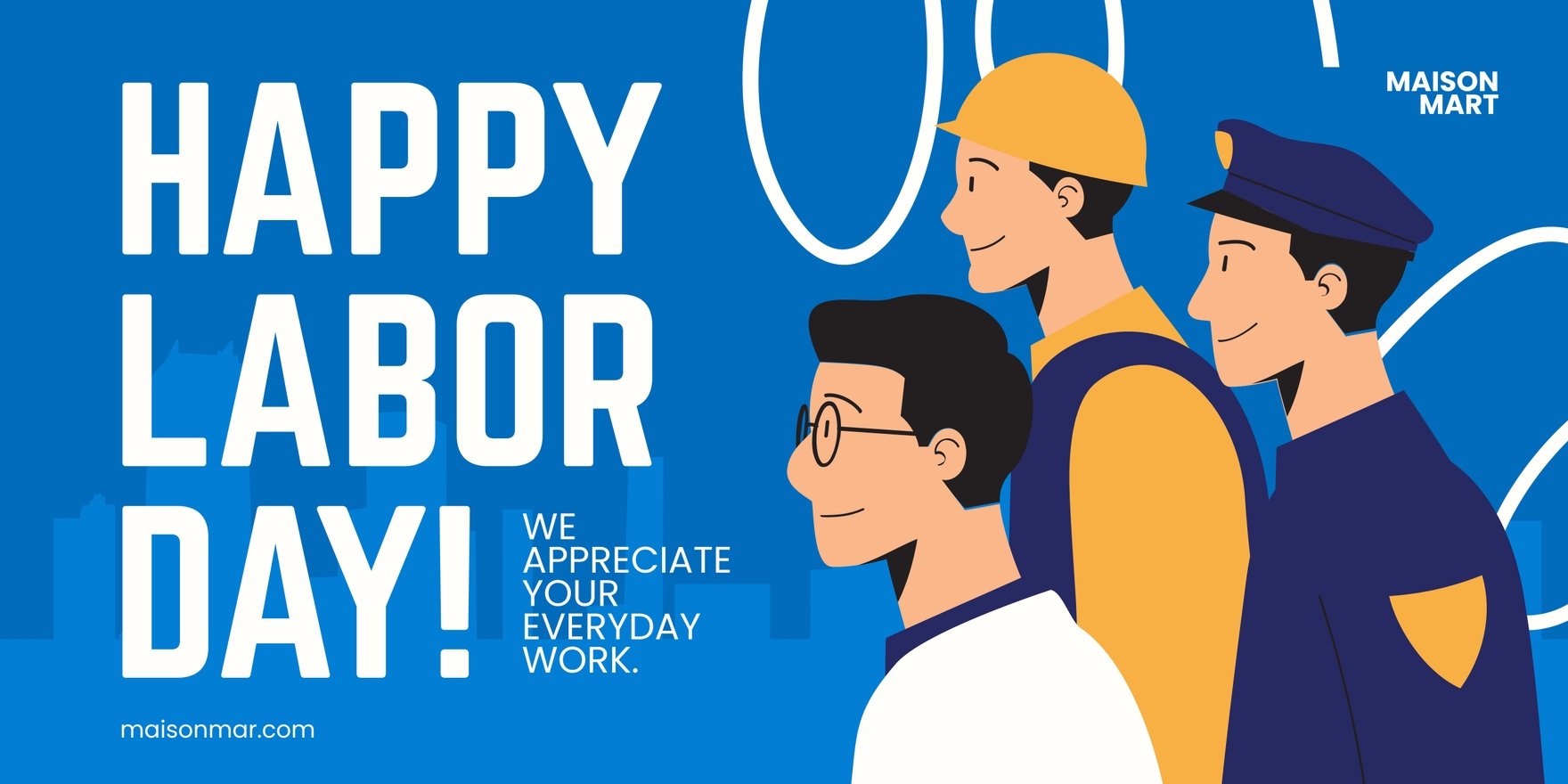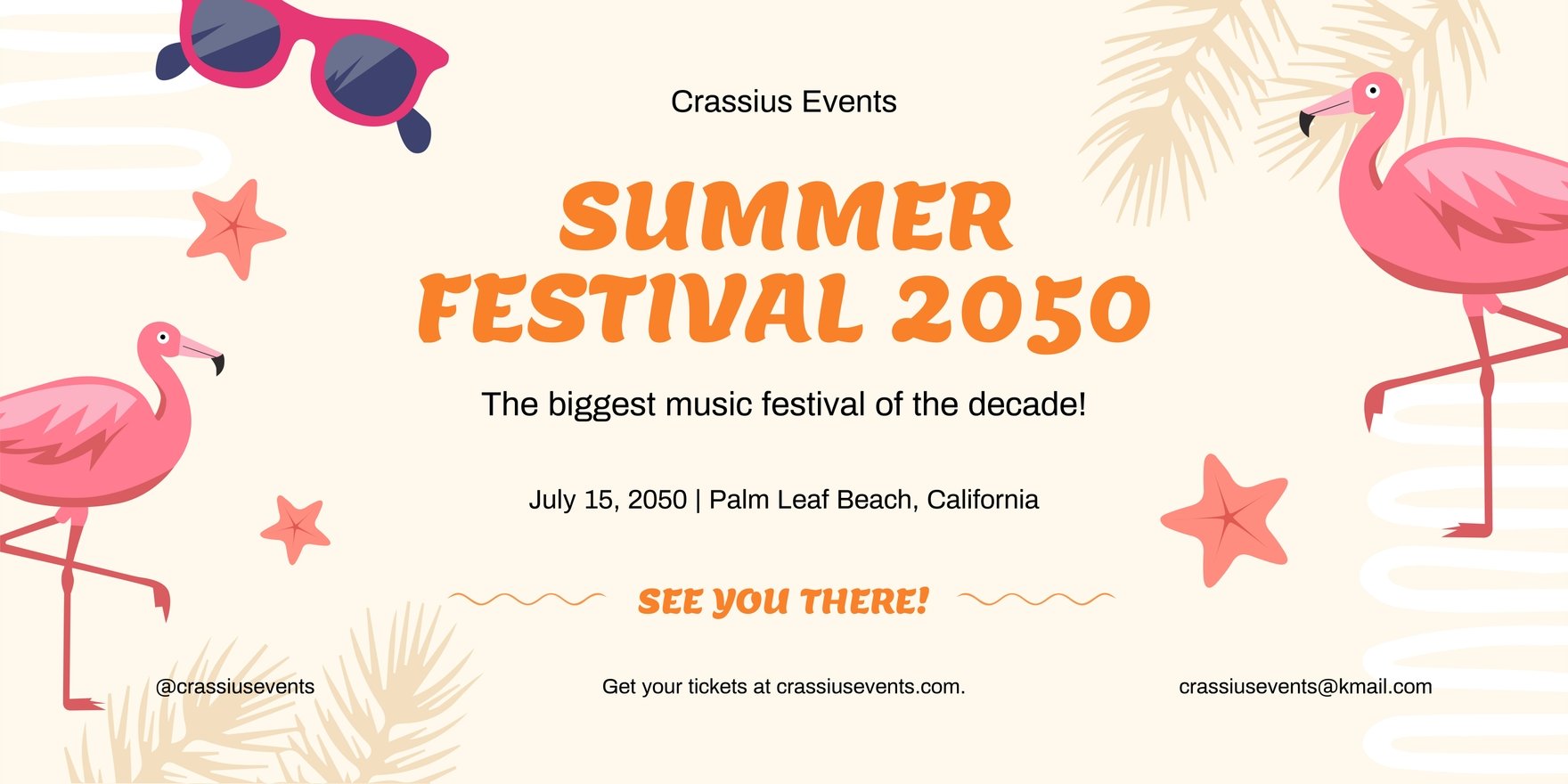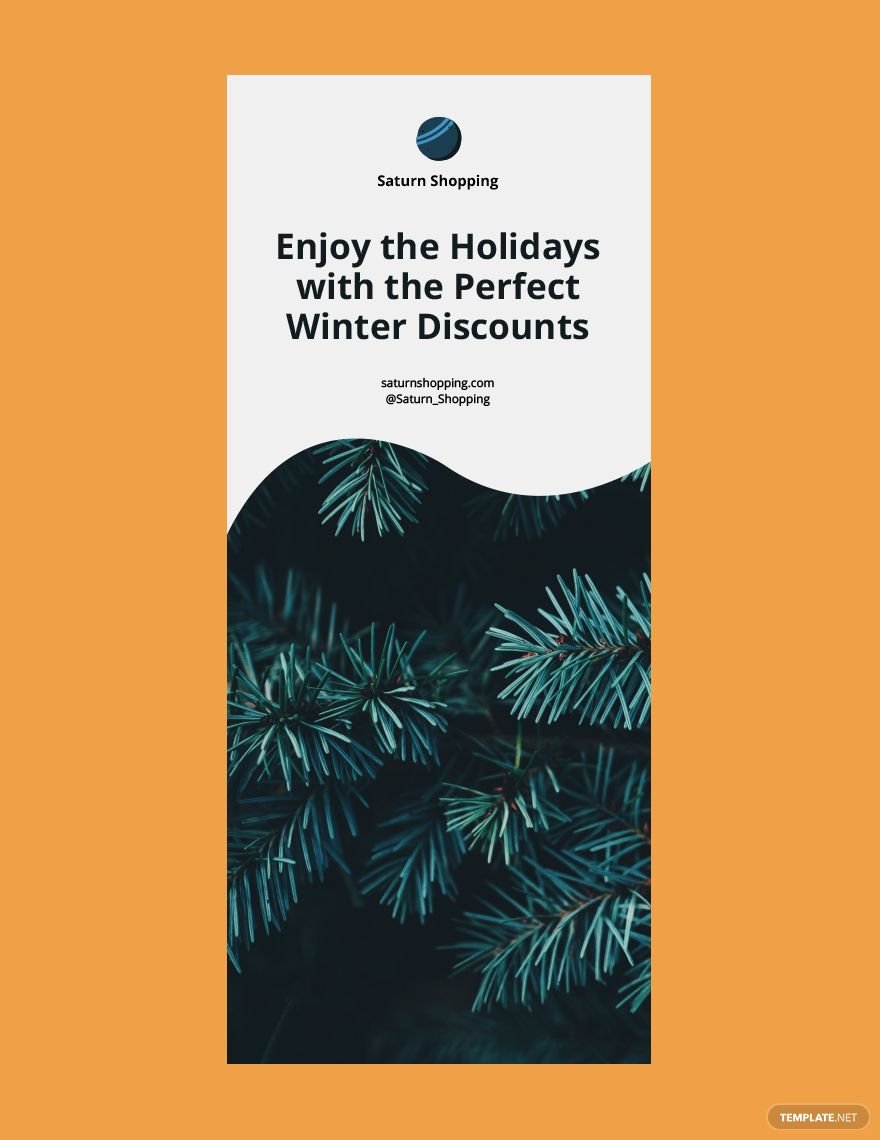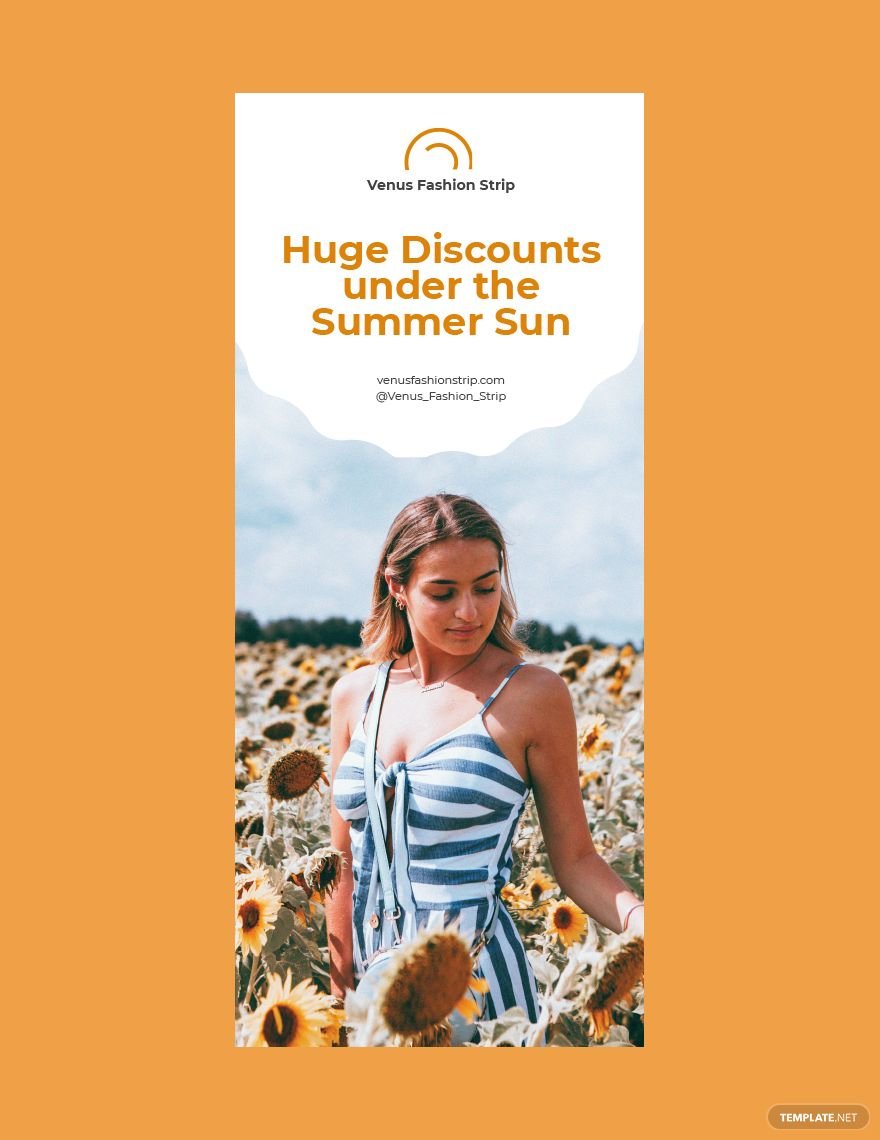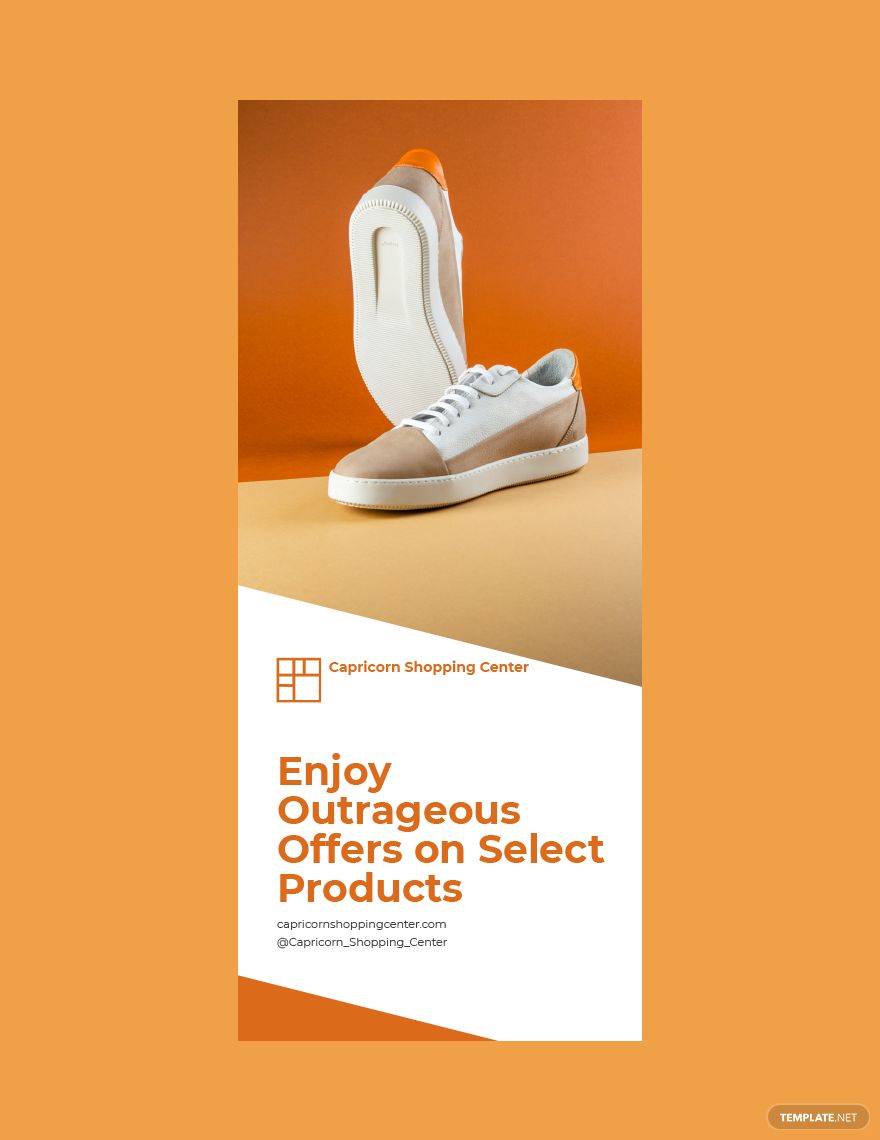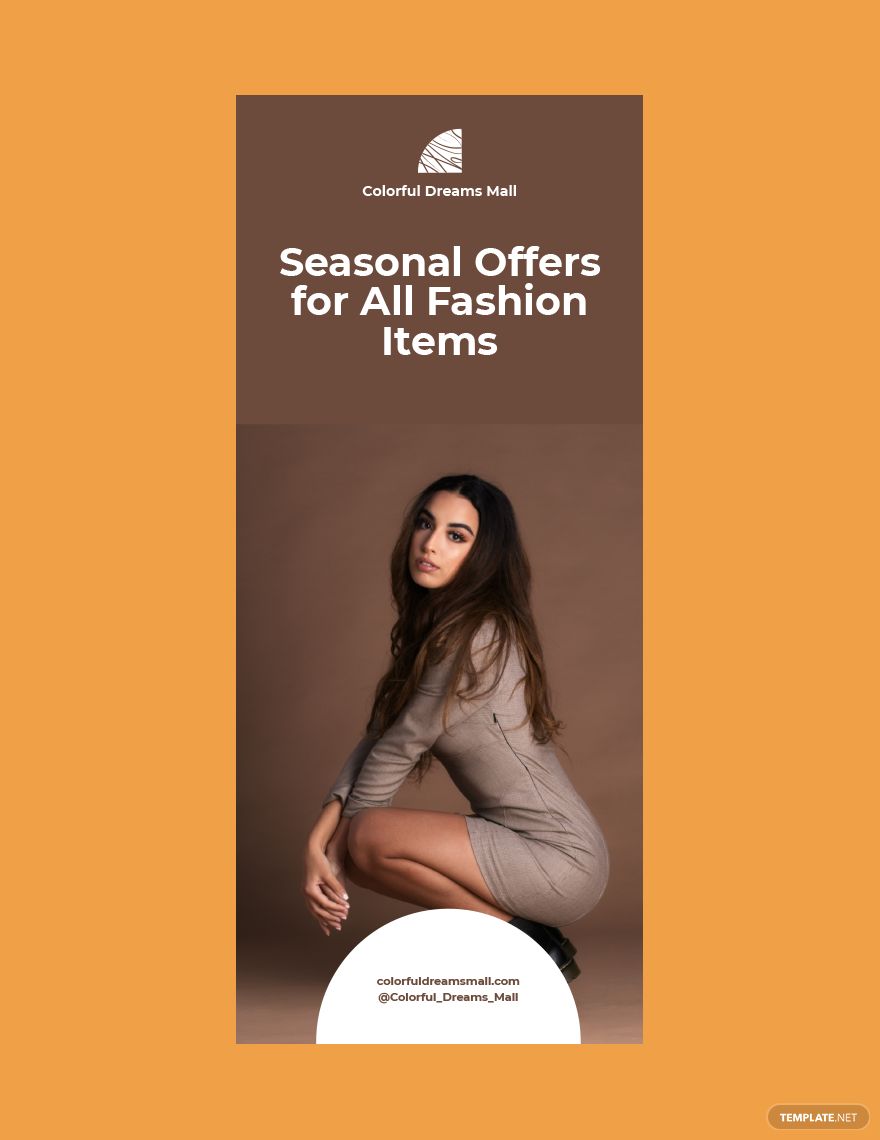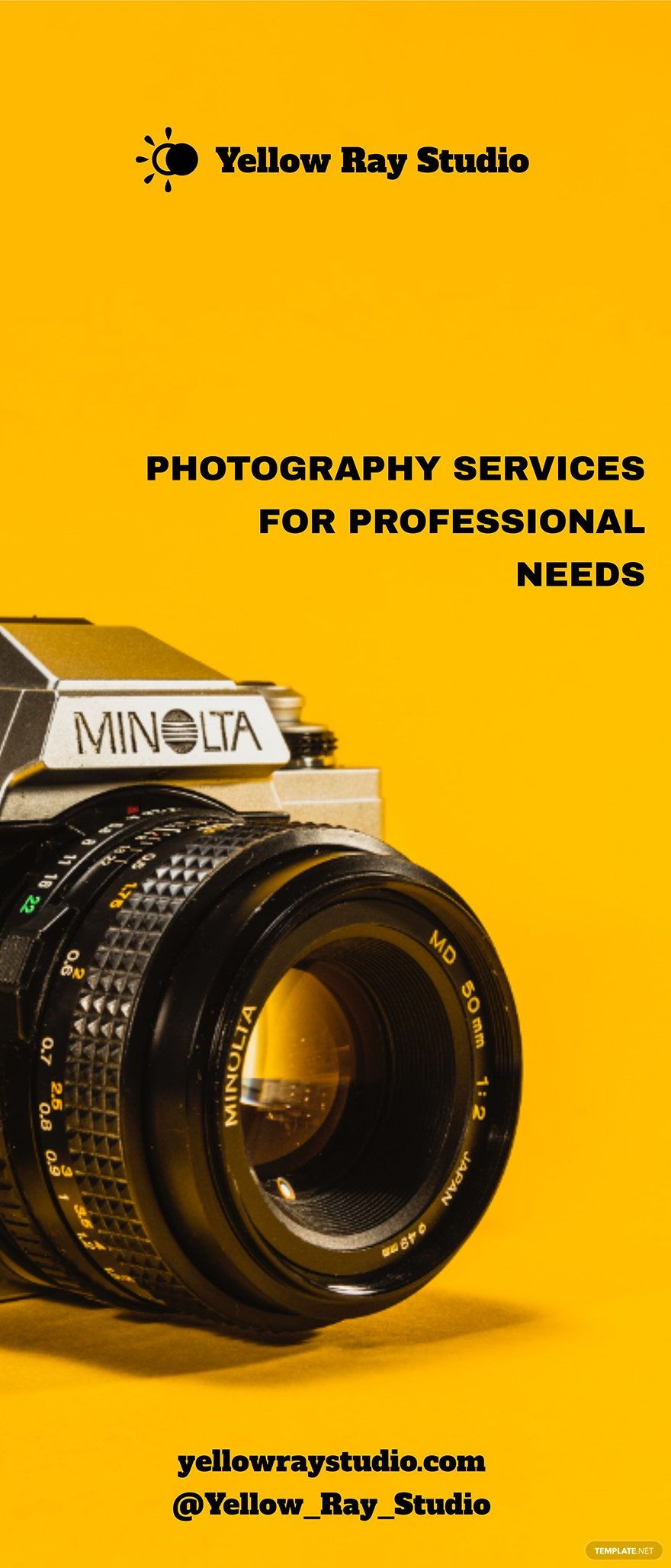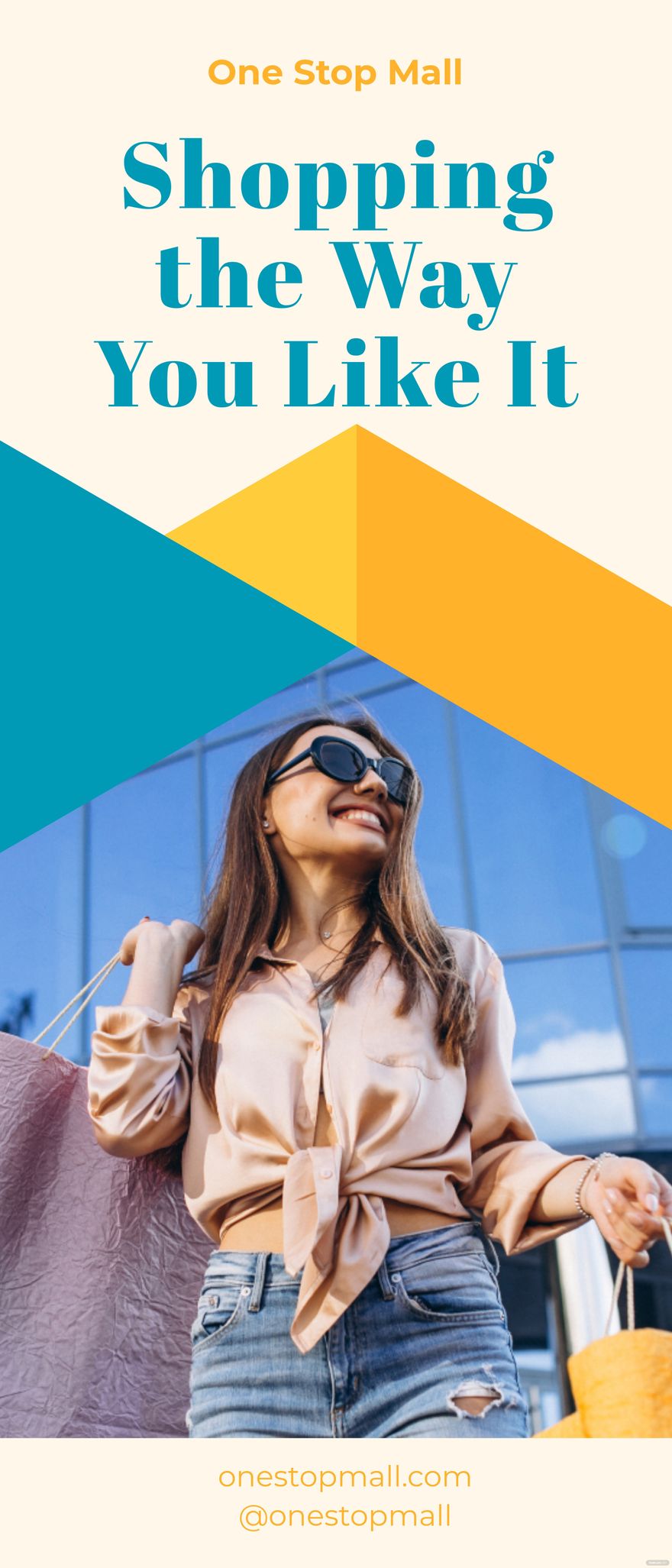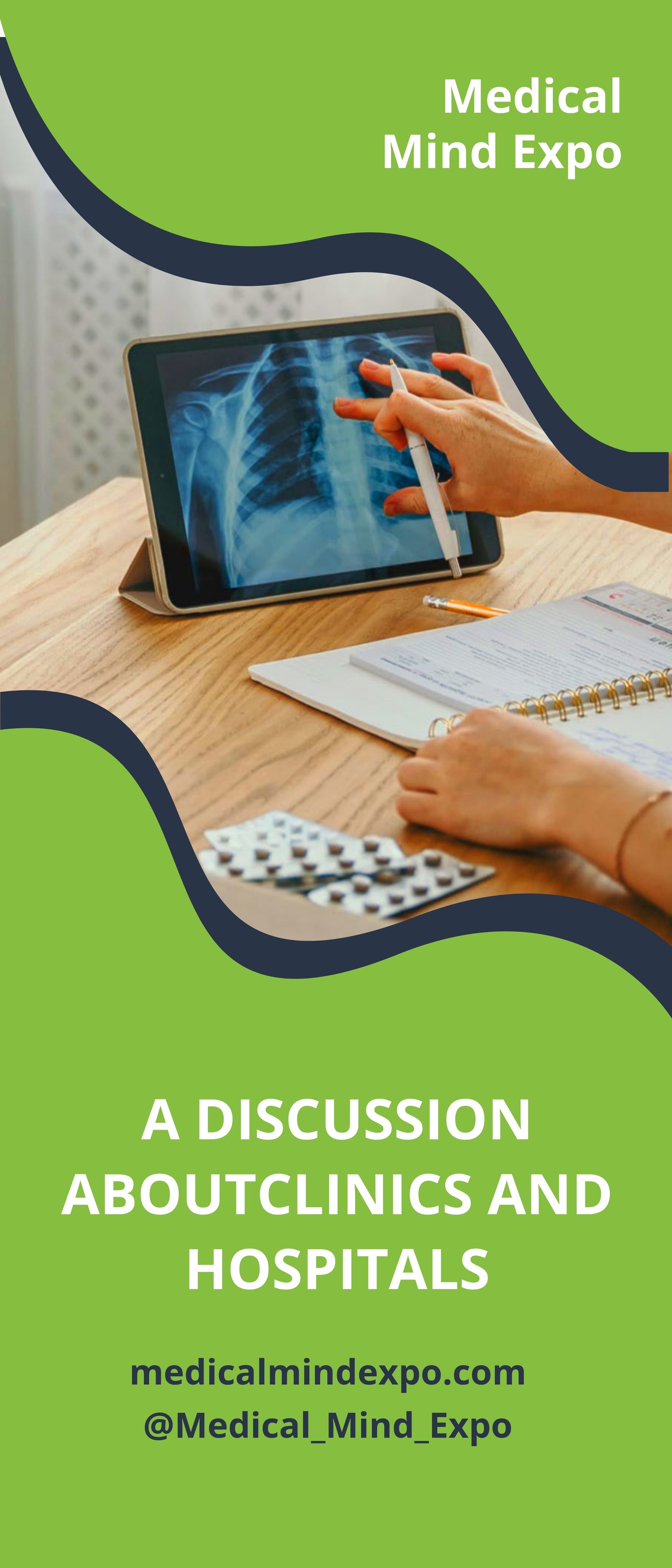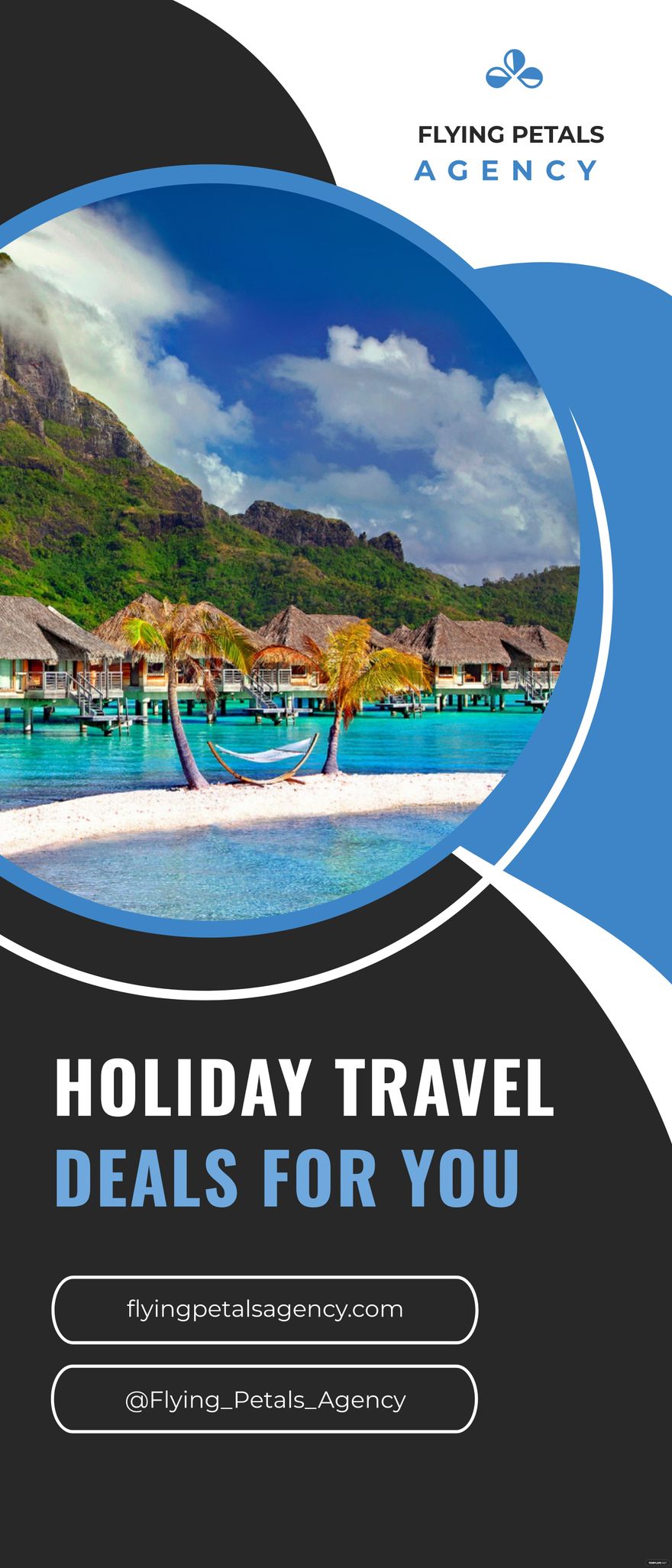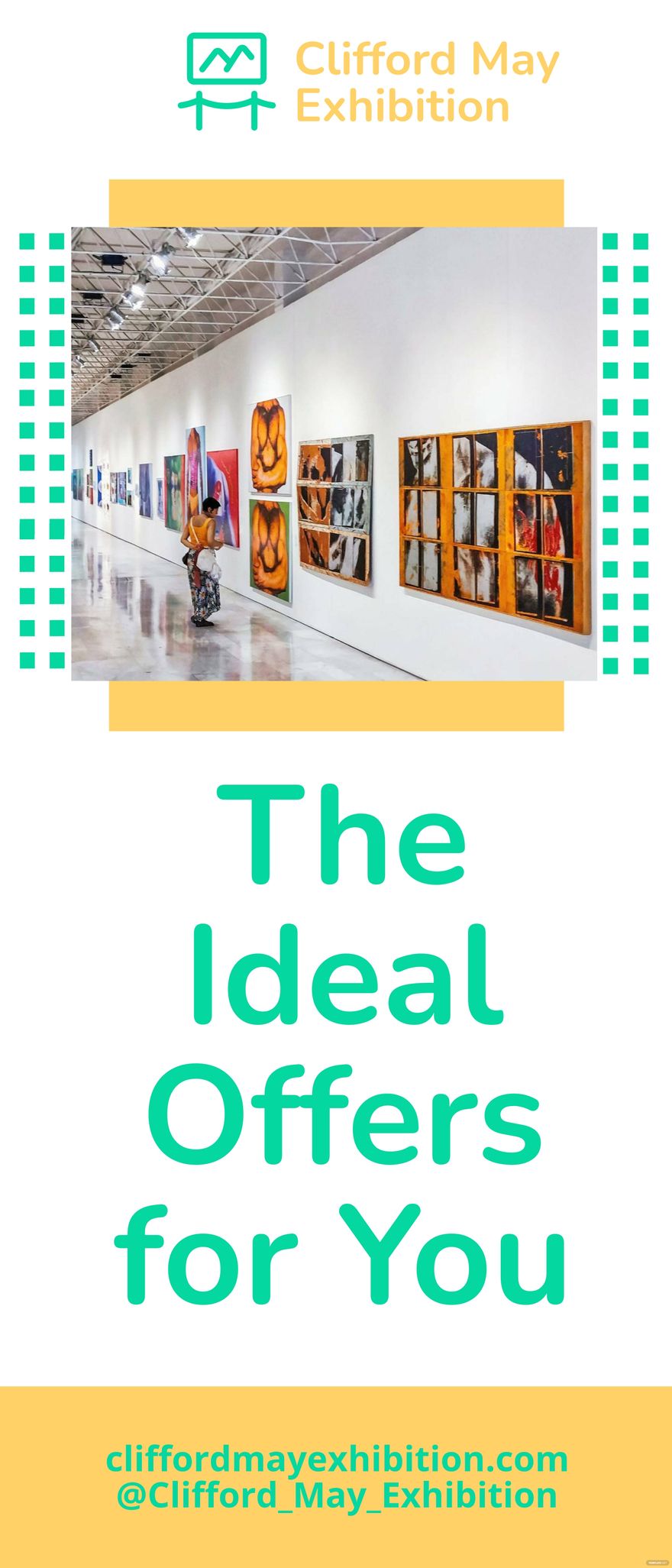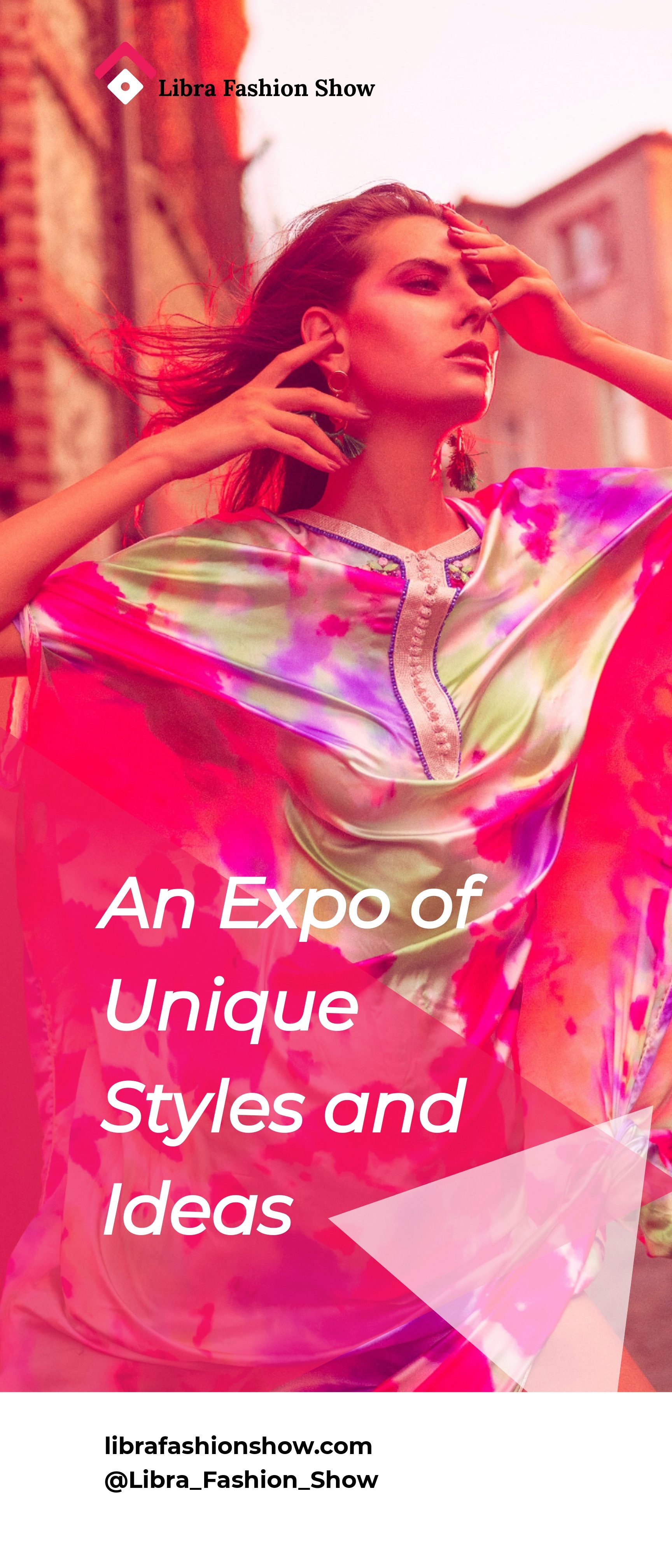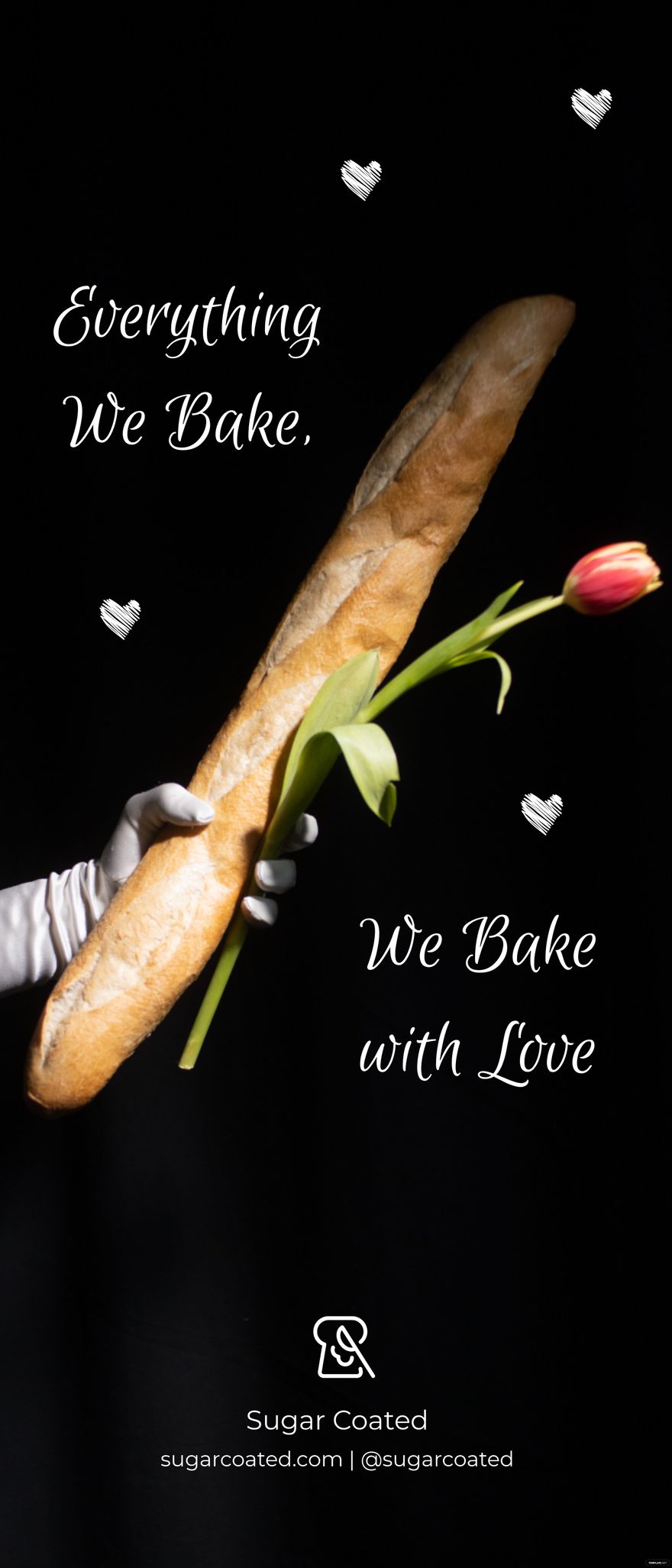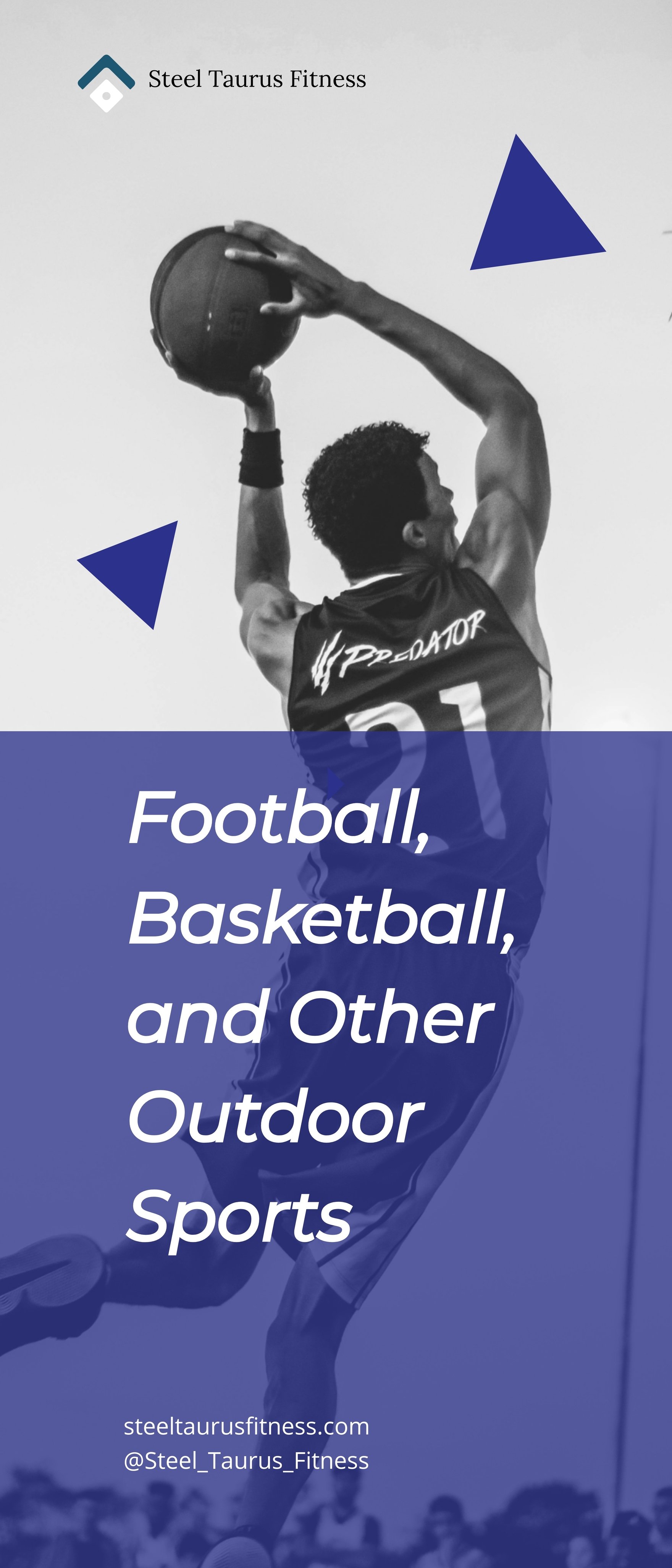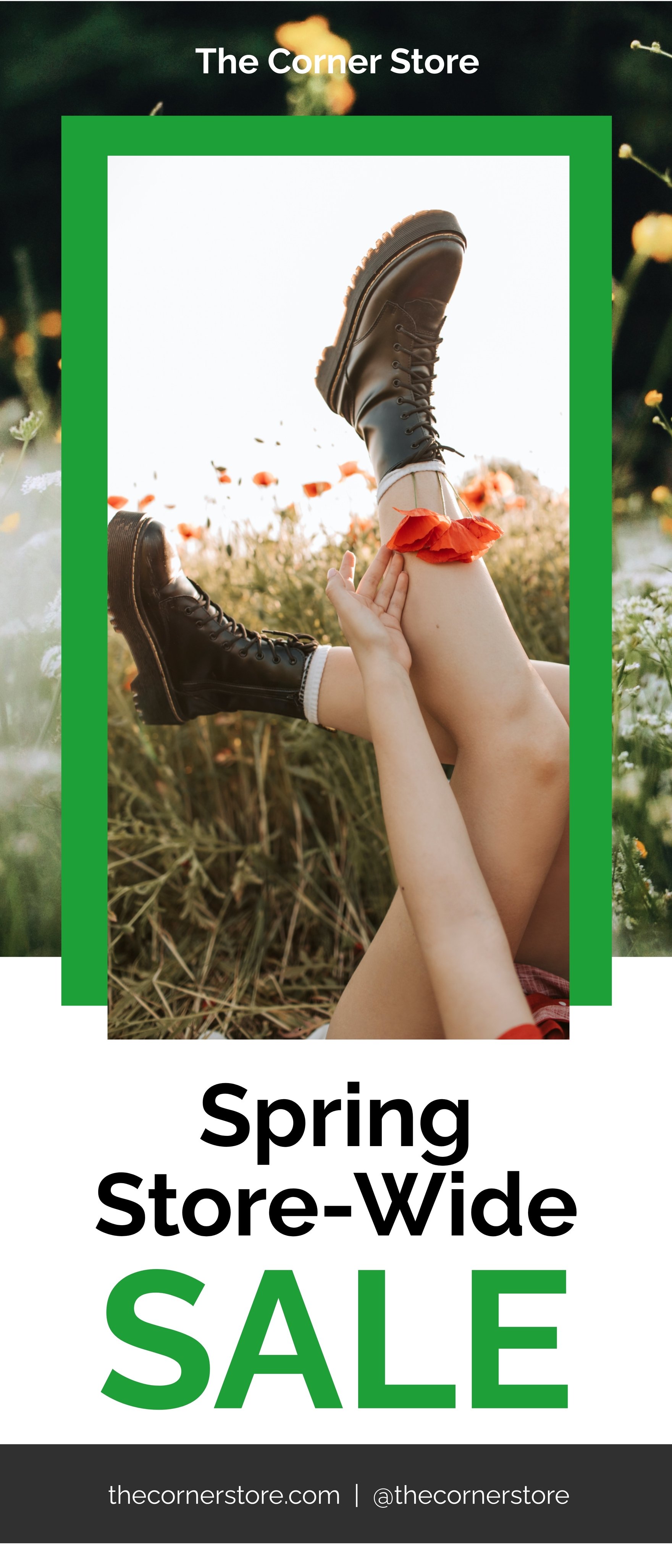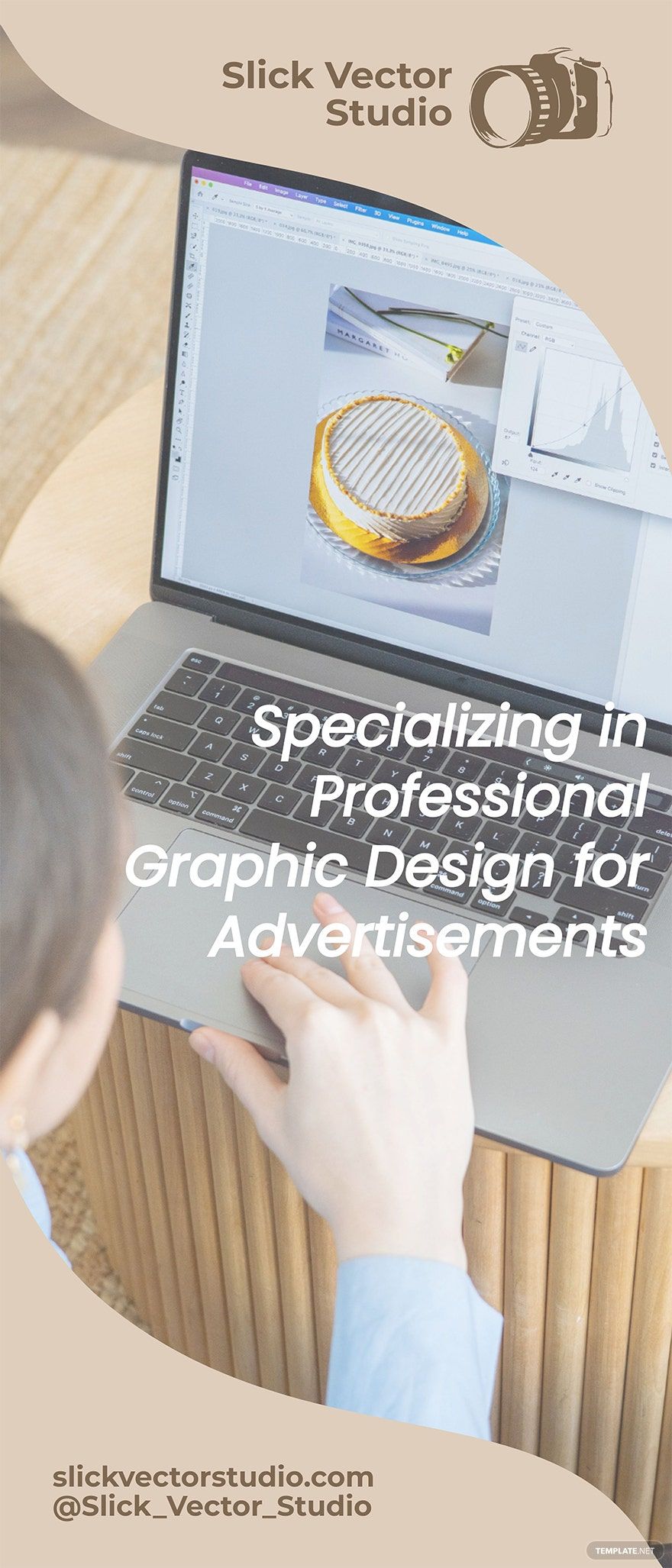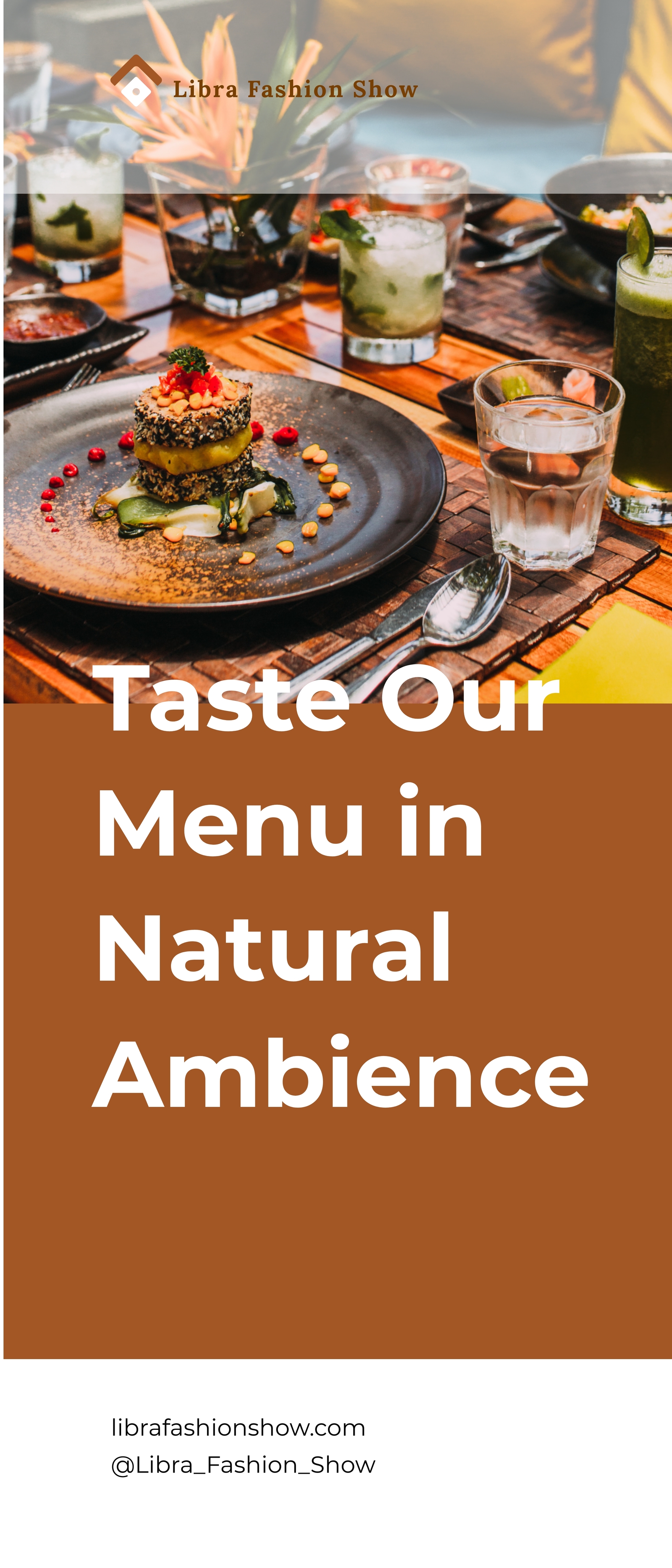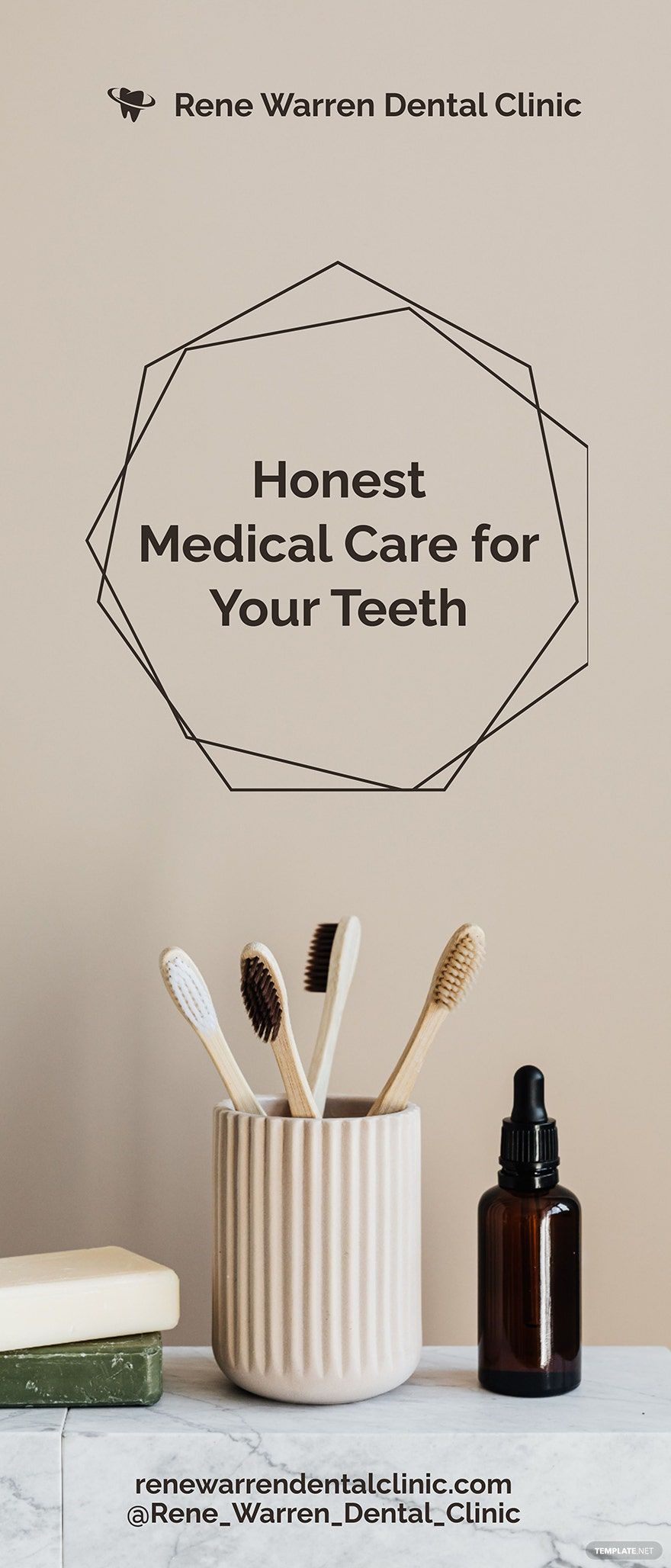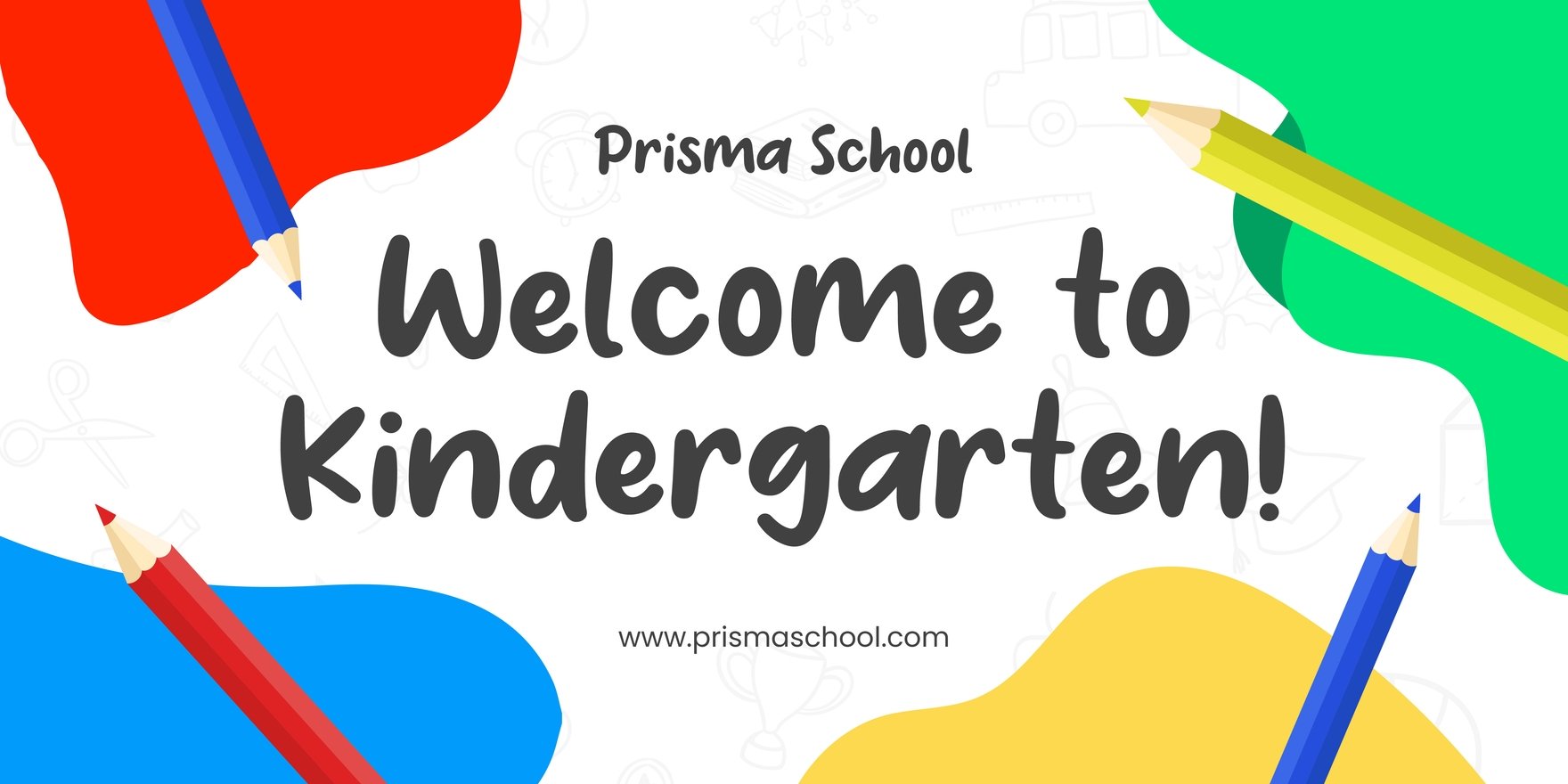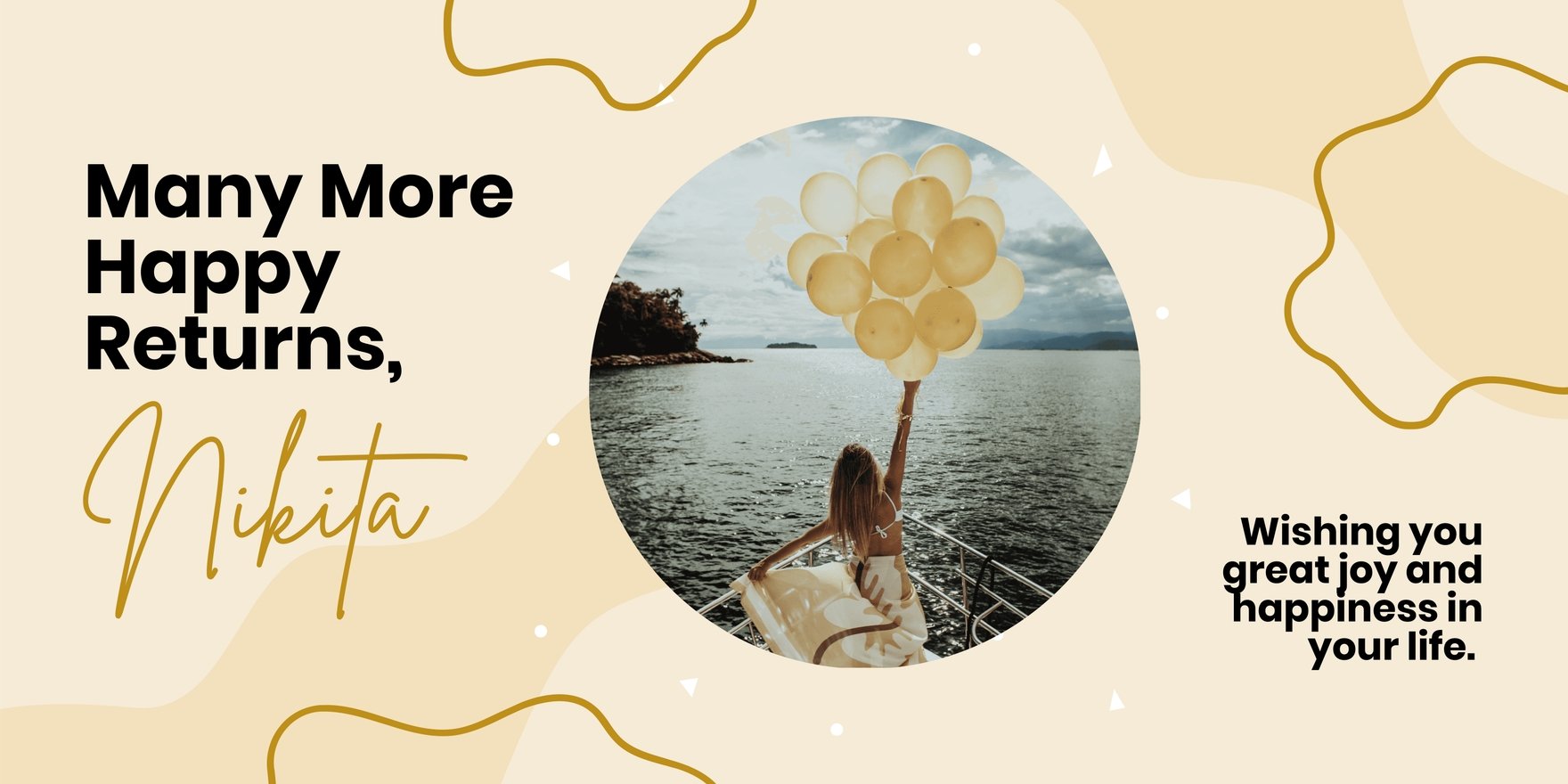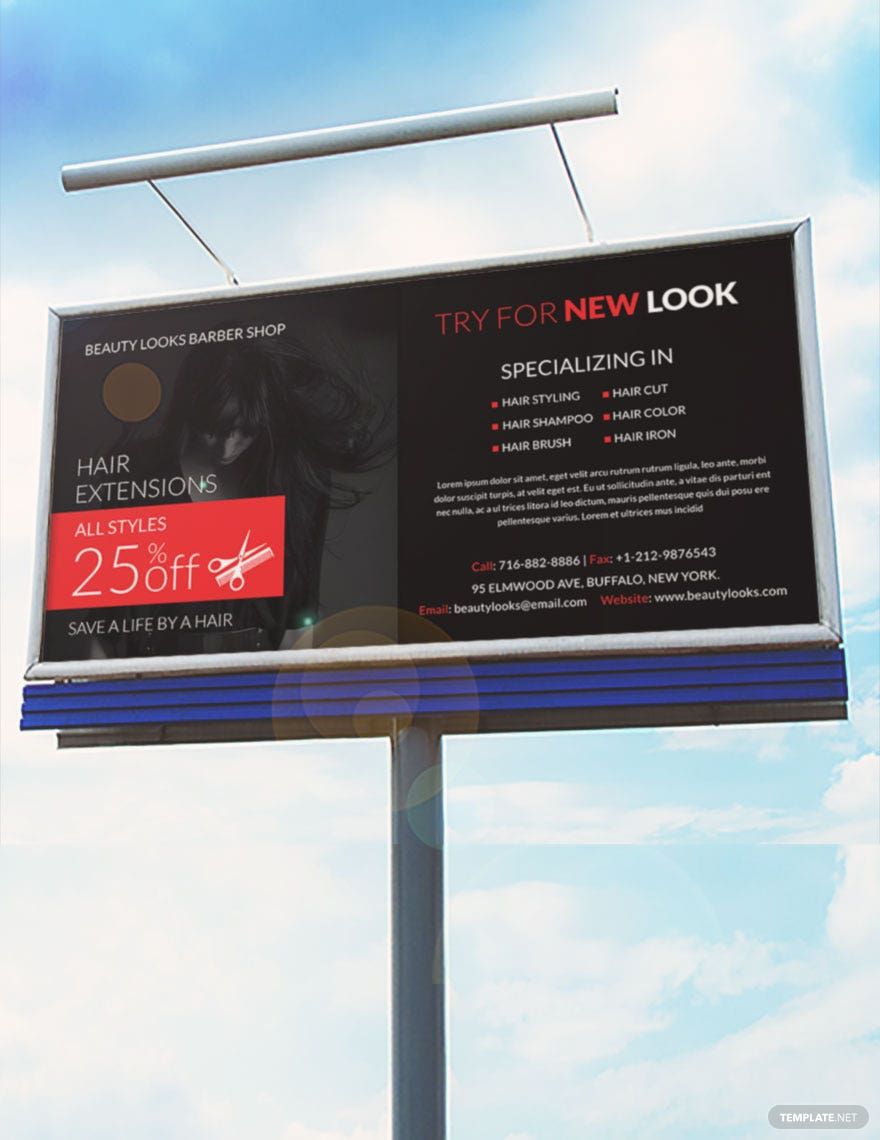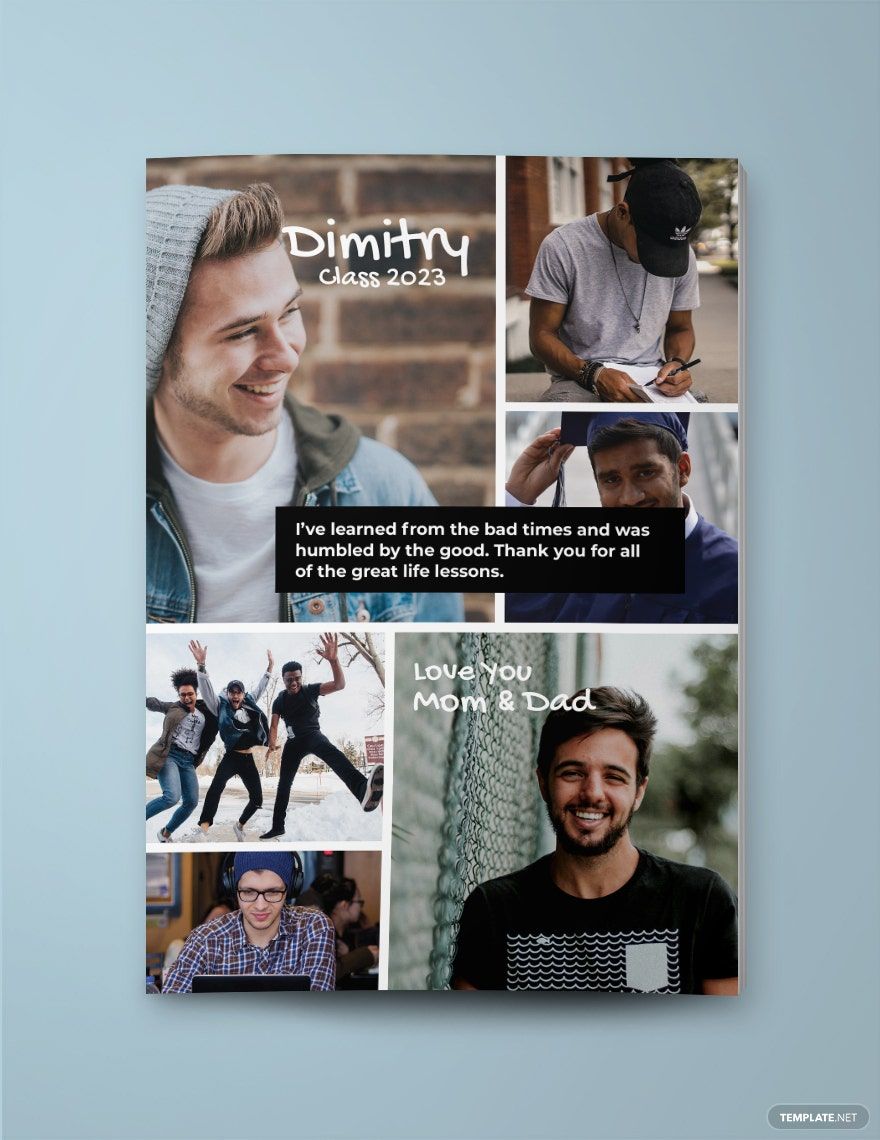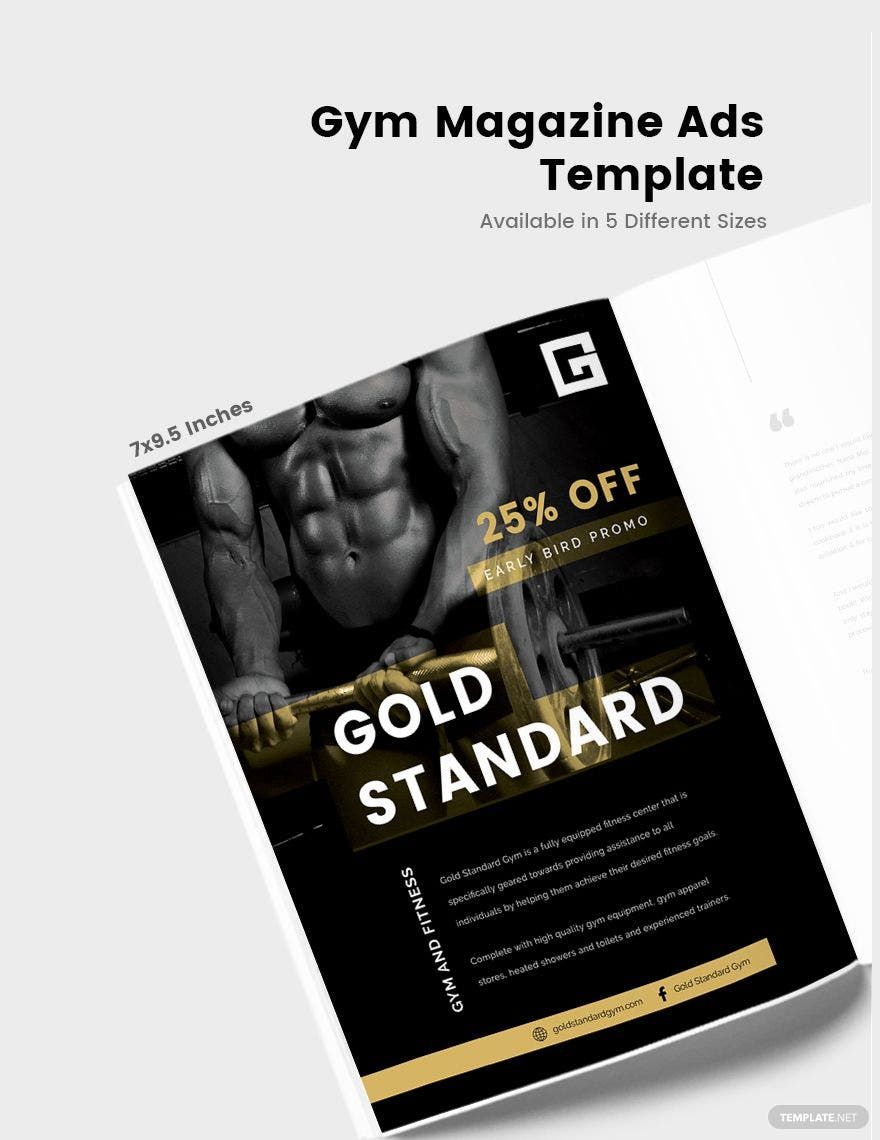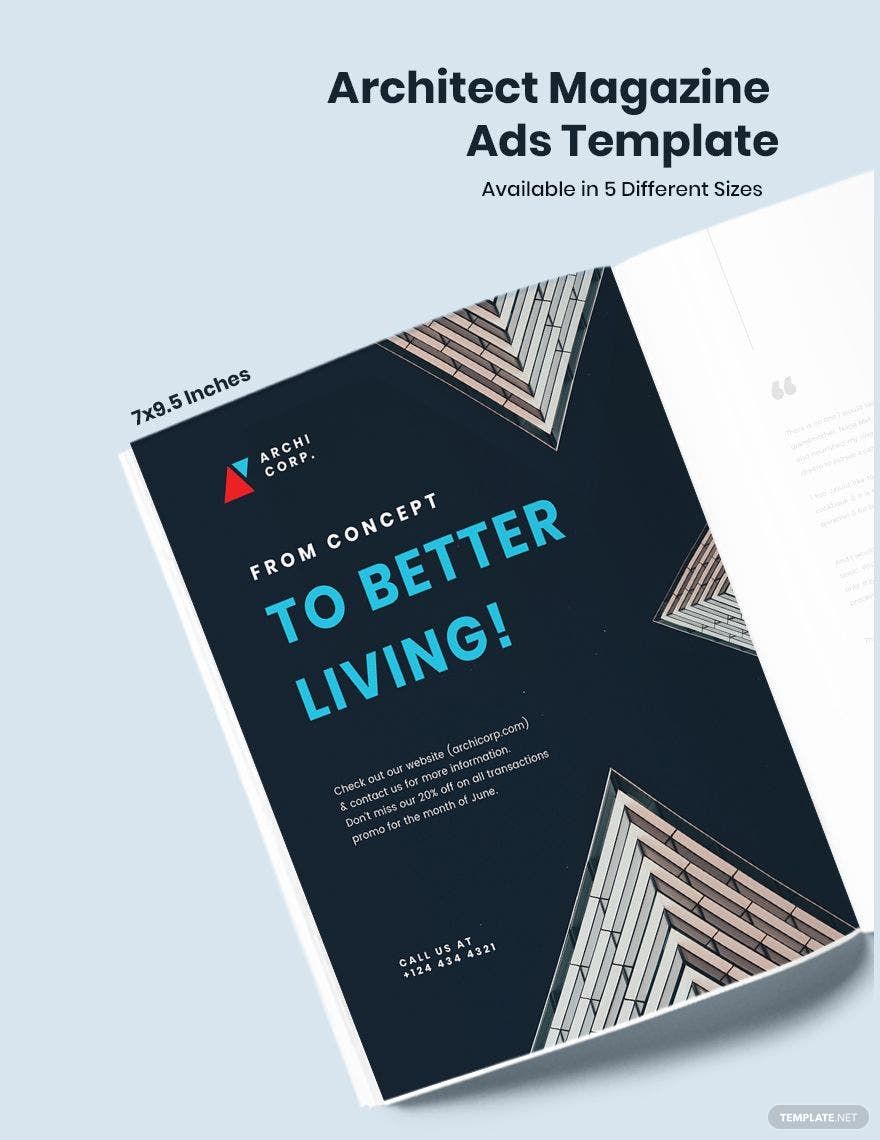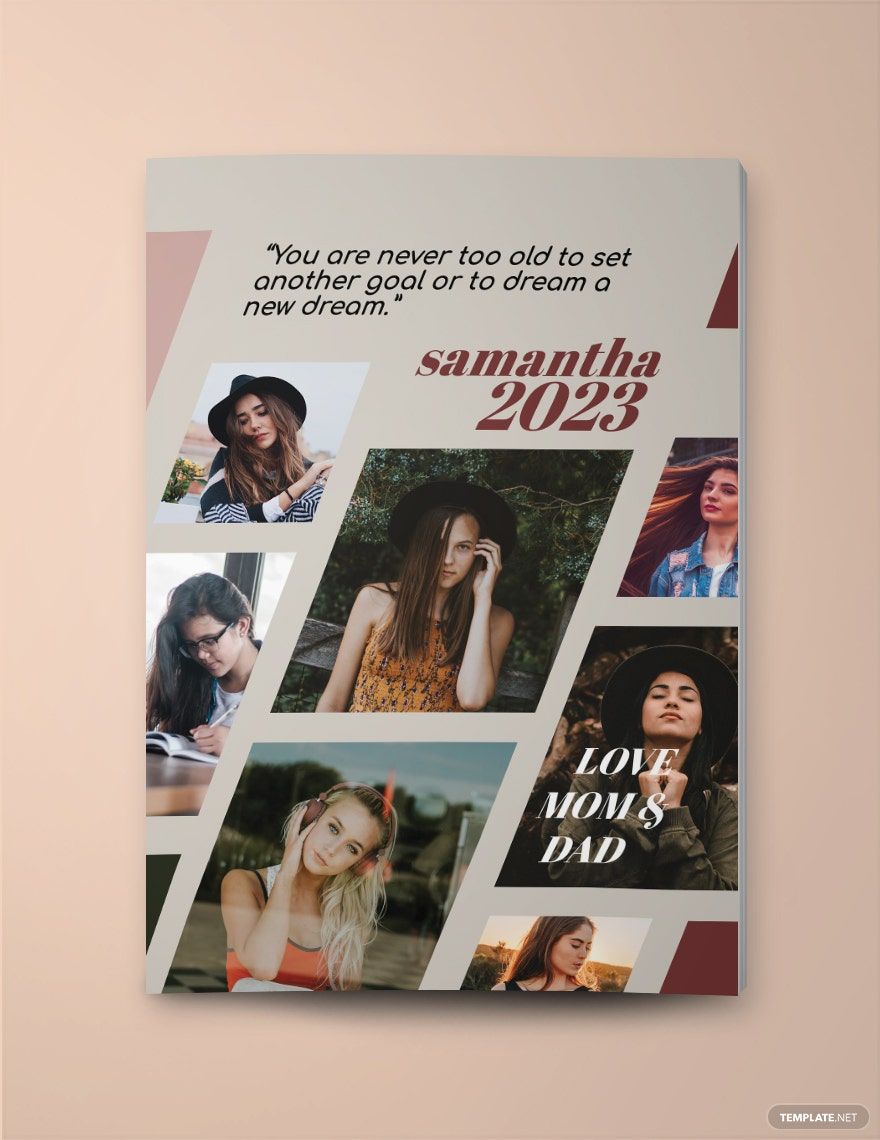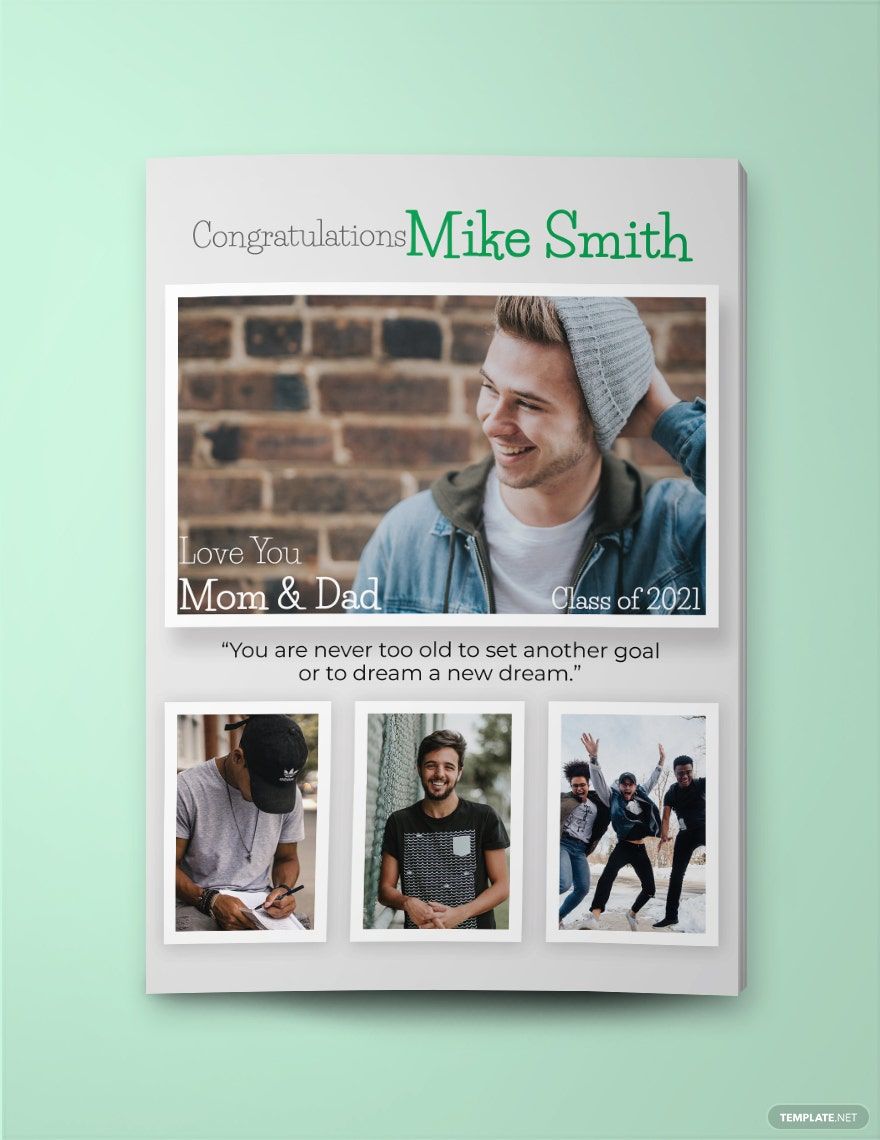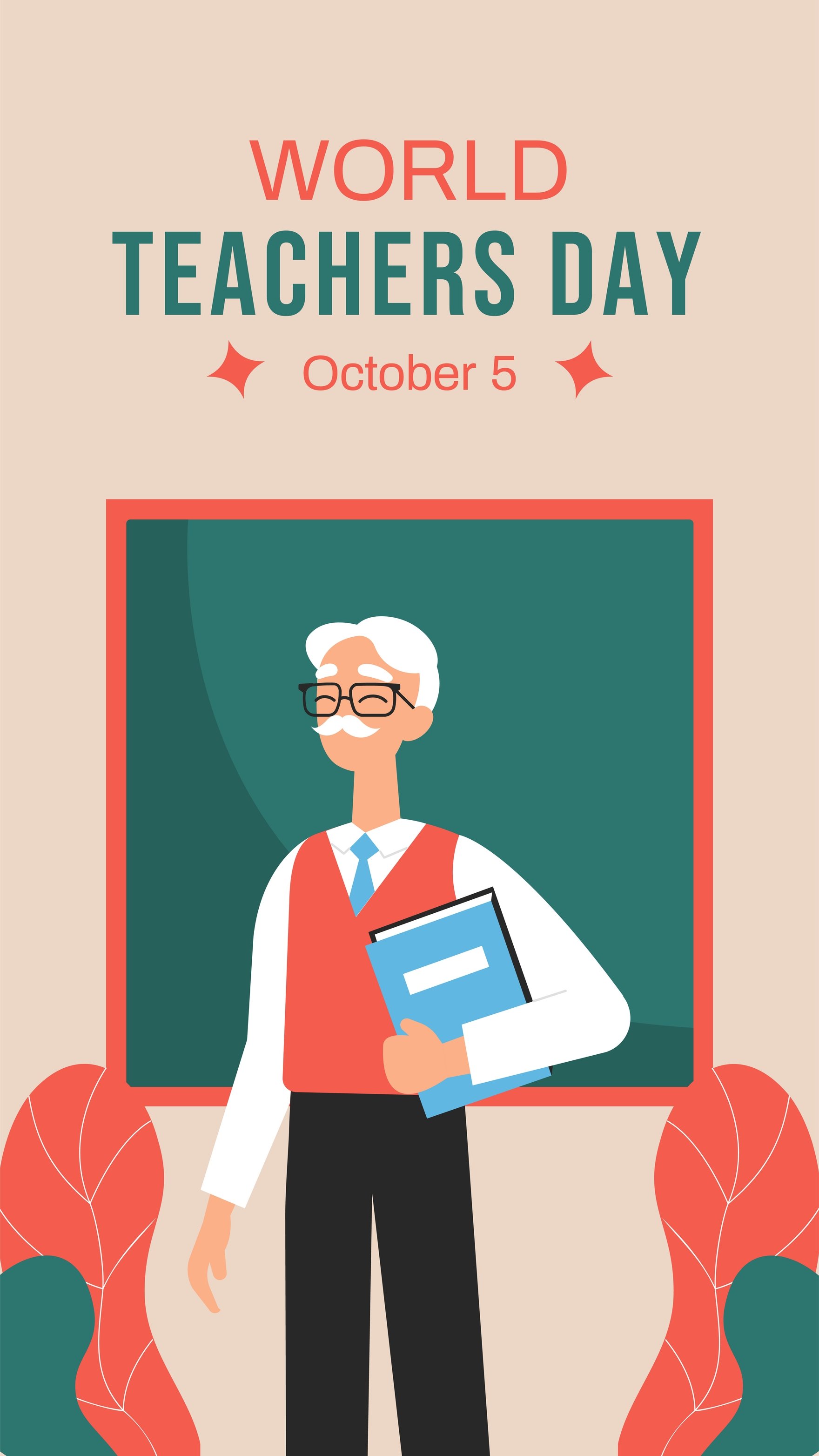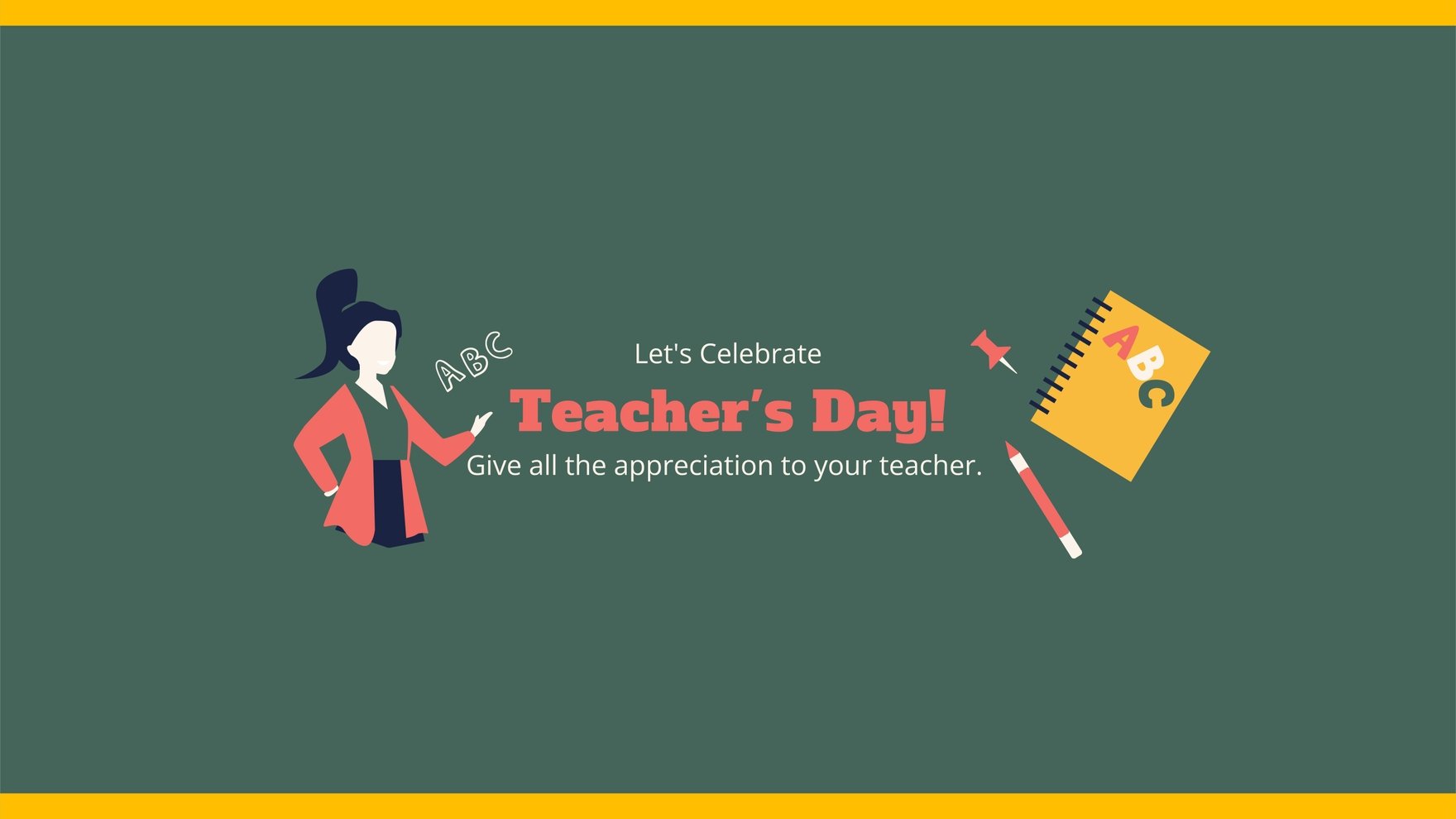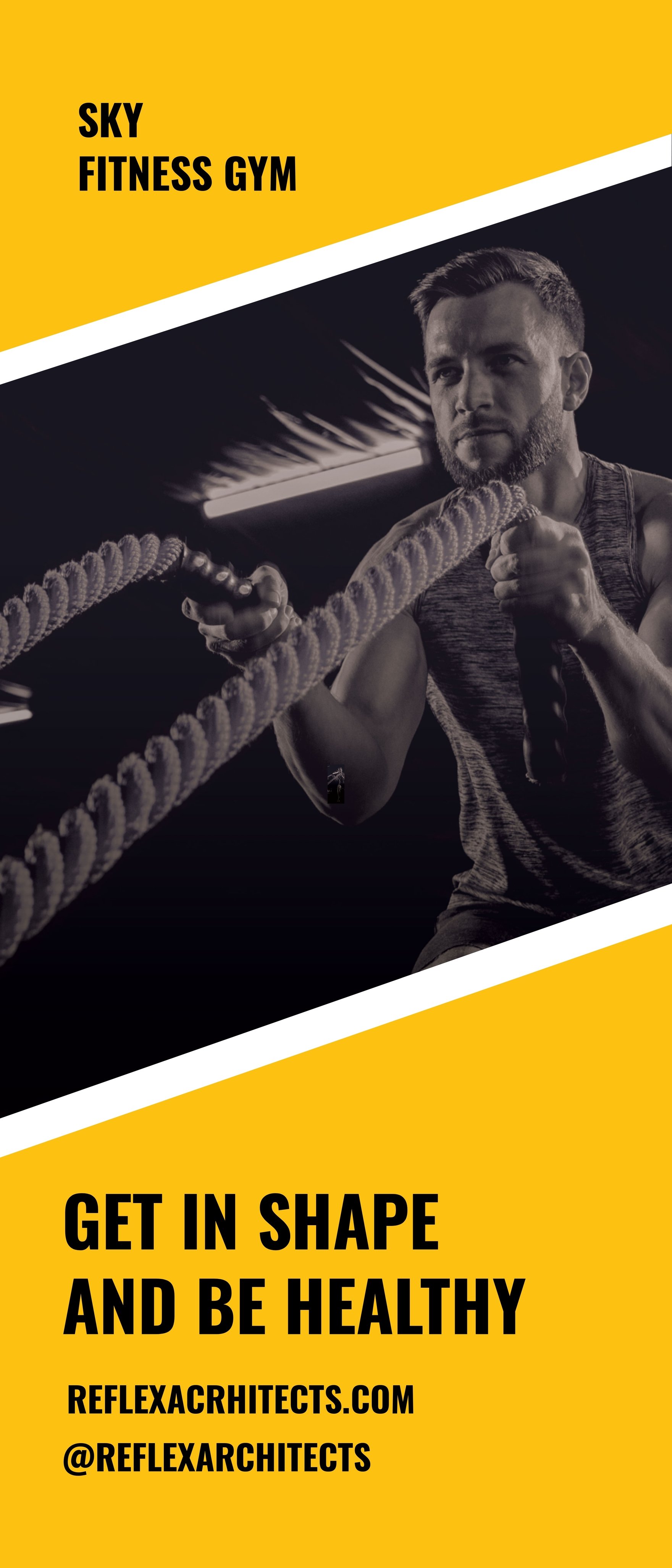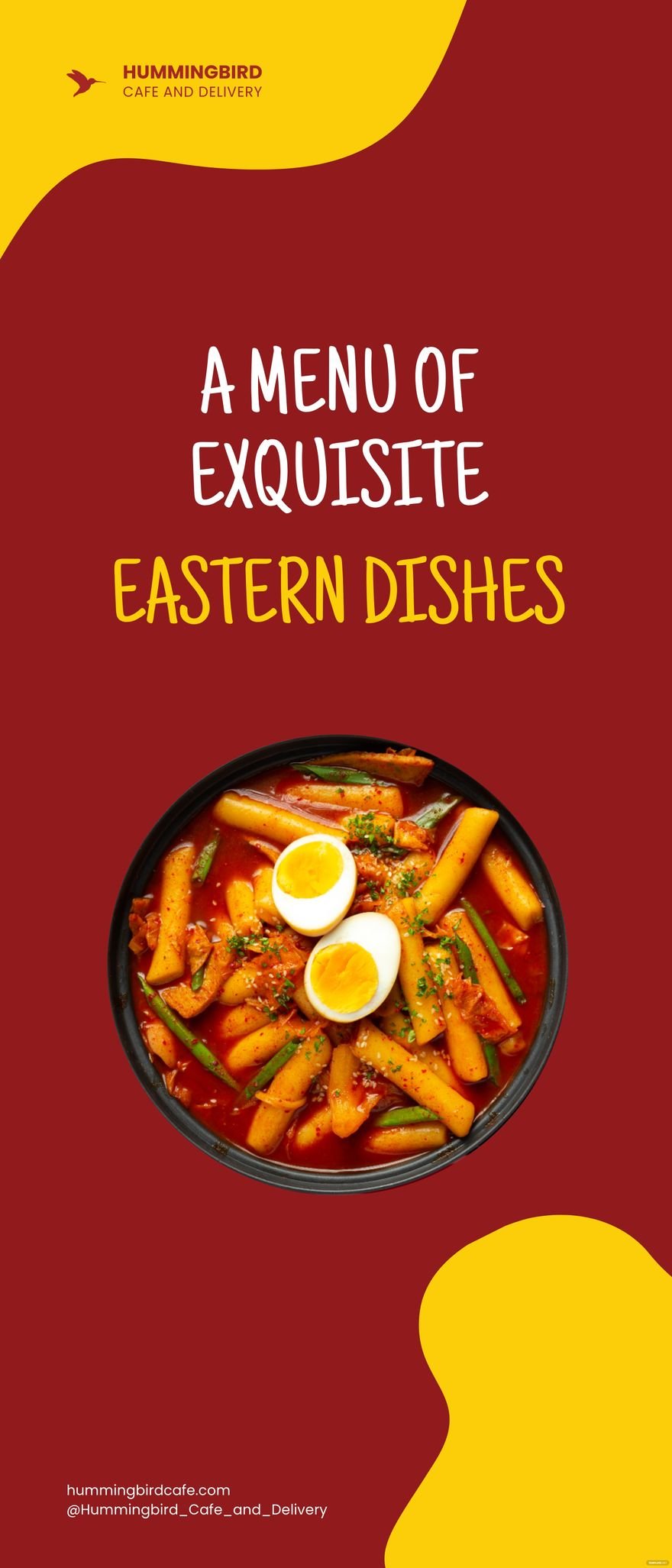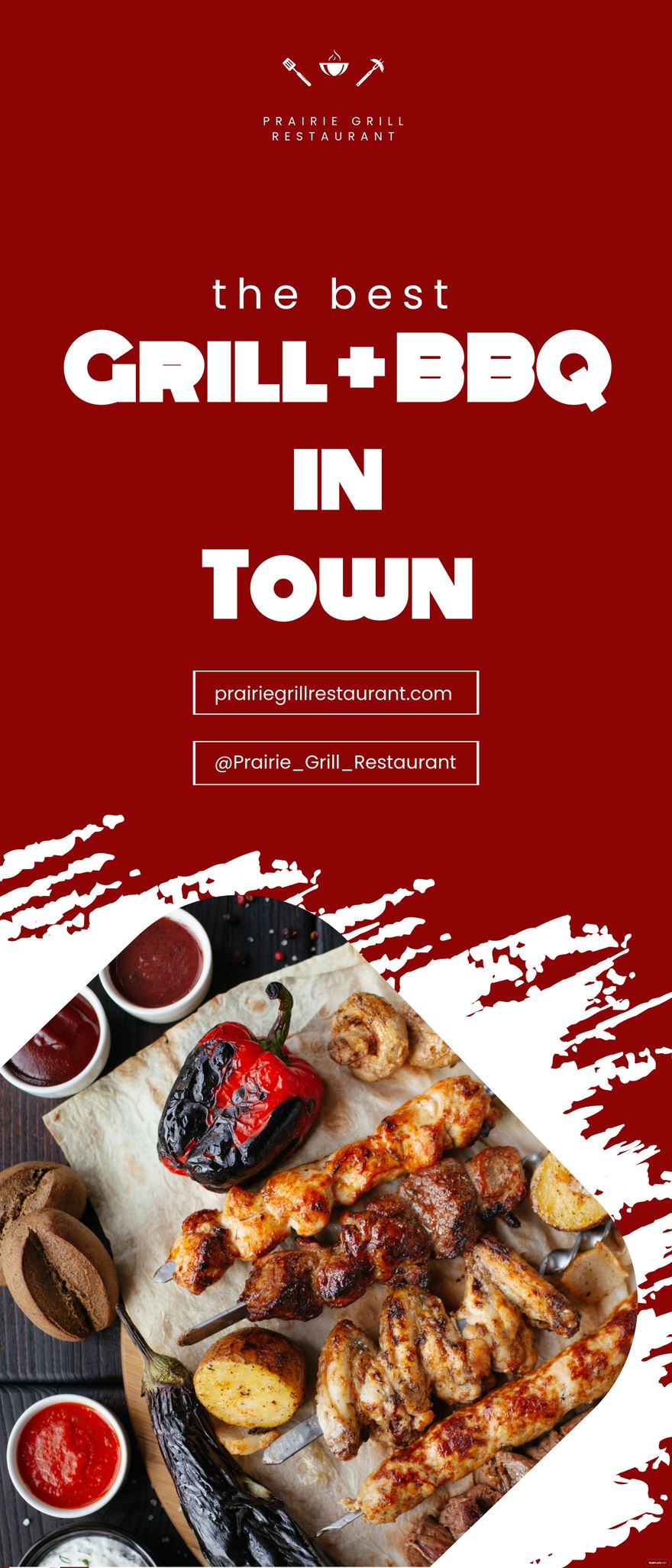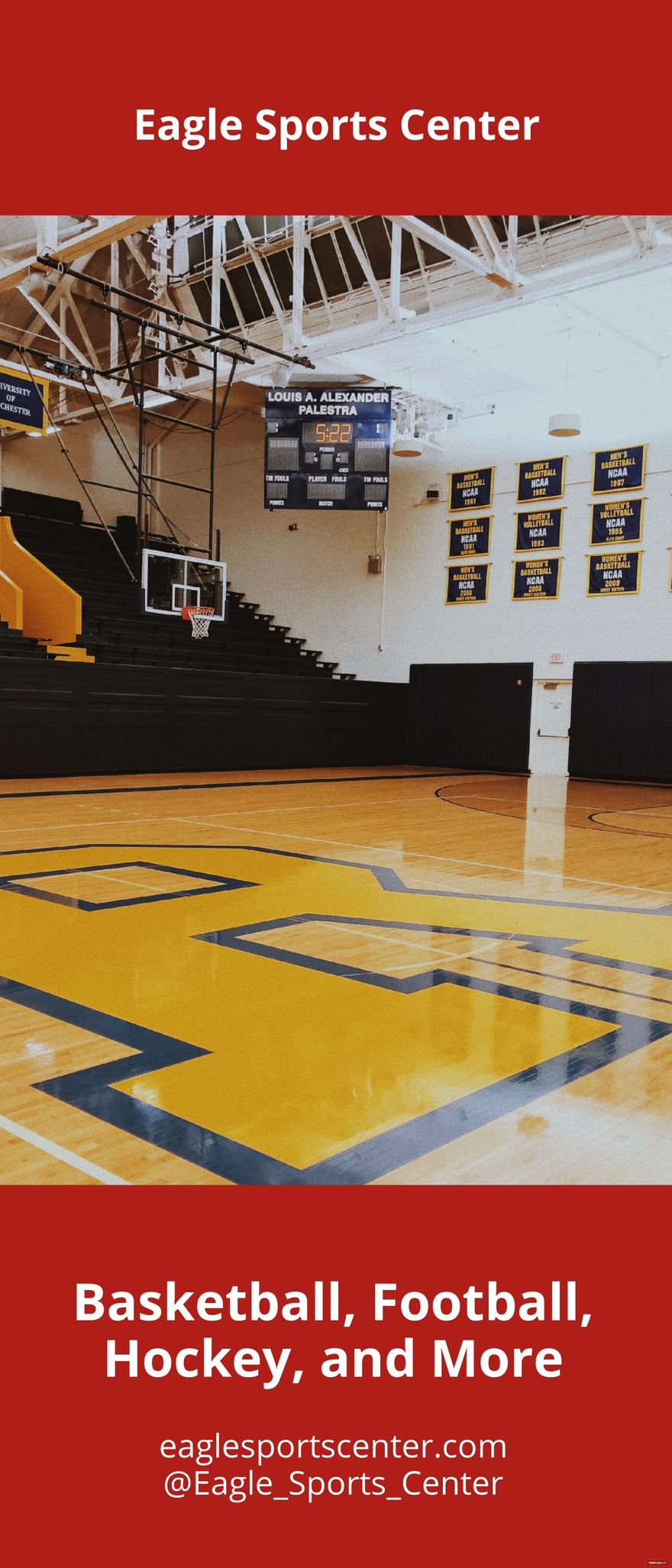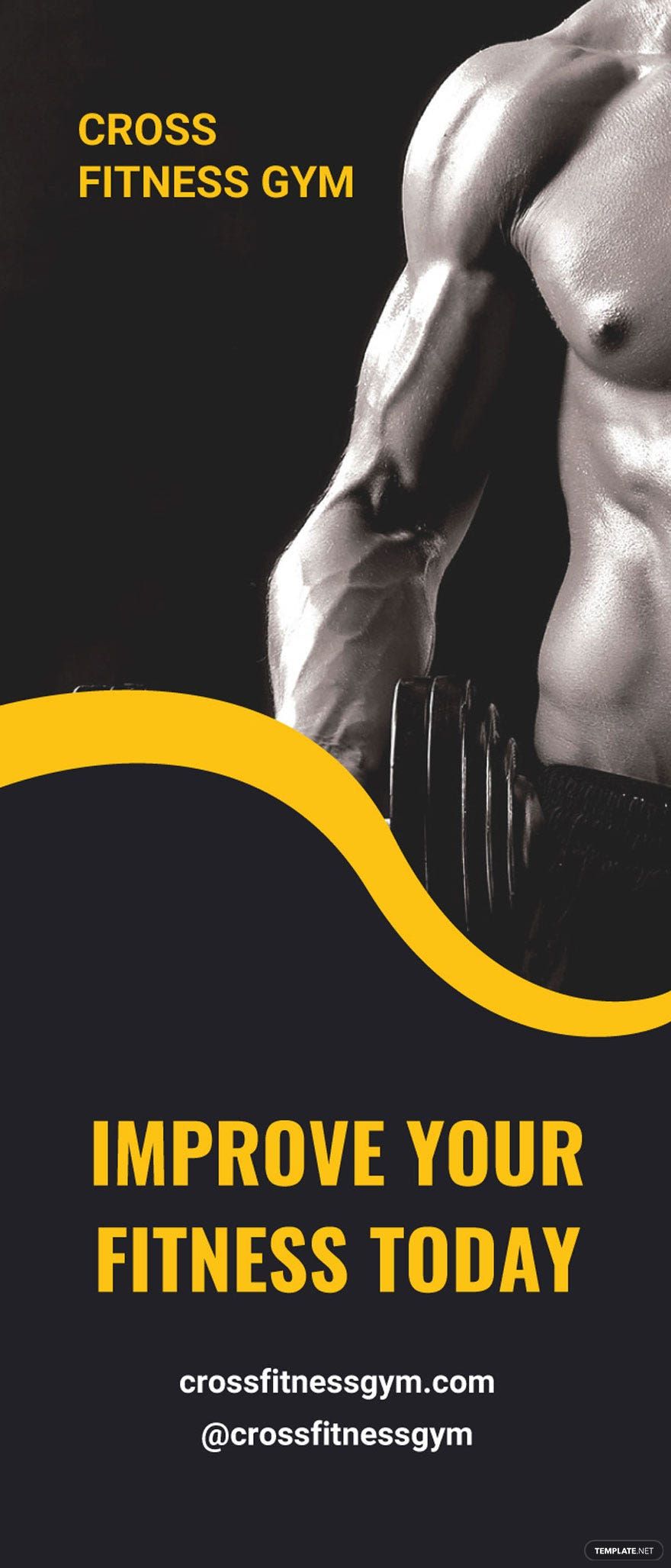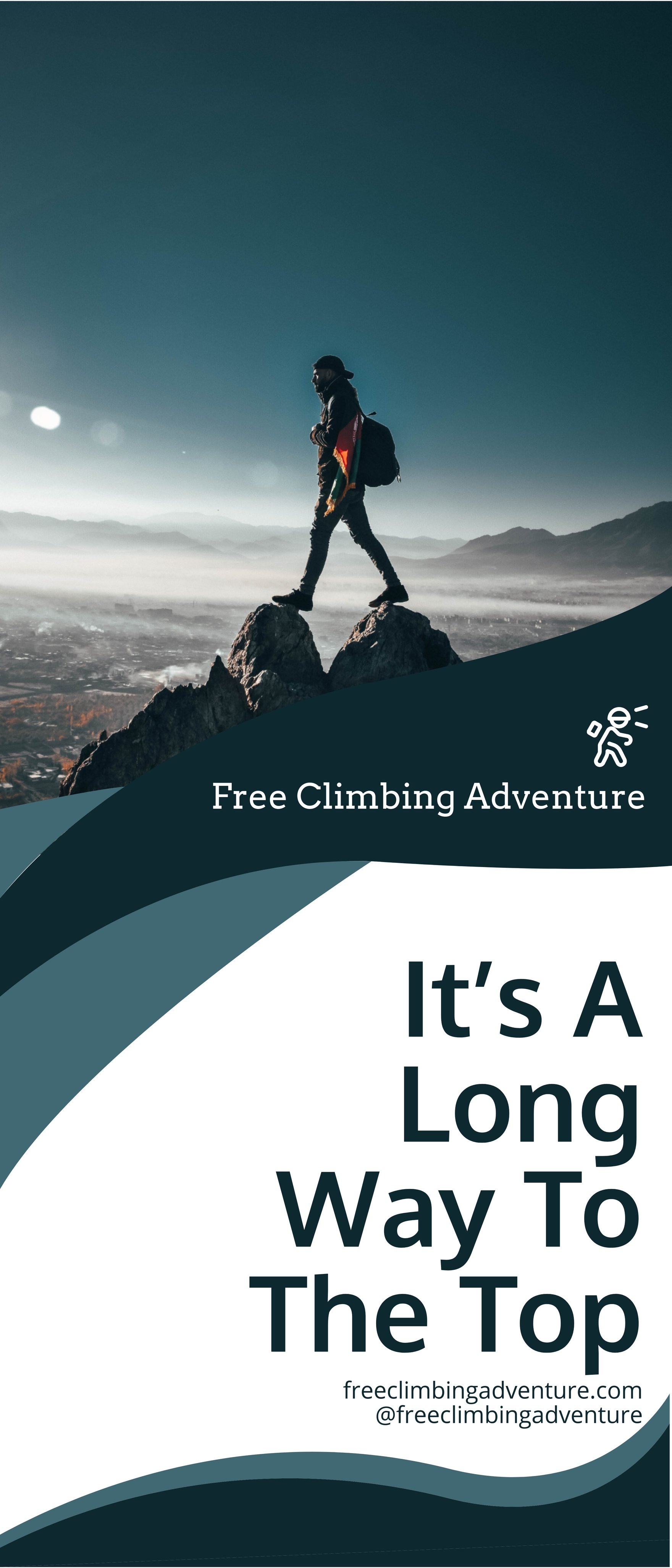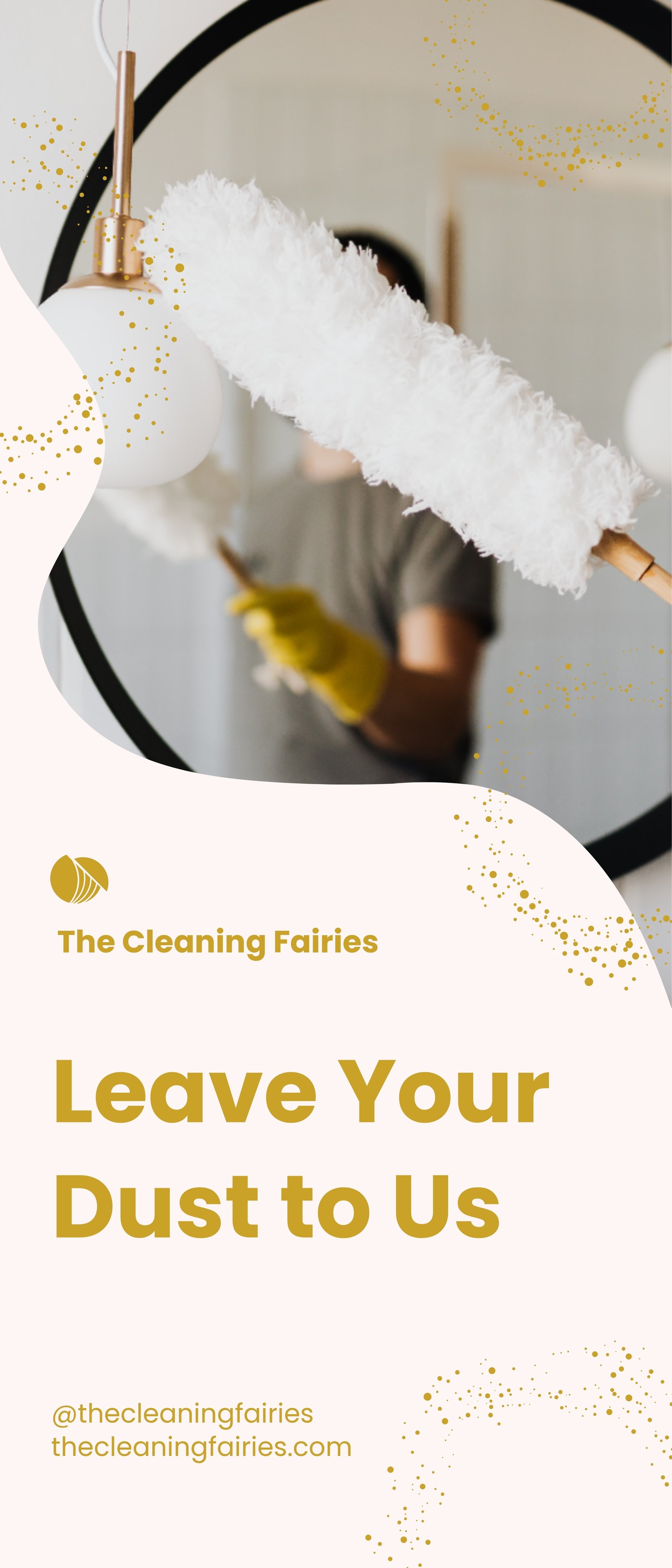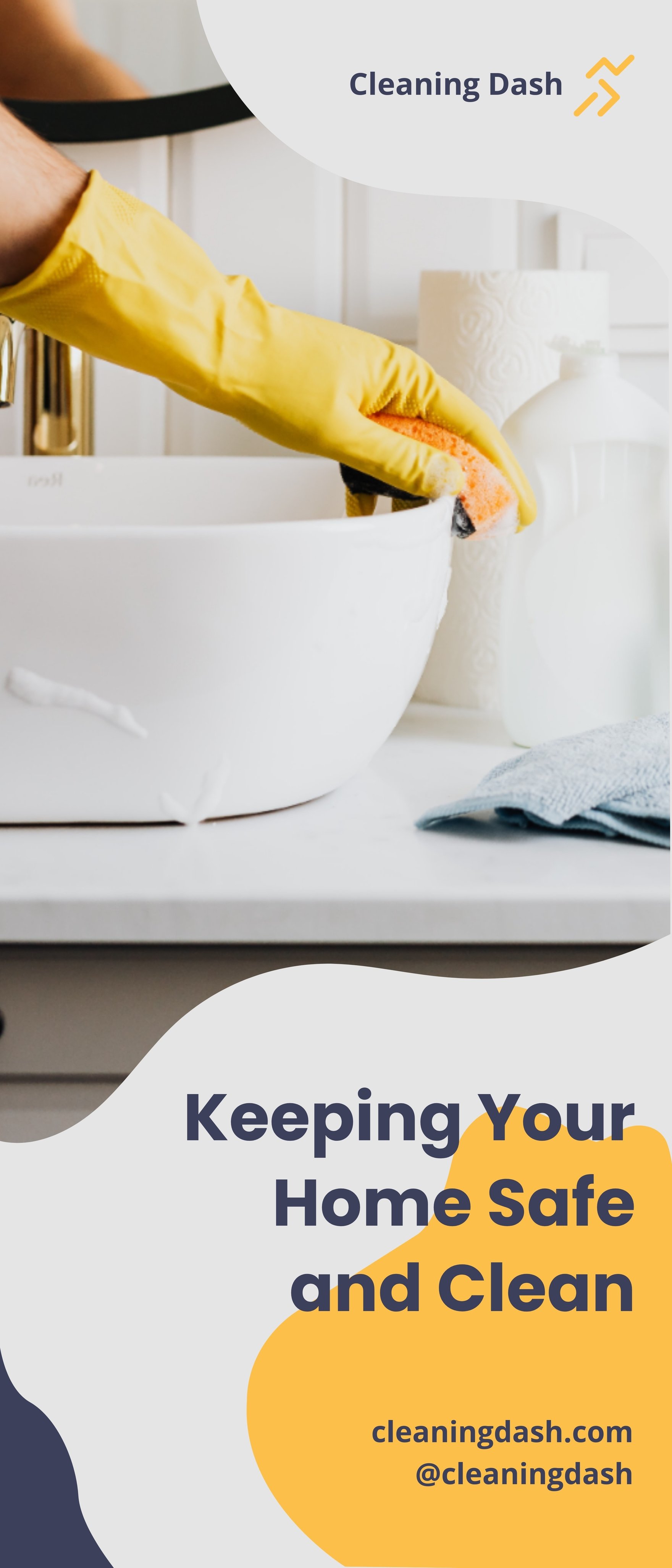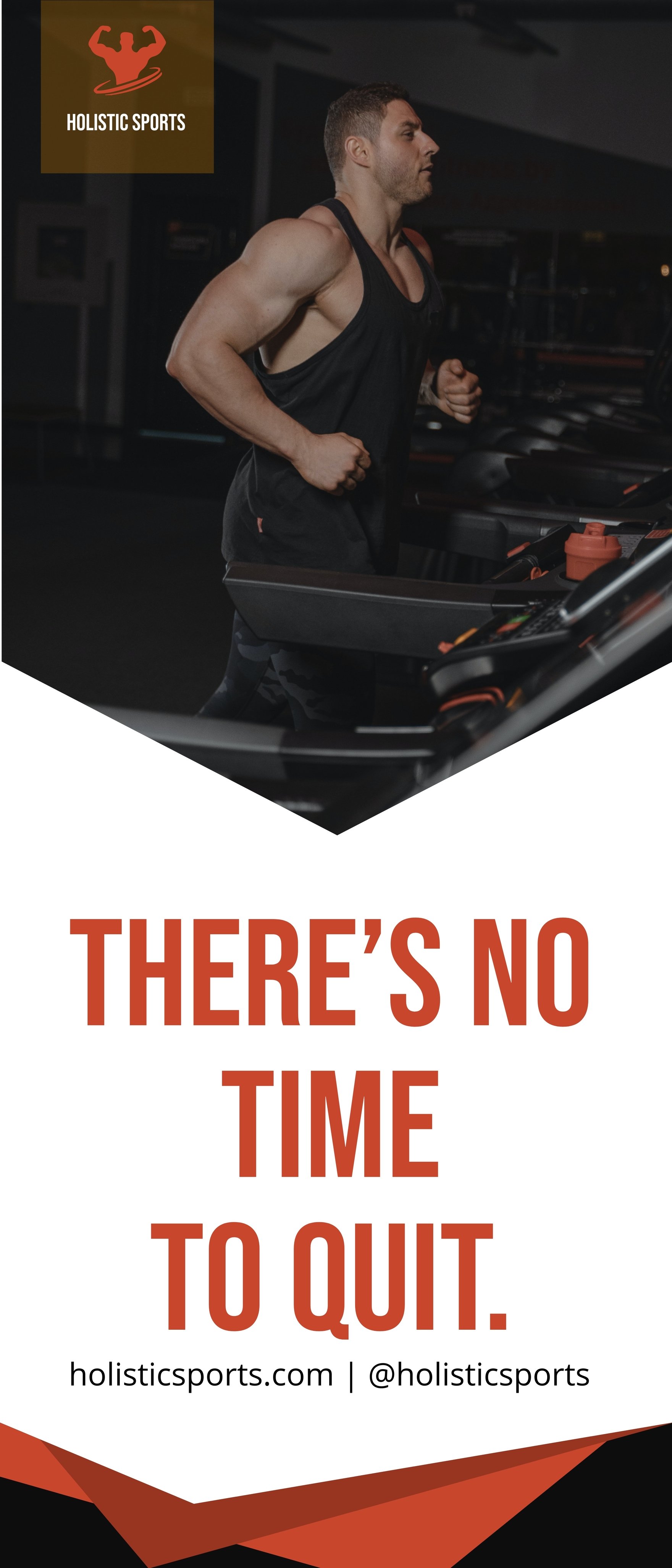Elevate Your Promotional Strategy with Pre-Designed Banner Templates in Microsoft Publisher by Template.net
Unlock the potential of your marketing endeavors with pre-designed Banner Templates by Template.net, designed specifically for Microsoft Publisher. Perfect for small business owners, event coordinators, and digital marketers, these templates enable you to create stunning, professional-grade banners quickly and with ease, even if you have no prior design experience. Use these templates to effectively promote an event or showcase product features. With a vast selection of free pre-designed templates that can be downloaded and printed in Microsoft Publisher, you can produce captivating visual content without the need for advanced design skills. Additionally, enjoy the flexibility of customizable layouts for both social media and print distribution, ensuring your message reaches your audience in the format that suits you best.
Dive into a wide array of options and explore more beautiful premium pre-designed templates available in Microsoft Publisher at Template.net. With Premium designs that are regularly updated to reflect the latest trends, you'll always have fresh and eye-catching content at your fingertips. Once you've selected your perfect banner, you can easily download or share it via a link, print, email, or export for increased reach and enhanced promotional impact. Consider the advantages of combining both free and premium templates to tailor your projects to any budget or campaign requirement, ensuring maximum flexibility and creativity.