How to Add Audio / Video to Google Slides
You can add audio and videos to your presentation to make it more engaging. It’s easy like inserting an image. Follow our guide below to get started.
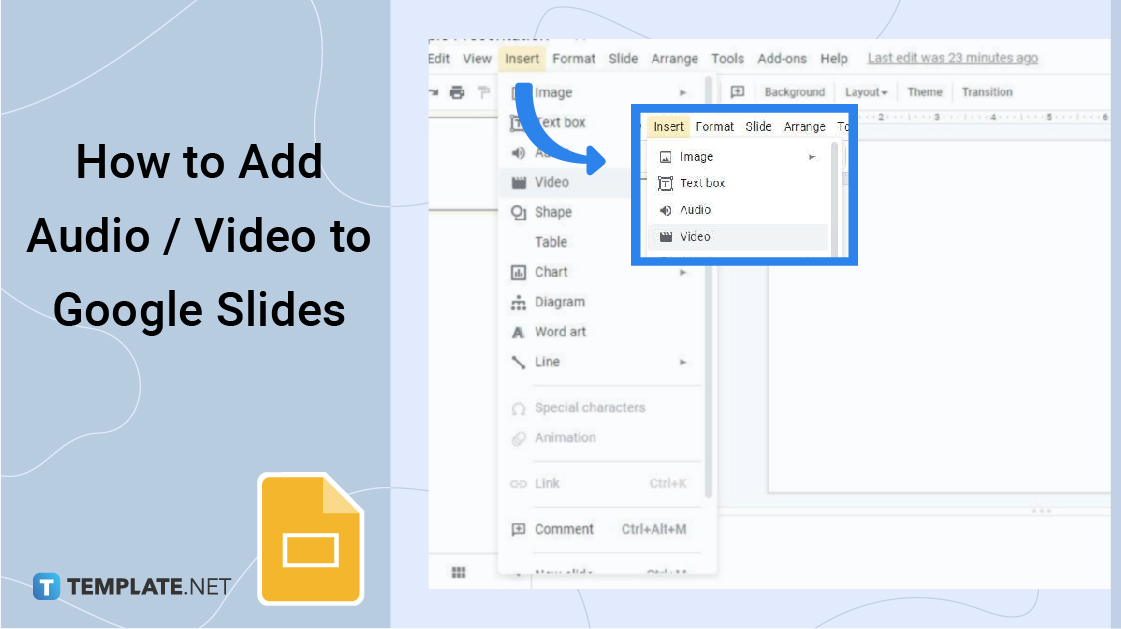
How to Add Audio / Video to Google Slides
-
Step 1: Open Google Slides and Start a Presentation

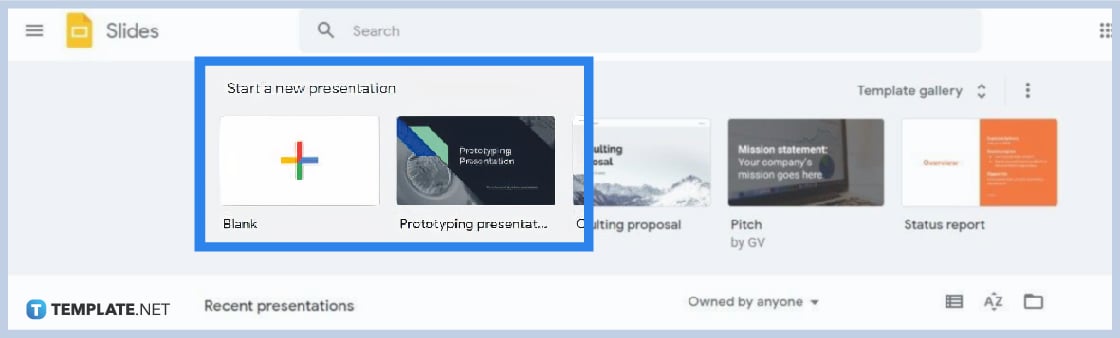
Open Google Slides on your browser by typing docs.google.com/presentation on the address bar. Once you’re in, start or open a presentation to begin. Feel free to access the Google Slides template gallery if you want beautiful slides.
-
Step 2: Click Insert and Select Audio or Video
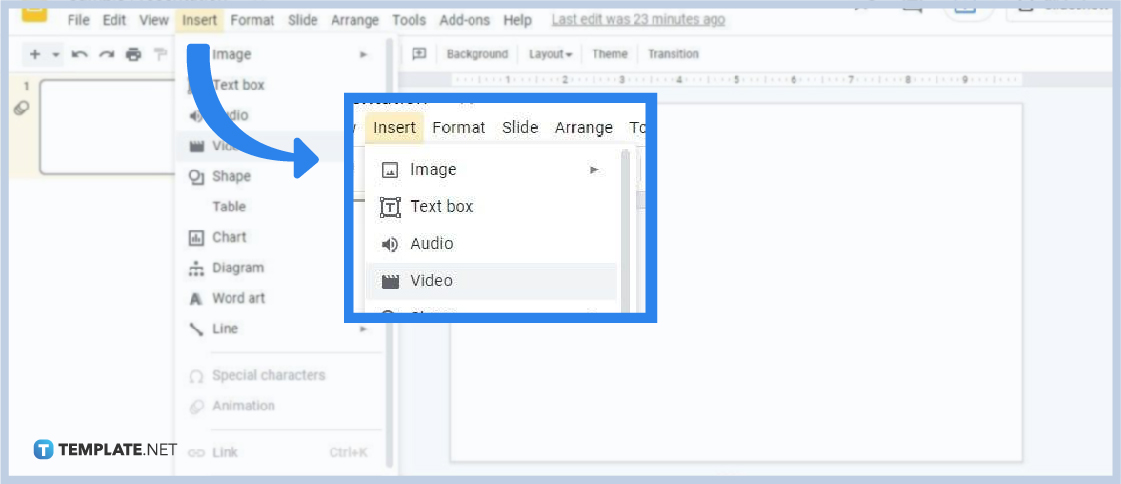
Once you’ve started creating a Google Slide presentation that’s blank, click Insert which you can find on the menu bar. And on the Insert drop-down menu, select Audio/Video to insert audio and video files. If you want to insert an audio content, click Audio. And if you want to insert a video content, click Video.
-
Step 3: Grab Audio File from Google Drive
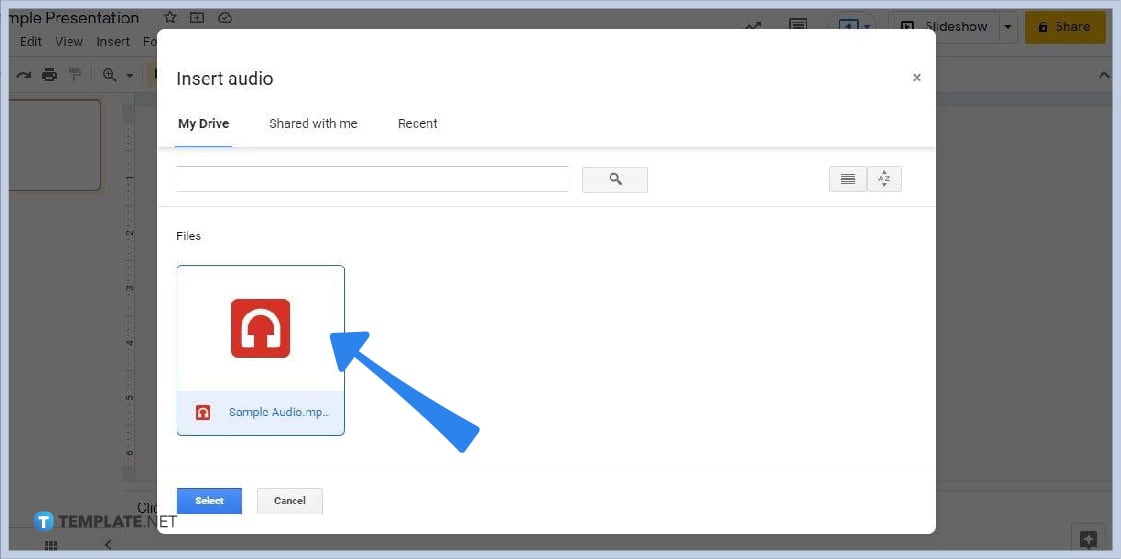
If you selected Audio in the Insert menu, the Insert Audio will appear on your screen exactly like in the picture above. What you must do is grab an audio file from your Drive or a file that was shared with you through Google Drive. Click on the audio file and click select to insert it into your slide.
-
Step 4: Grab Video File from Google Drive
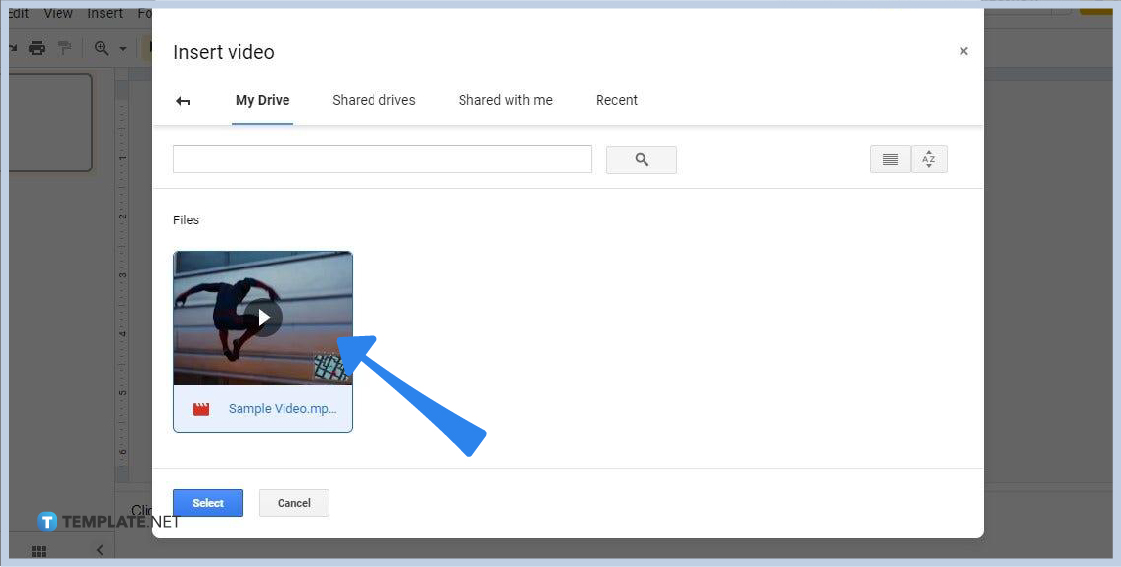
If you selected Video, the Insert Video panel will show up on your screen. You can grab a video file from your Drive and shared drives. You can also grab a video file shared with you on Google Drive. Click the video file then click Select to add it to your presentation. And also, you can insert a YouTube video into Google Slides by copy-pasting its URL.
-
Step 5: Arrange the Audio and Video Clips in Your Presentation
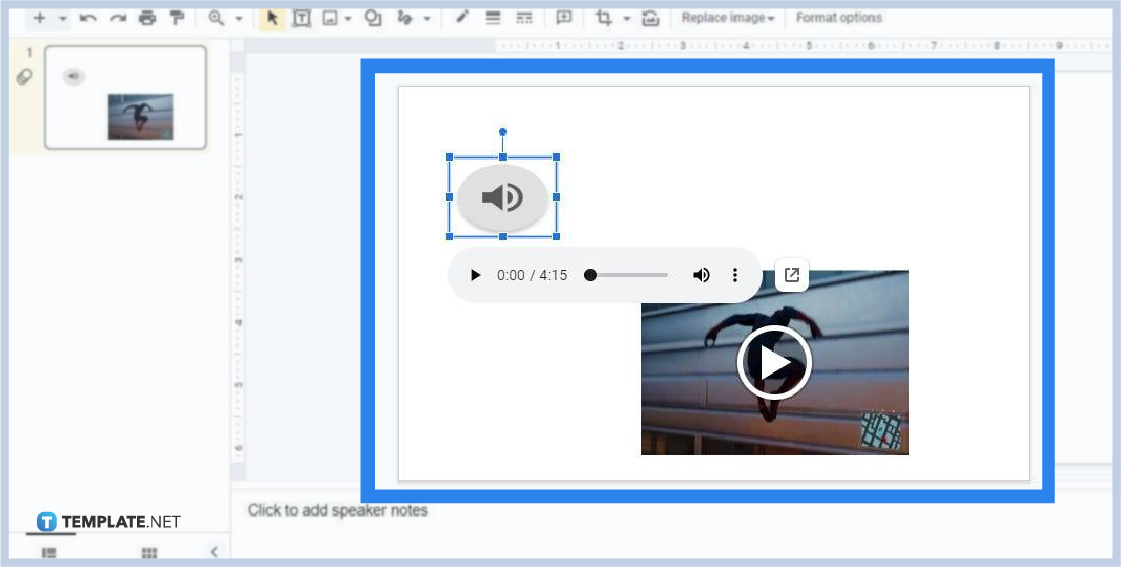
Once both the audio and video clips are inserted in your presentation, it’s likely that they’re not in the most ideal spot. That said, take the time arrange them in your slide. Adjust the space that they occupy on the slide and move them to another spot as you see fit.
What audio file formats does Google Slides support?
The audio file formats that Google Slides support are MP3 and WAV audio files. So if you want to insert such audio clips in your presentation, feel free to do so in Google Slides.
Can I apply audio playback to audio clips in Google Slides?
Yes, Google Slides allows you to apply audio playback to your presentation’s audio clips. Just click on an audio clip, go to Format Options, and open the Audio Playback settings. In that settings panel, you can change the audio’s default volume and set the audio to play in loop.
Does Google Slides have video playback settings?
Yes, Google Slides has video playback settings. To access it, click on an inserted video clip, go to Format Options, and select Video Playback. In the playback settings, you can change the start and end time of your video. And also, you can choose to play it on click, automatically, or manually.
Can I embed a YouTube video in Google Slides?
Yes, you can insert YouTube videos in Google Slides. To do so, you’ll insert a video by URL. Go to Insert and select Video. Choose the “Search” or “By URL” option in inserting a video. After that, copy-paste the YouTube video URL on the search bar. Click Select and the YouTube video will be embedded into your presentation.






