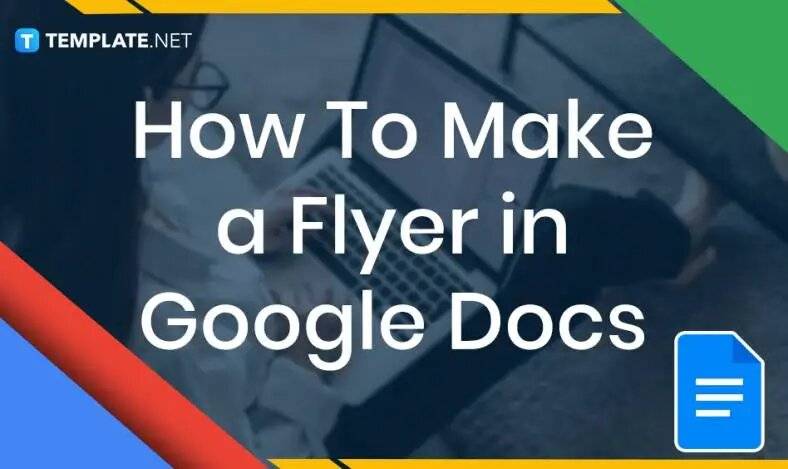
How to Make a Flyer in Google Docs
In need of a simple, easy, and effective way to communicate with your customers? If so, then a flyer made…
Feb 27, 2023
Charts are used by various sectors to represent their data using diagrams, shapes, and other visual representations. They help simplify each piece of data making it much easier for readers to understand and break down each piece of information.
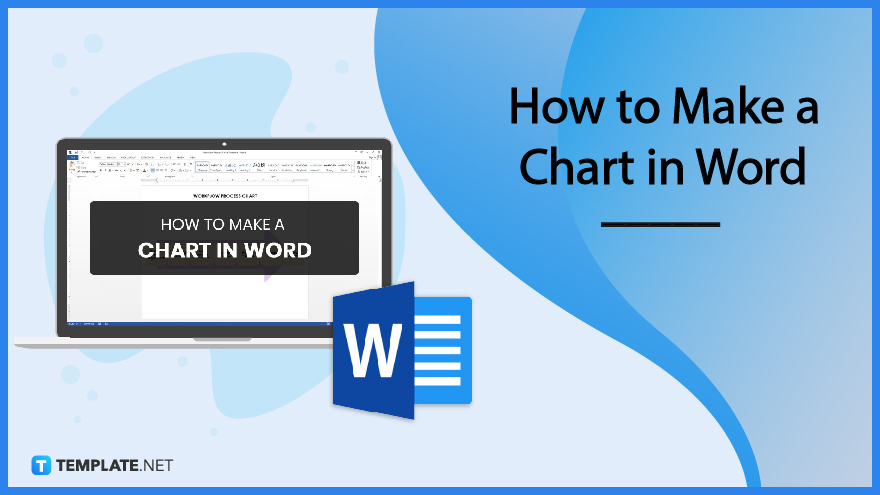
Microsoft Word (MS WORD, Word) is a word processing program that allows its users to create documents such as charts. Learn how to prepare one by following the step-by-step procedure below.
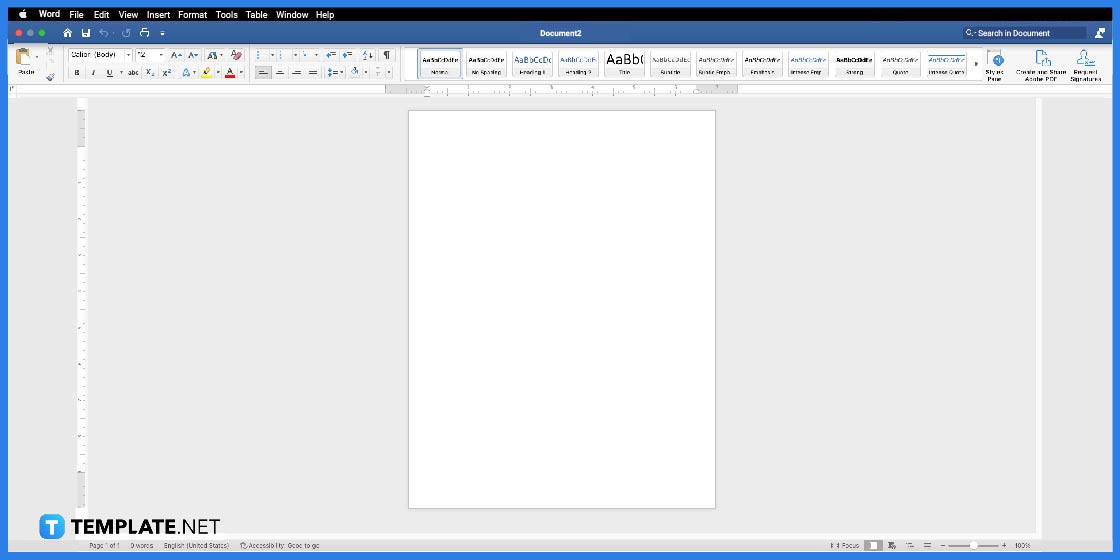
First, make sure you have installed Microsoft Word software on your computer as you will be editing the template in this application.
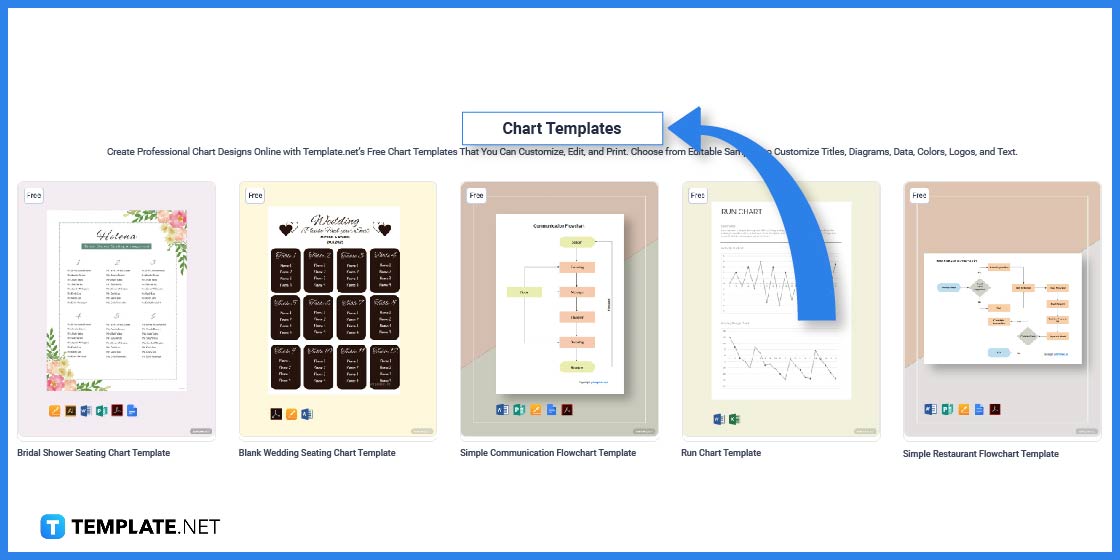
The next step is to look for chart templates on Template.net. You can find lots of templates to choose from.
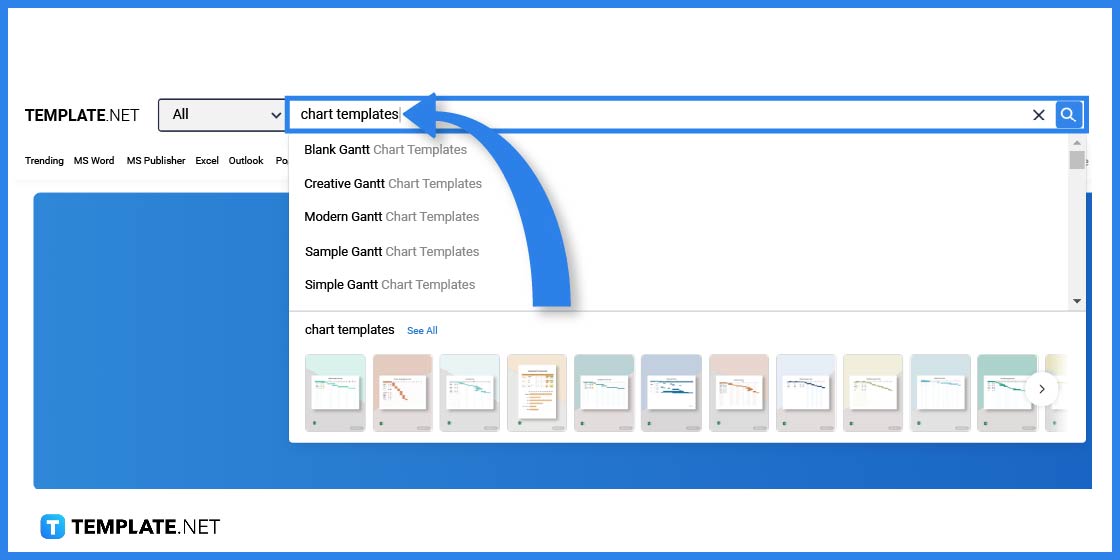
You can also simply use the search text box by typing the keywords. This is particularly useful when you have a specific chart template in mind.
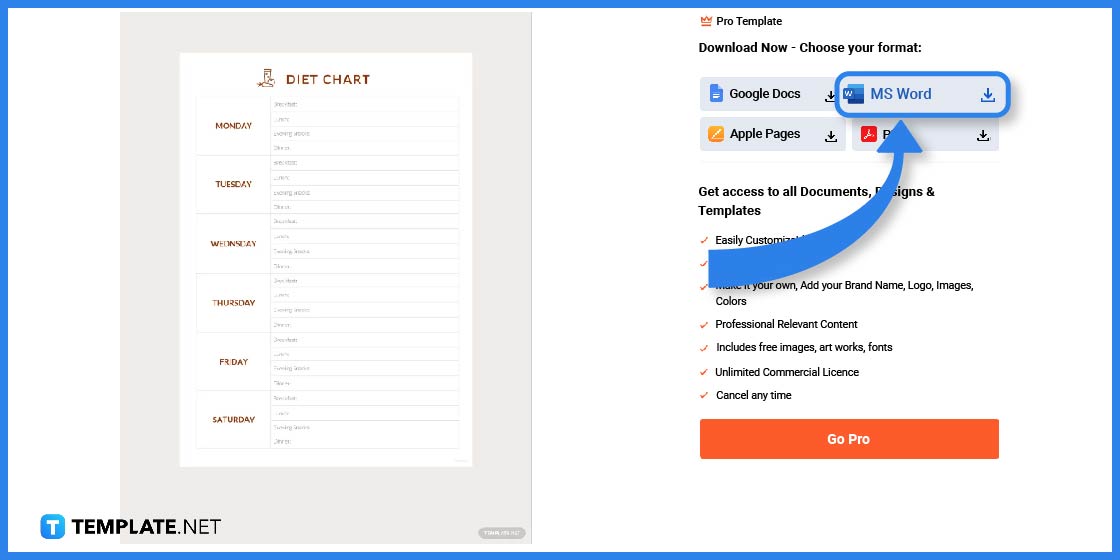
Pick out a chart template you can edit on Word. Just click on the image to gain better access.
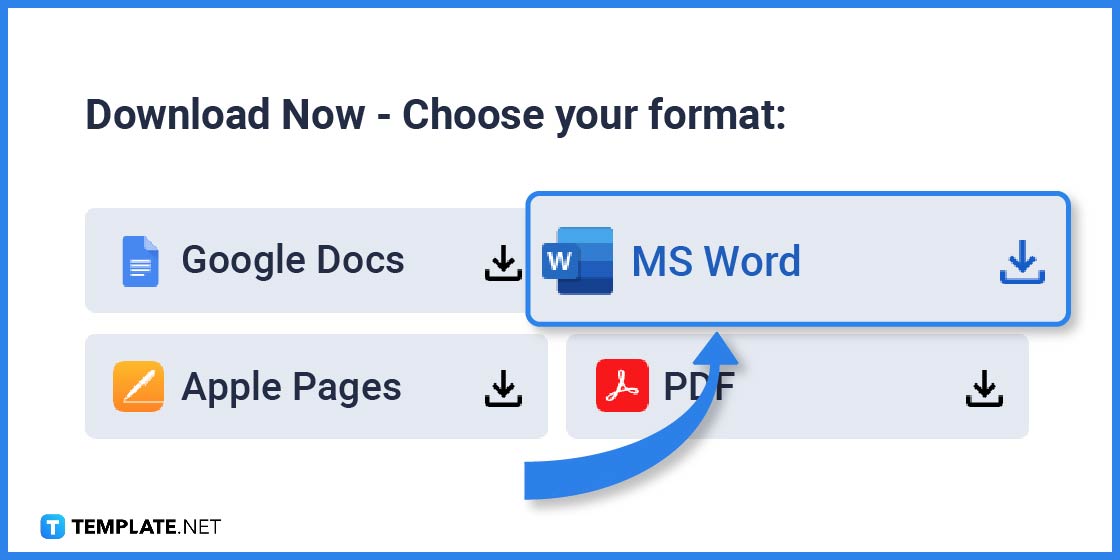
Make sure to select MS Word as the File Format before downloading the template.
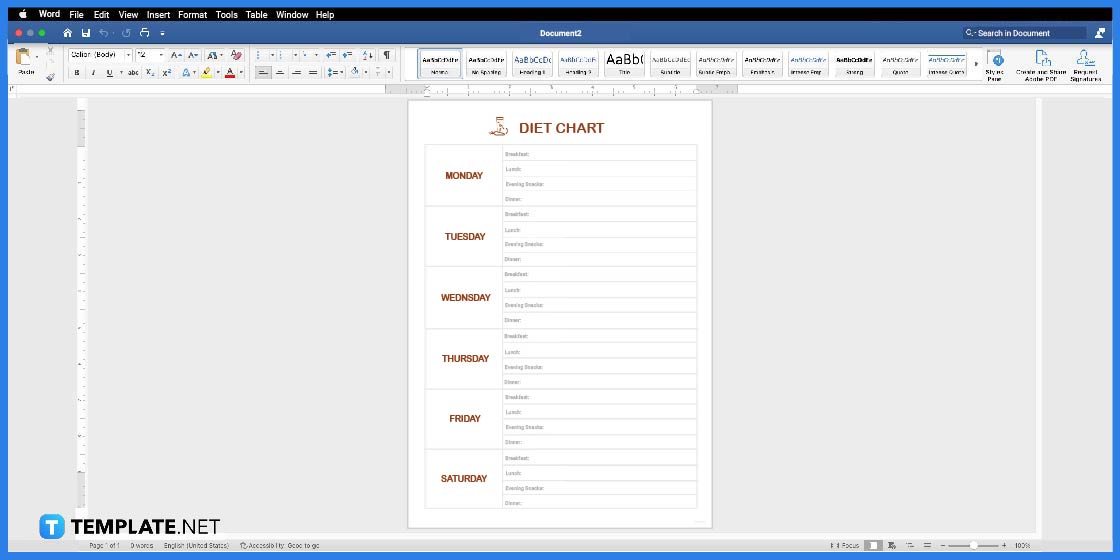
After you have downloaded the template, open the file to start editing.
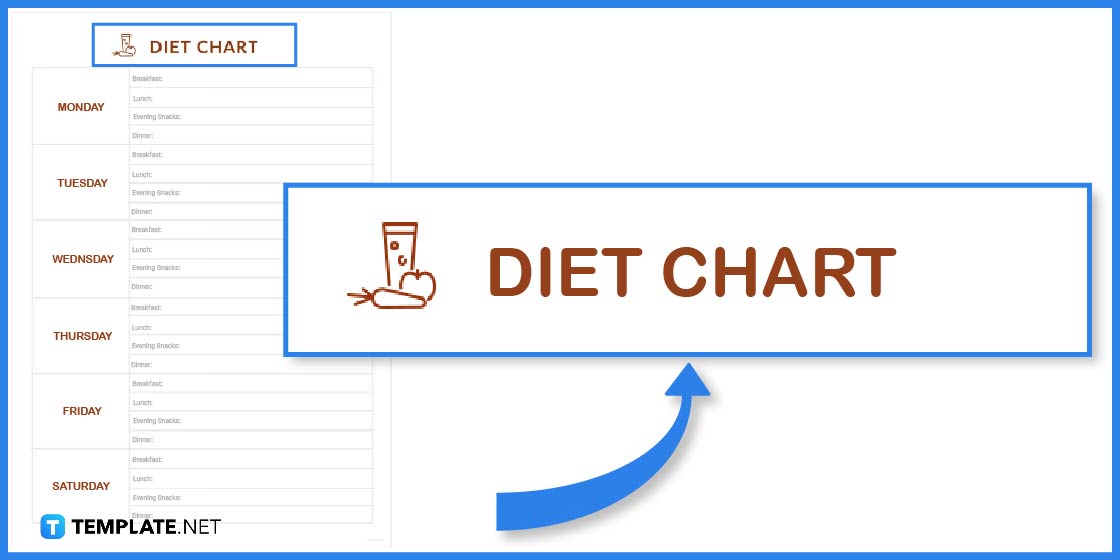
To start, first, you need to think of the title or header. This is normally printed on the uppermost section of the document with a slightly bigger font size than the rest. You can as well add a little logo or whichever design you like.
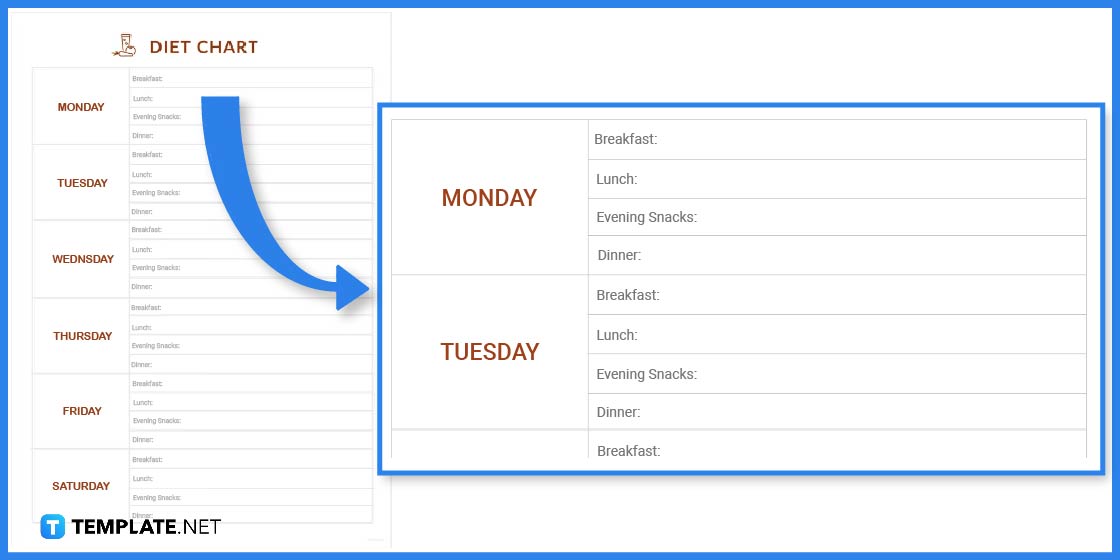
Charts consist of various design elements so you will need to add this before the data. So in this example, determine how many rows and columns you will need for the figures, notes, or other relevant information.
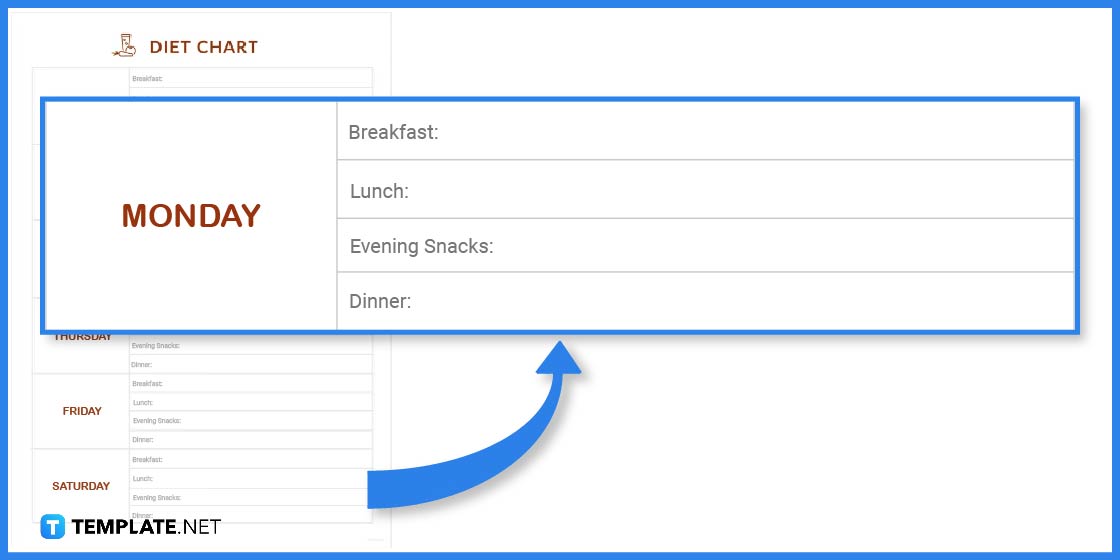
The next step is to write down the data on the chart template. In this case, data is written inside each row and column.
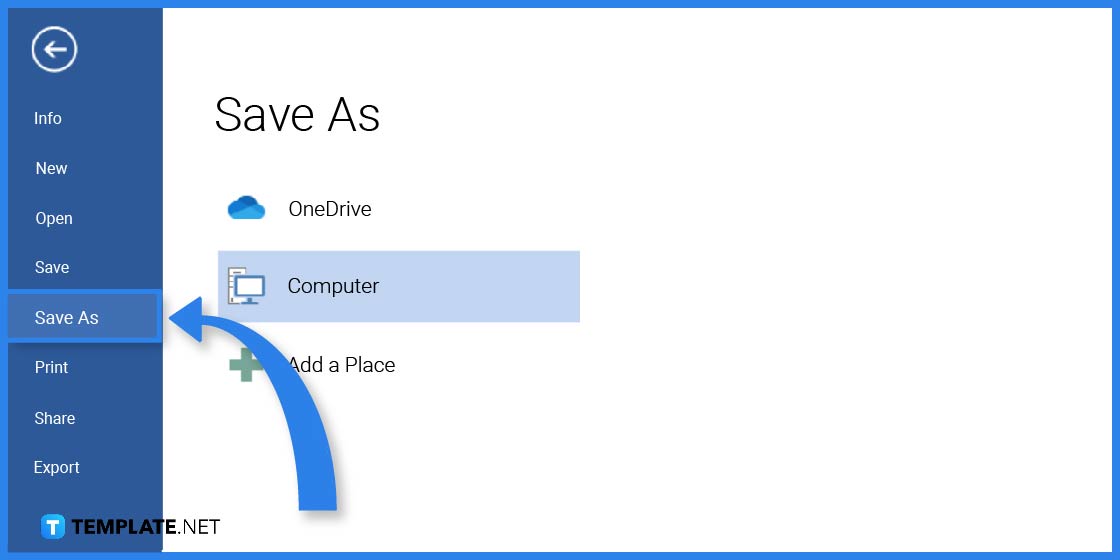
Once you have finished your work, you have the option to save the file on your computer or print out the document. Click on the File Tab for these options.
Charts are presented in many different ways and are used by various industries as a means to represent or organize data. That said, here are several chart templates that you can use as inspiration.
This bridal shower seating chart will help you organize seating arrangements during events like bridal showers. You can definitely make sure that everyone will have a place to seat during the party.
It is important that everyone has a place to seat during a wedding ceremony or reception. Therefore this blank wedding seating chart will help event planners organize this particular seating arrangement.
This gadget comparison chart works for those who are in the mobile-selling business or for those mobile phone enthusiasts who love collecting different types of phones.
Organize your chores with this daily chore chart. You will be able to manage each task more efficiently with this document.
Uses this hierarchy chart template to explain the rank and position of each individual who plays a role in an organization. This material can be used in schools or business organizations.
Yes, there is a chart template in Word, however, you have more design options in Template.net.
This a pre-designed template that you can further customize to meet your requirements.
You can create a chart by using the templates from Template.net and following the steps in the article.
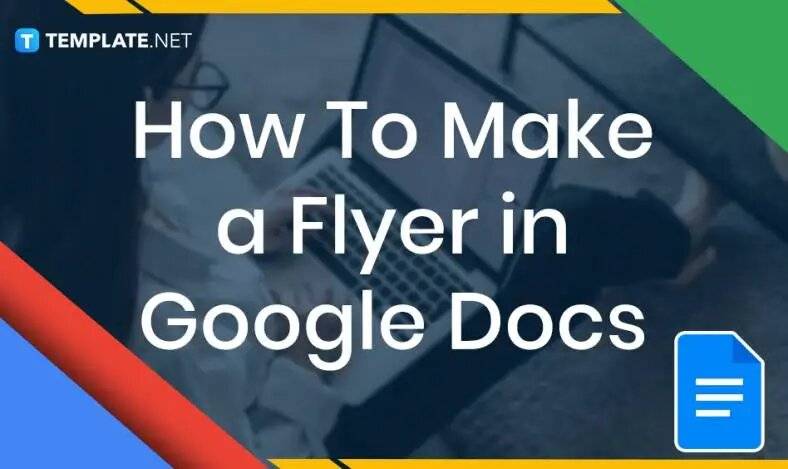
In need of a simple, easy, and effective way to communicate with your customers? If so, then a flyer made…
![How to Make/Create a Receipt in Microsoft Word [Templates + Examples] 2023](https://images.template.net/wp-content/uploads/2021/09/How-to-Make-a-Receipt-on-Word-788x428.jpg)
Receipt templates are important documents used as proof of sale or to transfer ownership from one party to another. Business…
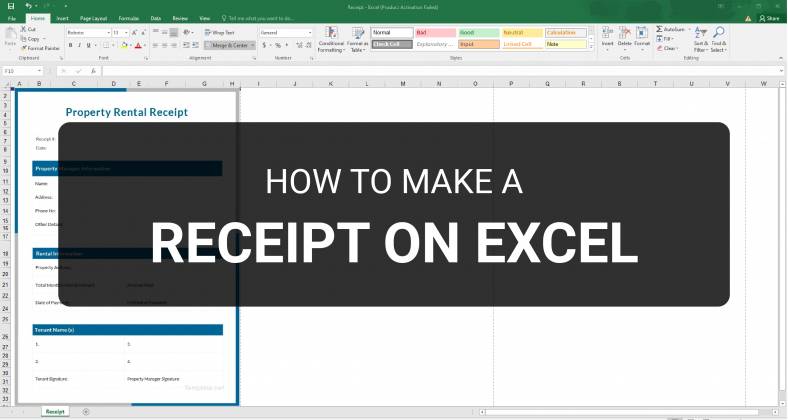
Receipts are necessary documents for selling merchandise or services to clients. These pieces of paper are proof of financial transactions…
![How to Make/Create a Lesson Plan Template in Microsoft Word [Templates + Examples] 2023](https://images.template.net/wp-content/uploads/2021/09/How-to-Create-a-Lesson-Plan-Template-in-Word-788x429.jpg)
A lesson plan as its name suggests is a detailed description of the lessons that a learning instructor aims to…
![How to Make/Create a Mind Map in Microsoft Word [Templates + Examples] 2023](https://images.template.net/wp-content/uploads/2021/09/How-to-Make-a-Mind-Map-in-Microsoft-Word-Step-1.jpg)
A mind map is a visual representation of interconnected ideas showing the relationship between each concept. Mind mapping is used…
![How to Make/Create a Schedule in Microsoft Word [Templates + Examples] 2023](https://images.template.net/wp-content/uploads/2021/09/How-To-Create_Build-a-Schedule-in-Microsoft-Word-788x443.jpg)
Schedules are important tools for time management that can be used by individuals and organizations alike. This provides users with…
![How to Make/Create a Family Tree in Google Docs [Templates + Examples] 2023](https://images.template.net/wp-content/uploads/2021/09/How-To-Create_Build-a-Family-Tree-in-Google-Docs-788x443.jpg)
A family tree is a type of visual structure that shows the relationship between one individual to another. It is…
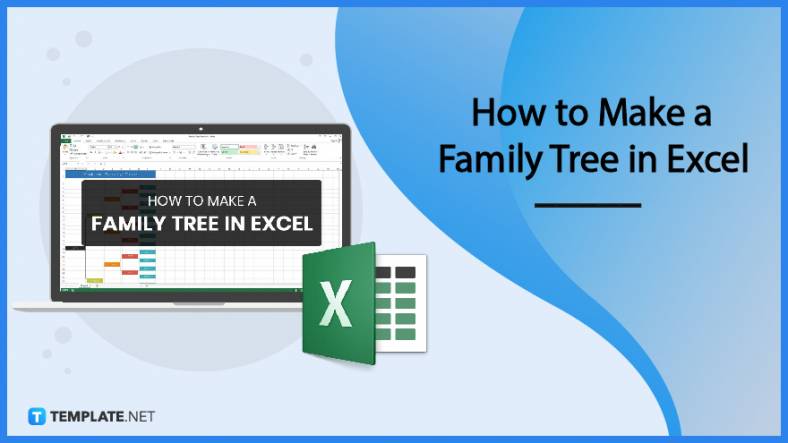
Most people would list family as one of their top priorities in life. Some take their heritage or genealogy seriously…
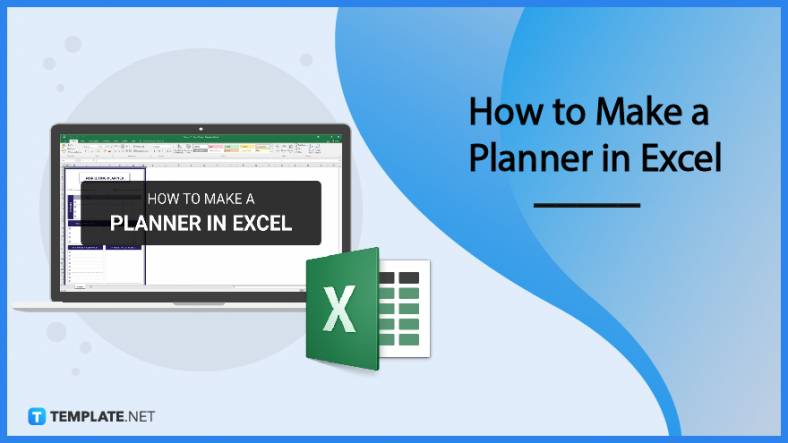
Planners enable people to prioritize and organize their days and routines. From weekly calendars, budget planners, to meal plans, it…