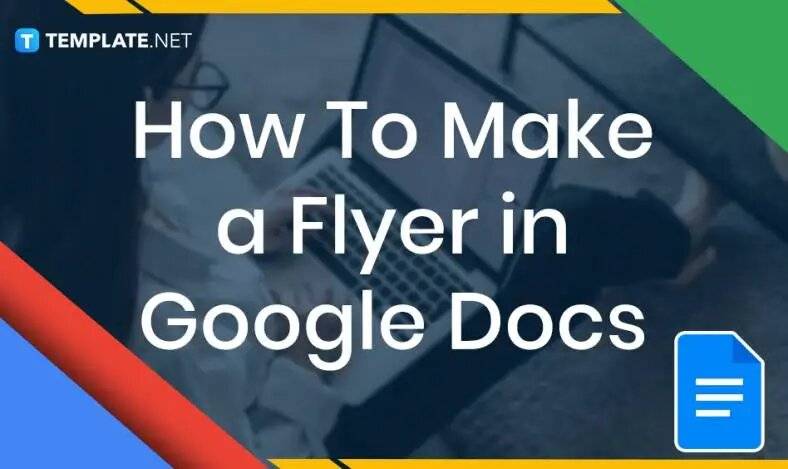
How to Make a Flyer in Google Docs
In need of a simple, easy, and effective way to communicate with your customers? If so, then a flyer made…
Jan 30, 2023
Postcards are graphic design materials and tools that people and organizations use to deliver messages and ideas, communicating with other individuals through brief and visually appealing ways. Many people use postcards to share their travel experiences through a photograph, without having to write a very long letter to their recipients.
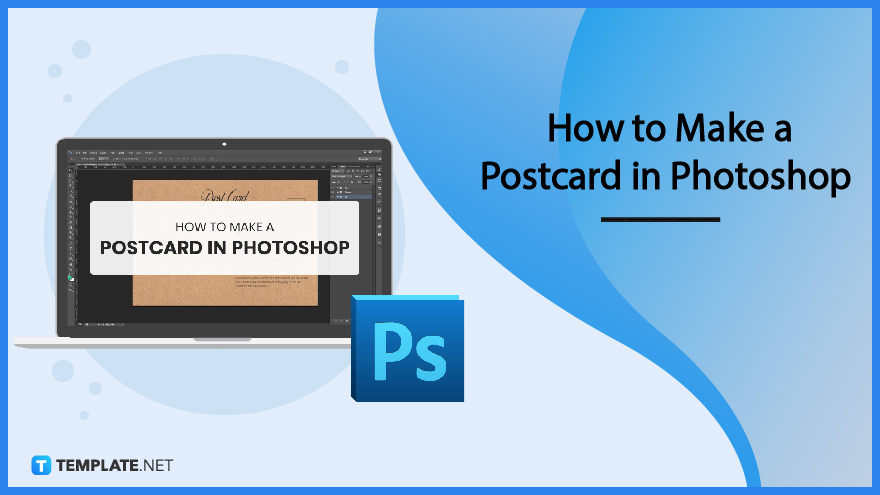
Adobe Photoshop is part of the Adobe Creative Cloud suite primarily designed for editing photographs and images by enhancing their colors, range, and other elements for a visually impactful experience. It is ideal for editing various advertising materials for brand campaigns, including posters, flyers, and postcards.
Begin working on a postcard template on Adobe Photoshop by opening and accessing the application. Look for the Photoshop shortcut icon on the desktop or taskbar.
Choose a Postcard template for the Adobe Photoshop application, select a design appropriate to the nature and theme the individual wants to reflect, and browse its landing page for examples.
Instead of directly going to the landing page, users can also opt to use the search bar on the homepage of Template.net. Search the words postcard templates to look at different categories for postcards to develop postcard ideas.
Once the individual selects the postcard template, they can access the product page on a pop-up window or a new tab. Clicking the image redirects users to Template.net’s editor tool for online access.
On the right-hand portion of the product template, users can select the file format they wish to download from the website. Select the Photoshop file and click on the Download button.
After downloading the Photoshop file, open the download folder on the computer or electronic device. Extract the file from the zip folder and open the file on the Photoshop application.
Insert the company or agency logo on the postcard to let recipients know which organization produces the postcard and the nature of their business.
One of the principal elements and most recognizable components of a postcard is the graphic illustration or image on the visual document. When developing the postcard graphic, ensure that the image and its elements, like symbols and clipart.
Any additional information about the location, product, or services, including descriptions, price lists, and contact details, must be on the back section of the postcard.
The stamp section is where a sender needs to put a stamp before sending it through the mail, incorporating space for the address and name of the recipient.
After editing the contents of the postcard, the user can save the document on their laptops or electronic devices. Organizations and individuals can also send the file through email addresses.
Construct a postcard template to advertise products, services, and locations from different organizations and areas, making people want to purchase business offerings. Use the postcard as a marketing campaign to attract customers and clients, similar to brochures and pamphlets.
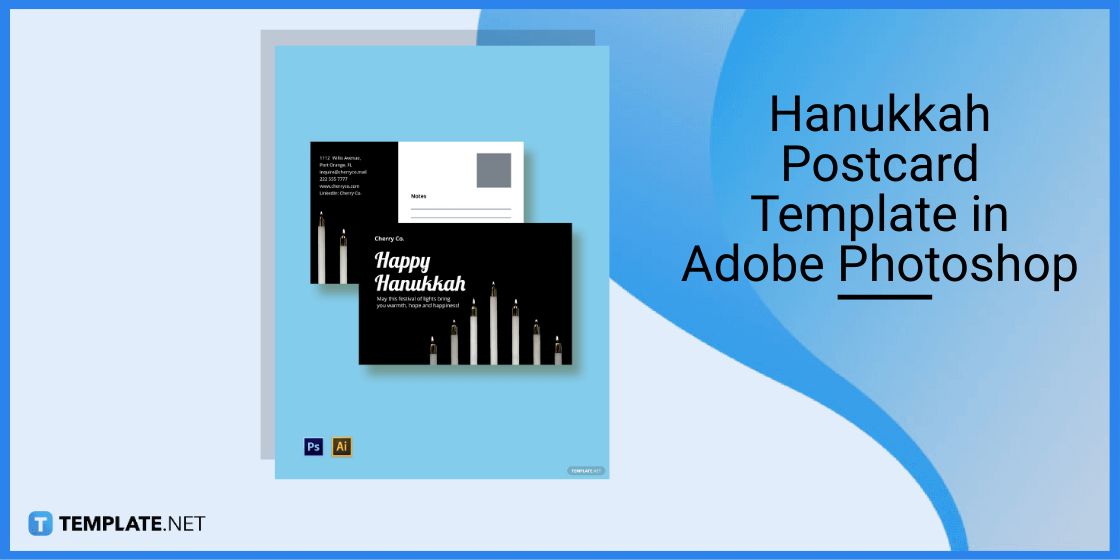
Use a Hannukah postcard to celebrate the holiday with friends and family, writing a heart-warming message on the postcard in celebration of Hanukkah.
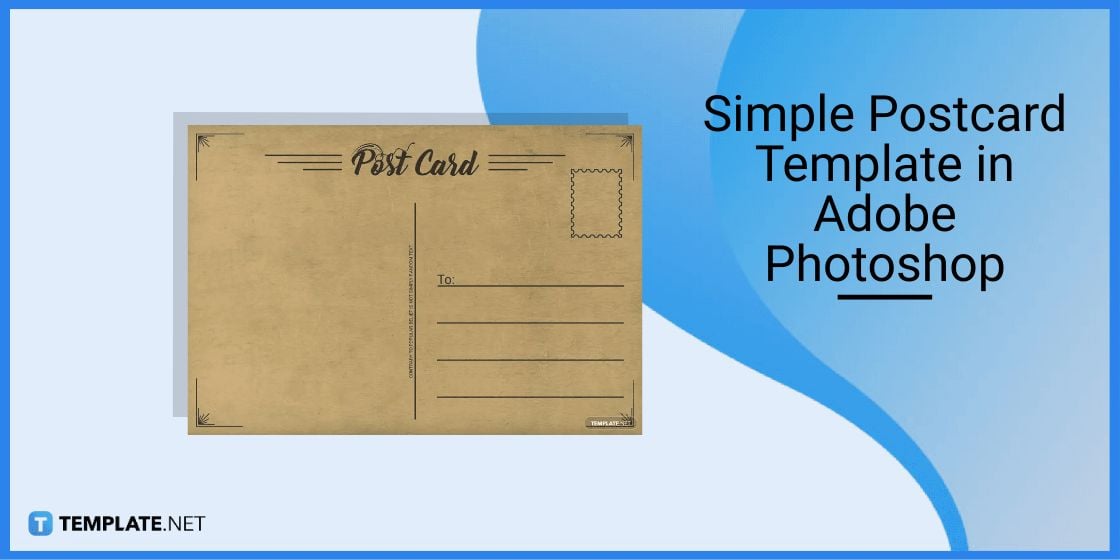
It is much easier to develop the contents of a simple postcard template, utilizing simplistic elements and adding photos and other design elements without taking the essence of a message.
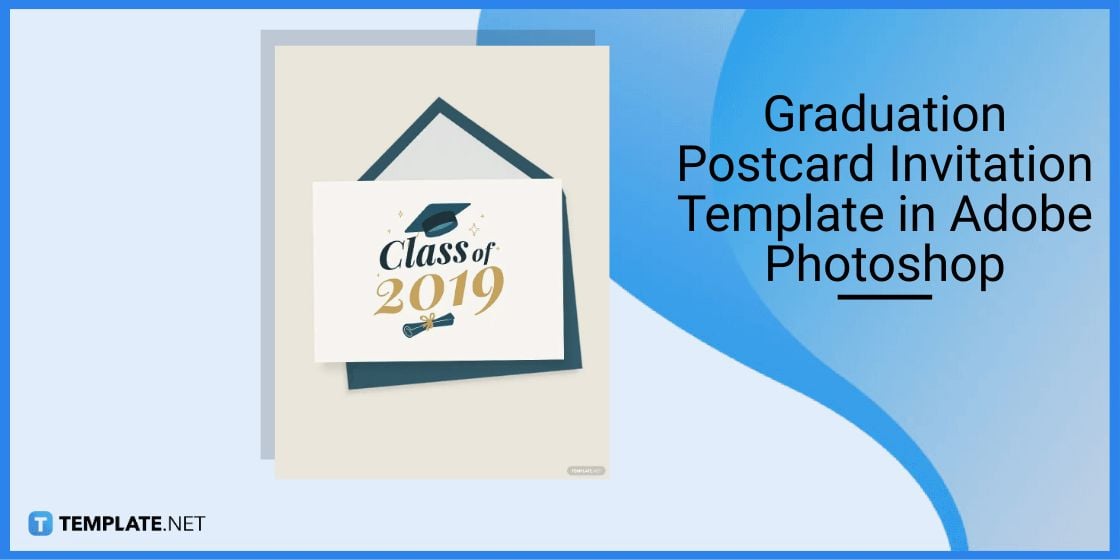
Celebrate a milestone by giving a graduation postcard invitation to friends and family and celebrate a student’s hard work and perseverance to finish their studies.
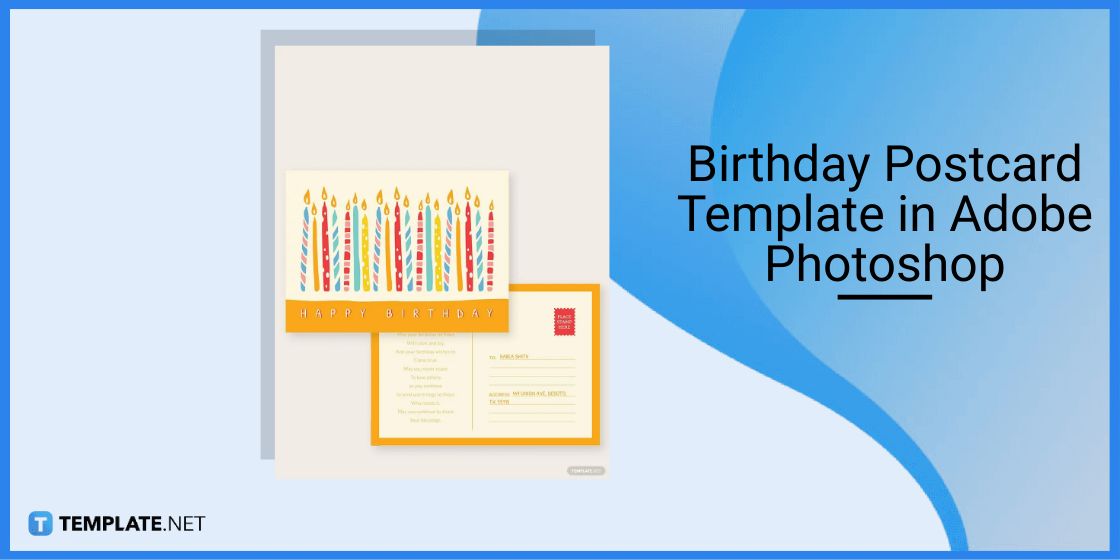
What better way to greet someone and share a brief yet heartwarming message or quote with a friend or family than by sending a birthday postcard with beautiful graphics?
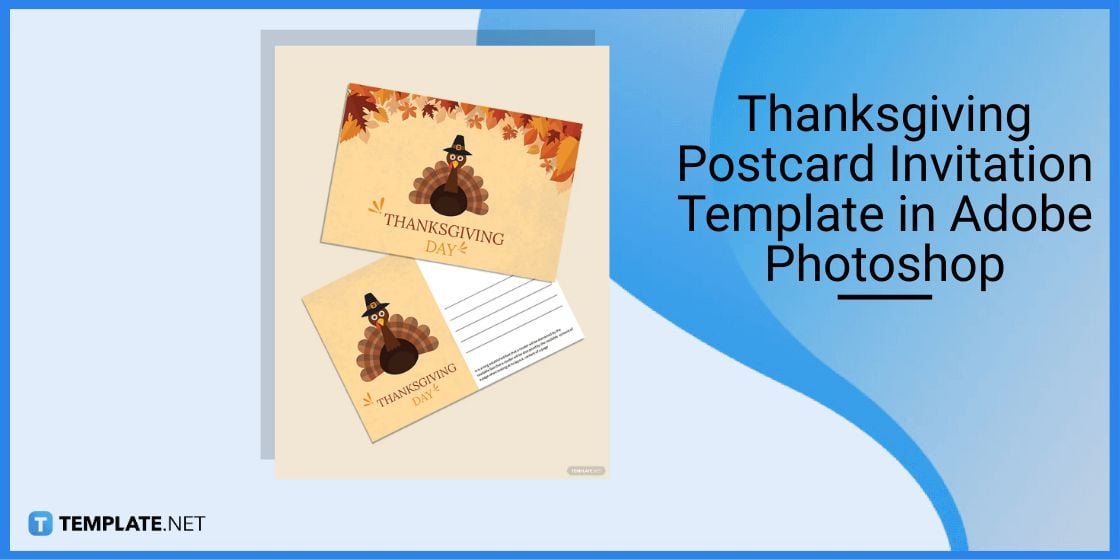
Celebrate the Thanksgiving holiday by sending a simple and thankful message to people who have helped an individual with their life using a Thanksgiving postcard invitation and sharing a meal with them.
To make a postcard in Photoshop, select an image you want to use for a promotion, insert a slogan or title, and change the dimensions according to the postcard size.
Set the canvas size of the Photoshop image to 4.25 x 6 inches to accommodate the postcard size.
The 4×6 postcard is the standard postcard size for many industries and organizations.
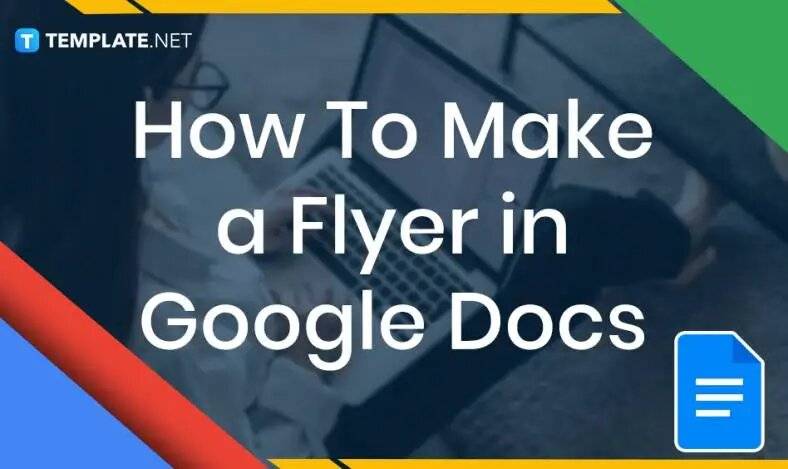
In need of a simple, easy, and effective way to communicate with your customers? If so, then a flyer made…
![How to Make/Create a Receipt in Microsoft Word [Templates + Examples] 2023](https://images.template.net/wp-content/uploads/2021/09/How-to-Make-a-Receipt-on-Word-788x428.jpg)
Receipt templates are important documents used as proof of sale or to transfer ownership from one party to another. Business…
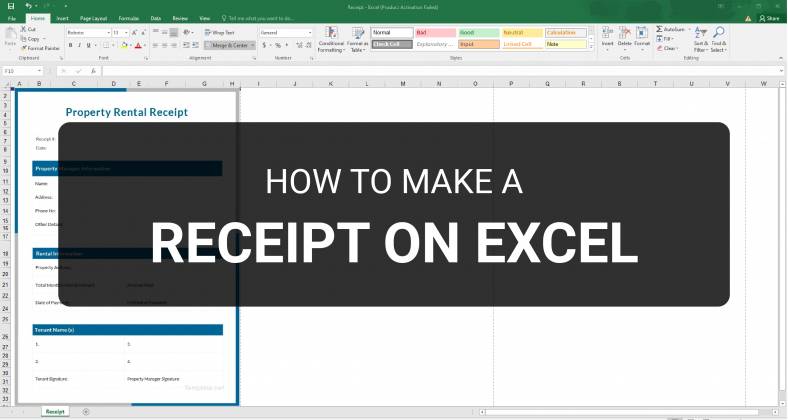
Receipts are necessary documents for selling merchandise or services to clients. These pieces of paper are proof of financial transactions…
![How to Make/Create a Lesson Plan Template in Microsoft Word [Templates + Examples] 2023](https://images.template.net/wp-content/uploads/2021/09/How-to-Create-a-Lesson-Plan-Template-in-Word-788x429.jpg)
A lesson plan as its name suggests is a detailed description of the lessons that a learning instructor aims to…
![How to Make/Create a Mind Map in Microsoft Word [Templates + Examples] 2023](https://images.template.net/wp-content/uploads/2021/09/How-to-Make-a-Mind-Map-in-Microsoft-Word-Step-1.jpg)
A mind map is a visual representation of interconnected ideas showing the relationship between each concept. Mind mapping is used…
![How to Make/Create a Schedule in Microsoft Word [Templates + Examples] 2023](https://images.template.net/wp-content/uploads/2021/09/How-To-Create_Build-a-Schedule-in-Microsoft-Word-788x443.jpg)
Schedules are important tools for time management that can be used by individuals and organizations alike. This provides users with…
![How to Make/Create a Family Tree in Google Docs [Templates + Examples] 2023](https://images.template.net/wp-content/uploads/2021/09/How-To-Create_Build-a-Family-Tree-in-Google-Docs-788x443.jpg)
A family tree is a type of visual structure that shows the relationship between one individual to another. It is…
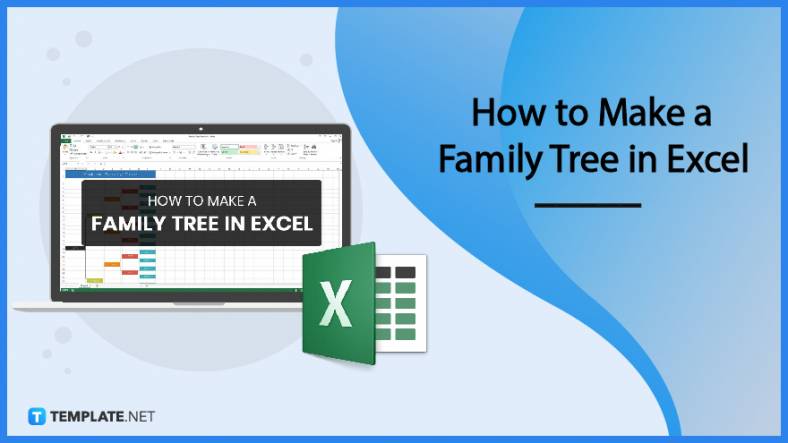
Most people would list family as one of their top priorities in life. Some take their heritage or genealogy seriously…
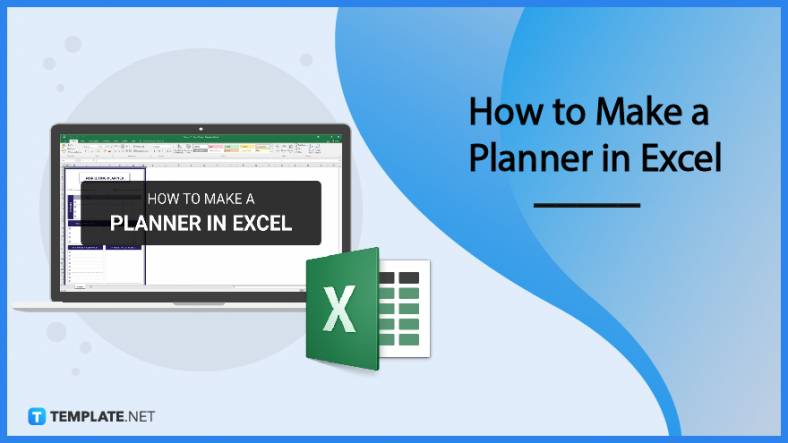
Planners enable people to prioritize and organize their days and routines. From weekly calendars, budget planners, to meal plans, it…