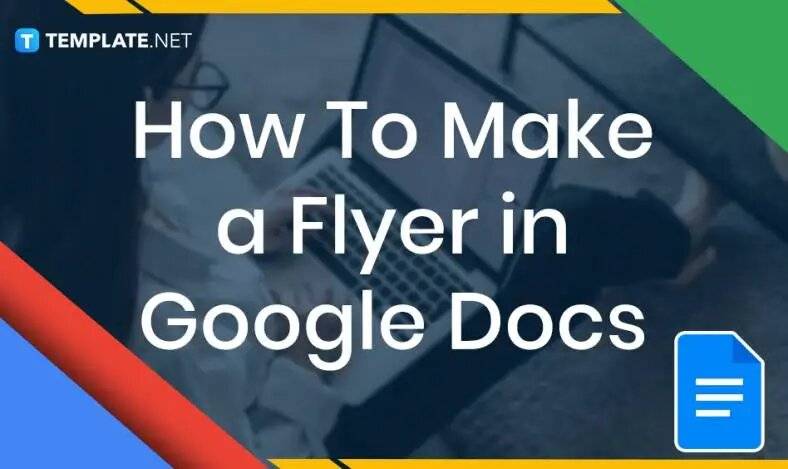
How to Make a Flyer in Google Docs
In need of a simple, easy, and effective way to communicate with your customers? If so, then a flyer made…
Jan 09, 2025
Creating an invitation in Microsoft Word is an easy and effective way to design personalized and professional-looking invitations for any event. Microsoft Word offers a range of tools and templates to help you craft invitations that suit your event’s theme, whether it’s a formal gathering, a casual party, or a corporate event. With features like customizable fonts, shapes, and images, you can design unique invitations without any graphic design experience. Word’s user-friendly interface allows you to experiment with layouts, colors, and styles to achieve the perfect look. Whether printed or shared digitally, your invitations will make a lasting impression.
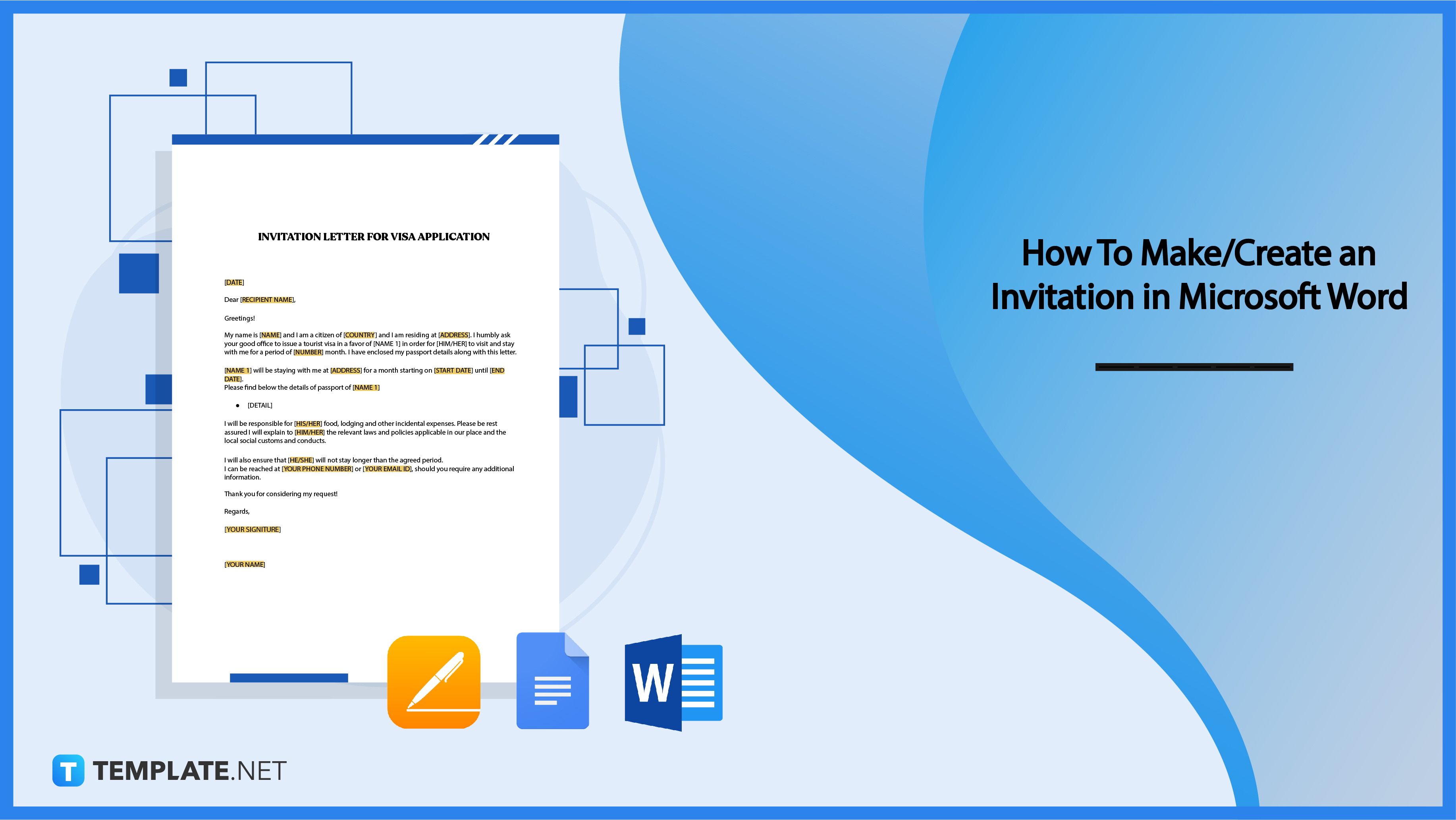
Microsoft Word is an ideal application for those who wish to create and customize their own invitations. They can add details and graphic design elements to make the invitation more attractive to look at.
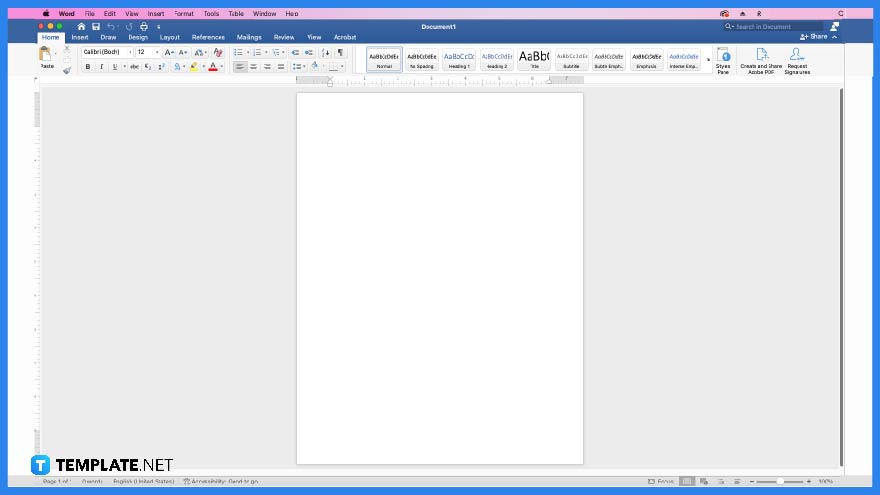
The first step is to open Microsoft Word or MS Word on your computer since you will be editing the invitation on this application.
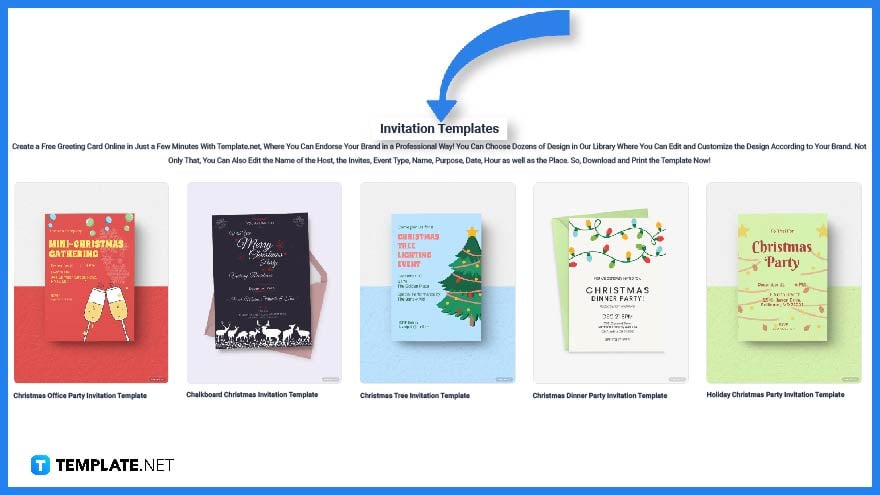
Looking for a conference invitation or an invitation to a New Year’s Eve party? Then you may find a large selection of invitation templates on Template.net.
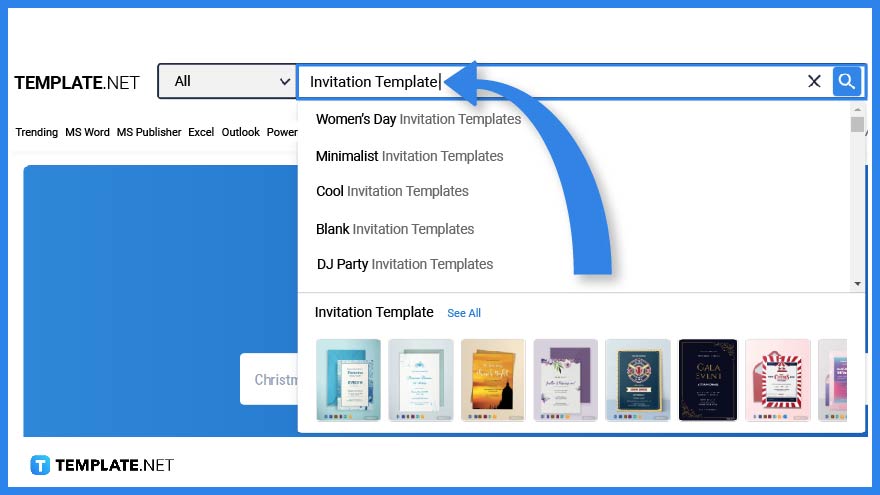
As an alternative, you can also type in the keyword ‘invitation template’ on the search tab.
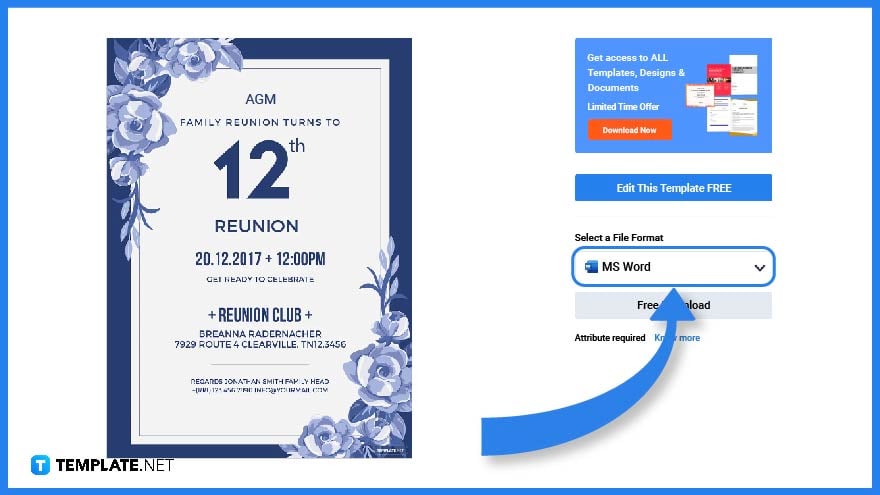
Once you’ve found a template that fits your requirements, click on the image for more access.
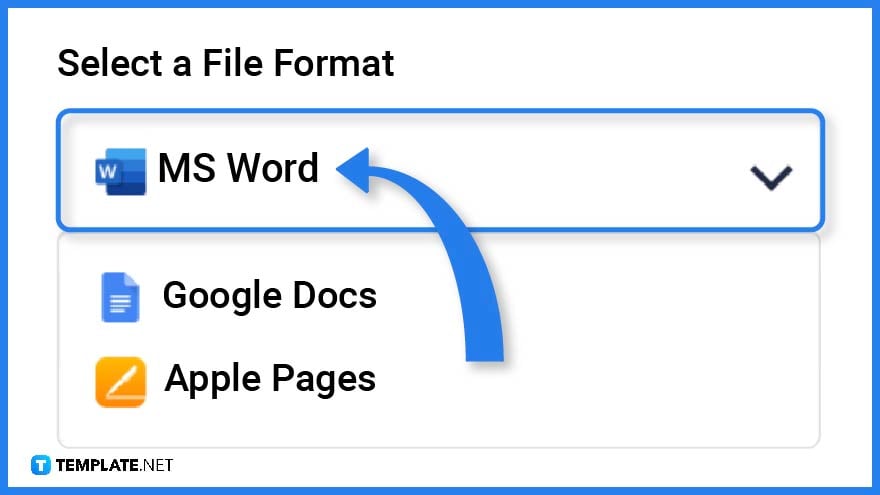
Before downloading the file, make sure to select MS Word as its file format so you can open the file on the said application.
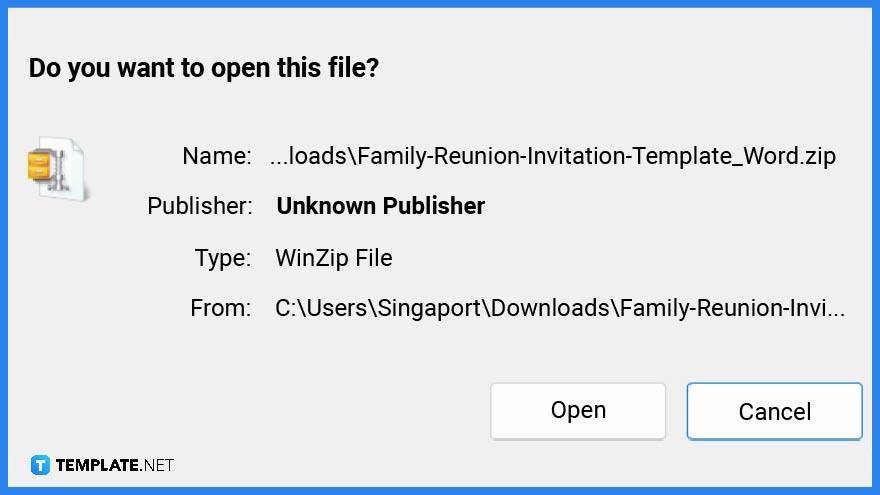
Download and save the zip file on your computer or digital device.
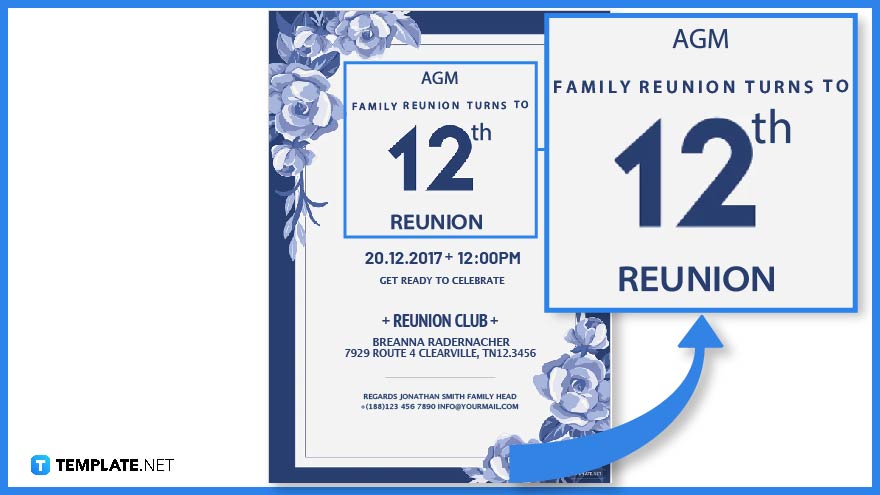
The event name or header is printed on the upper portion of the invitation. Its font size and style are slightly different from the rest so readers will be able to quickly identify what the document is all about.
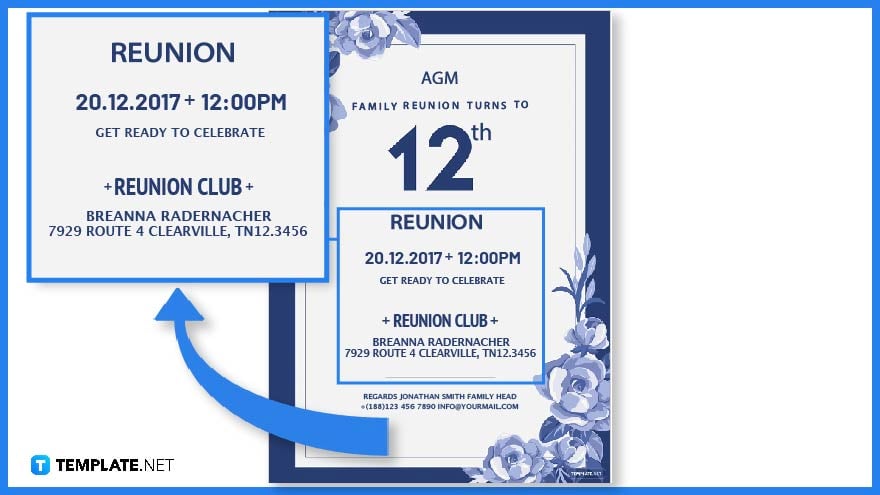
The main content of an invitation should include the date, venue, and time of the event.

It is important to include any contact information on the invitation so that invited guests can RSVP or send a message in case of any queries.
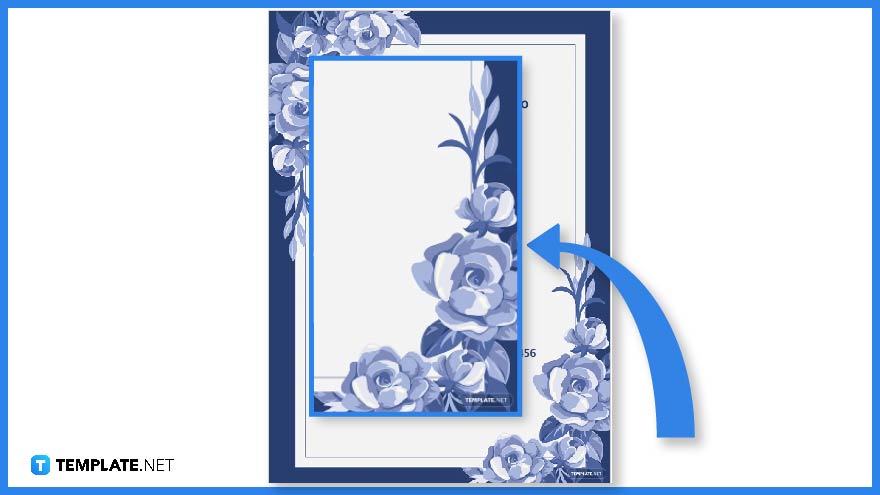
Whether you are inviting someone to a birthday party, a family reunion, or a meeting you can incorporate intricate or minimalistic designs into your invitation to make it more attractive to look at.
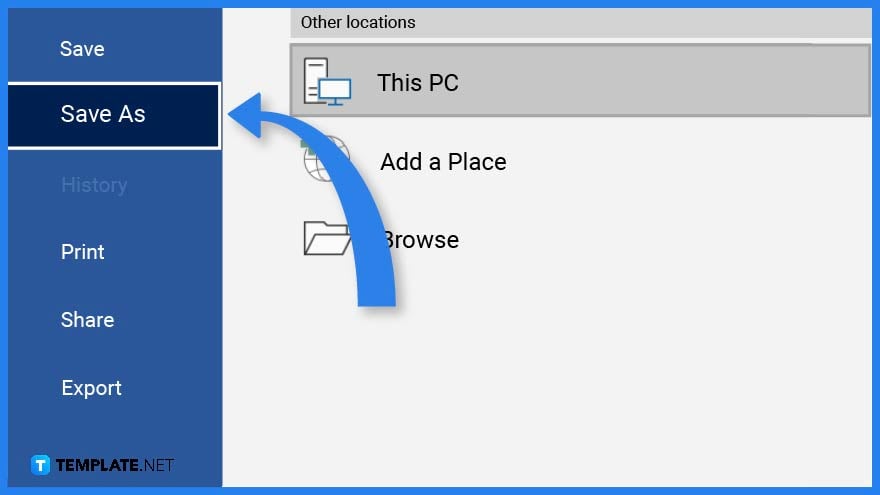
After editing the template, do not forget to save the document in case you need to make any last-minute changes. You also have the option to print the file or share it on a blog post or any social media website.
When planning for an event that requires attendees perhaps for a Valentine’s Day party or a fundraising event for Earth Day, then it is important to prepare invitations that you need to distribute beforehand. These invitation templates and examples will inspire you to get creative with your design and layout.
Invite relatives, friends, and colleagues close to the departed with this memorial service announcement invitation. Incorporate subtle design elements and details regarding the memorial service.
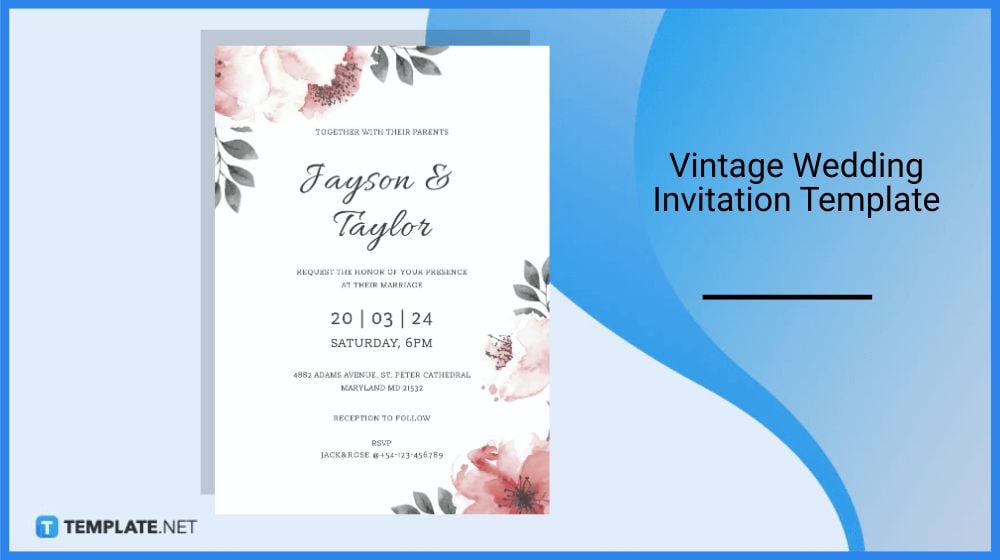
Weddings are one of the most joyous occasions in a couple’s life. That said, invite family and friends to share this special moment with this well-crafted vintage wedding invitation.
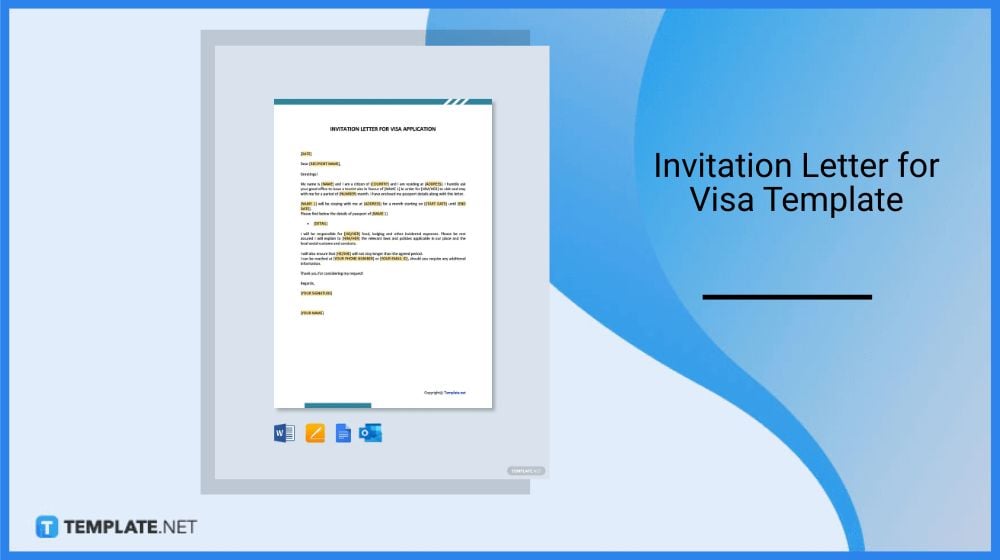
This invitation letter for visa application is a good example for those who wish to invite family, friends, and colleagues to their country. This is because some embassies require a formal invitation letter from the inviter.
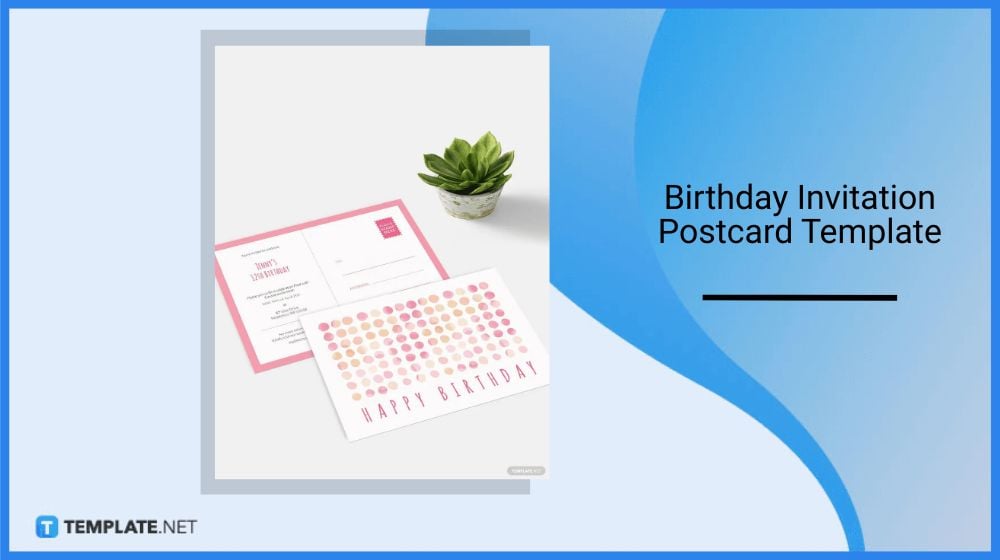
Another happy and widely celebrated occasion is a birthday. Encourage everyone to come and join the festivities with this unique birthday invitation postcard.
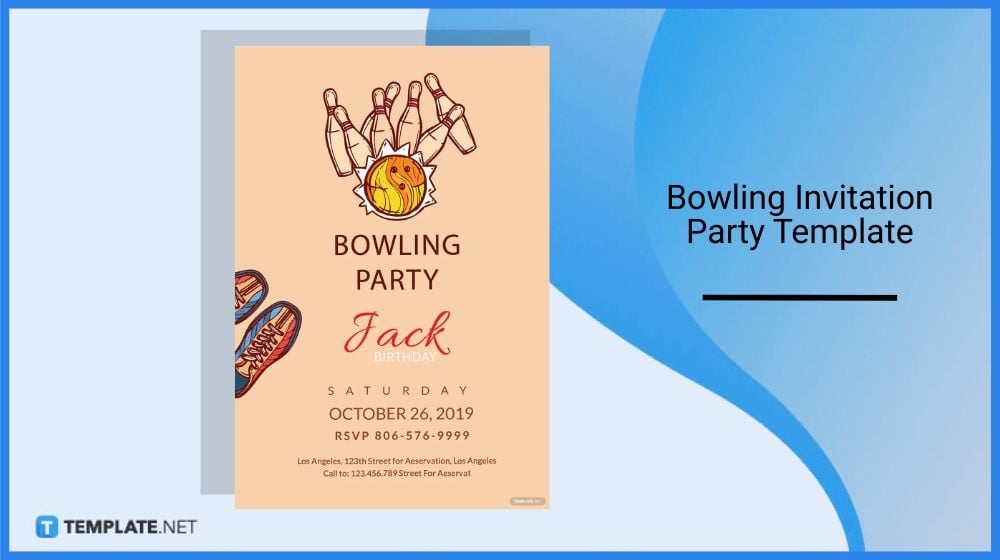
This bowling invitation party is a perfect way to invite and encourage family and friends to come and join a bowling-themed party. Incorporate attractive design elements to make it more pleasing to look at.
Creating a memorable invitation is key to capturing attention and setting the tone for your event. Here are effective tips to enhance your invitation and leave a lasting impression:
Yes, there are, however, you will find a wide range of invitation templates on Template.net
You can create an invitation by downloading an invitation template from Template.net and editing the document in Microsoft Word.
The different kinds of invitations are handwritten and digital/electronic formats.
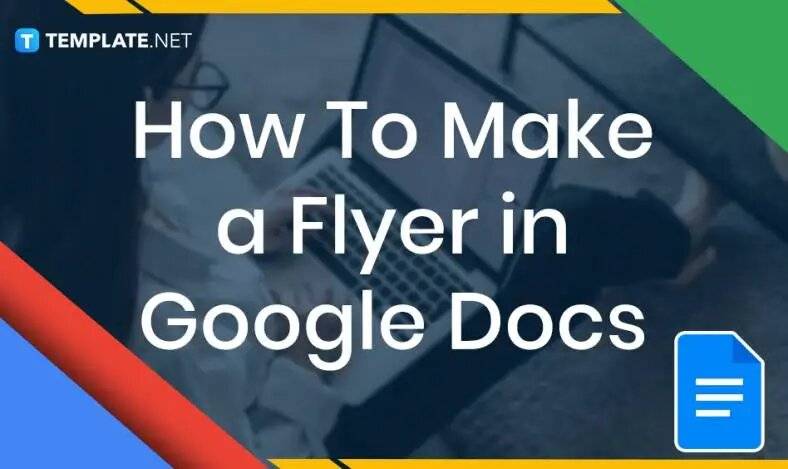
In need of a simple, easy, and effective way to communicate with your customers? If so, then a flyer made…
![How to Make/Create a Receipt in Microsoft Word [Templates + Examples] 2023](https://images.template.net/wp-content/uploads/2021/09/How-to-Make-a-Receipt-on-Word-788x428.jpg)
Receipt templates are important documents used as proof of sale or to transfer ownership from one party to another. Business…
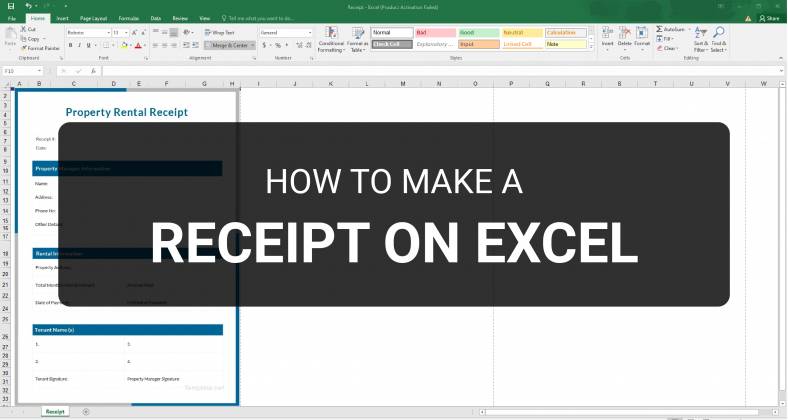
Receipts are necessary documents for selling merchandise or services to clients. These pieces of paper are proof of financial transactions…
![How to Make/Create a Lesson Plan Template in Microsoft Word [Templates + Examples] 2023](https://images.template.net/wp-content/uploads/2021/09/How-to-Create-a-Lesson-Plan-Template-in-Word-788x429.jpg)
A lesson plan as its name suggests is a detailed description of the lessons that a learning instructor aims to…
![How to Make/Create a Mind Map in Microsoft Word [Templates + Examples] 2023](https://images.template.net/wp-content/uploads/2021/09/How-to-Make-a-Mind-Map-in-Microsoft-Word-Step-1.jpg)
A mind map is a visual representation of interconnected ideas showing the relationship between each concept. Mind mapping is used…
![How to Make/Create a Schedule in Microsoft Word [Templates + Examples] 2023](https://images.template.net/wp-content/uploads/2021/09/How-To-Create_Build-a-Schedule-in-Microsoft-Word-788x443.jpg)
Schedules are important tools for time management that can be used by individuals and organizations alike. This provides users with…
![How to Make/Create a Family Tree in Google Docs [Templates + Examples] 2023](https://images.template.net/wp-content/uploads/2021/09/How-To-Create_Build-a-Family-Tree-in-Google-Docs-788x443.jpg)
A family tree is a type of visual structure that shows the relationship between one individual to another. It is…
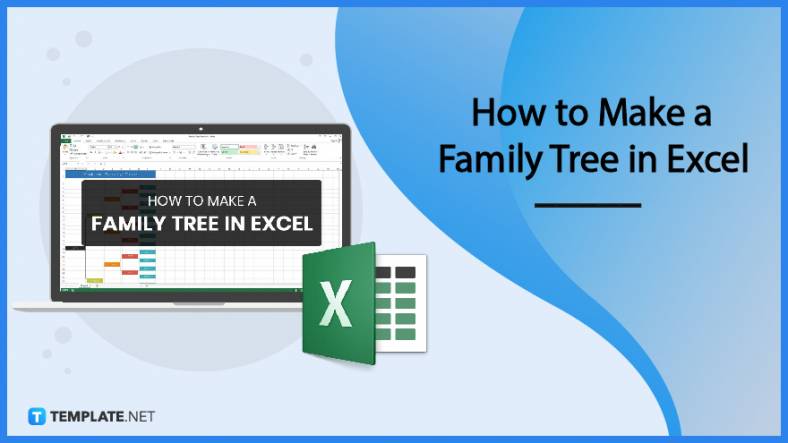
Most people would list family as one of their top priorities in life. Some take their heritage or genealogy seriously…
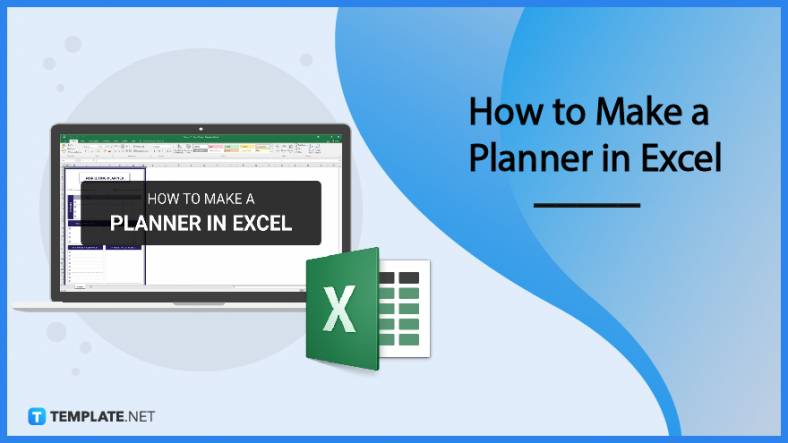
Planners enable people to prioritize and organize their days and routines. From weekly calendars, budget planners, to meal plans, it…