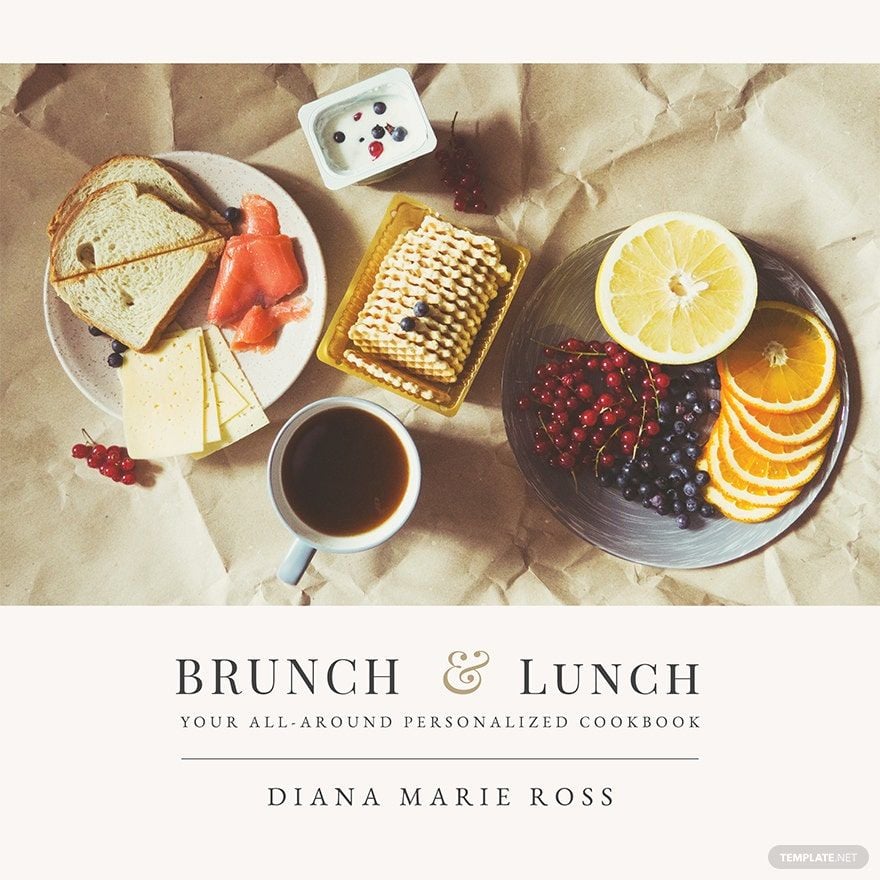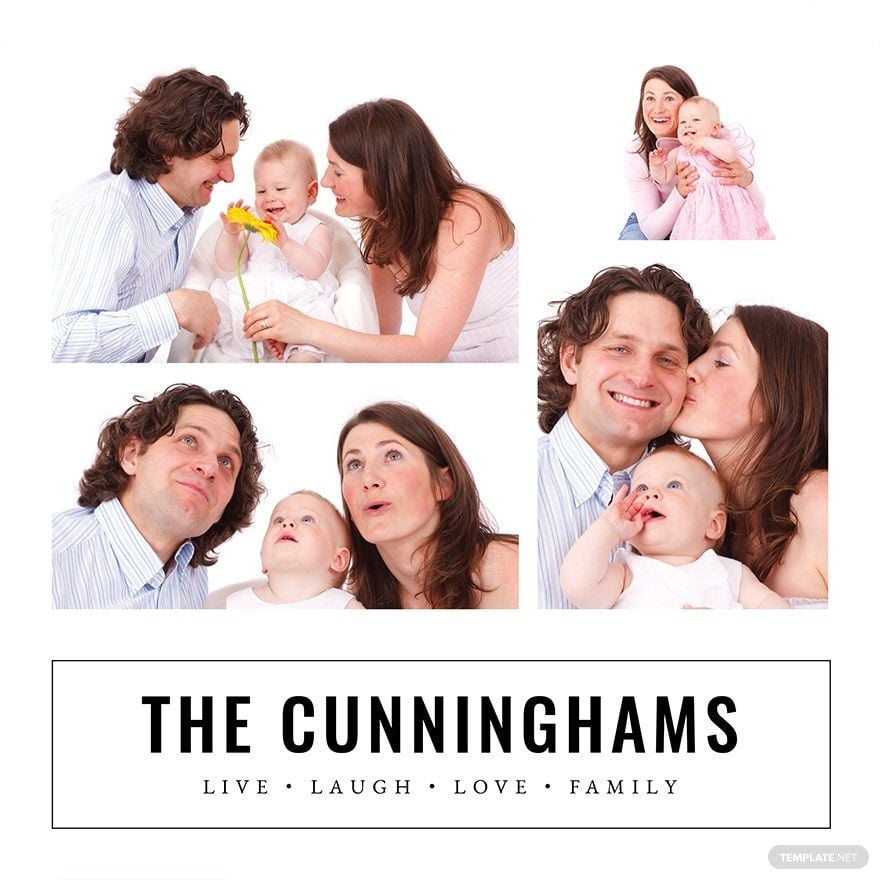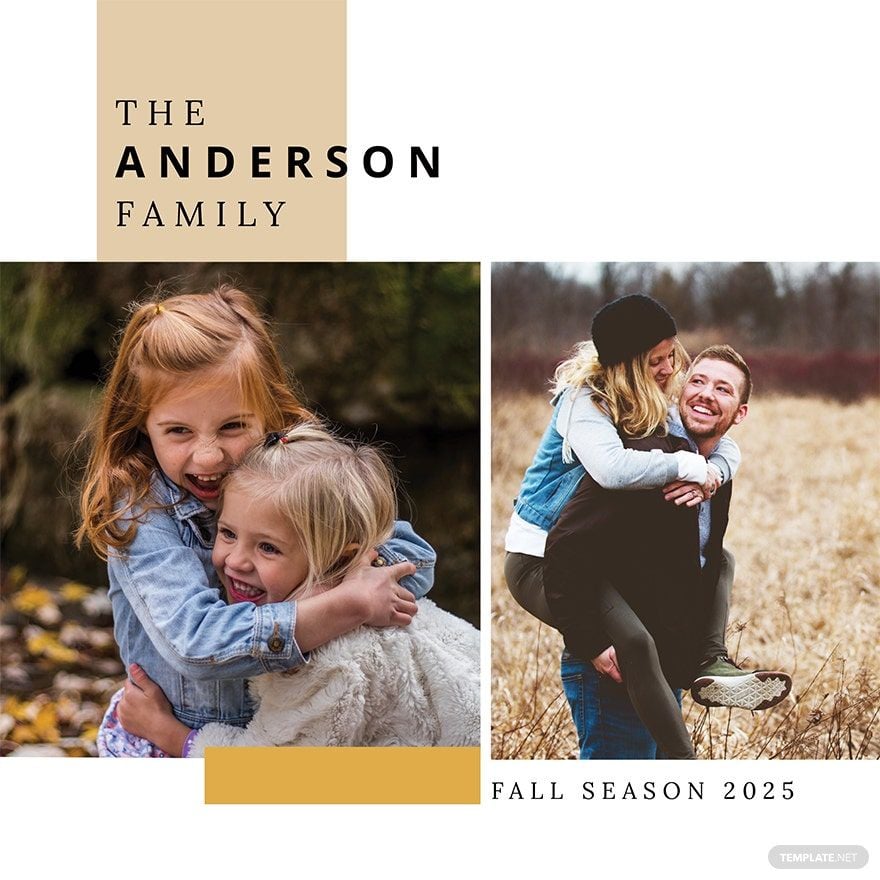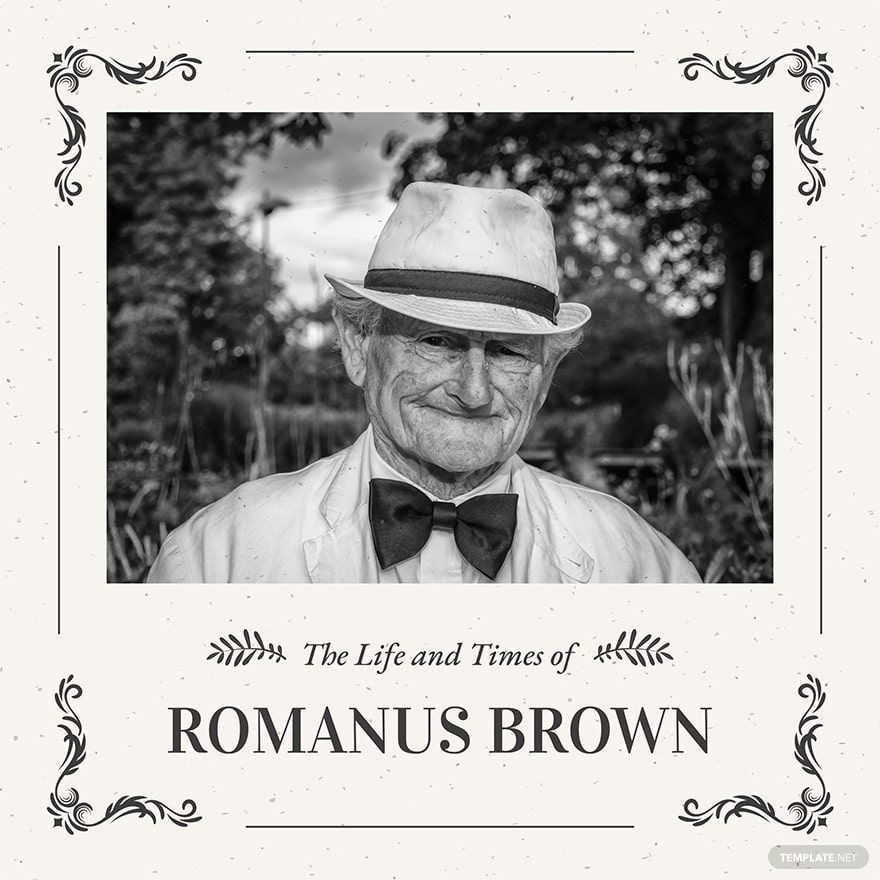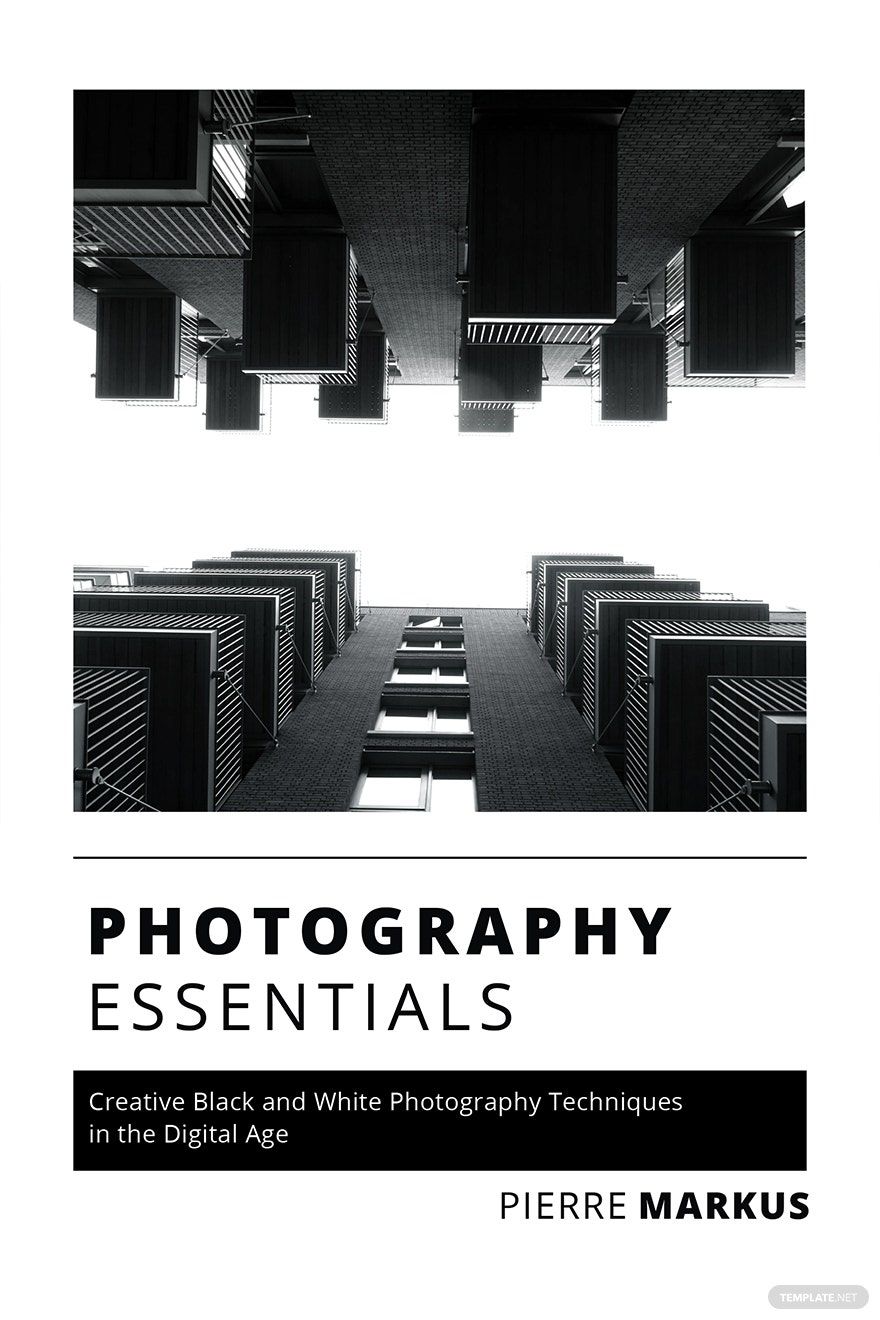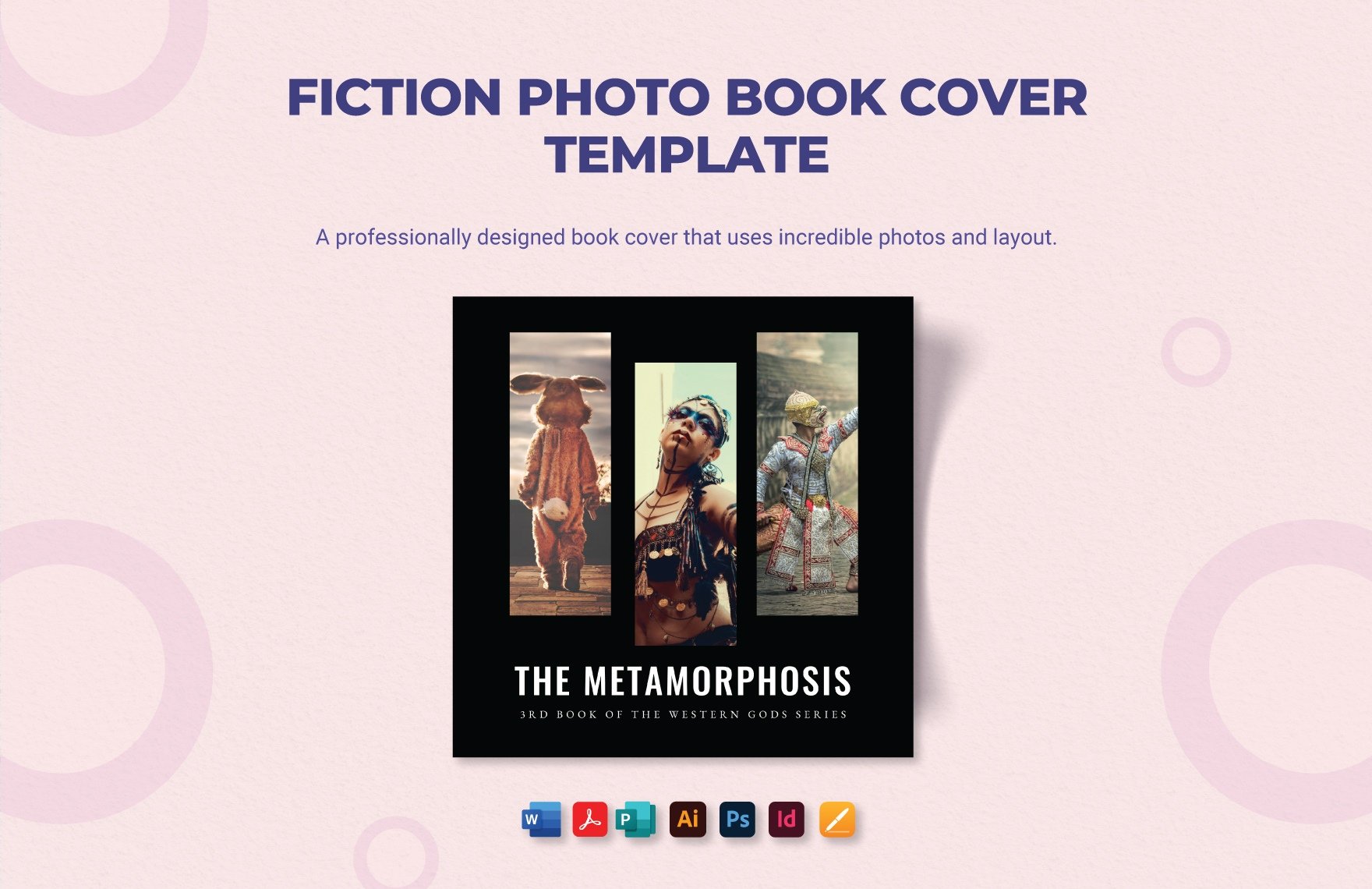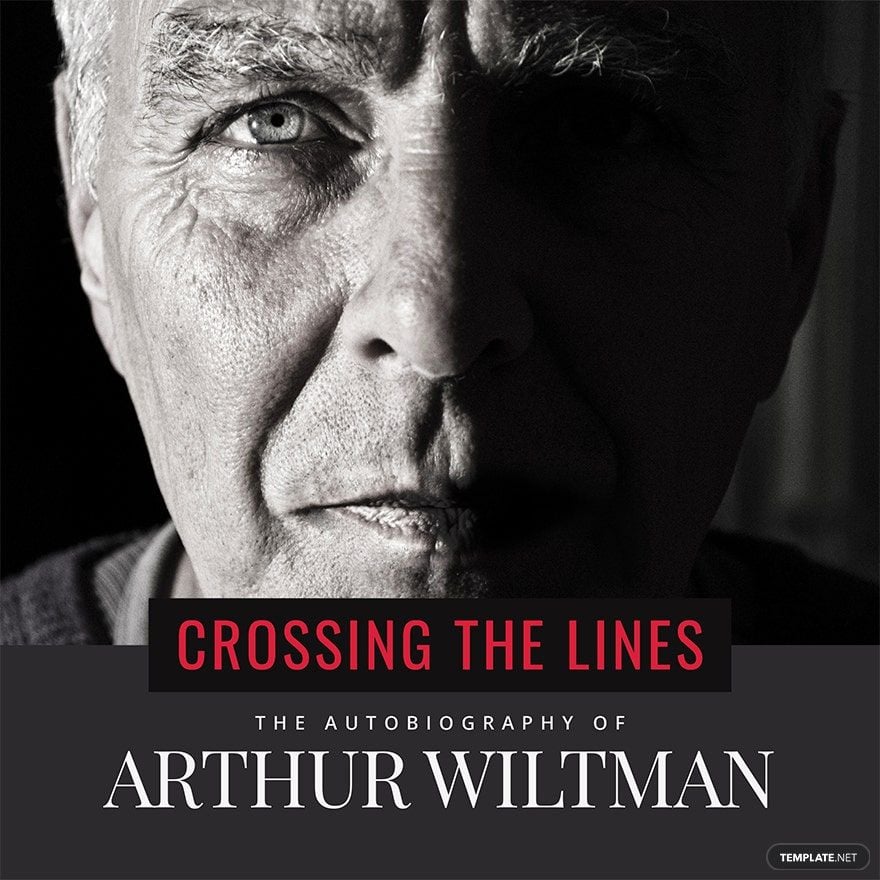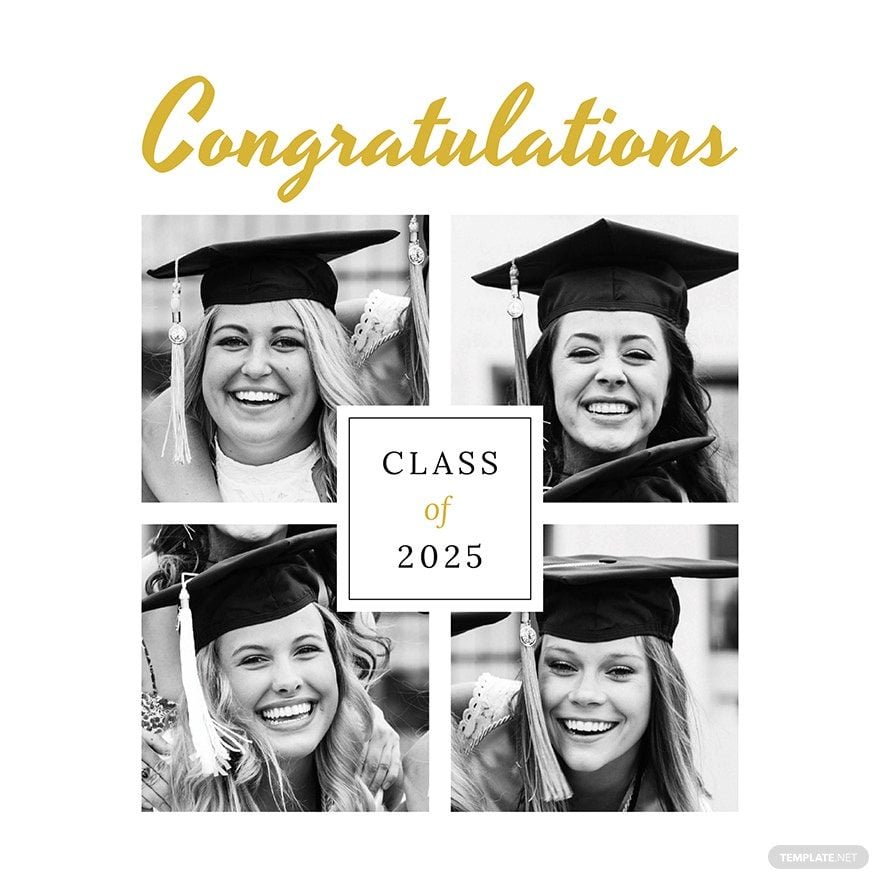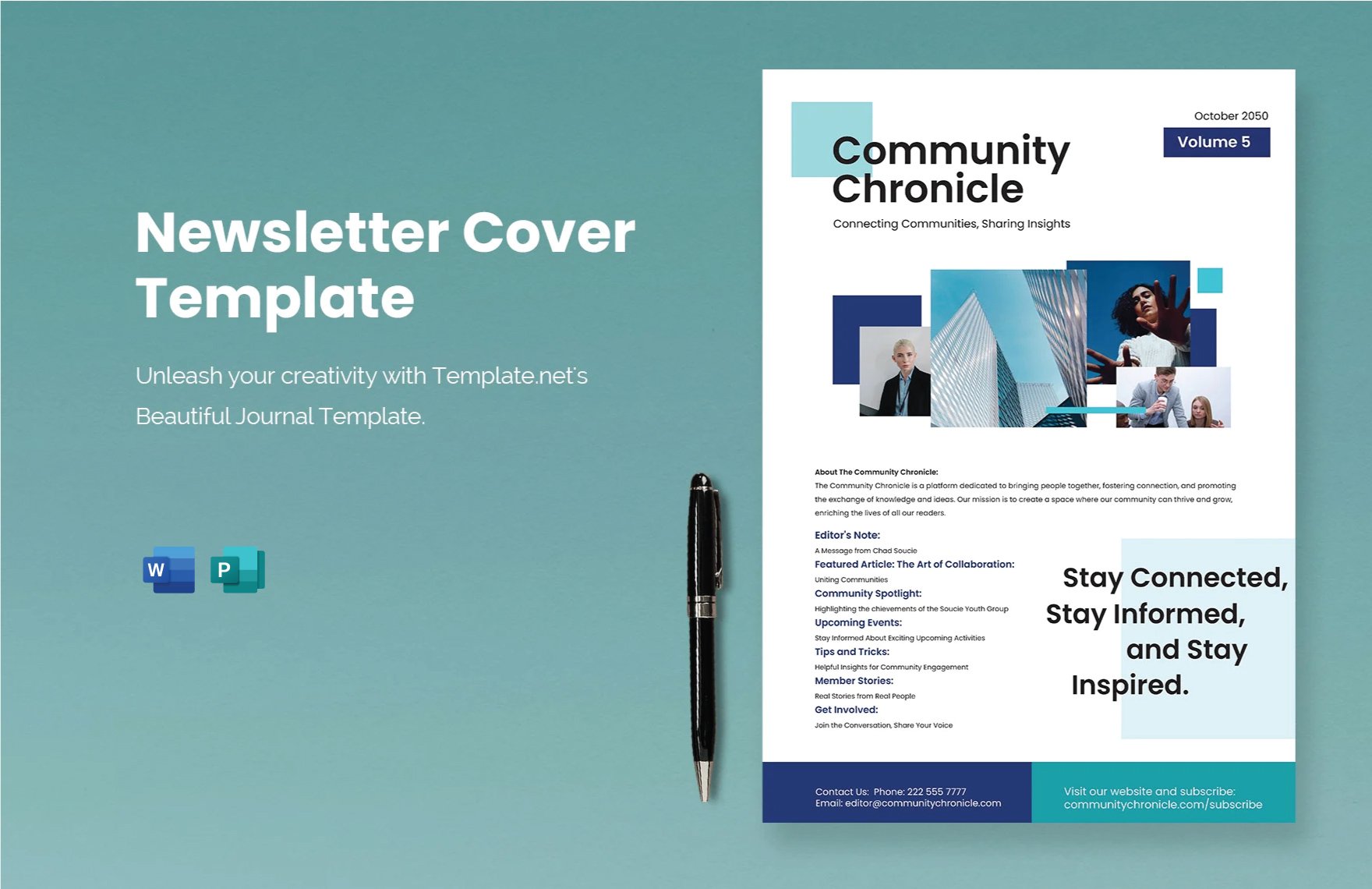In need of a book cover design for your photo book? Unfortunately, you may not have enough time and skills to do so. Worry no more for we are here to solve your problem by providing you with a wide range of 100% customizable and high-quality Photo Book Cover Templates! These beautifully designed templates are highly downloadable and compatible in all versions of Microsoft Publisher. Our wide range of templates are individually styled and formatted to suit your varying needs and requirements. You don't have to start from scratch or worry about having zero knowledge and experience in editing because we've got your backs covered with these royalty-free templates. Use our free ready-made Photo Book Cover Templates in Microsoft Publisher to reap its many benefits. Download one now!
How to Create a Photo Book Cover in Microsoft Publisher
A photo book is a particular kind of book that would take photography as the leading role. Unlike many other books, the photo book uses photos to entice more stories with or without an accompanying text. Other than the photographed content of the book, a photo book also helps the authors to showcase their photography talent and help them build a visual narrative. Like any other book, a photo book also has its own front cover. A photo book cover is a protective cover that is being used to bind all the pages of the book.
Photo books can be an outstanding sentimental value for us to be able to tell stories by the use of visual images. If you have decided to make a photo book, you have to start by crafting the cover first. Now, you don't have to spend a lot of cash on hiring a professional graphic designer. Instead, follow these practical steps on how to create a photo book cover in Microsoft Publisher all by yourself.
1. Specify the Photo Book Theme
As you start with your photo book theme, make sure that you can decide what your primary purpose is all about. Are you trying to make a photo book for children's stories? A wedding photo book? Whatever you are aiming to do, the photo book theme must be consistent from the cover page until the last page.
2. Have Your Cover Photo Taken
For this step, it is optional for you to invest in a photographer to capture every perfect moment for your photo book. You can also have the photos taken all by yourself if you have the talent. If you are investing in a photographer, make sure that these people specialize in photography. Meet the photographer and share your ideas for them to be guided. Make sure that the photos are professionally taken and high-quality for them to be suitable for the photo book's cover photo.
3. Modify the Cover Photo
Some photographers would like to offer editing services. But if you want to edit the photos all by yourself, you can inform the photographers. You can use any modern editing applications for your photo book cover photos. One example would be Microsoft Publisher. From that application, you can make some lighting and color adjustments, presets, or even write texts.
4. Add the Cover Photo on the Layout
After editing, you can apply your final photo in the layout of your photo book cover by using the same Microsoft Publisher application. If you wish to have multiple photos, you can collage your photos to organize them neatly. You can also add some artistic scrapbook-like graphic designs and any other creative cover design elements. You can also use a photo book template design that is pre-designed, and the only thing you need to do is to supply the photos you have. Always remember that your photo book cover must be related to your main theme. For instance, if you are aiming to have a business book cover or a fashion magazine cover, make sure the designs are related to it.
5. Print Your Photo Book Cover
After finalizing the layout, review your final output before printing it. Check if your cover page design is not overcrowded with design elements. If everything is ready, you can print your photo book cover in good paper stock for durable quality. Use a glossy finish to highlight your photo book cover's design.