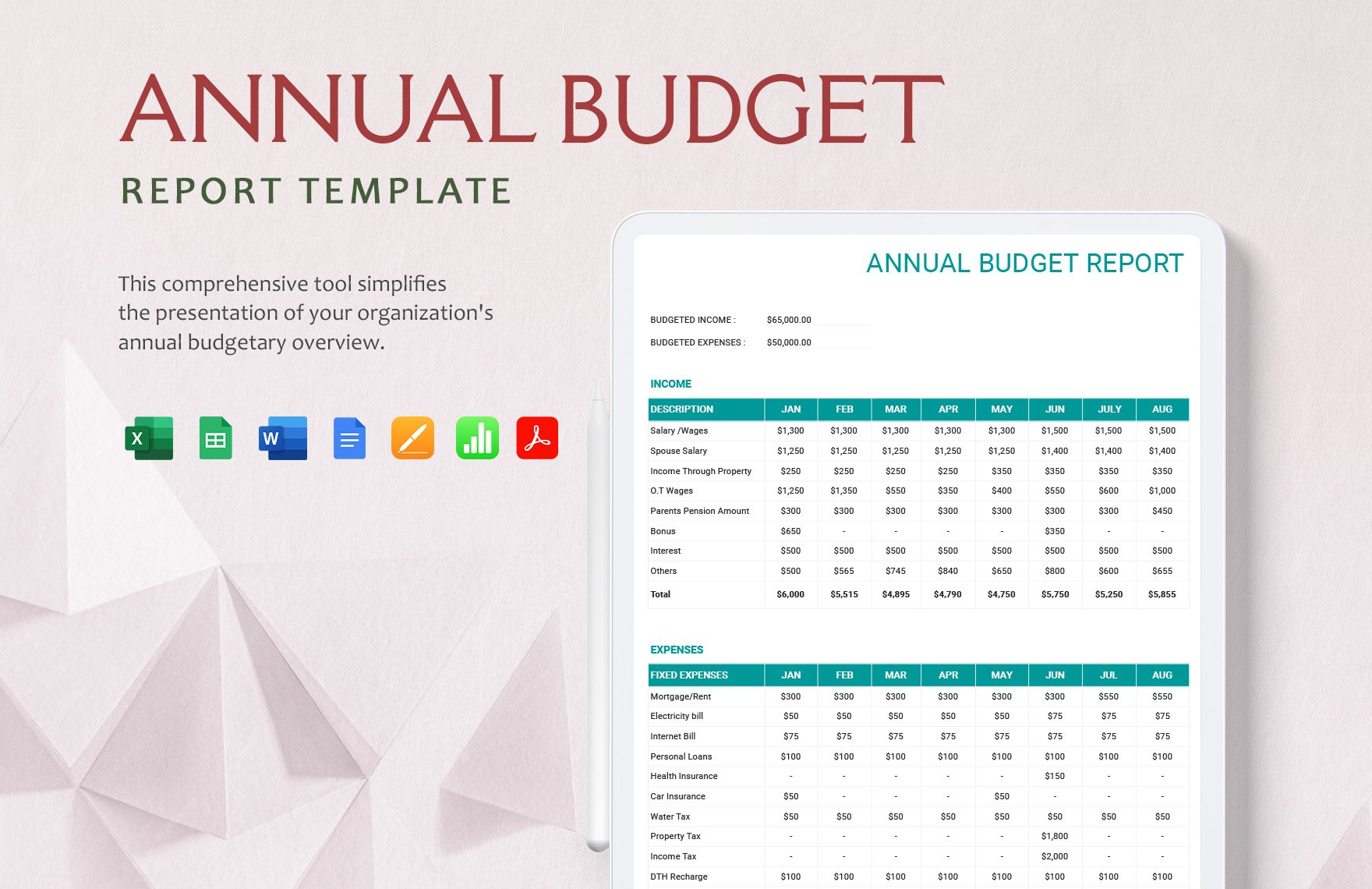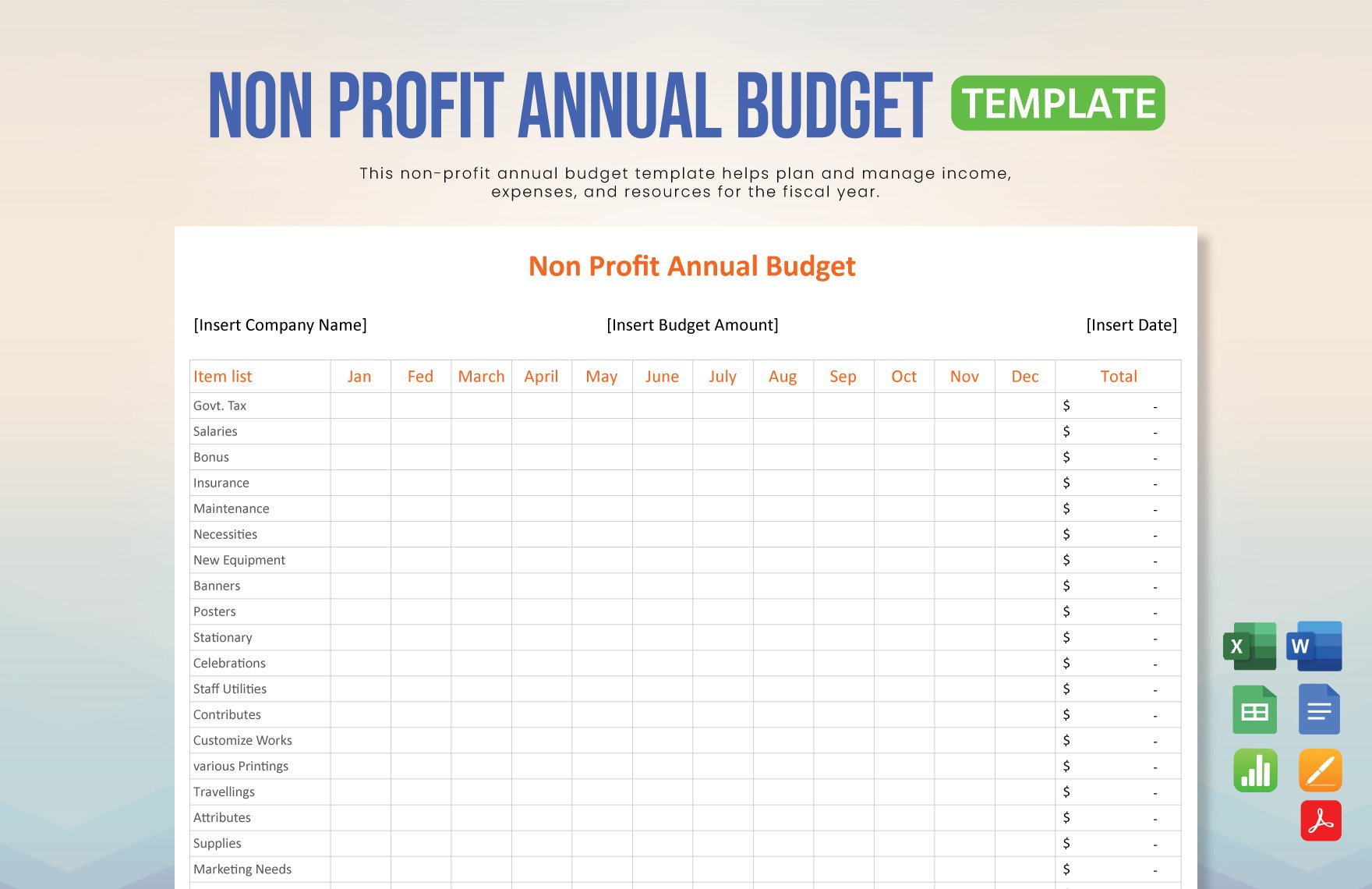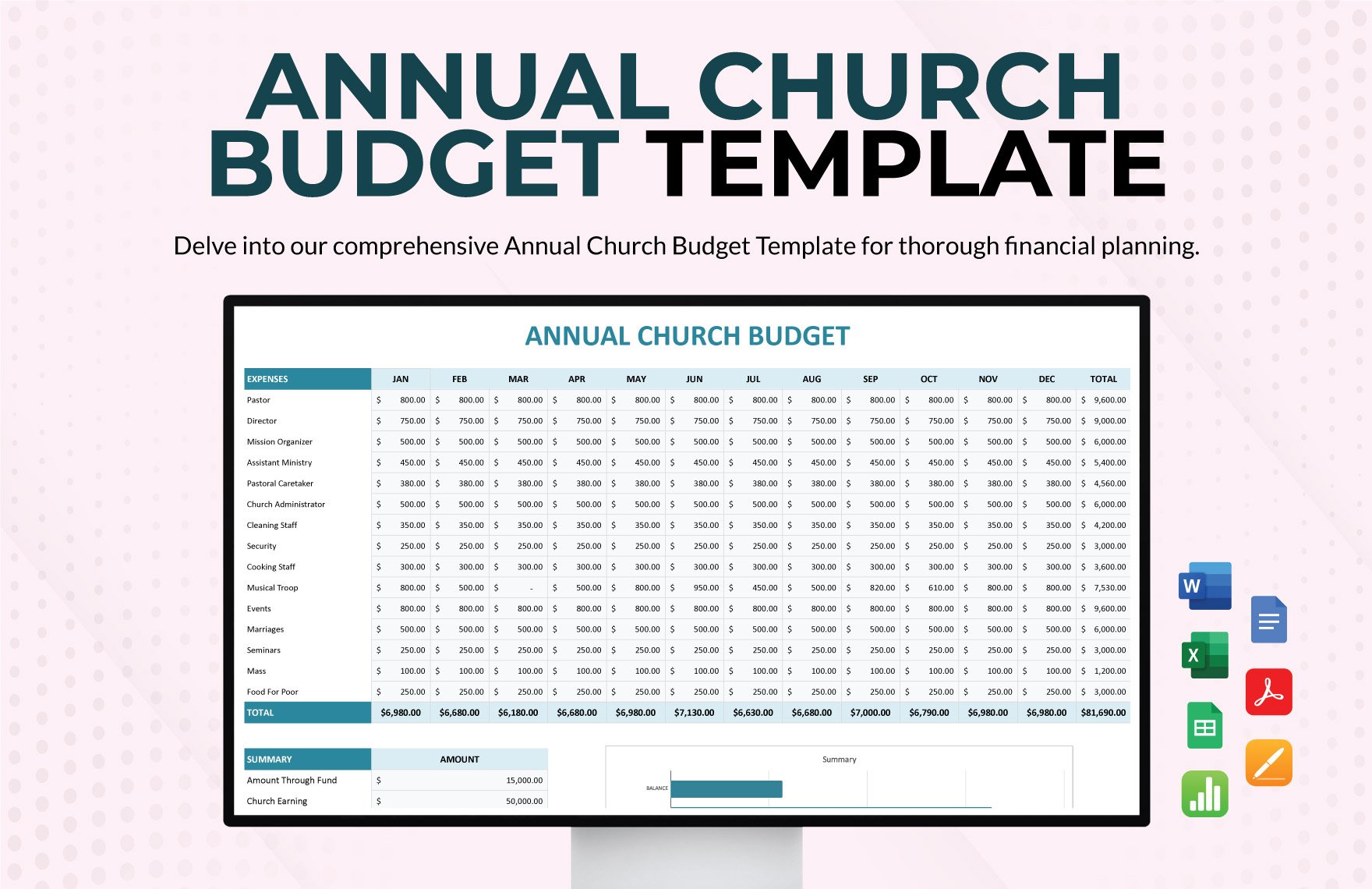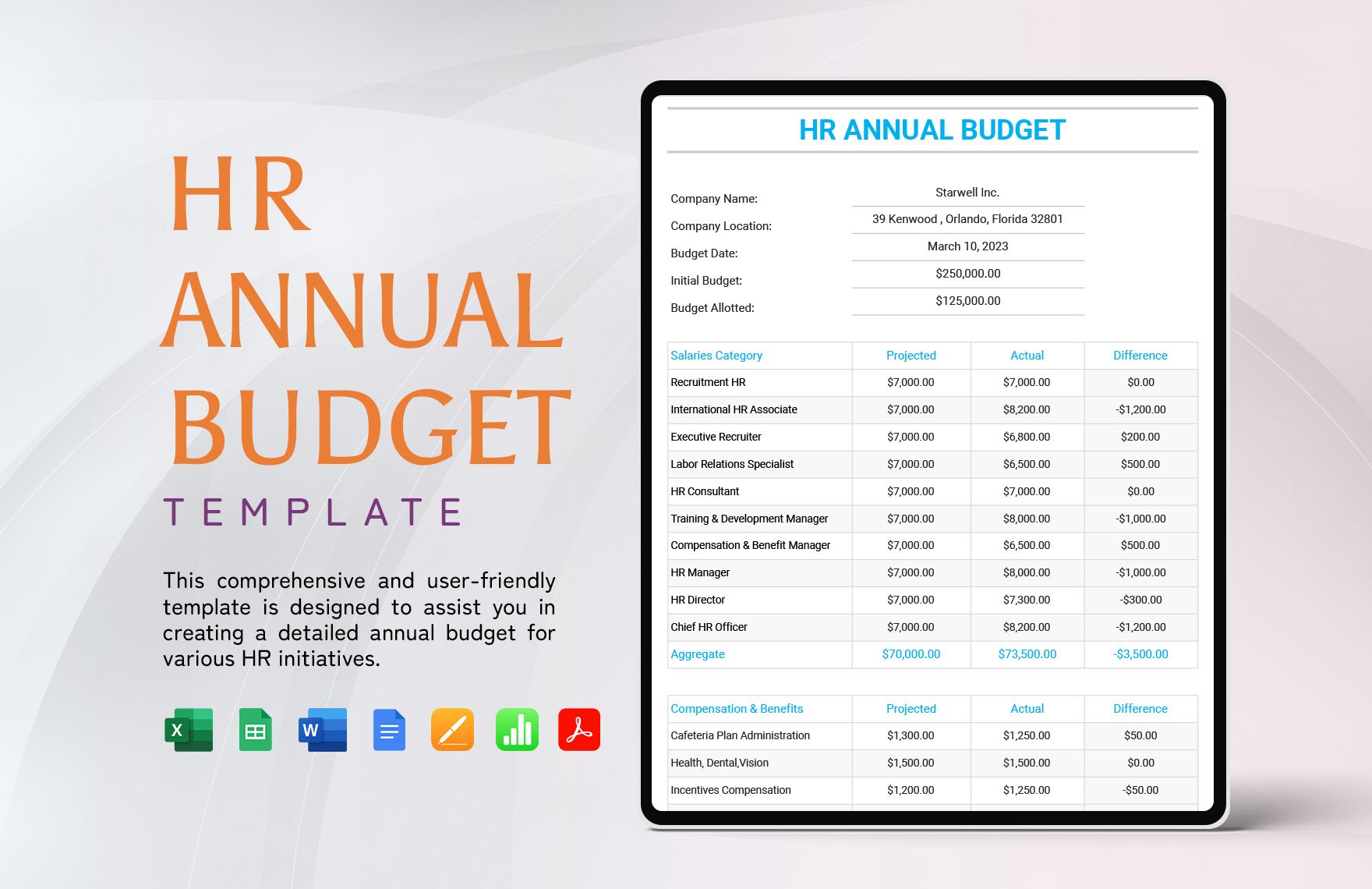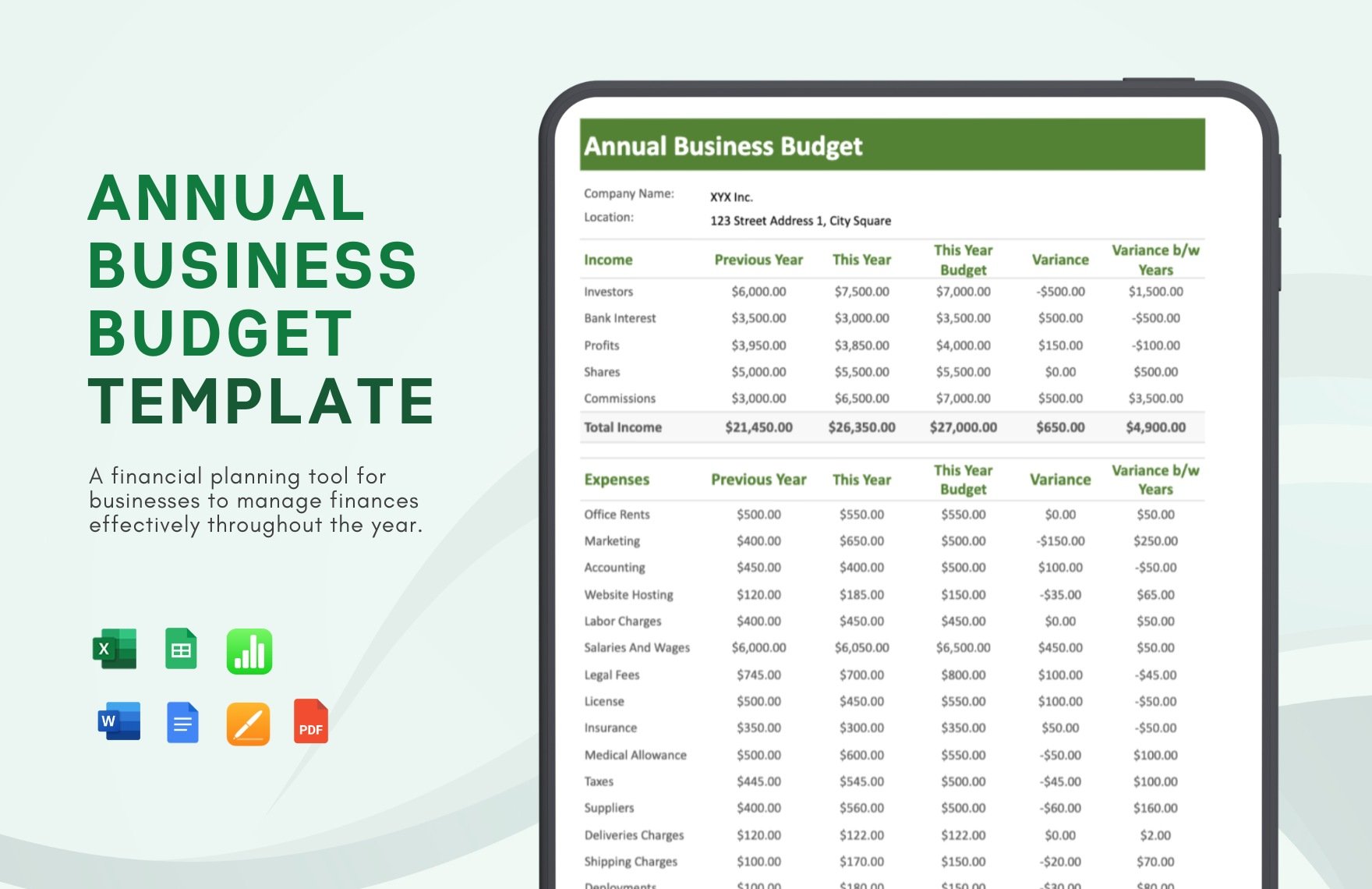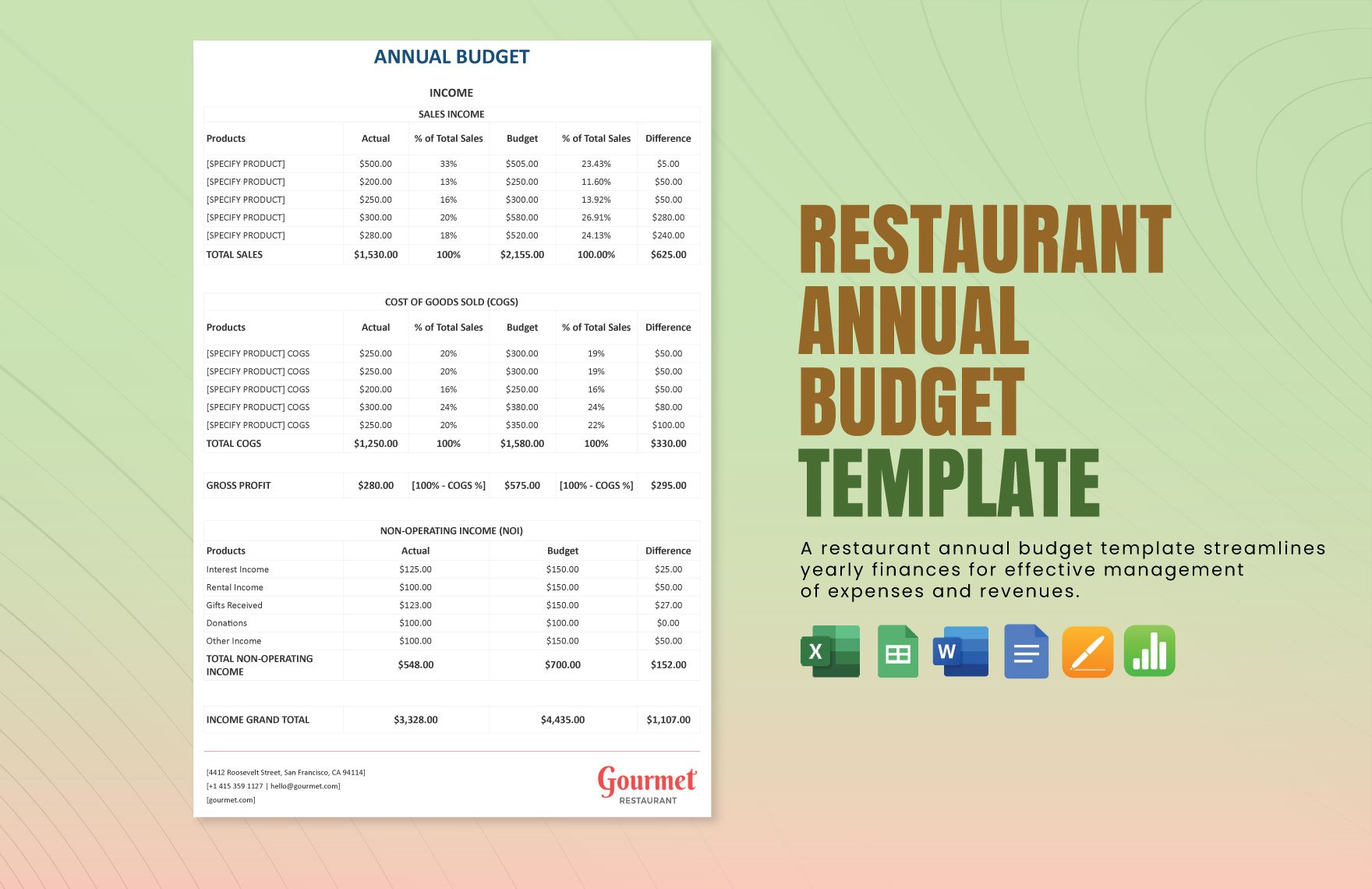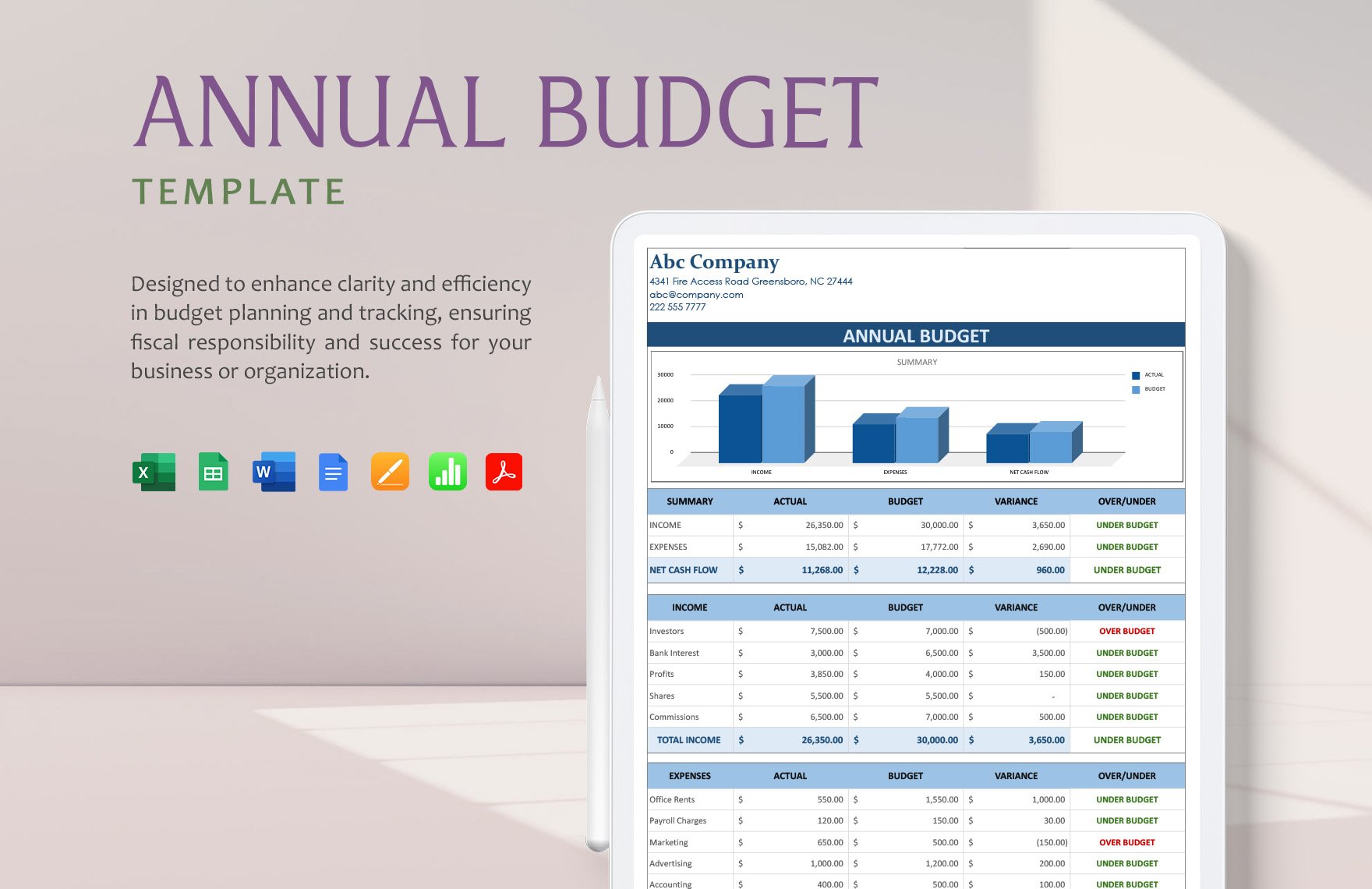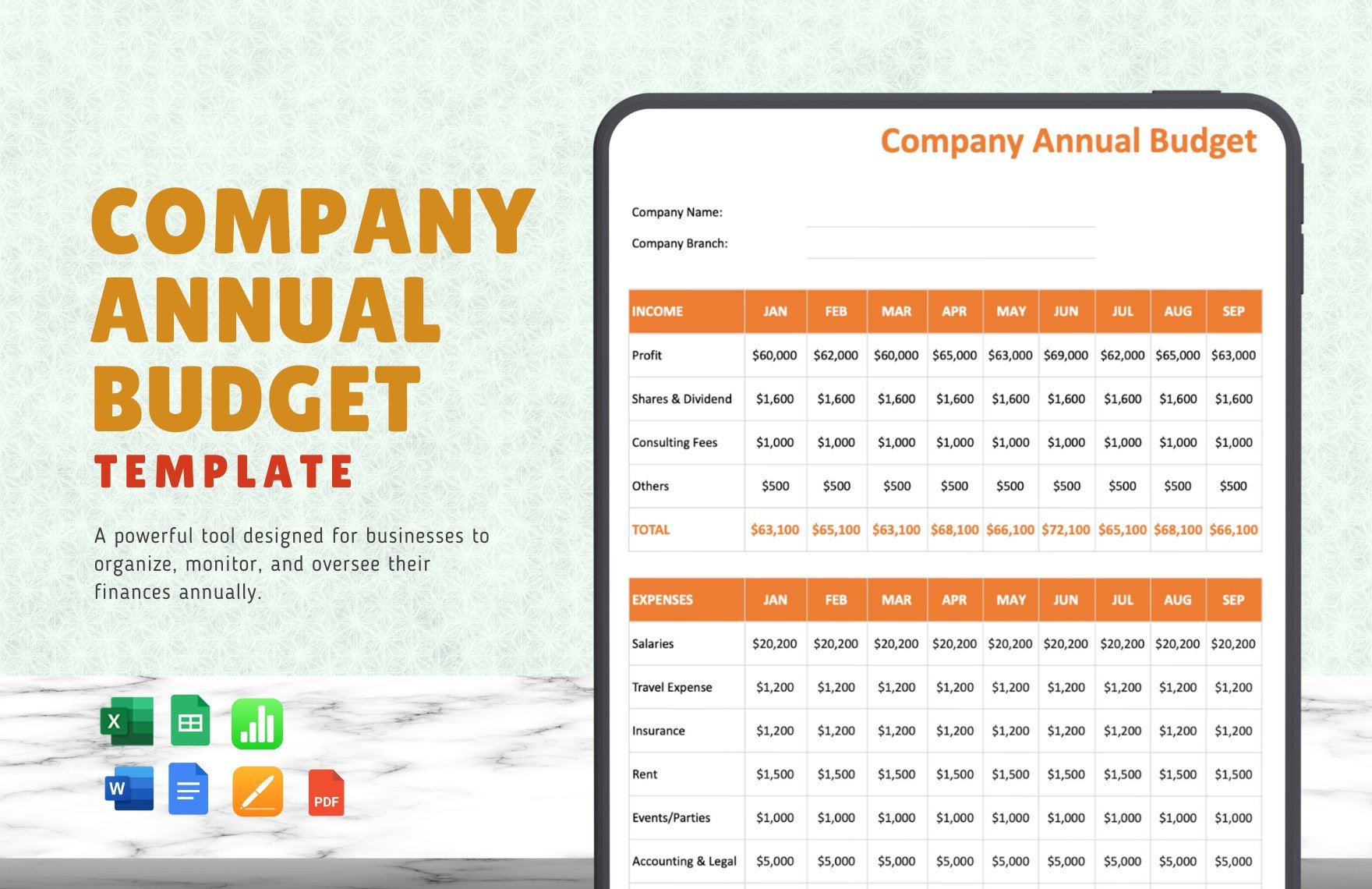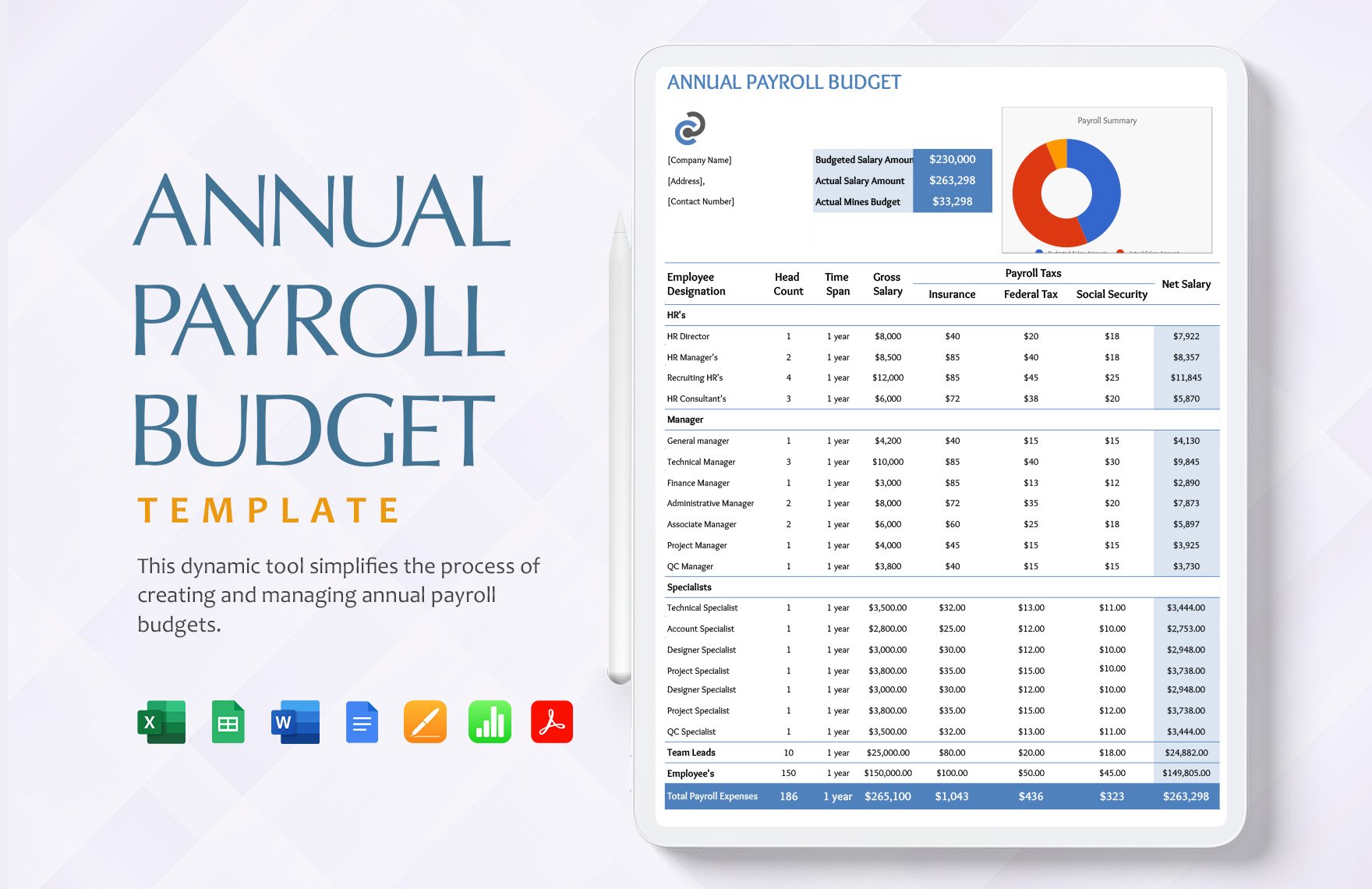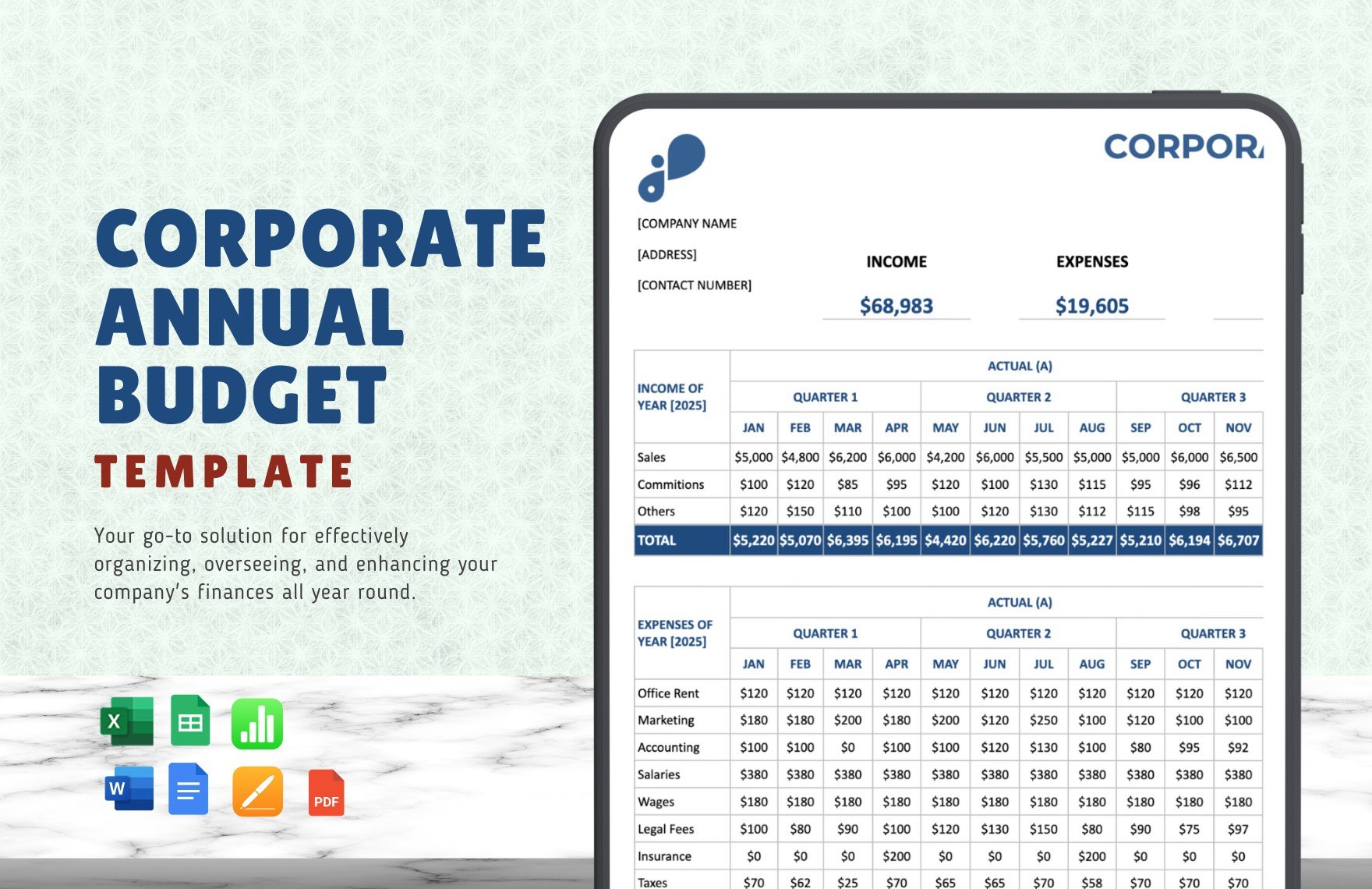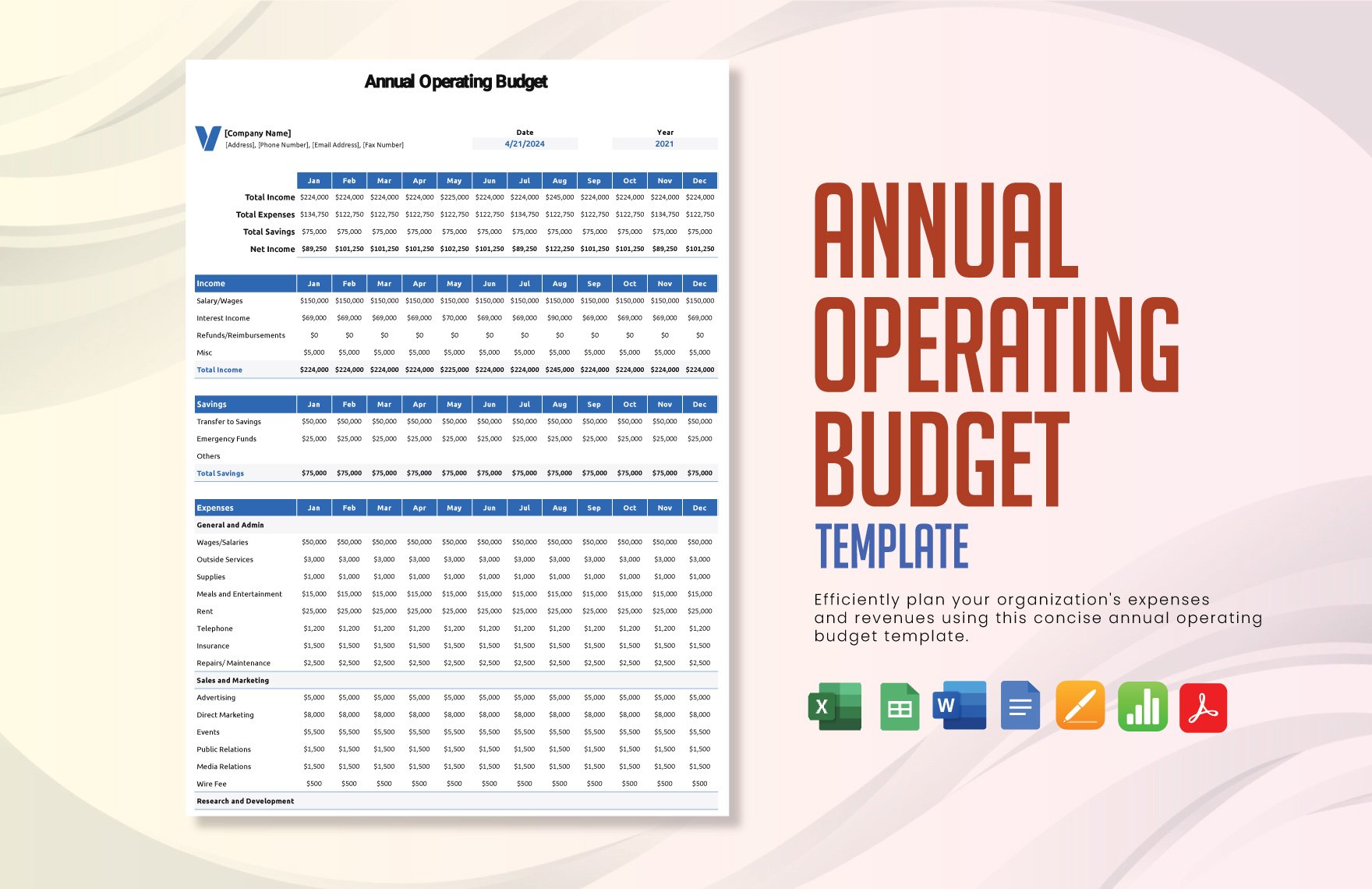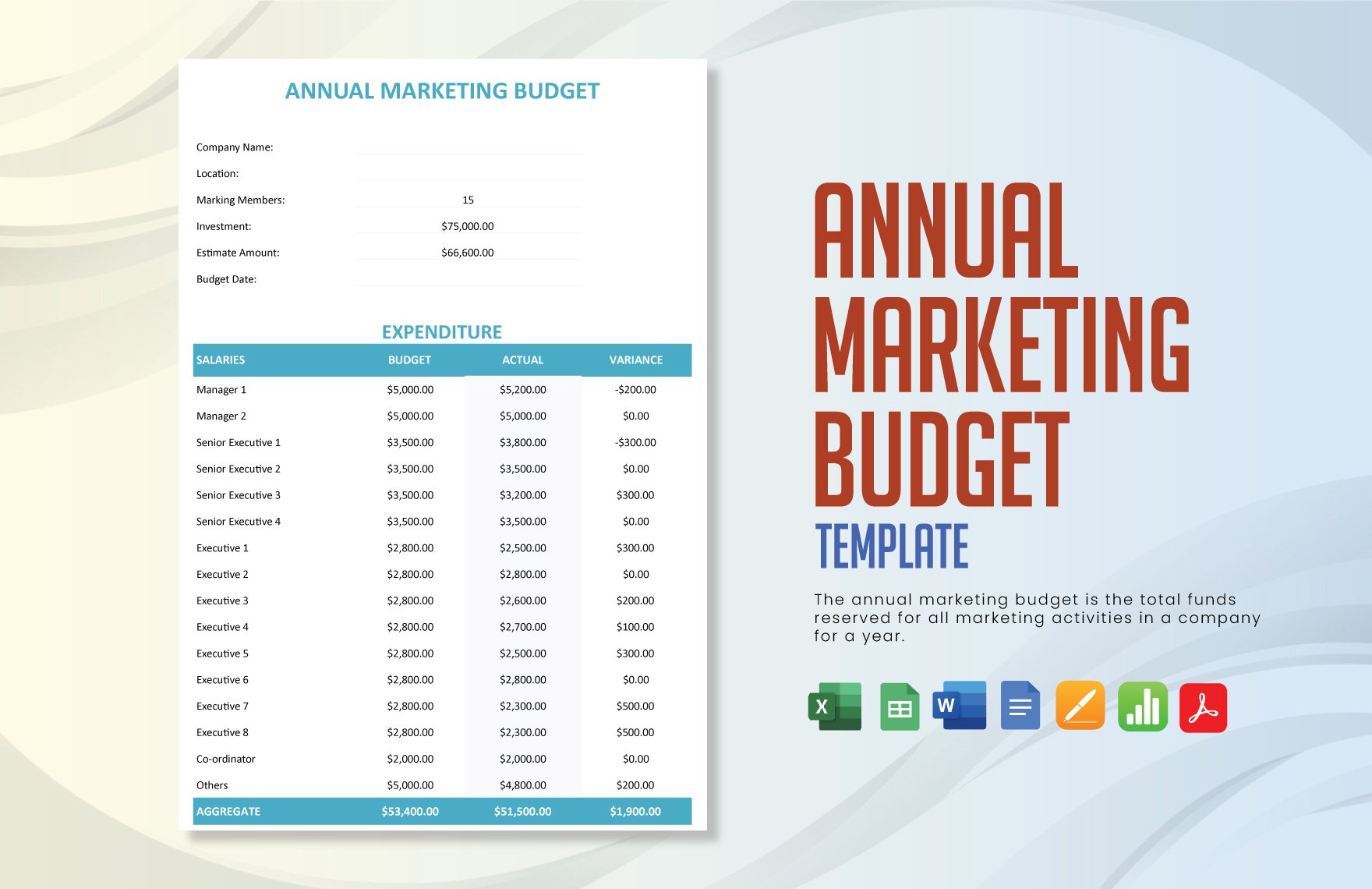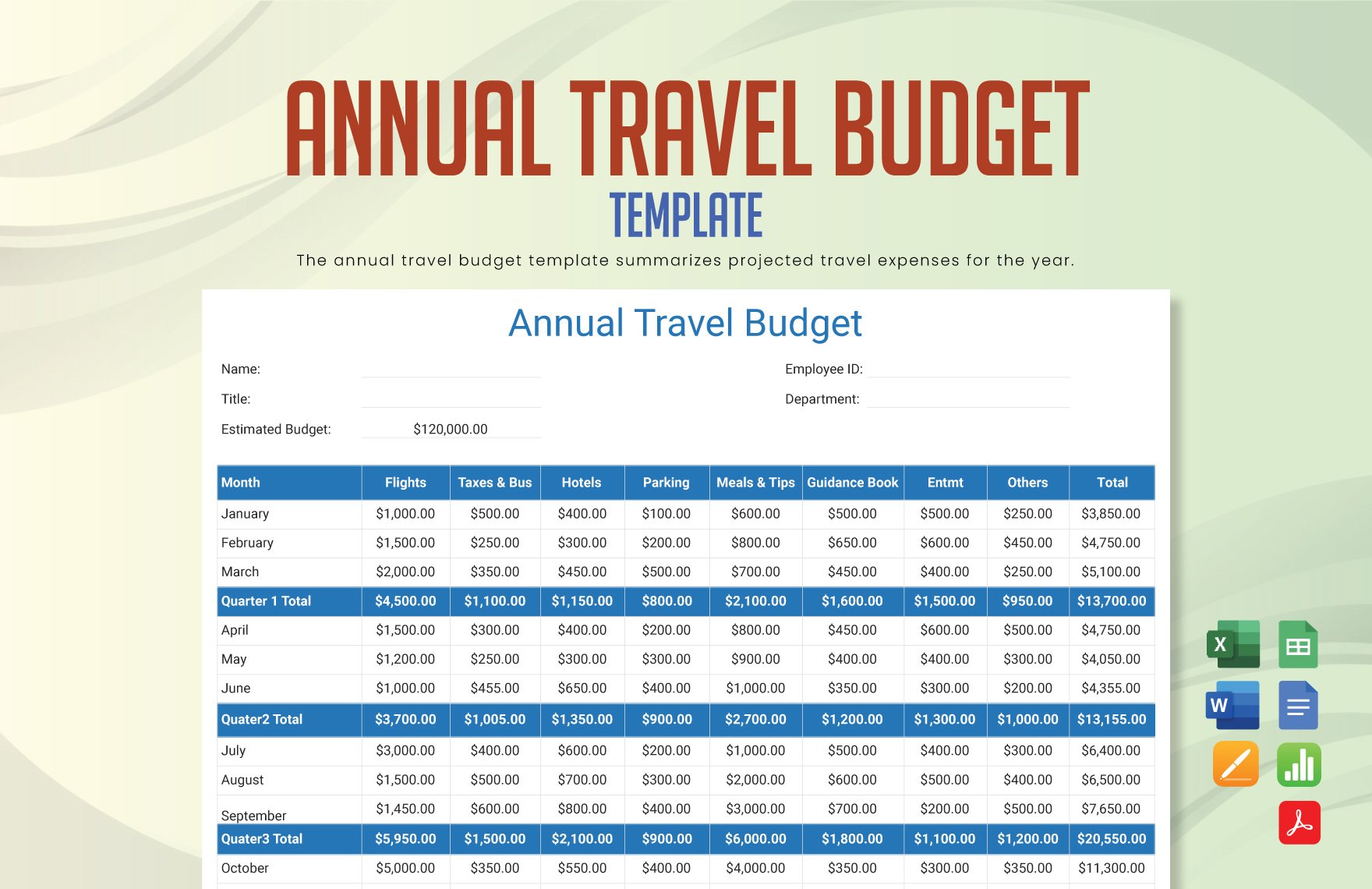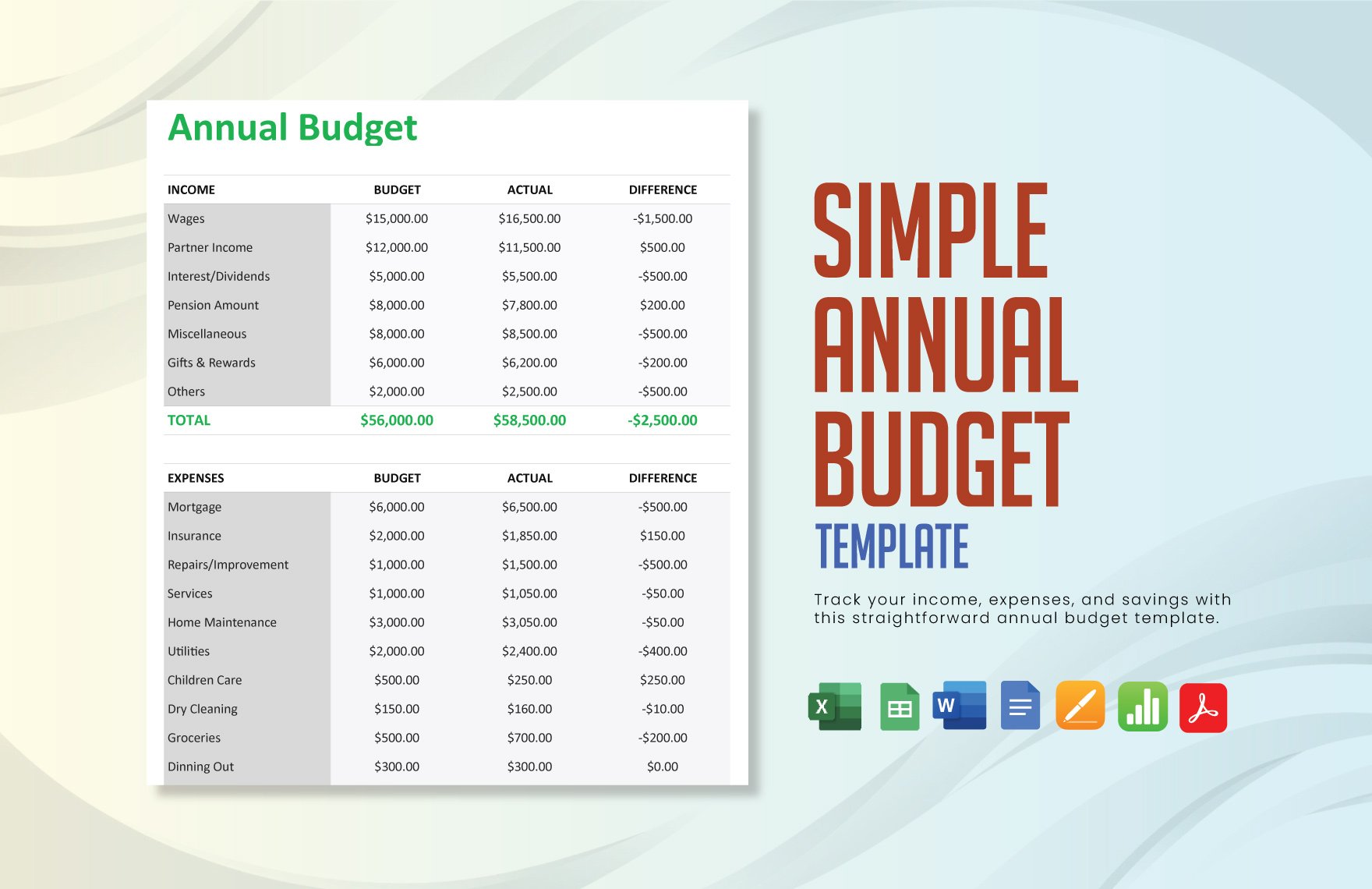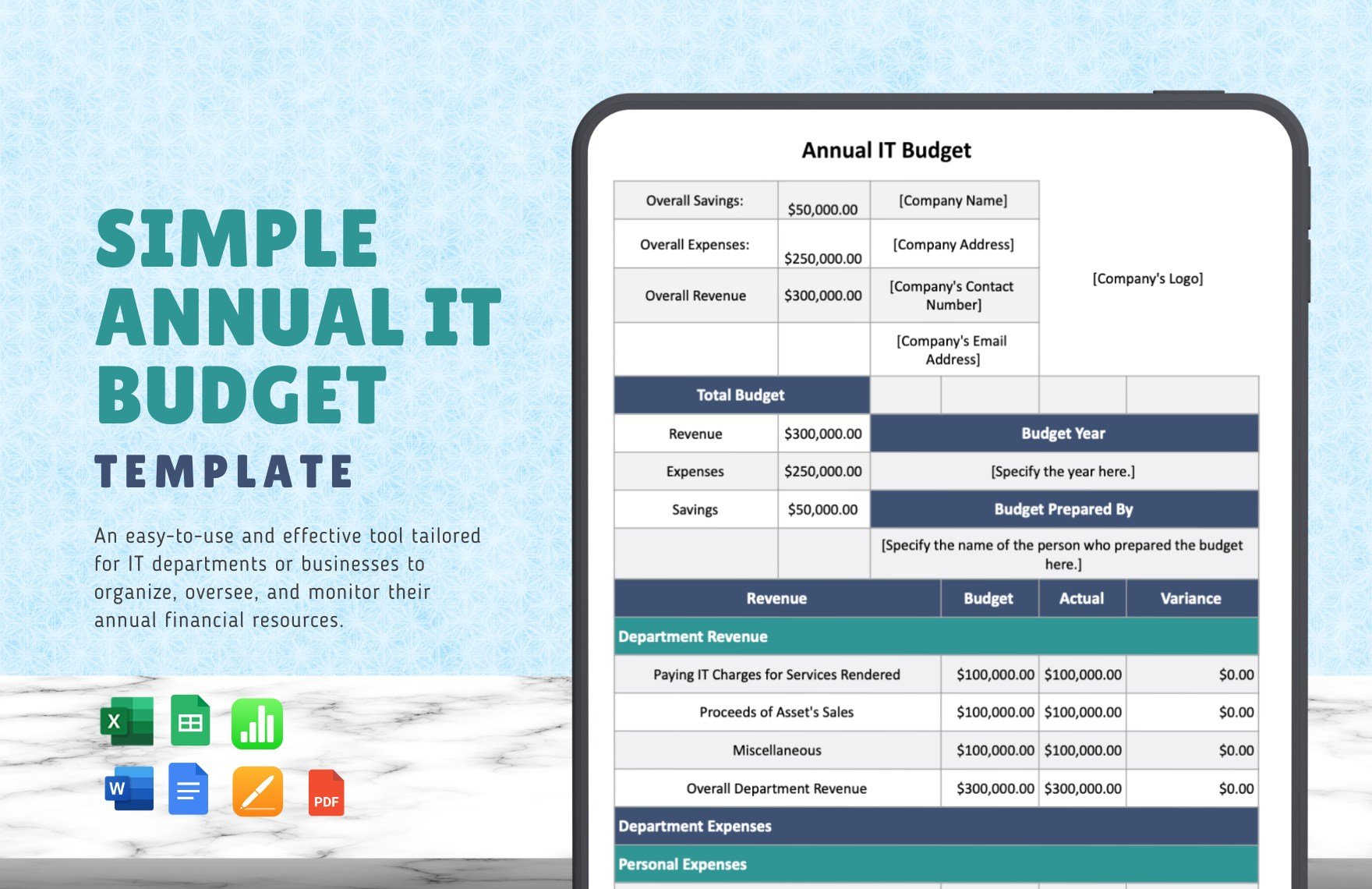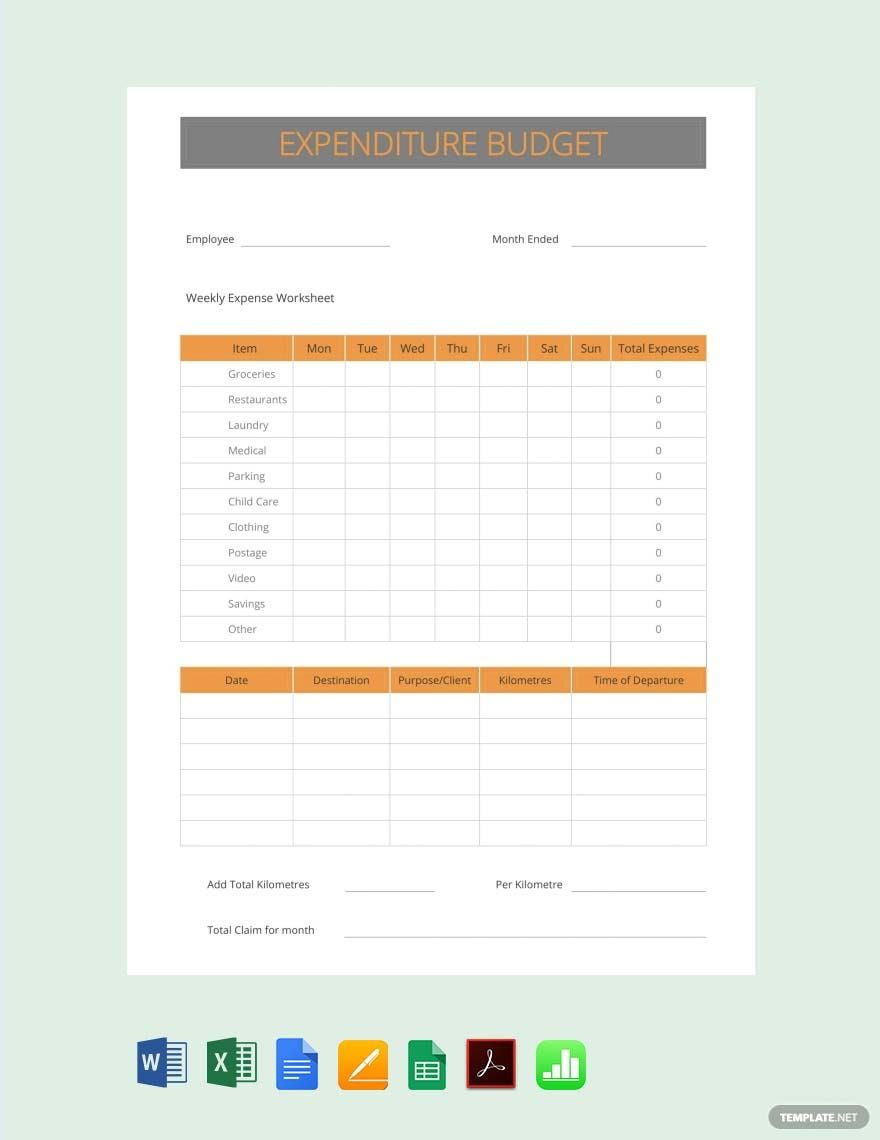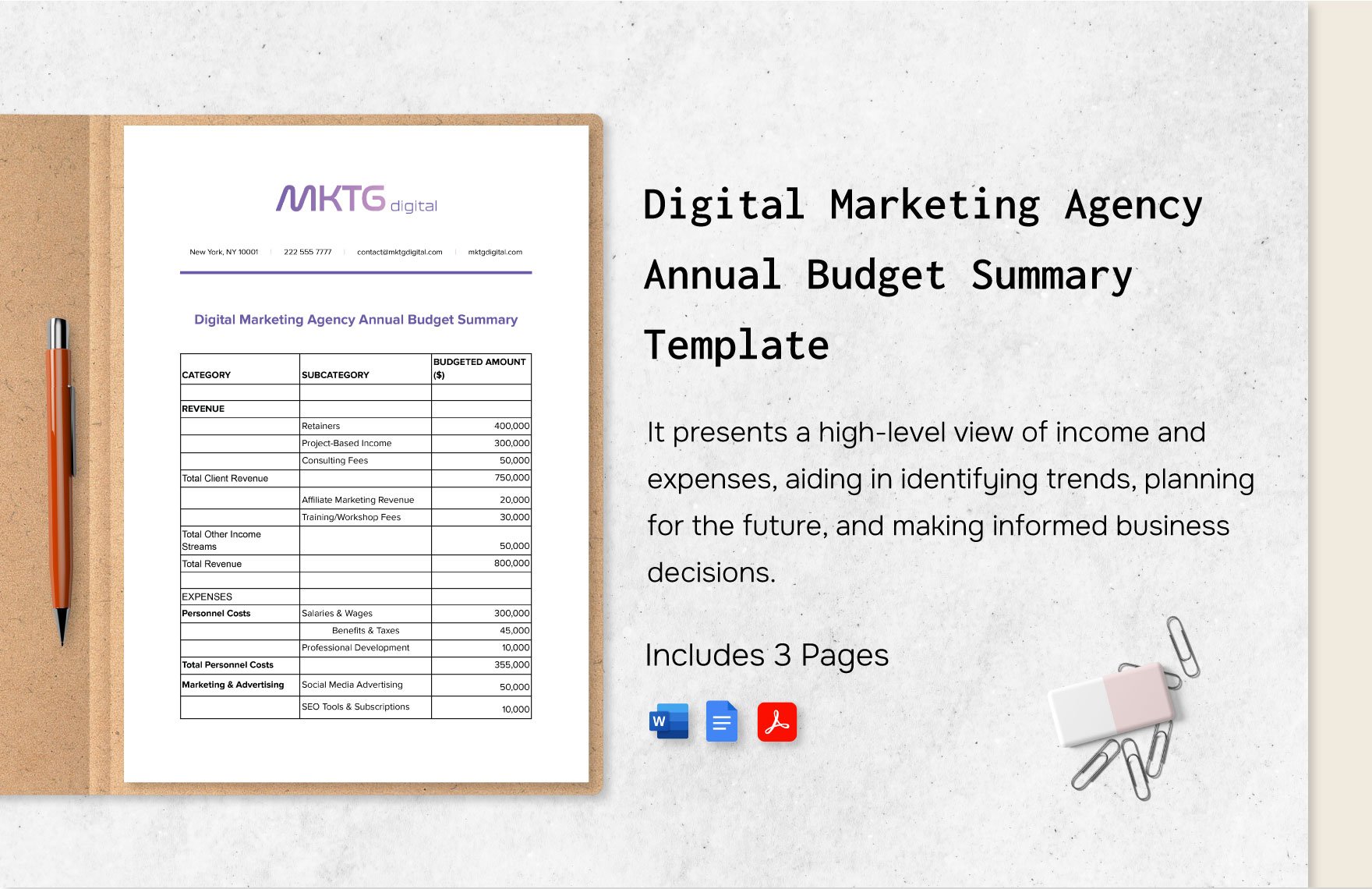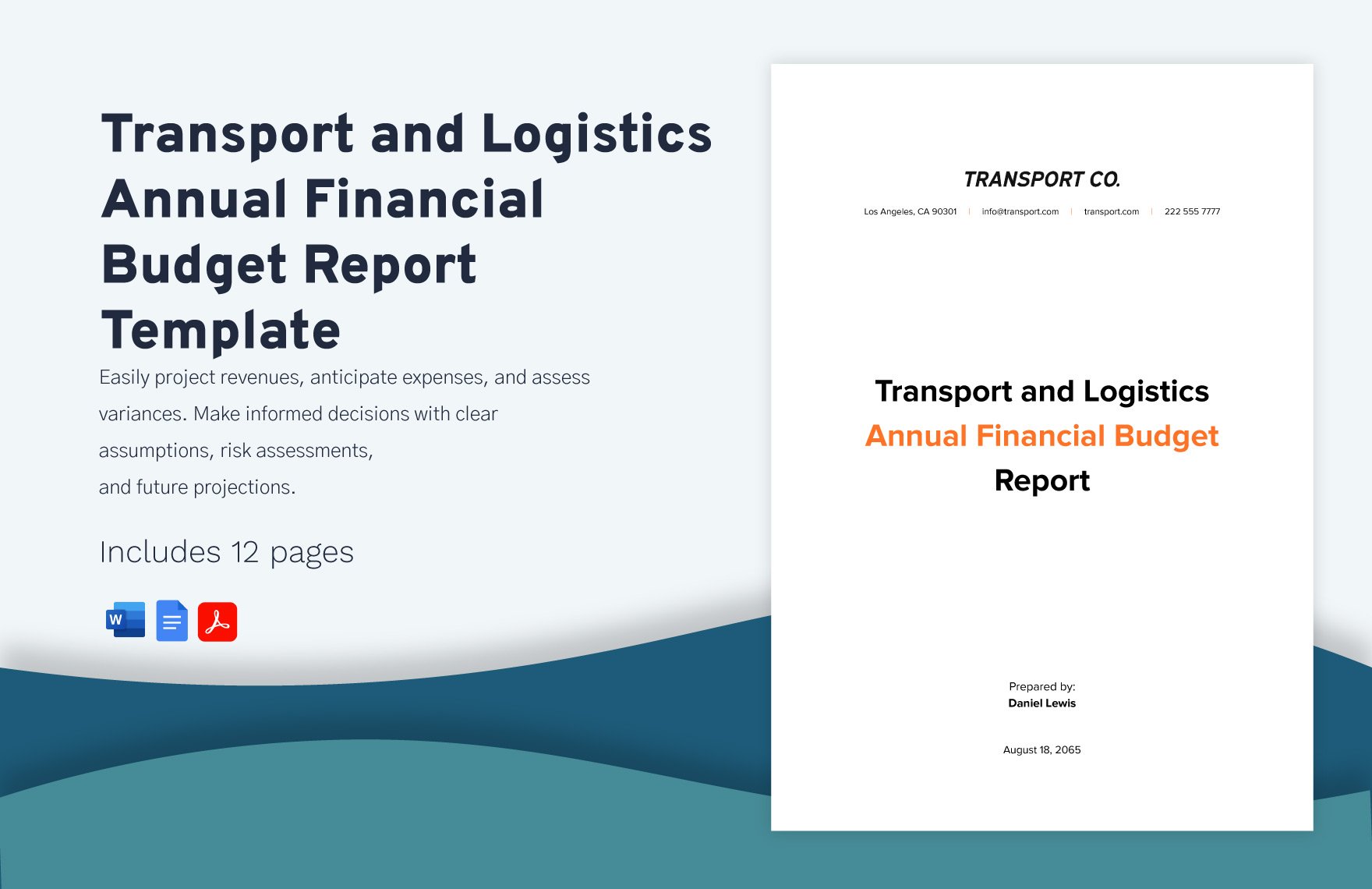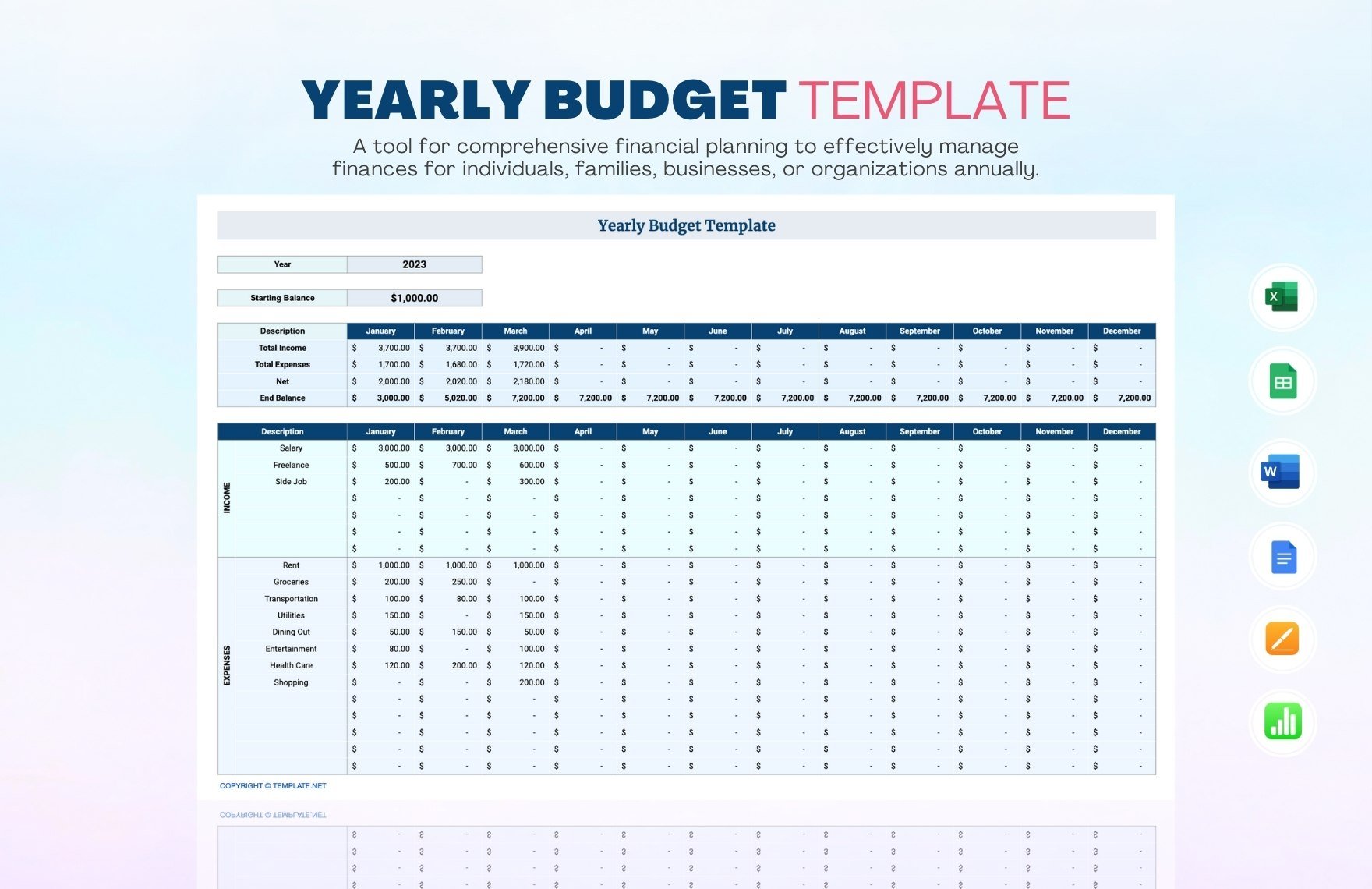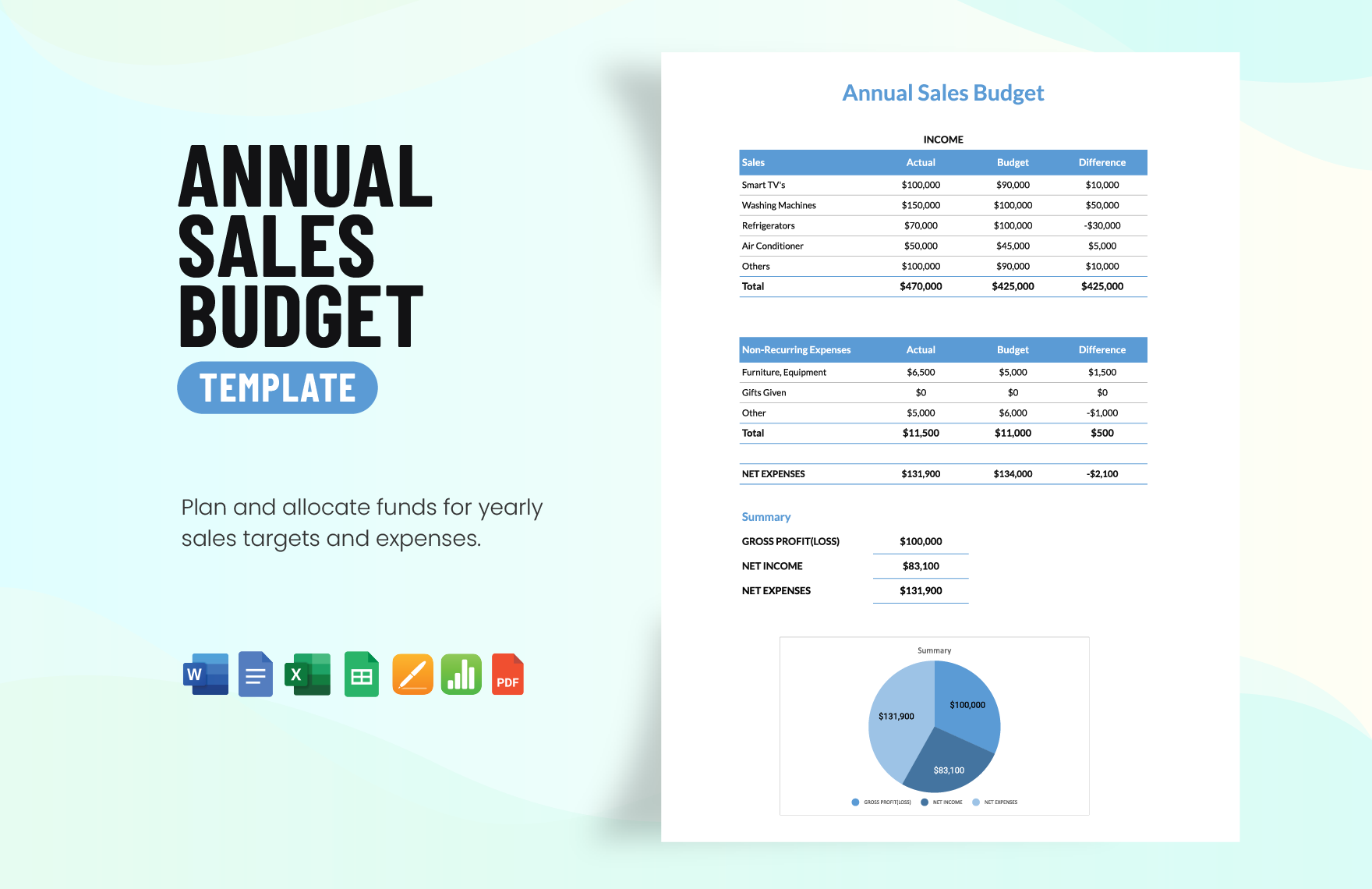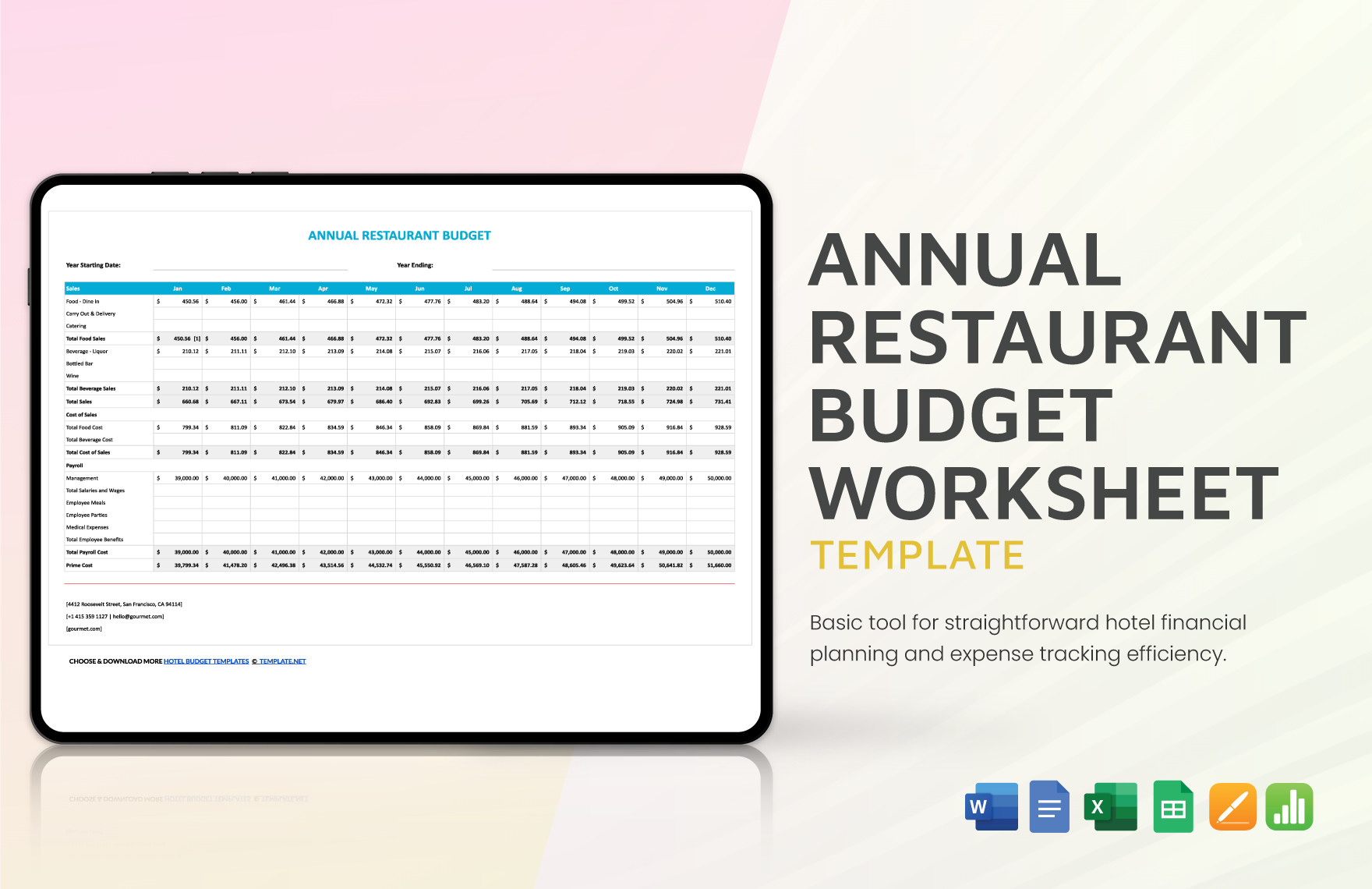Streamline Your Financial Planning with Versatile Annual Budget Templates by Template.net
Bring your financial goals into focus with expertly crafted Annual Budget Templates in Microsoft Word by Template.net. These templates are designed for individuals and businesses who want to create effective budgets with ease and precision. Quickly and effortlessly craft comprehensive budgets, be it for a personal savings plan or a company's fiscal year analysis, without the need for extensive spreadsheet knowledge. Whether you're looking to track monthly expenses or plan for quarterly goals, our solutions have you covered. Plus, you'll enjoy access to a vast collection of free pre-designed templates, each available for download and print in your preferred Microsoft Word format. With beautiful pre-designed templates, budgeting becomes not just simpler, but smarter and more intuitive.
Explore more beautiful premium pre-designed templates in Microsoft Word and regularly updated designs to stay on top of your financial planning needs. Each template is optimized to be easily downloaded or shared across platforms, whether you want to print, email, or export them for greater reach and utility. We encourage you to explore the extensive range of both free and premium options, allowing maximum flexibility for customizing your budget layout. Unleash the full potential of these budgeting tools by mixing and matching designs to suit various financial scenarios. Dive into the plethora of options and discover how these templates can transform your budgeting process into a seamless experience.