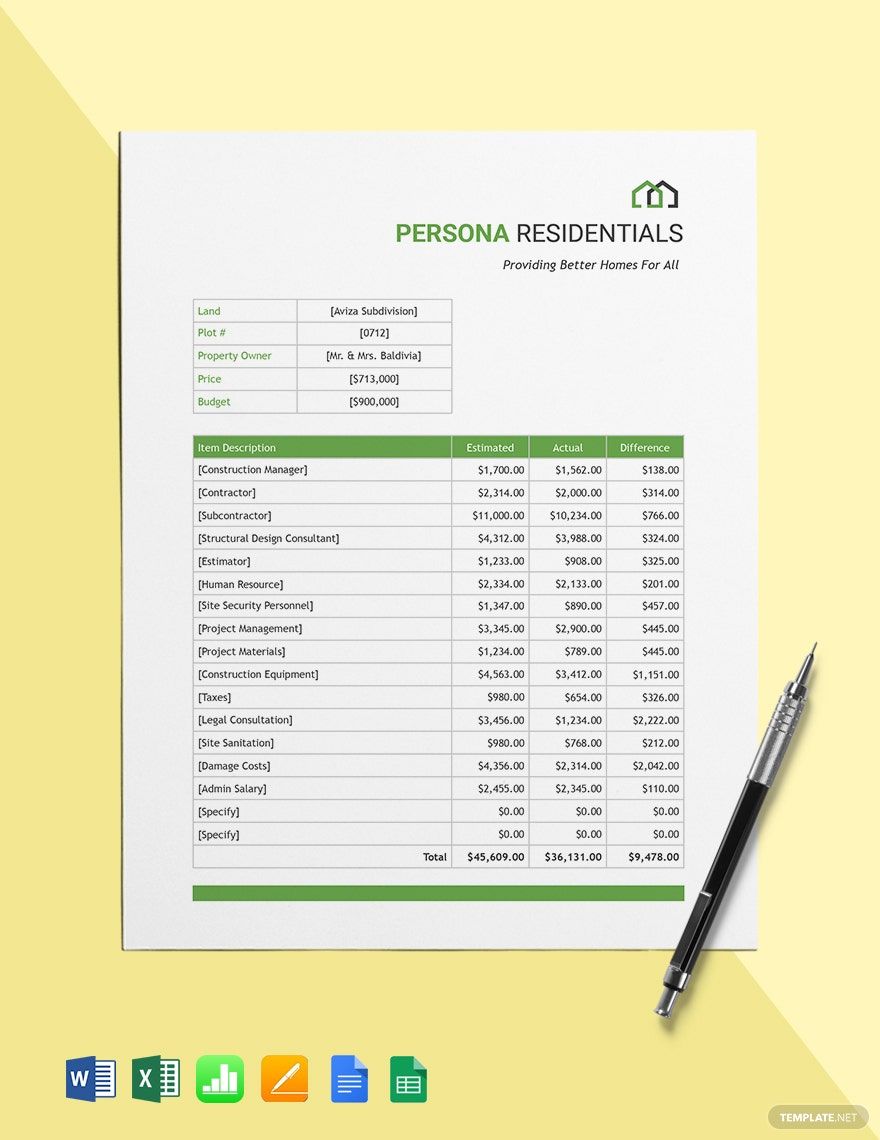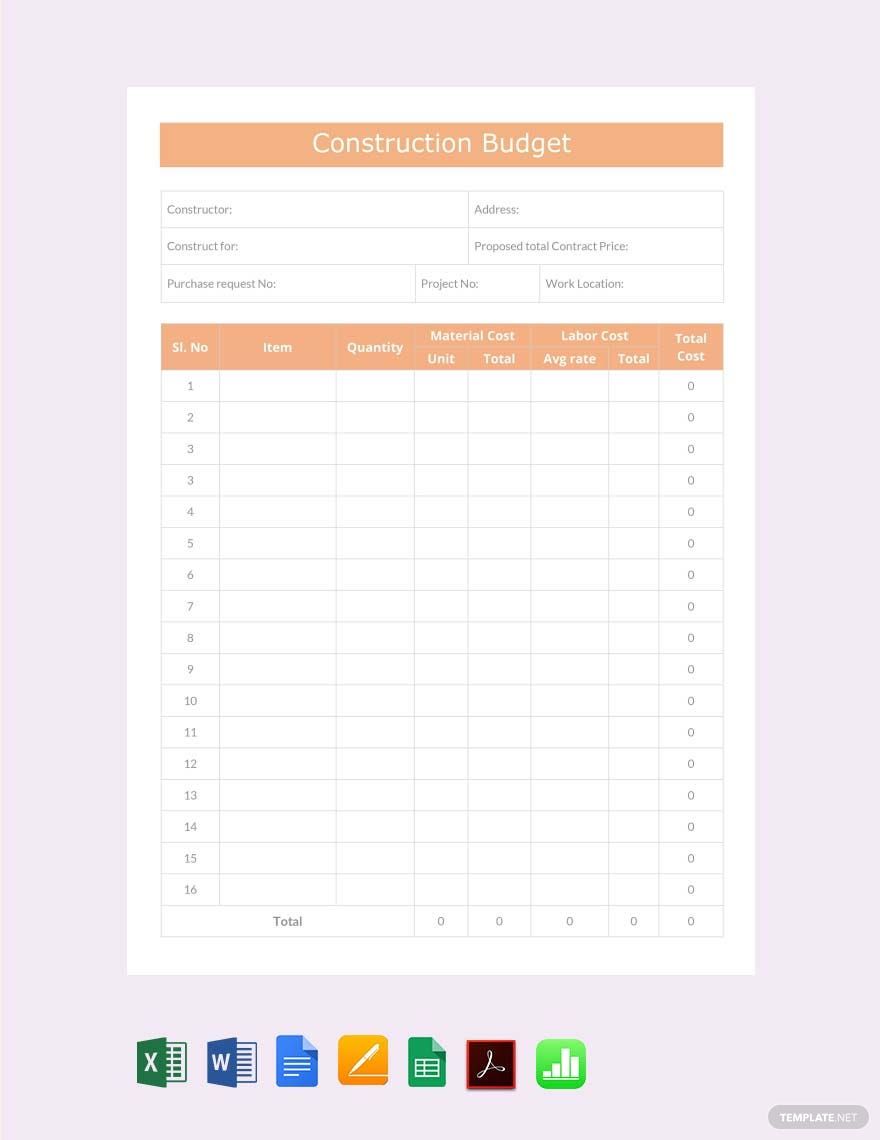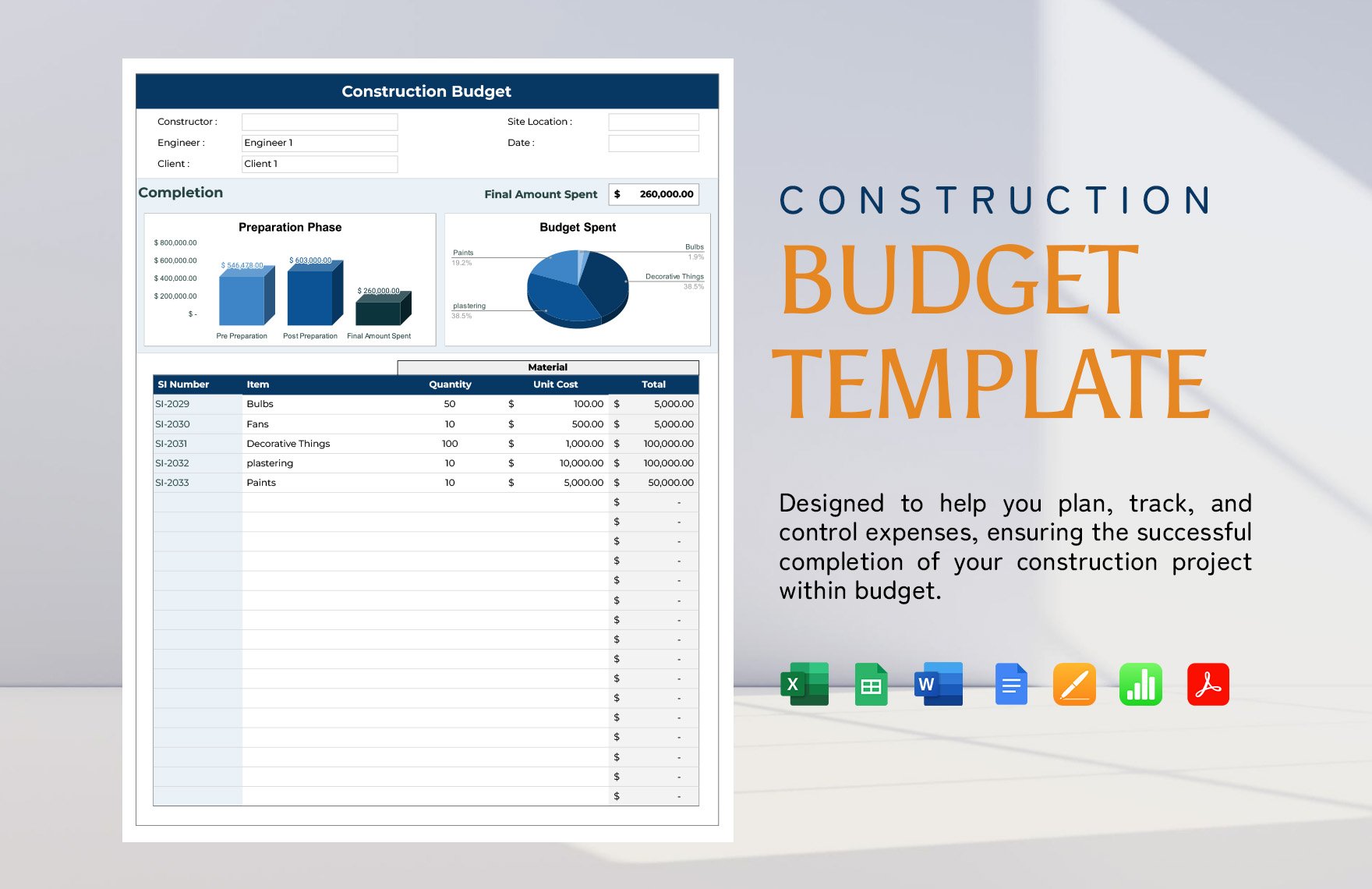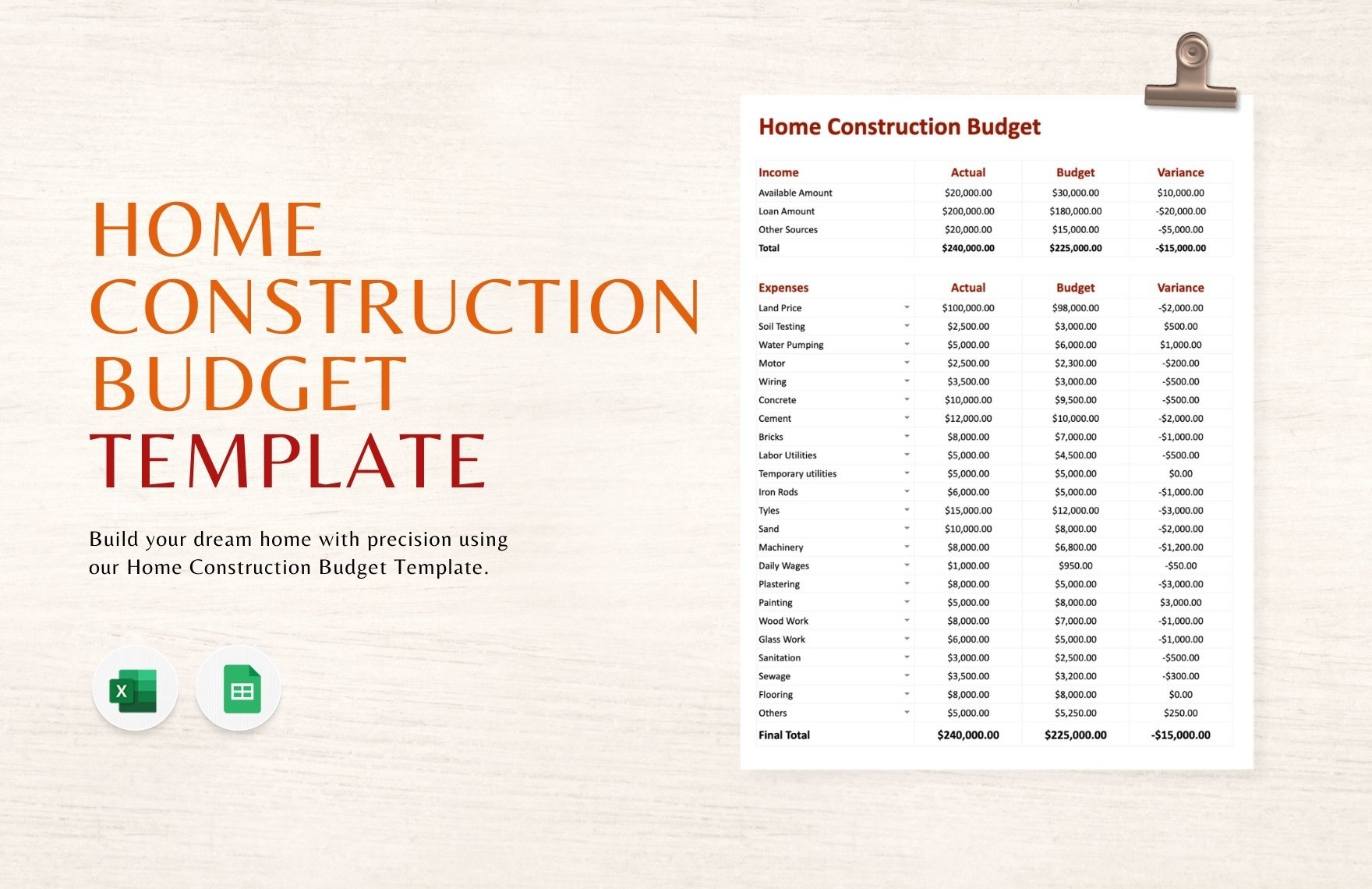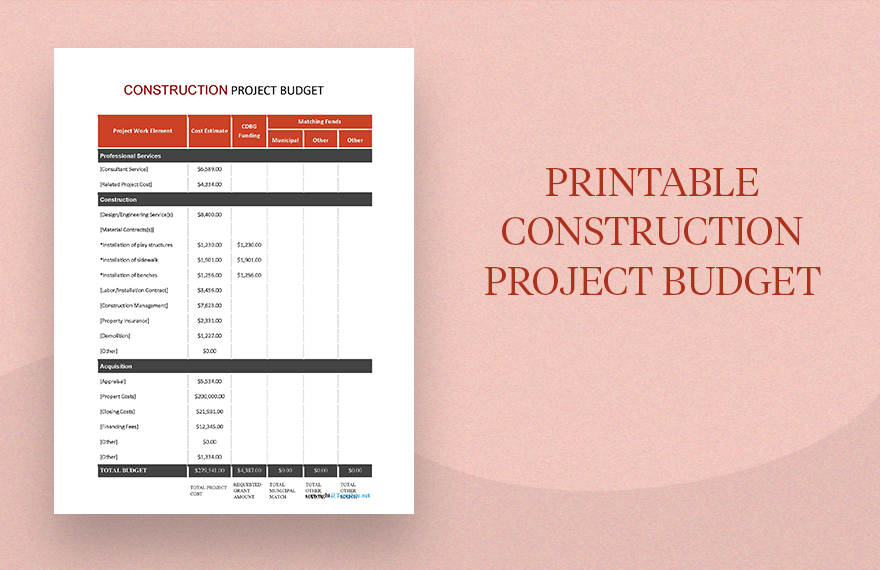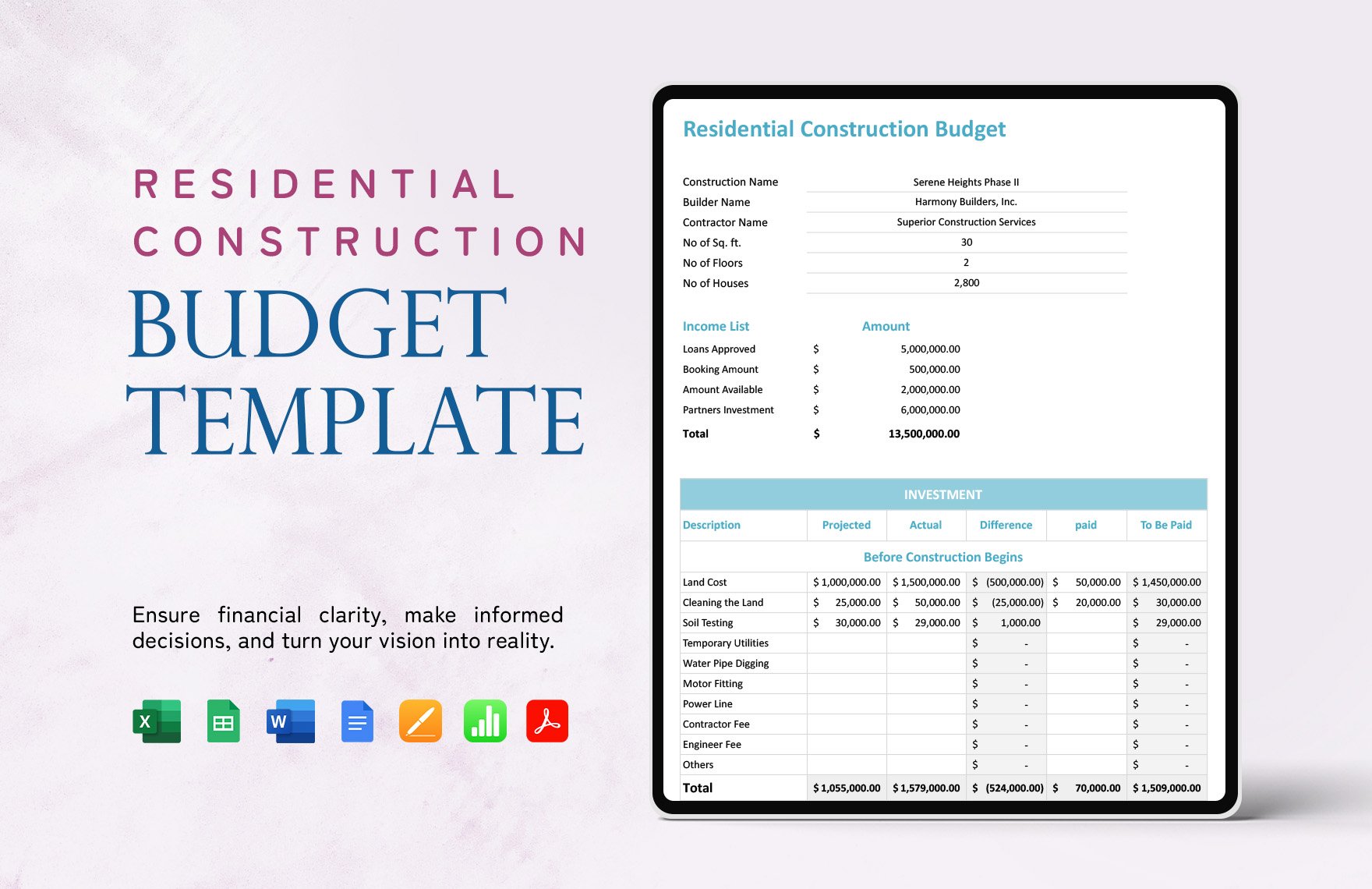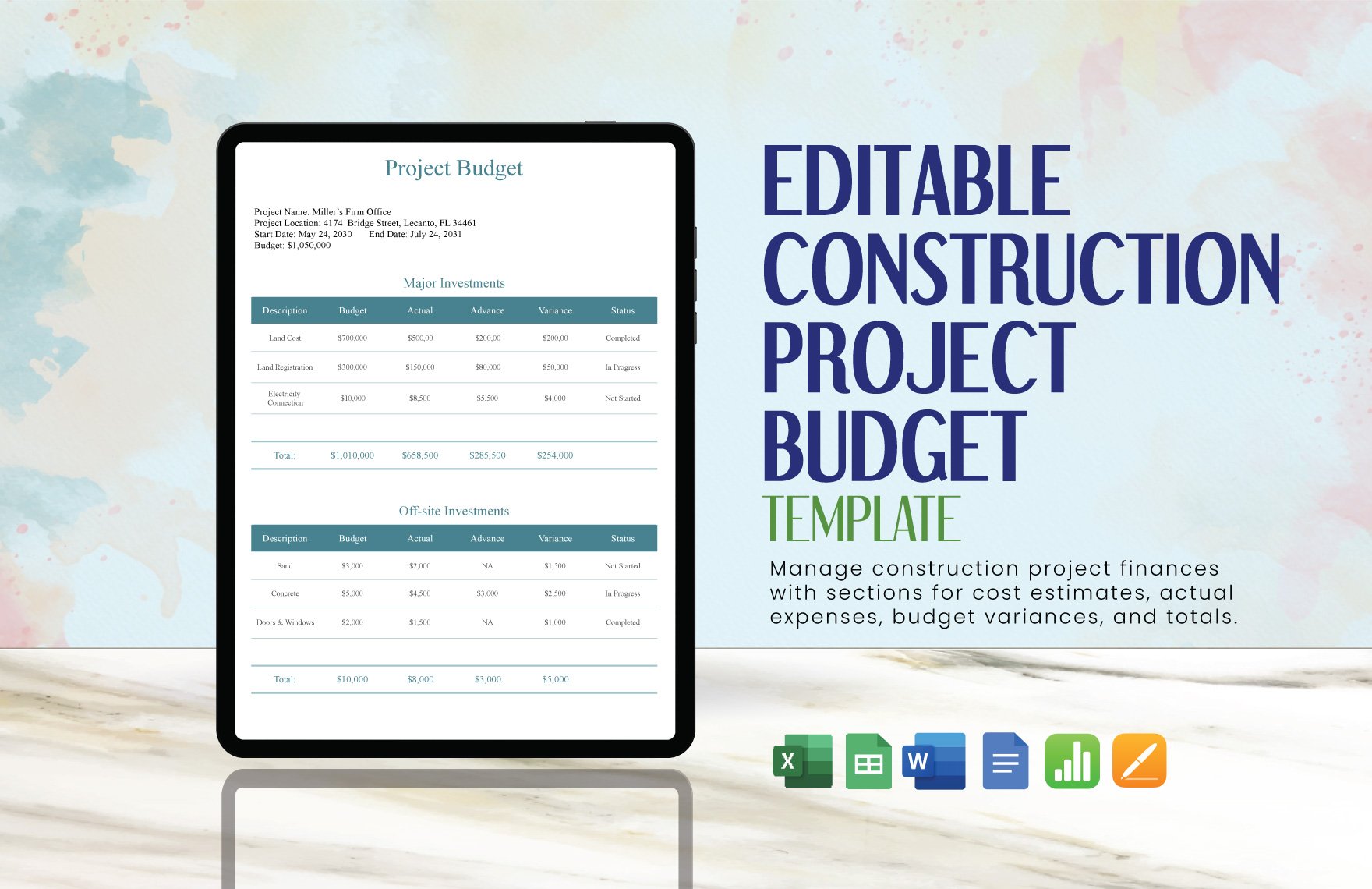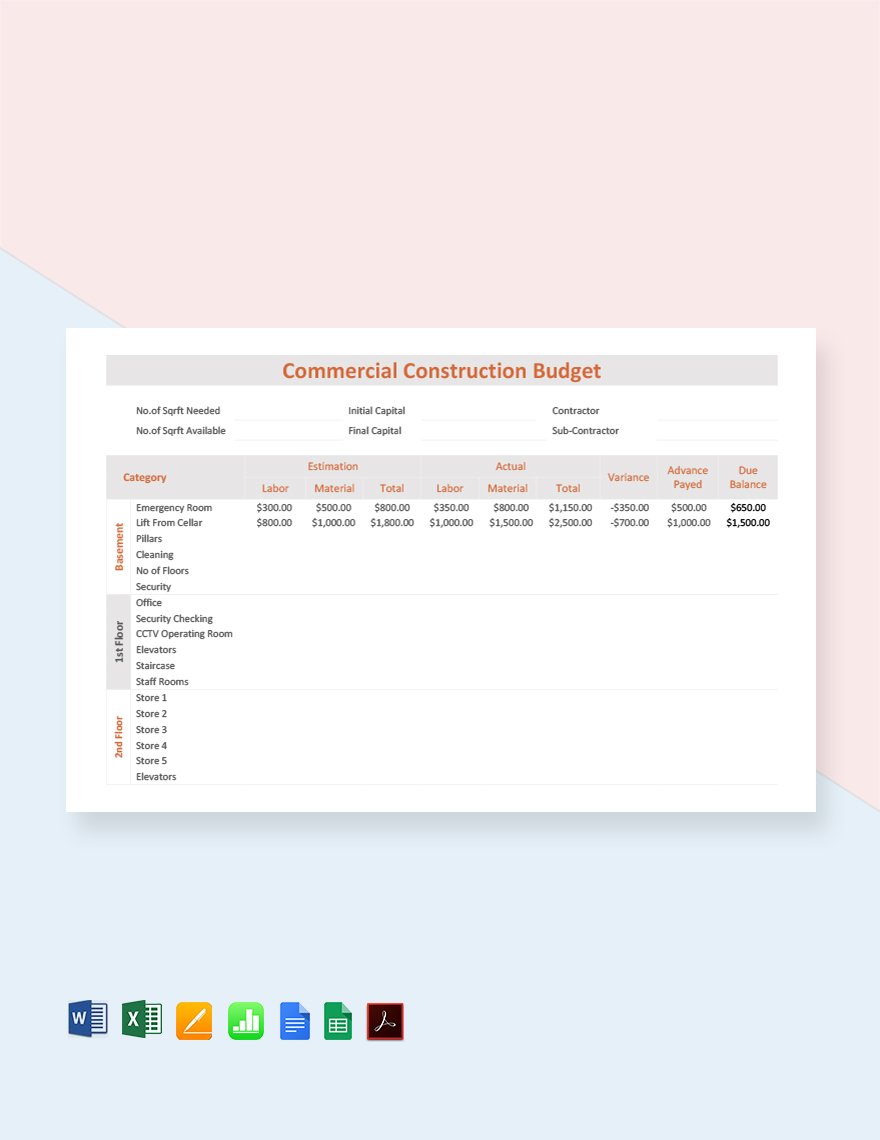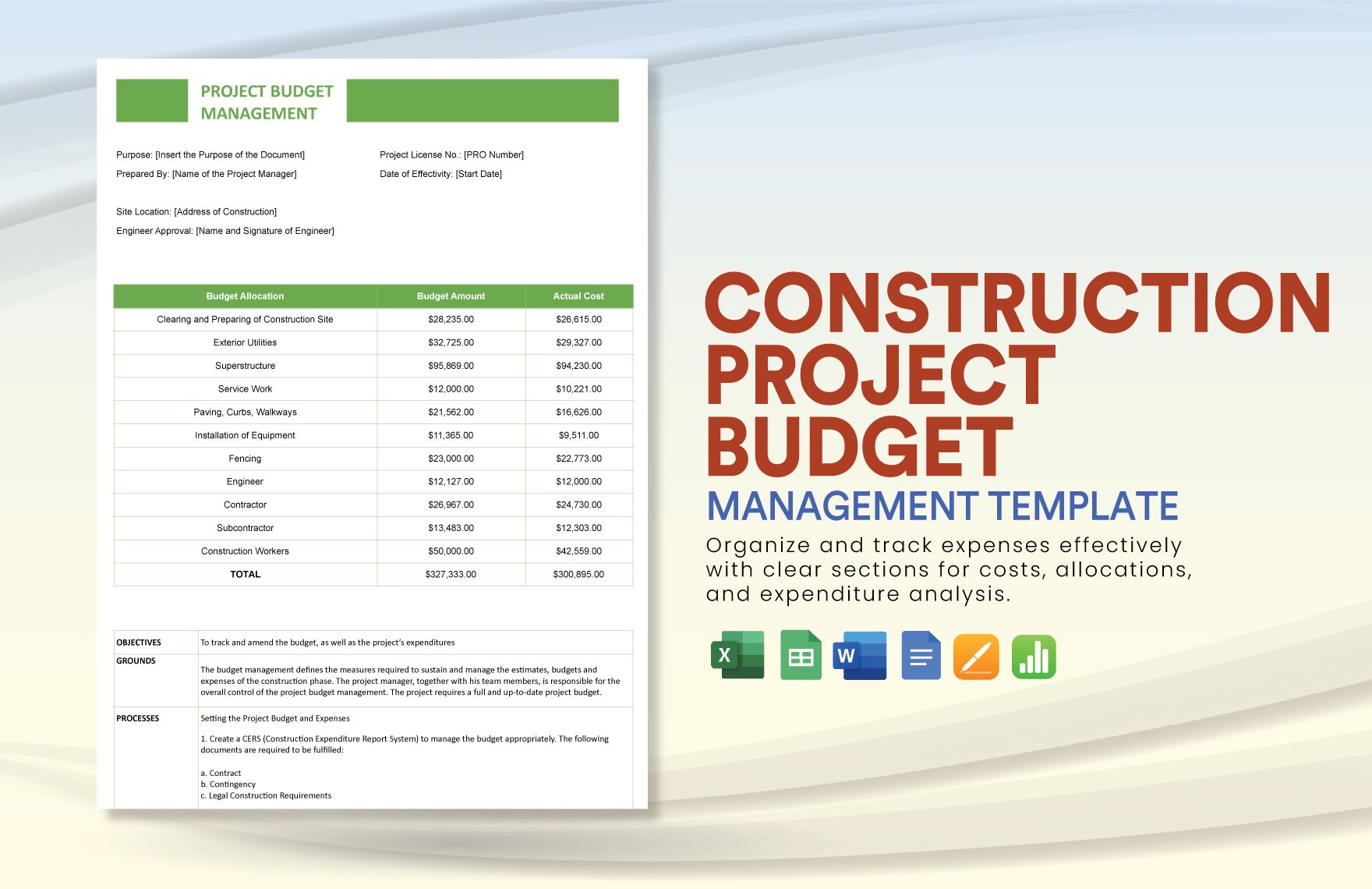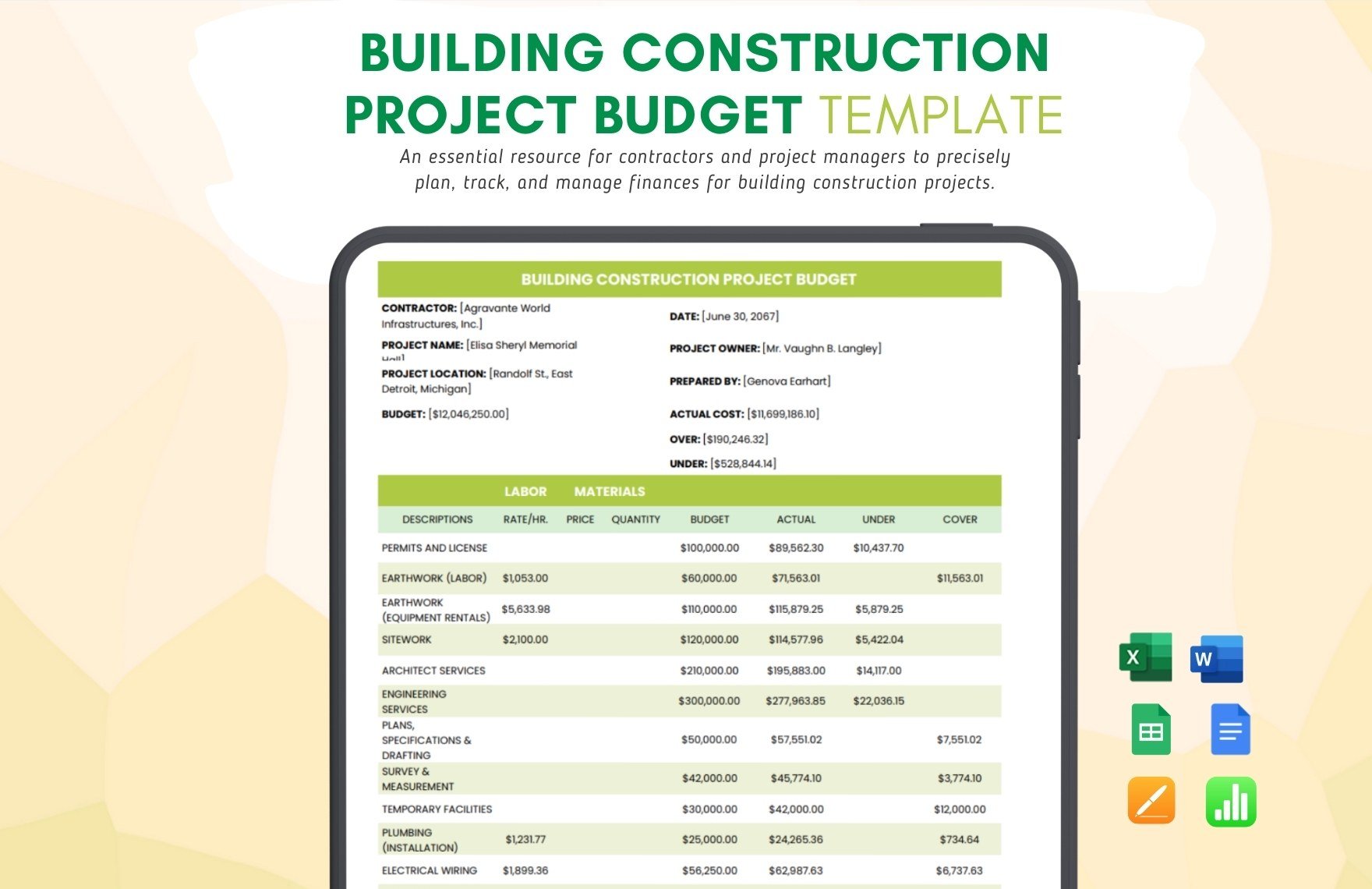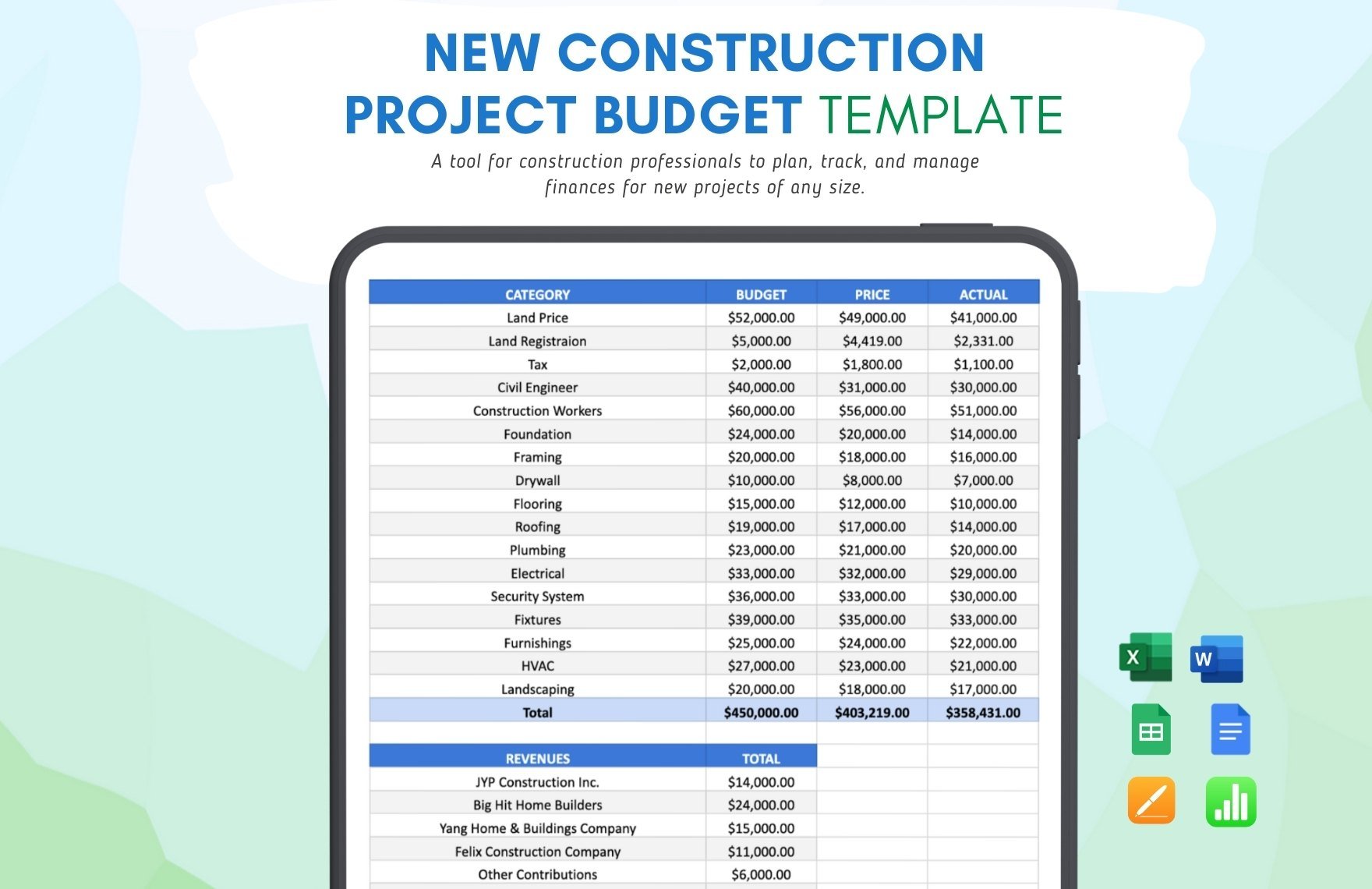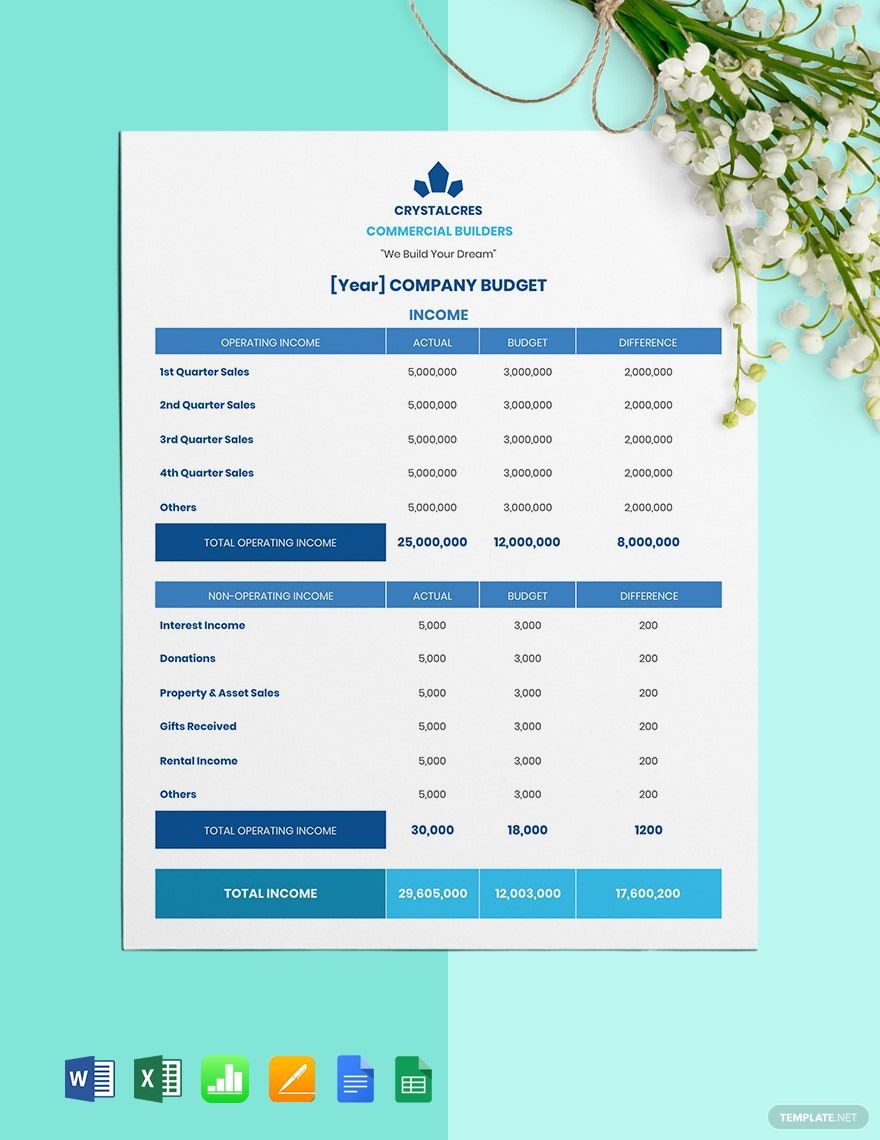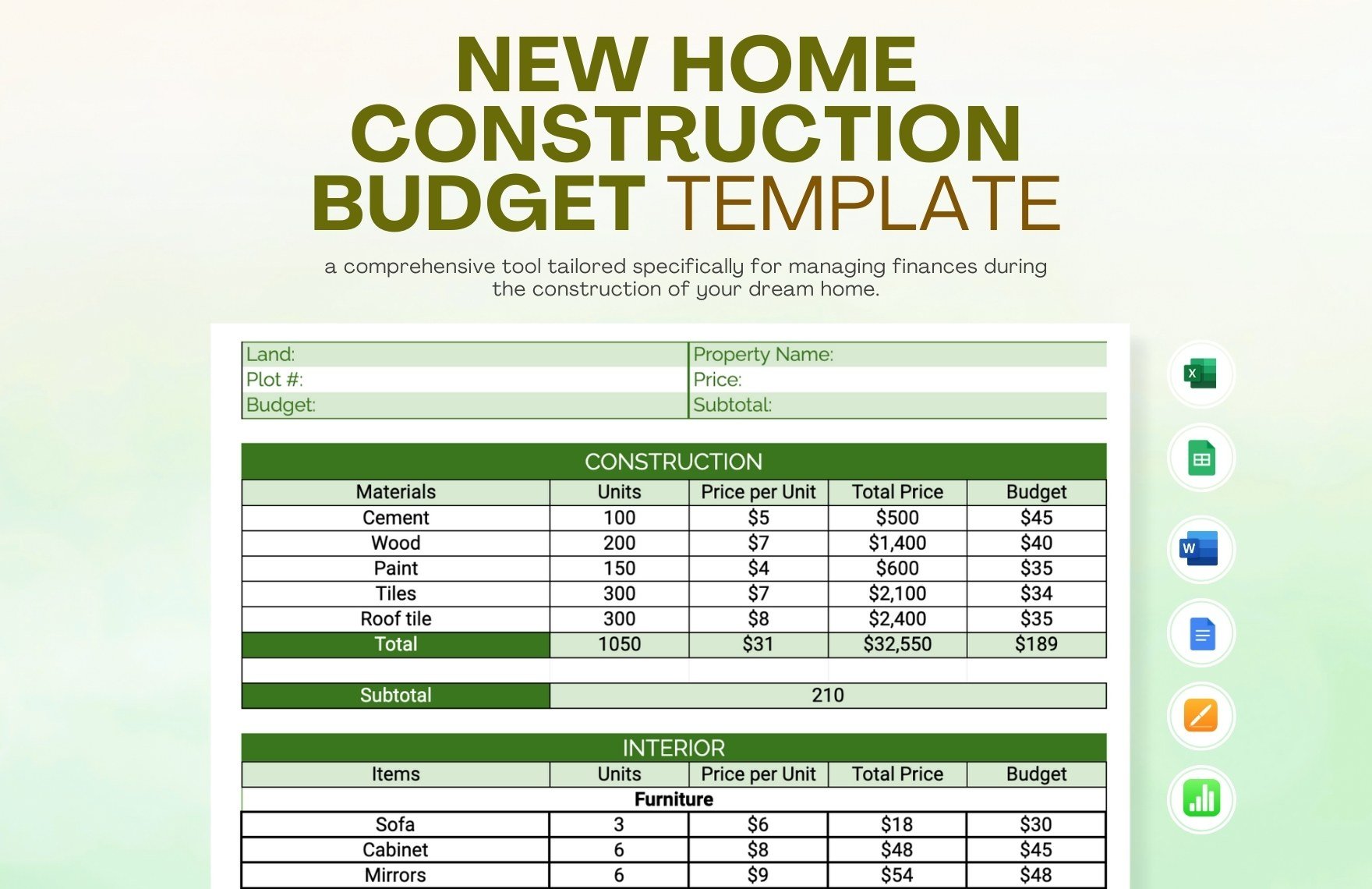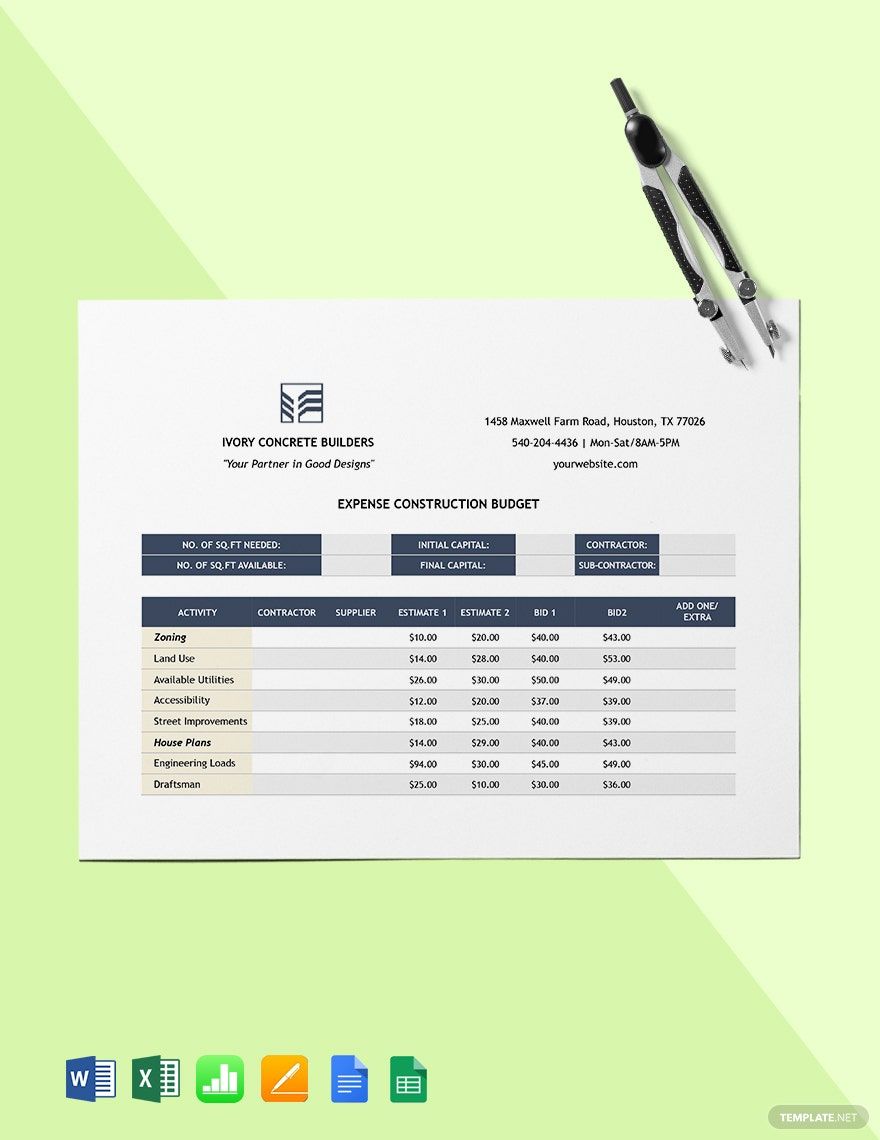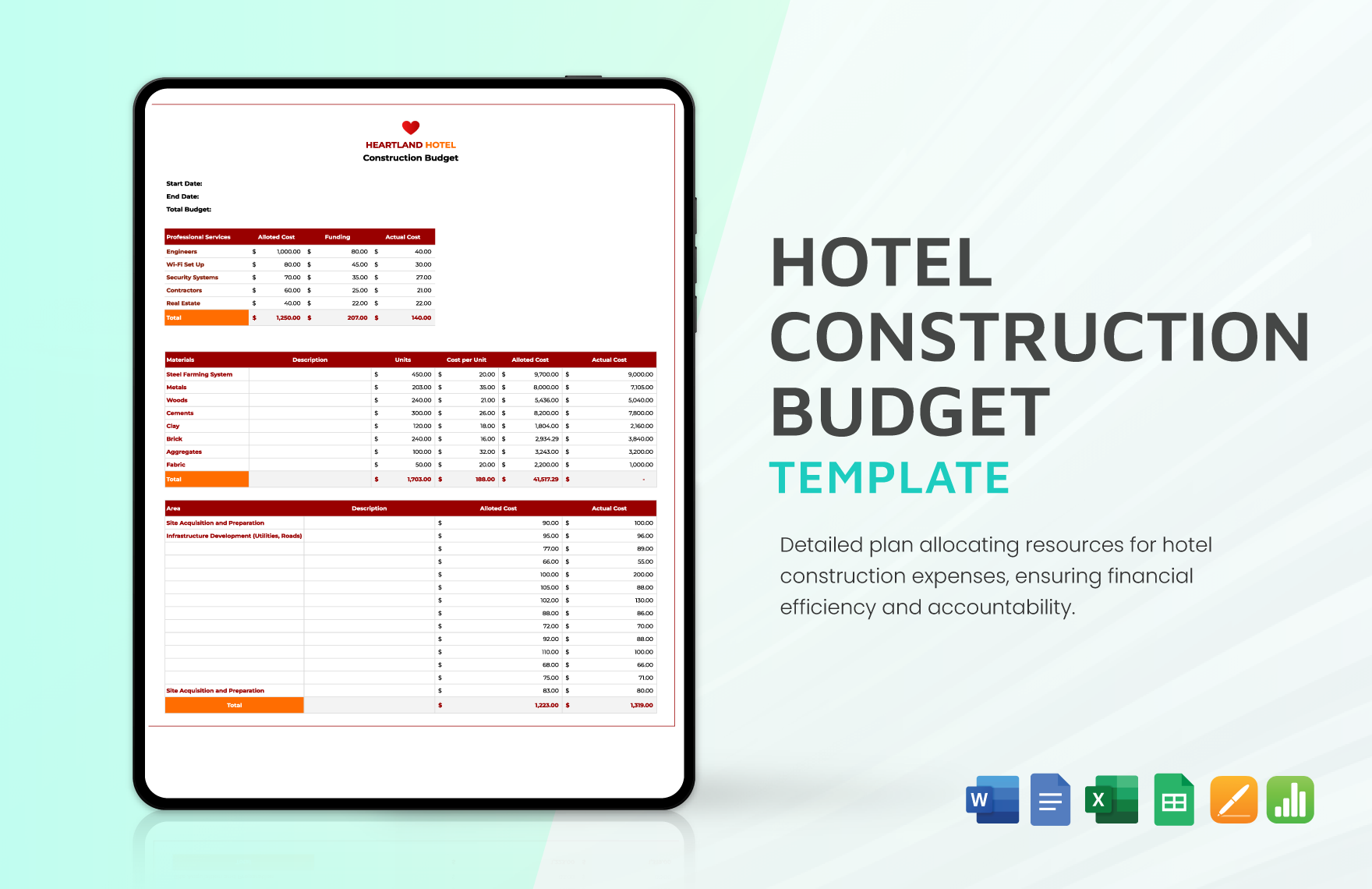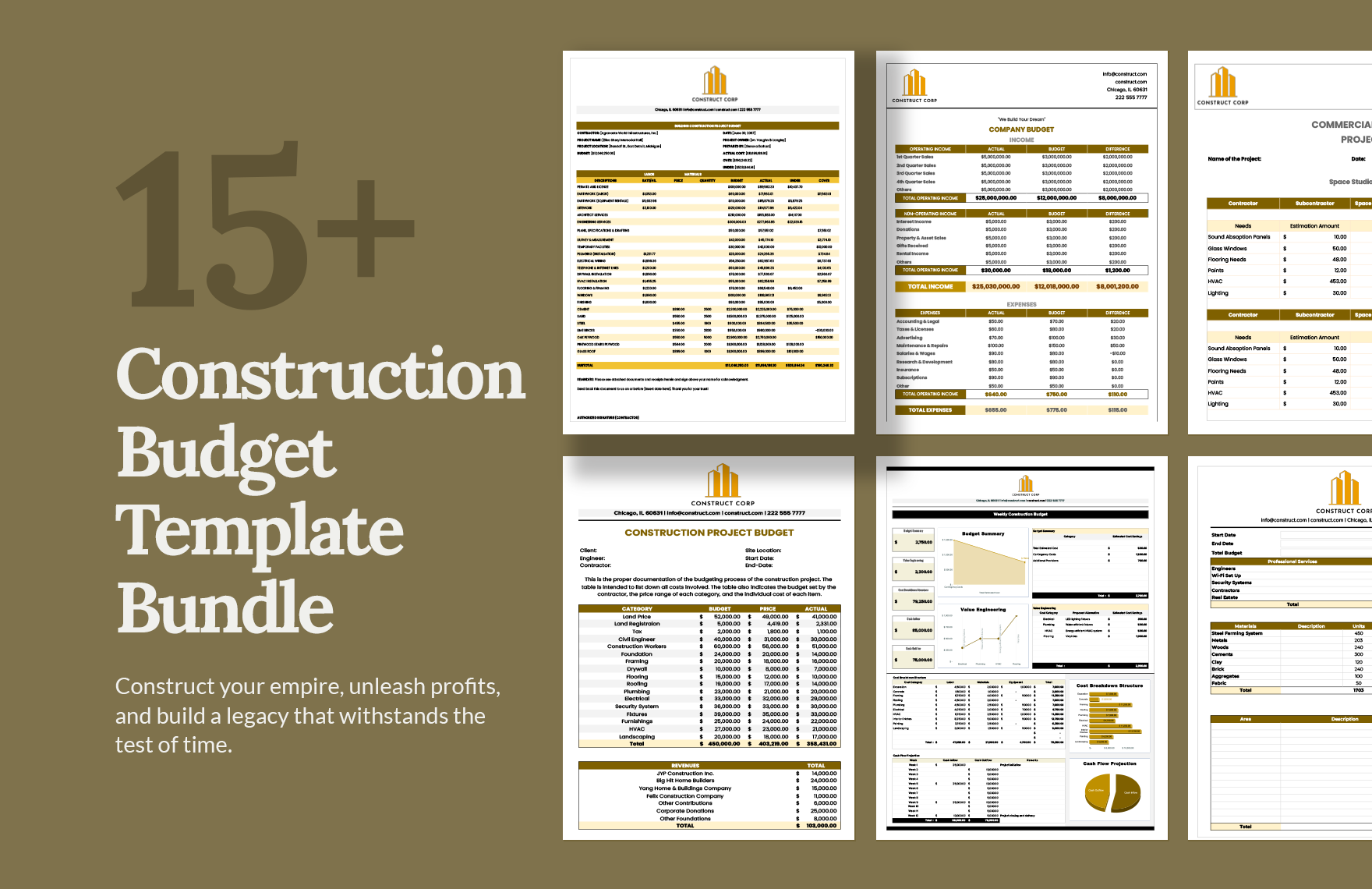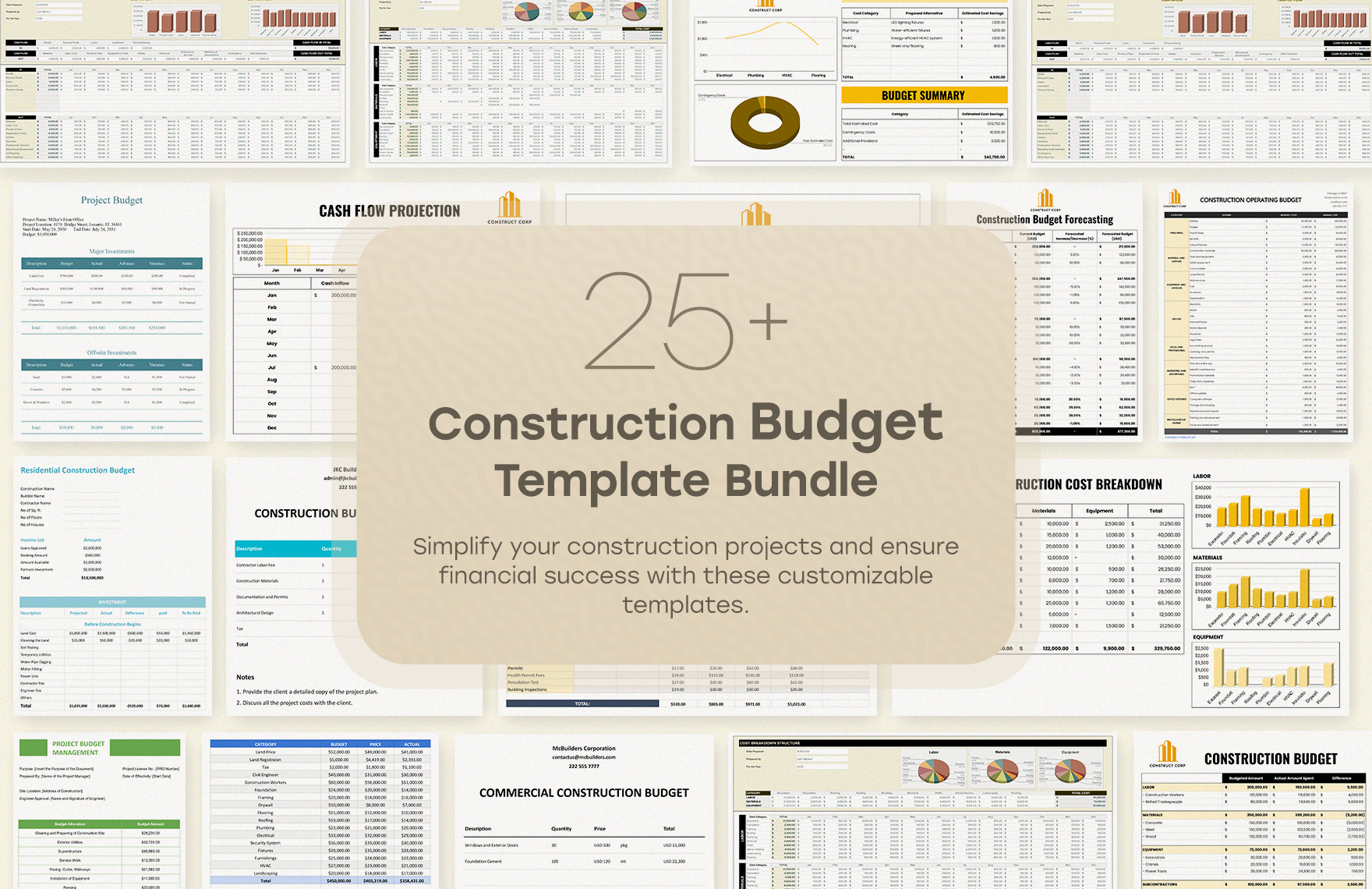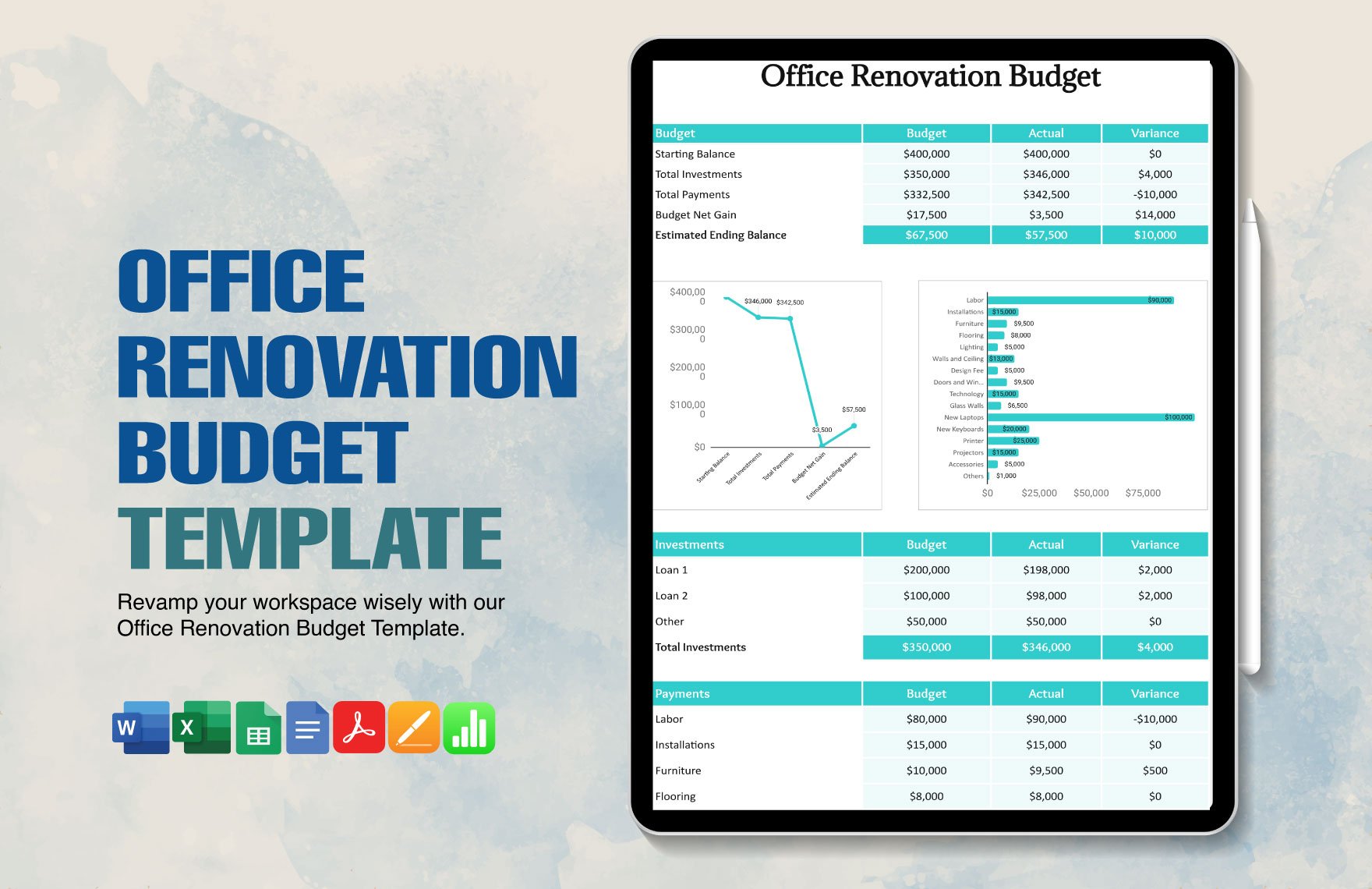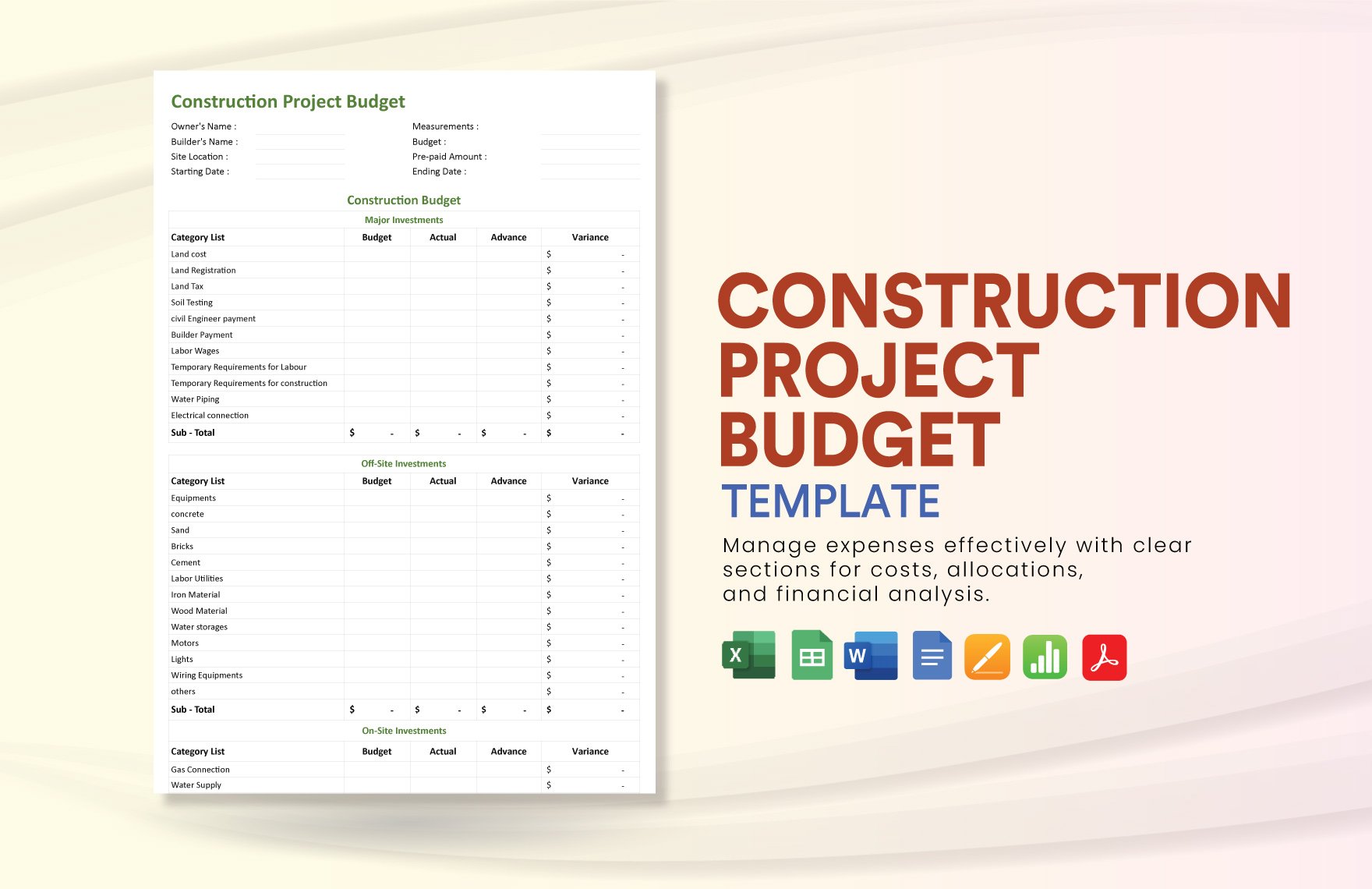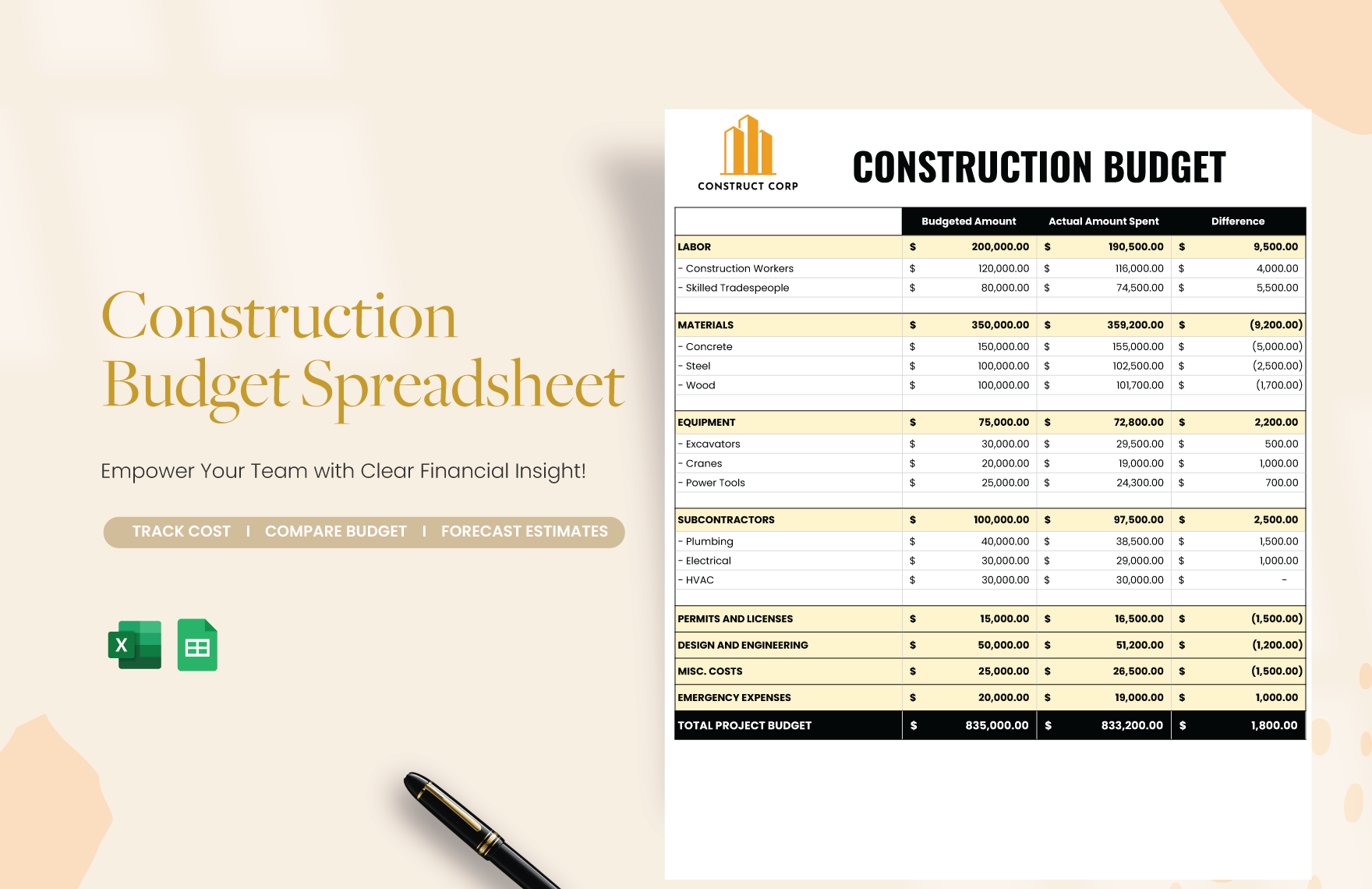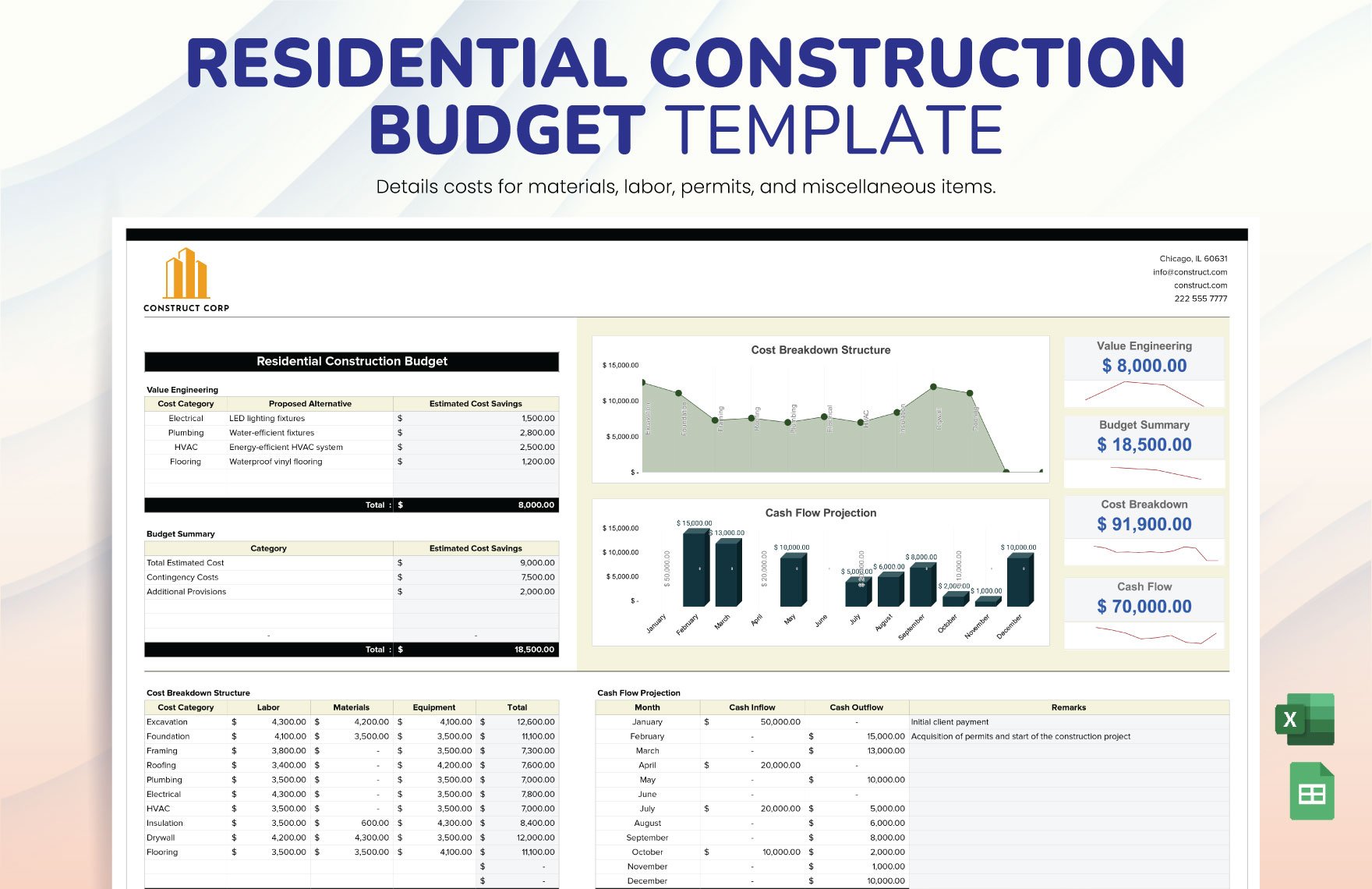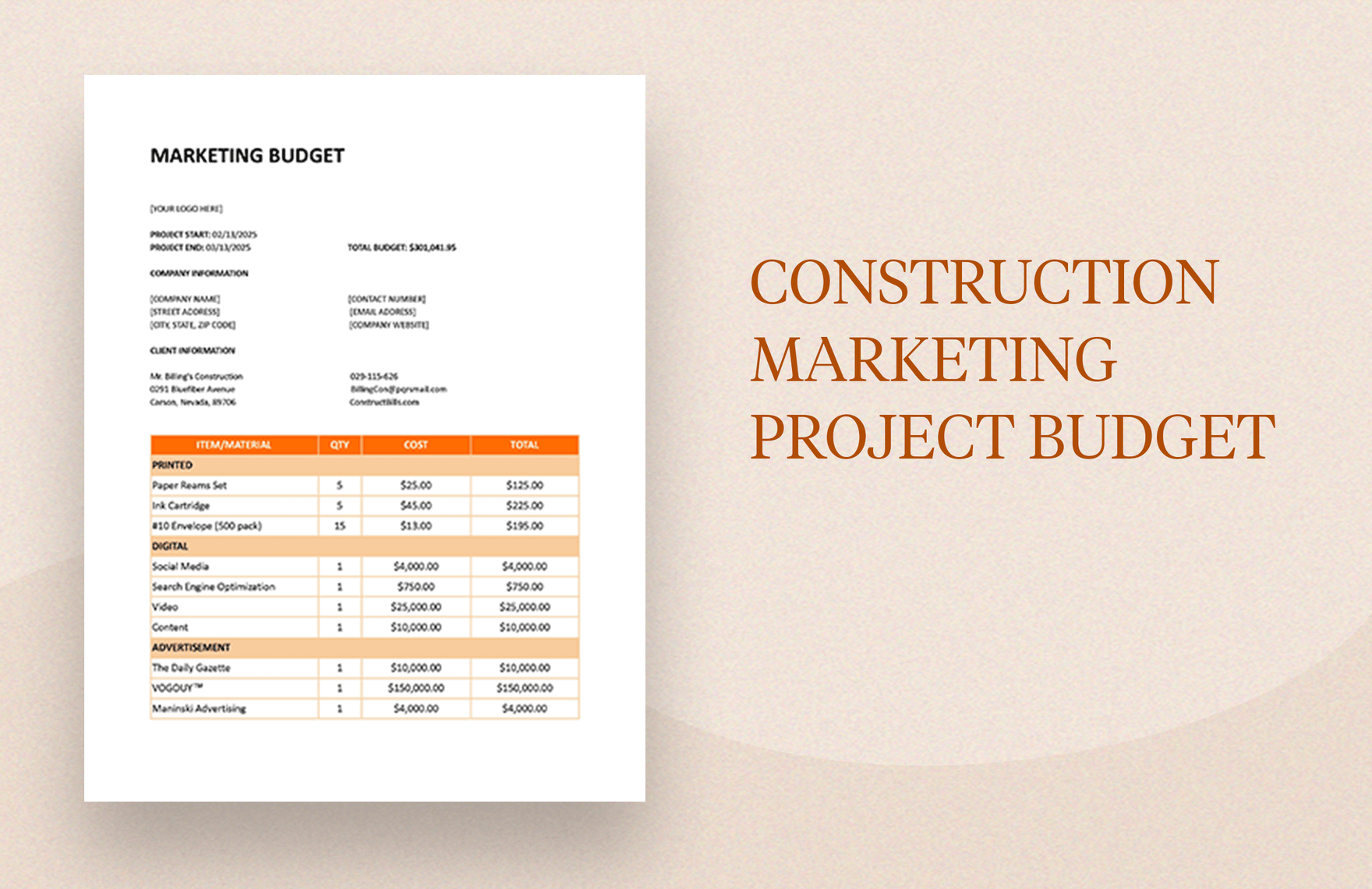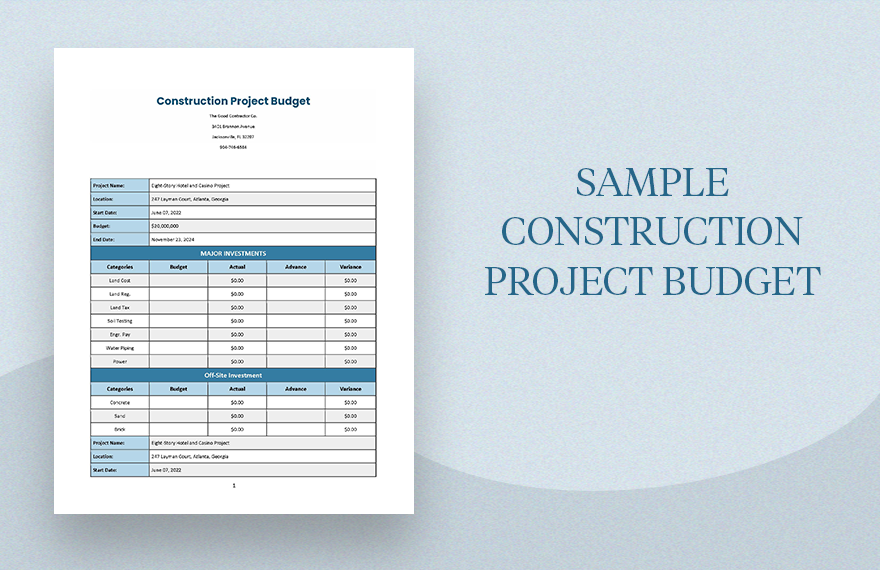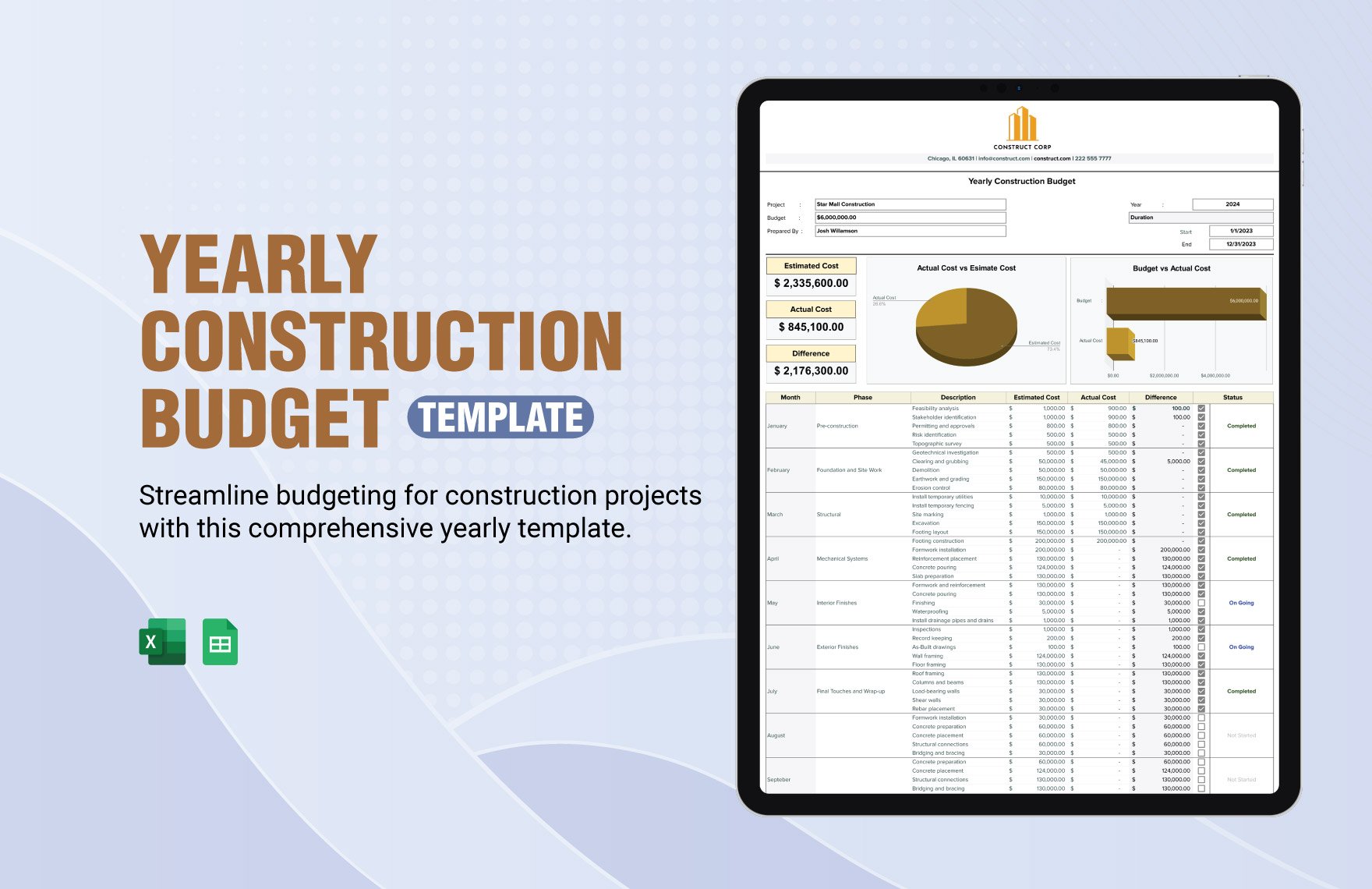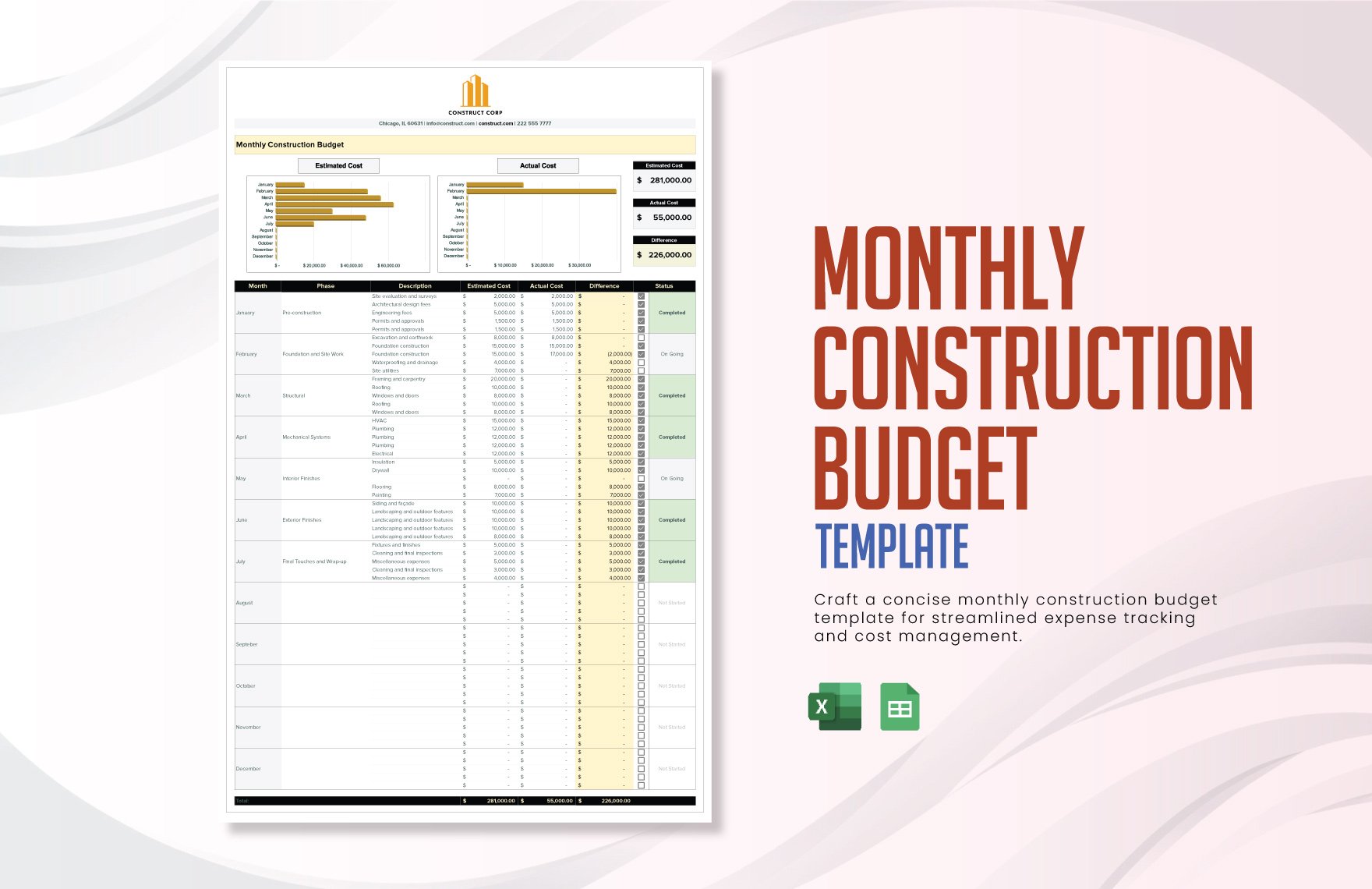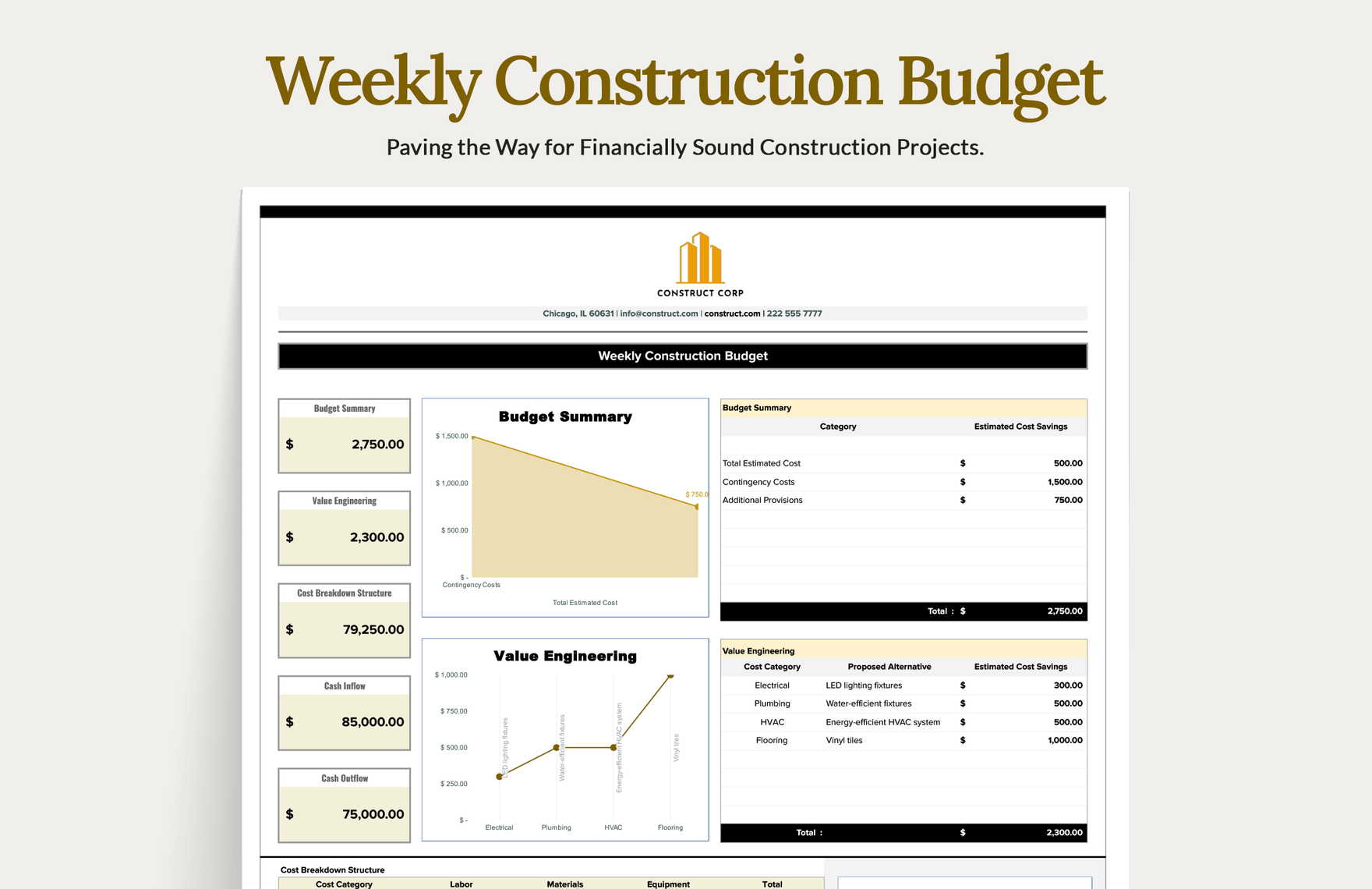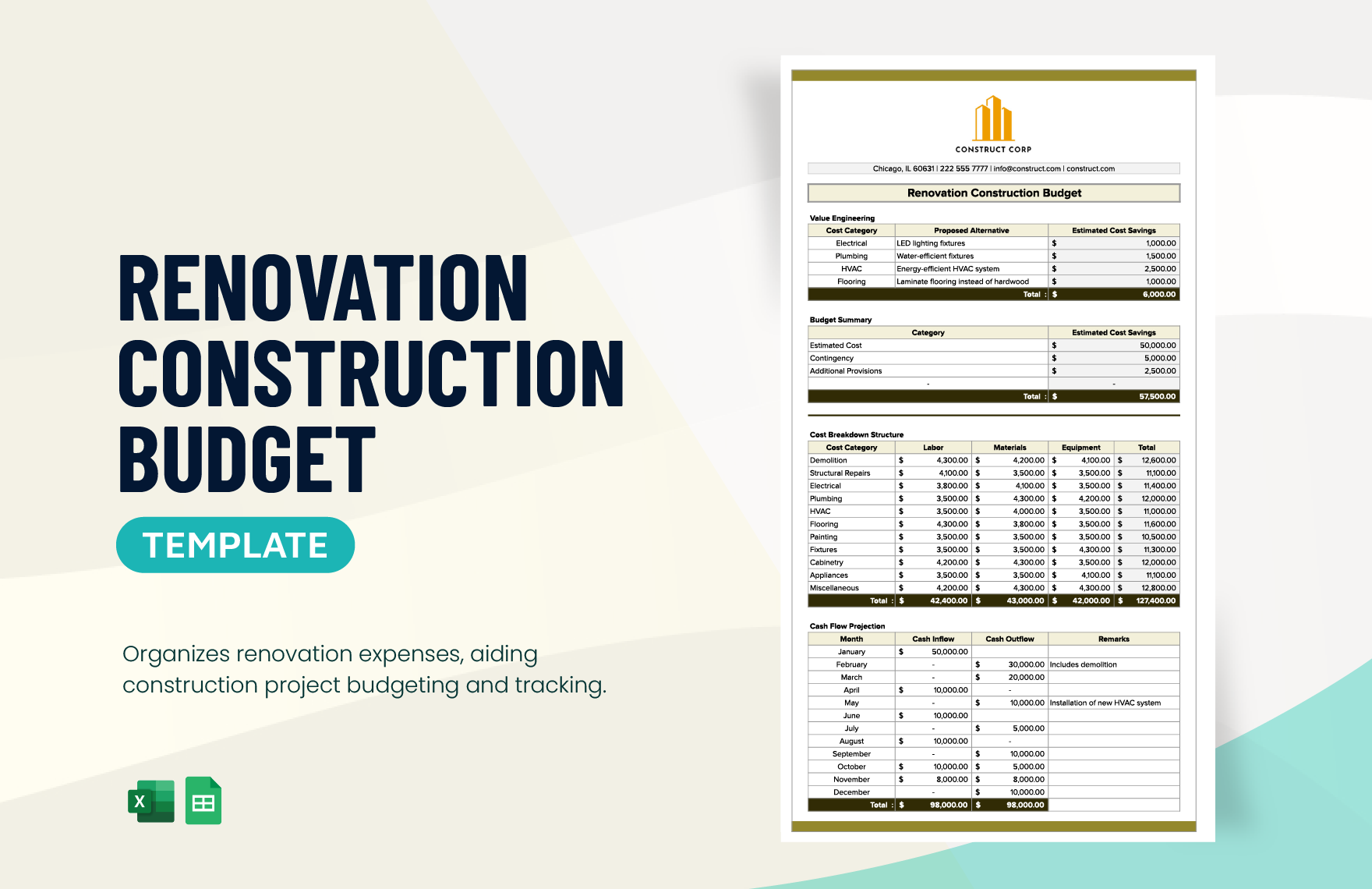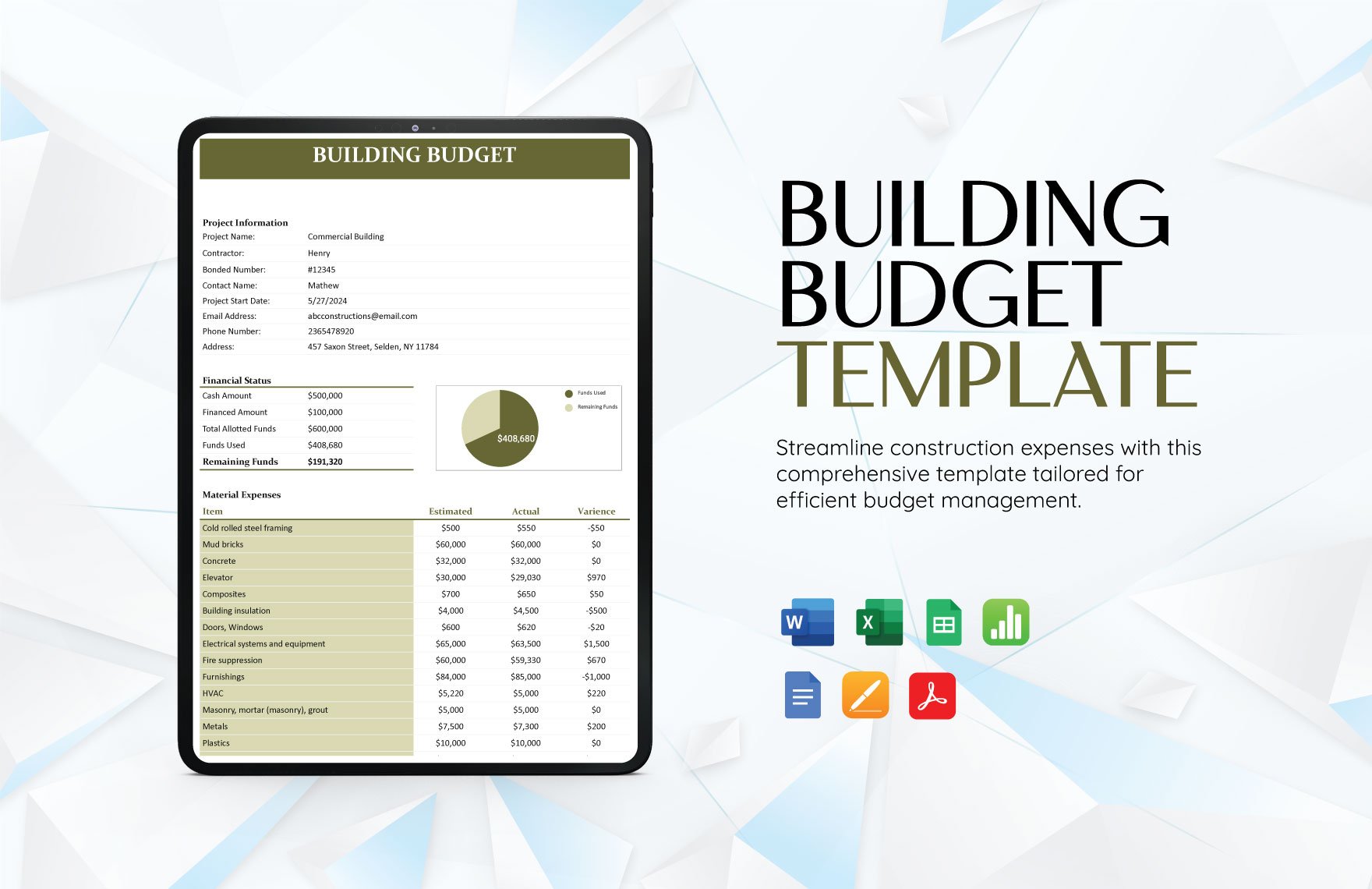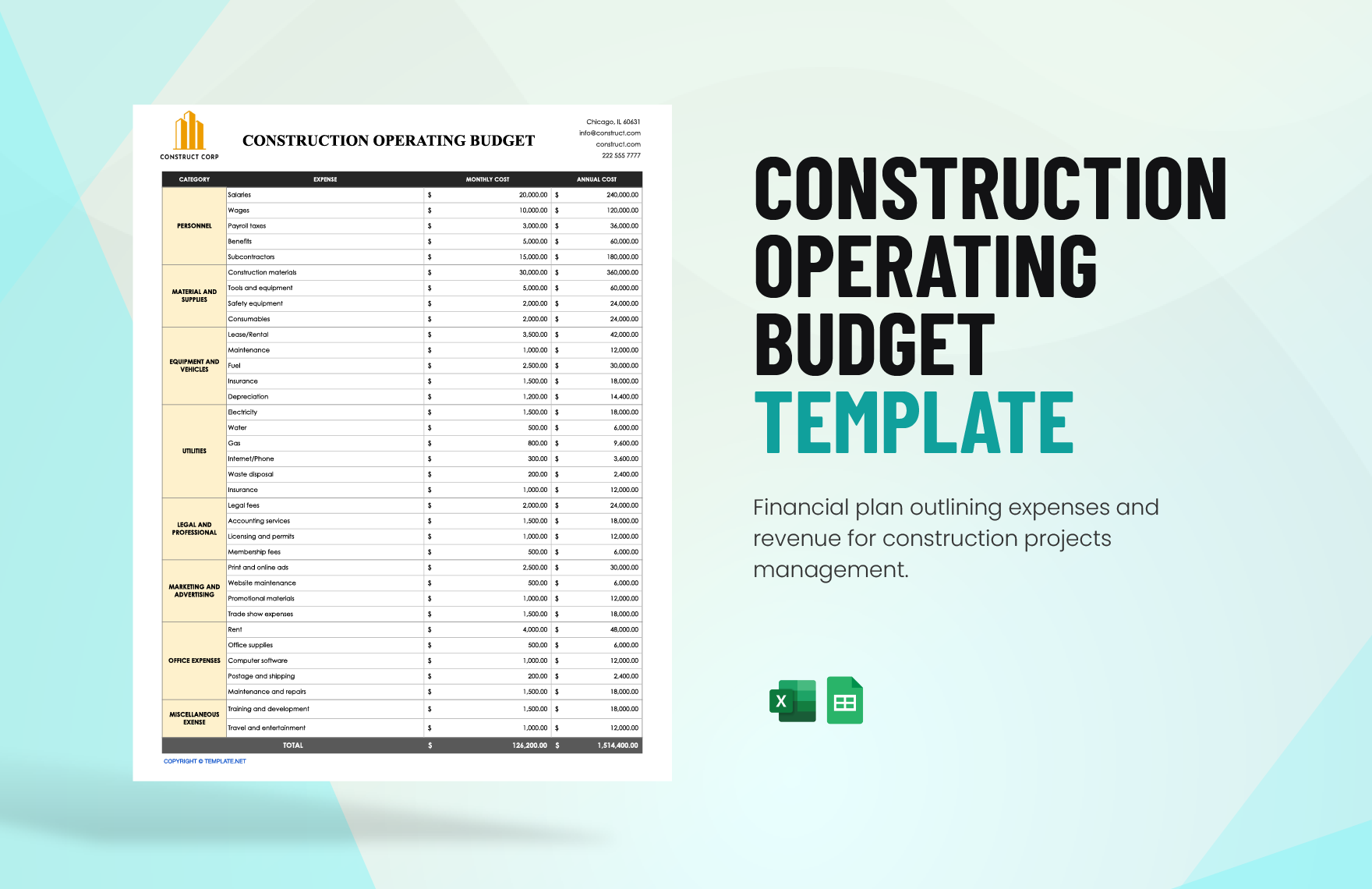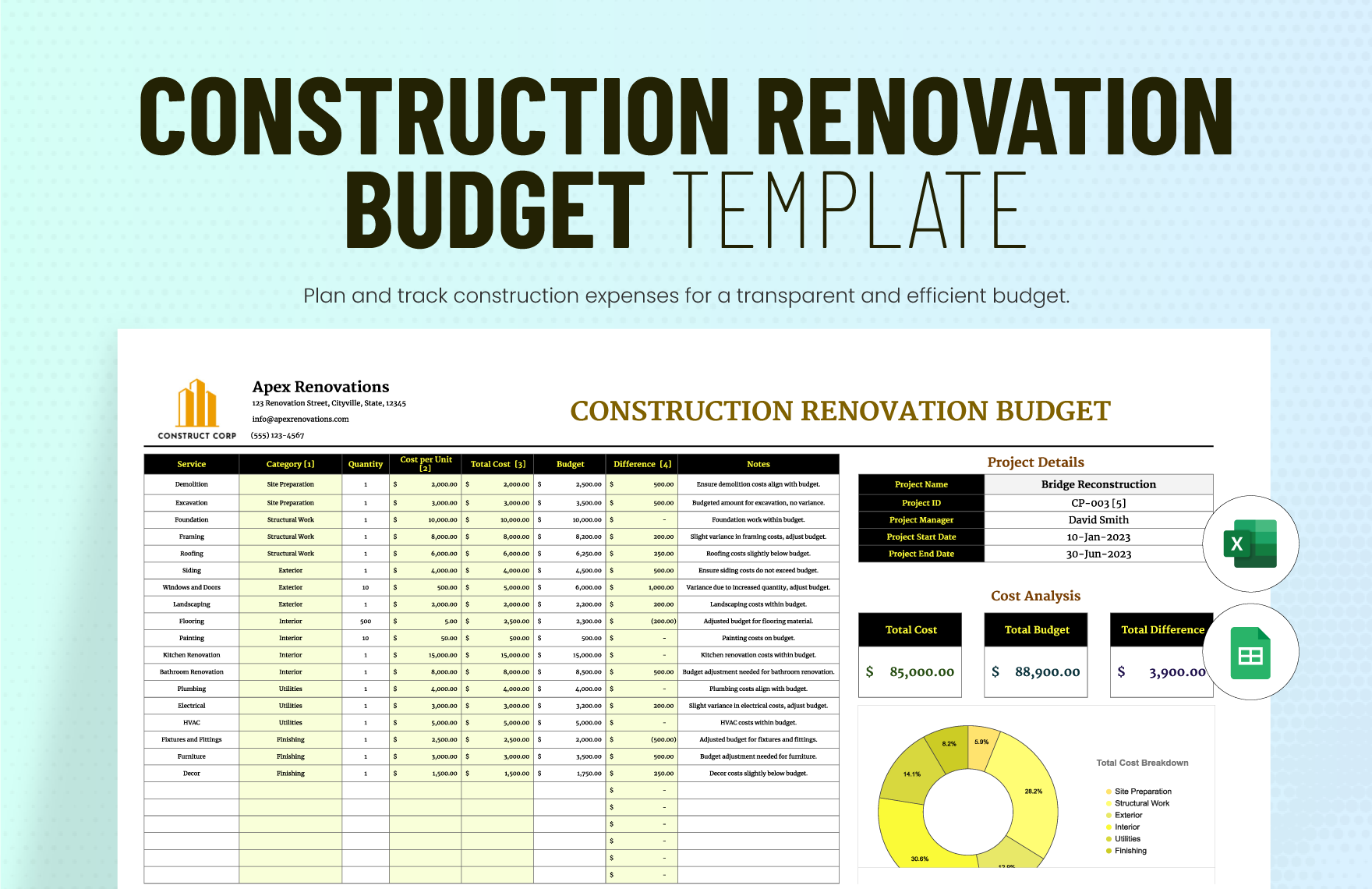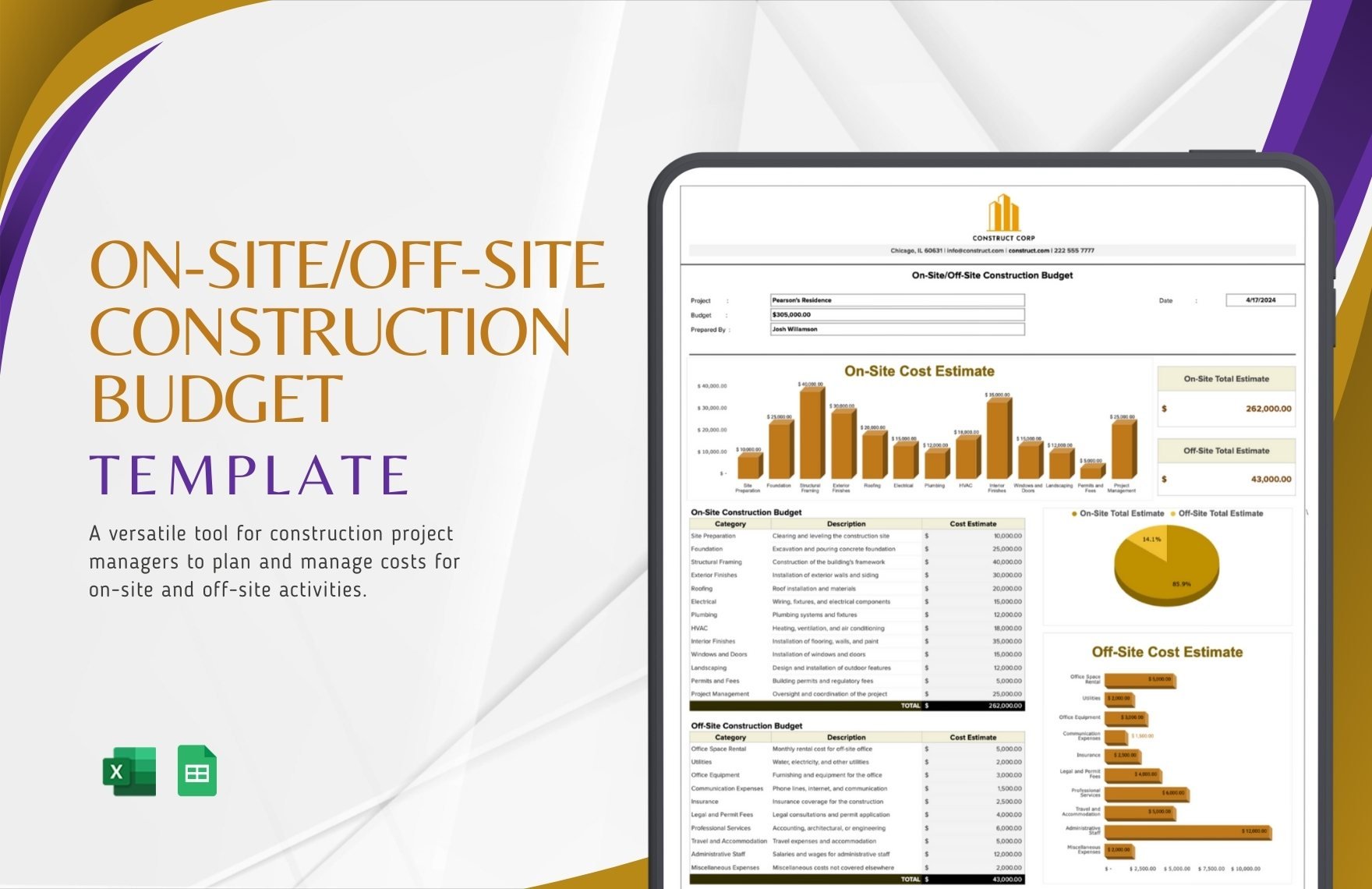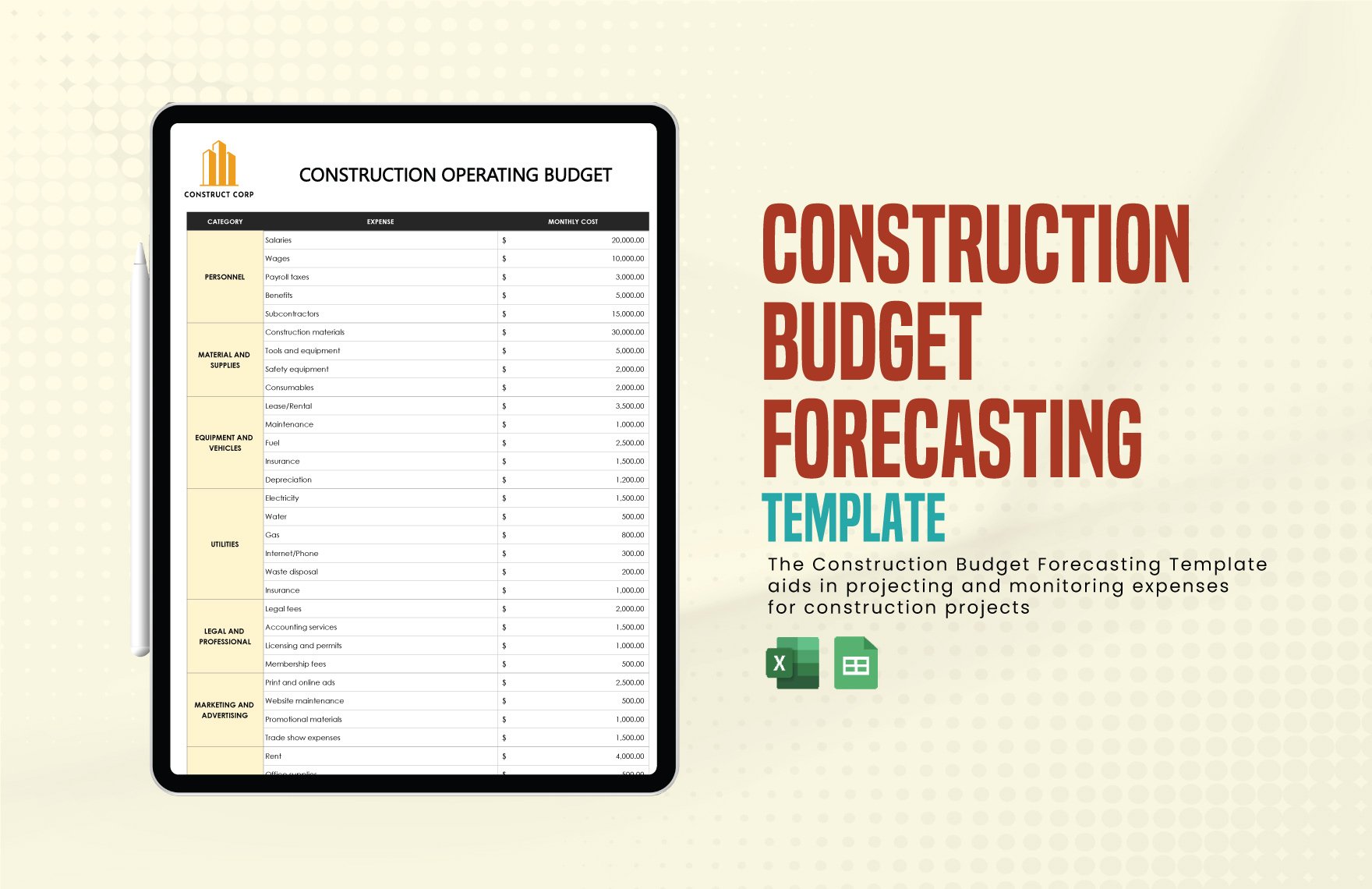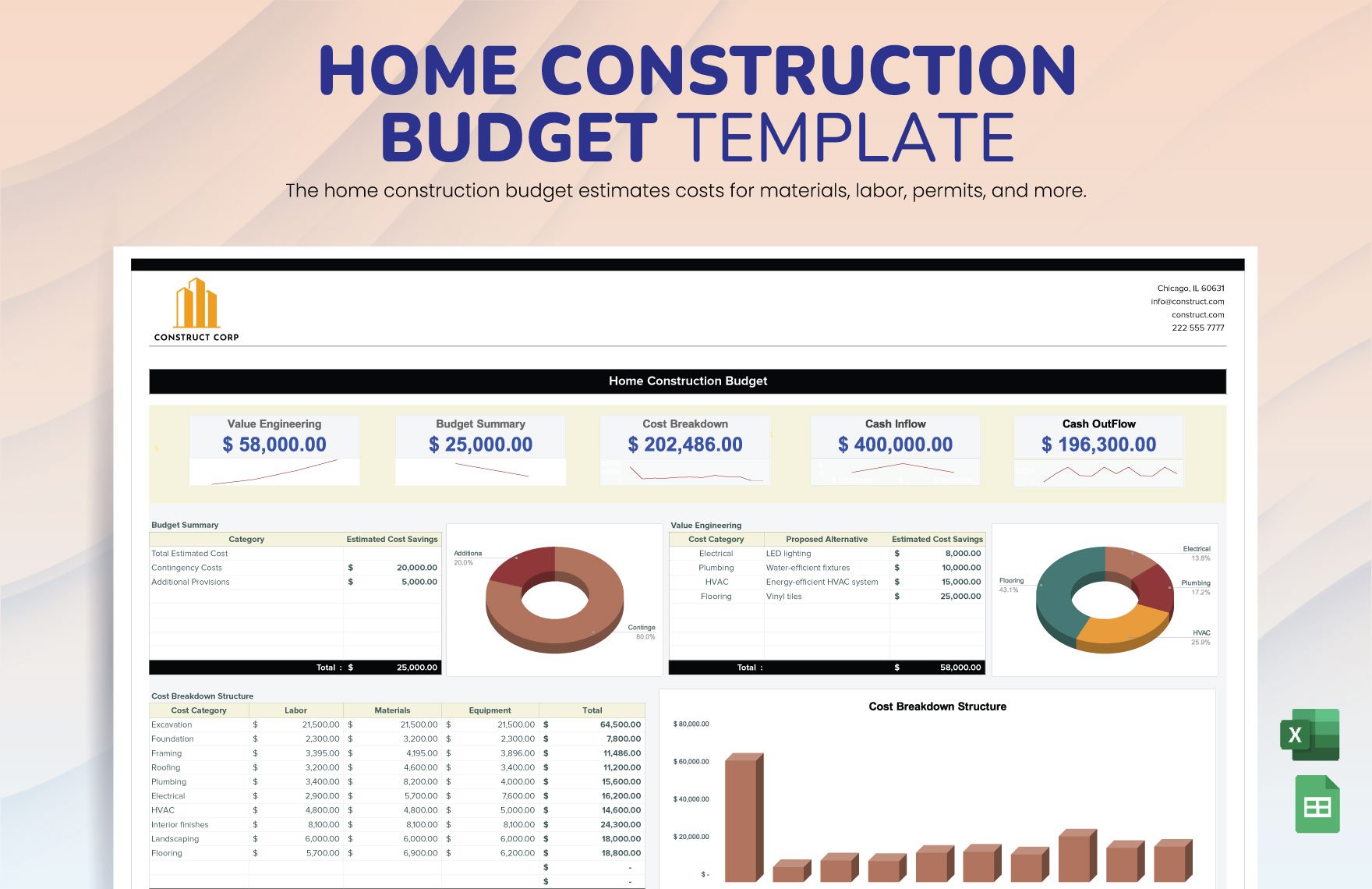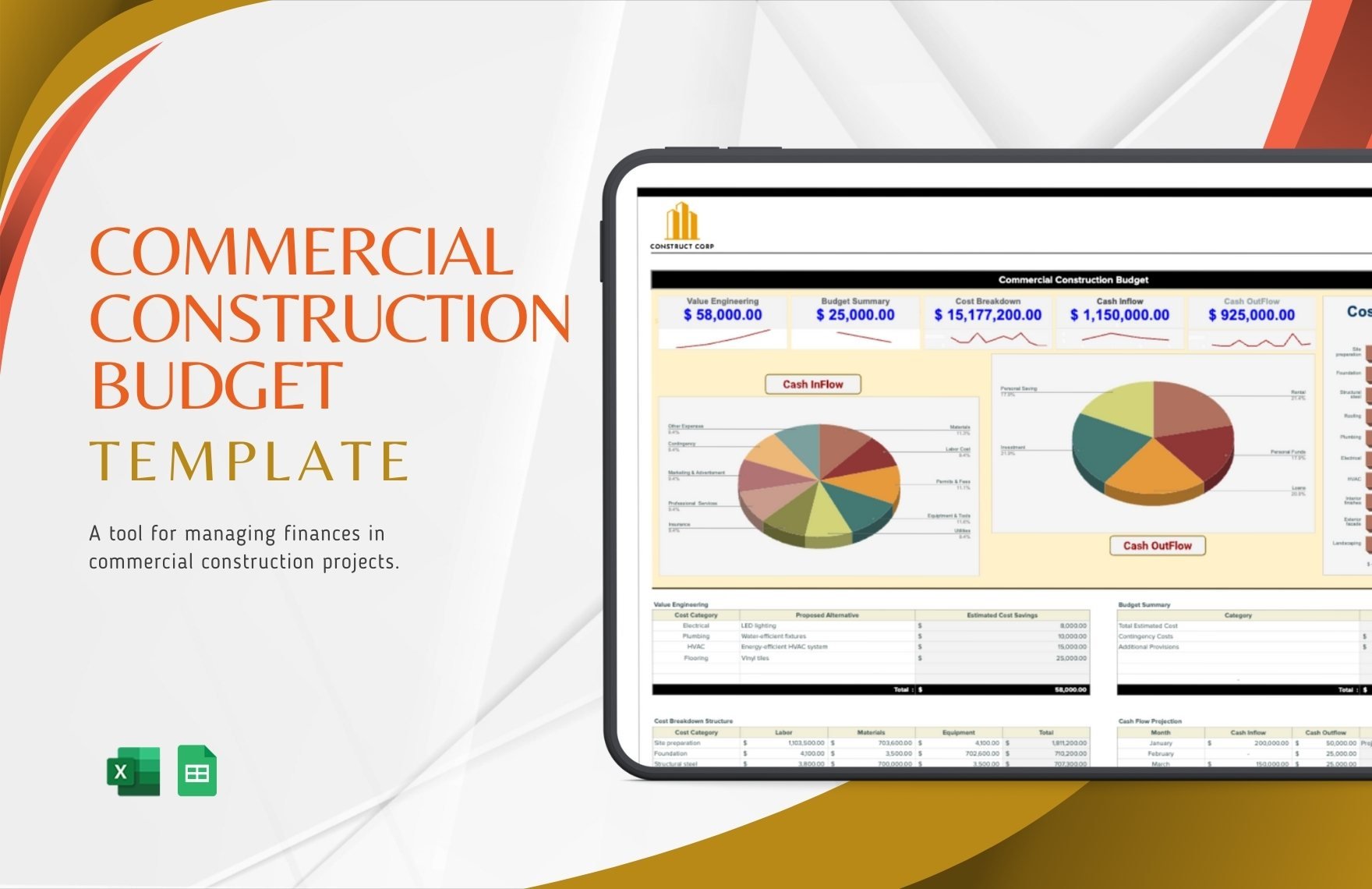Enhance Your Project Planning with Construction Budget Templates in Microsoft Excel by Template.net
Streamline your construction planning process with expertly crafted pre-designed Construction Budget Templates in Microsoft Excel by Template.net. These templates are perfect for construction professionals and project managers who aim to maintain clear and accurate budgeting without the need for extensive design skills. Easily plan and manage your construction expenses with templates tailored specifically for tasks like project cost forecasting and financial tracking. With a wide range of free pre-designed templates available for download, you can access files ready for both print and digital distribution in Microsoft Excel format, ensuring you stay organized and ready for any project challenge. Benefit from the convenience of free templates that are easy to navigate and require no prior design skills, allowing you to focus more on your construction projects and less on the tedious details of budget preparation.
Discover an extensive variety of Construction Budget Templates available in Microsoft Excel. Template.net frequently updates its library to include new and innovative designs, ensuring you always have access to the latest budgeting tools. Take advantage of the flexibility offered by both free and premium pre-designed templates for a dynamic mix that caters to your unique needs. Once you've customized your template, you can easily download or share your completed budget via print, email, or export options, increasing your project’s reach and efficiency. Embrace the ease of Template.net’s comprehensive library and leverage these expert tips to customize your construction budget effortlessly.