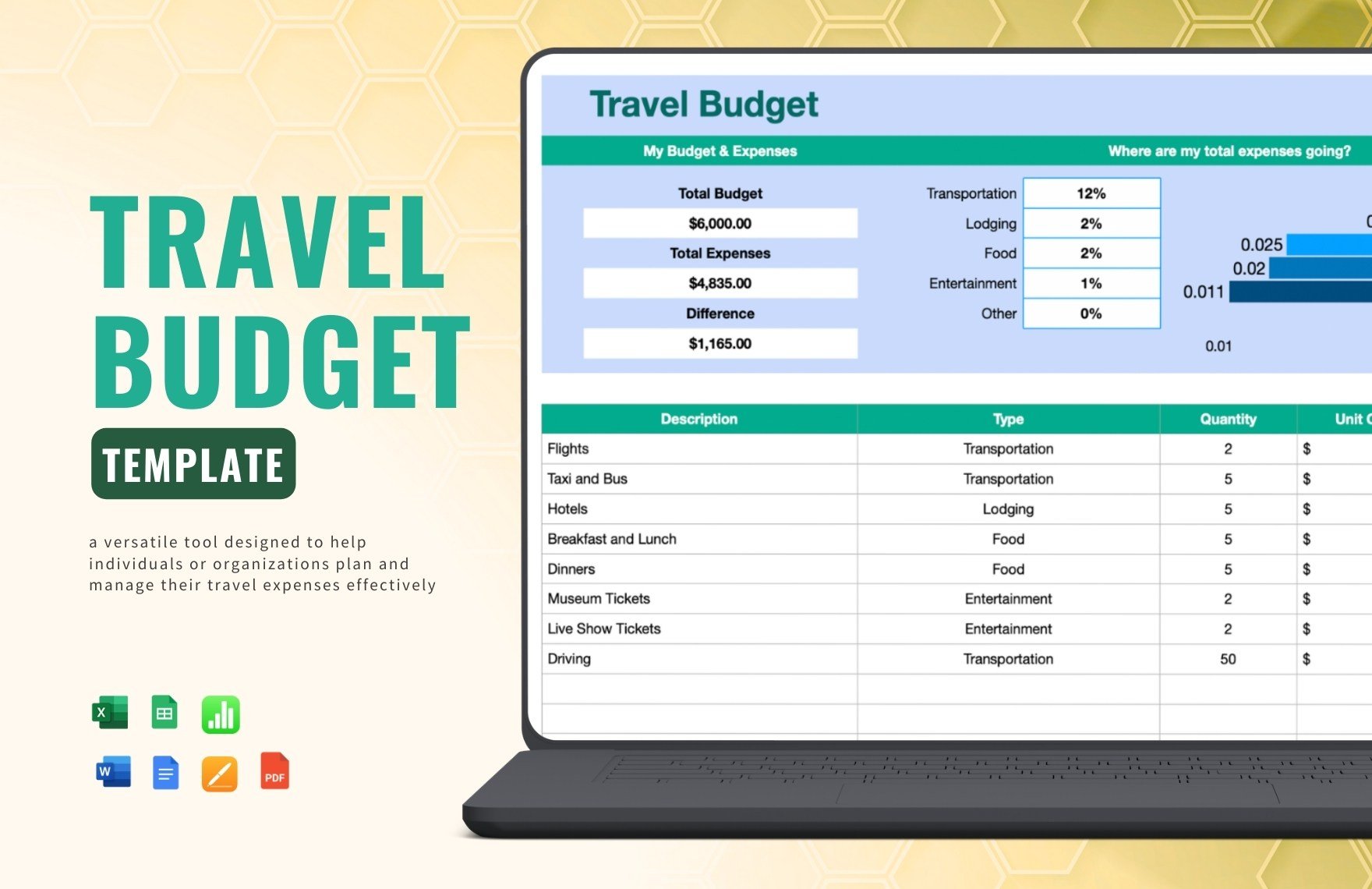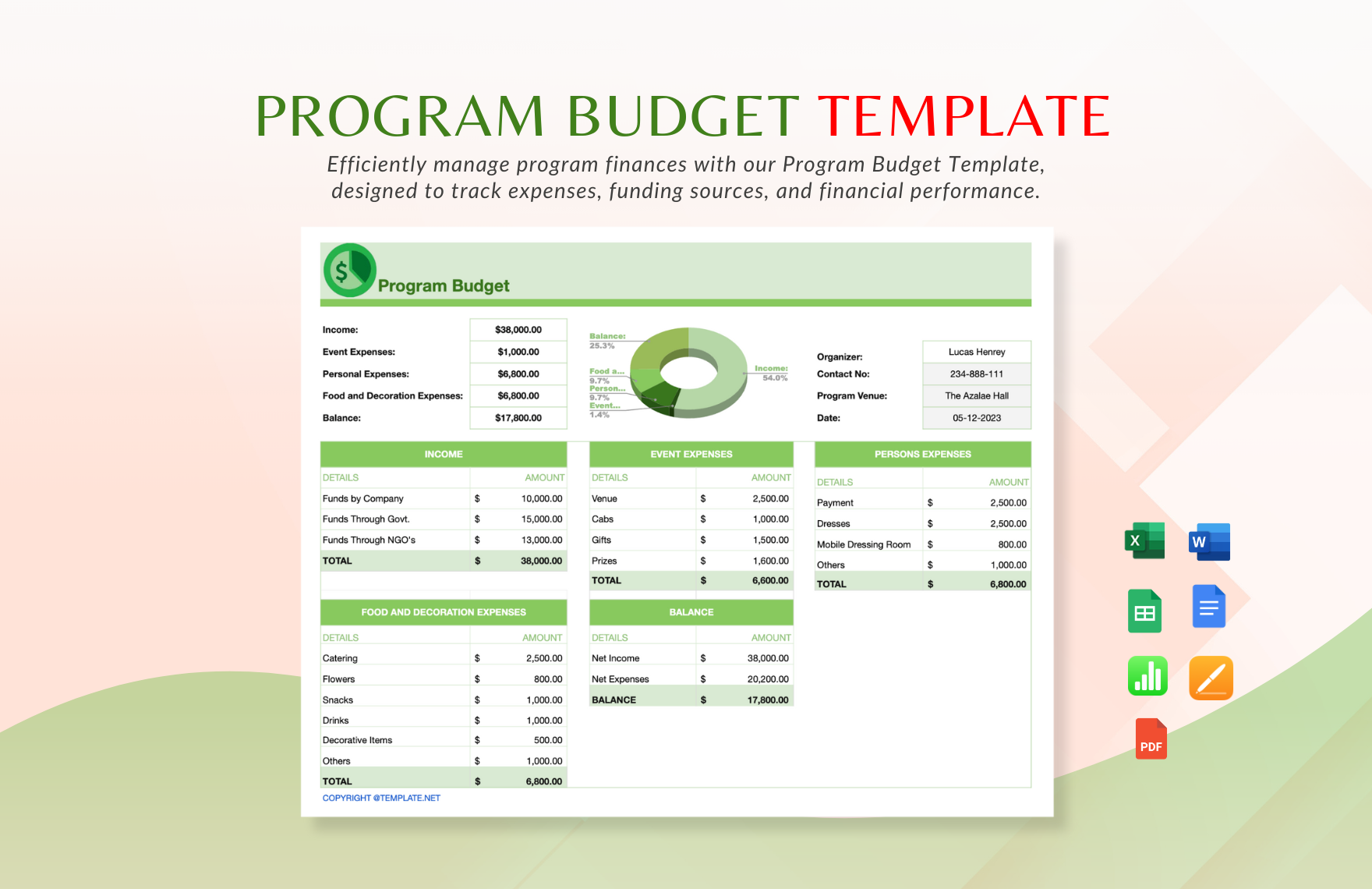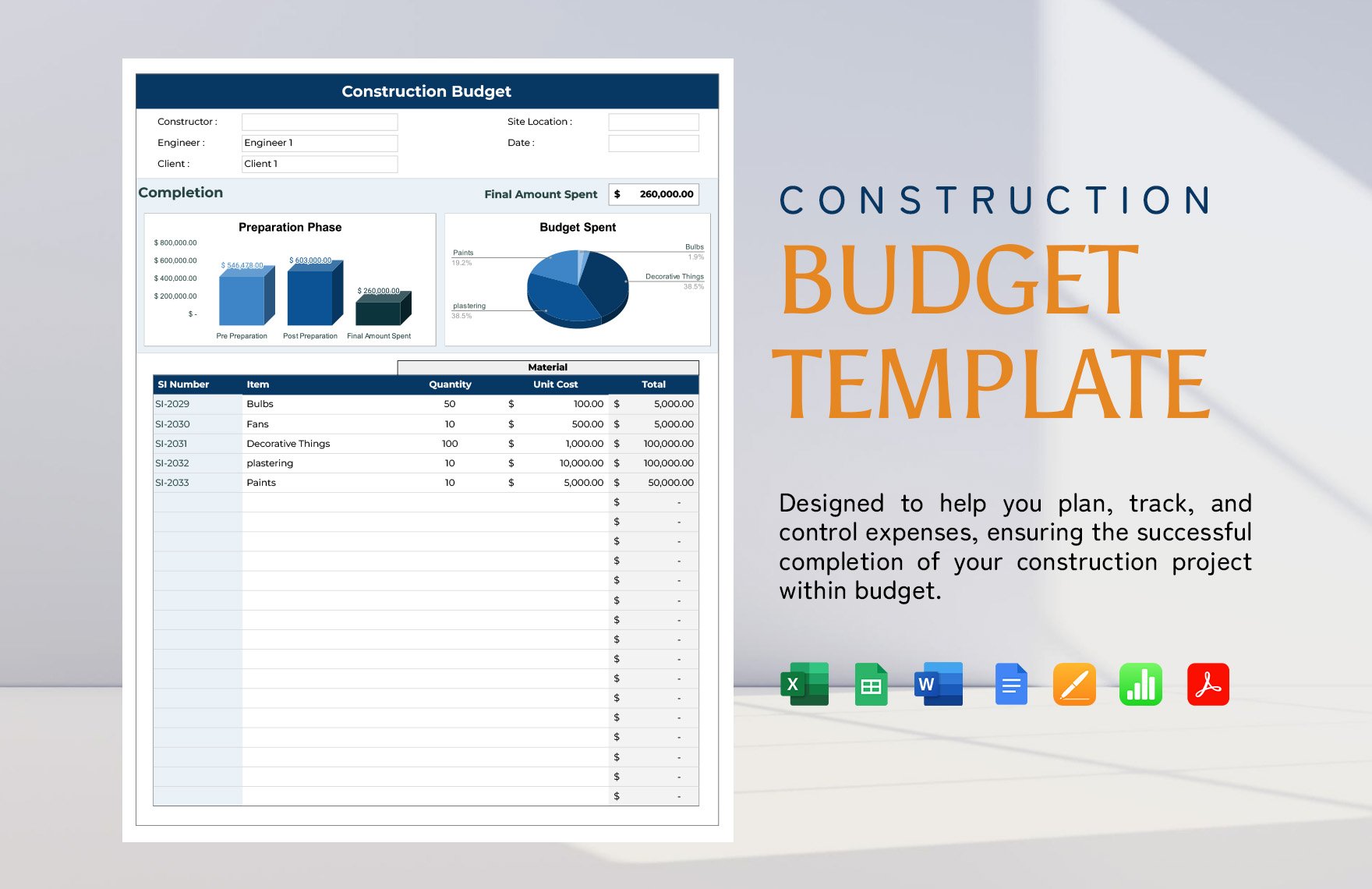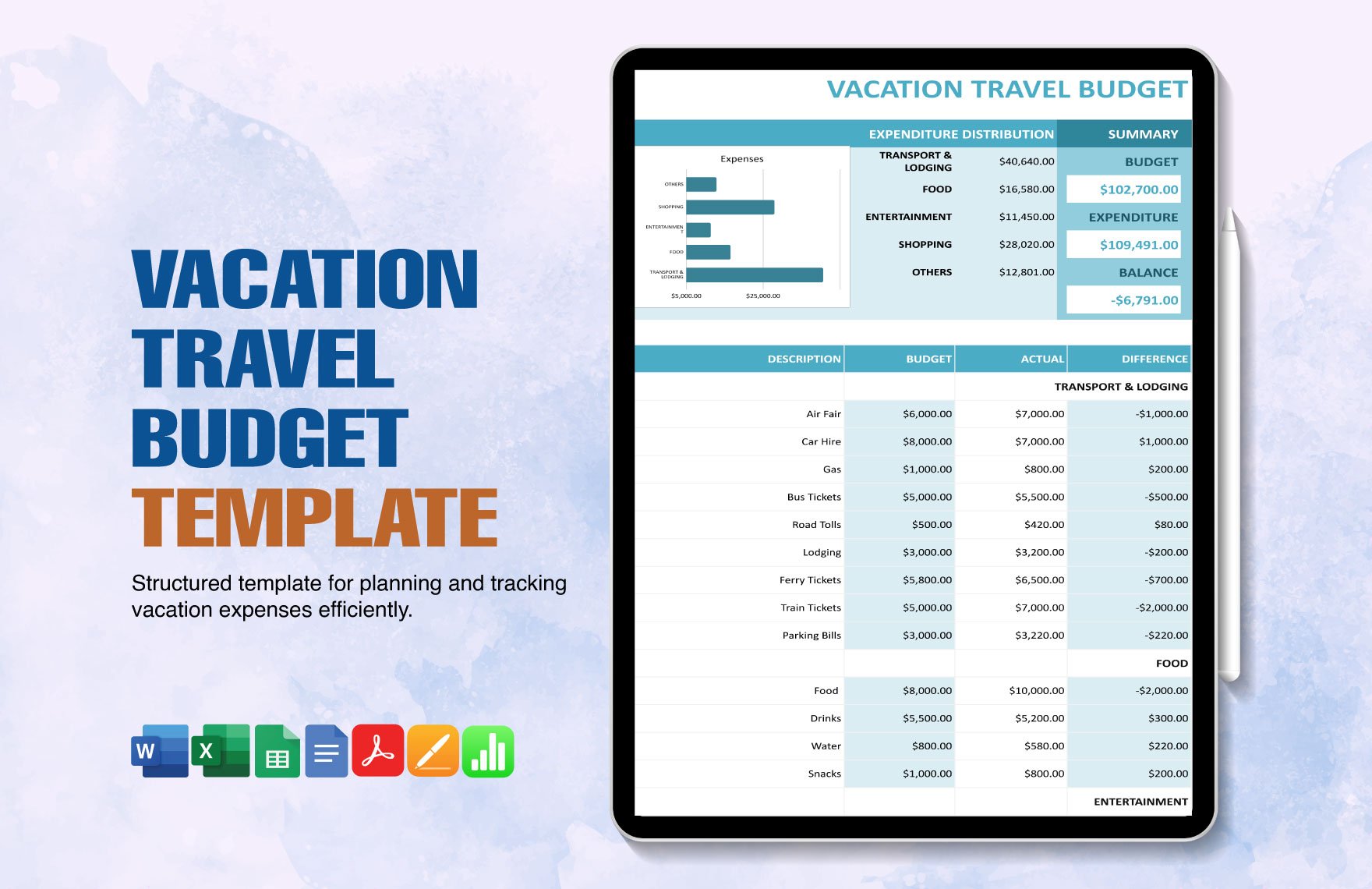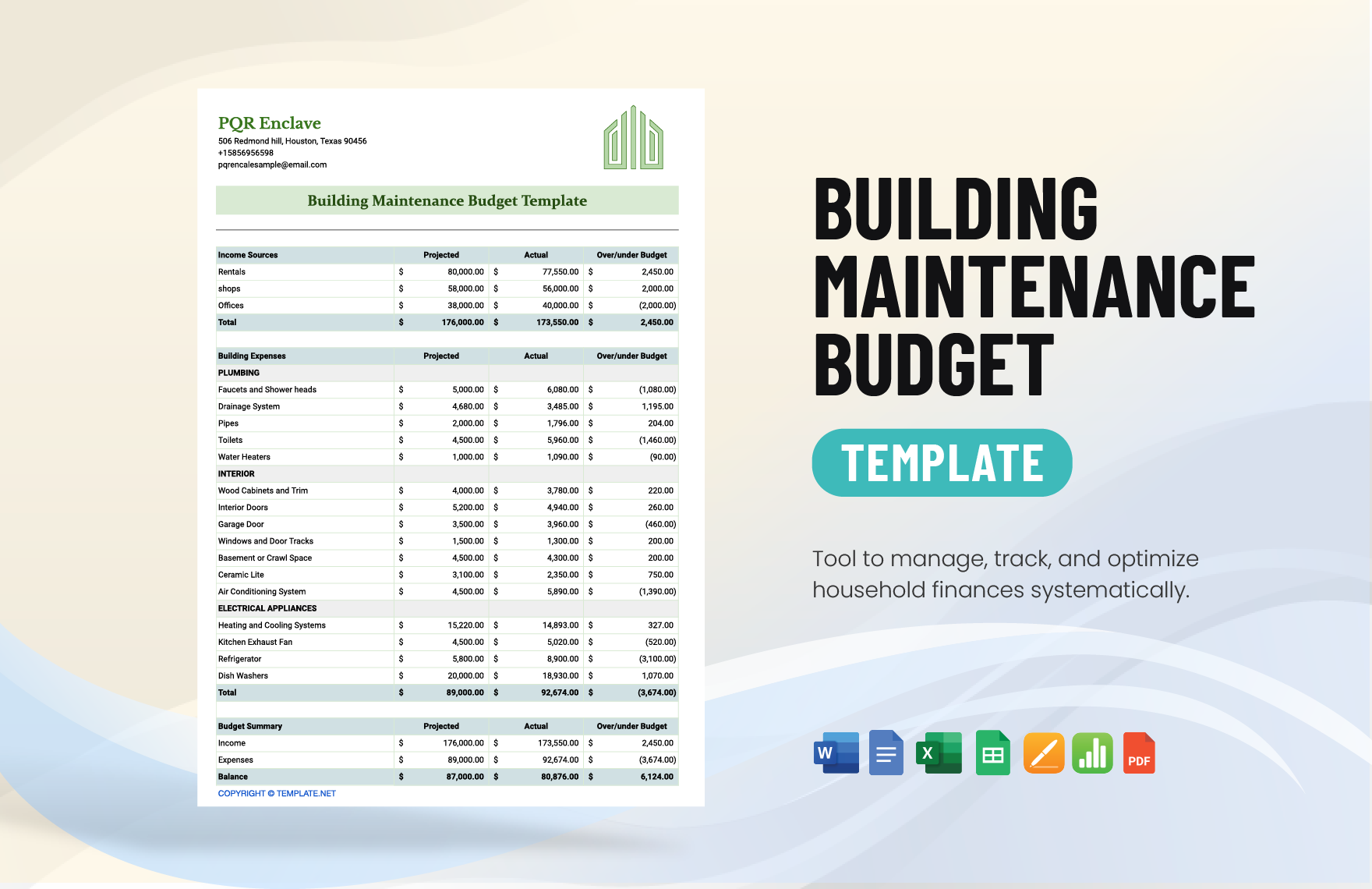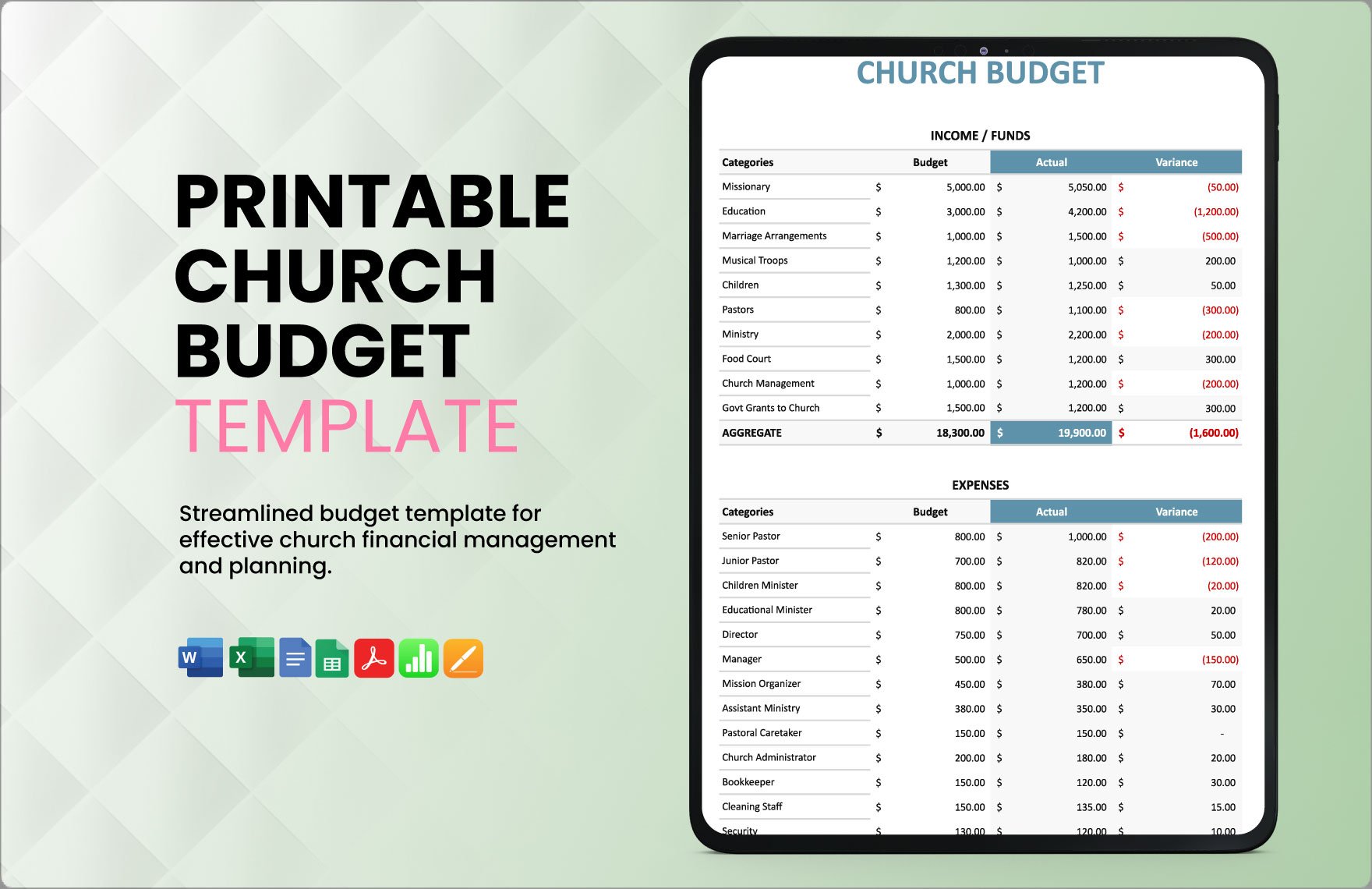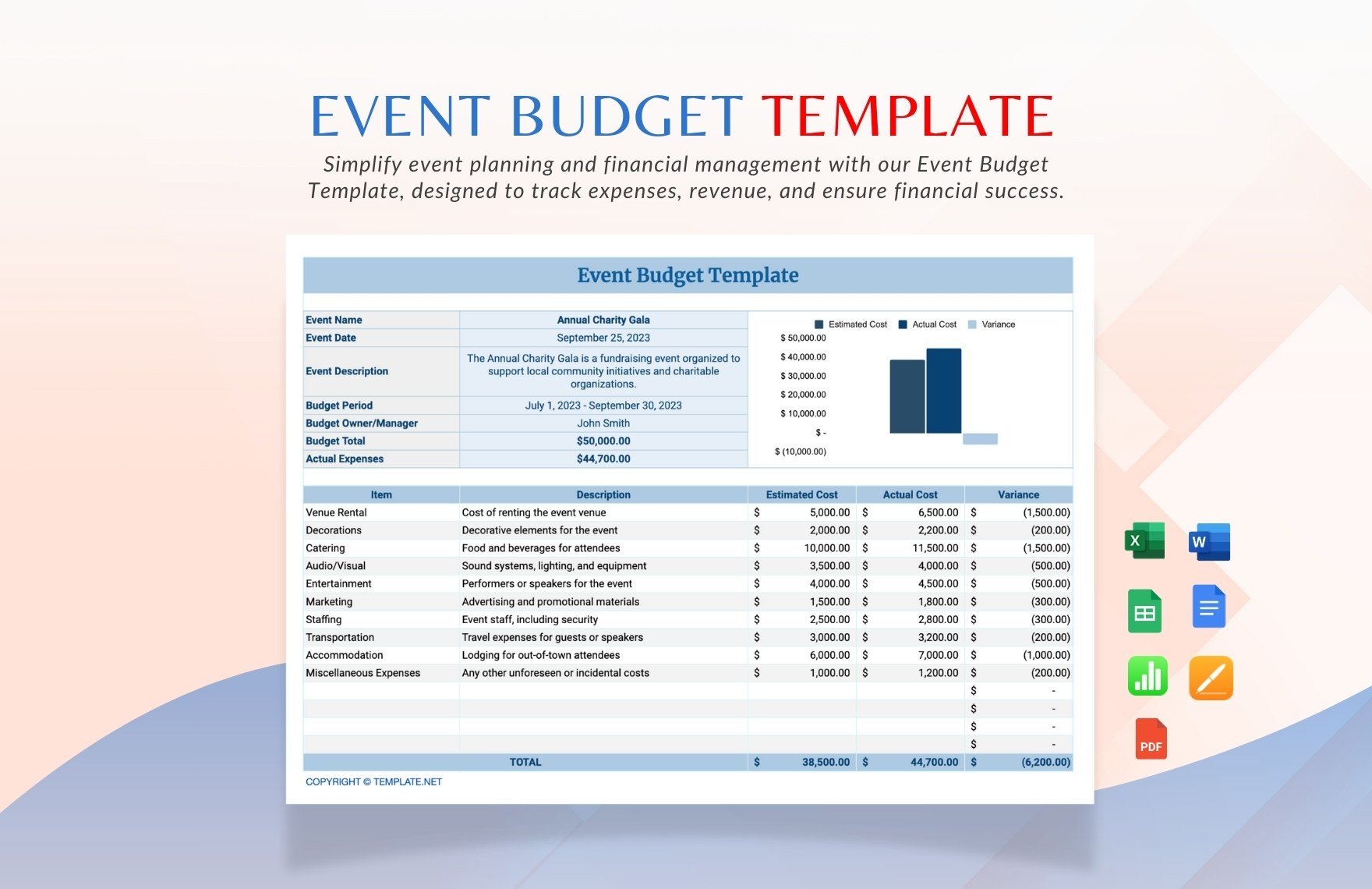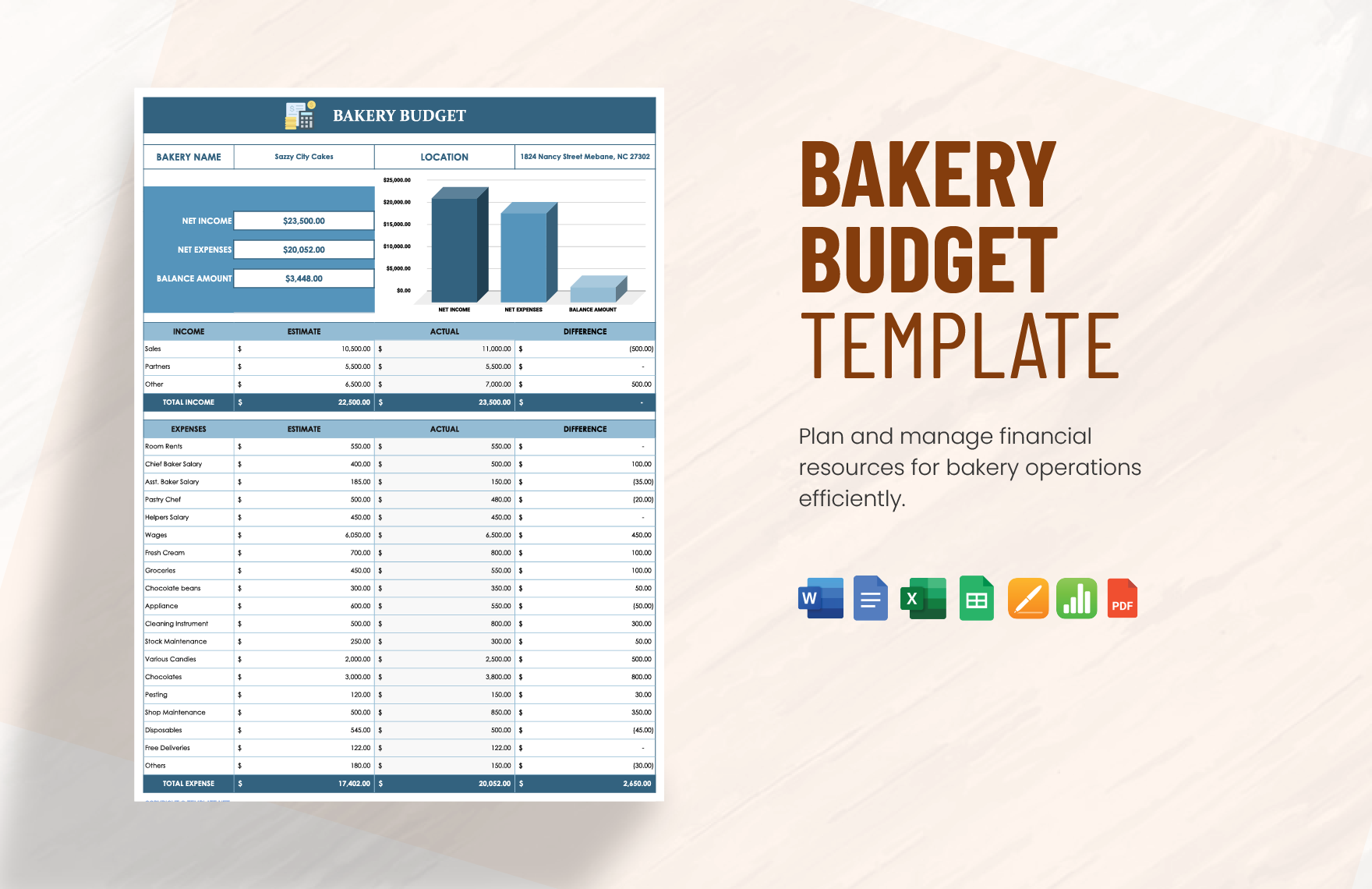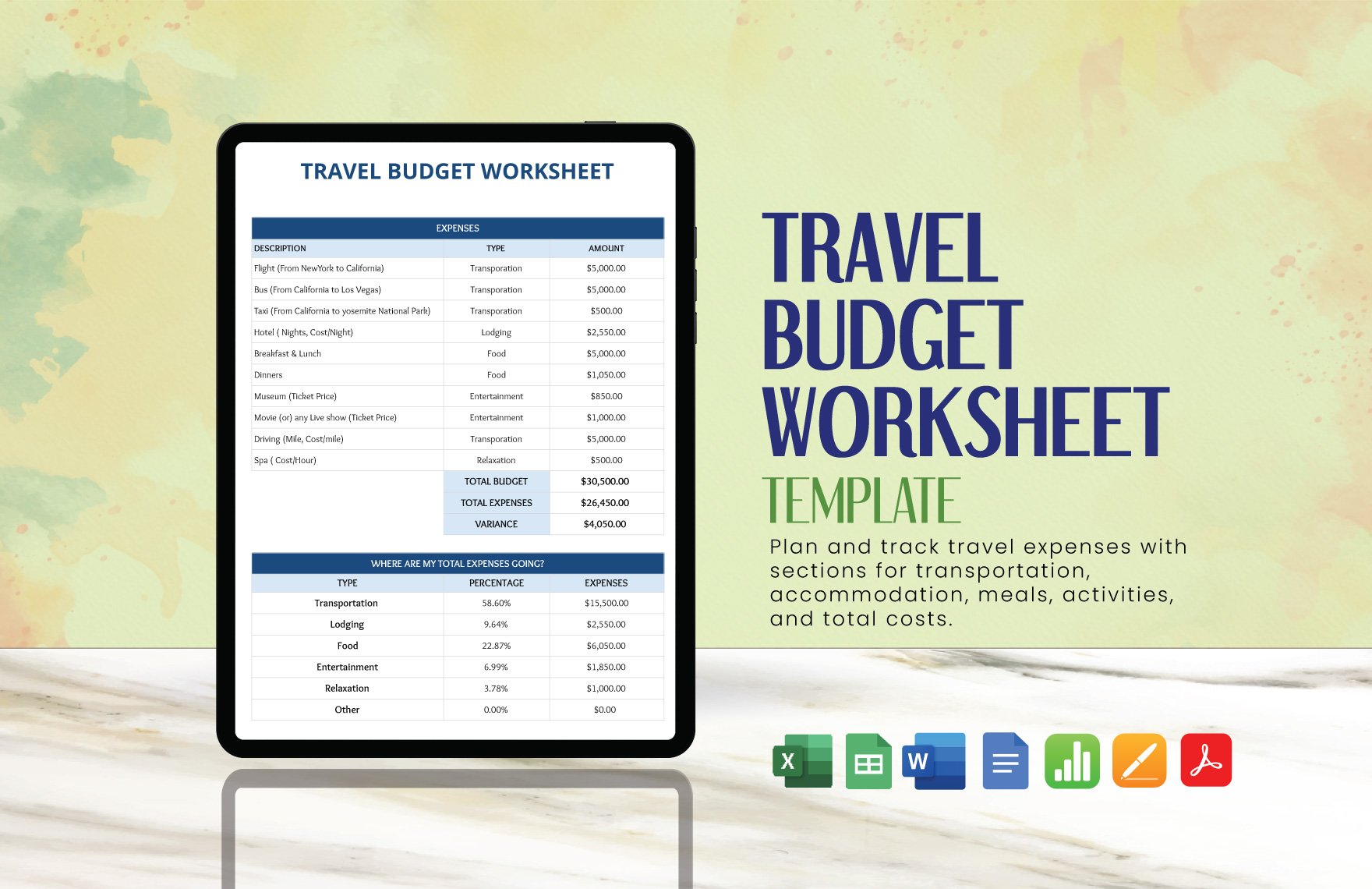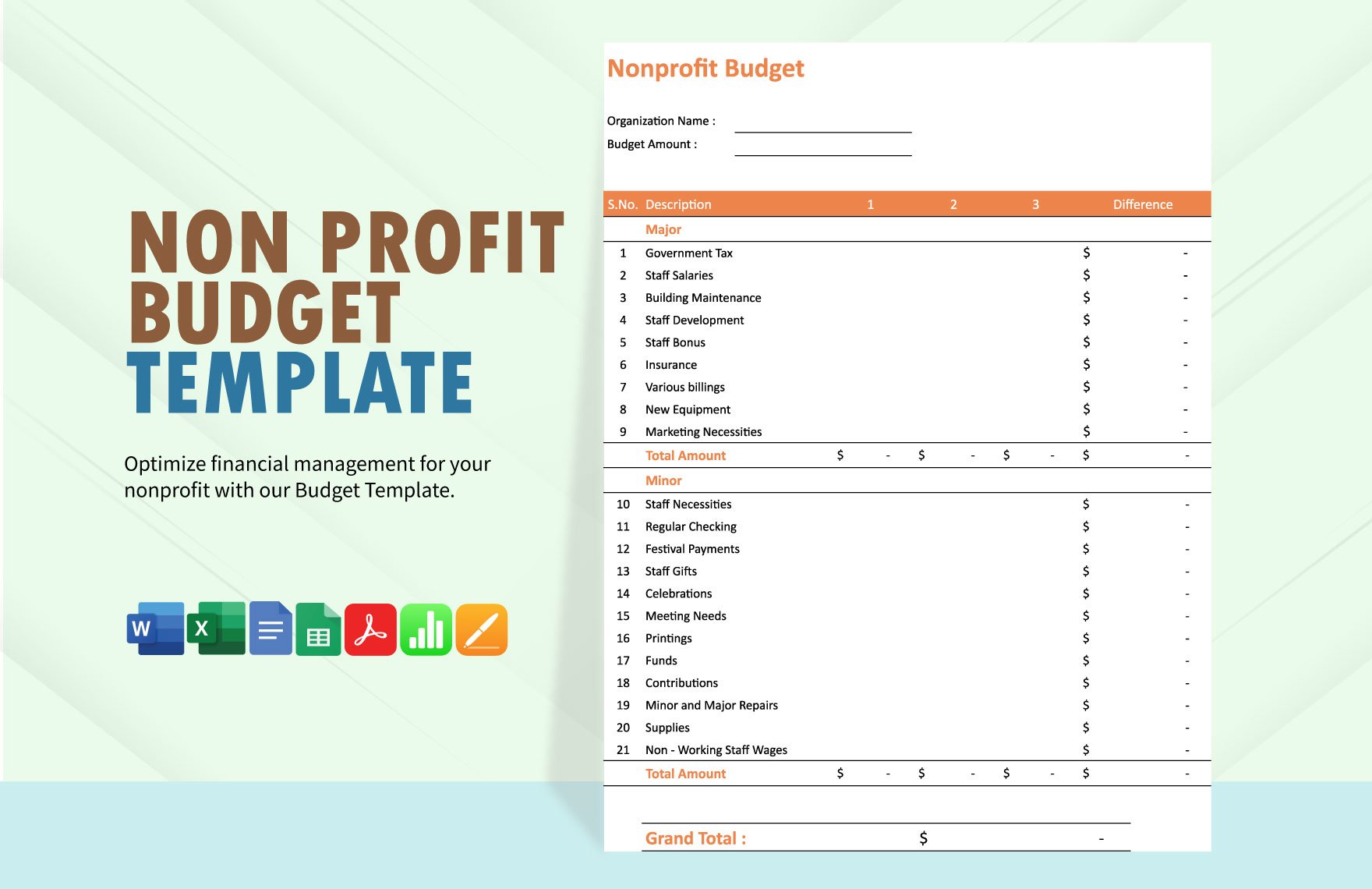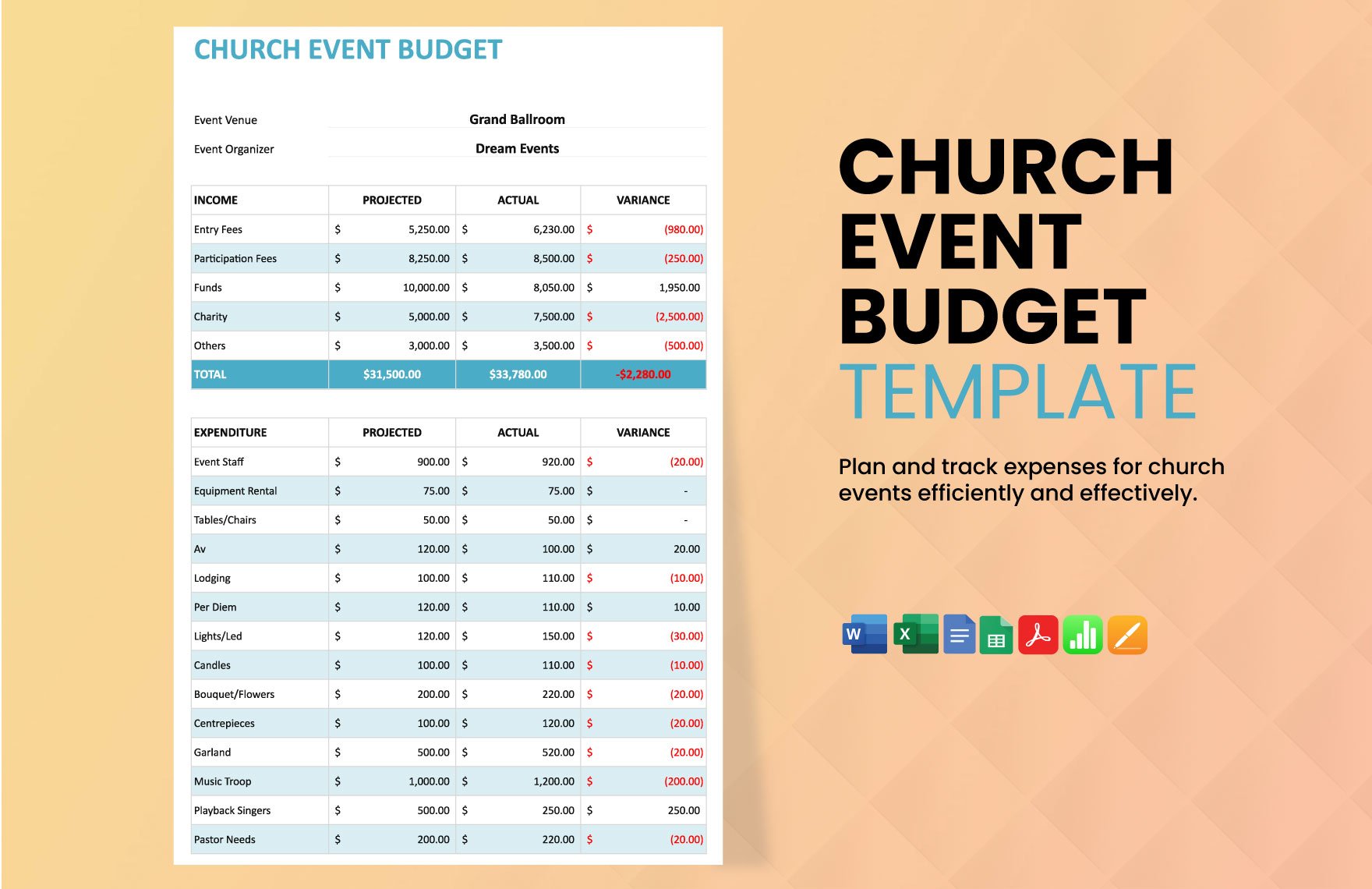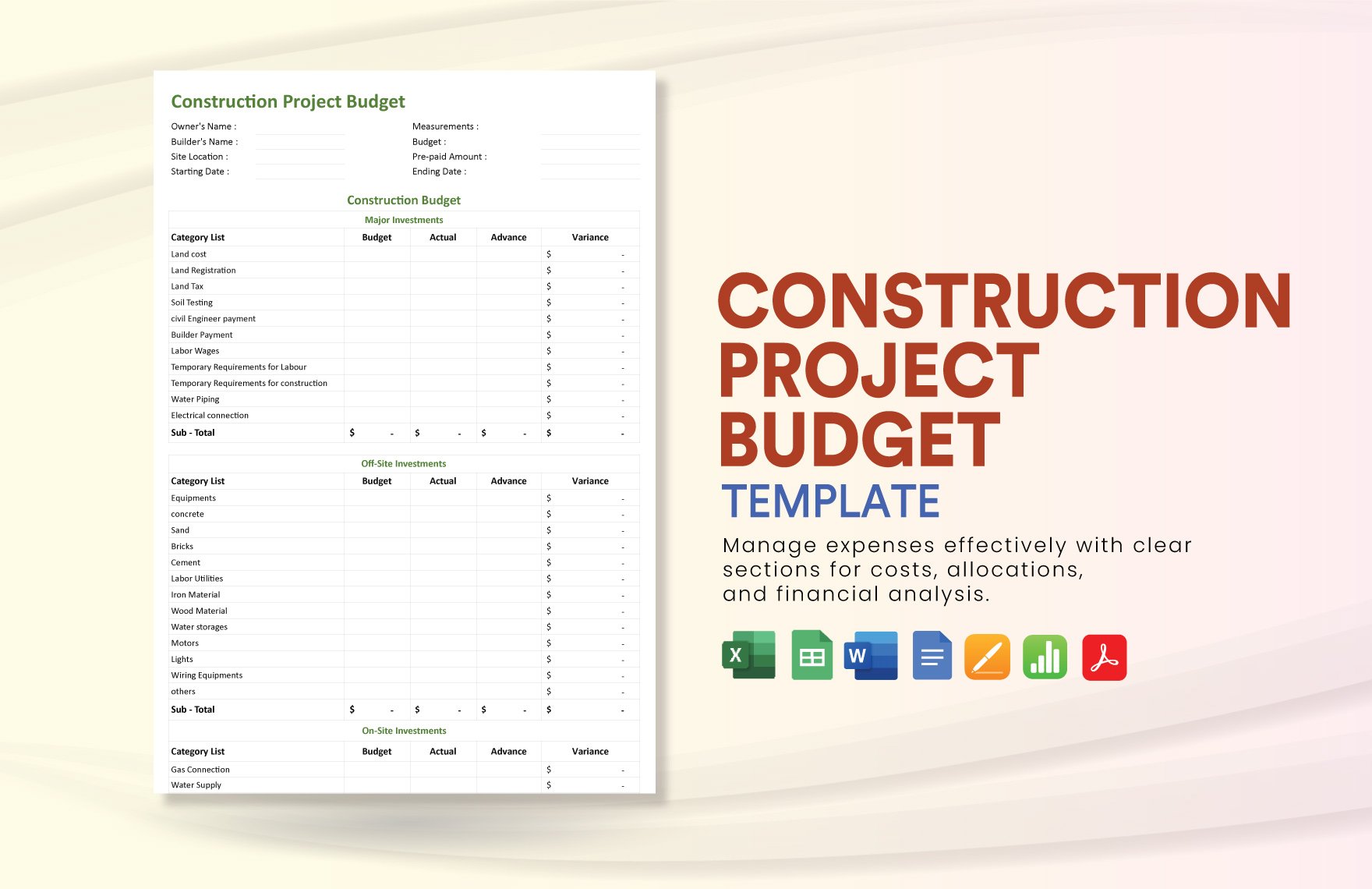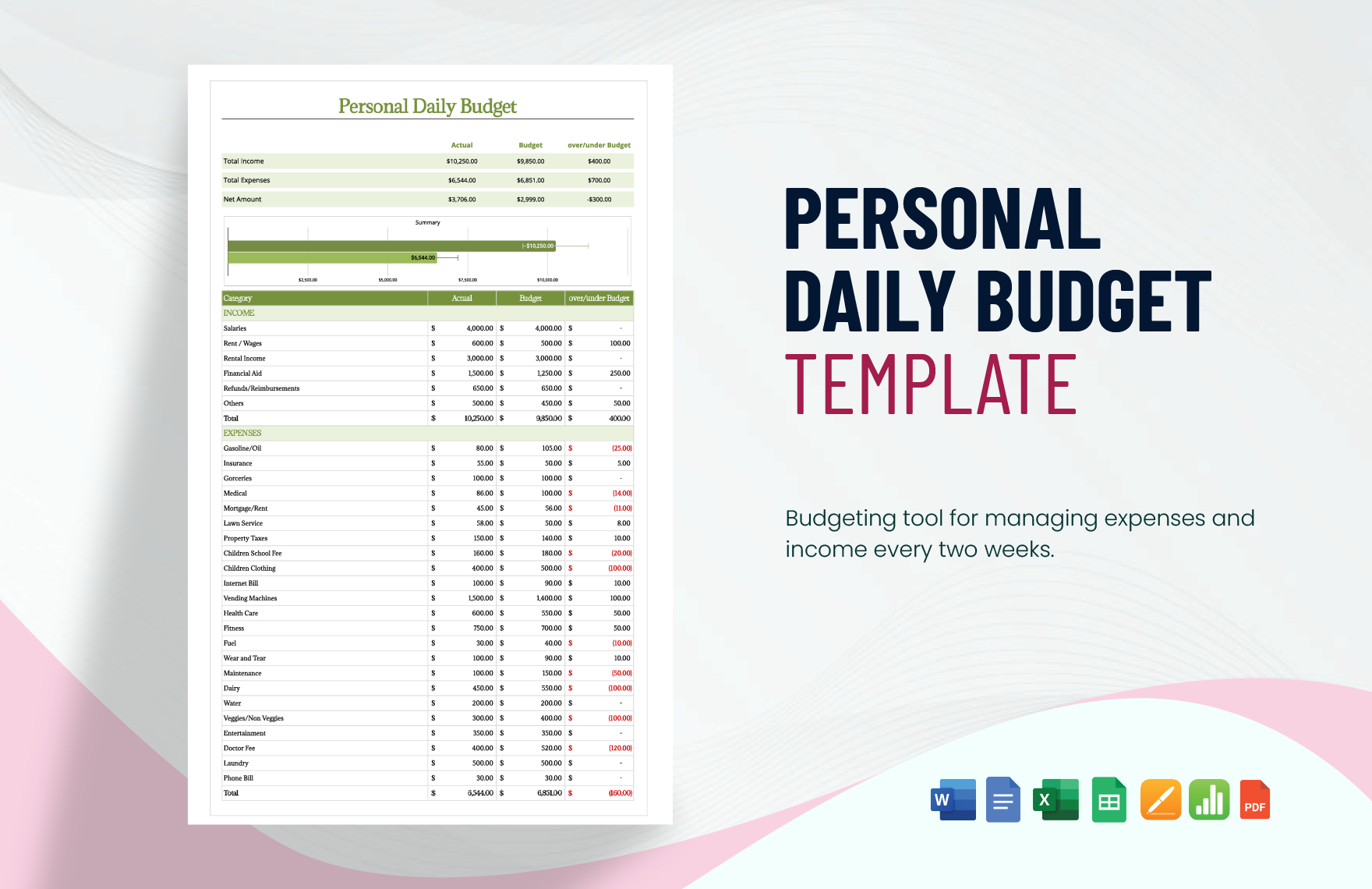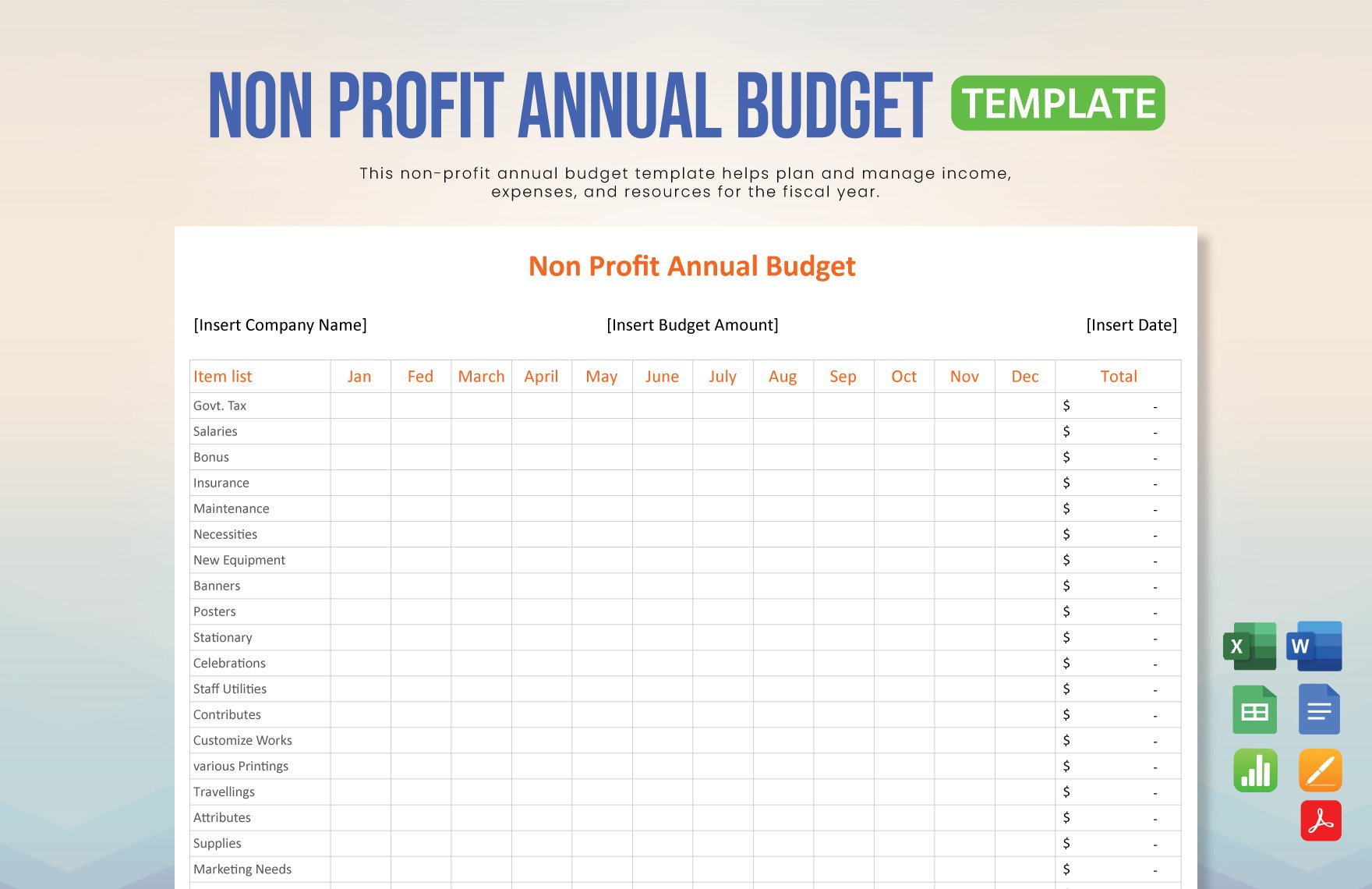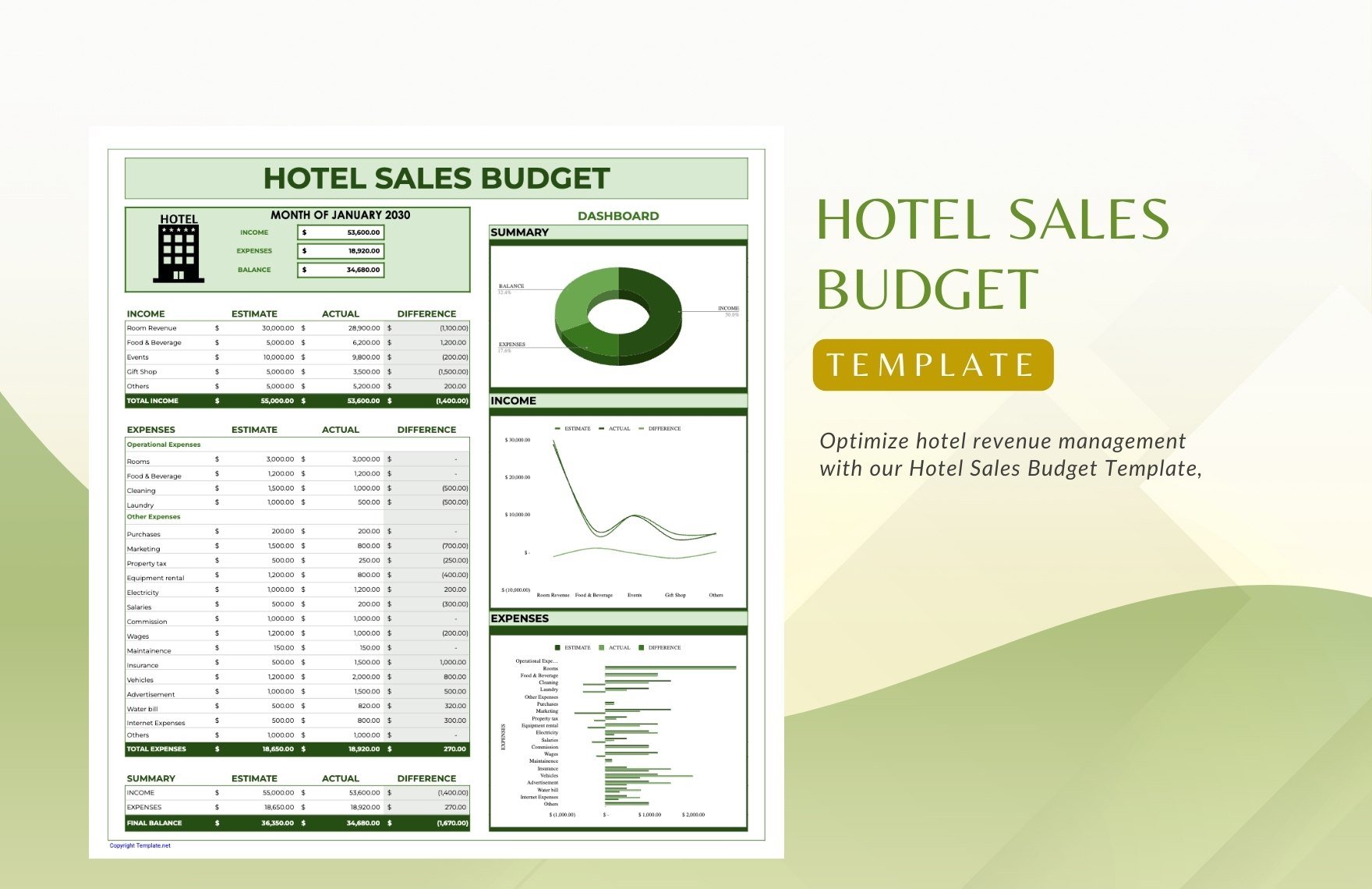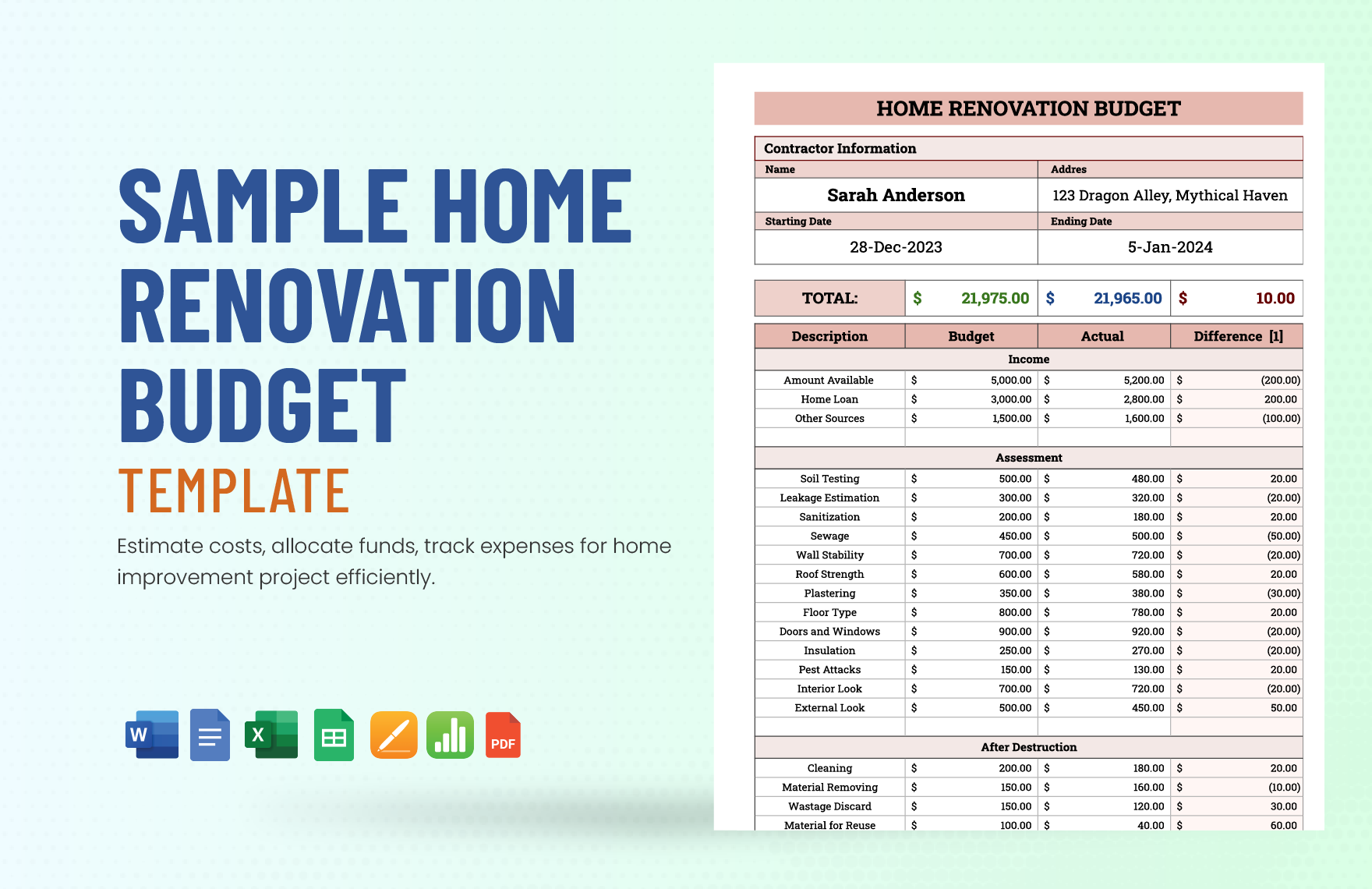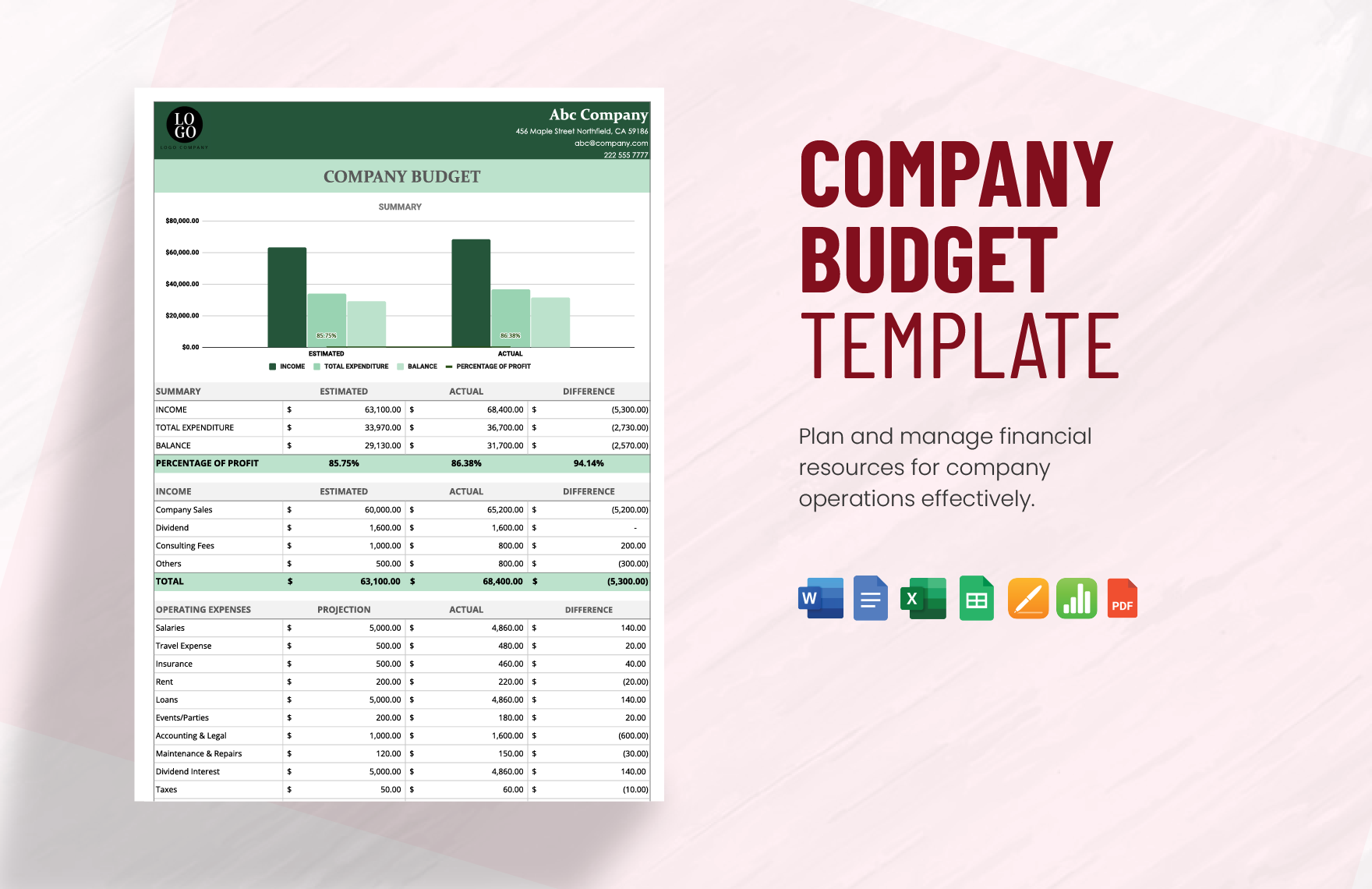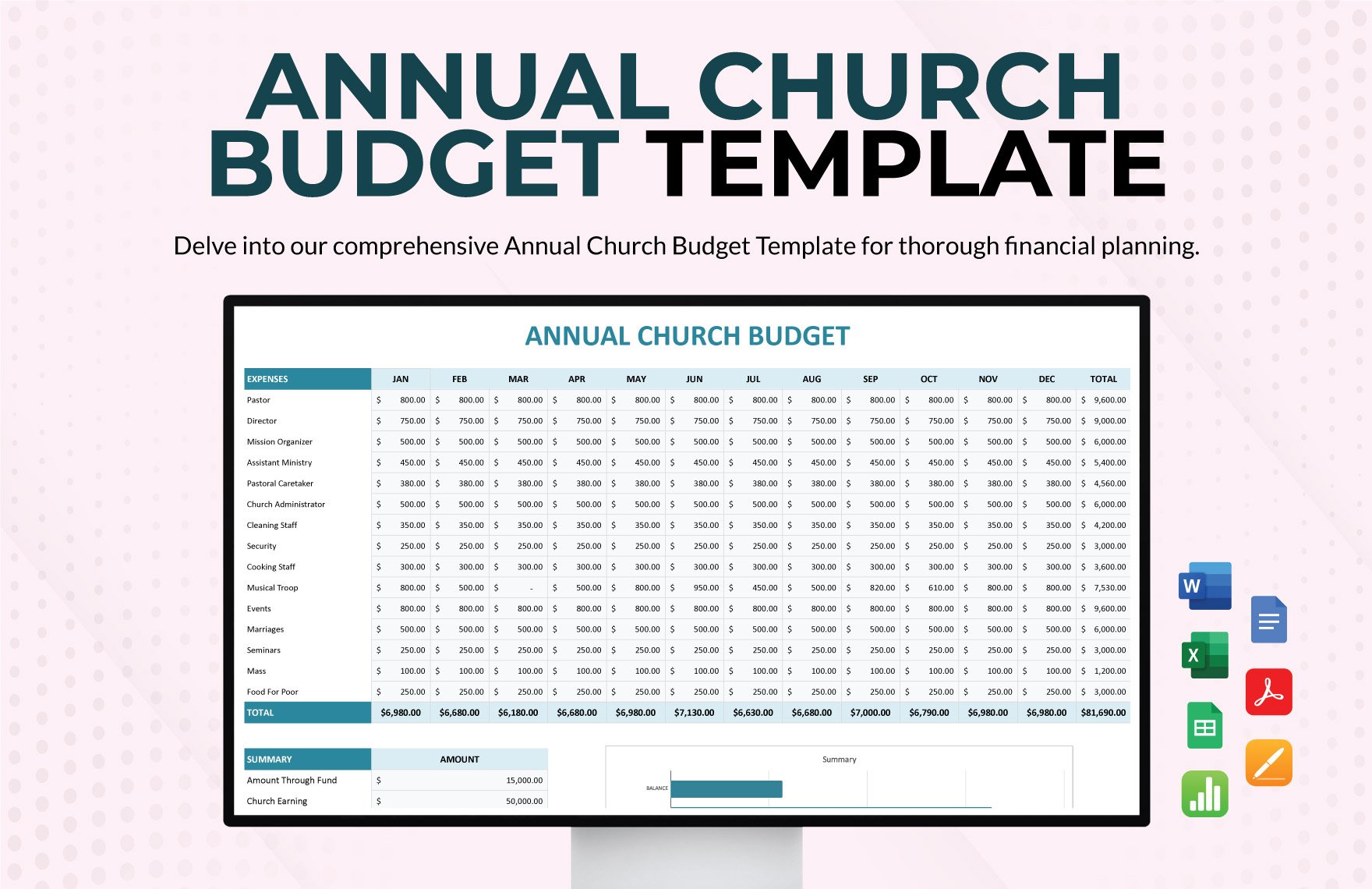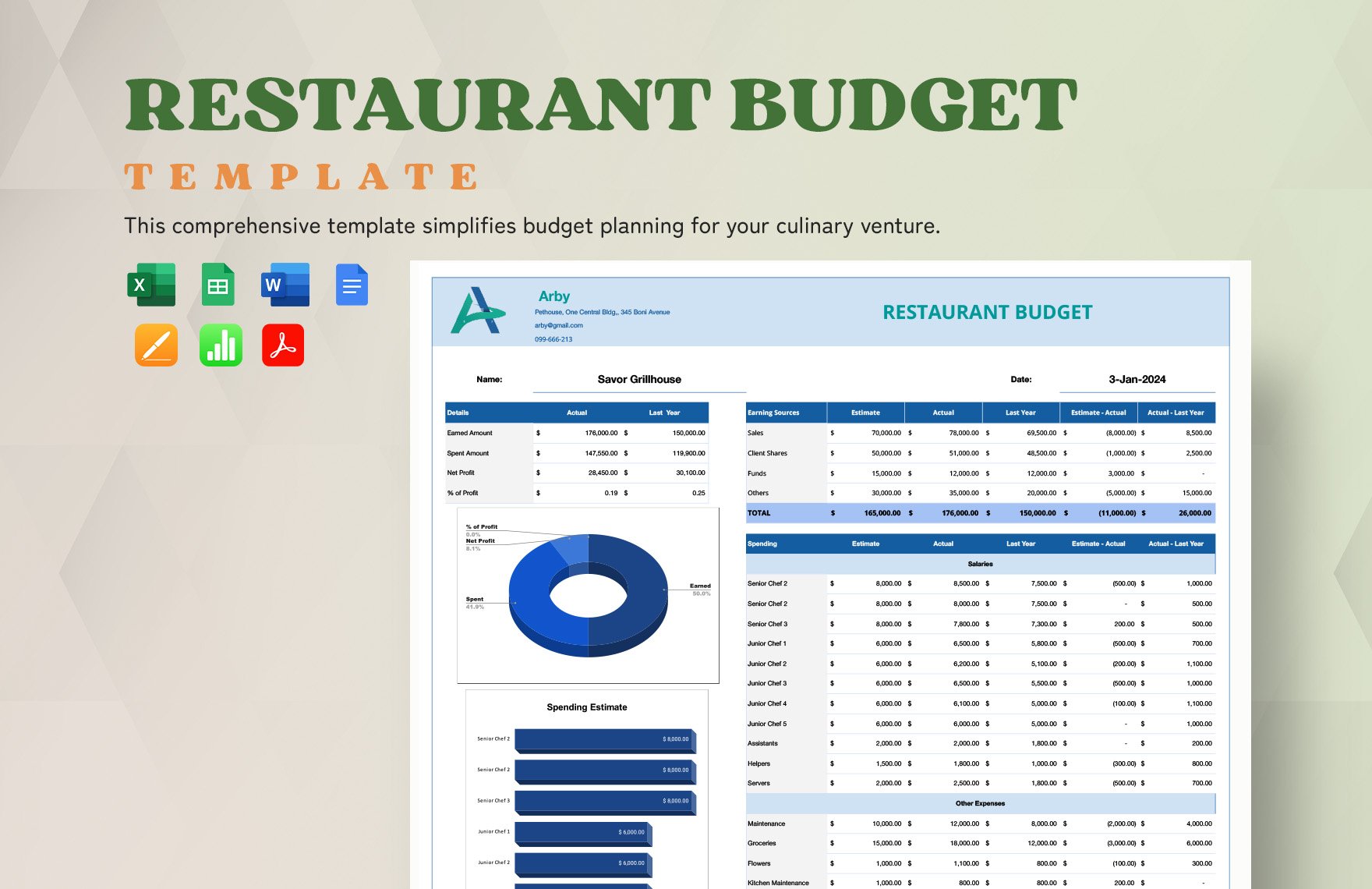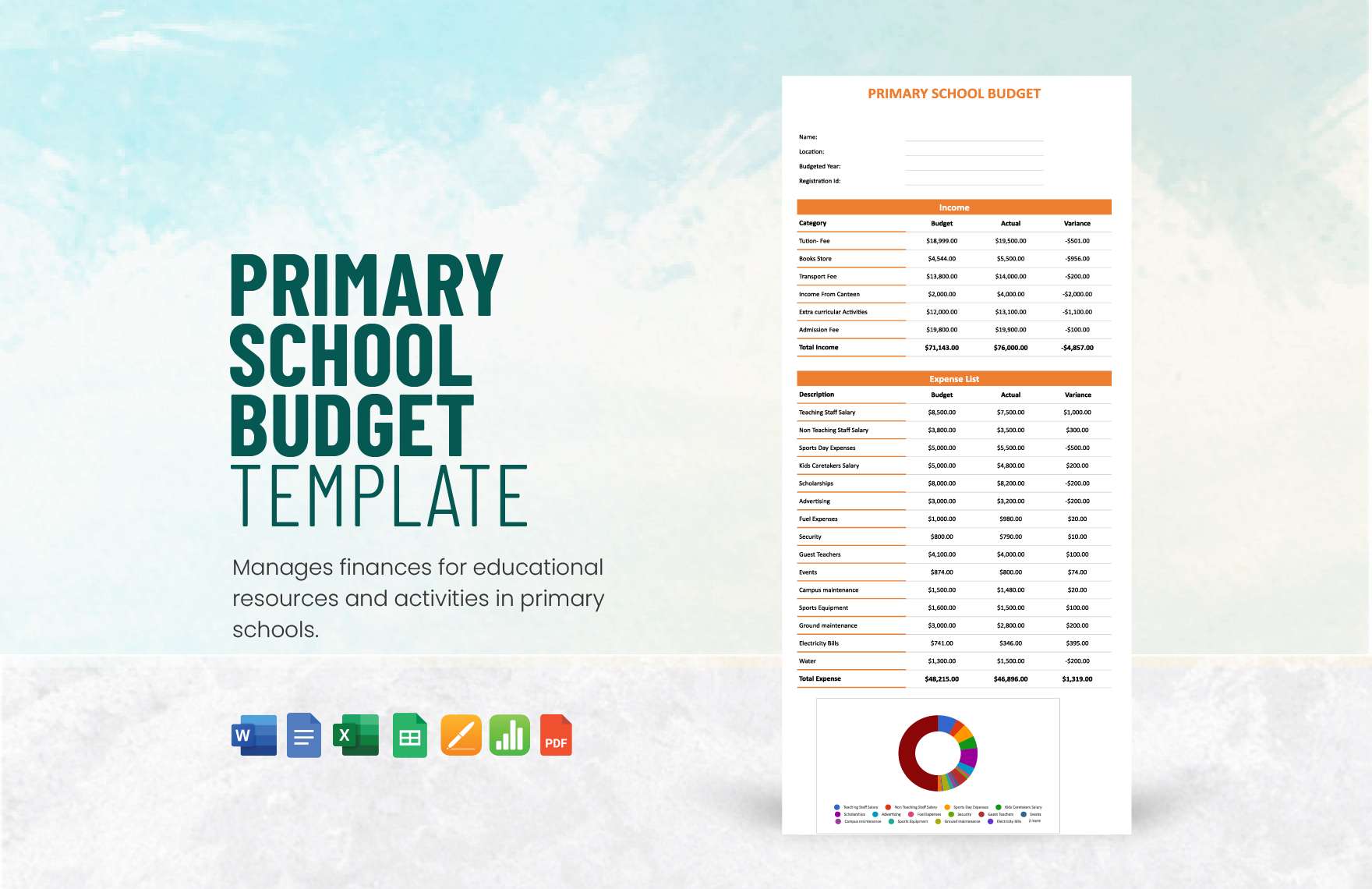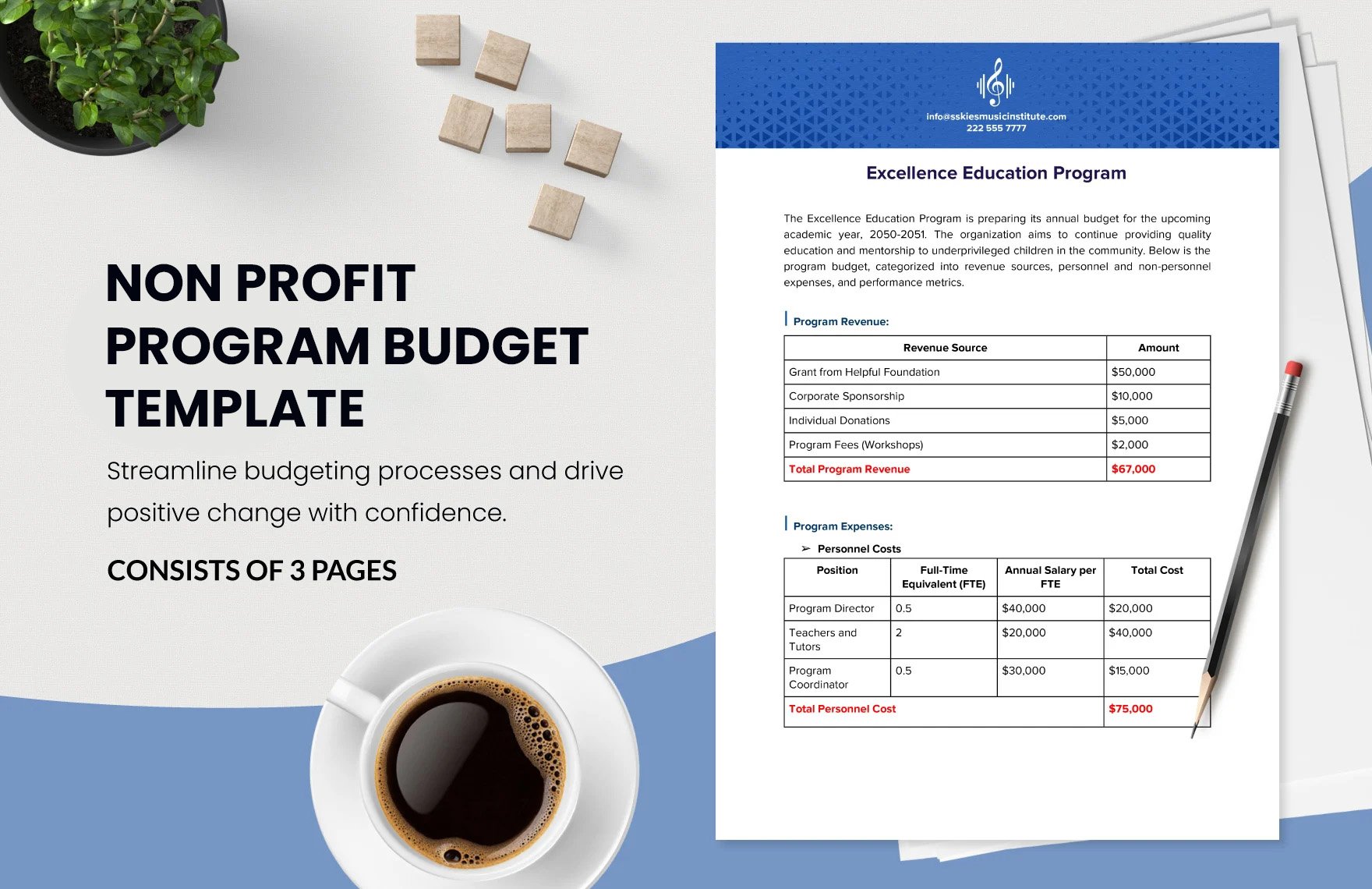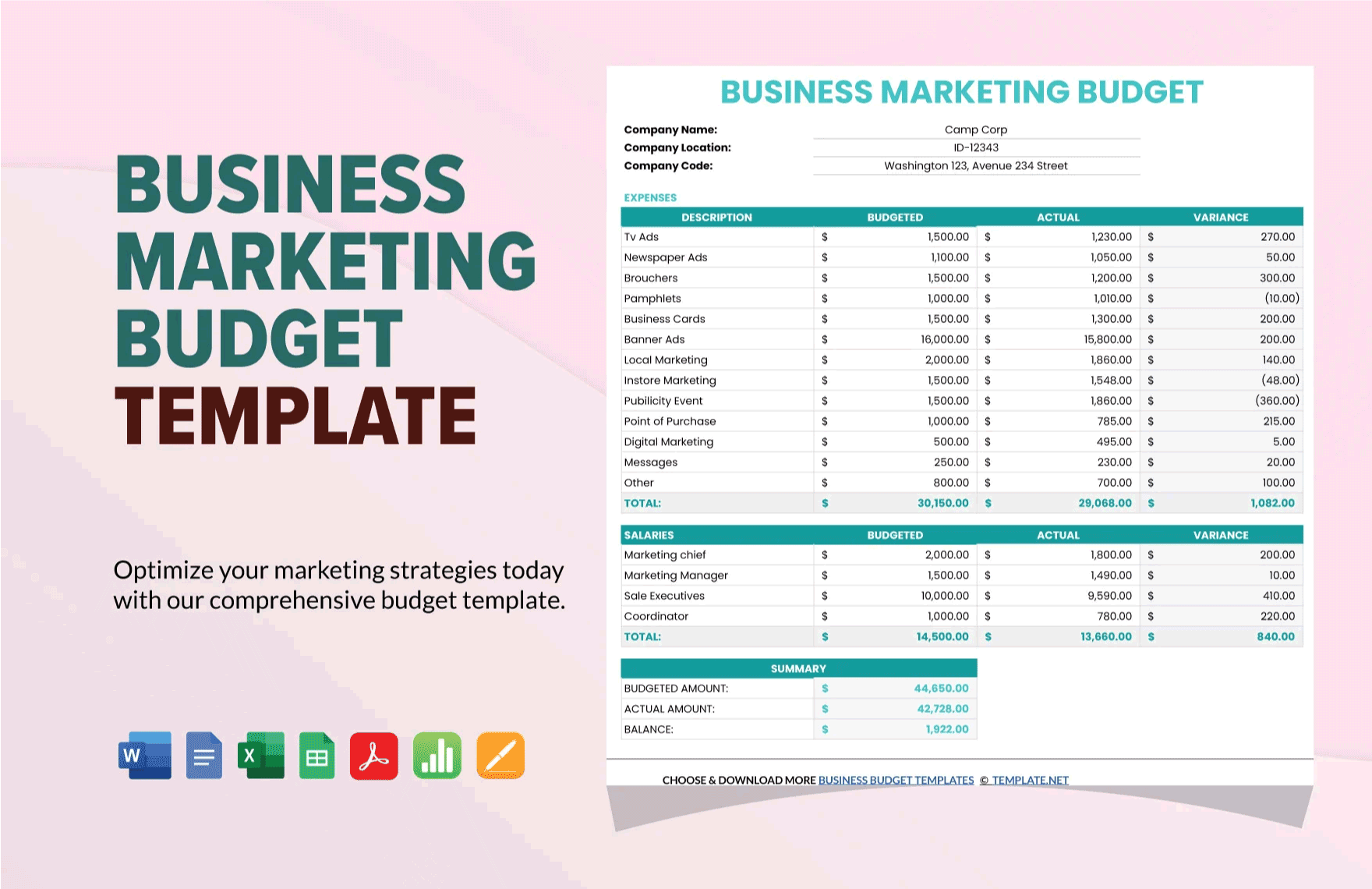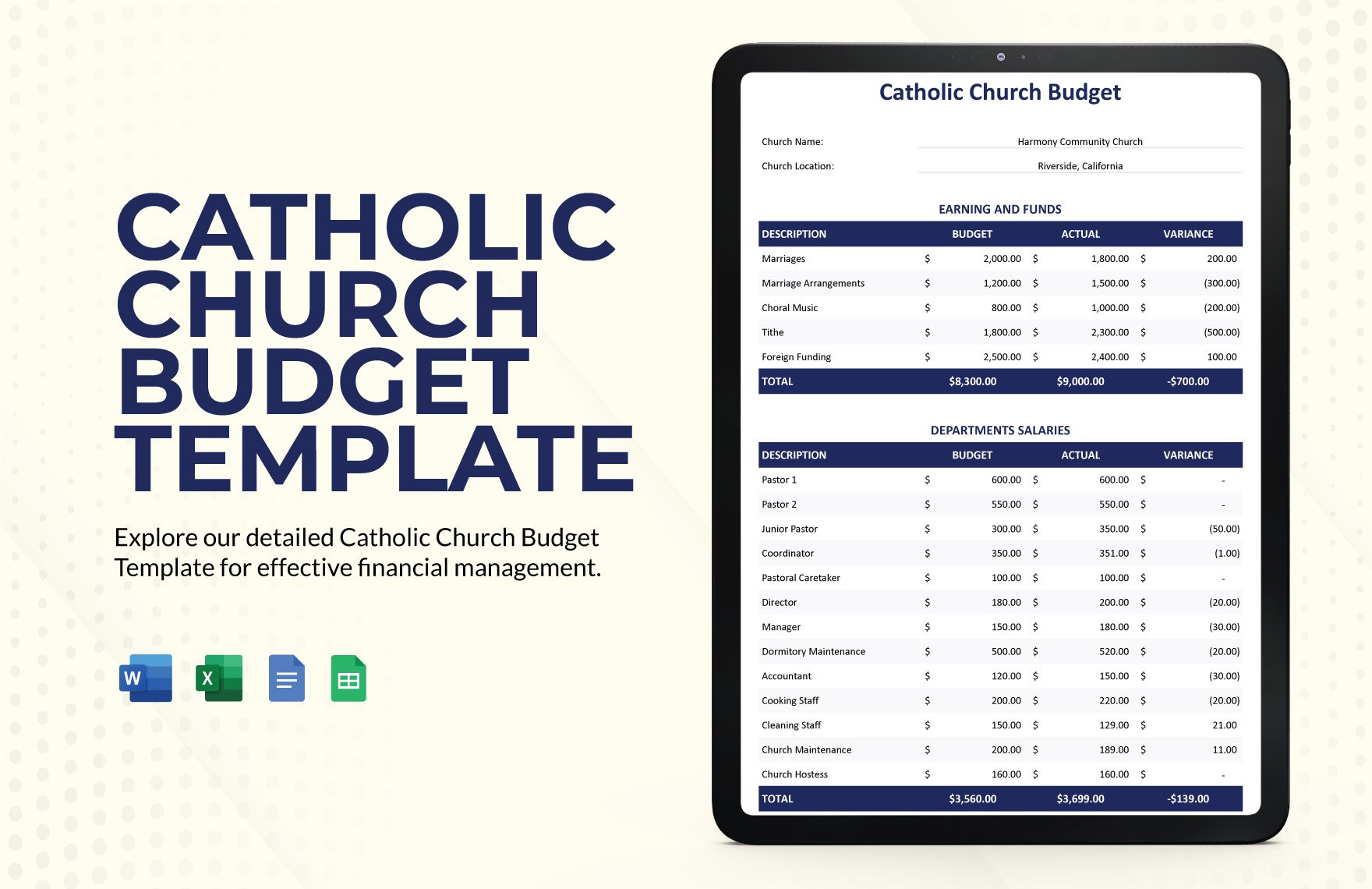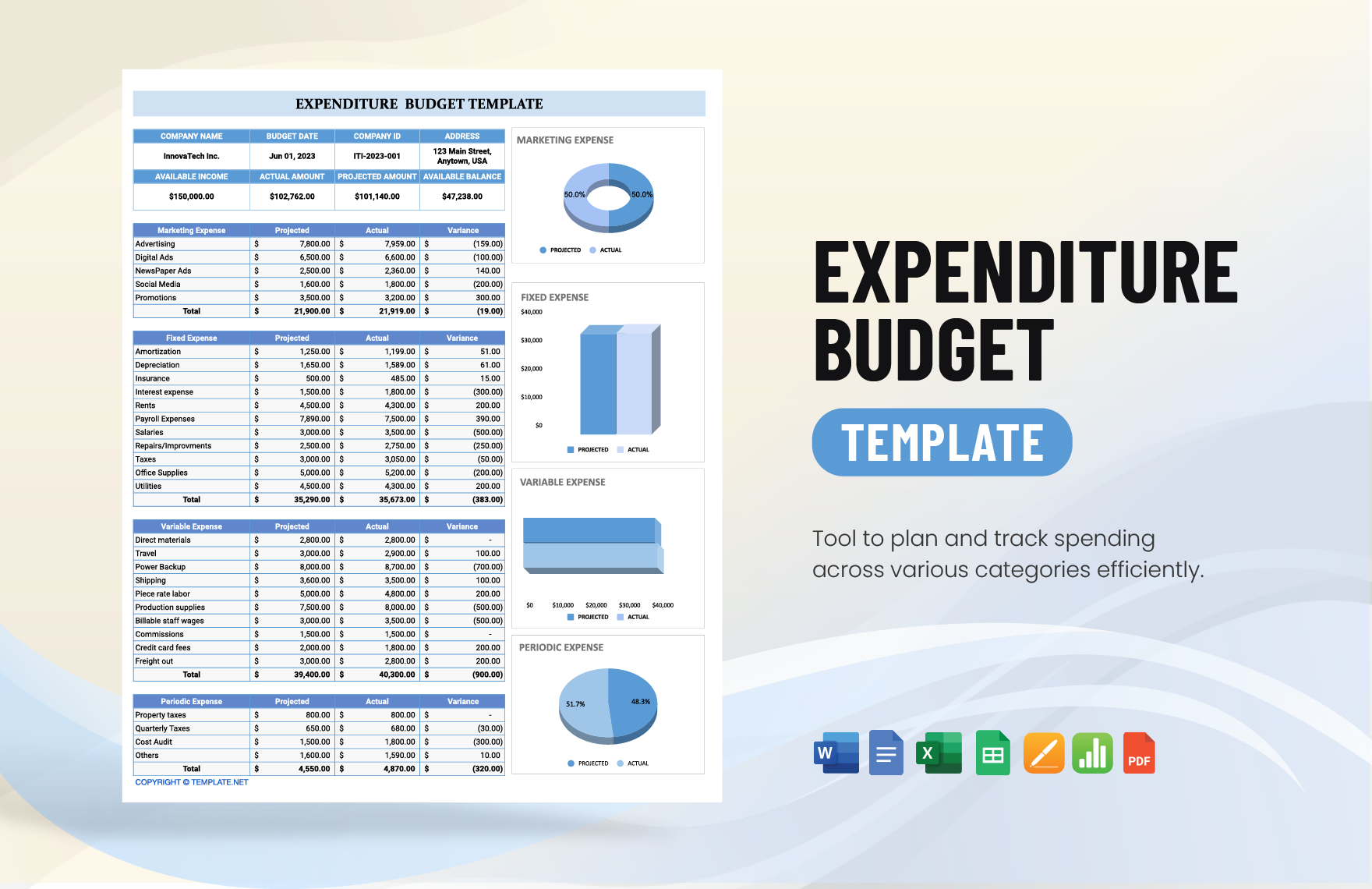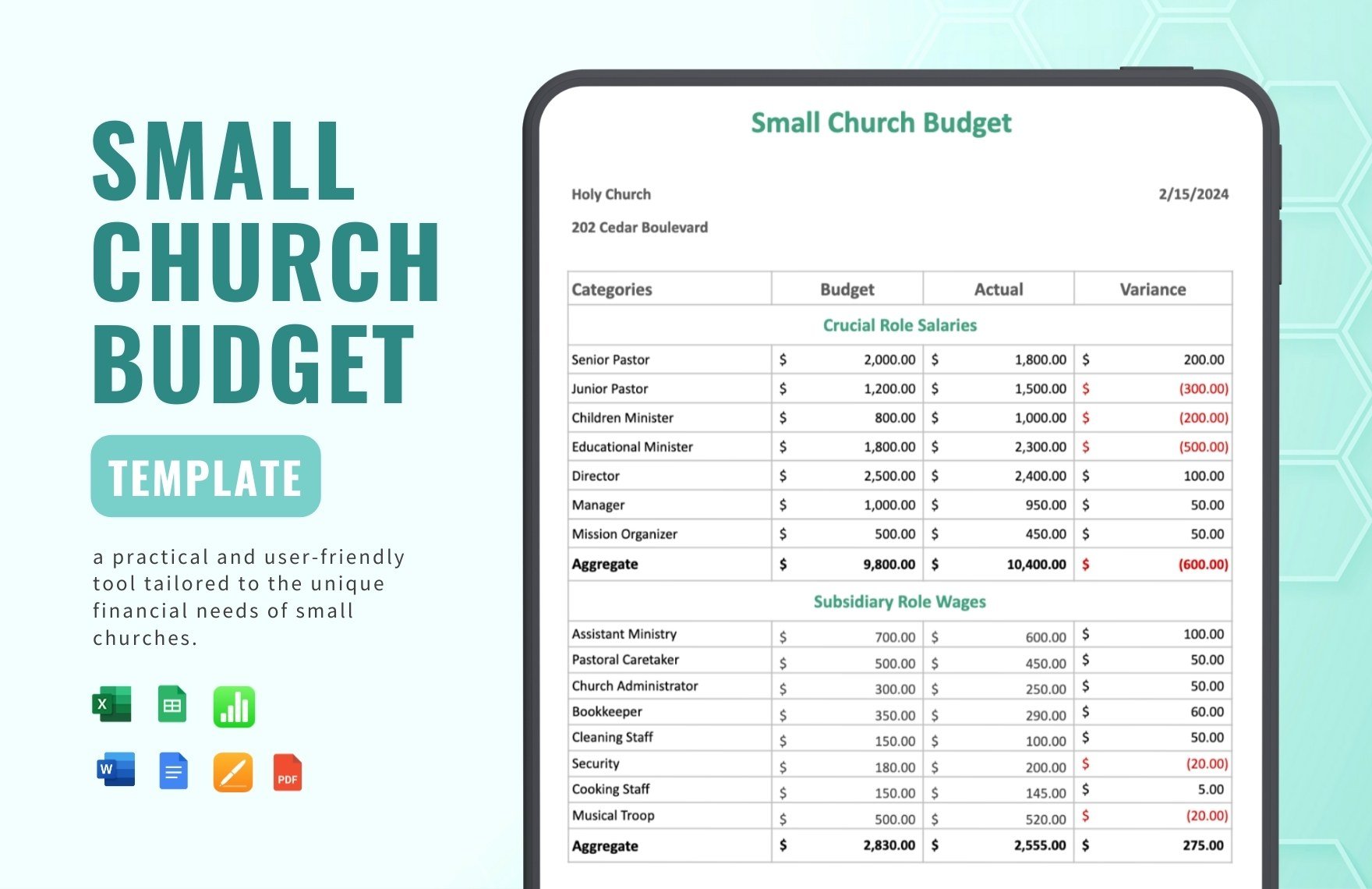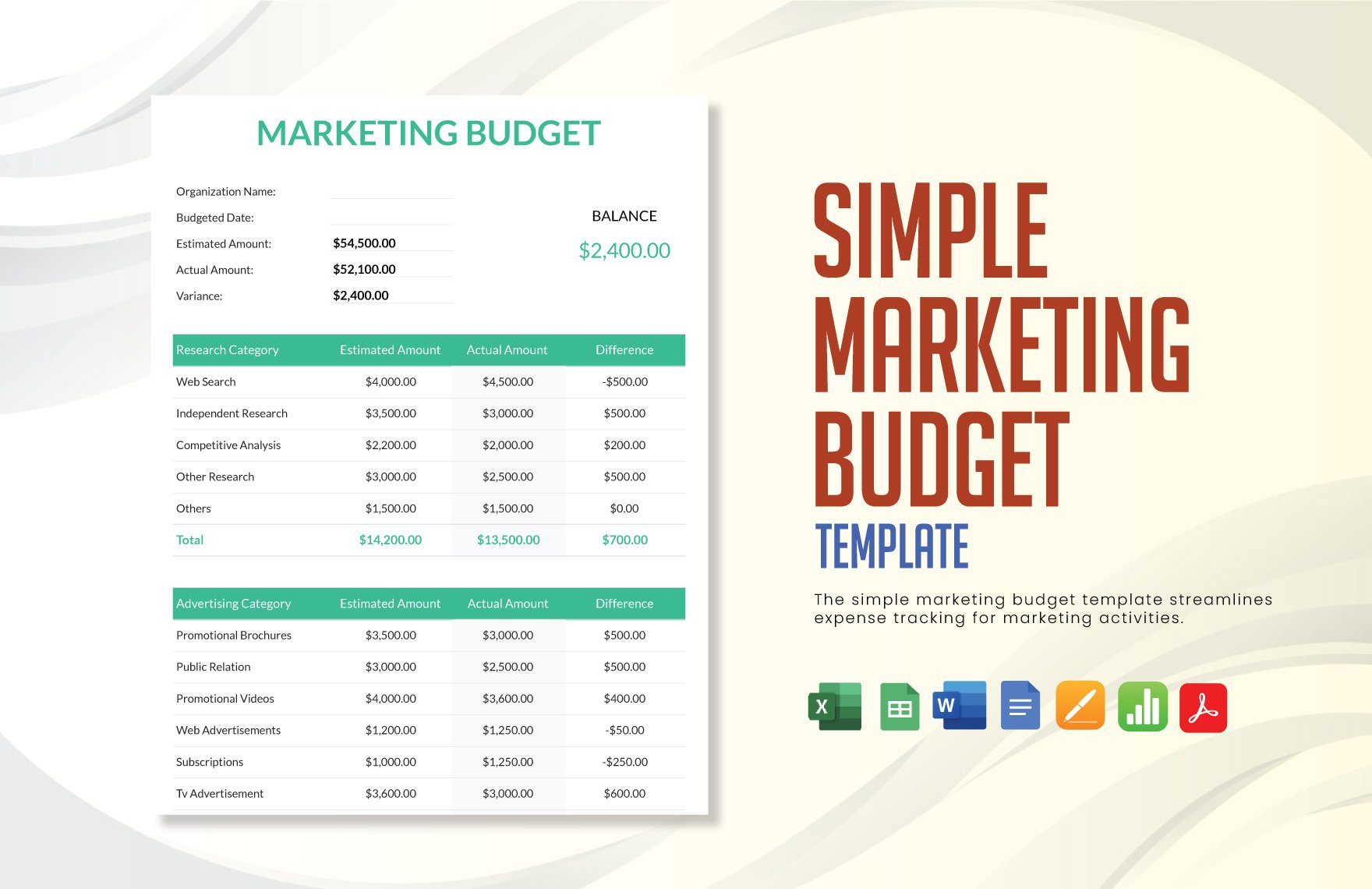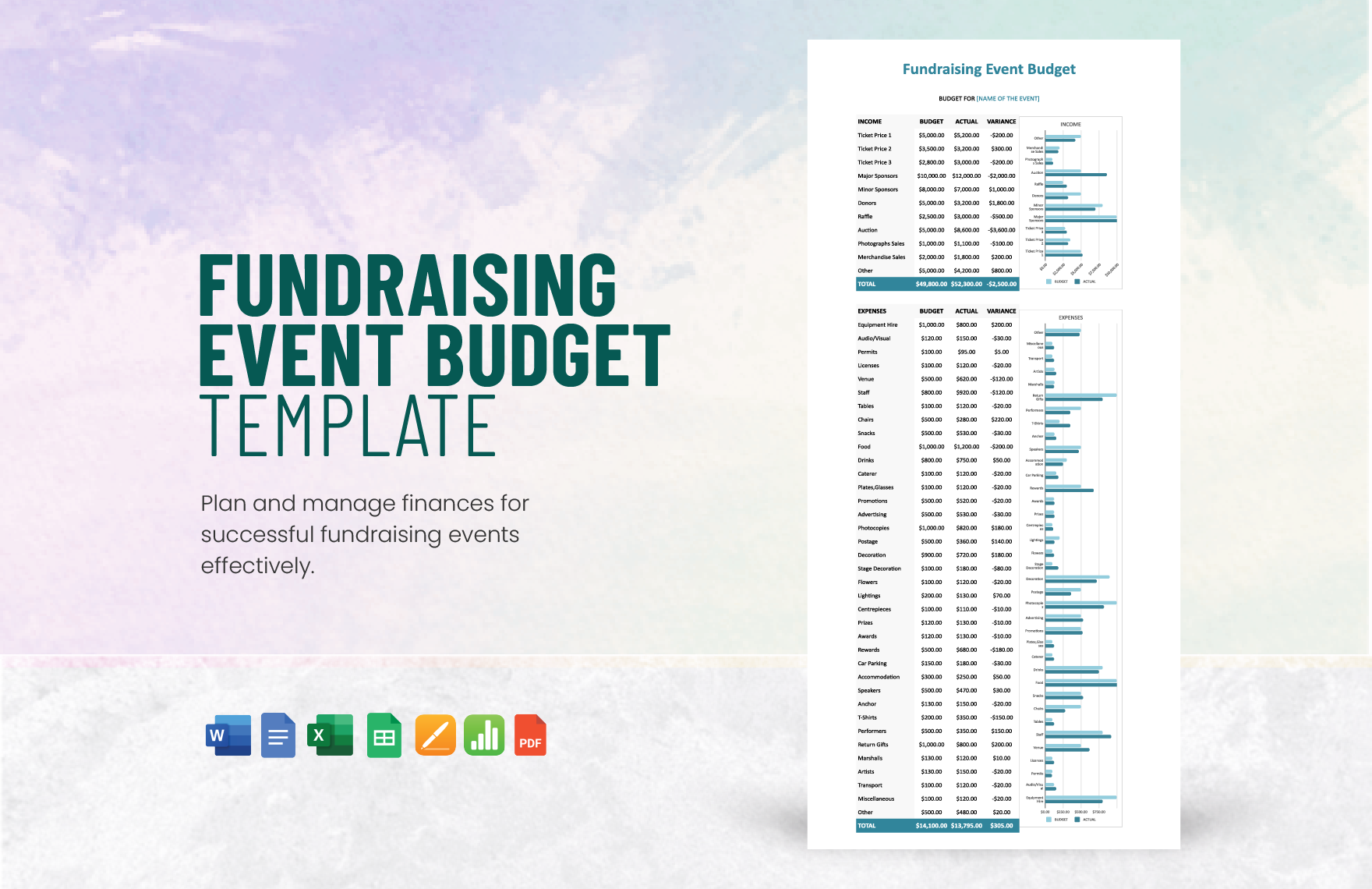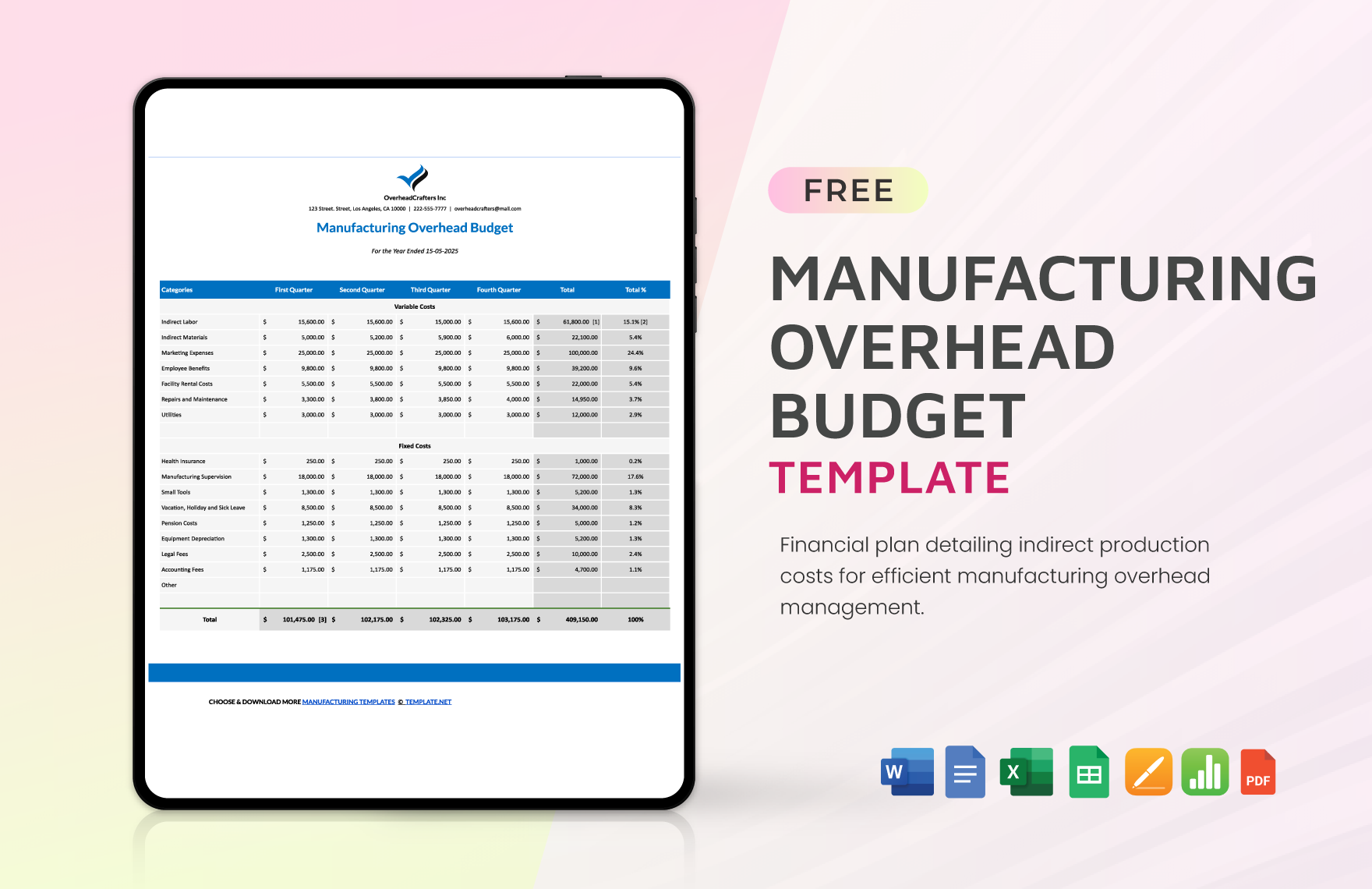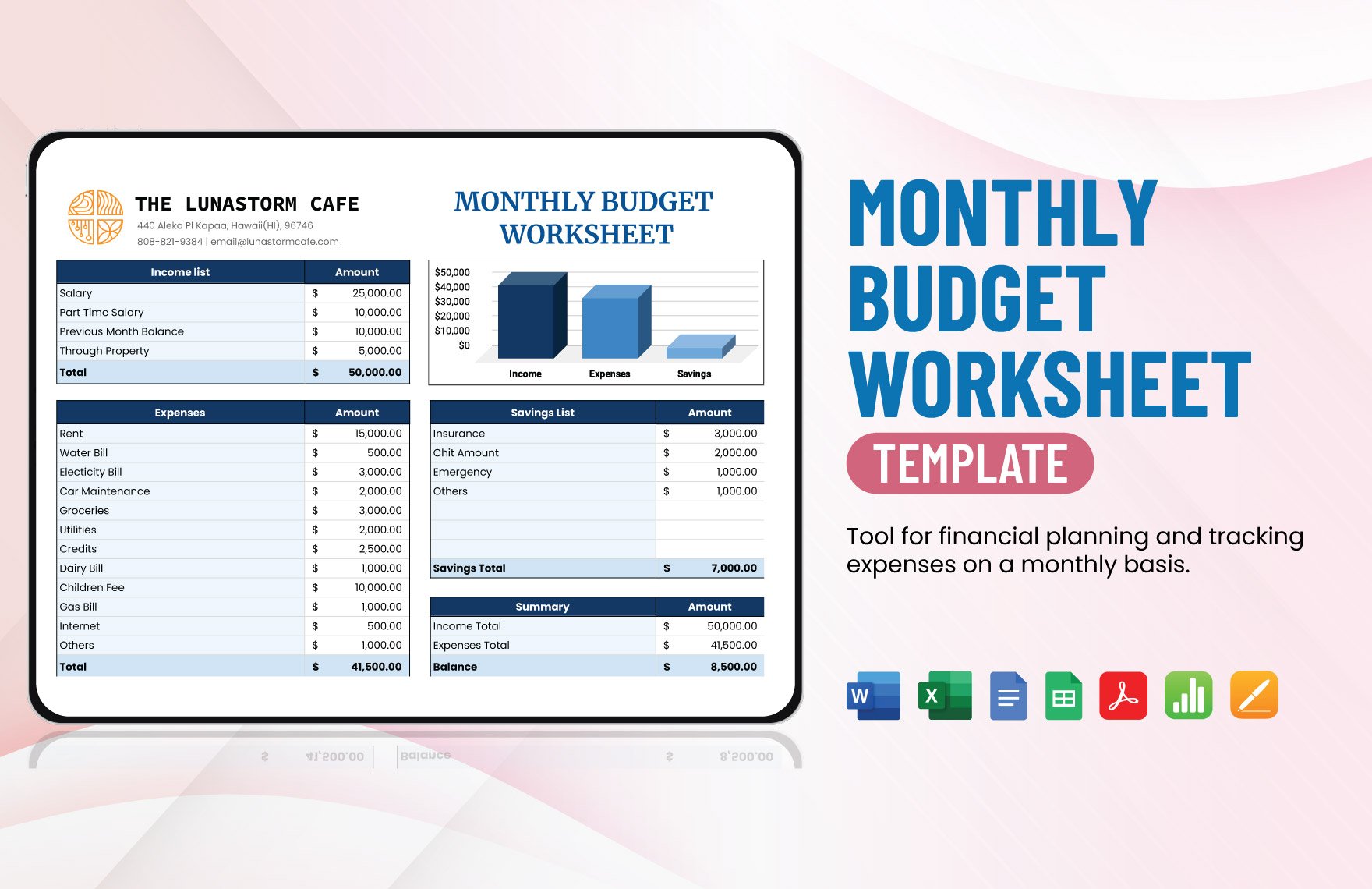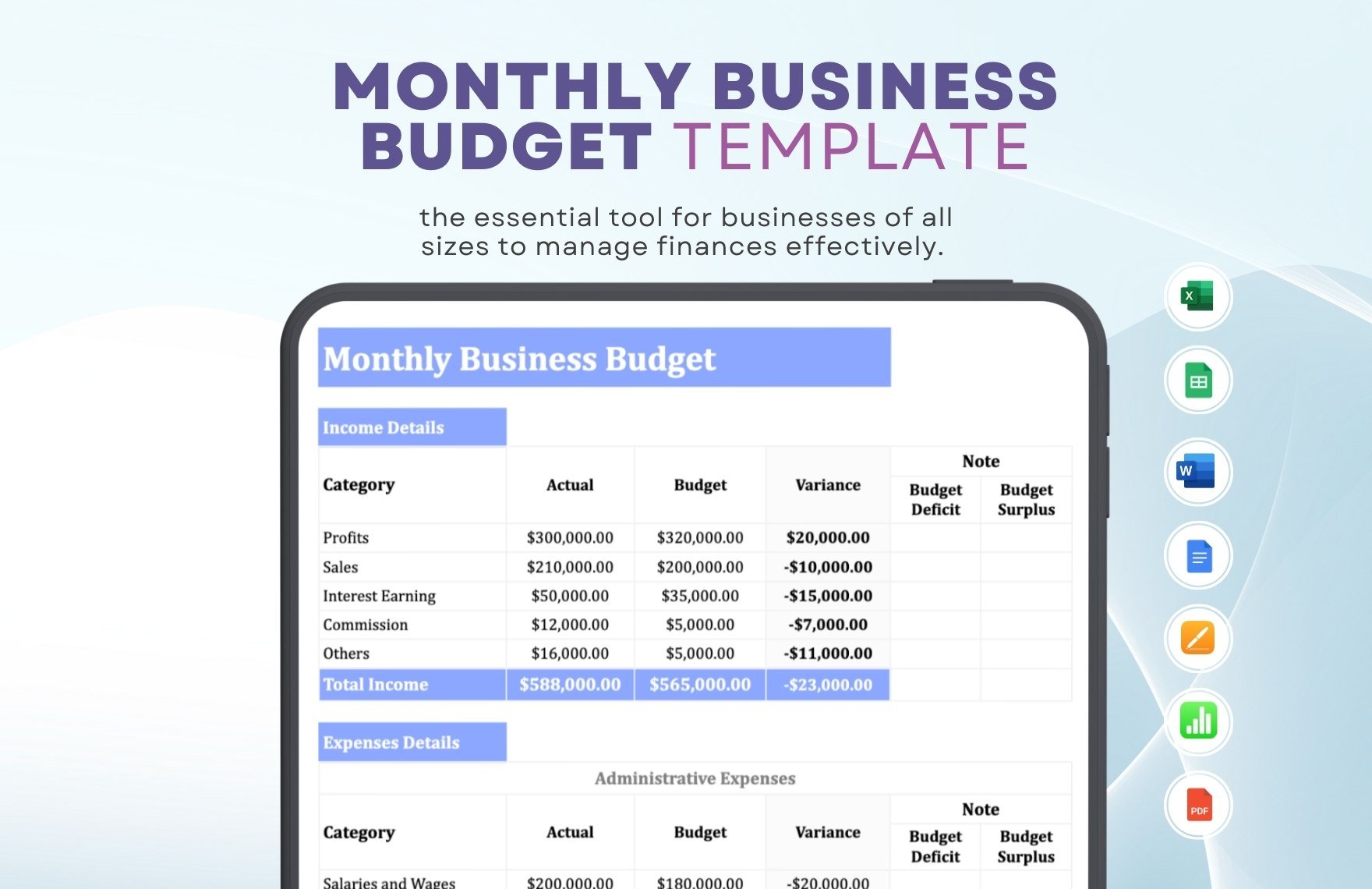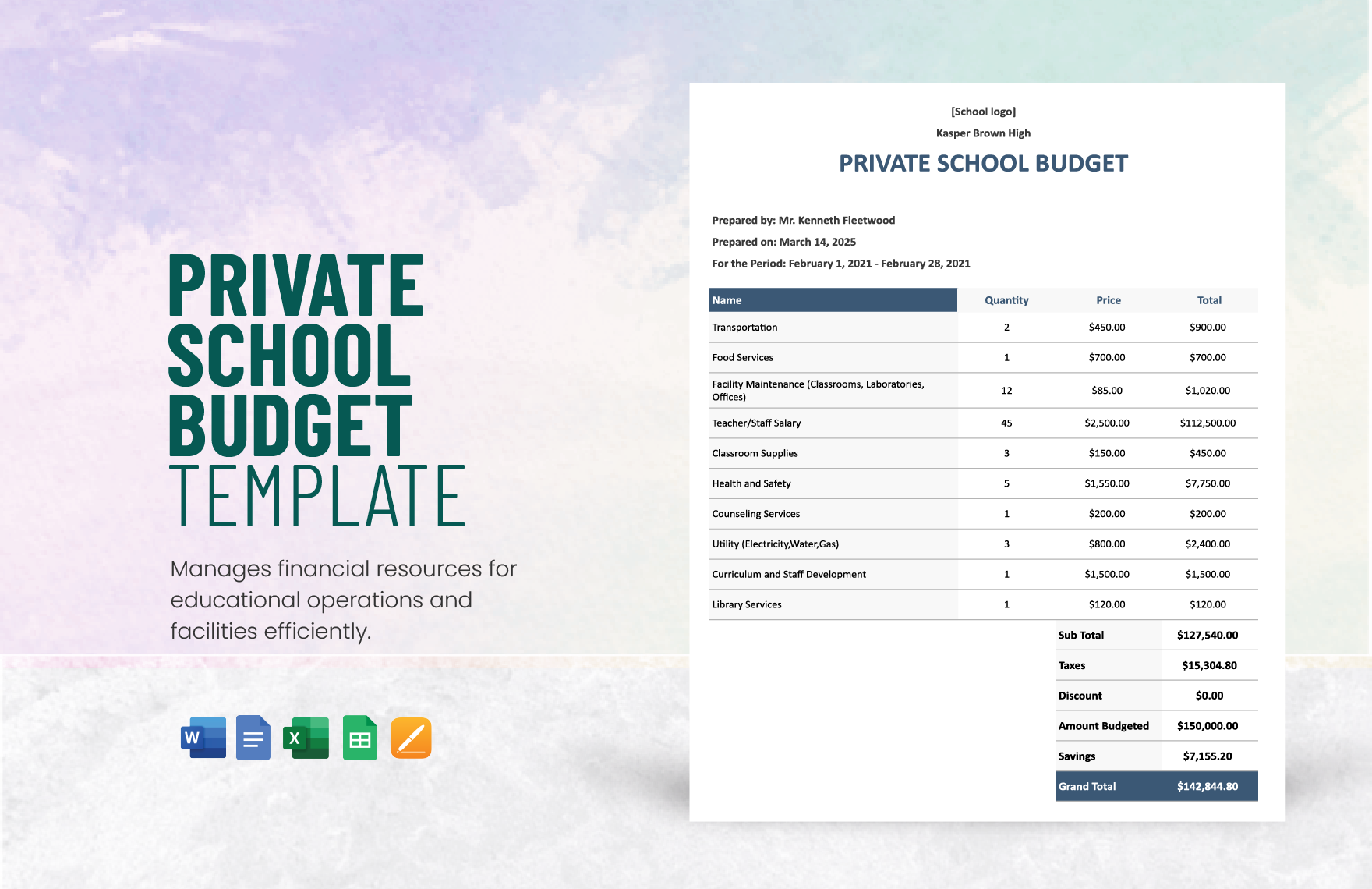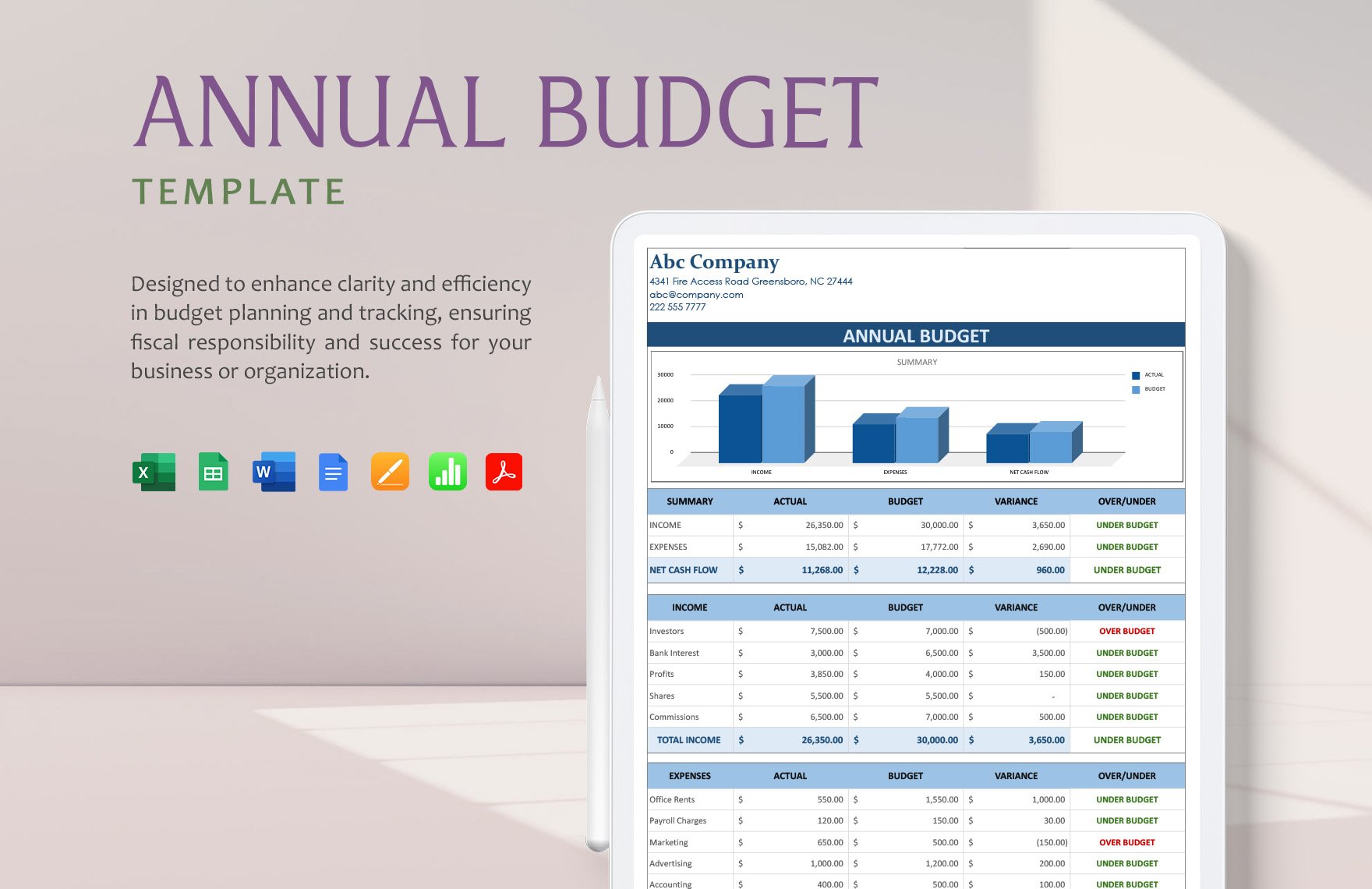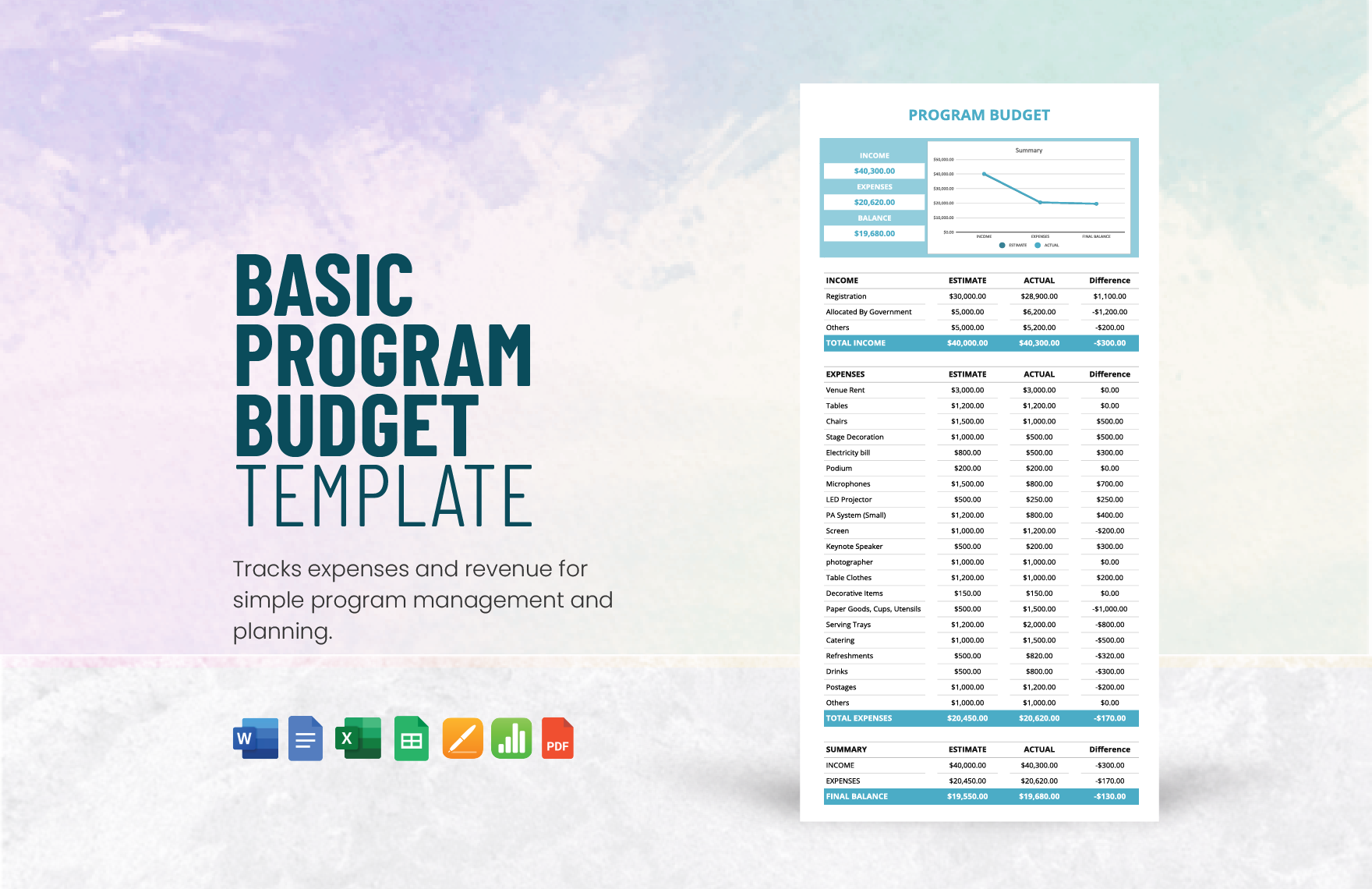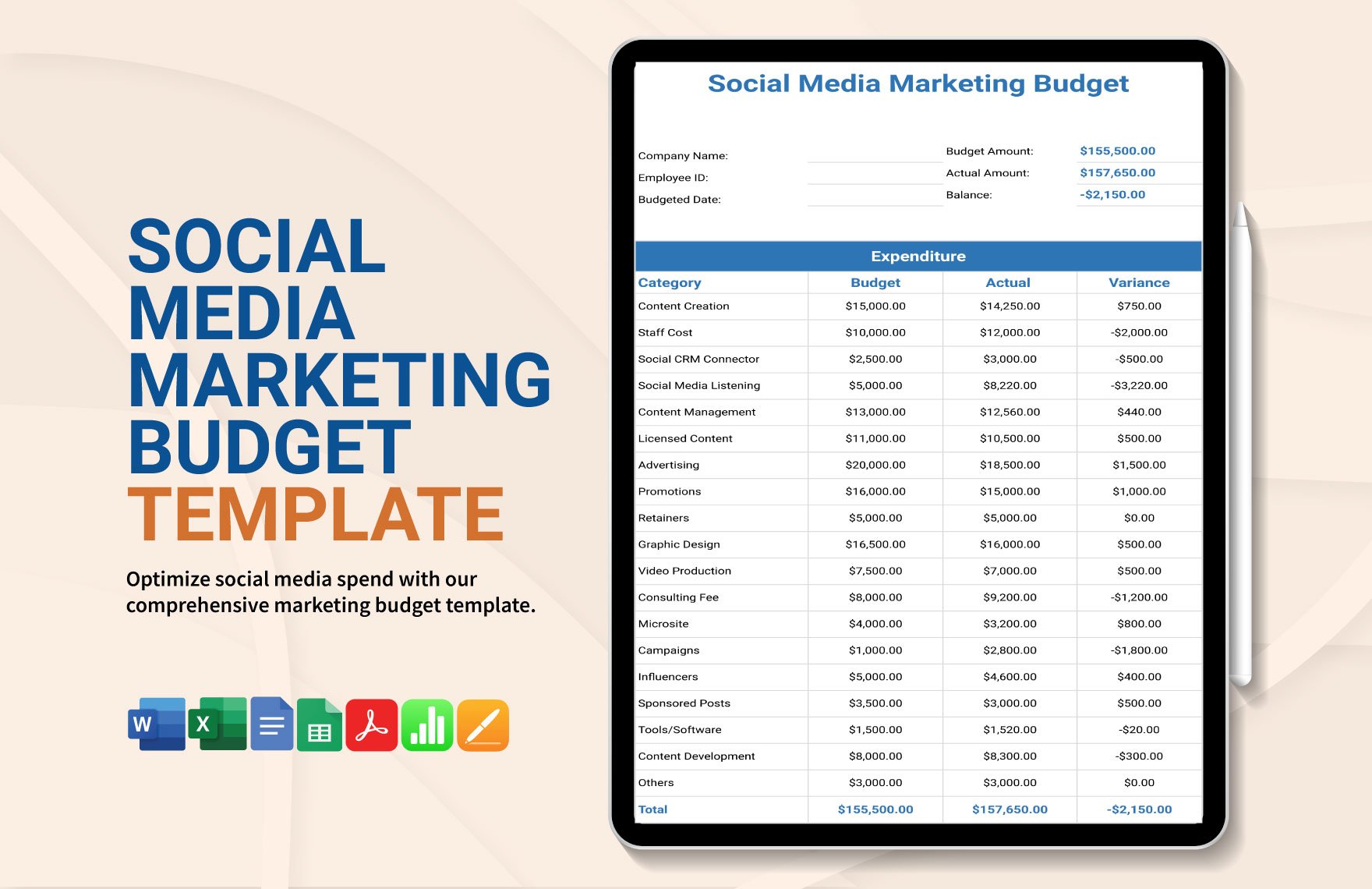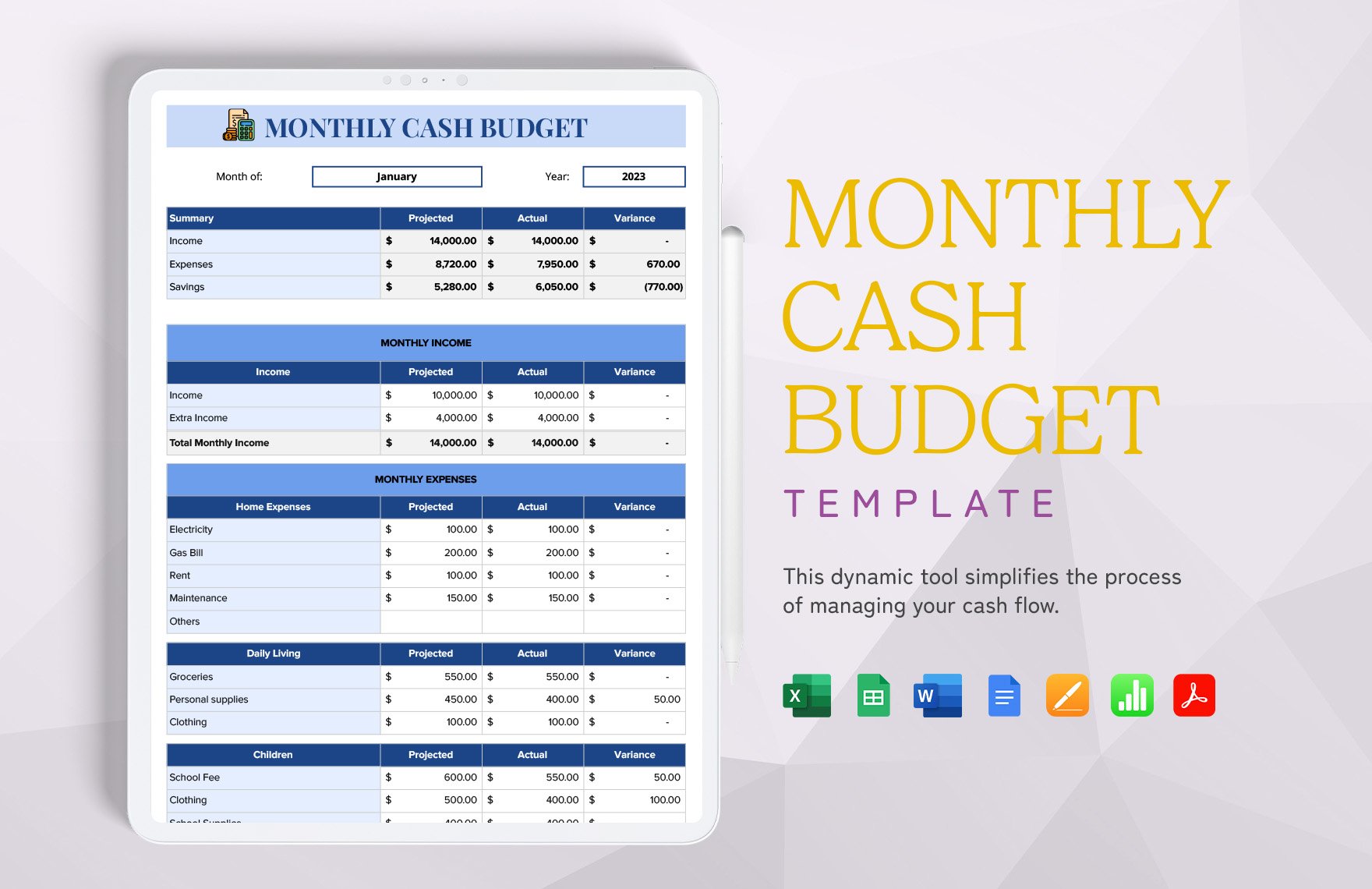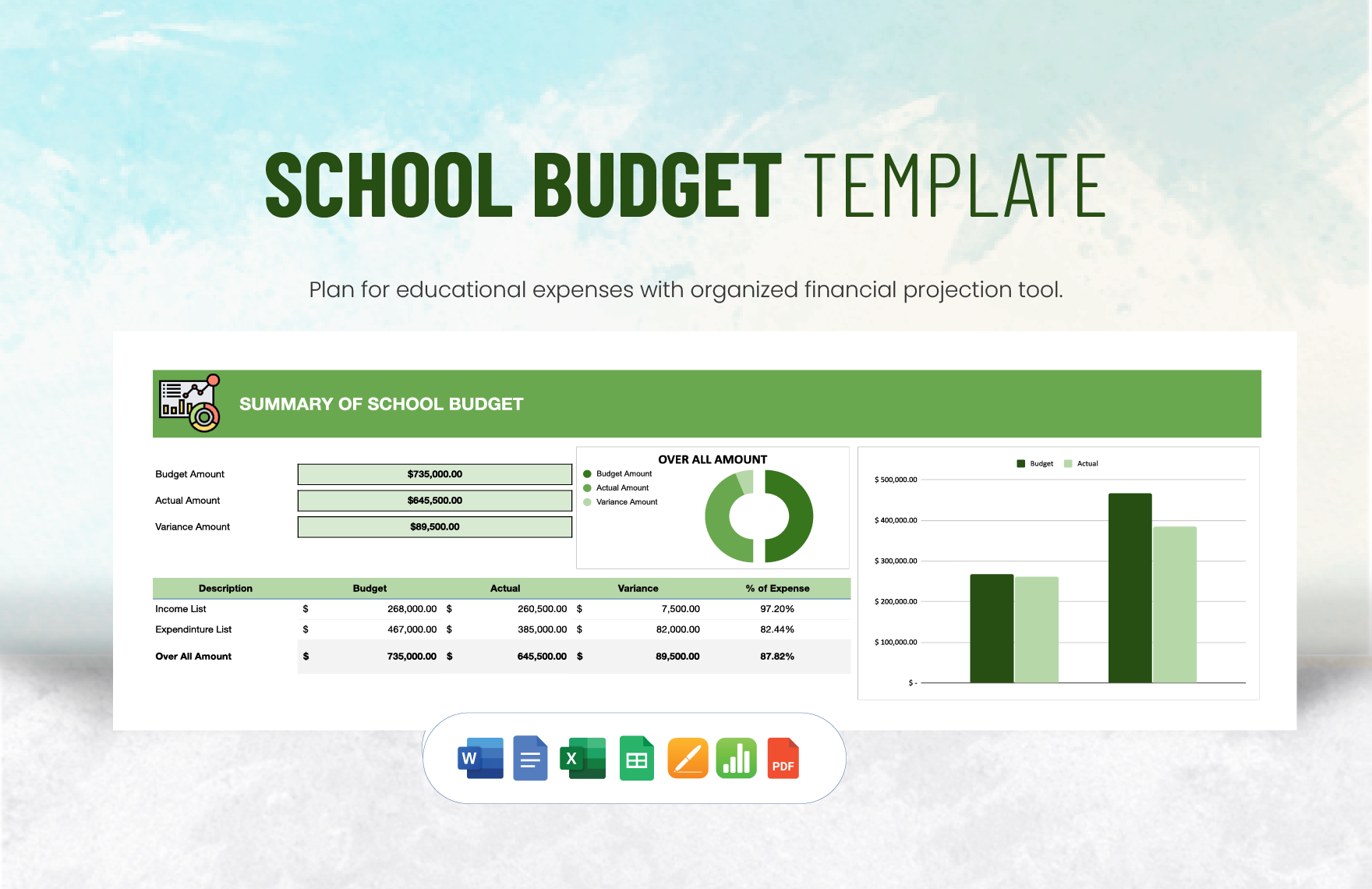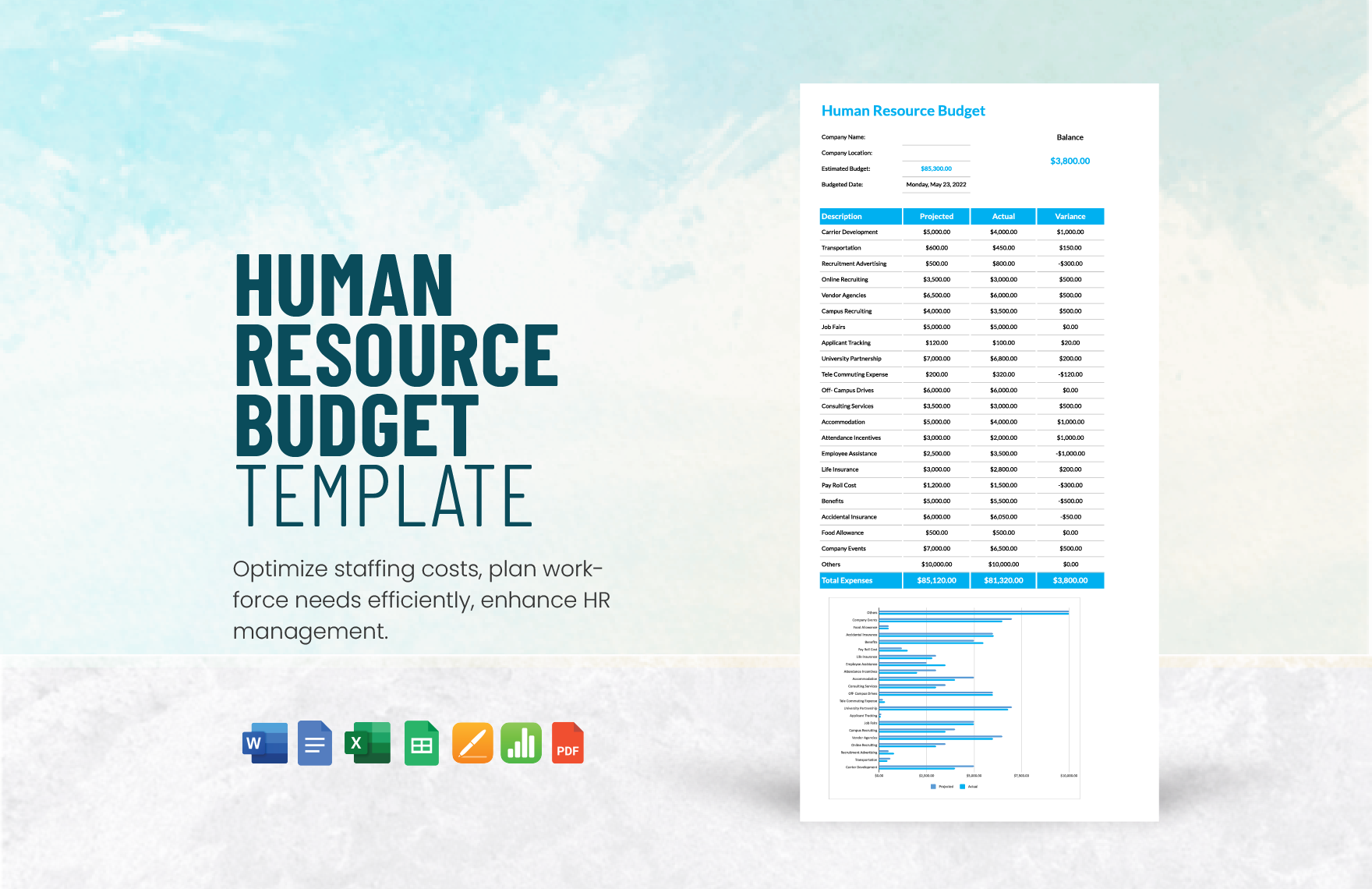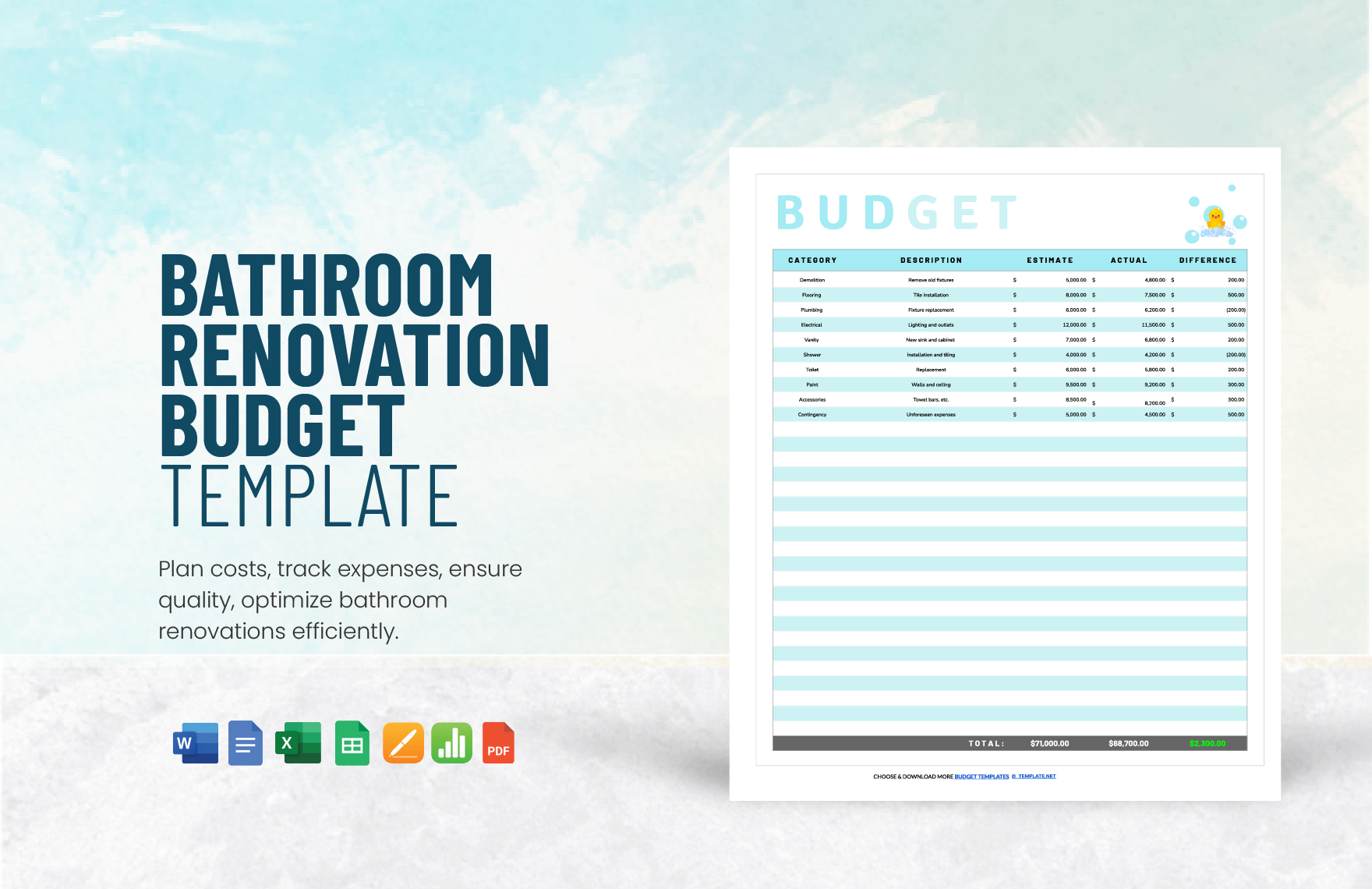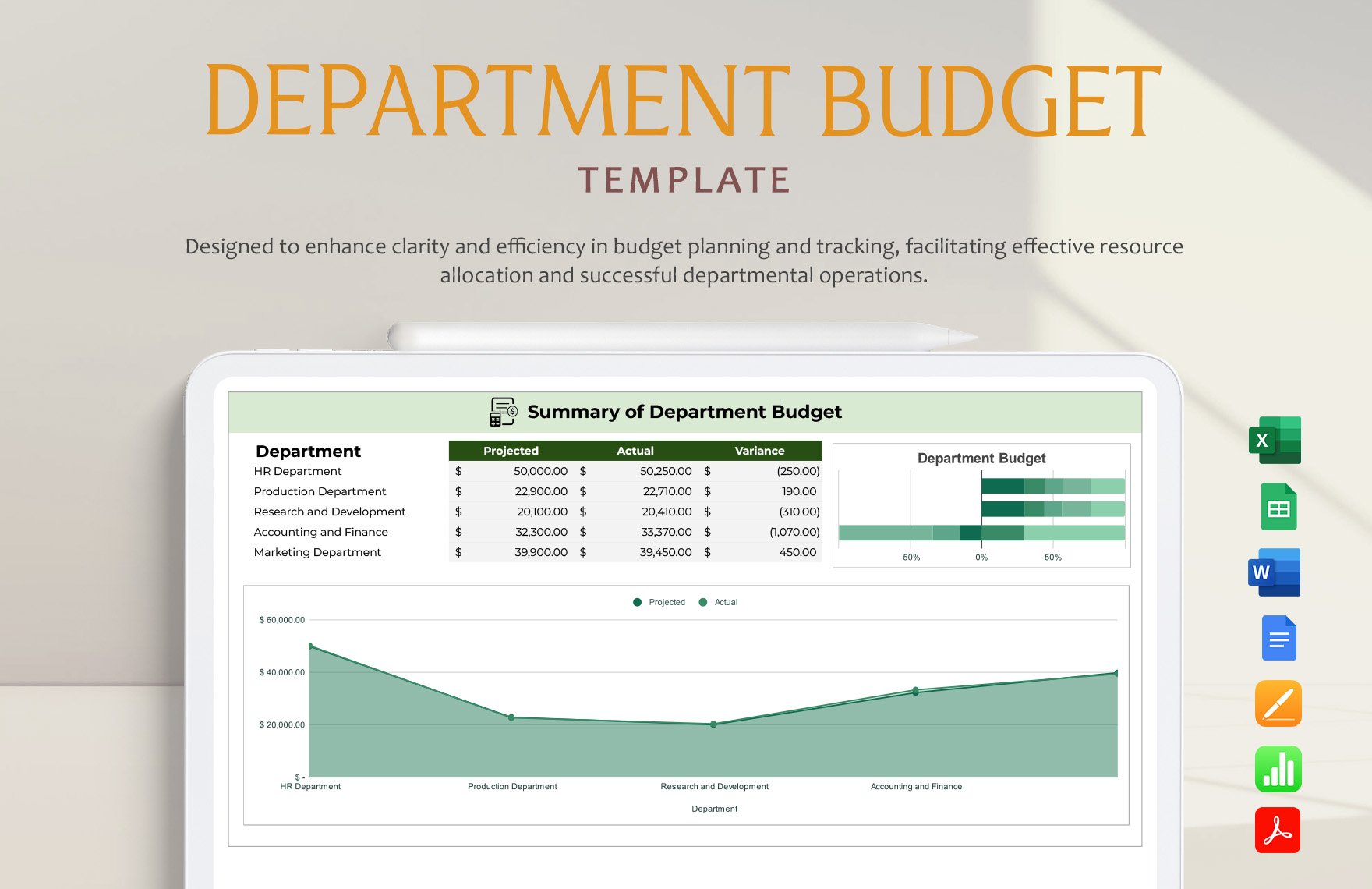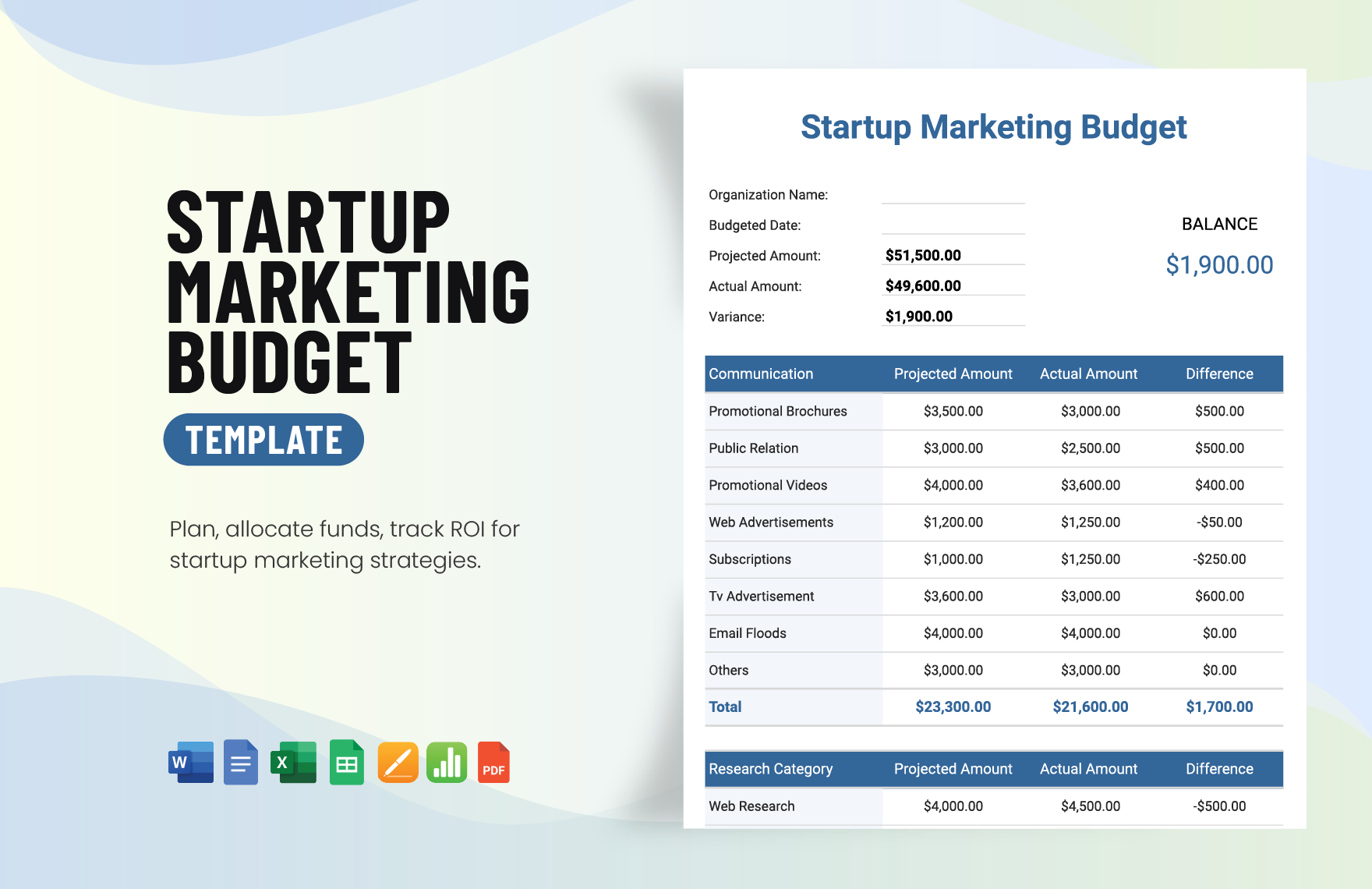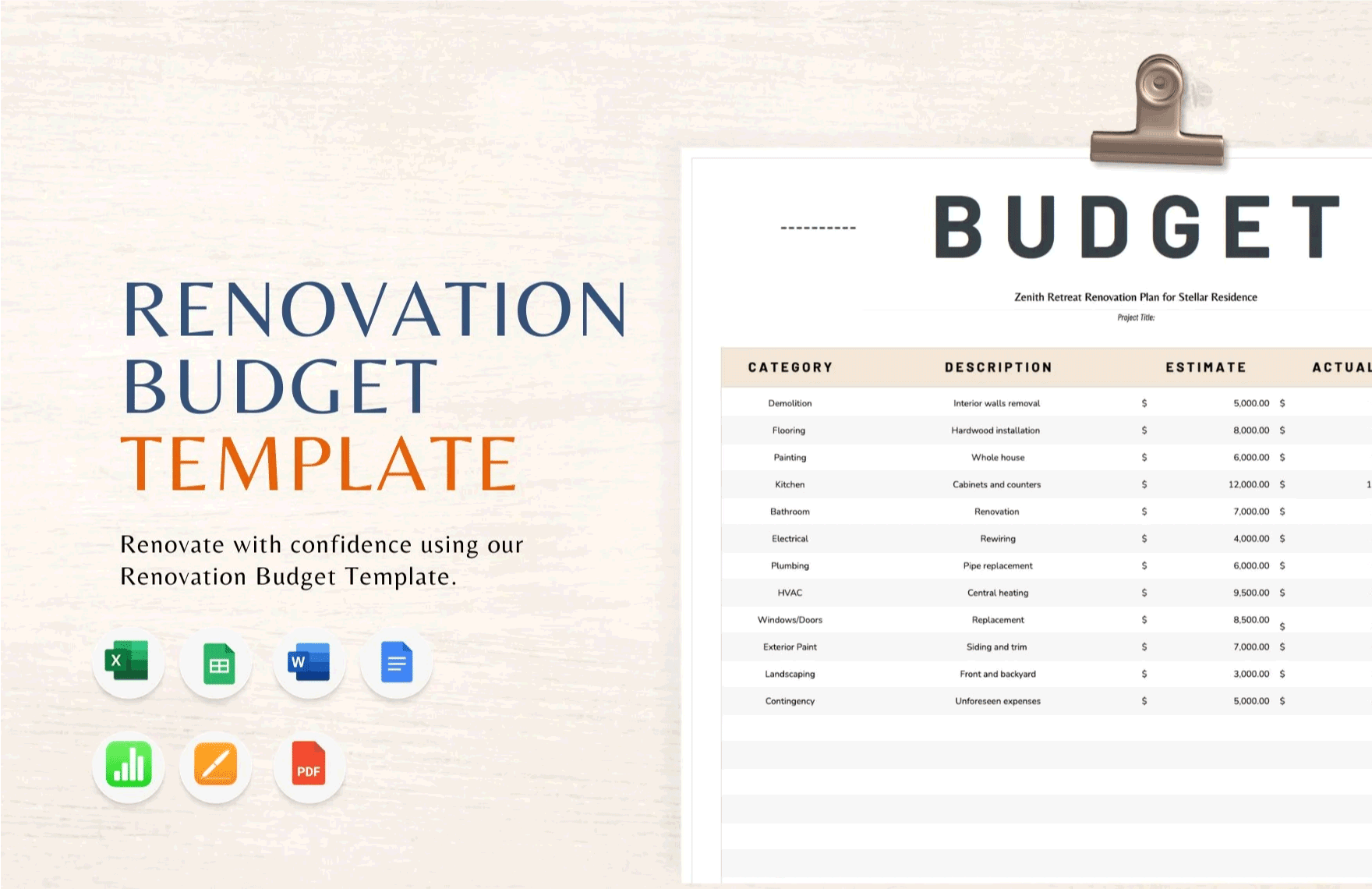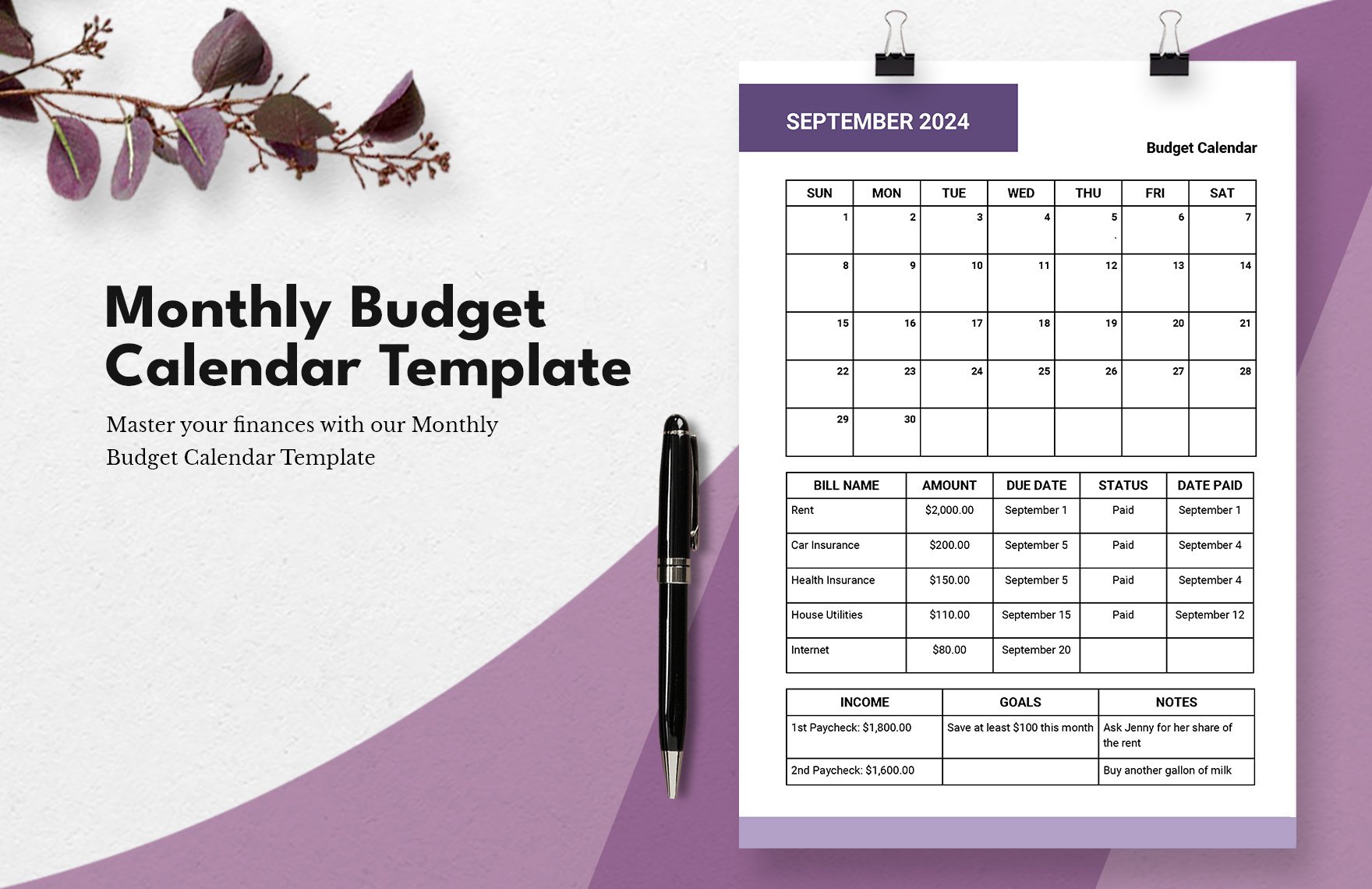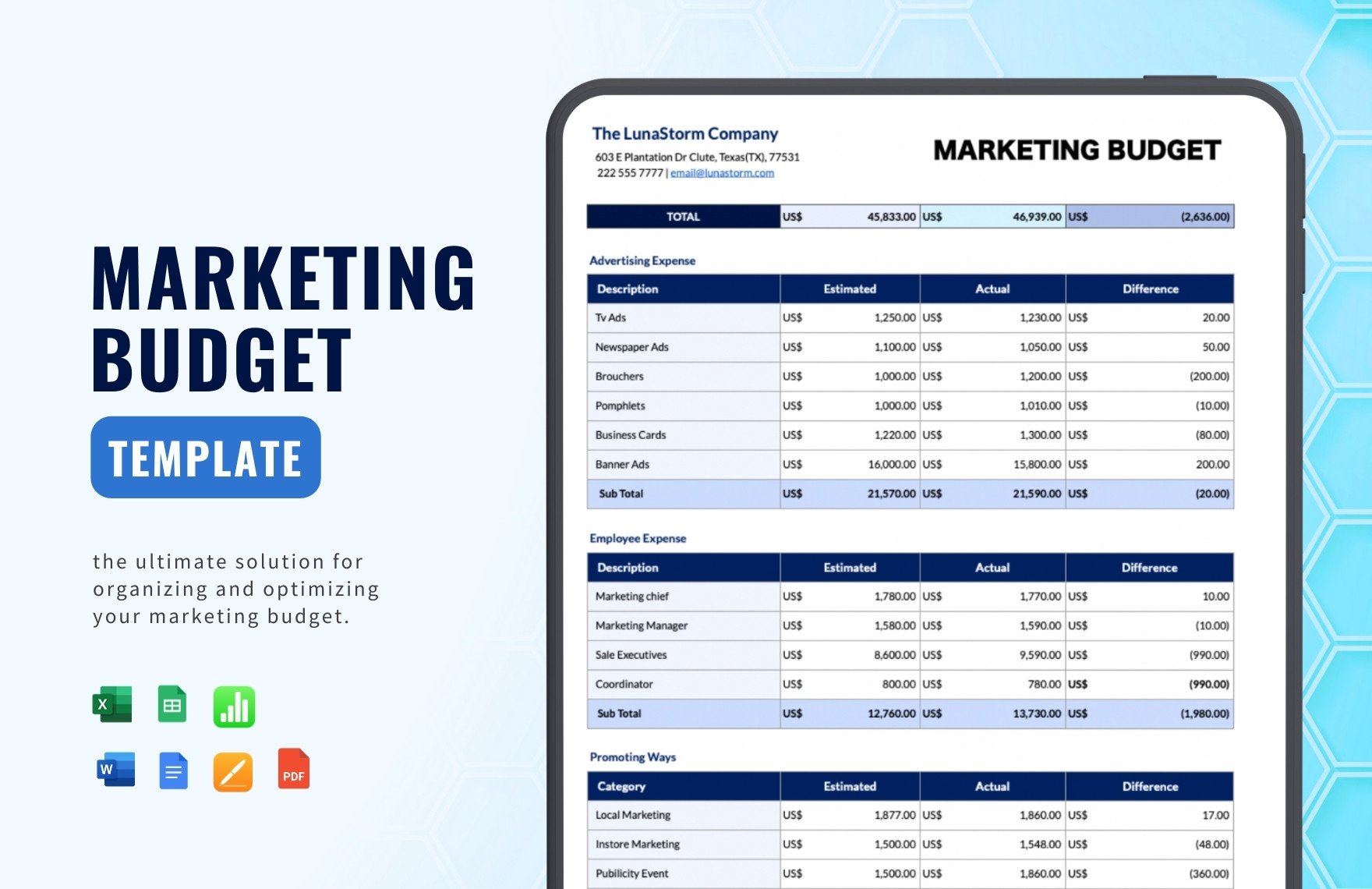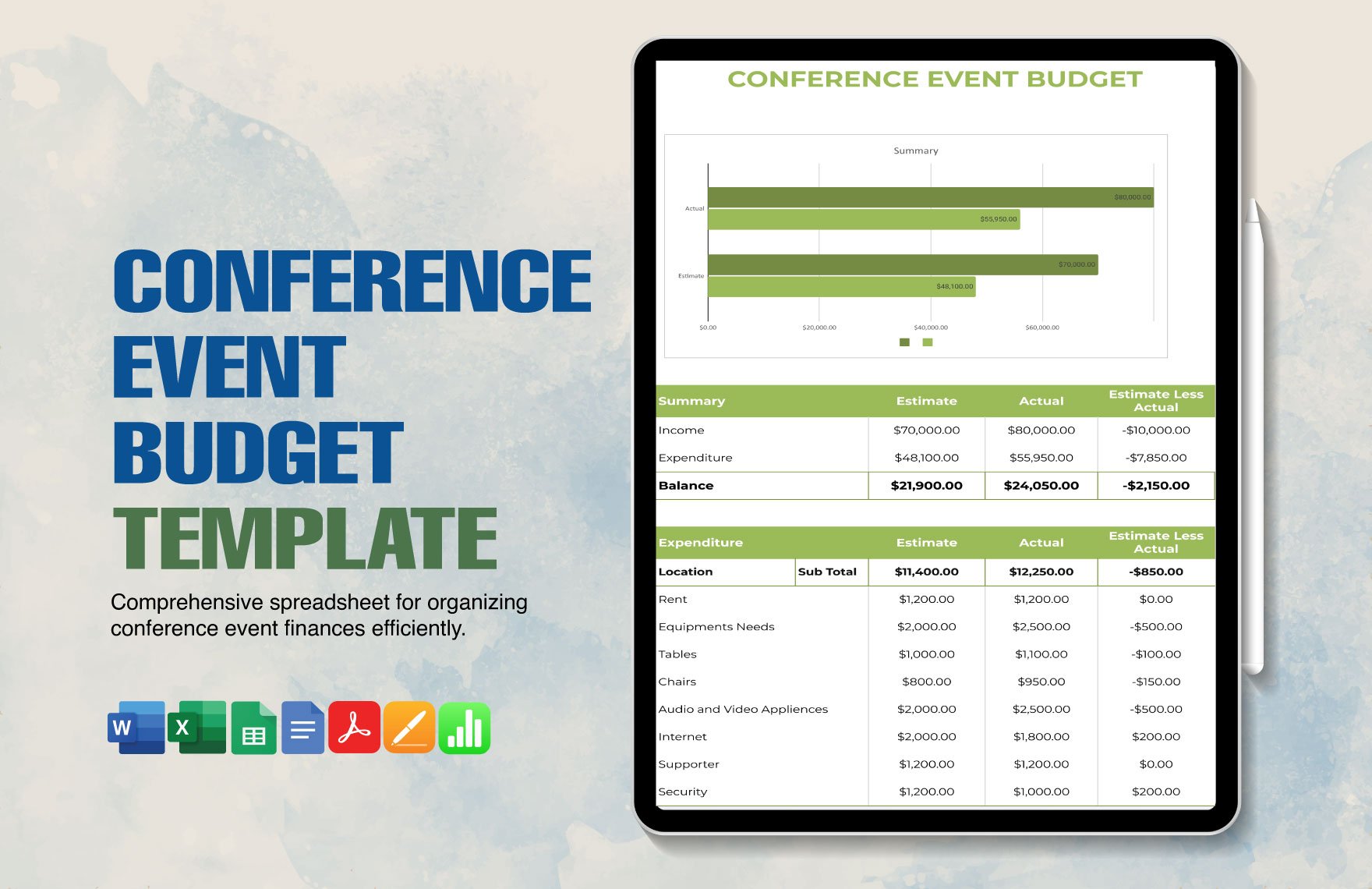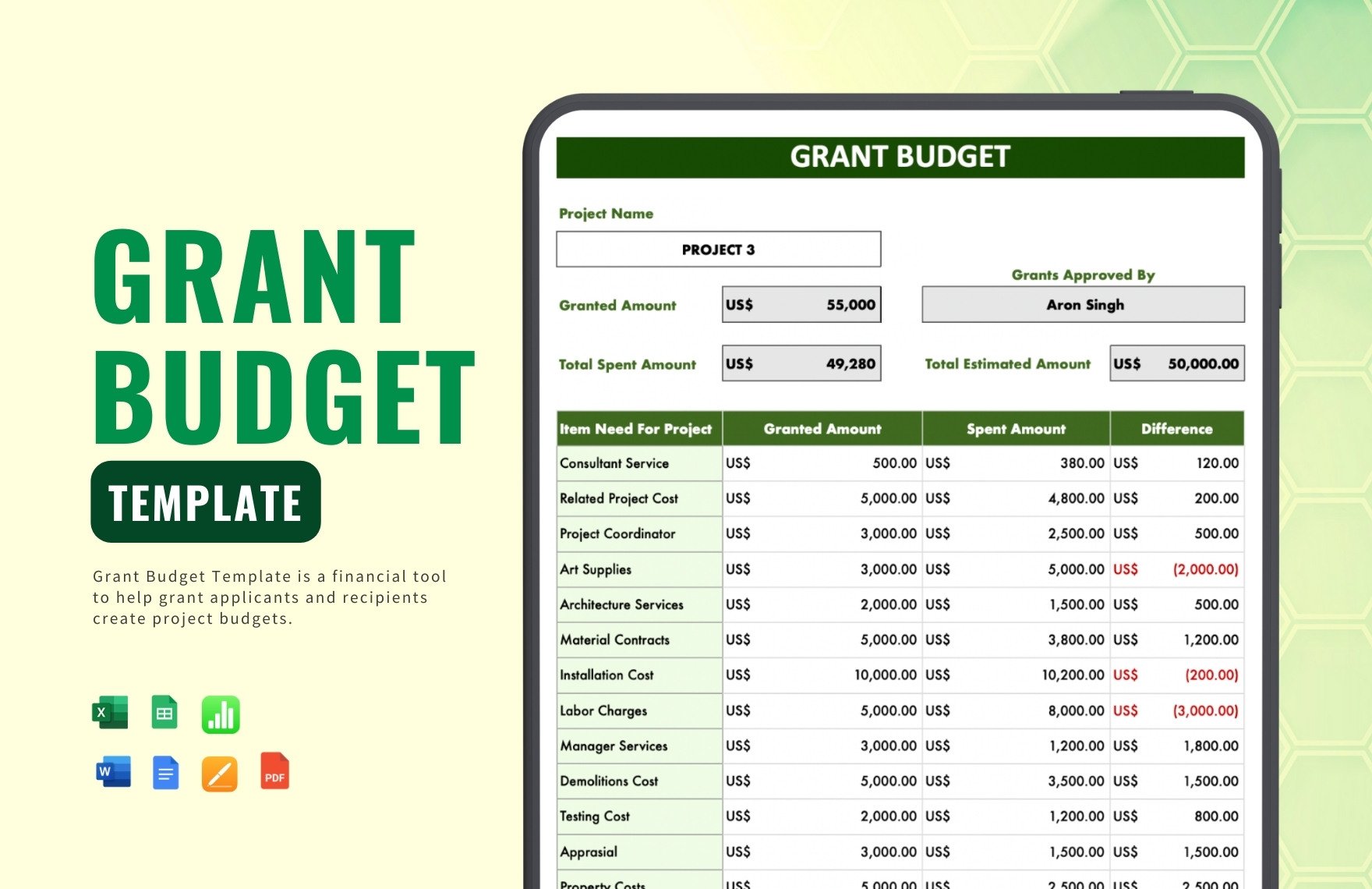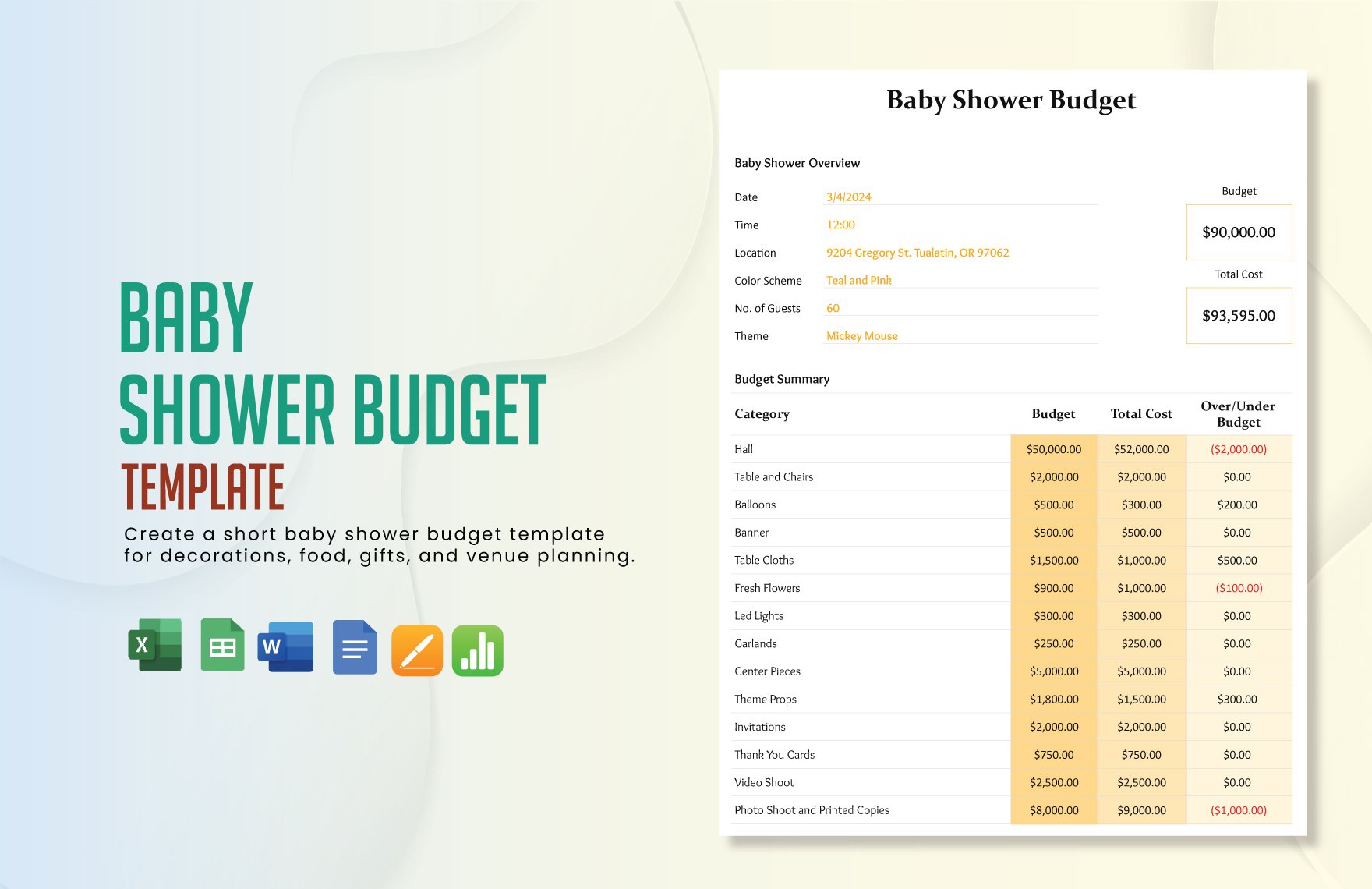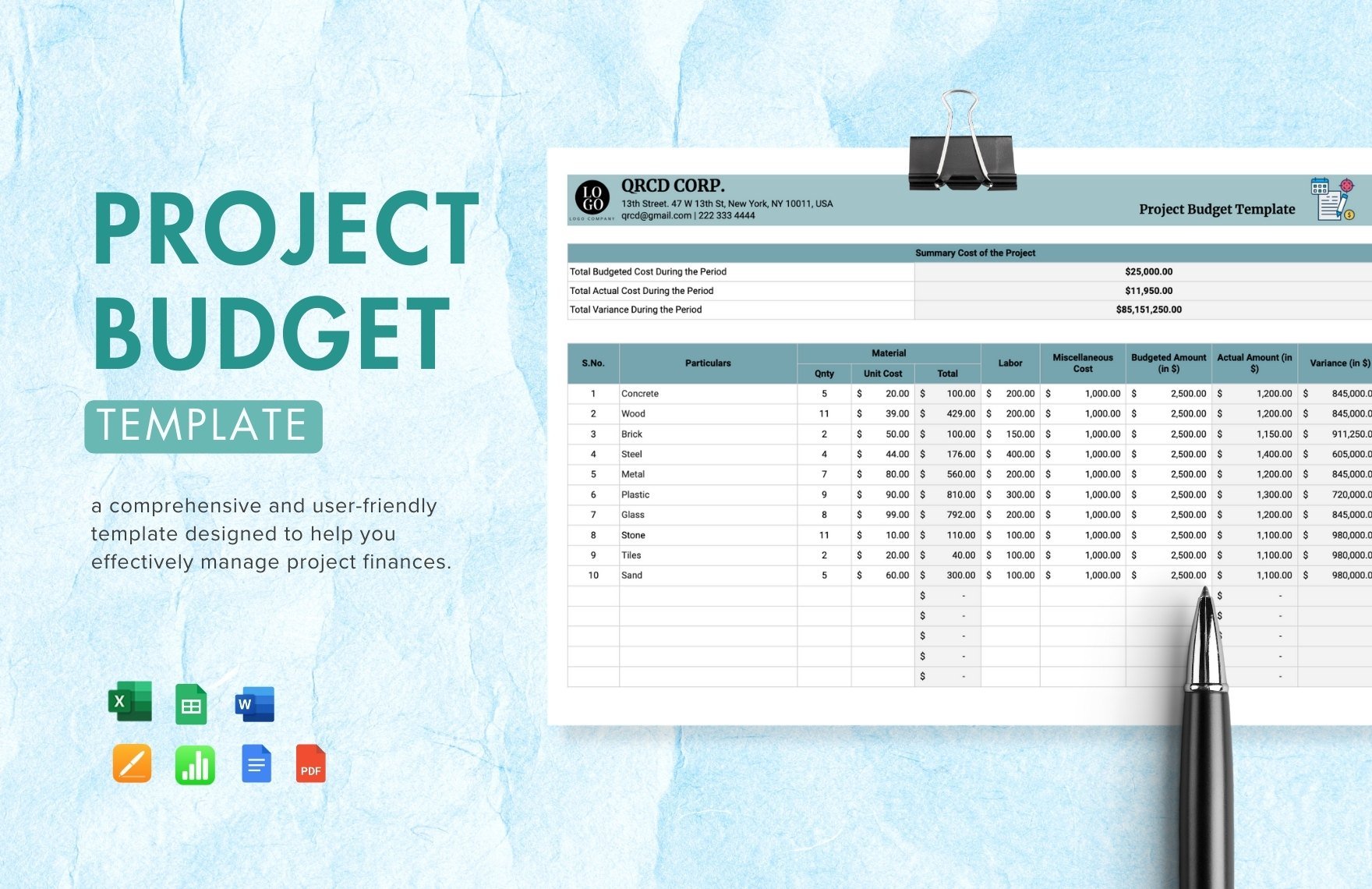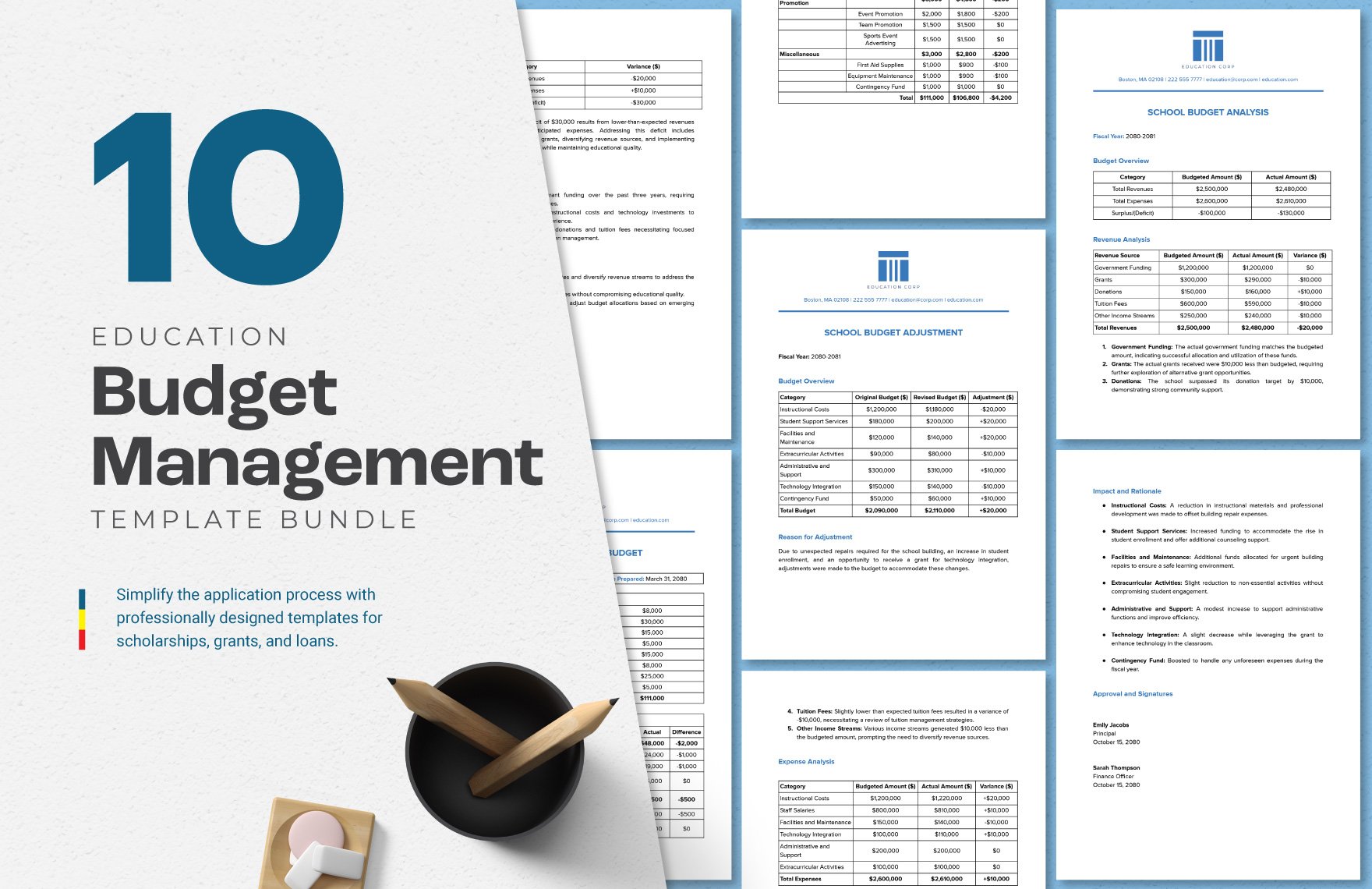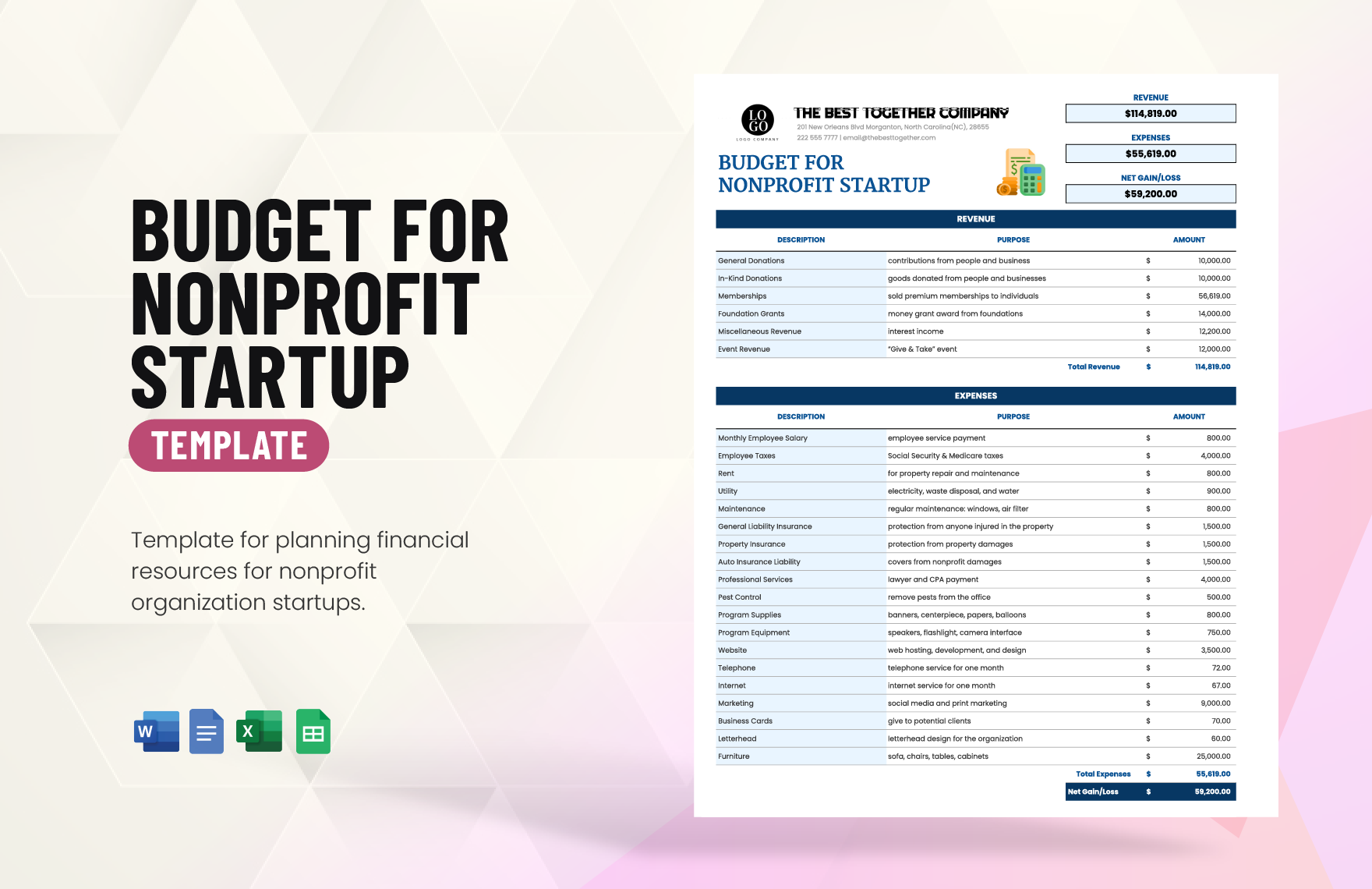Bring your project management skills to new heights with easy-to-use and customizable Budget Templates in Microsoft Word by Template.net
Free pre-designed templates by Template.net make financial planning effortless, providing a seamless experience for anyone looking to manage projects efficiently without prior expertise. Whether you're a small business owner aiming to control expenses or a freelancer planning for upcoming contracts, these pre-designed templates are here to simplify your workflow. Use them to craft precise monthly budget reports or create compelling financial presentations. With free pre-designed templates available in Microsoft Word format, you can easily download and print your documents anytime, ensuring flexibility in both digital and print distribution. Experience hassle-free budgeting with beautiful pre-designed templates that require no design skills, offering a perfect solution for your financial planning needs.
Explore a wide array of stunning premium and free pre-designed templates in Microsoft Word format, tailored to meet all your budgeting requirements. Discover new templates regularly updated to keep your financial plans fresh and relevant. You can freely download or conveniently share them via link, print, email, or export for an expanded reach, ensuring you capture every budgeting opportunity. Leverage both free and premium templates for enhanced adaptability and optimal financial management. Equip yourself with the tools you need to achieve financial excellence, all within your reach.