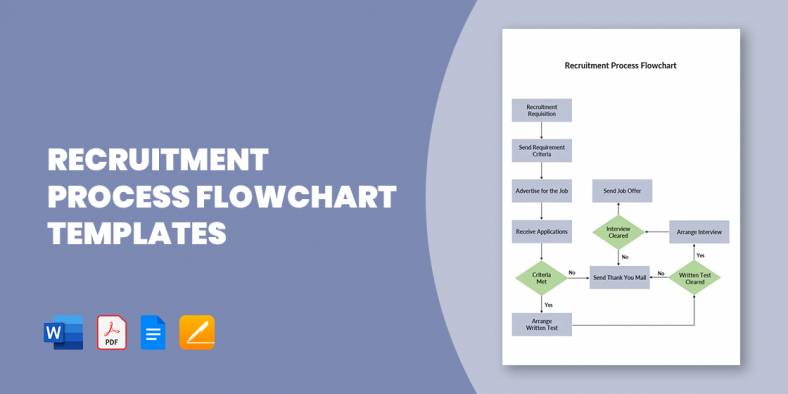
15+ Recruitment Process Flowchart Templates in PDF | MS Word
A flowchart of the recruitment and selection process, also known as recruitment workflow, is a design that outlines out the…
Nov 24, 2024
Flowcharts in Word offer a convenient way to visually represent processes, workflows, and systems. With easy-to-use shapes and connectors, Word simplifies creating structured diagrams. These flowcharts help illustrate ideas clearly, making them useful for planning, decision-making, and presenting information effectively. Whether for personal or professional use, they enhance communication by breaking down complex processes into manageable steps.
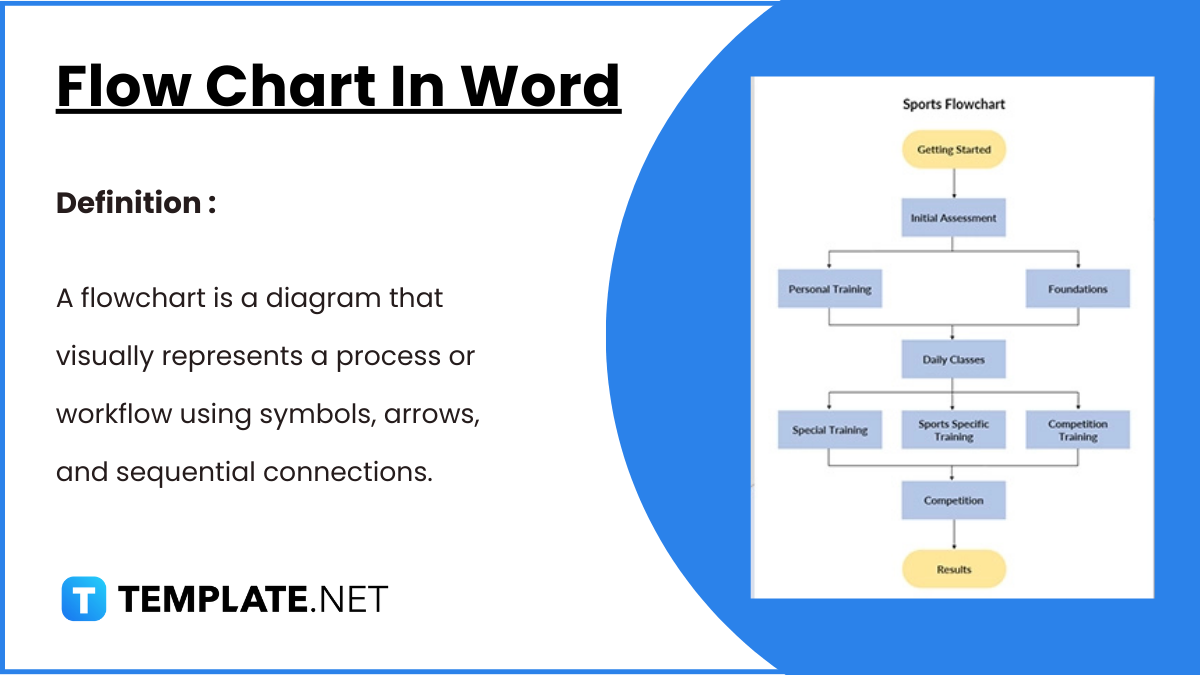
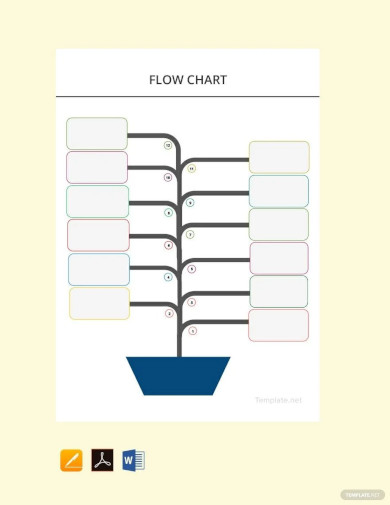
A flowchart is a diagram that visualizes a process or a workflow. It is one of the most effective tools to explain a small business idea. Using a design flowchart in the business world can be beneficial in many ways. You can simplify a complex idea into an understanding and a comprehensive one. A flow chart will generally give you a step-by-step explanation or solution to a business problem. So, if you are looking for ways to create your flow chart, you can check out Project Flow Chart Templates. It will not only help you do your work efficiently, but it will also save a lot of time.
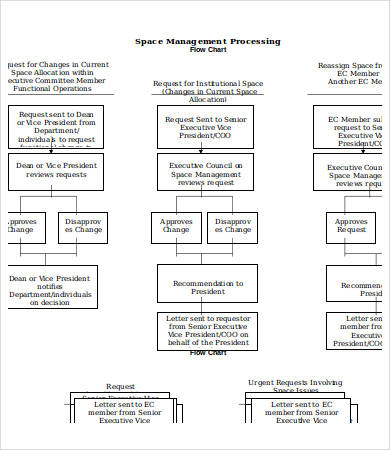 uthscsa.edu/compliance
uthscsa.edu/compliance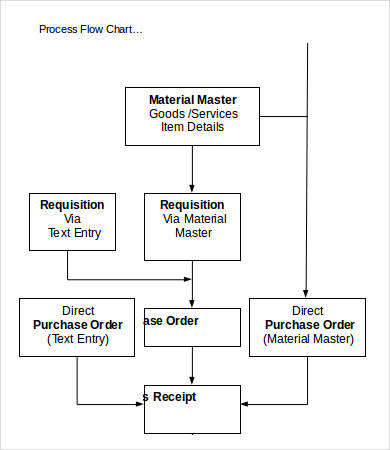 iss.leeds.ac.uk
iss.leeds.ac.uk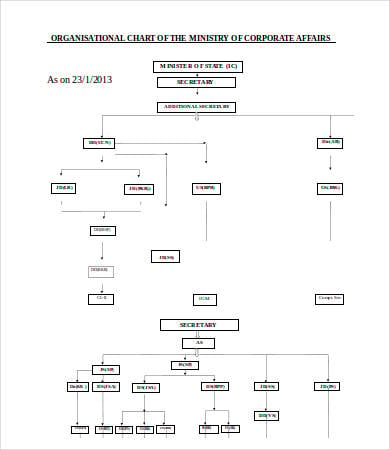 mca.gov.in
mca.gov.in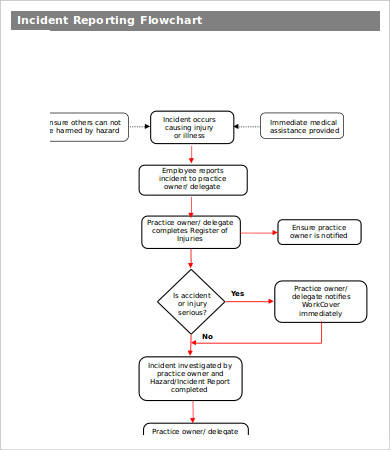 avpma.ava.com.au
avpma.ava.com.au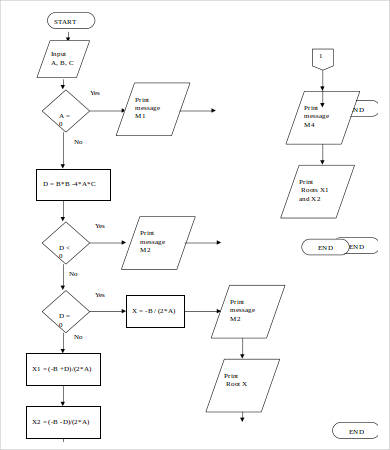 faculty.simpson.edu
faculty.simpson.eduMaking a good flowchart program is easier than it sounds and harder than it sounds. A good flowchart is not a free-form mind map. You have to present a logical connection between the elements. You achieve this by paying attention to these details:
Sample Flowcharts are then read based on these clues. For process flowcharts, you start at the top and depending on the situation that applies, you move from one element to the next.
Flow charts are great simple planning tools as well as recording tools. Not only can they map out the pre-planned courses of an action plan, but they can help track steps taken in the development of a project or simple outline the overall course of action (see Ecommerce Flowchart Templates for sample planning user experience during website or app development).
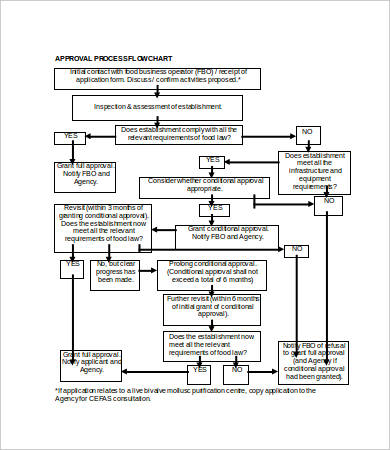 west-dunbarton.gov.uk
west-dunbarton.gov.uk pacific.edu
pacific.edu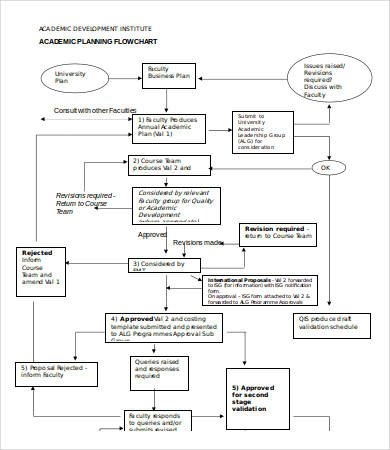 staffs.ac.uk
staffs.ac.uk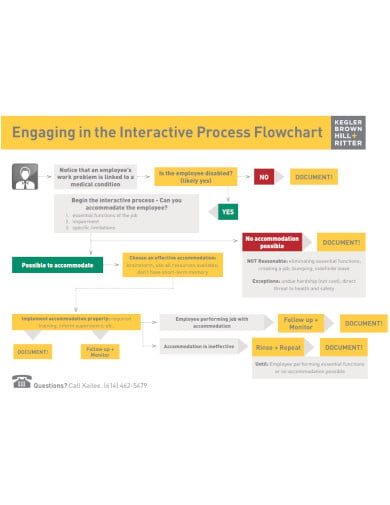 keglerbrown.com
keglerbrown.com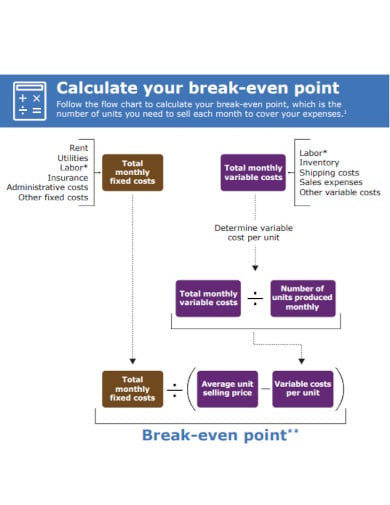 assets.ctfassets.net
assets.ctfassets.netAll these examples are also available to download for free as Microsoft Publisher documents. You can use MS Word format or any other word processor that supports the format to draft the most basic company flow charts for most purposes. This makes them fully customizable for your specific needs.
In conclusion, flow charts are indispensable tools in both business and academic settings, simplifying the communication of complex processes and decision trees. For those seeking to delve deeper into the world of flow charts, resources like Lawrence Livermore National Laboratory’s Flow Charts provide an extensive look into more intricate applications of these diagrams. Additionally, the American Society for Quality (ASQ) offers valuable insights and guidelines on creating effective flowcharts, enhancing your ability to design charts that are both informative and easy to understand. Leveraging these resources can elevate your flowcharting skills, whether for business process documentation, educational purposes, or organizational planning.
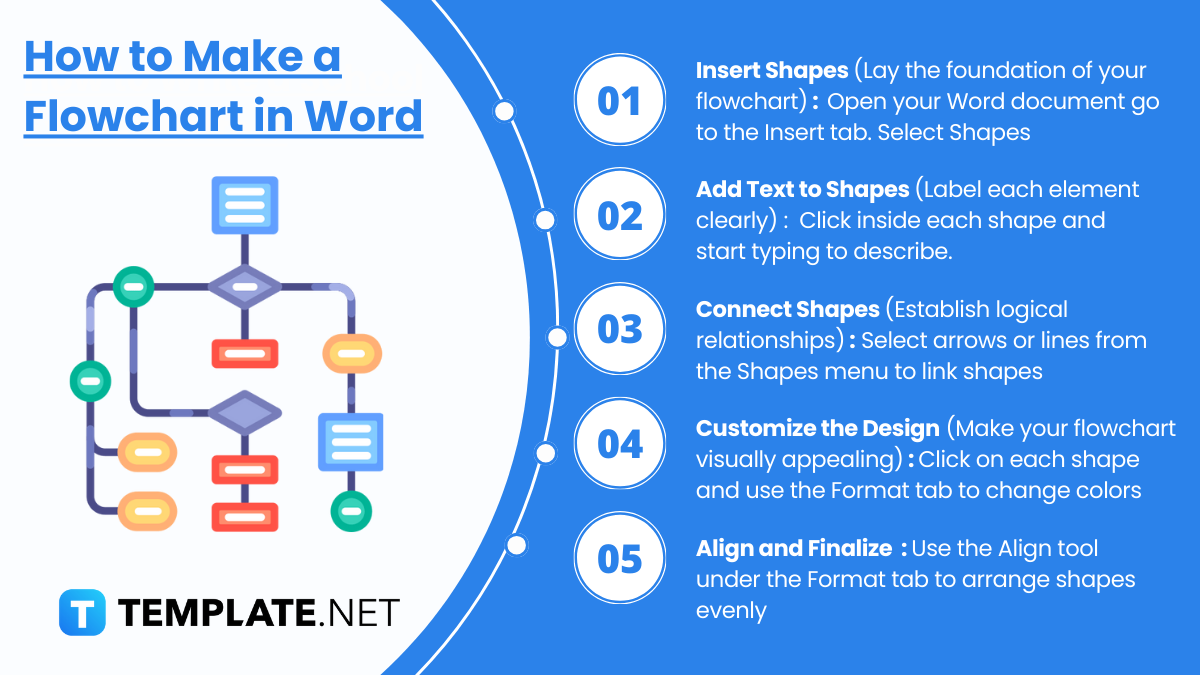
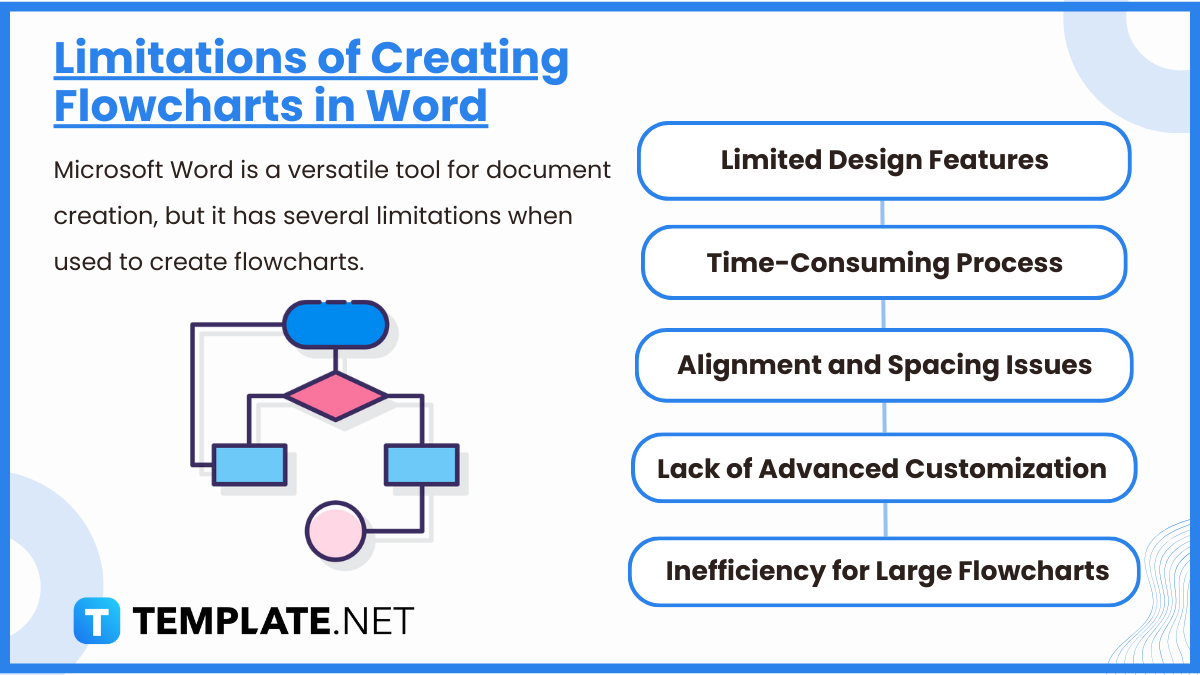
Microsoft Word is a versatile tool for document creation, but it has several limitations when used to create flowcharts. These limitations include:
1. Limited Design Features : Word is not specifically designed for creating complex diagrams. It lacks advanced flowcharting tools and features that are found in specialized software like Microsoft Visio or Lucidchart.
2. Time-Consuming Process : Constructing flowcharts in Word can be time-intensive. Users must manually position shapes, arrows, and connectors, which can be tedious and prone to misalignment.
3. Alignment and Spacing Issues : Maintaining consistent alignment and spacing of shapes and text is challenging. Even with gridlines and alignment tools, achieving precision can be difficult.
4. Lack of Advanced Customization : Word provides basic shapes and styles, but it offers limited options for customization. Advanced features like dynamic connectors, shape-specific properties, and automatic updates are unavailable.
5. Inefficiency for Large Flowcharts : Creating and managing large, complex flowcharts is cumbersome in Word. The workspace is confined to pages, and navigating between sections of the flowchart can become unwieldy.
To create a flowchart, open Word, go to the “Insert” tab, choose “Shapes,” and start adding shapes like rectangles, diamonds, and arrows to map your process.
Yes, Word provides pre-designed templates and SmartArt options, making it easier to design flowcharts without starting from scratch.
While Word is user-friendly and readily available, it lacks advanced flowcharting features like automation and collaboration. Dedicated tools like Lucidchart or Visio offer more advanced functionality for complex diagrams. However, Word is sufficient for basic flowcharts and is easy to use for quick projects.
Use the “Align” and “Distribute” options under the “Drawing Tools Format” tab. These features help ensure shapes and connectors are evenly spaced and aligned for a professional look.
You can save the flowchart as a Word document, PDF, or image. Use the “Save As” or “Export” options for different formats. Sharing is easy via email, cloud platforms, or by embedding the flowchart in other documents.
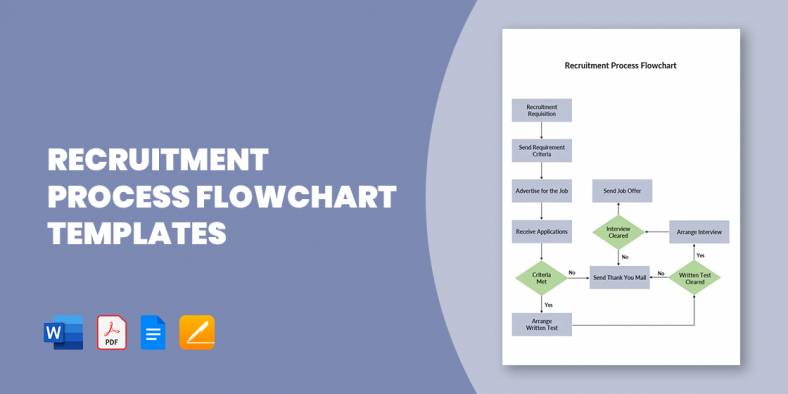
A flowchart of the recruitment and selection process, also known as recruitment workflow, is a design that outlines out the…
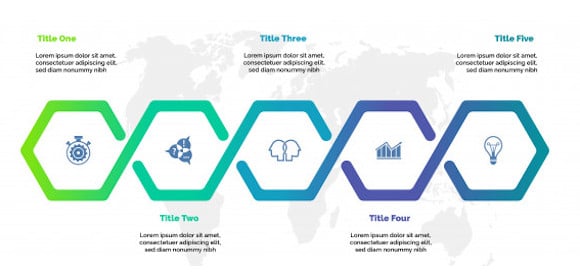
Logistics management is a tough job, as you are to handle a vast network of processes. Plus, the system incorporates…

All businesses require great management, so all operations run smoothly and easily, and management applies to logistics as well. Maybe…
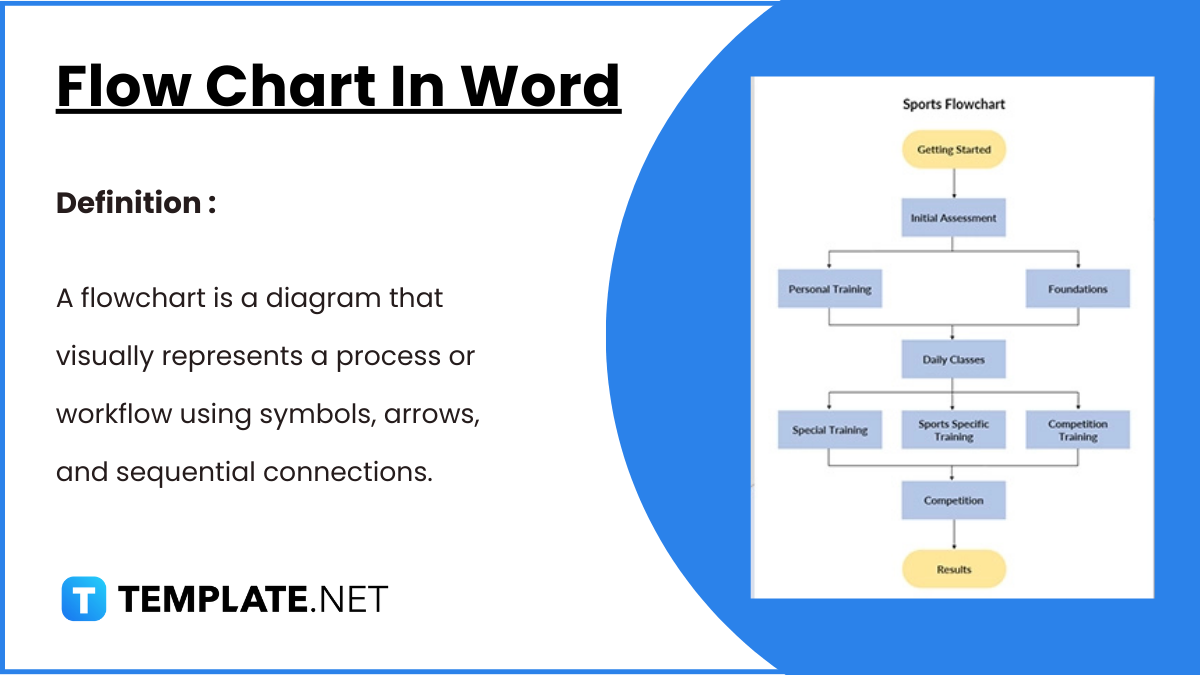
Flowcharts in Word offer a convenient way to visually represent processes, workflows, and systems. With easy-to-use shapes and connectors, Word…
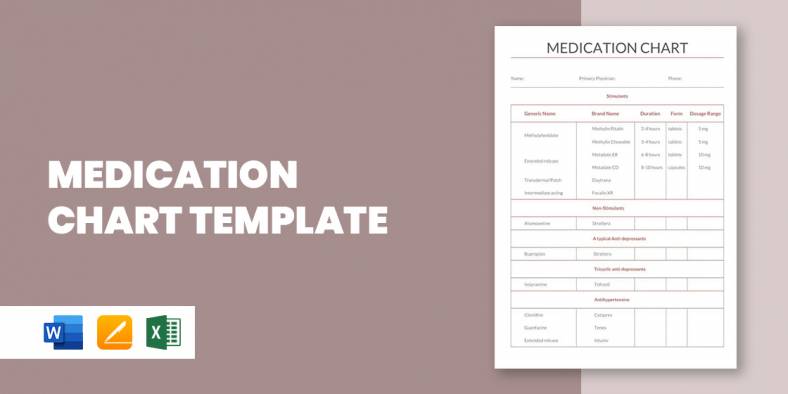
A medication chart template is really handy when you have to keep track of the number of medications prescribed for…
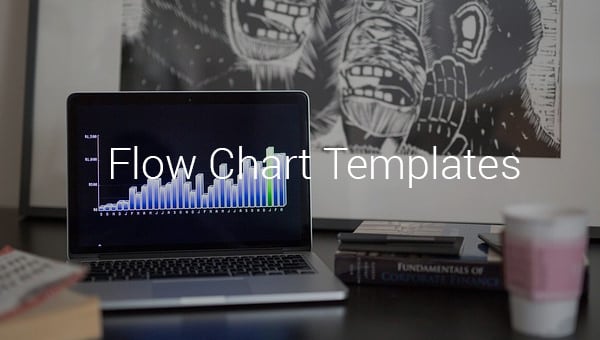
If you have ever had to prepare a flow chart, you’d thoroughly understand that it could be a back breaking…
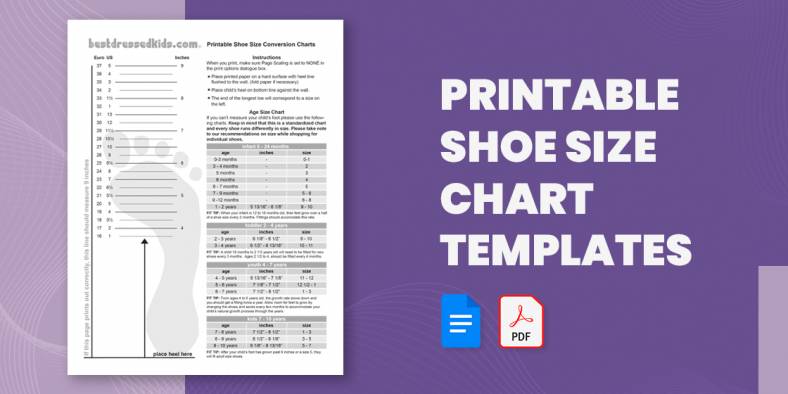
Going shoe shopping soon? Here is a Chart Template to help you avoid the annoyance and embarrassment of getting the…
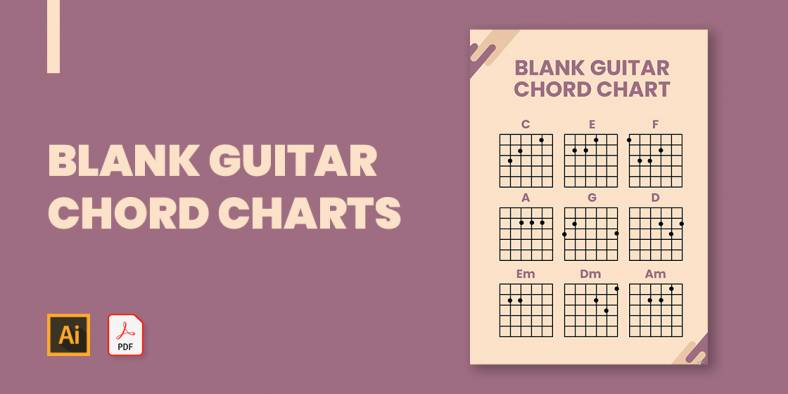
If you plan to show the basics of guitar playing or just want to show how to play a song…
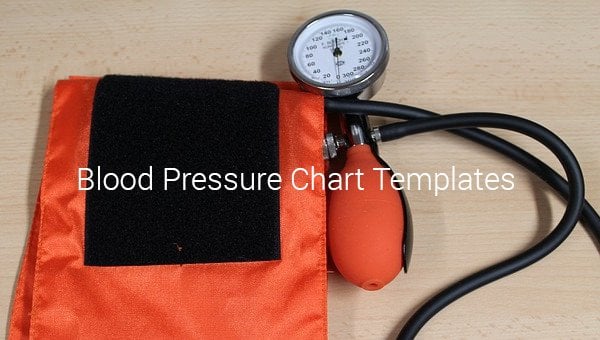
One of the important parameters of the body that needs to constantly be checked and measured is the blood pressure.…