
What is a Template?
In today’s fast-paced digital world, efficiency and consistency are key to content creation, and this is where the power of…
Sep 30, 2024
Quotations are business documents companies and individuals use to list their products or services for their clients or partners, stating their respective prices under specific terms and conditions. These documents help customers pay for purchased goods and services after having a transparent estimate before committing to push forward with making the final purchase.
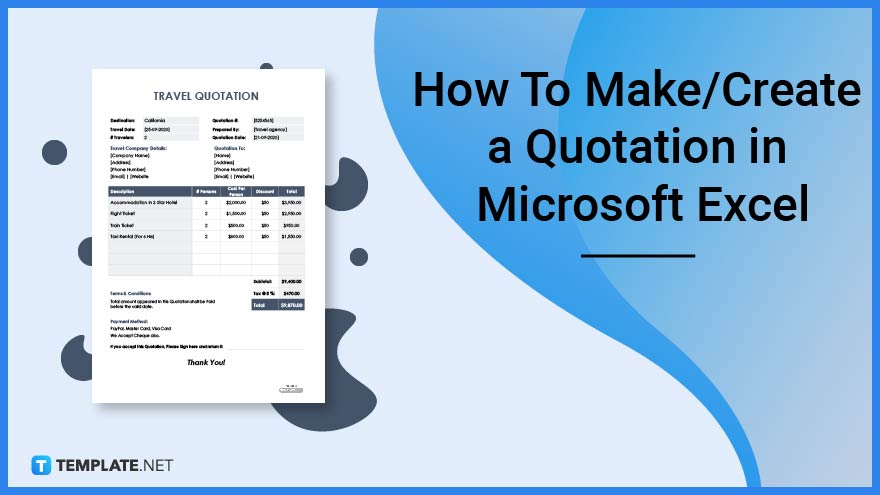
Organizations and businesses utilize Microsoft Excel to record, analyze, and interpret information using numerical data for datasheets and databases or record-keeping documents. Individuals can also utilize the application to develop various business and personal documents like checklists, receipts, and risk registers to help them with daily activities.
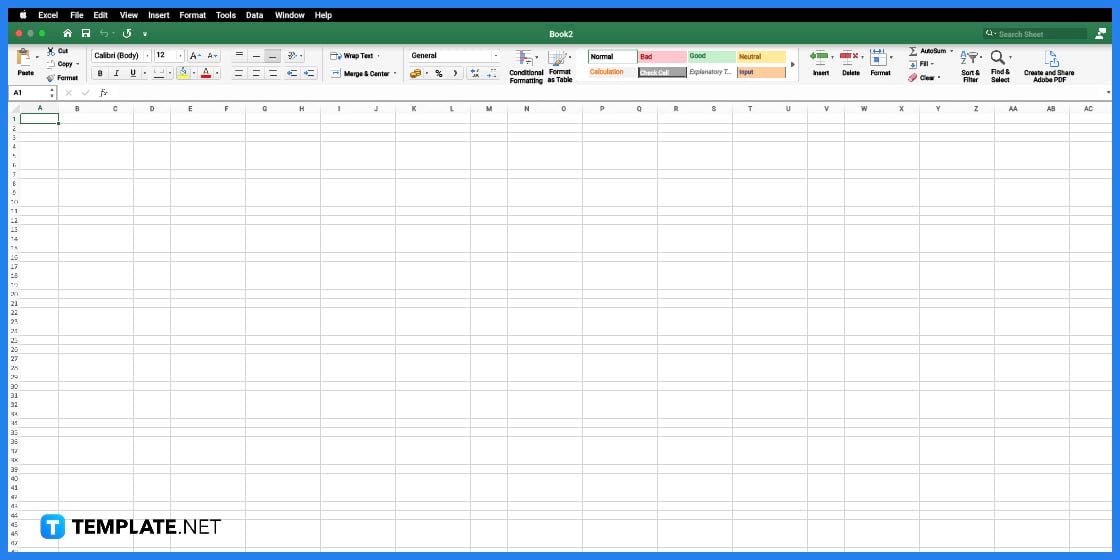
Start the Excel program and edit the checklist template by clicking on its application icon shortcut you can find on the taskbar or desktop.
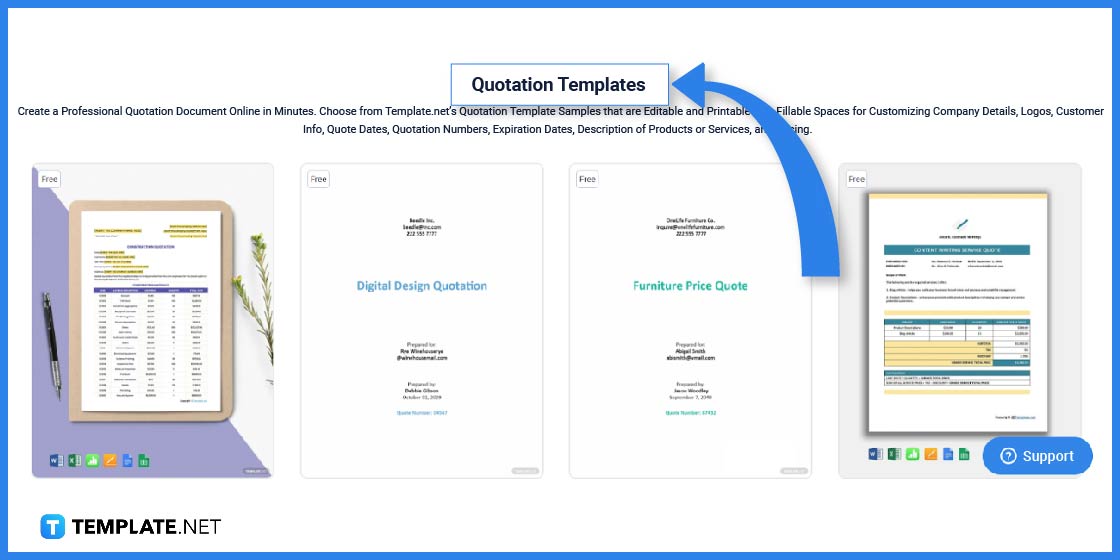
Select a quotation template to edit on the Microsoft Excel application to note and record price lists for items and services using the quotation template landing webpage.
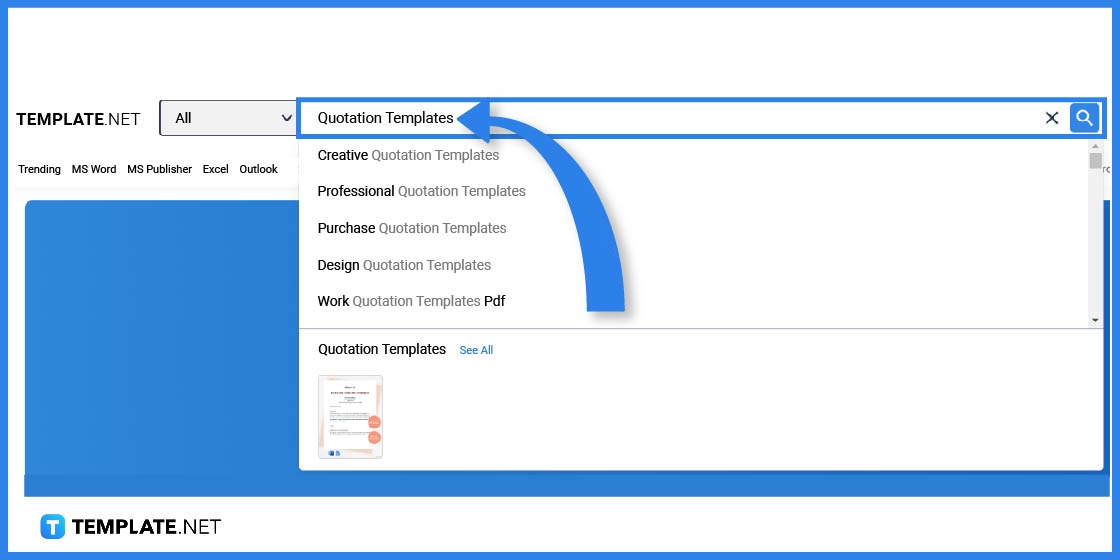
Users can utilize the search box to look for templates they need for personal or professional use. Insert Quotation Templates on the search location to browse different categories and templates for quotations.
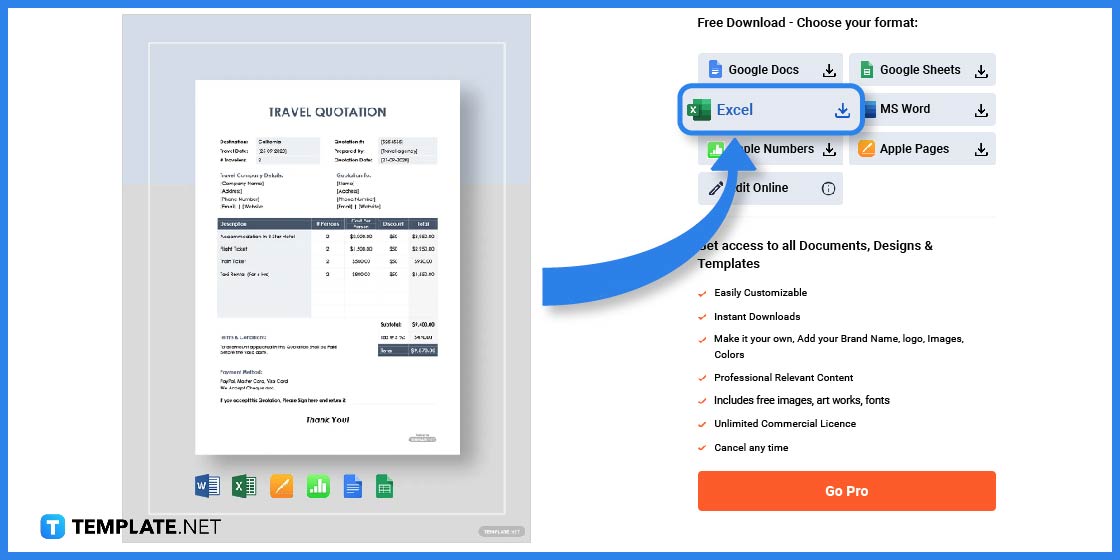
After browsing the landing page or search bar of the Template.net website, choose a quotation that best represents the nature or theme of the business.
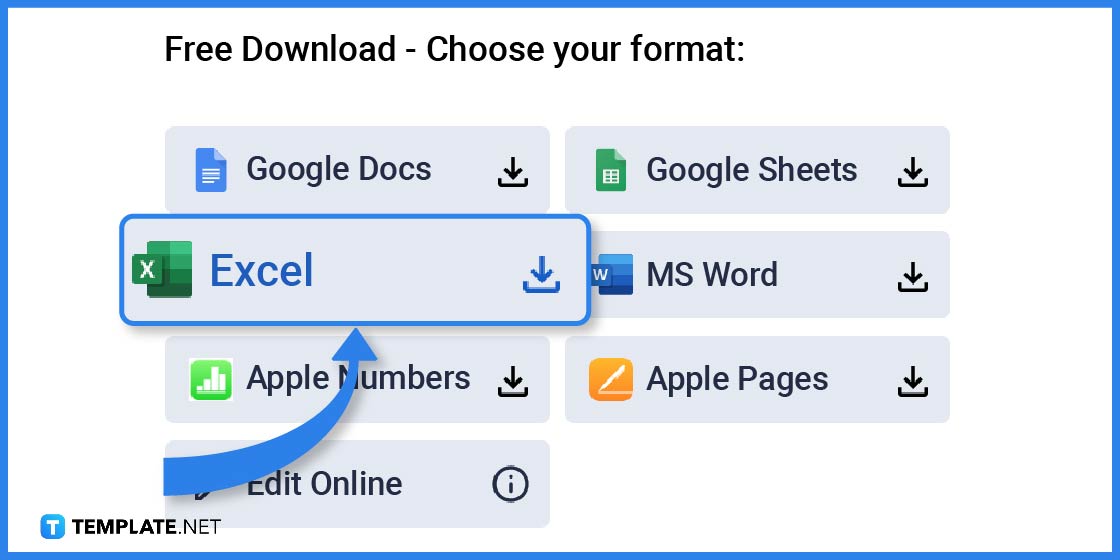
Users can select their desired file format for the quotation on the right-hand section of the product page. Pick the Excel format and click the Download button to save the file.
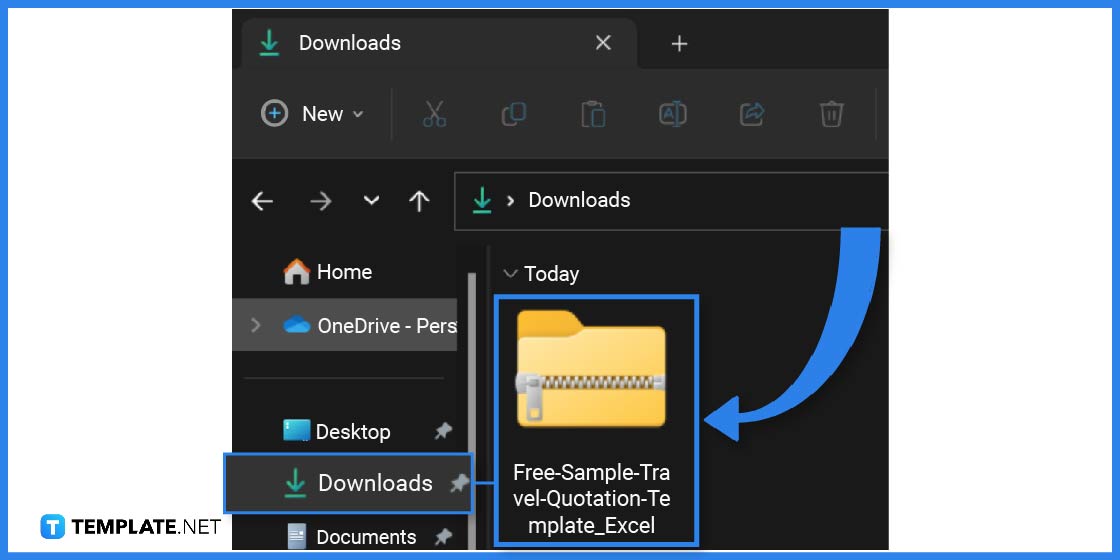
Navigate to the download folder on the device and locate the zip folder from Template.net. If the downloaded file is a zip folder, double-click on it, extract the Excel file, and access it on the program.
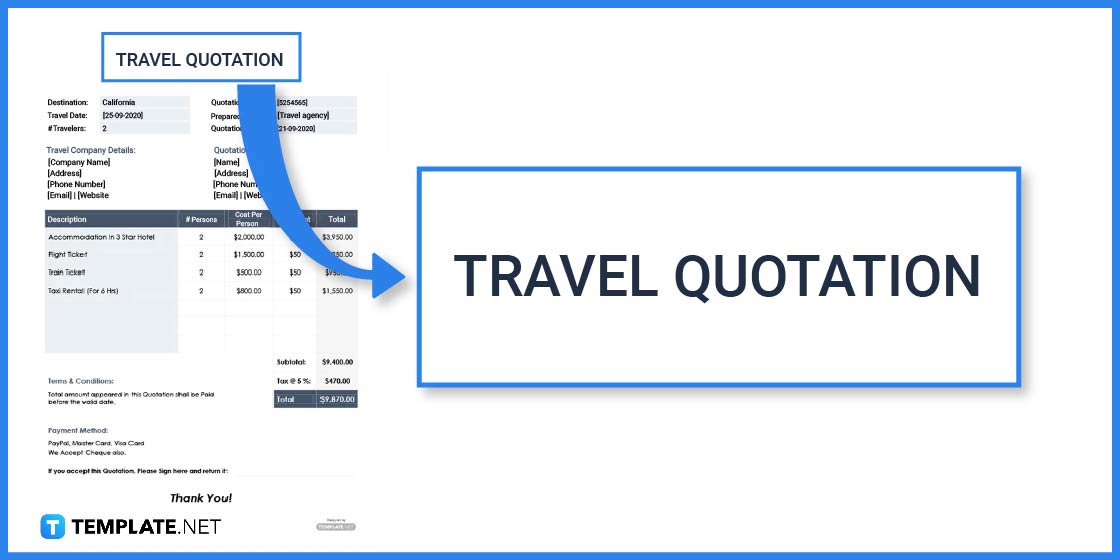
Construct a quotation title to correspond to the contents of the document. If the contents focus on objects and services for travel, title the document as such.
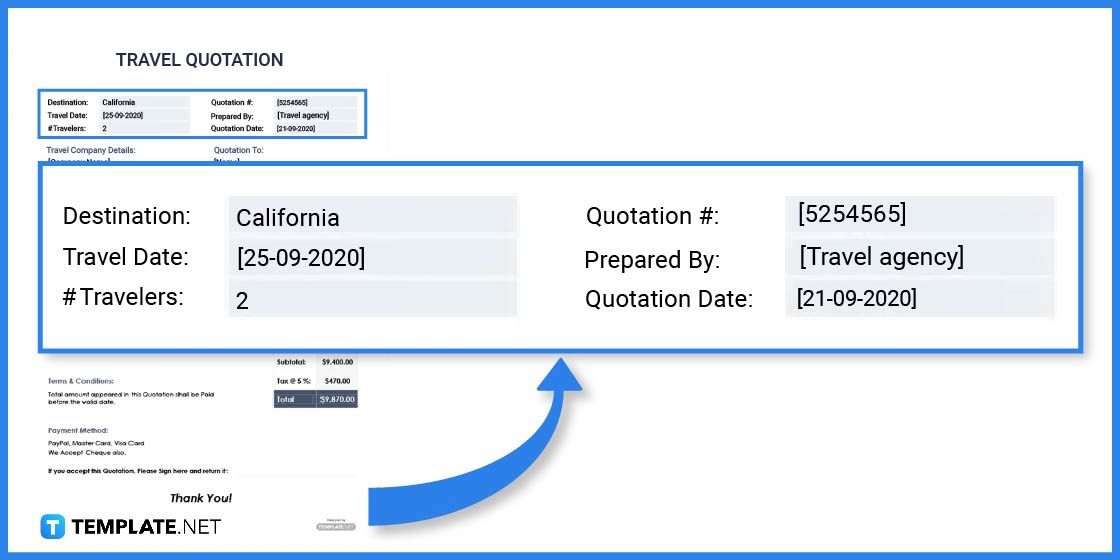
The quotation details vary between companies but will almost have similarities in containing the quotation number and date. The example contains information about the travel agency, travel destination, date, and the number of travelers.
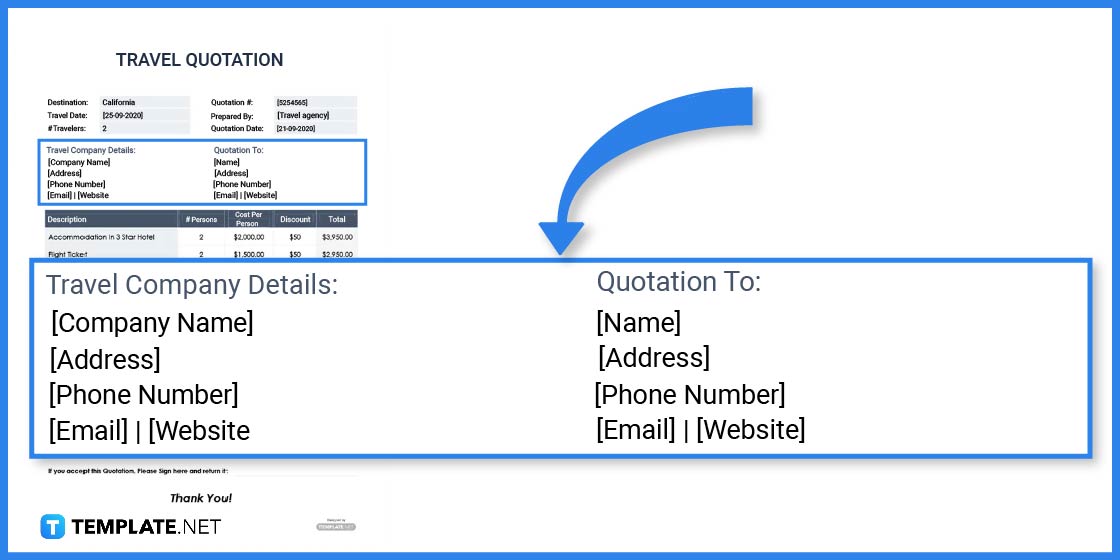
Another section of the quotation incorporates information about the business, including its name, address, phone number, email address, and company website. Similarly, it contains information about the client, holding similar details as the business.
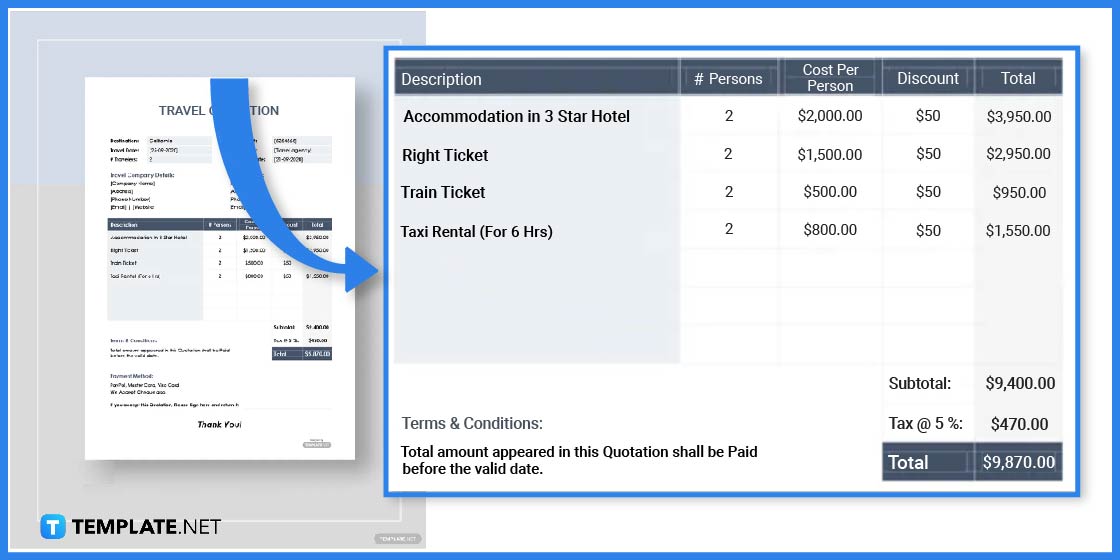
The item list details the products or services a business offers its clients or partners, listing the name or description, quantity, base cost, discounts, total amount, and tax payments.
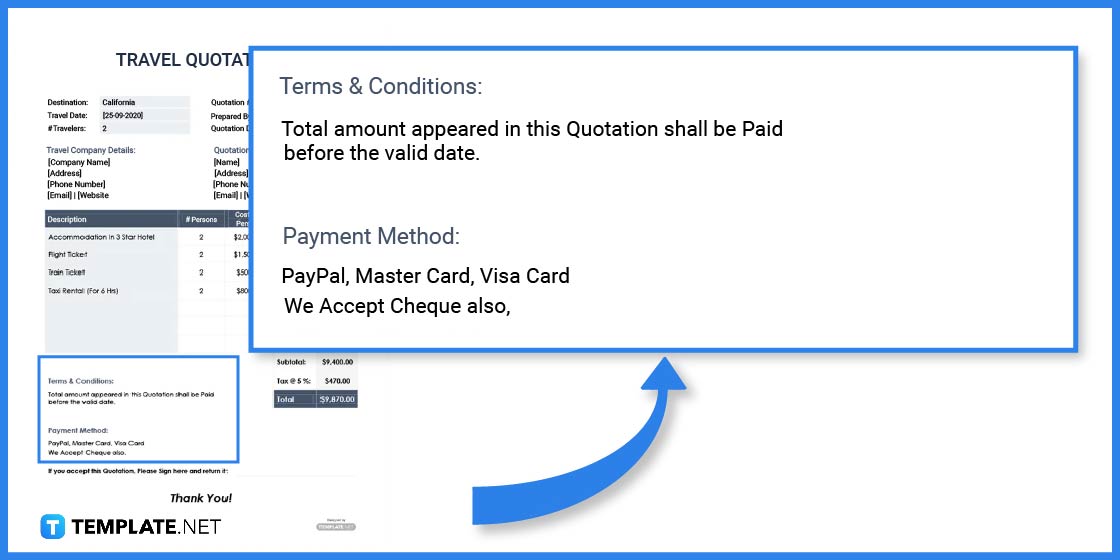
Insert a terms and conditions section to establish reminders and requirements. Add the payment method that customers can use to pay for the possible products and services they want to buy.
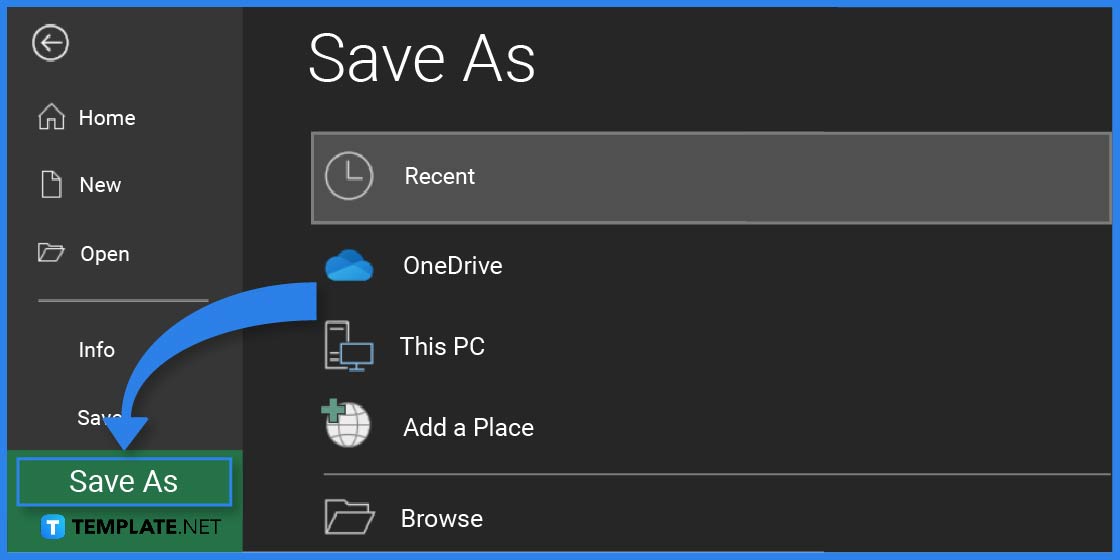
Save the edited template to the device after ensuring all details are accurate by clicking the Save As option. Users can also print the document directly on white paper or colored paper of different sizes.
Construct a quotation document informing customers and clients about how much they expect your company to charge them for products or services, including payment terms. Quotations are inventories that enable businesses and individuals to develop official receipts and payment statements as legal documents.
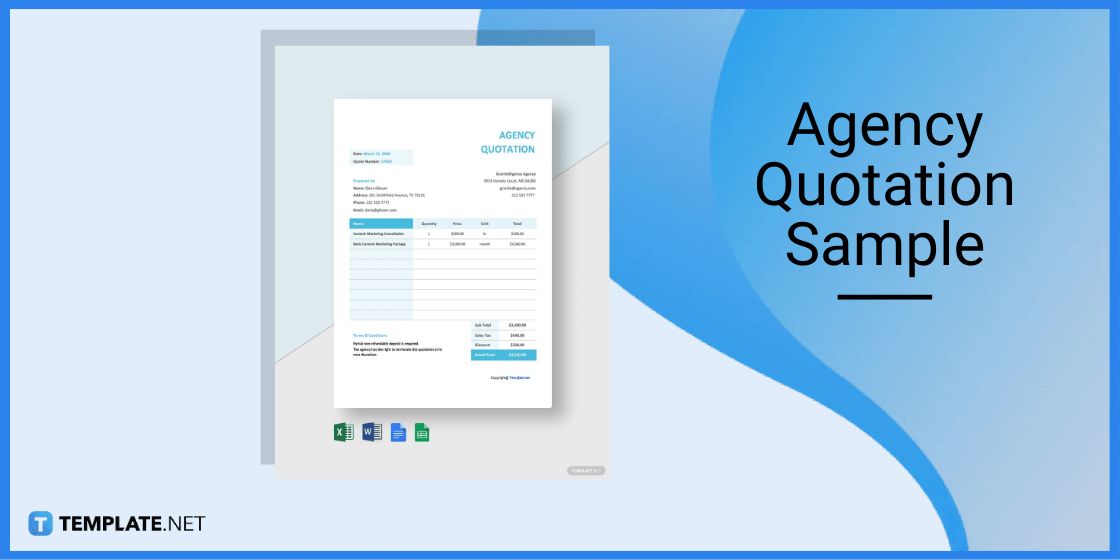
Make an agency quotation sample for the organization to create a payment list for their clients, listing various items and services.
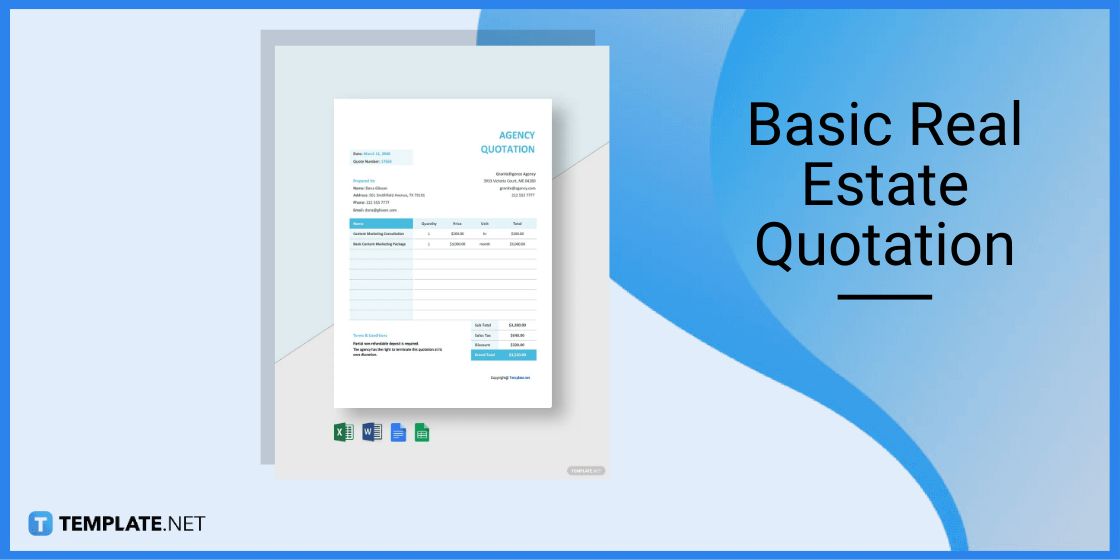
Develop your basic real estate quotation containing a list of goods or services from the real estate agent or agency, including the prices for properties and other specifications.
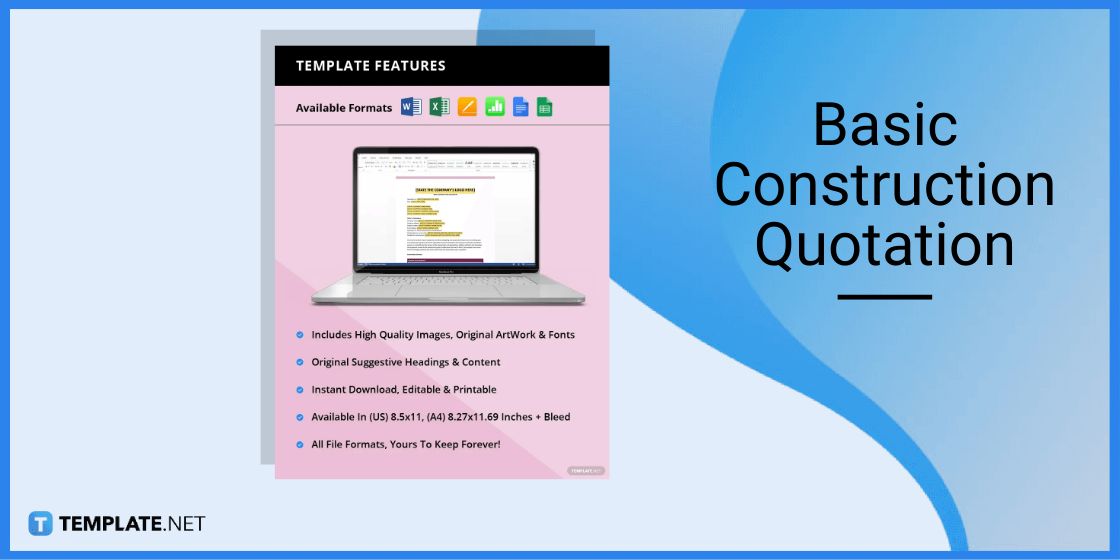
Use a basic construction quotation for your construction company containing a list of items, materials, equipment, and services your clients need to pay according to the document.
Microsoft Excel has default quotation templates in the application that users can use for their needs.
Save time on creating a quotation by starting with a quotation template and editing the content to comprise details an individual needs.
Construct the format for the quote template by incorporating the quotation title, details, company and client info, item list, and other notes.

In today’s fast-paced digital world, efficiency and consistency are key to content creation, and this is where the power of…
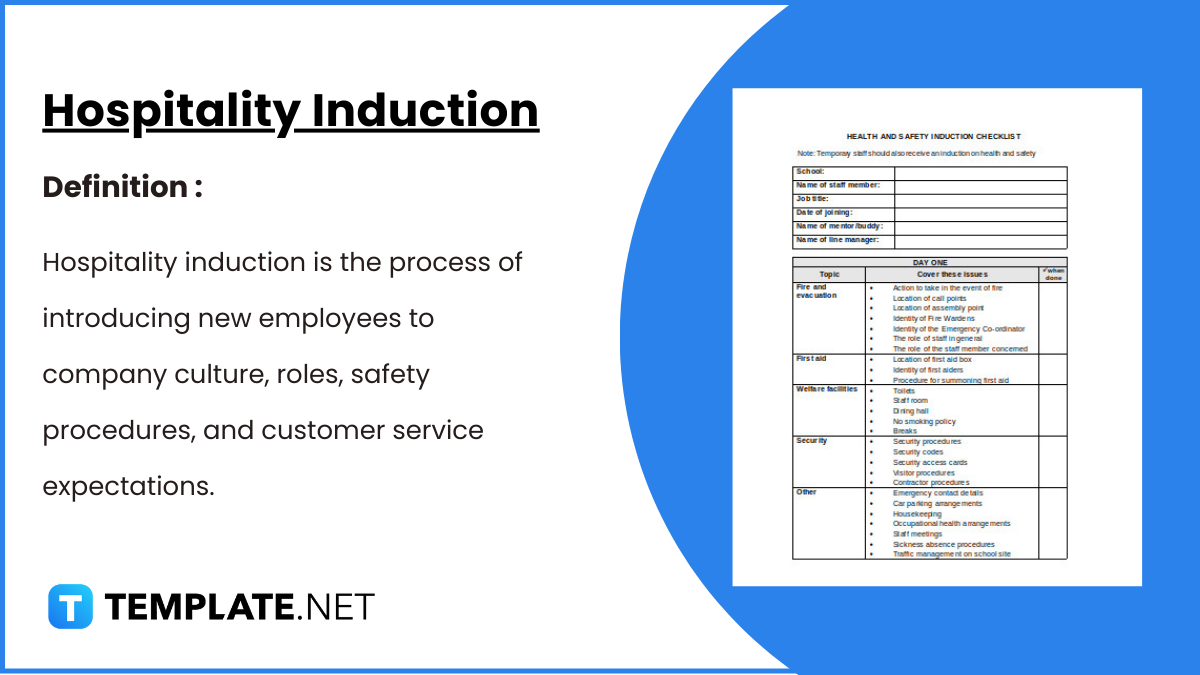
Hospitality Induction Templates are structured guides created specifically for the hospitality industry to facilitate the onboarding process for new employees.…
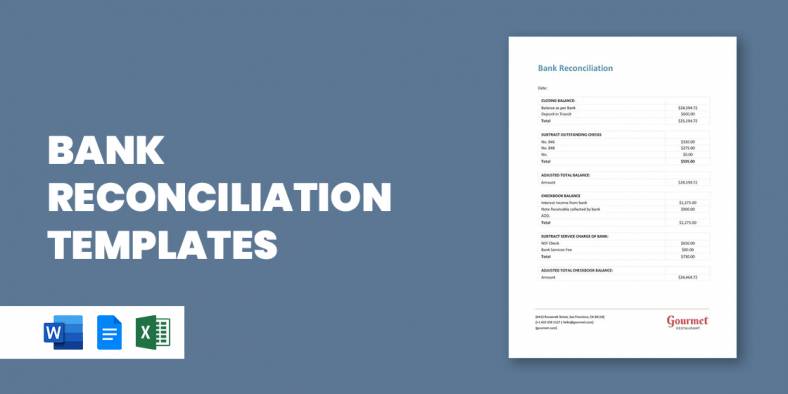
Whether you are a business or an organization, it is important for you to keep track of your business bank…
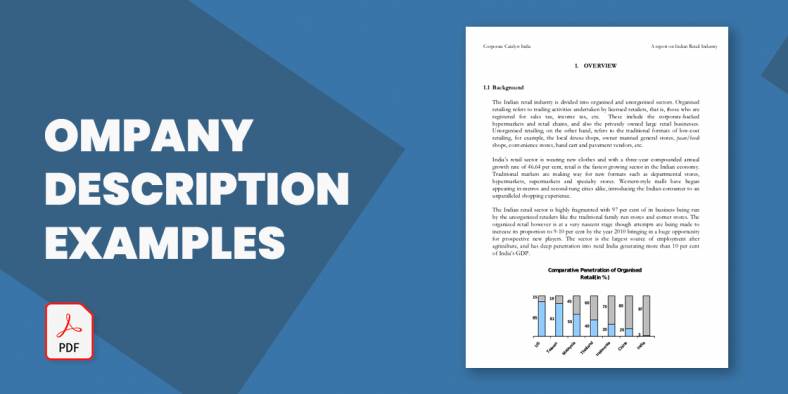
A Company Description provides meaningful and useful information about itself. The high-level review covers various elements of your small business…
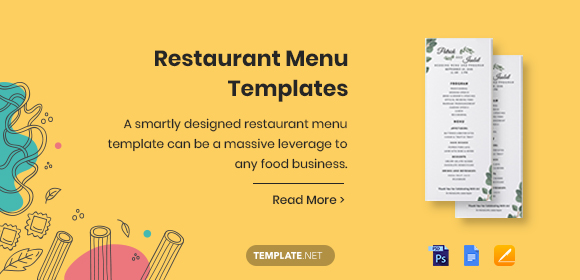
A smartly designed restaurant menu can be a massive leverage to any food business.
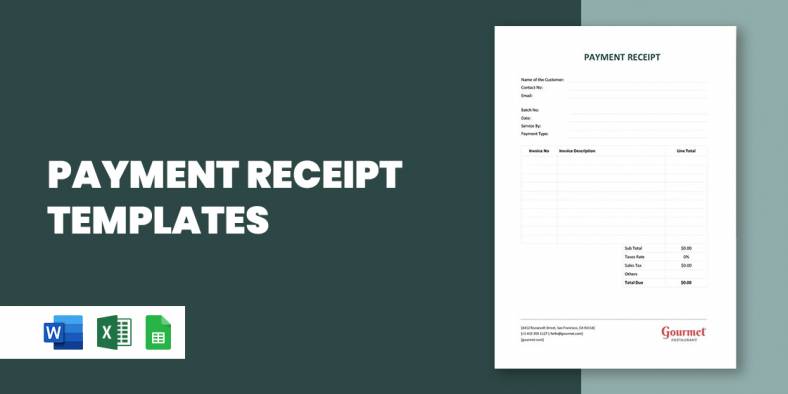
Whether you need to keep neat records of received payments, or are looking for a template that helps you look…
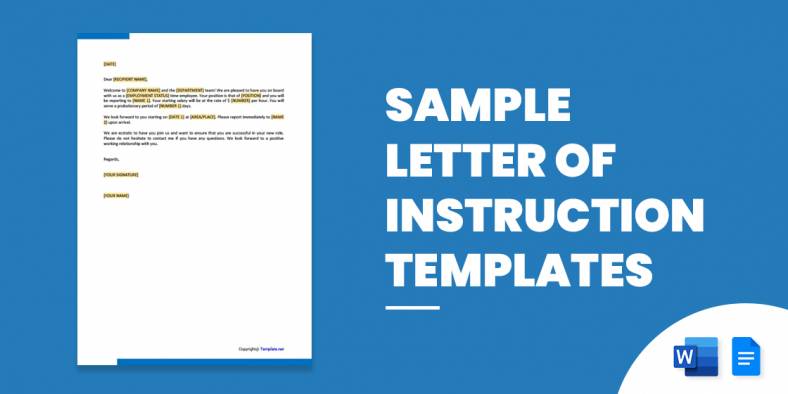
The most widely recognized use for a sample letter of planning is the understudy who, after finishing secondary school, wishes…

The term “quotation” can refer to several things. While to some it may refer to a quote, which is proverbial.…
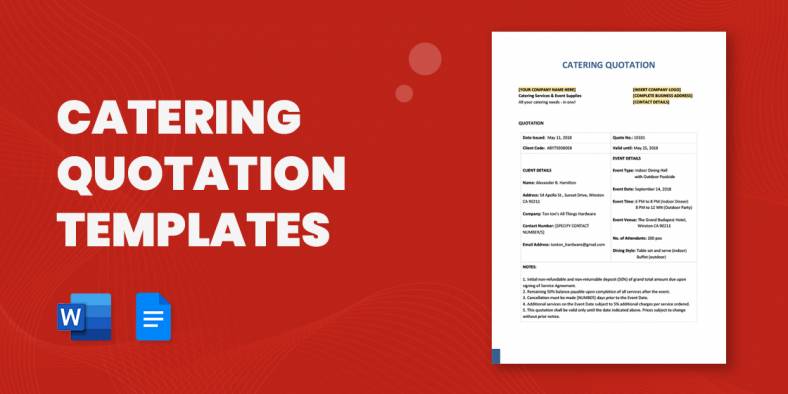
A catering quotation is a document that provides information about the initial price of the package offering of a caterer…