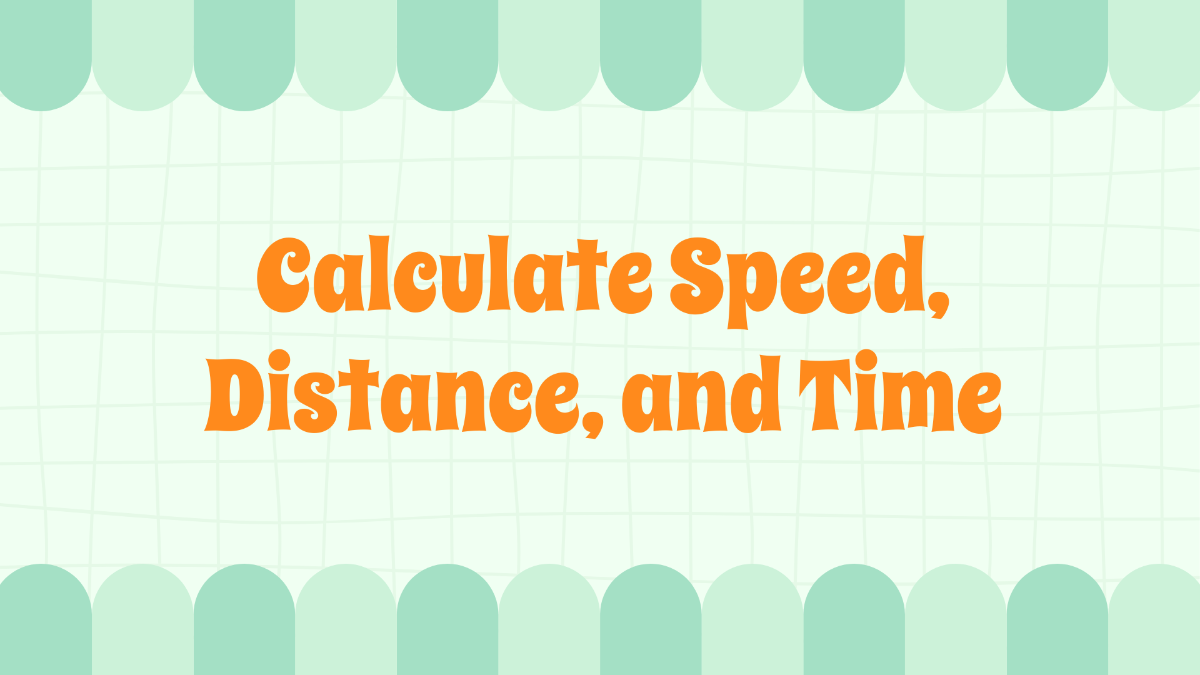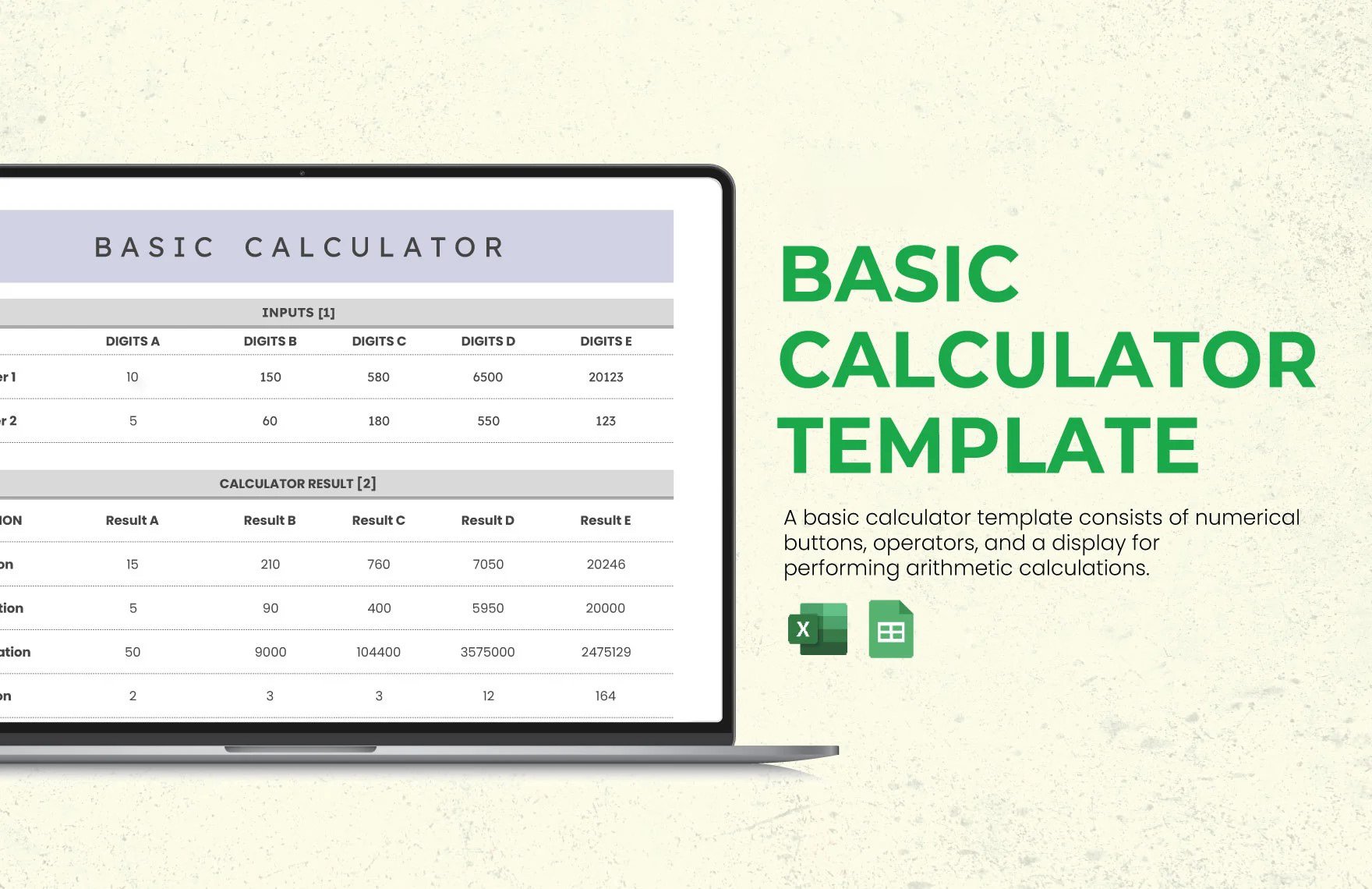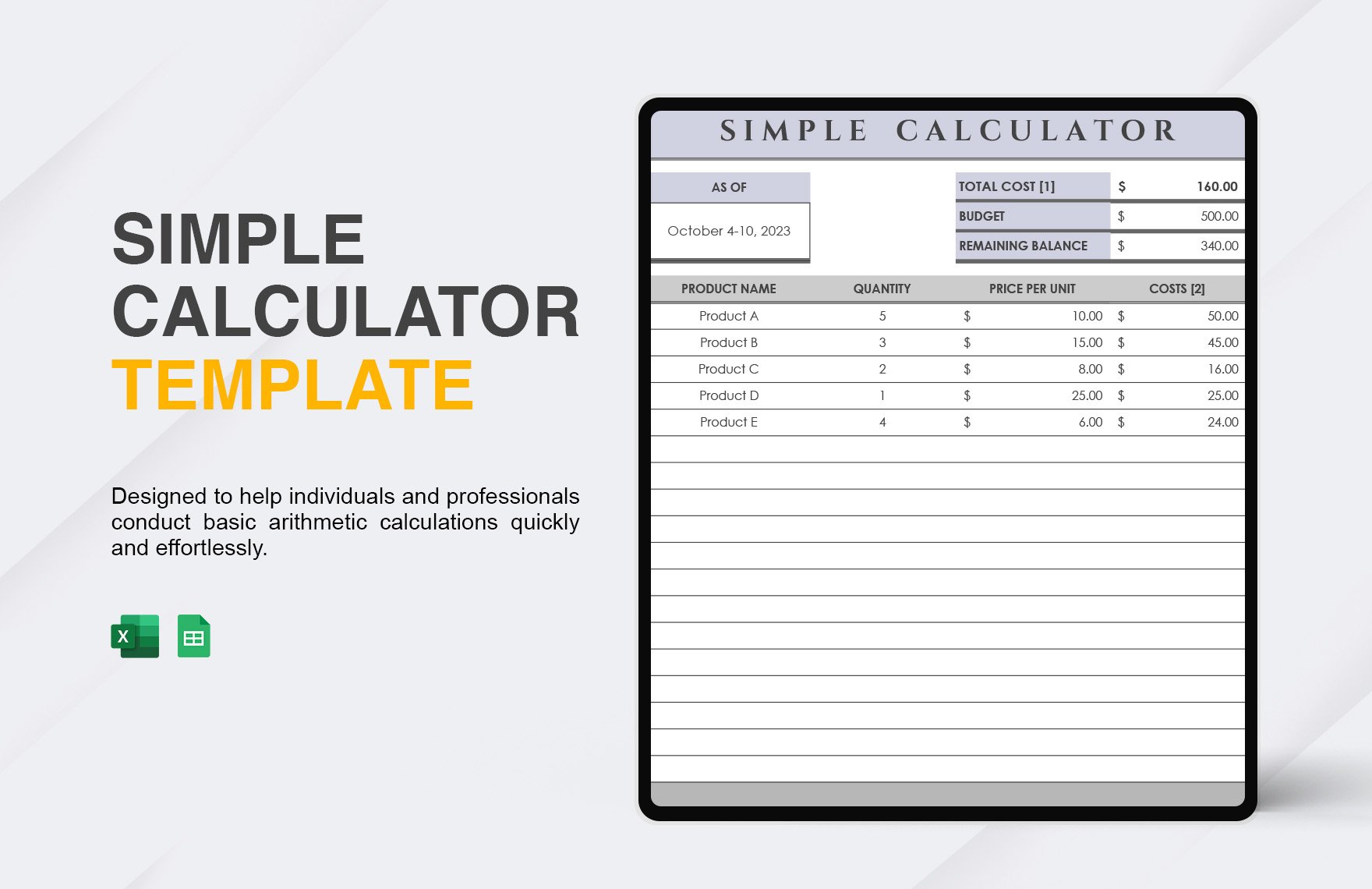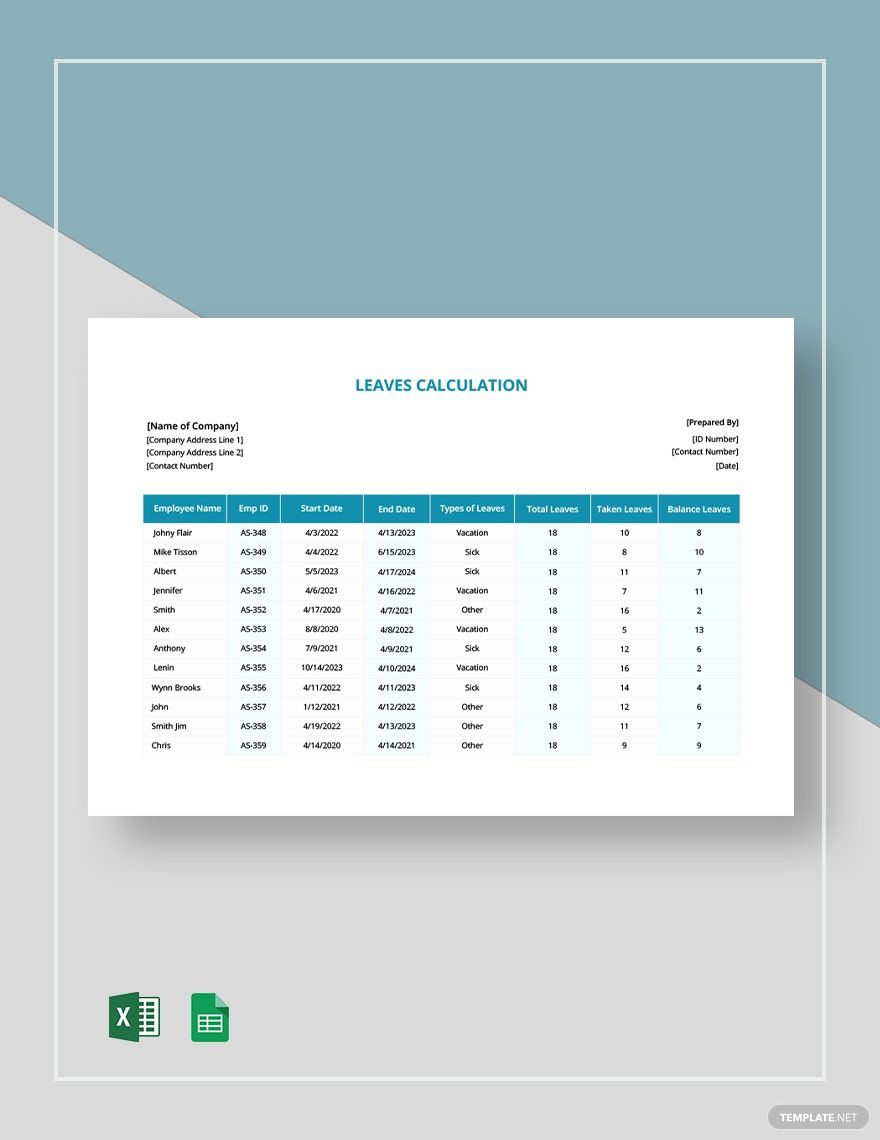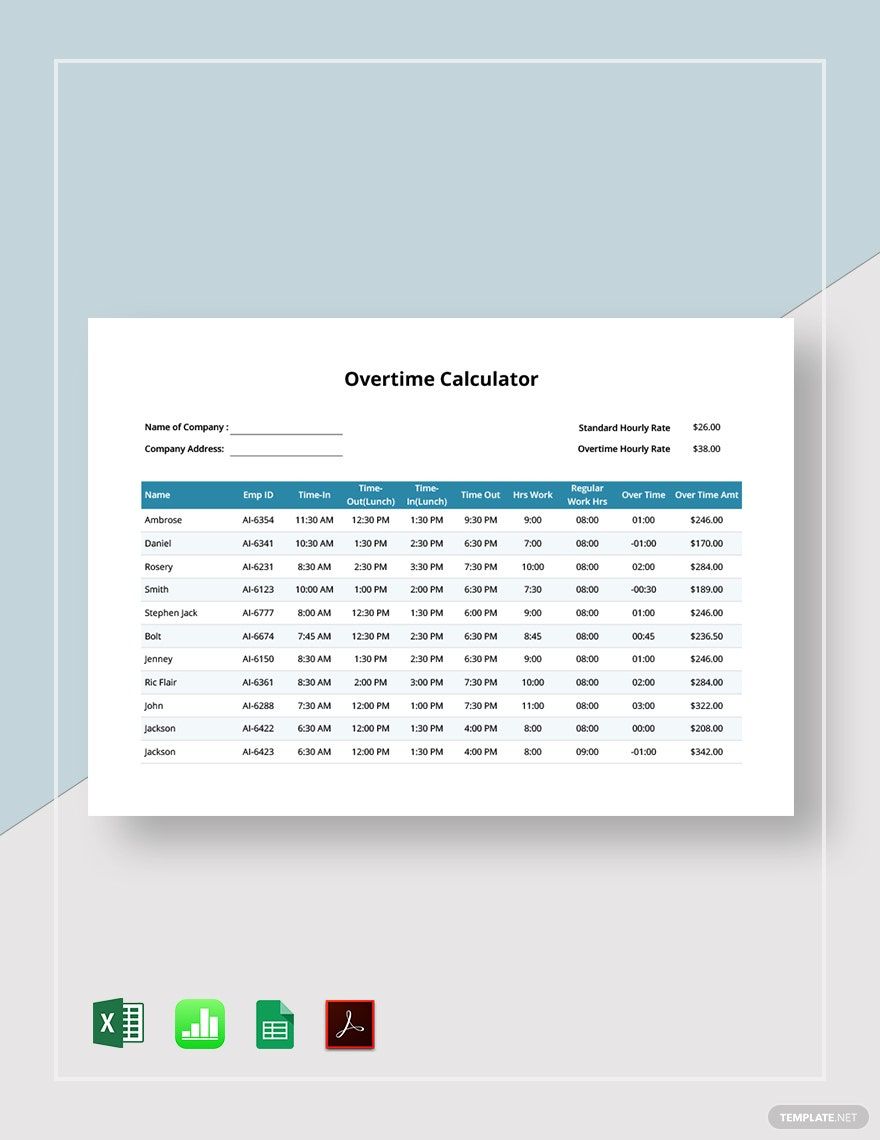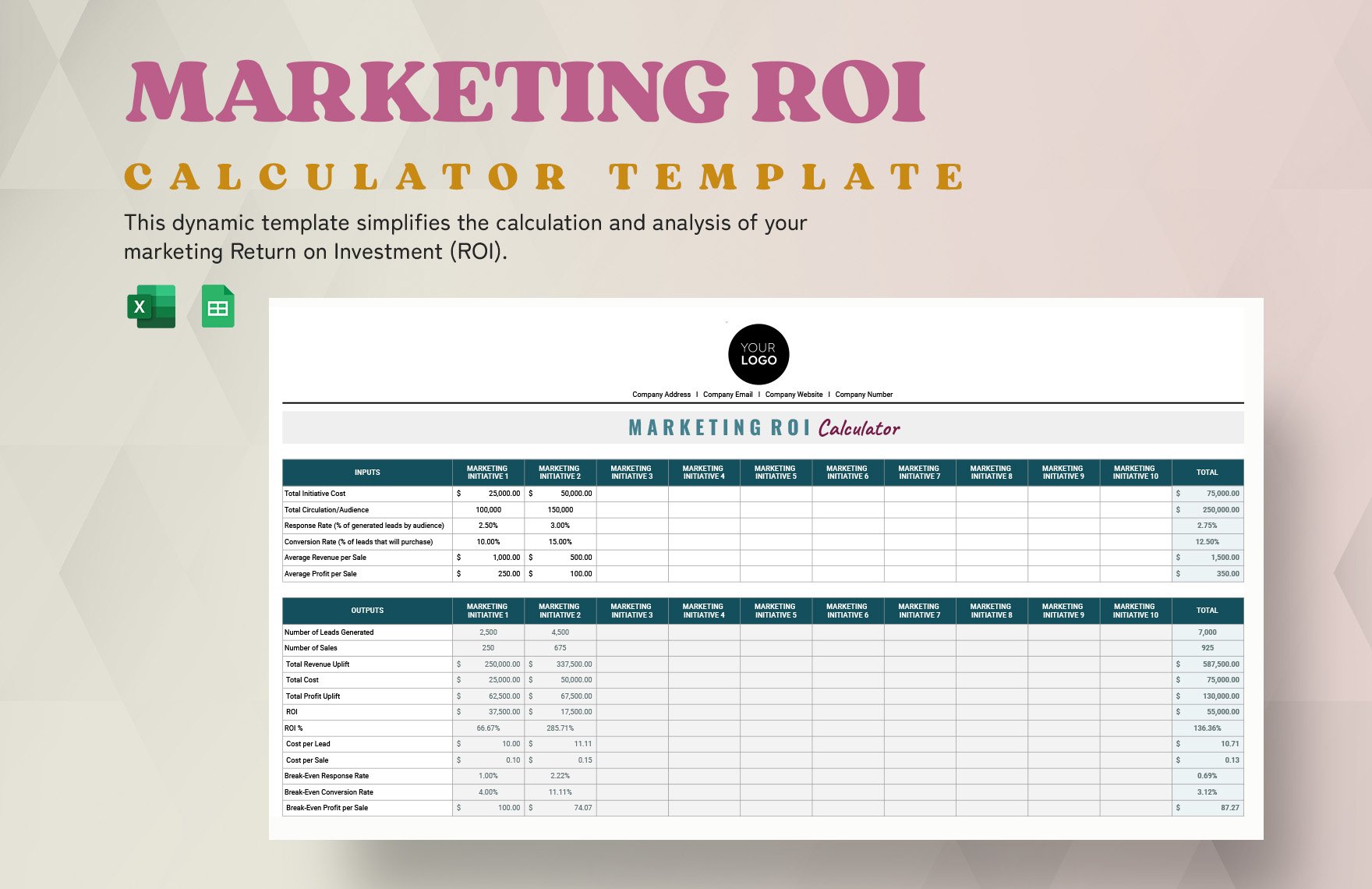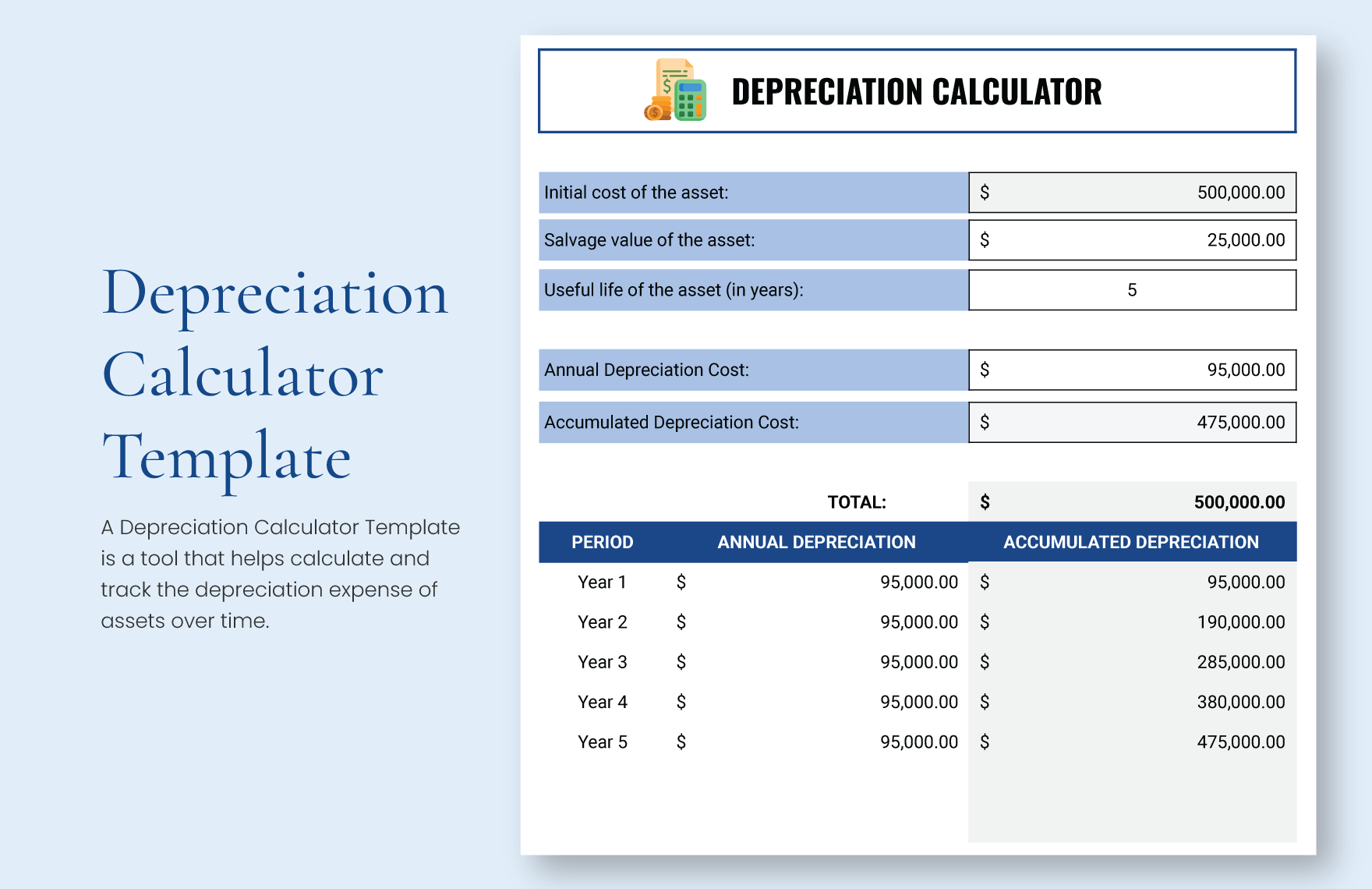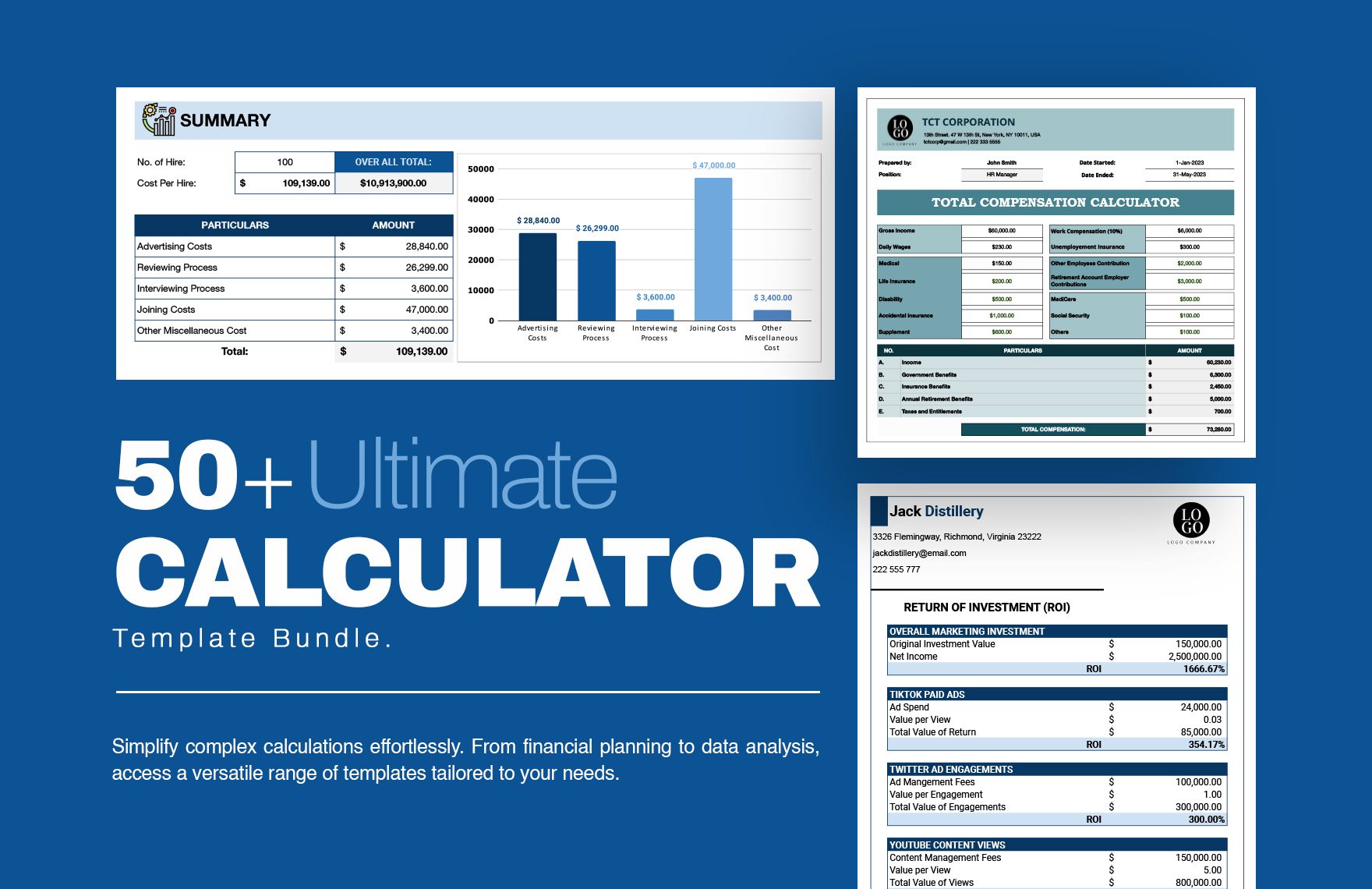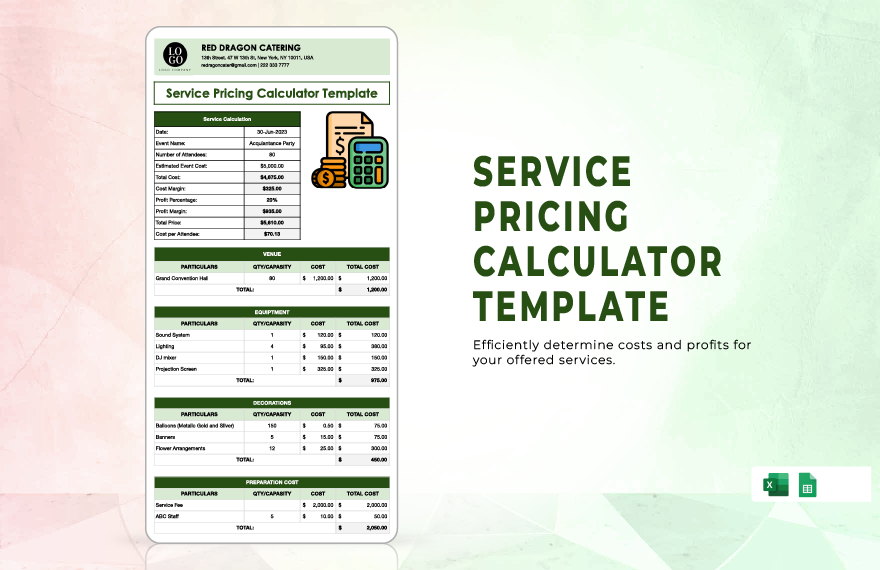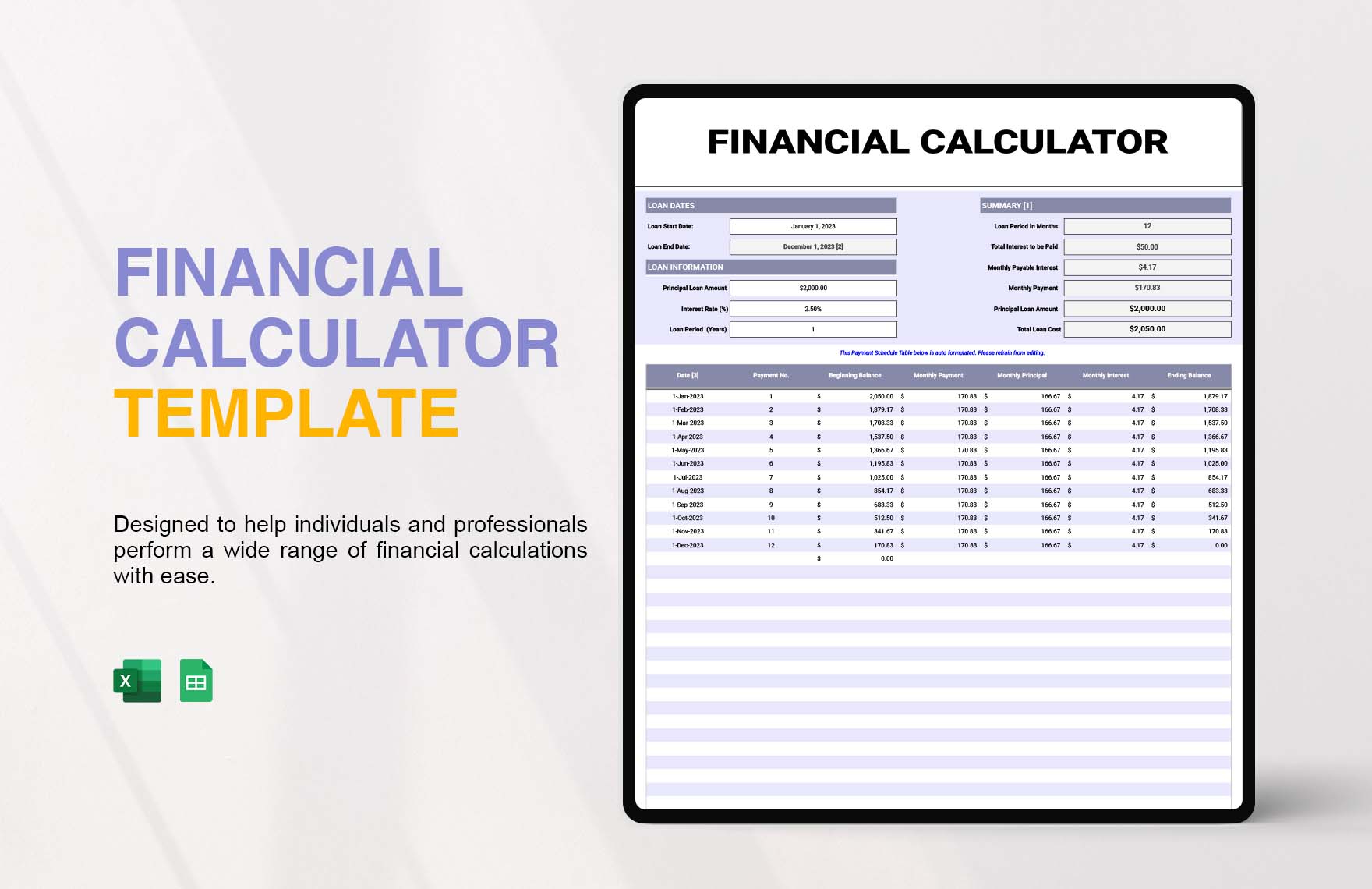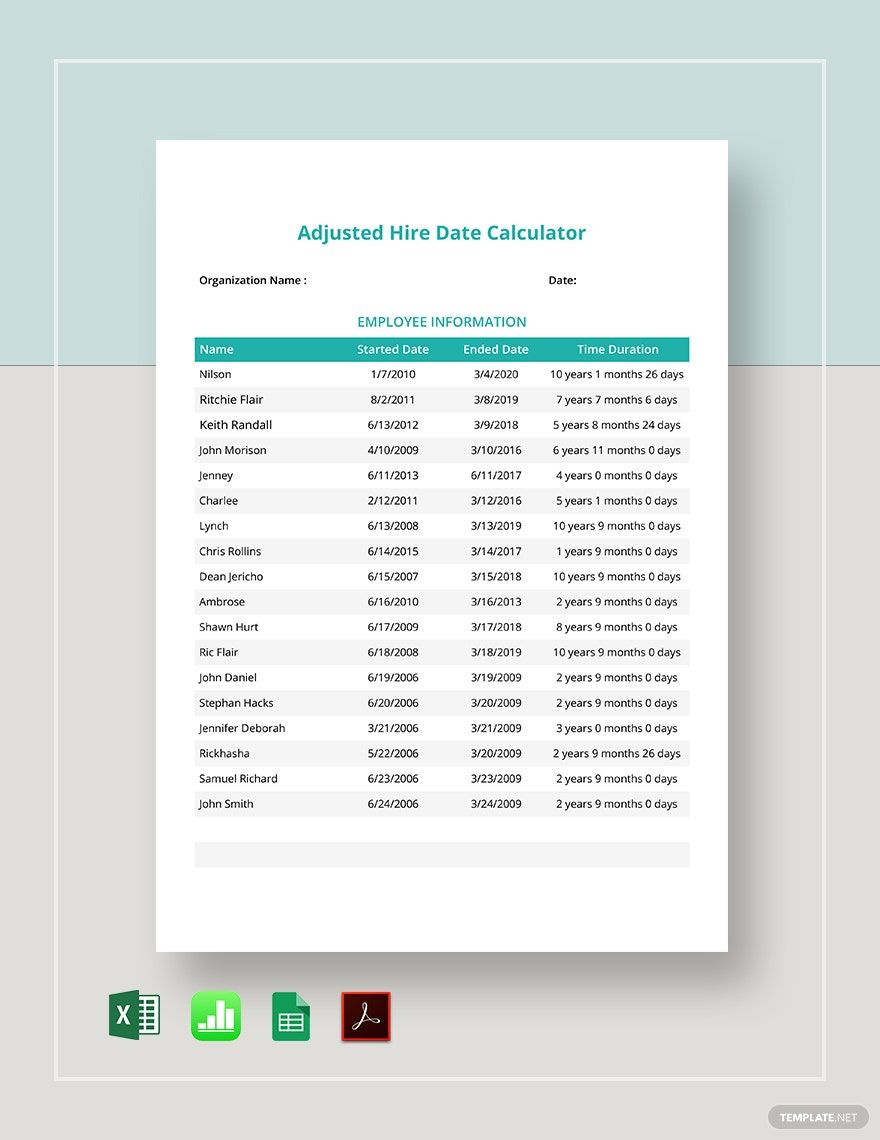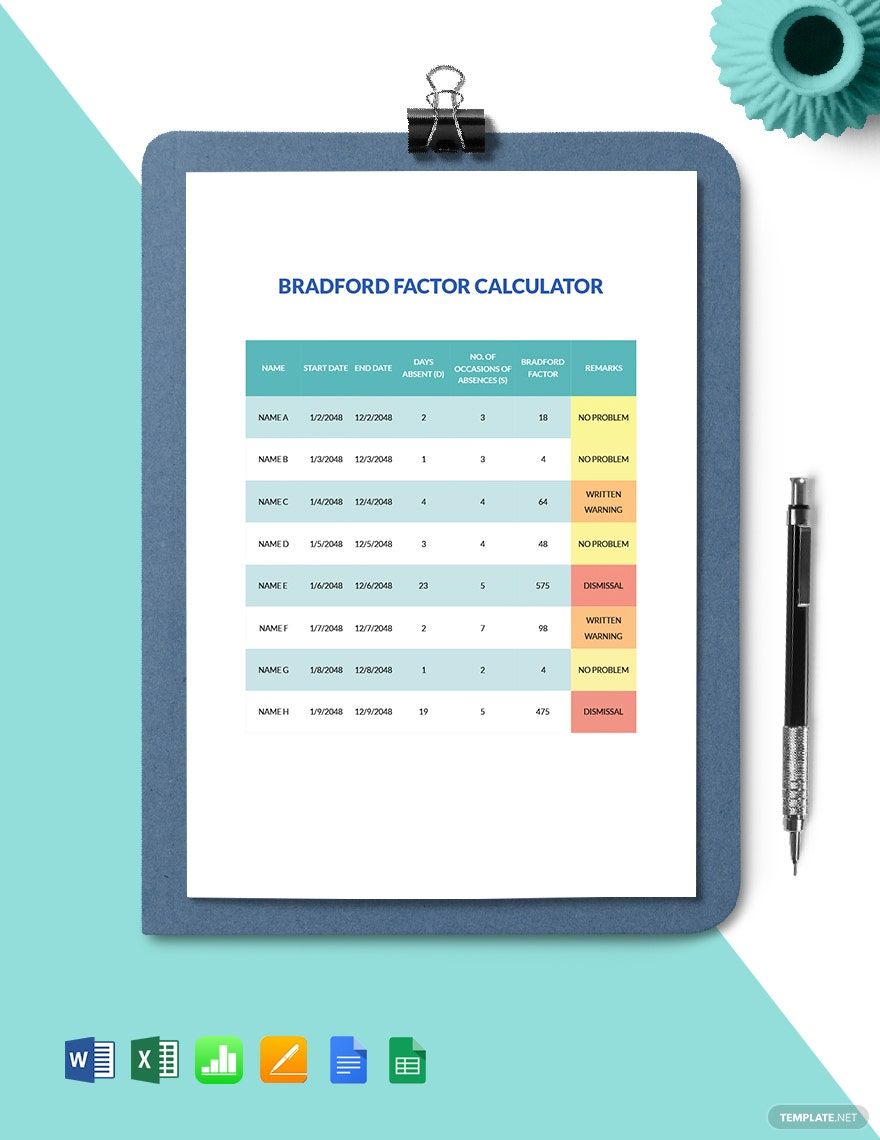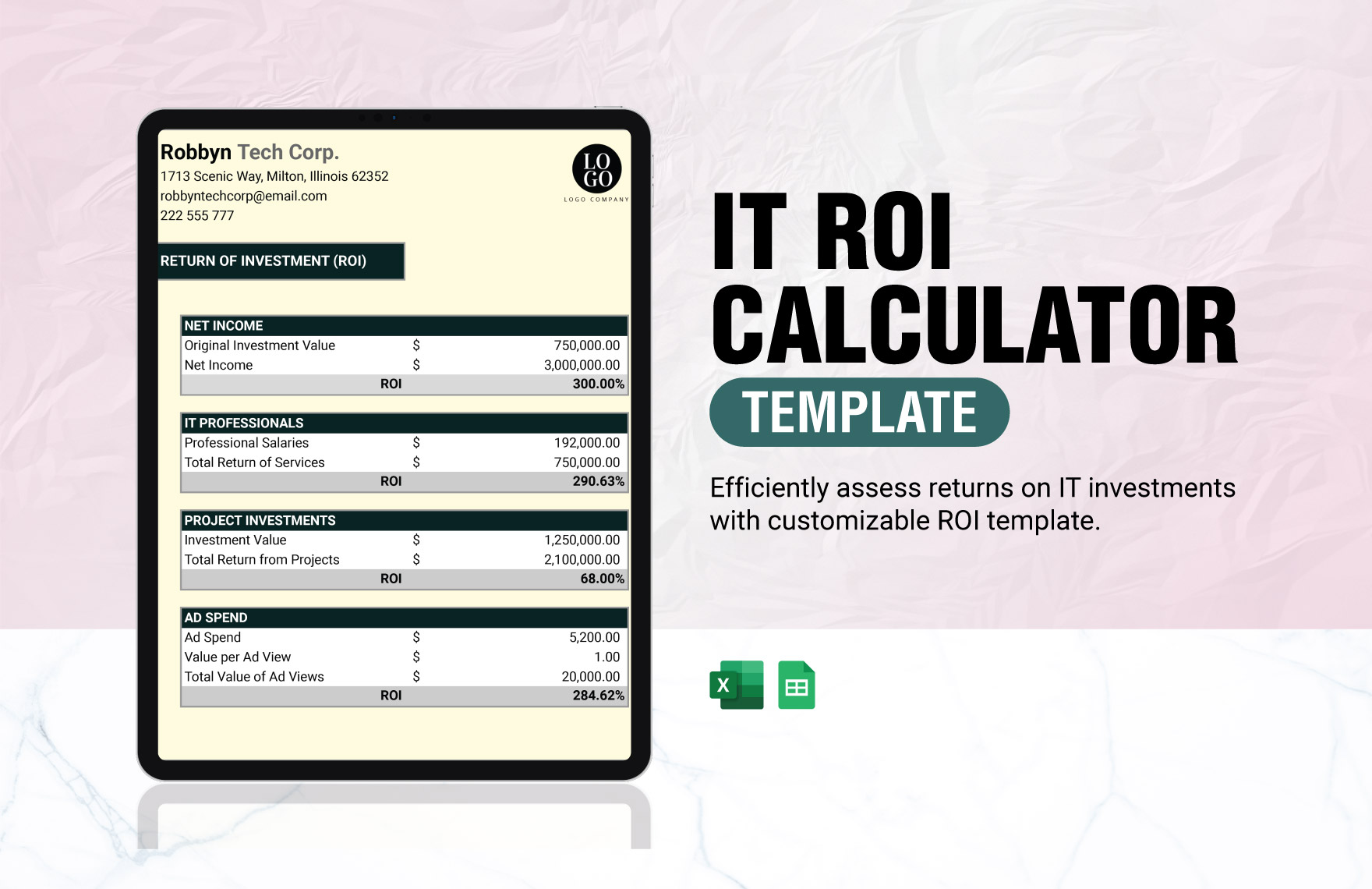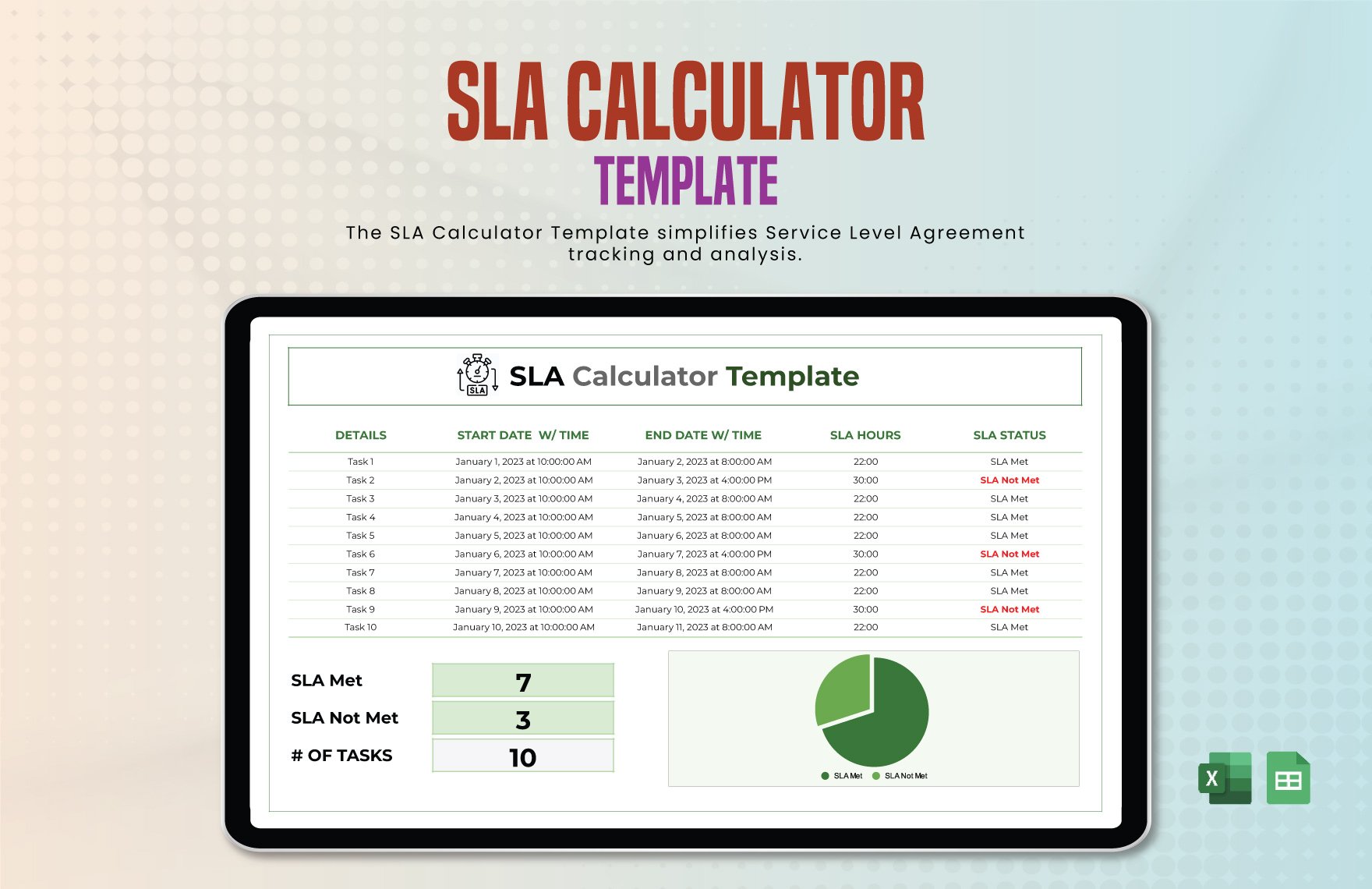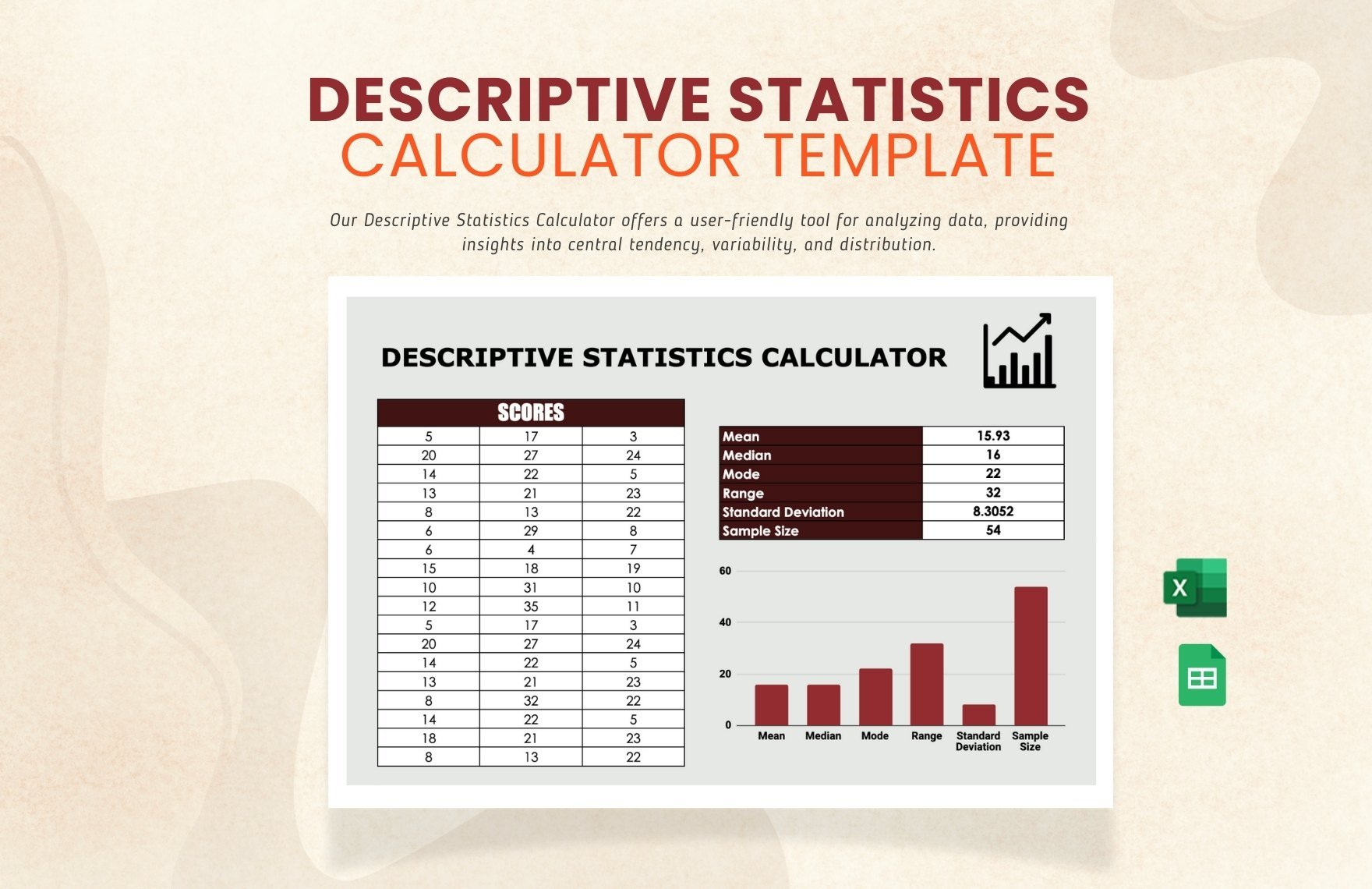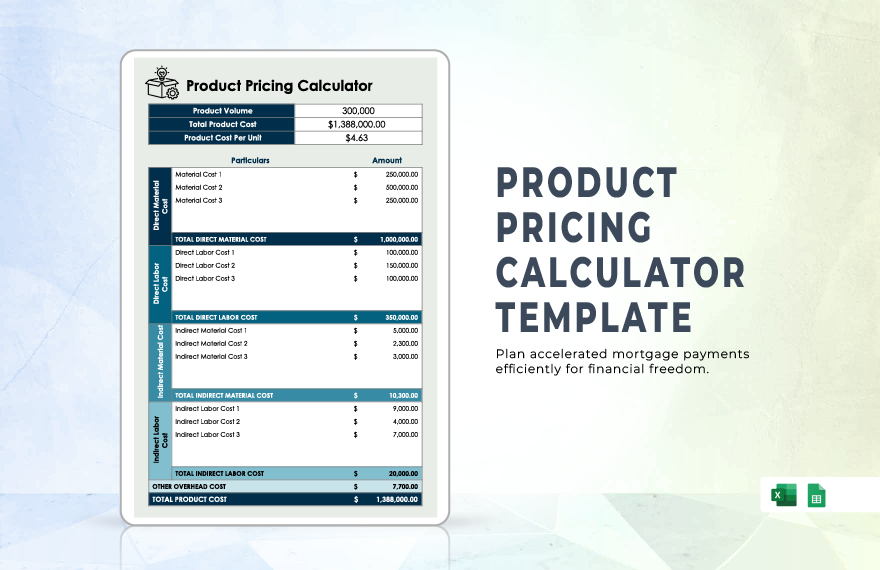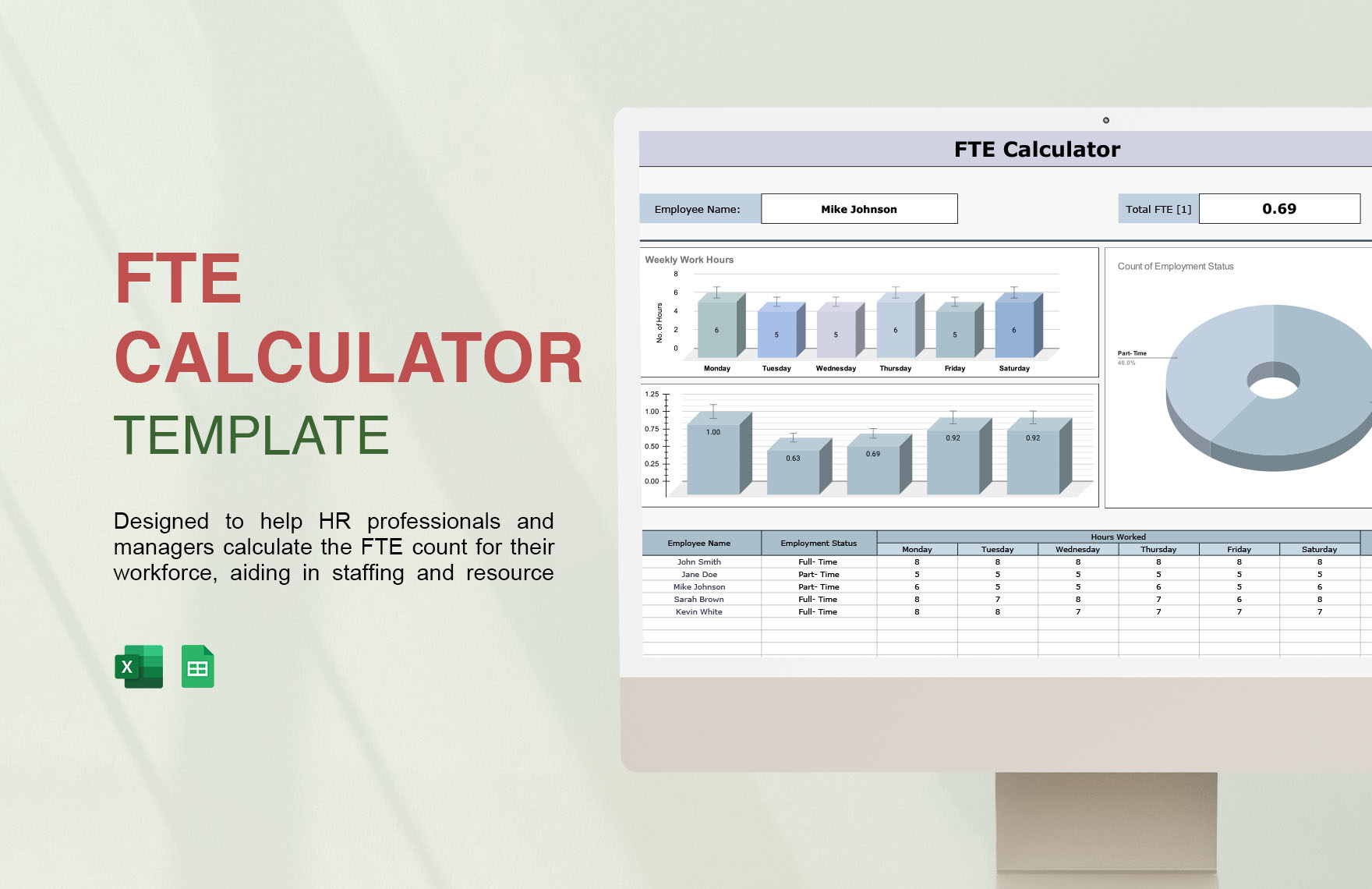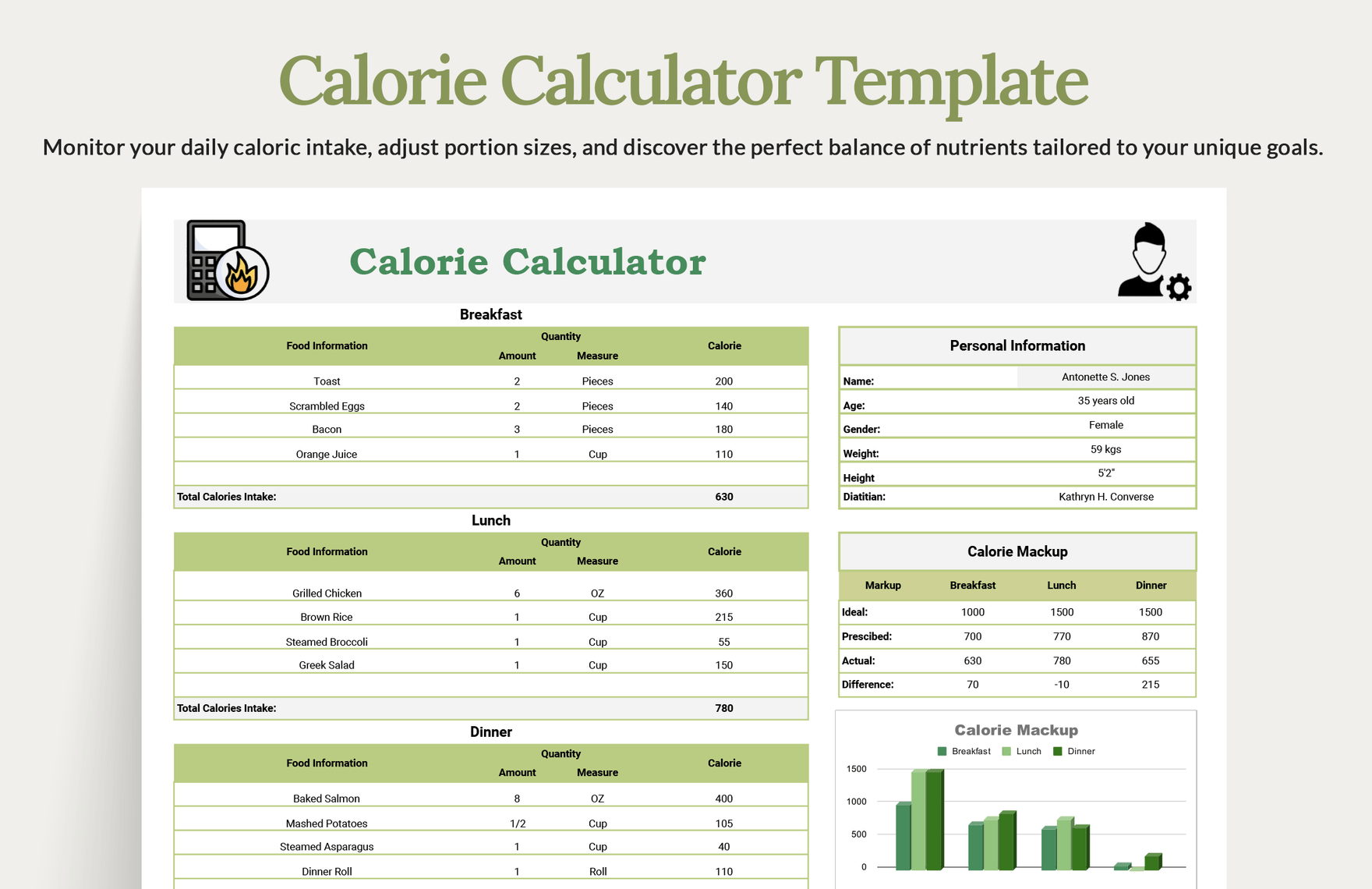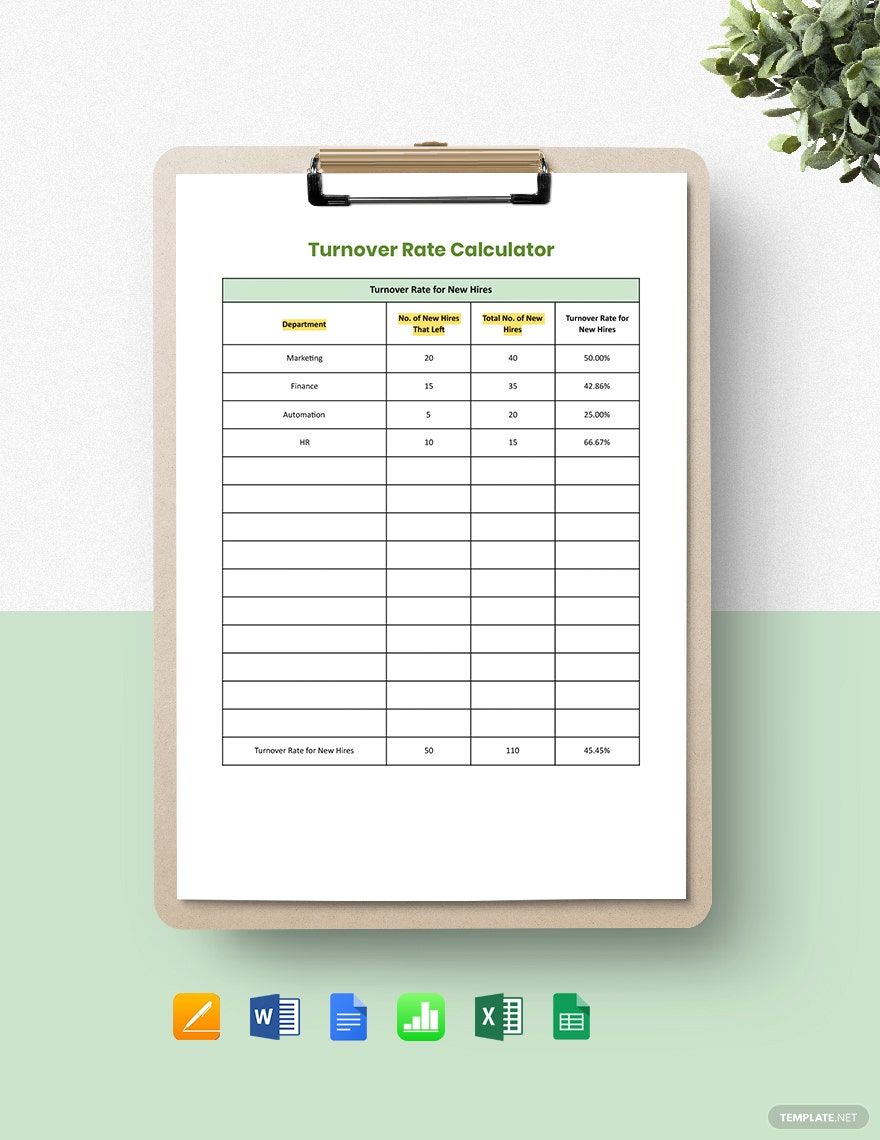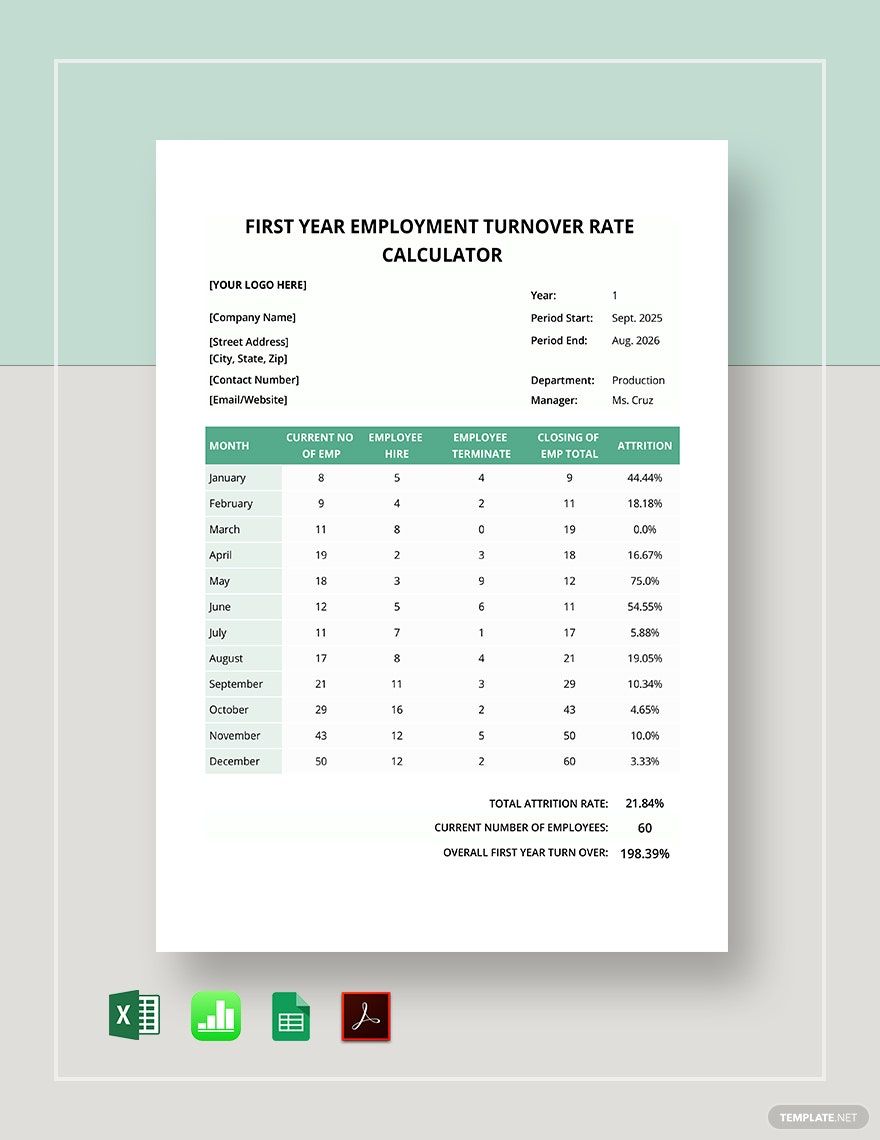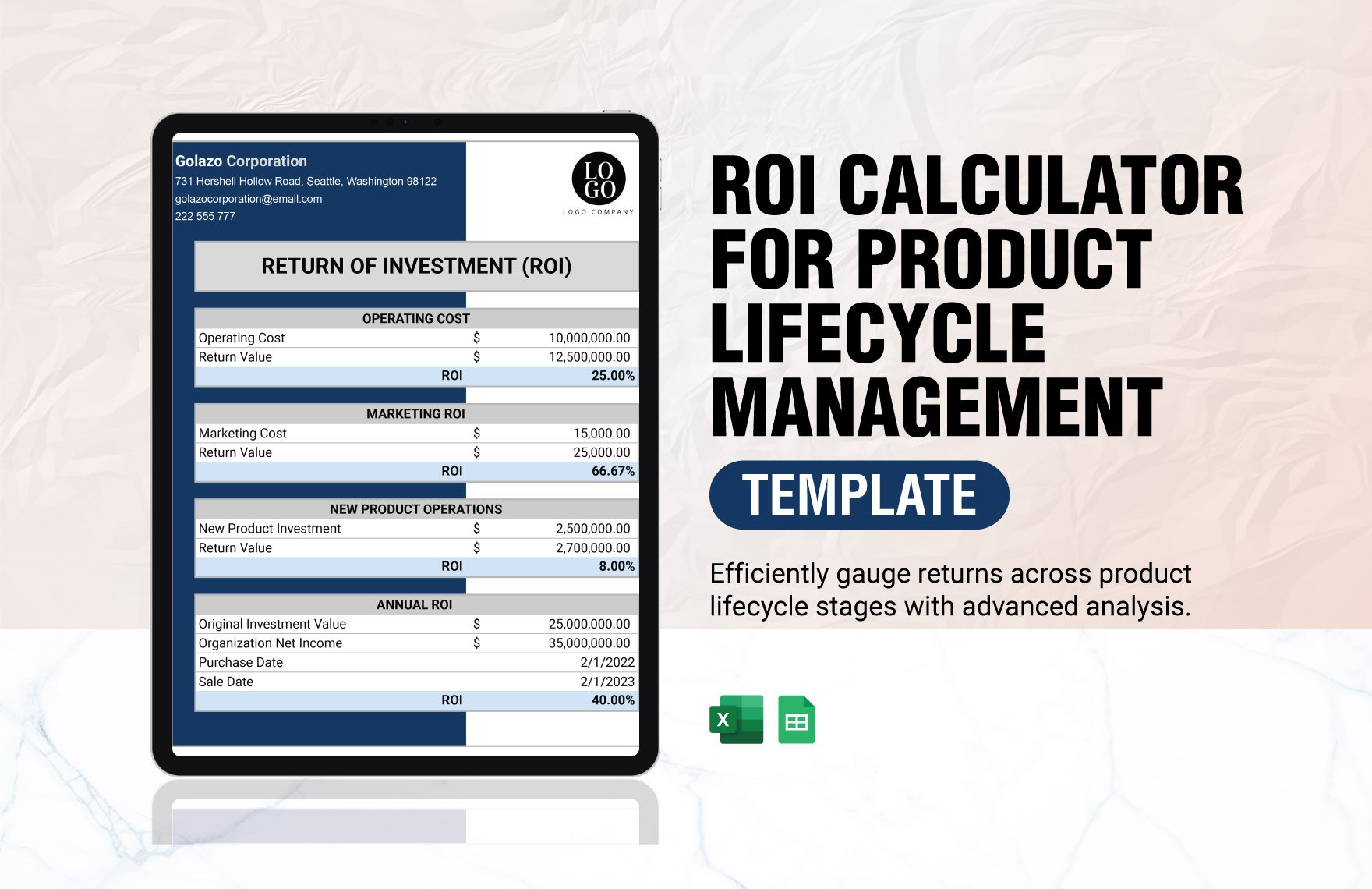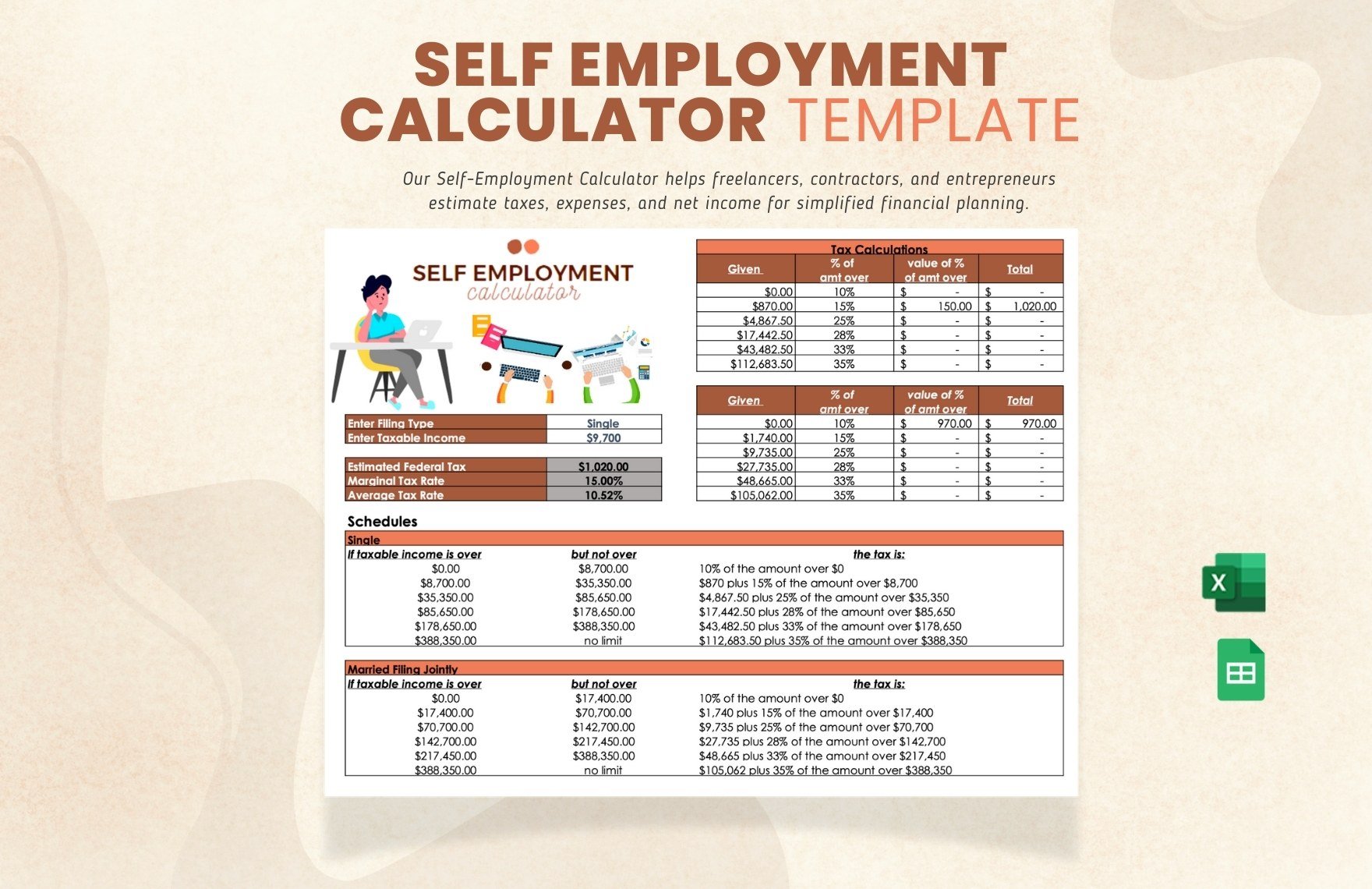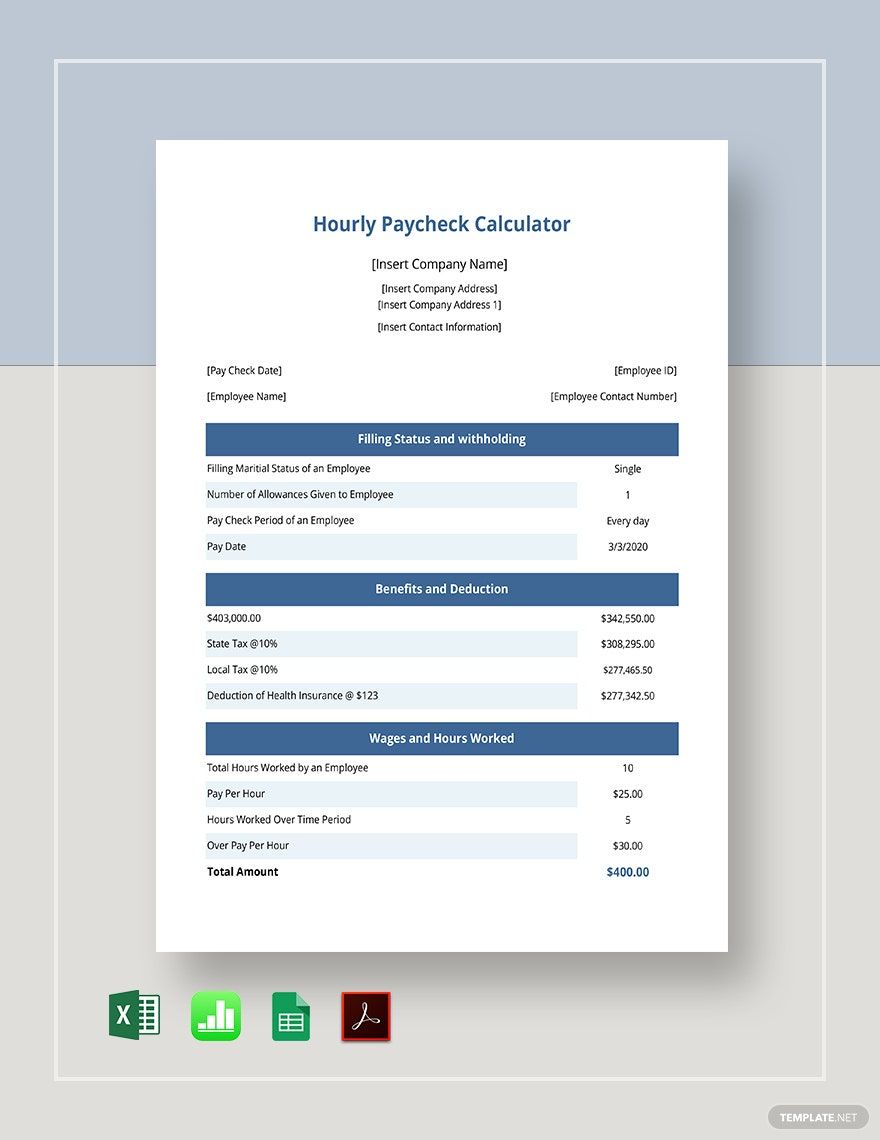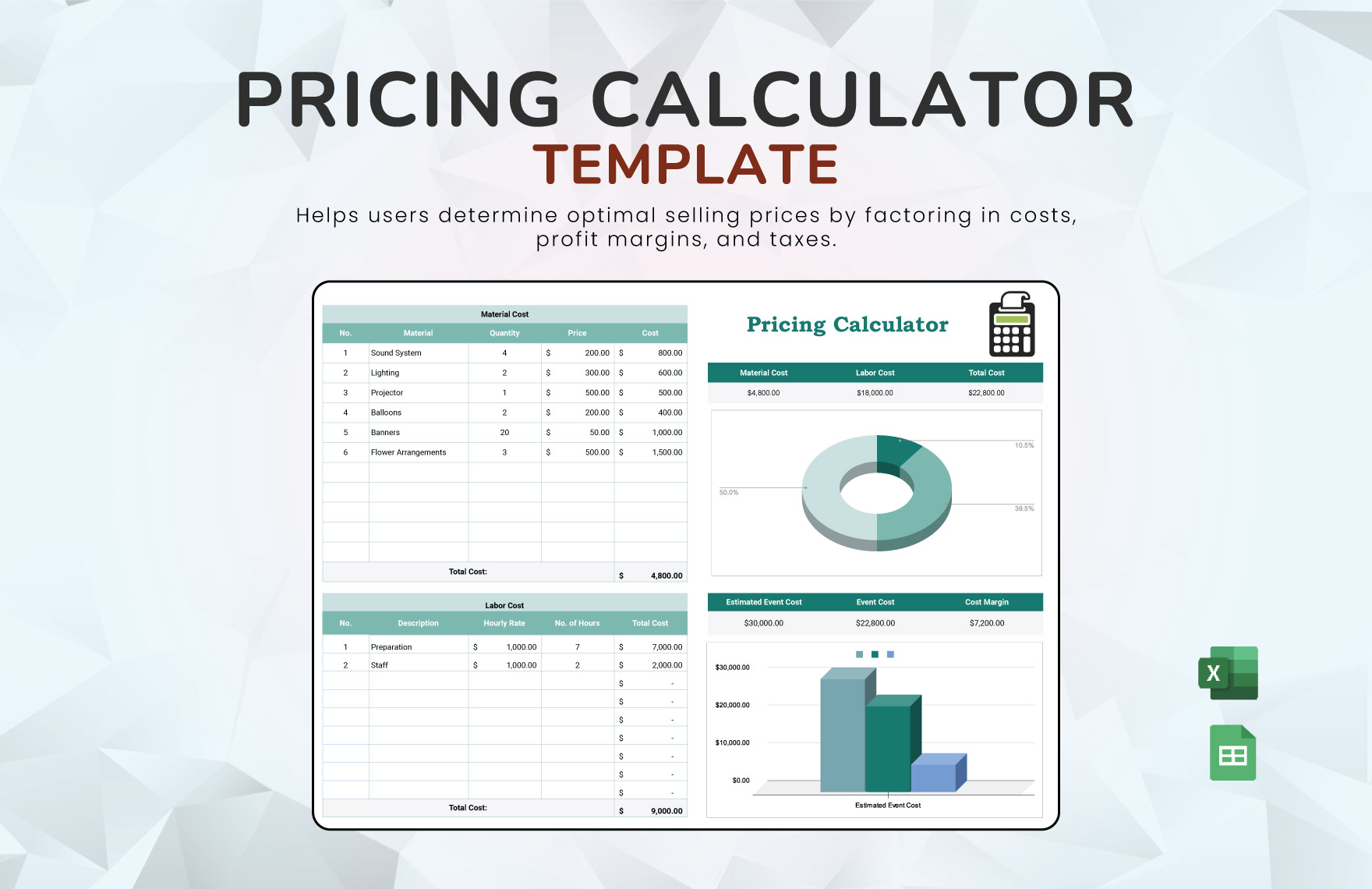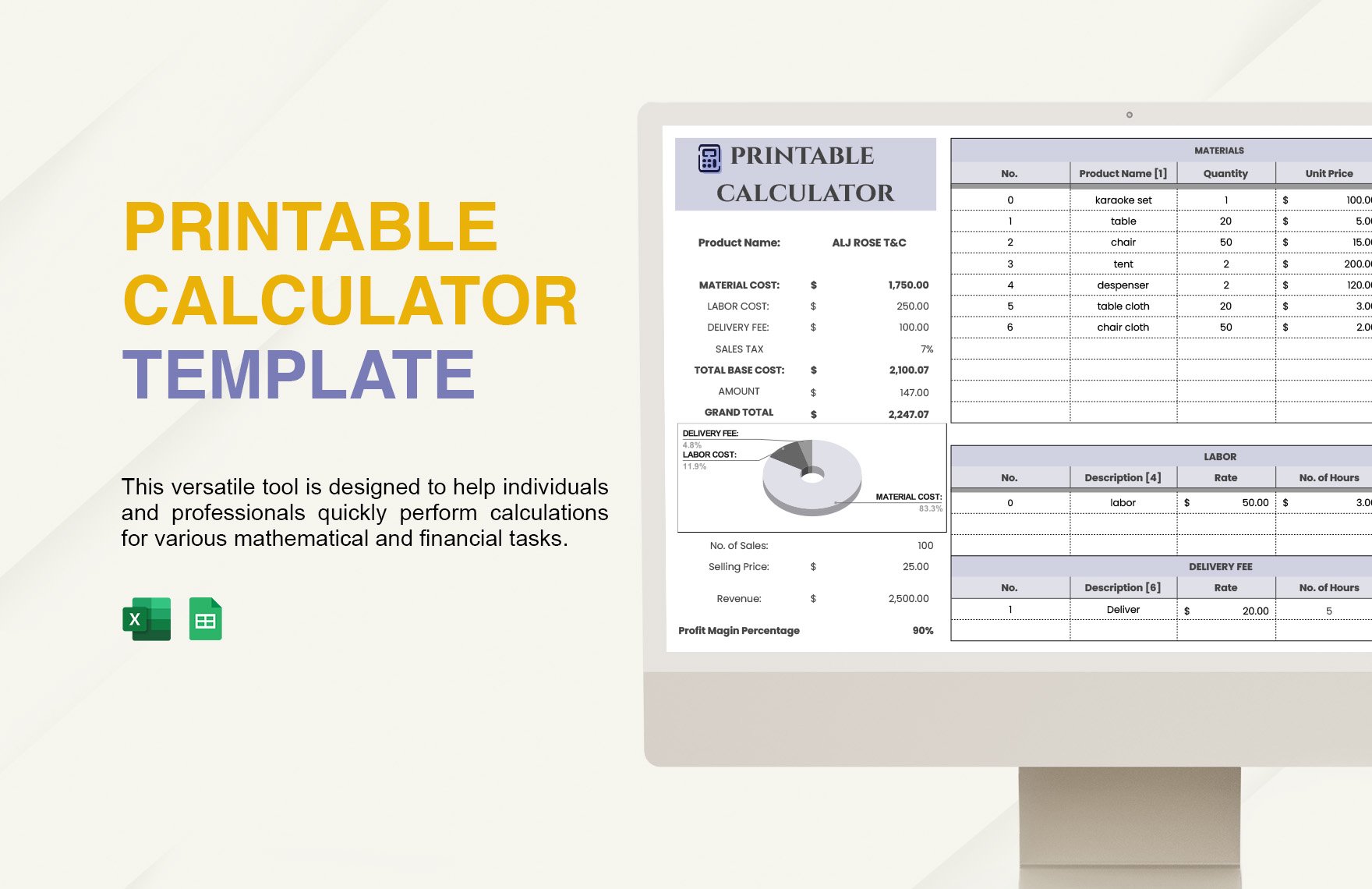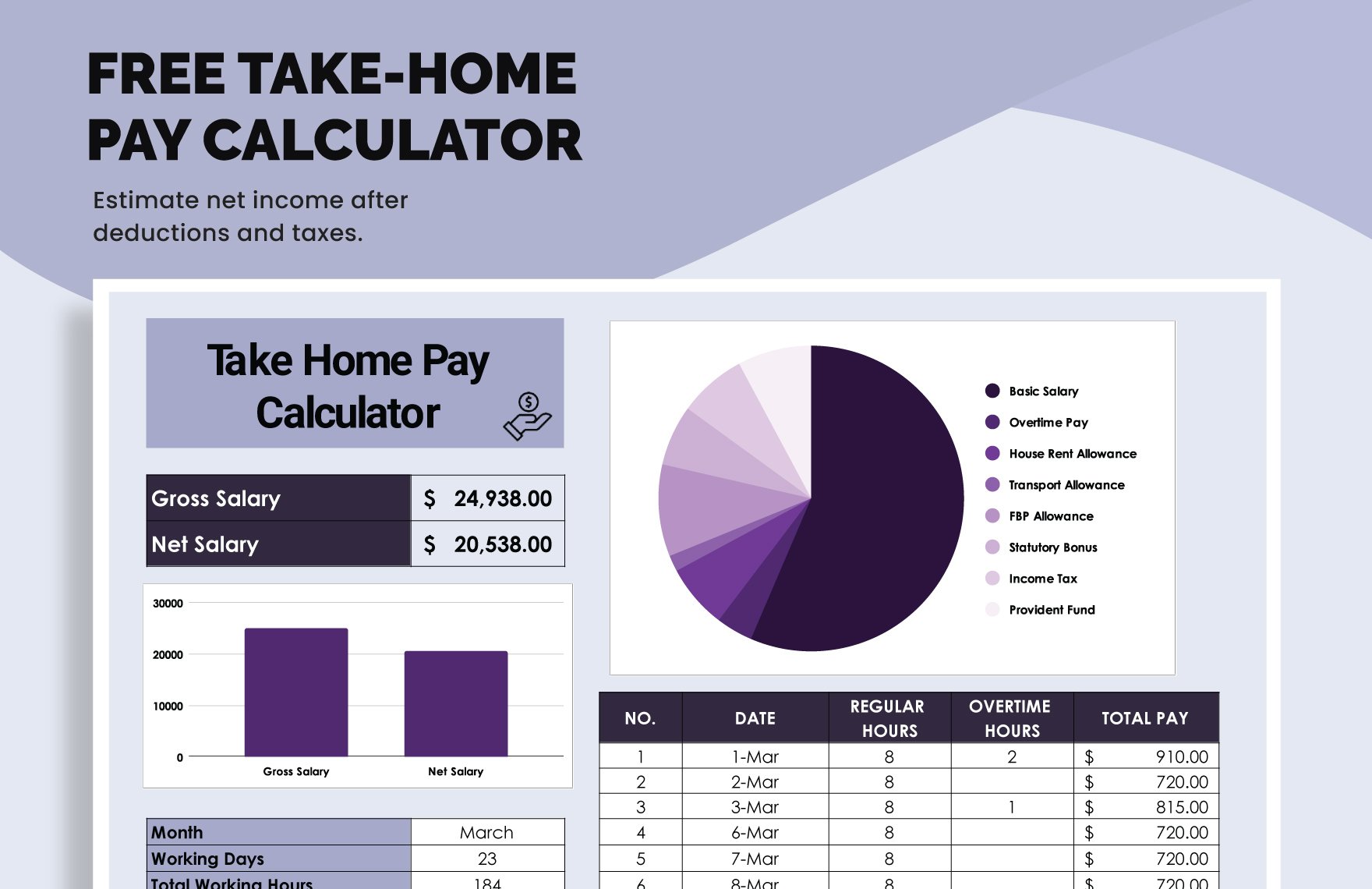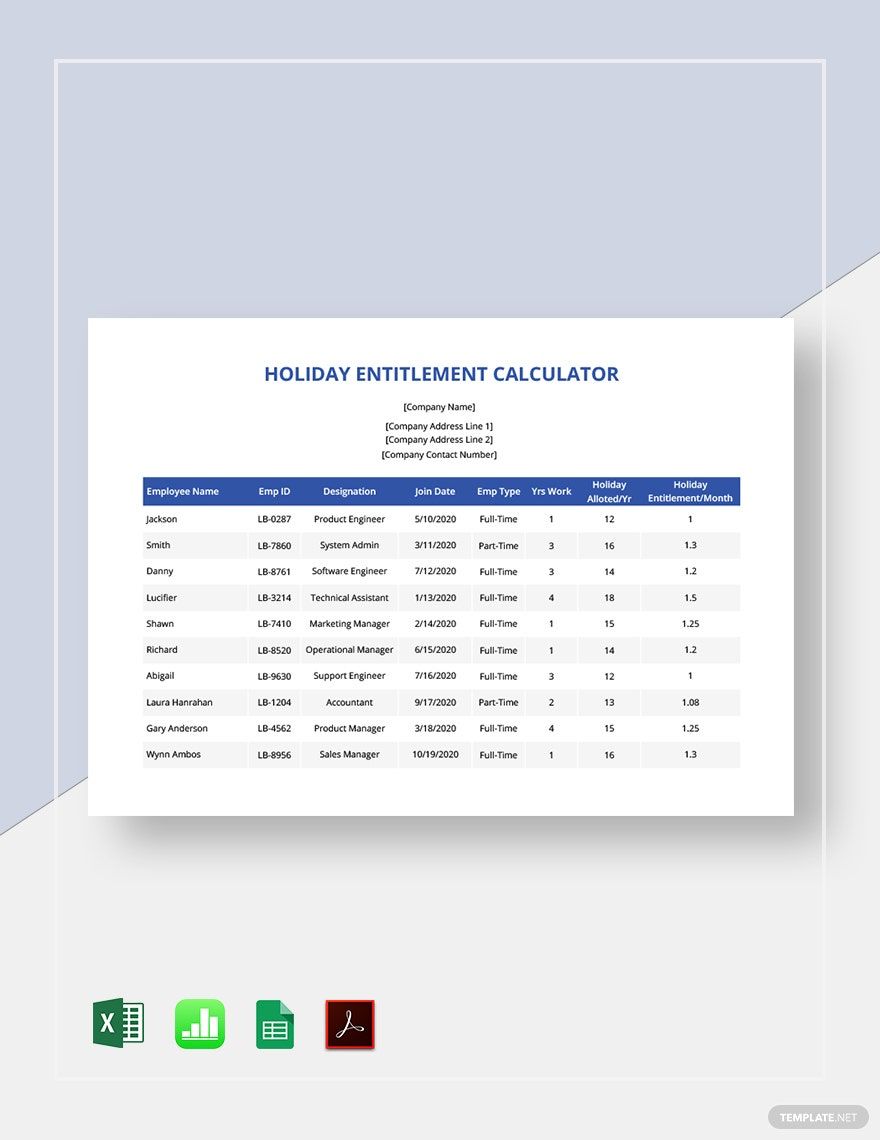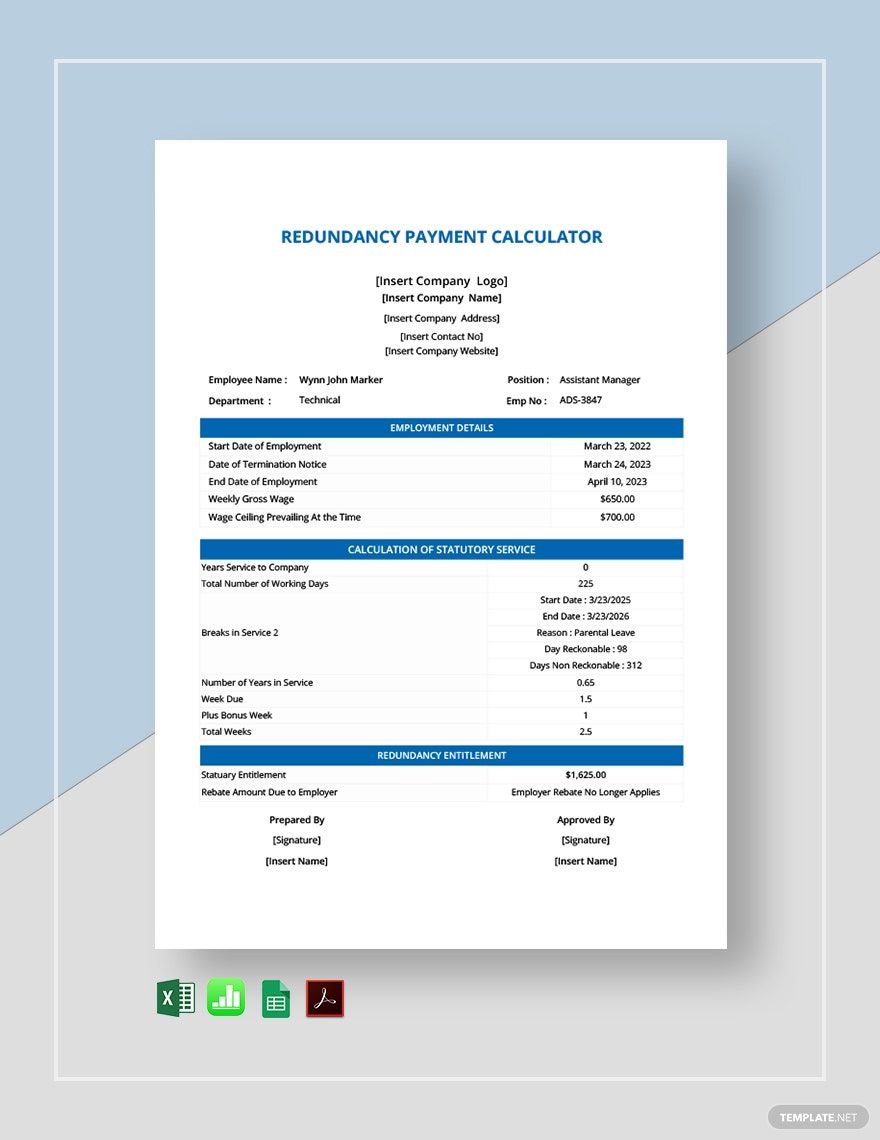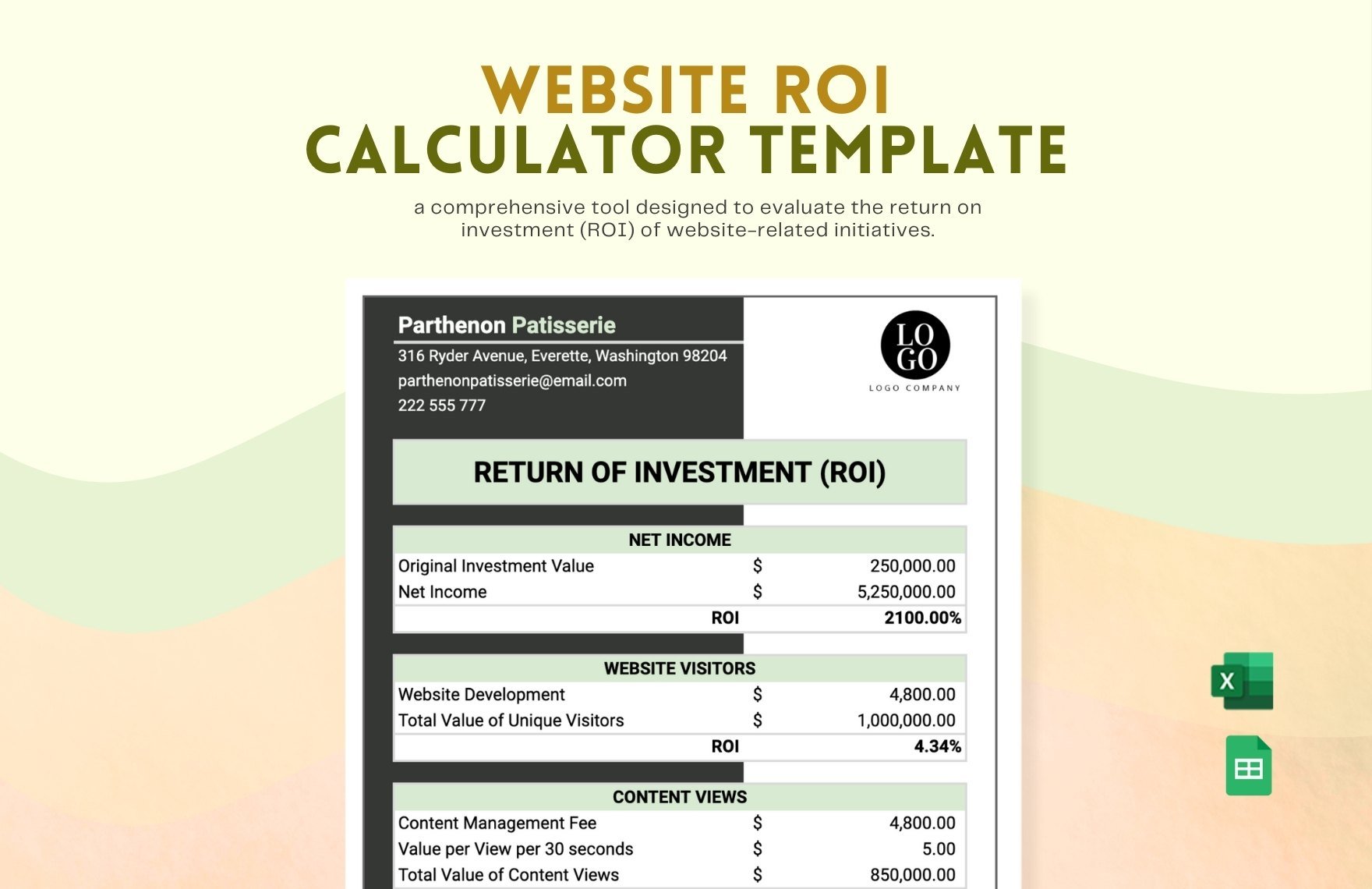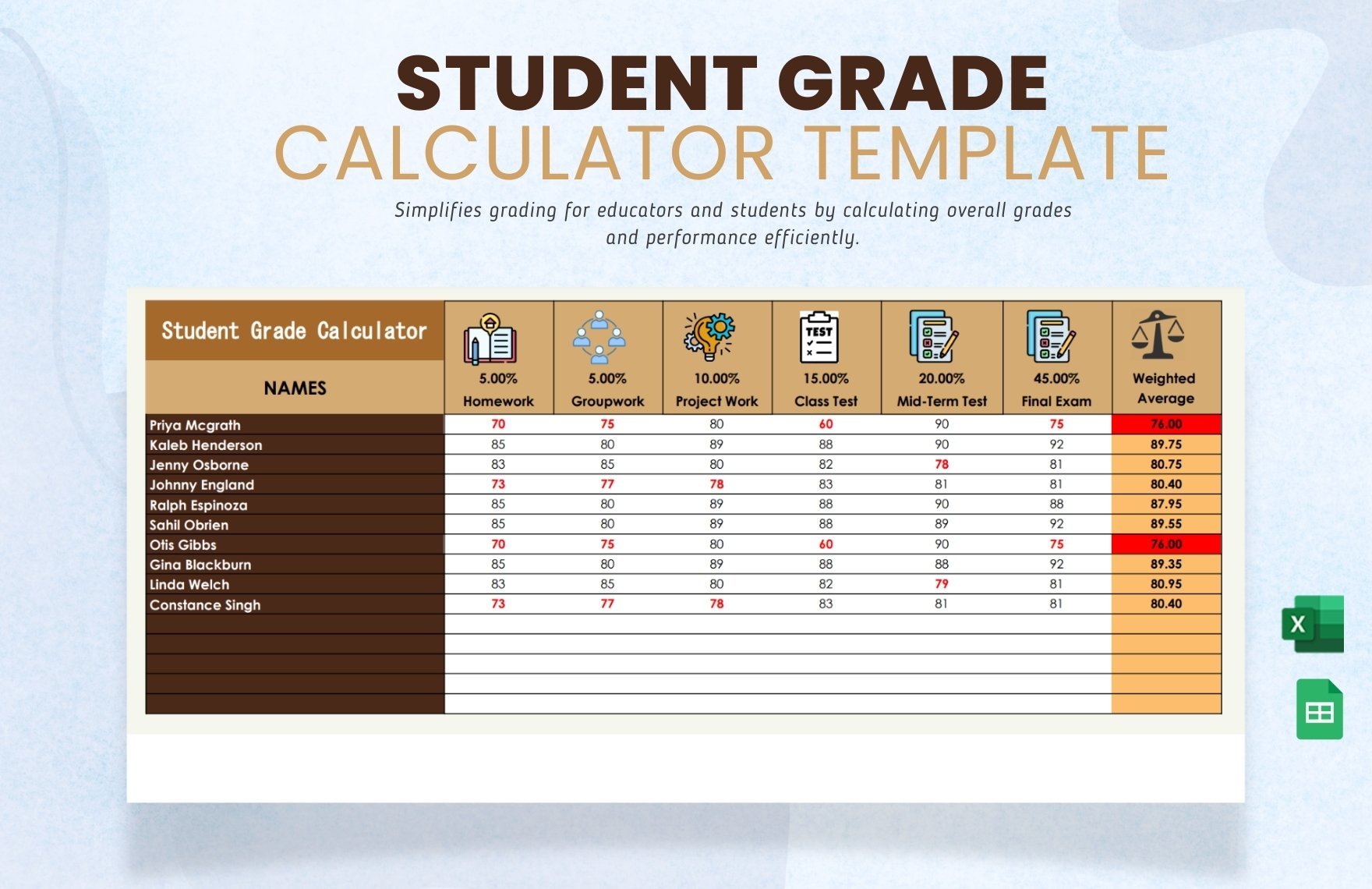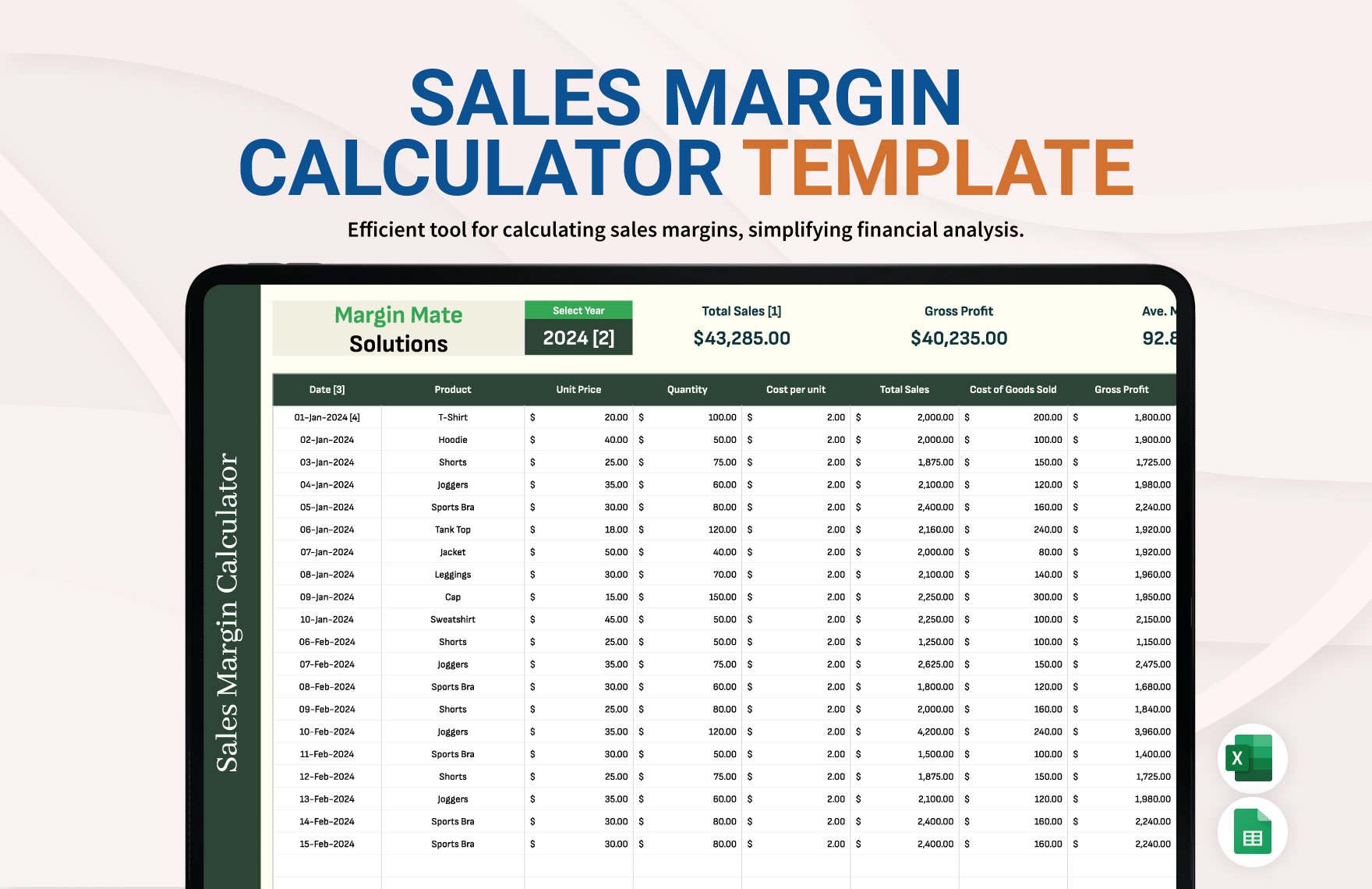If you need to effectively handle numerical data, then incorporating the right kind of document is integral to your work. To help you find what you need, we’ve prepared our Calculator Templates for instant download. Easily compose papers for processing your payments, investments, schedules, and more. Plus, our samples are compatible with various applications, such as Mac Numbers and Google Sheets. So, download today to keep your calculations neat and organized!
How to Make a Calculator Document
Are you looking for an efficient way to handle and process various calculations? If so, then consider creating a calculator document. One example is a timesheet, which establishments use for logging work hours (as explained in an article from Chron). And so, if you’re wondering how to create an expense tracker, budget planner, or service invoice, feel free to read our tips below!
1. Incorporate Grid Tables in Your Document
All calculator documents generally contain one or two grid tables. By using a table, you can review and present your data more effectively. When preparing a table, reserve the top row and leftmost column for labeling your categories. Reserve either the bottom row or rightmost column for writing down your calculation results.
2. Optimize Your Calculator’s Table
Going through a long list of numbers and values can get overwhelming at times, making it unclear which line a cell is in. That’s why, when incorporating a grid table, customizing its layout is imperative for readability. Utilize various colors to outline the different sections from each other. And, to make the text look neat, adjust their alignments along with resizing their respective cells.
3. Add Supplementary Information to Your Calculator Document
Besides the primary content in your sheet, there are other details you need to include. Depending on your work requirements, you probably need to add the company name, company address, contact information, department, and so on. Reserve space at the top of your document for writing down such details. If you need space for signatures, then prepare this section at the bottom.
4. Create a Cover Page When Submitting Your Calculator
When it comes to handing in your calculator document as a formal submission, it helps to add some presentation to your work—especially if you need to impress executives, shareholders, etc. Give your cover simple vector graphics to make it look attractive yet professional. For the title, write down something descriptive, like “Monthly Spending Report” or “Investment Percentage Tracker.” Also, add the company logo in the page’s upper section.
So, did you read all our tips? Finally, if you need easy-to-use samples, remember to download our original Calculator Templates!