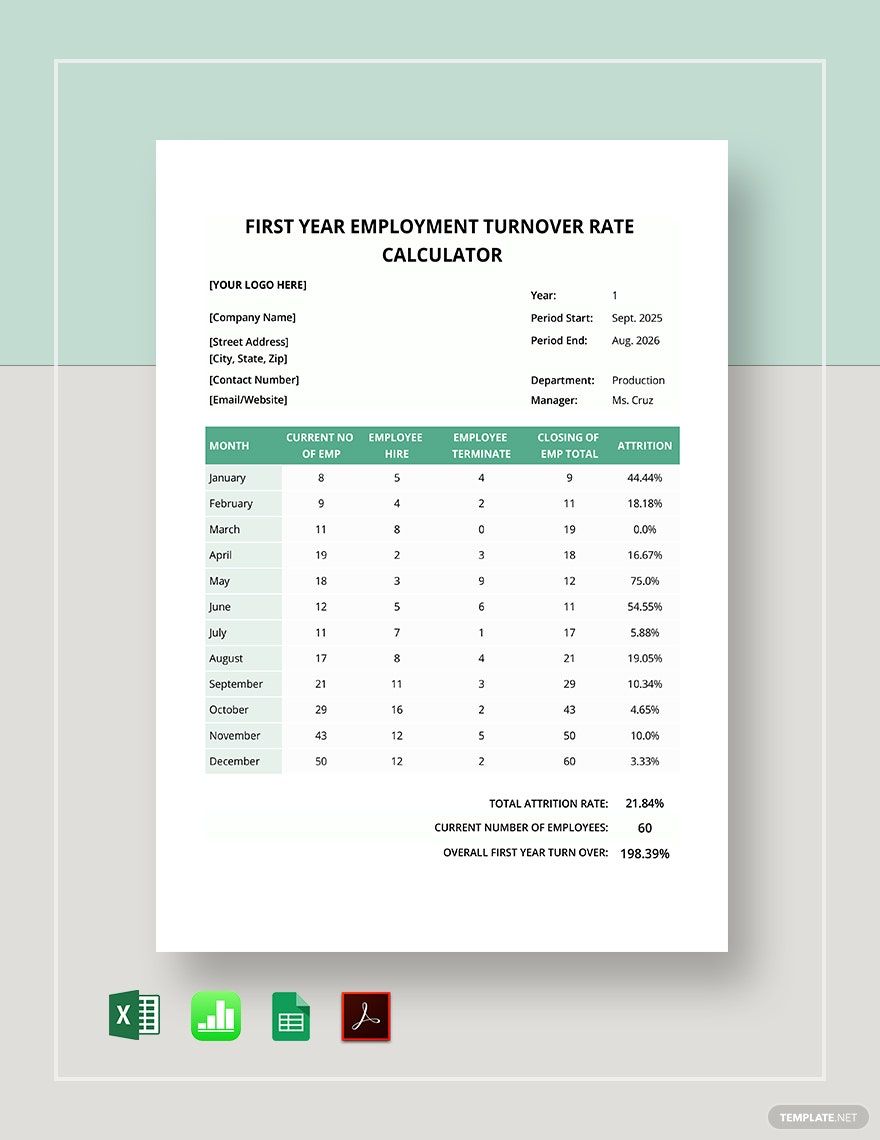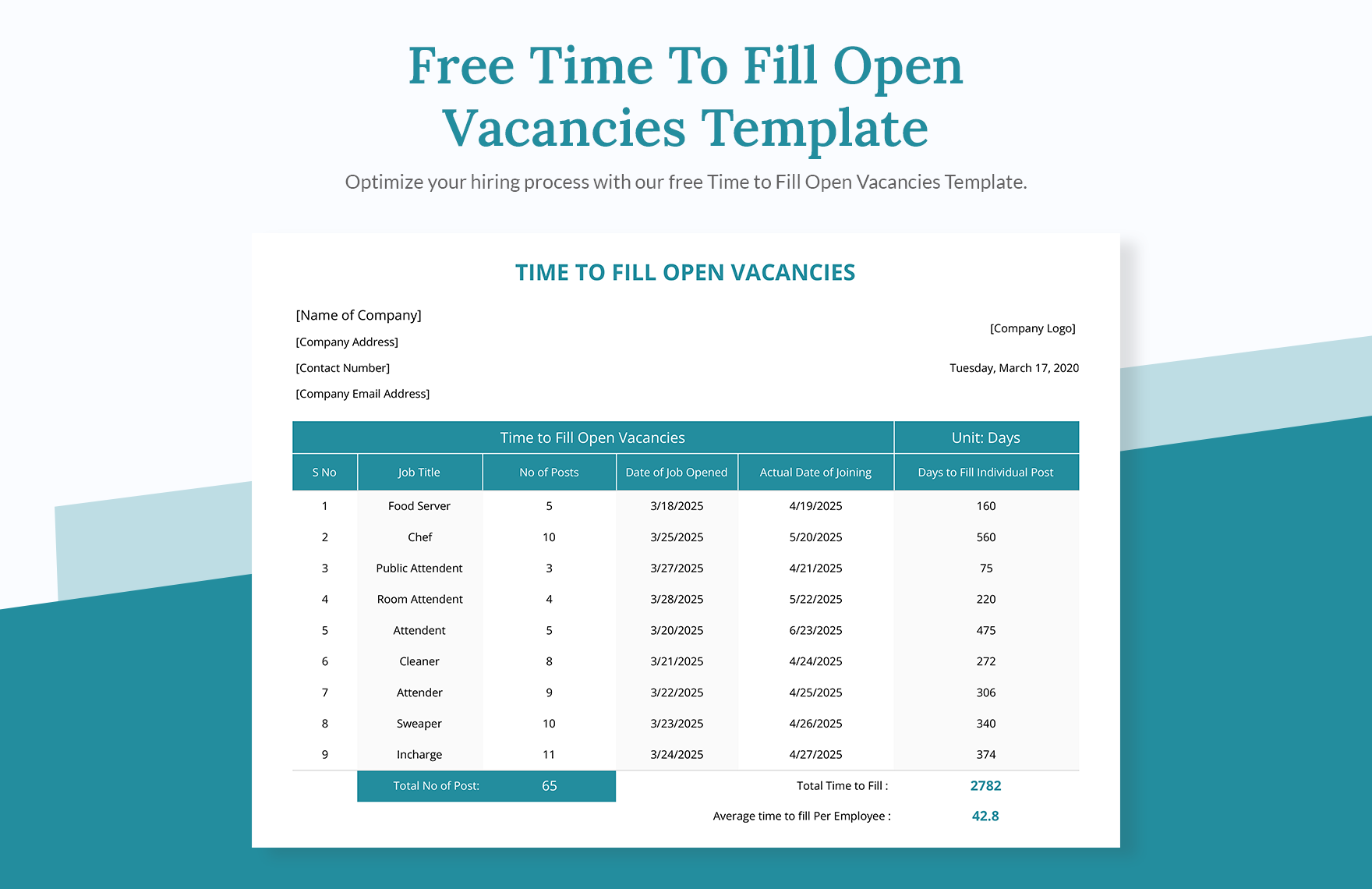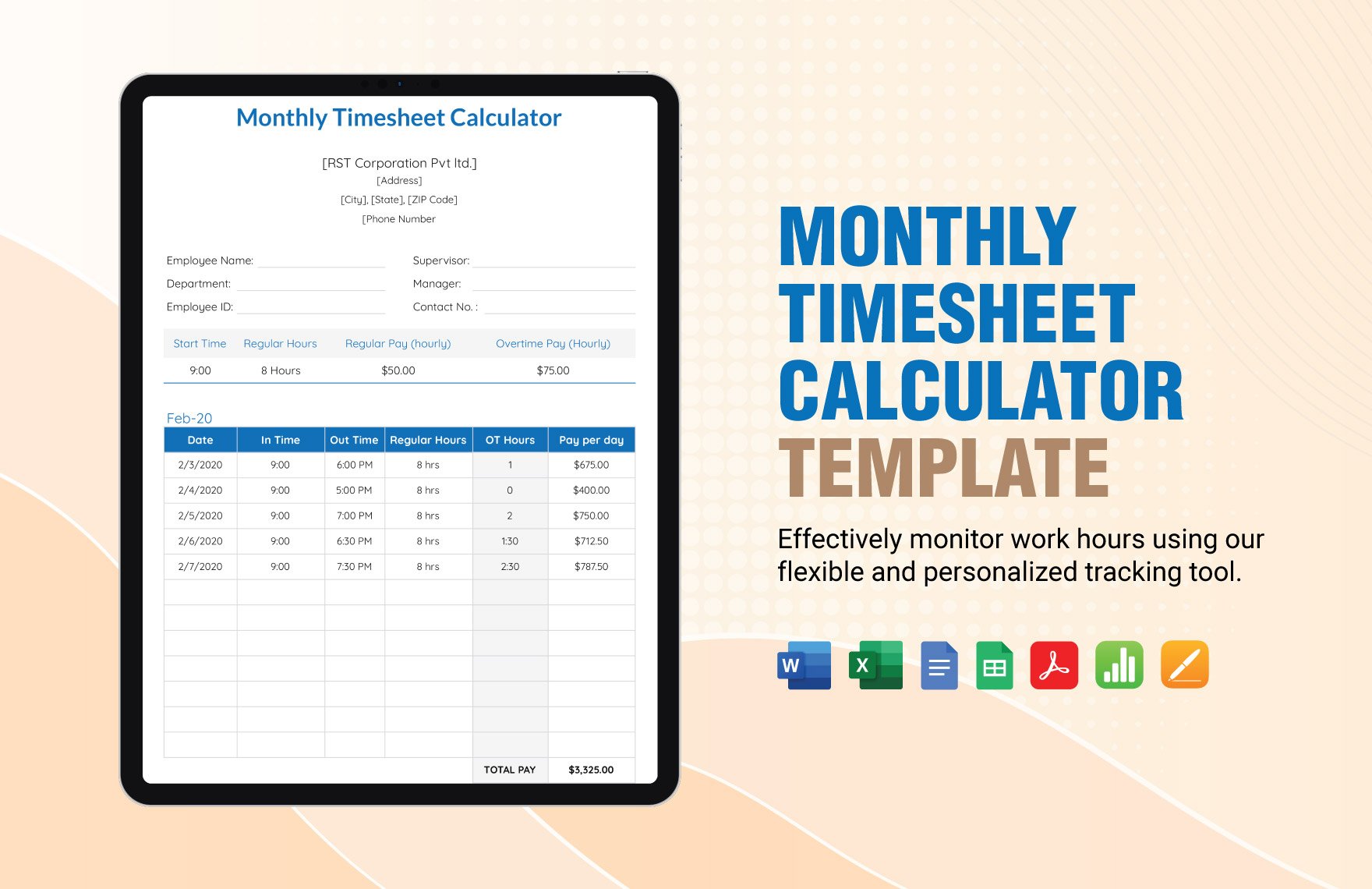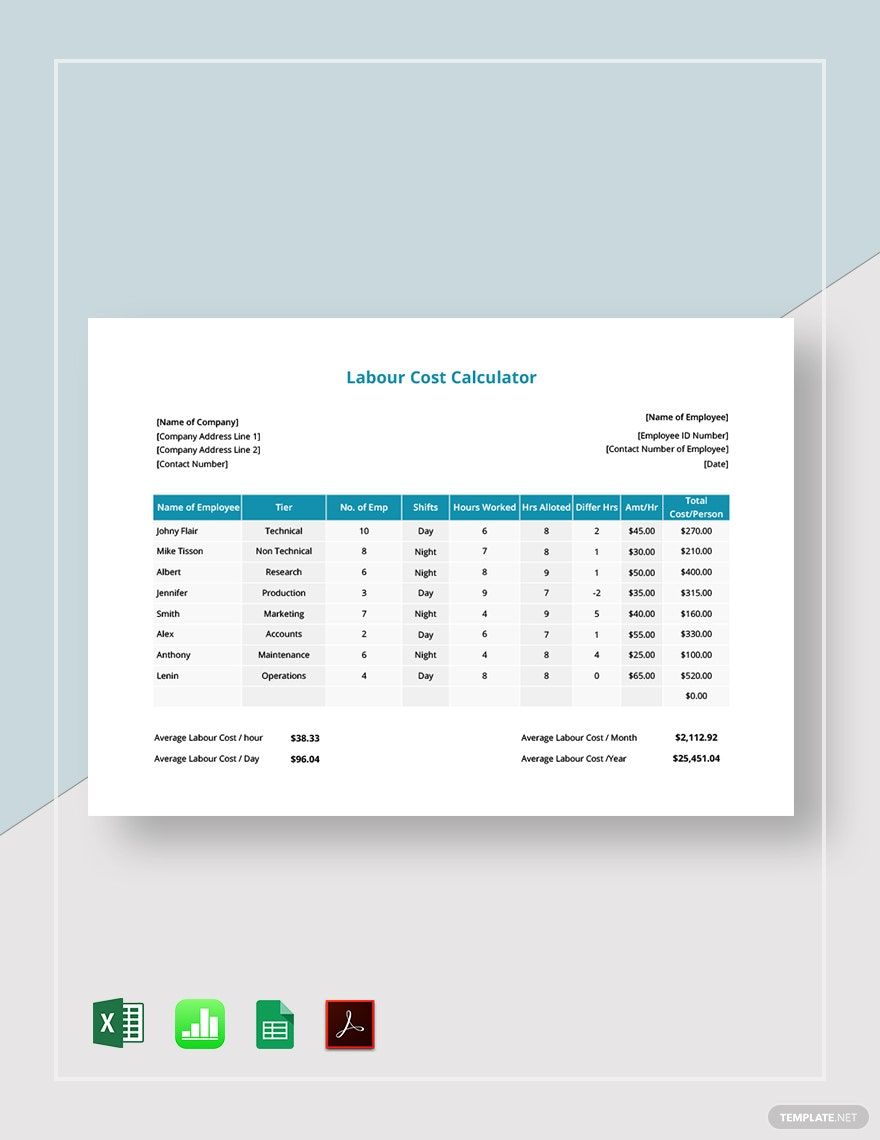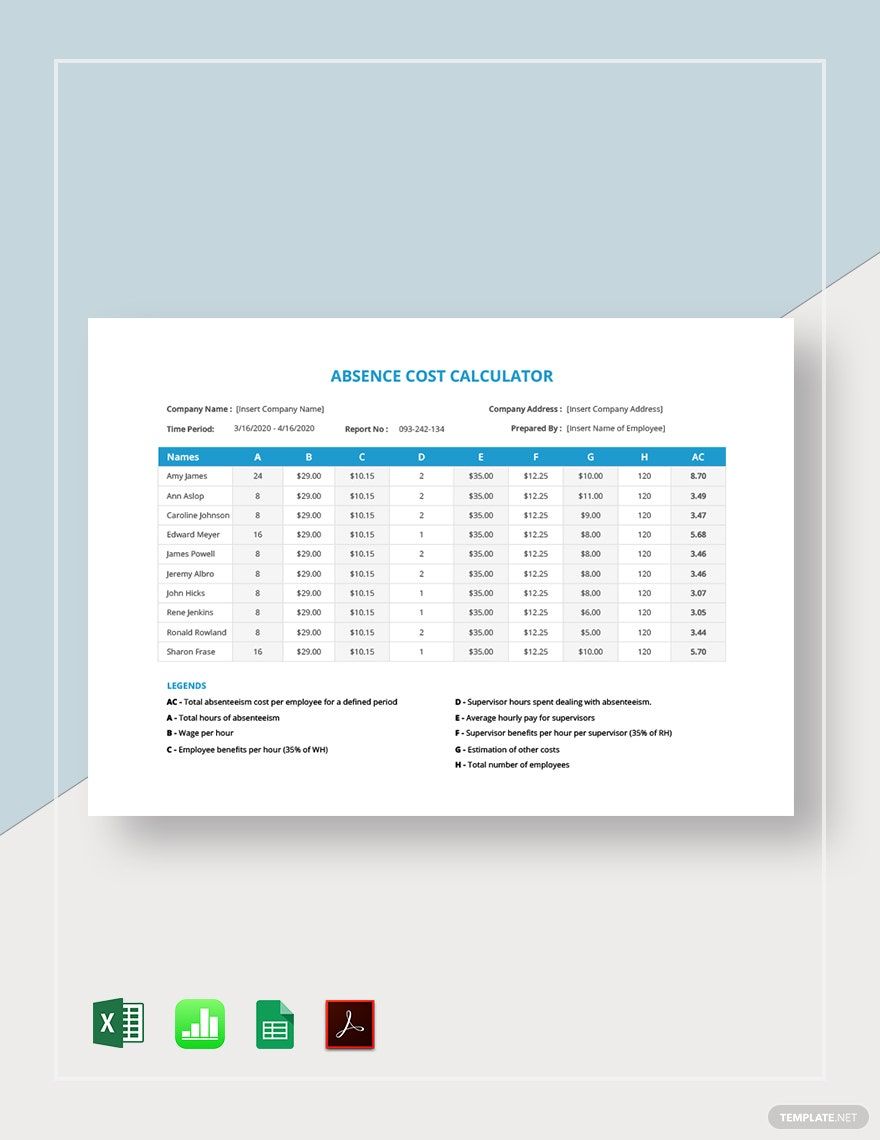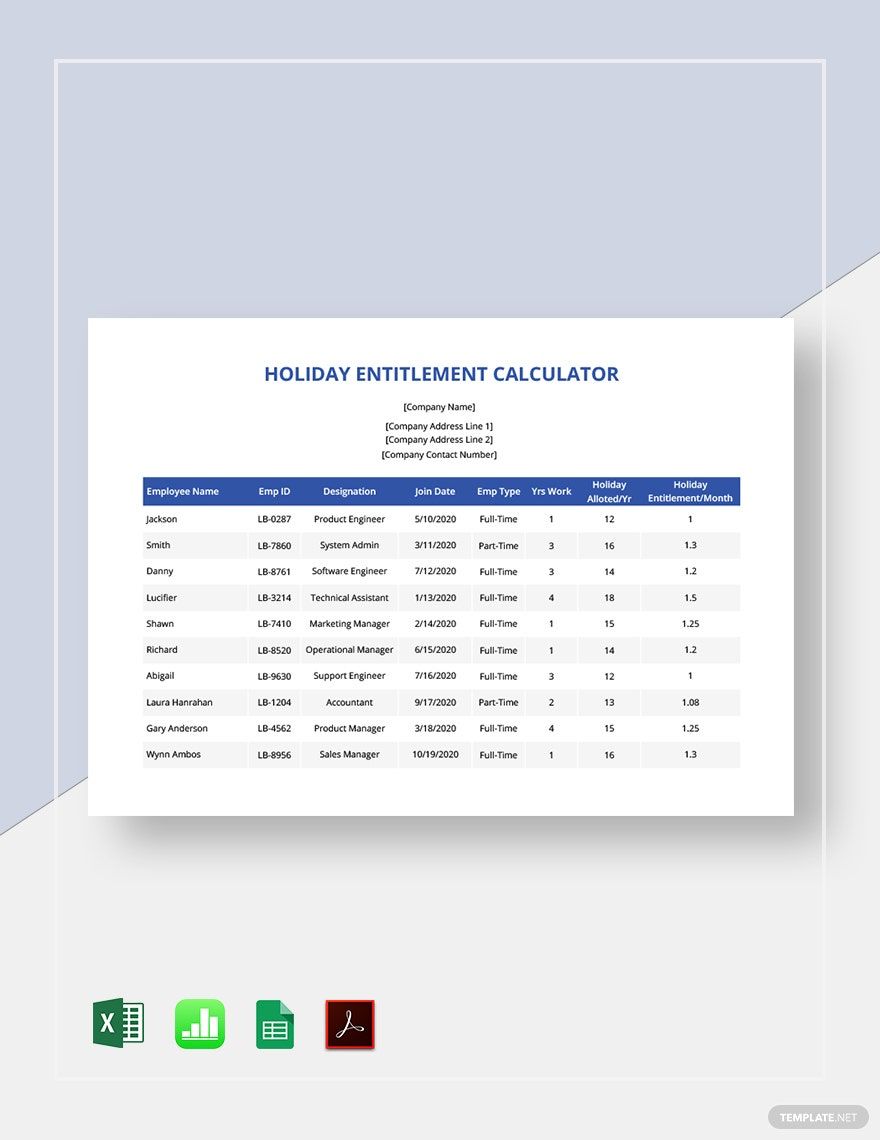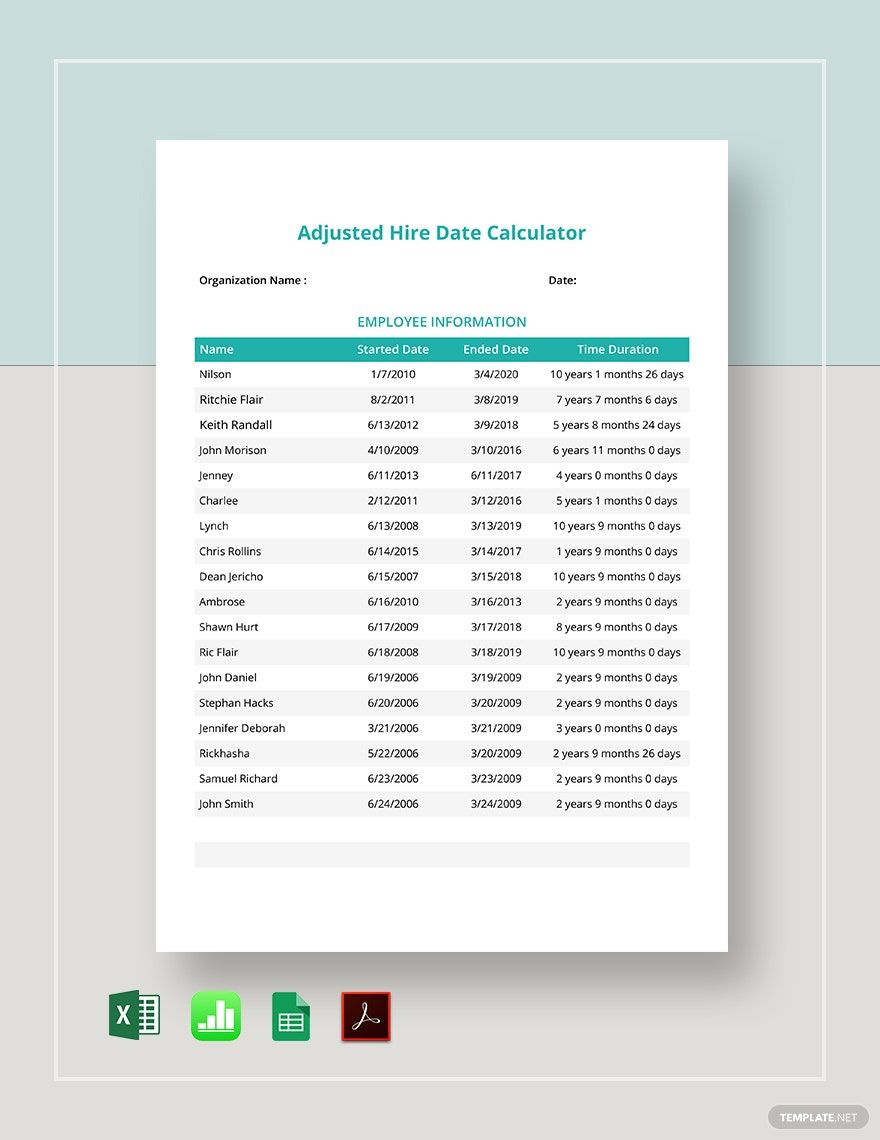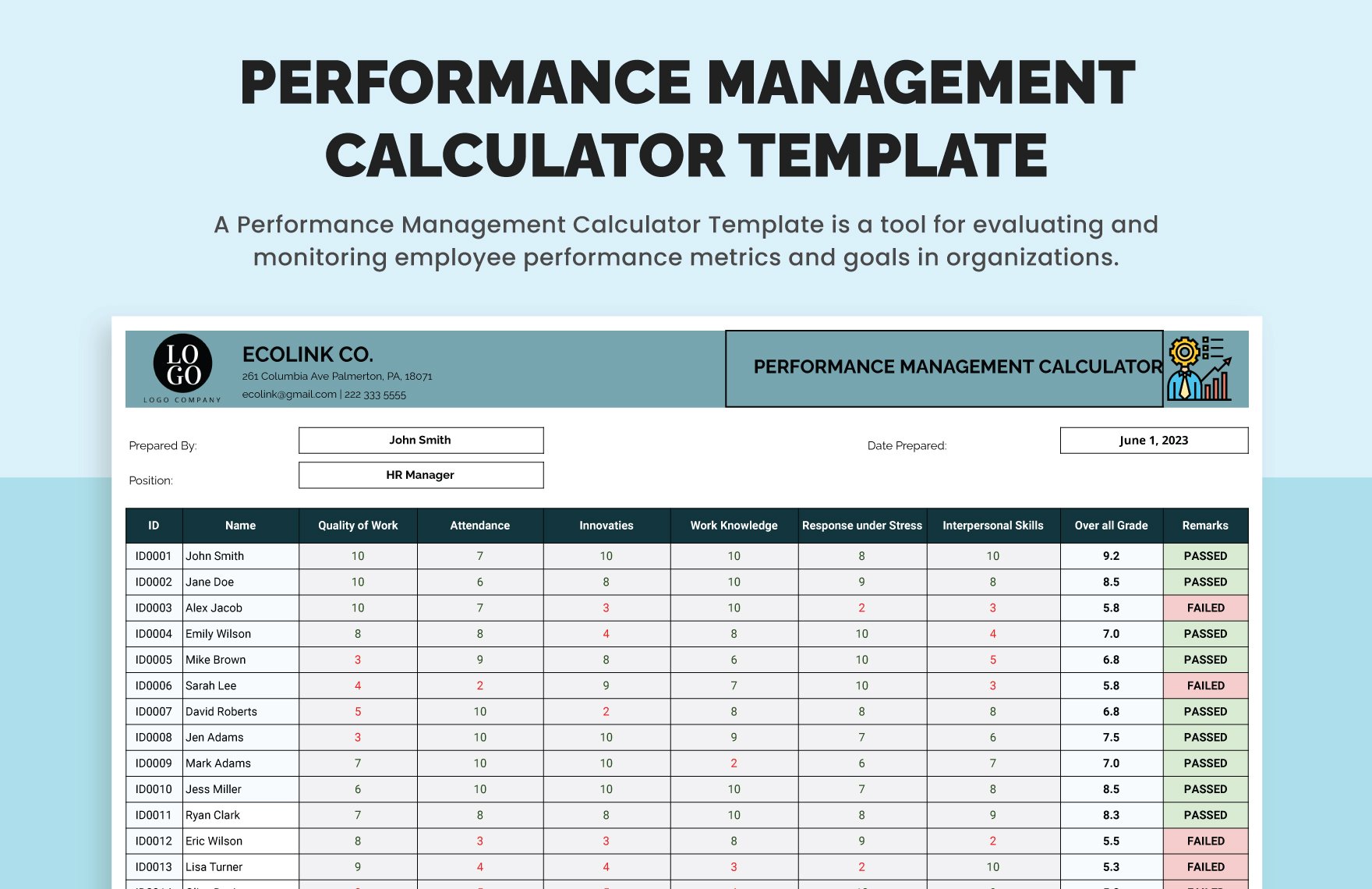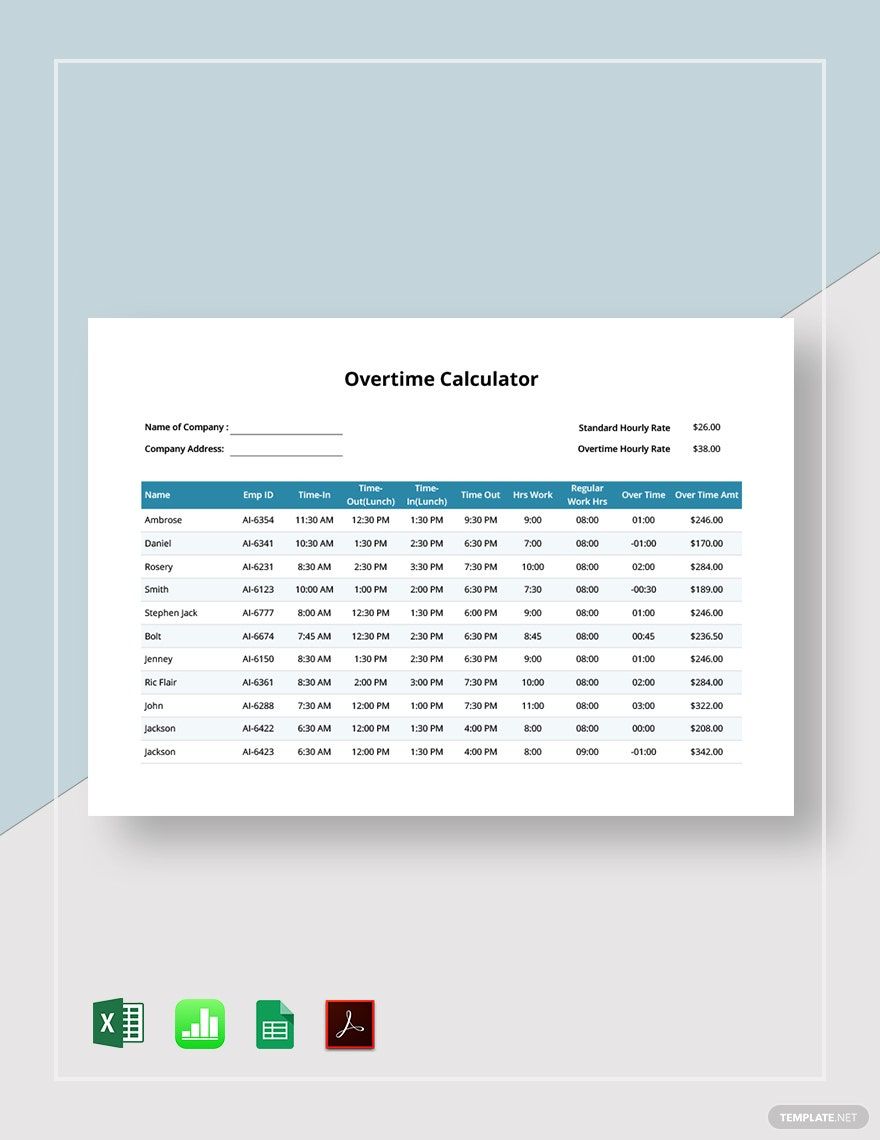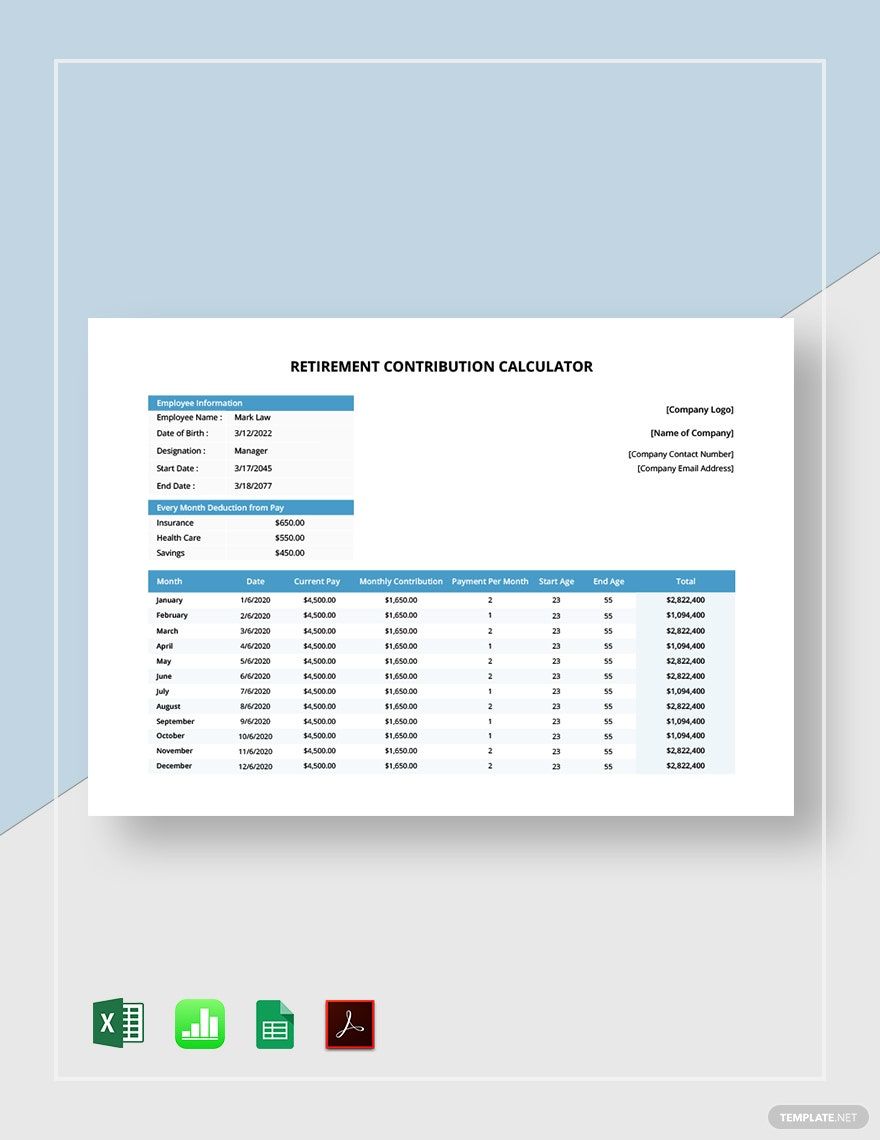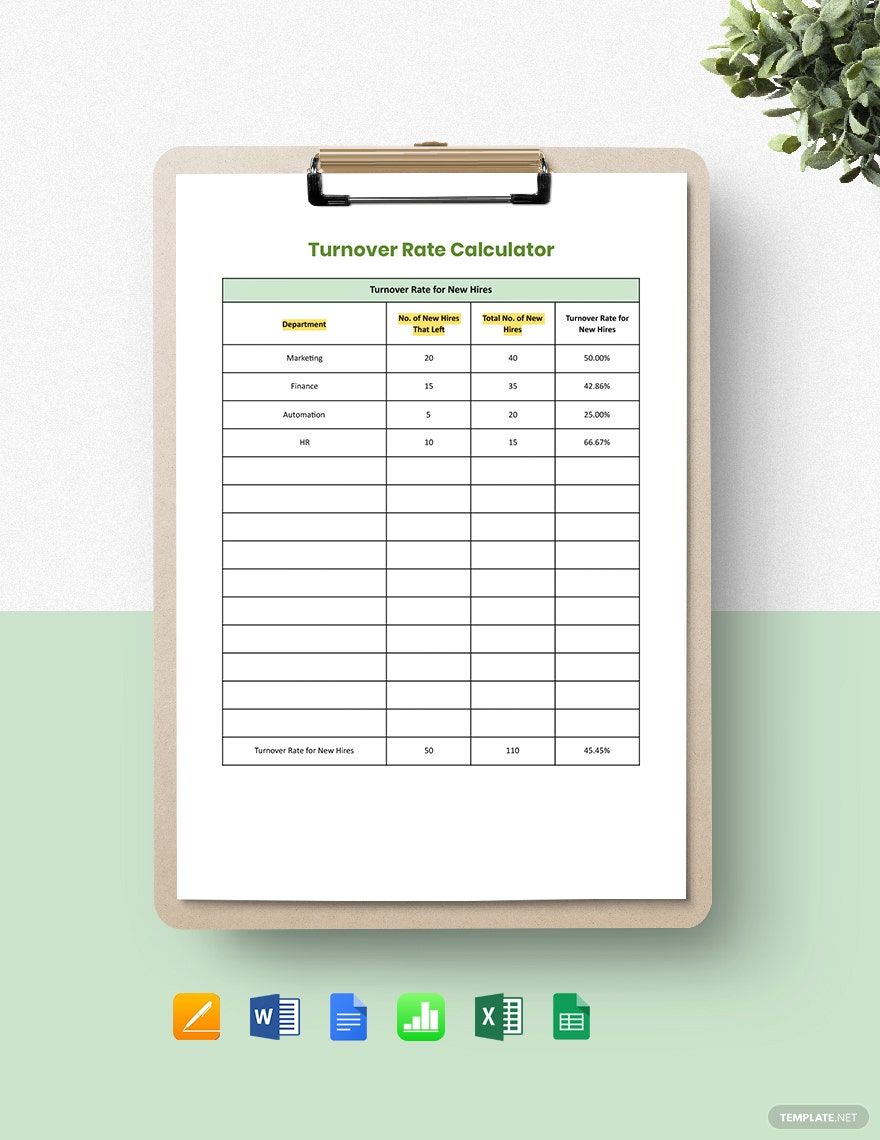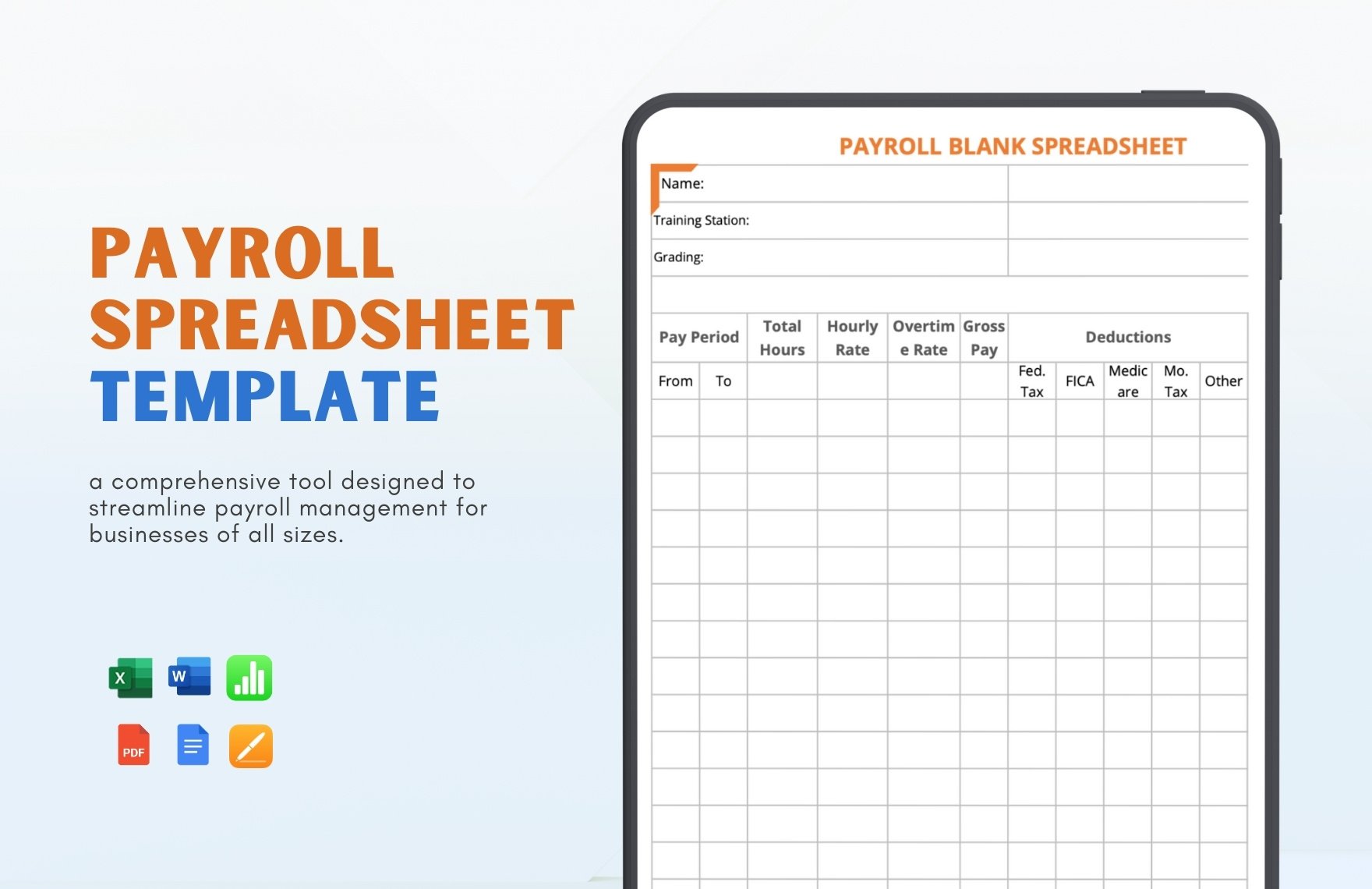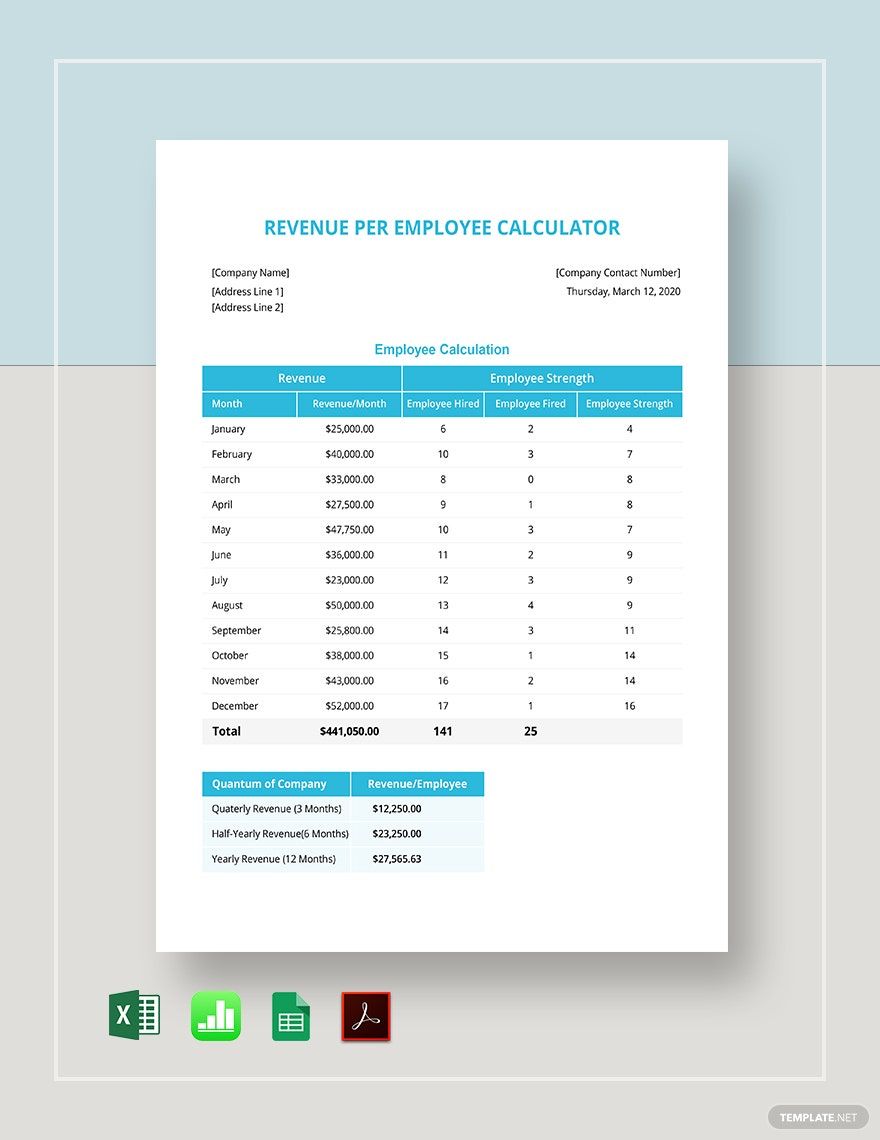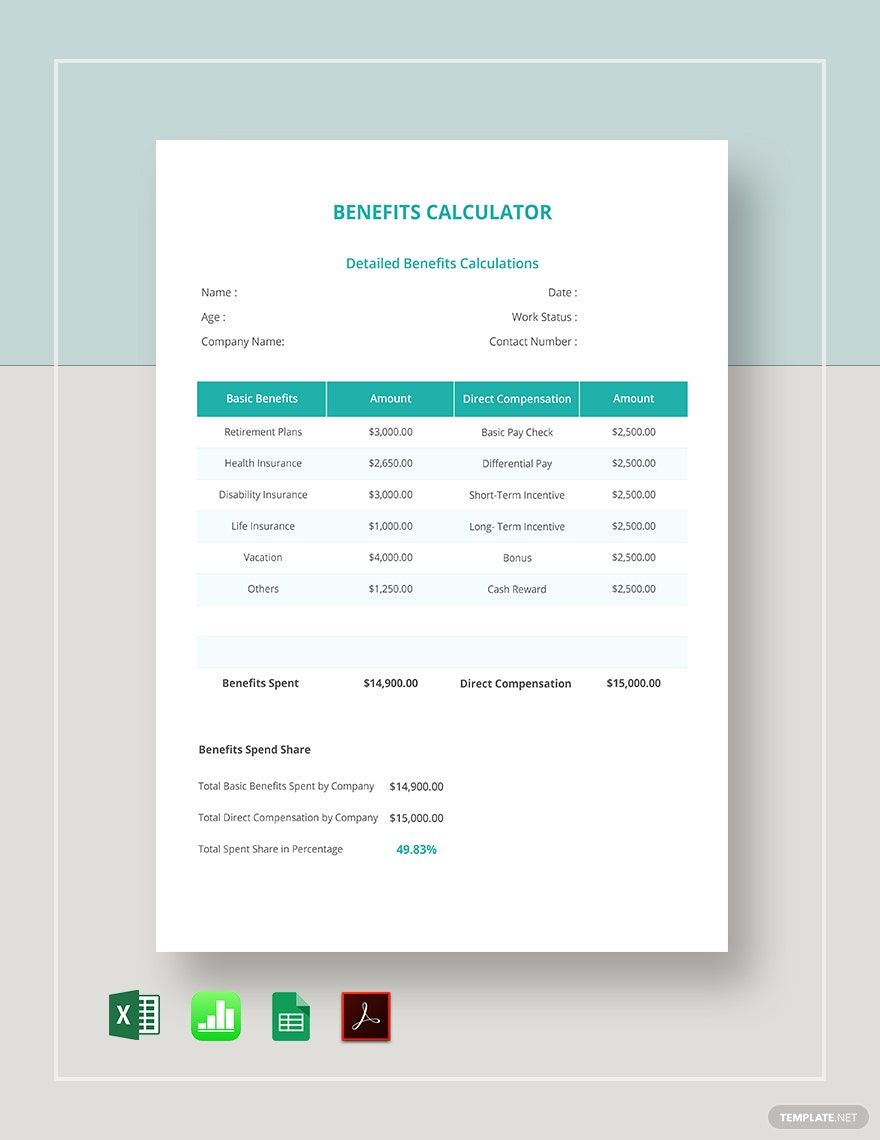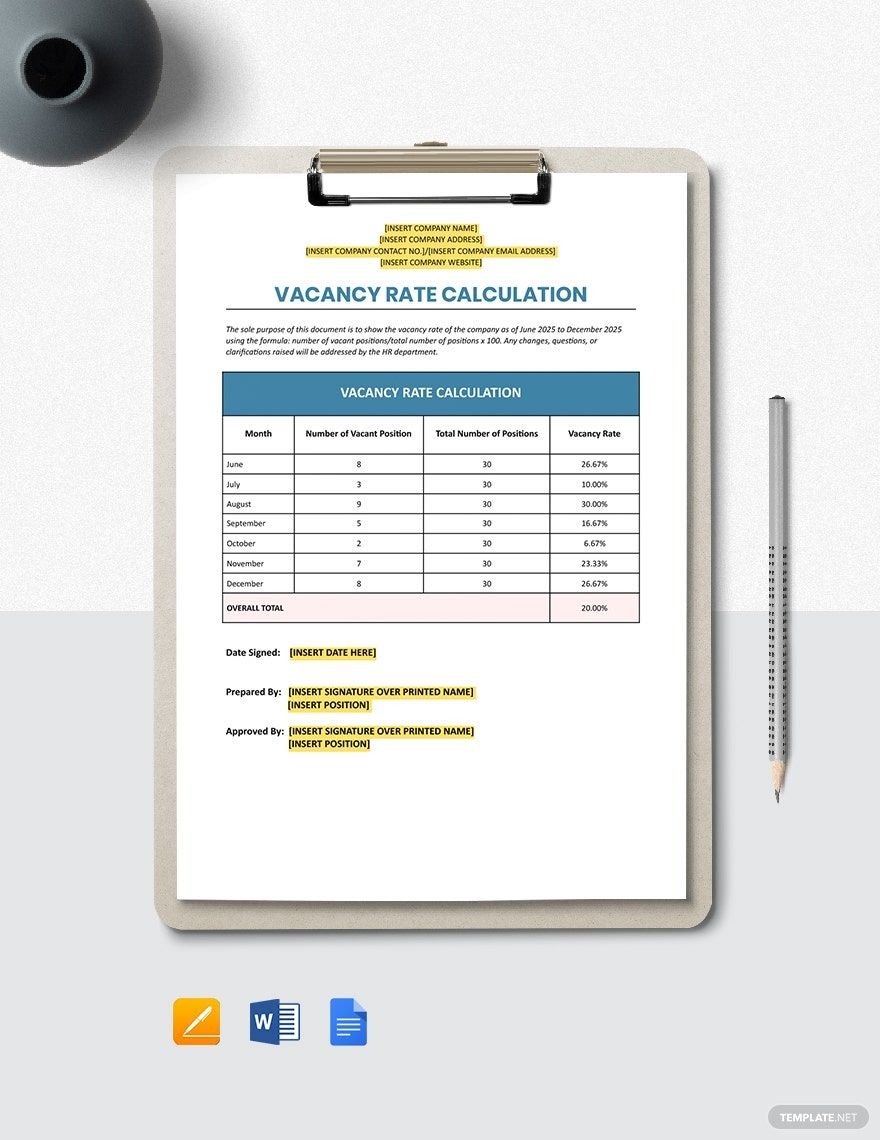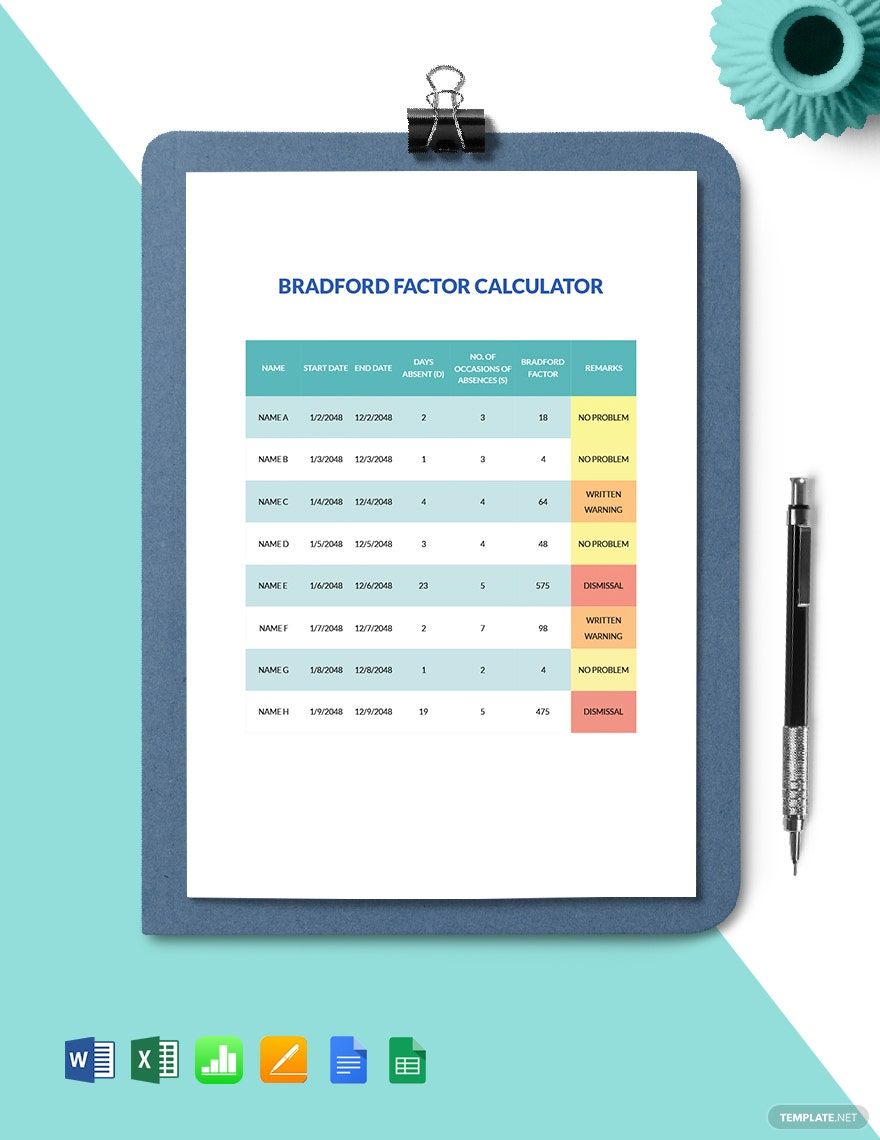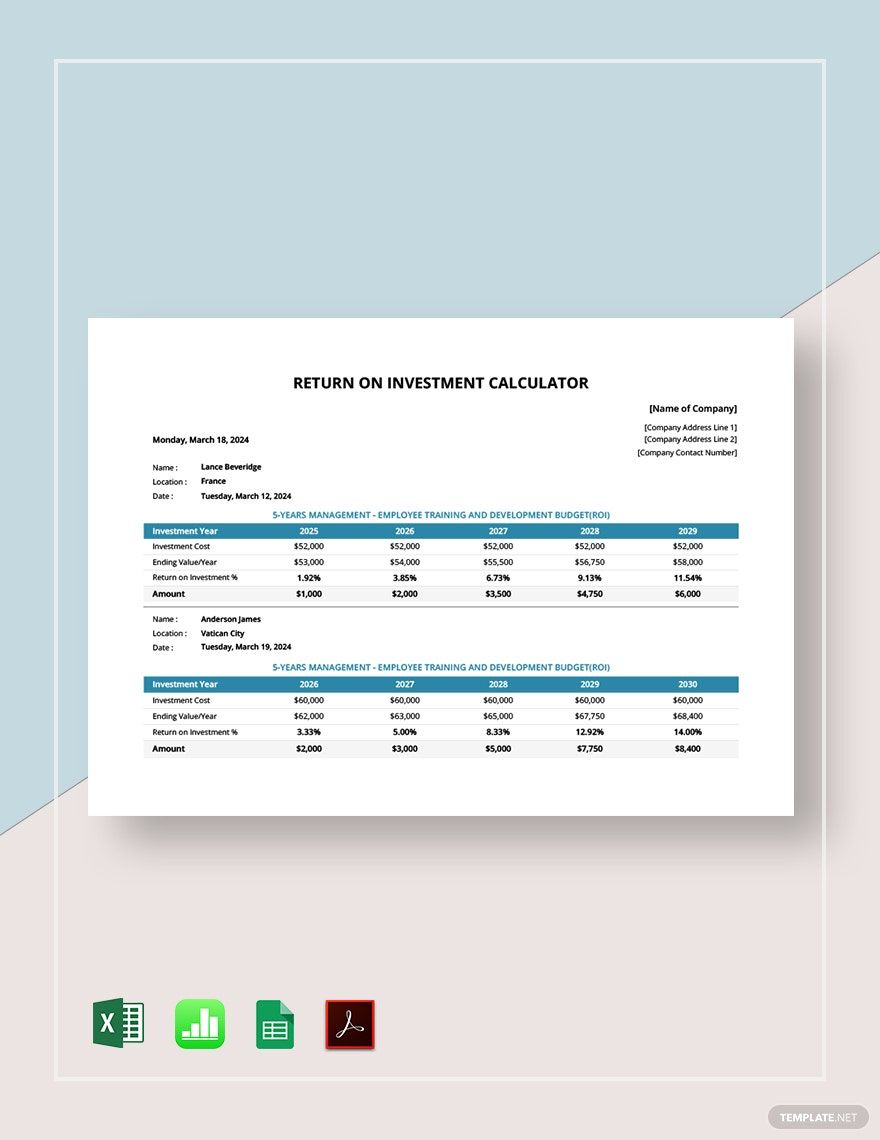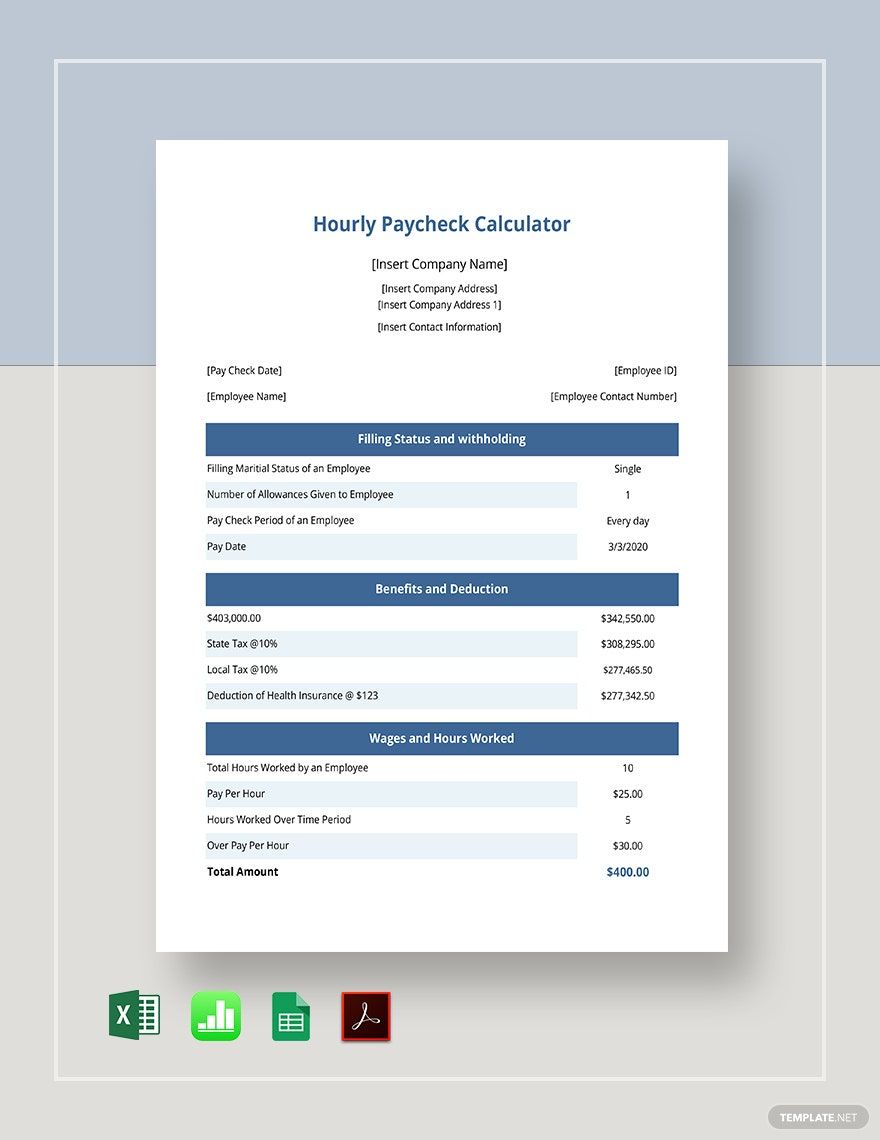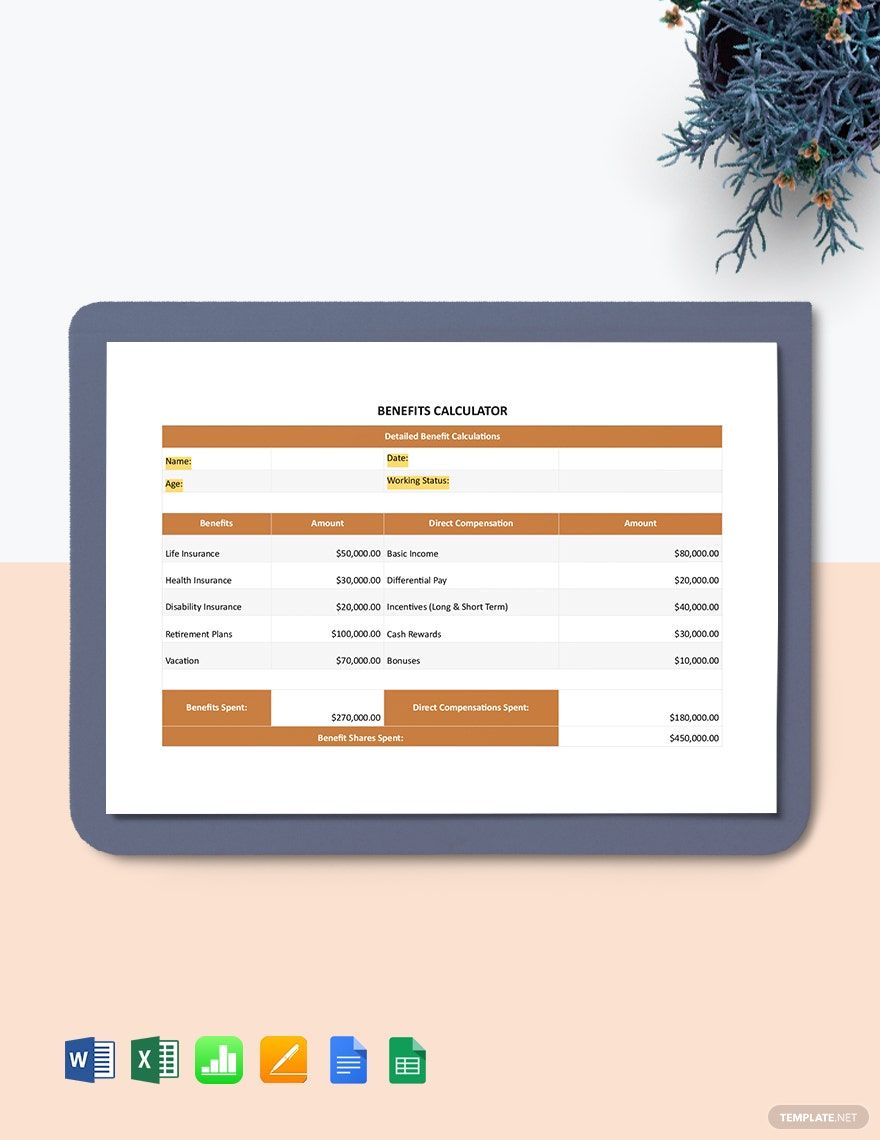Handling various numerical data is part of what goes into effectively running a company. To help you out, we’ve prepared our Calculator Templates for instant download. Put together a sheet for budgets, investments, schedules, and more. If you’re using a Mac, then you’ll have an easy time customizing our samples in Apple Numbers. Go ahead and download today—do your calculations with our professional content!
How to Make a Calculator Document in Apple Numbers
There are all kinds of documents that you can use for various calculations. For example, spreadsheets are particularly useful for accounting purposes (As explained by Chron, a business resource). Whether it’s a budget planner, expense tracker, or payment form, there’s a calculator document to fit your needs!
Apple Numbers is excellent for creating such documents. If you’re unfamiliar with how the platform works, consider reading our tips below.
1. A General Calculator Layout
Calculator documents vary in function and appearance; however, their general format involves using grid tables. With a new document ready in Numbers, open the Table menu (in the upper toolbar) and choose a premade layout or create a custom one. Use the top row, left-most column, or both as your header labels.
2. Customized Tables for Better Readability
A collection of rows and columns usually becomes hard to follow, especially when it gets lengthy. Due to this reason, it’s a good idea to incorporate some smart coloring in your sheet. Select an element within the table and use the options in the Format menu (in the side toolbar) to make your changes. Your table’s text also needs some editing, which you can do using the same menu.
3. A Descriptive Title for Better Comprehension
To make your document’s contents easy to recognize, enter a simple yet informative title at the top. Create your title by adding a text box with the Text option in the upper toolbar. After placing the text box, create a title similar to “Monthly Spending Tracker” or “Budget Percentage Calculator.”
4. Additional Information to Inform Readers
In the upper section (right below the title), write down specific details that your company wants in your calculator document. Information like company name, document ID number, client details, etc. go here. Below the table, create additional notes, signature space, and so on.
So, did you read all of our tips? You now have a better grasp on how to make calculator documents in Apple Numbers. And feel free to download our Calculator Templates to expedite your document creation!