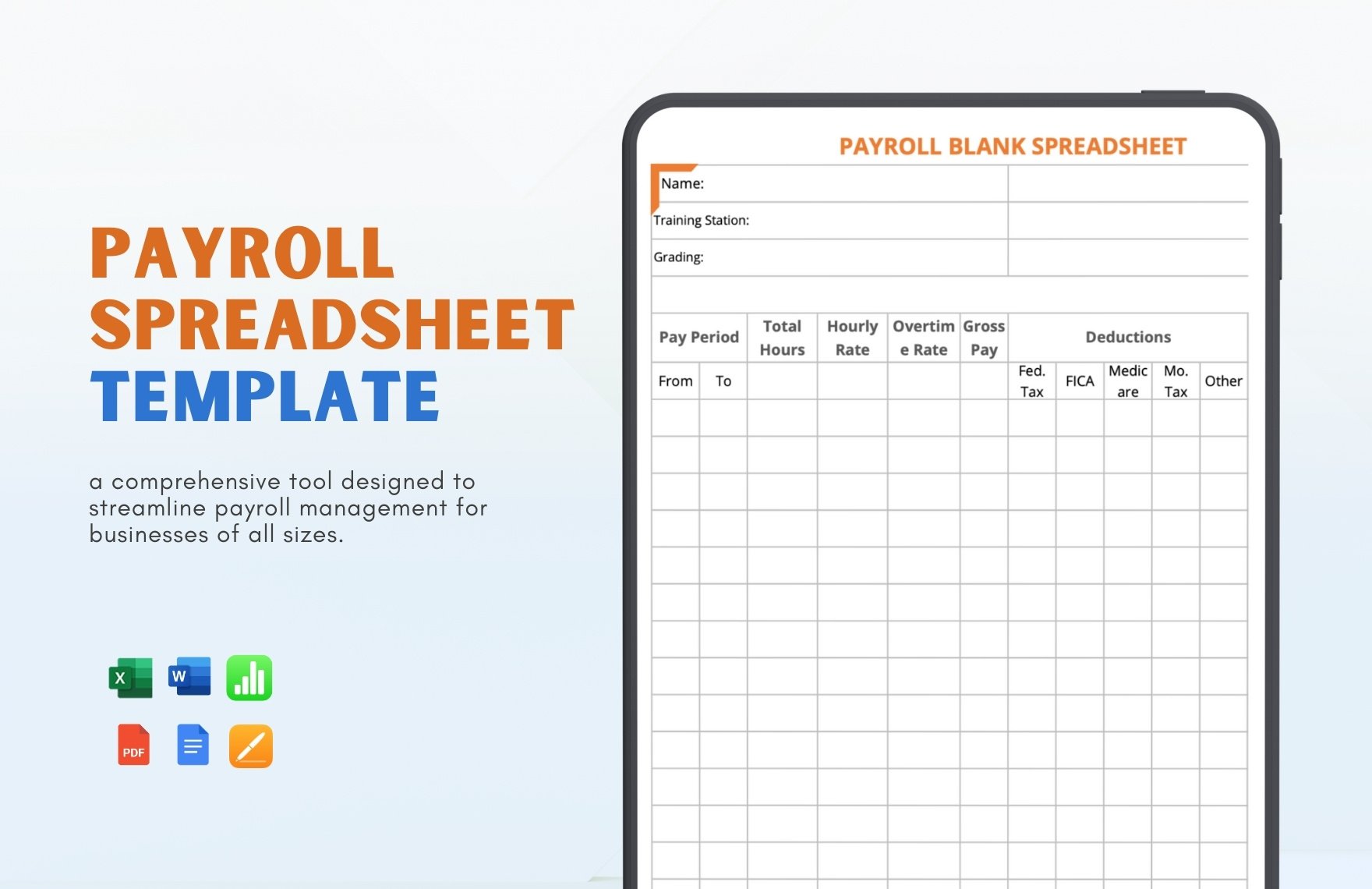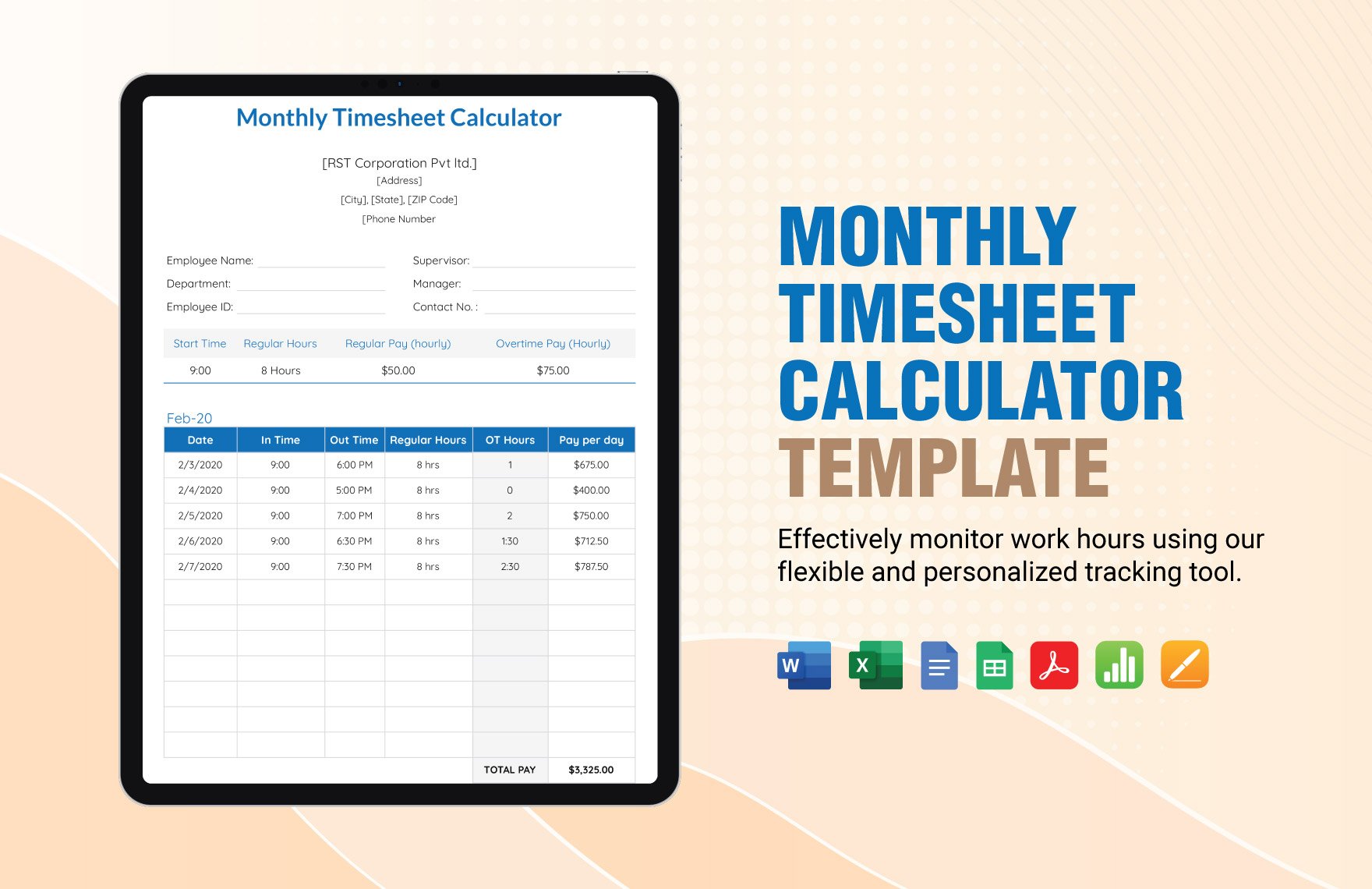Transform Your Productivity with Pre-Designed Calculator Templates in Adobe PDF by Template.net
Bring efficiency to your workflow with pre-designed Calculator Templates available in Adobe PDF by Template.net. These templates are perfect for professionals and students aspiring to create organized and effective calculators with no design skills needed. Whether you're looking to calculate financial projections or analyze data for academic projects, these amazing templates are at your fingertips. Gain access to a wide variety of Free, downloadable, and printable files in Adobe PDF format that you can use for both digital and print distribution. Enjoy the ease of beautiful pre-designed templates, which provide instant solutions to your filing needs without any design experience.
Explore more beautiful Premium pre-designed templates in Adobe PDF at Template.net and discover an ever-growing library to meet your evolving needs. With regular updates and new designs added frequently, you can always find the perfect solution for your calculation requirements. Download or share via link, email, or export to enhance your reach and collaboration capabilities. Take advantage of the versatility offered by both Free and Premium templates for maximum flexibility. Invest in pre-designed Calculator Templates to streamline your calculations, save time, and elevate your output to professional standards.