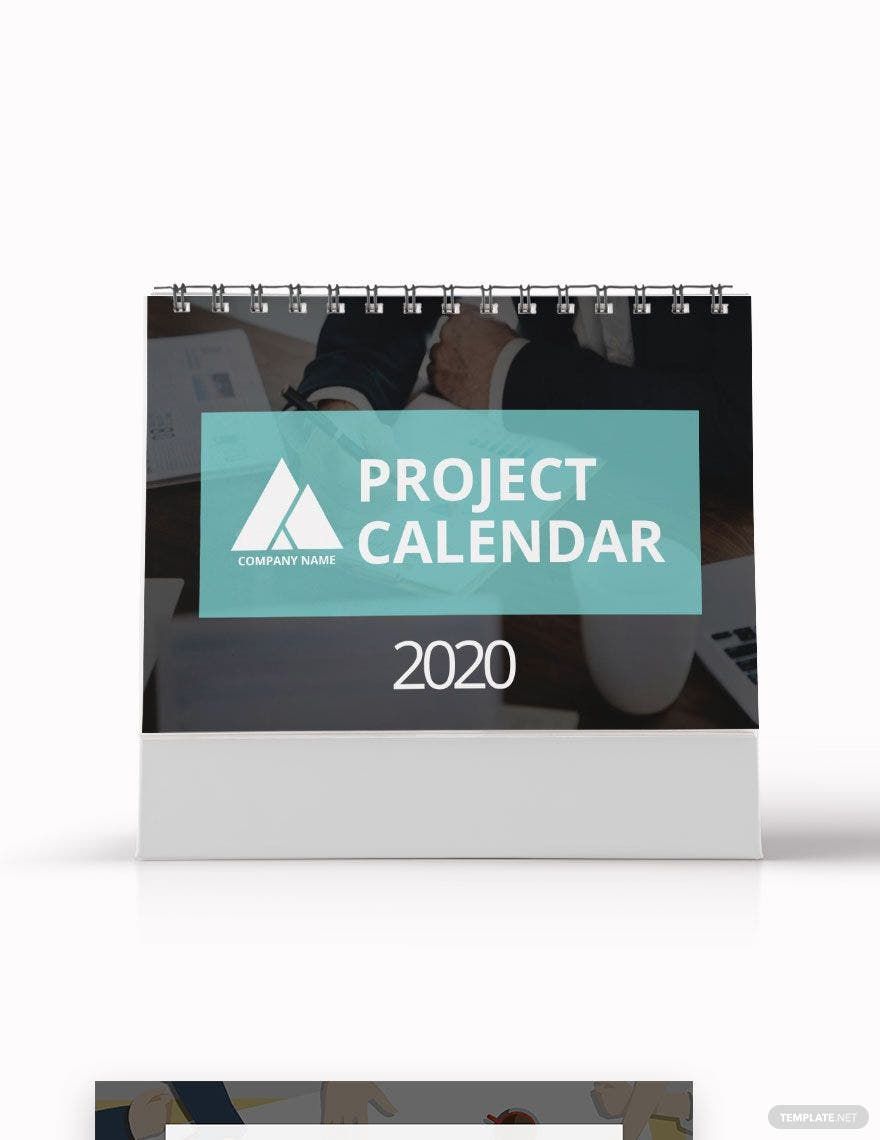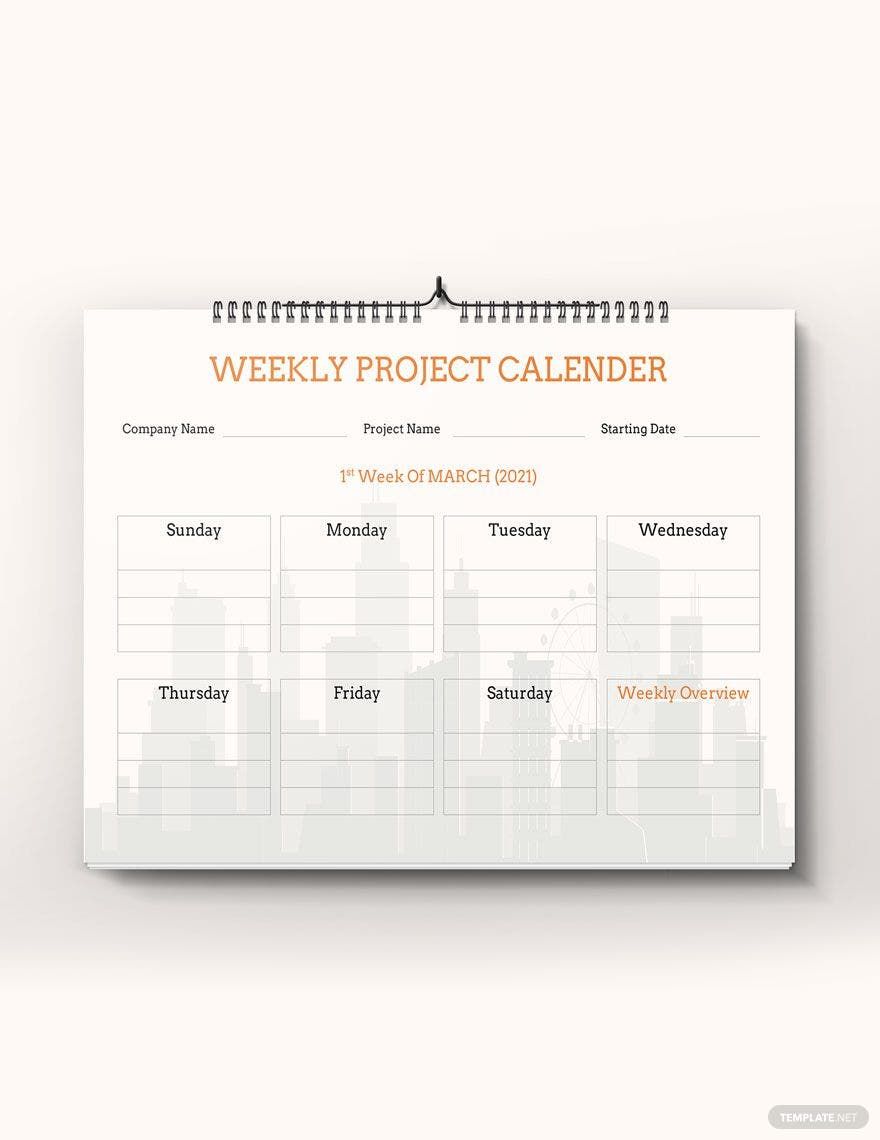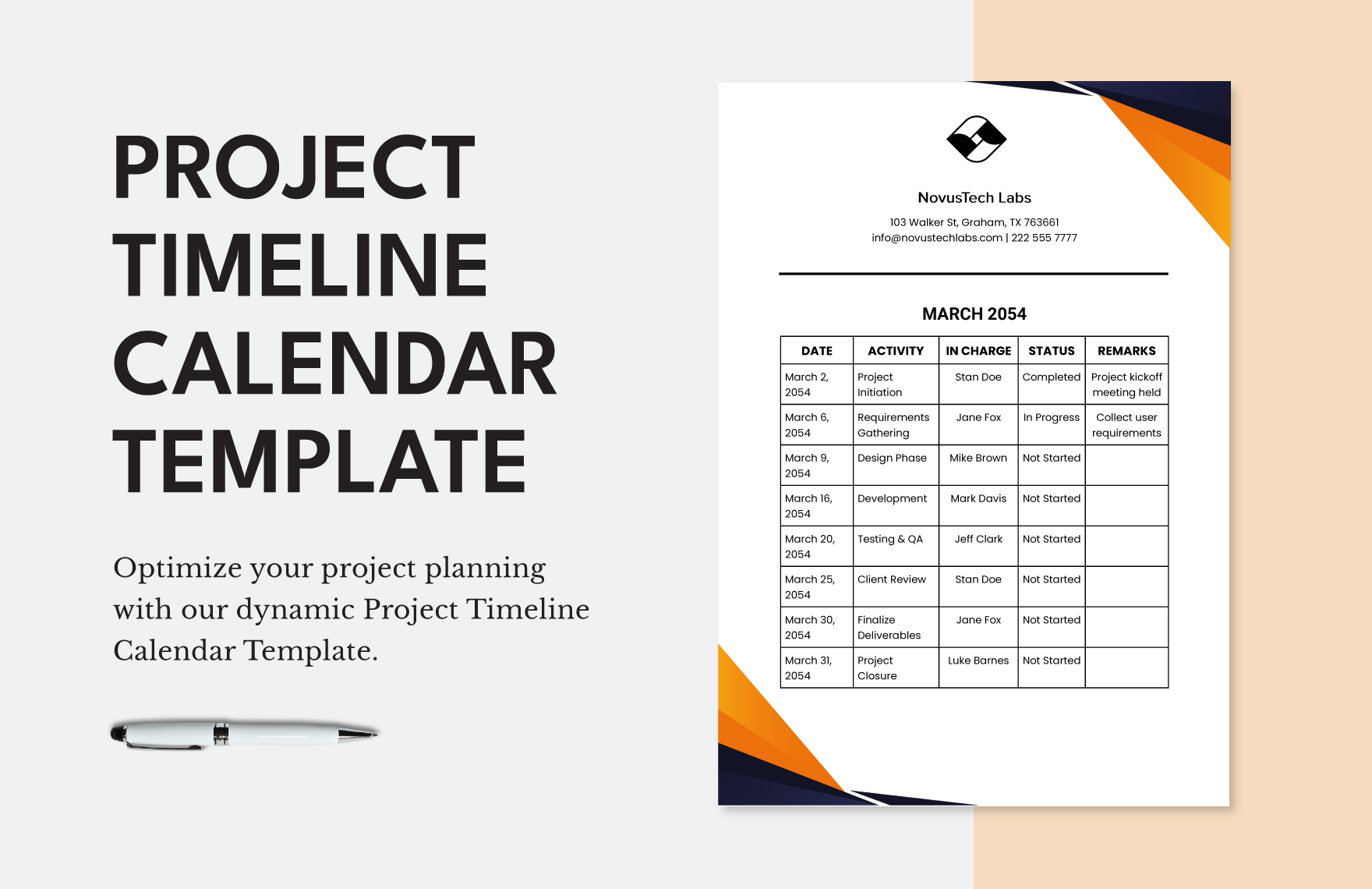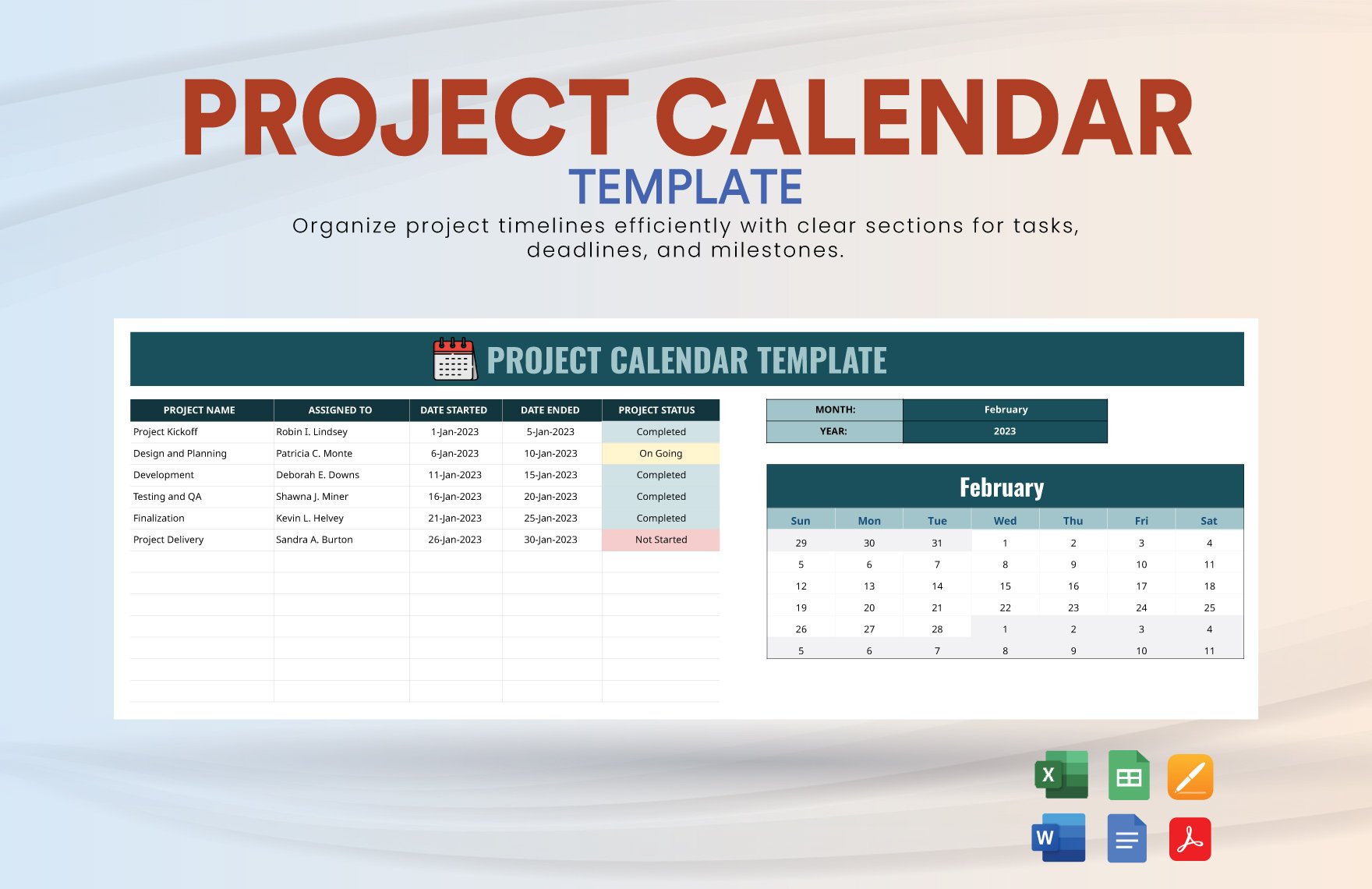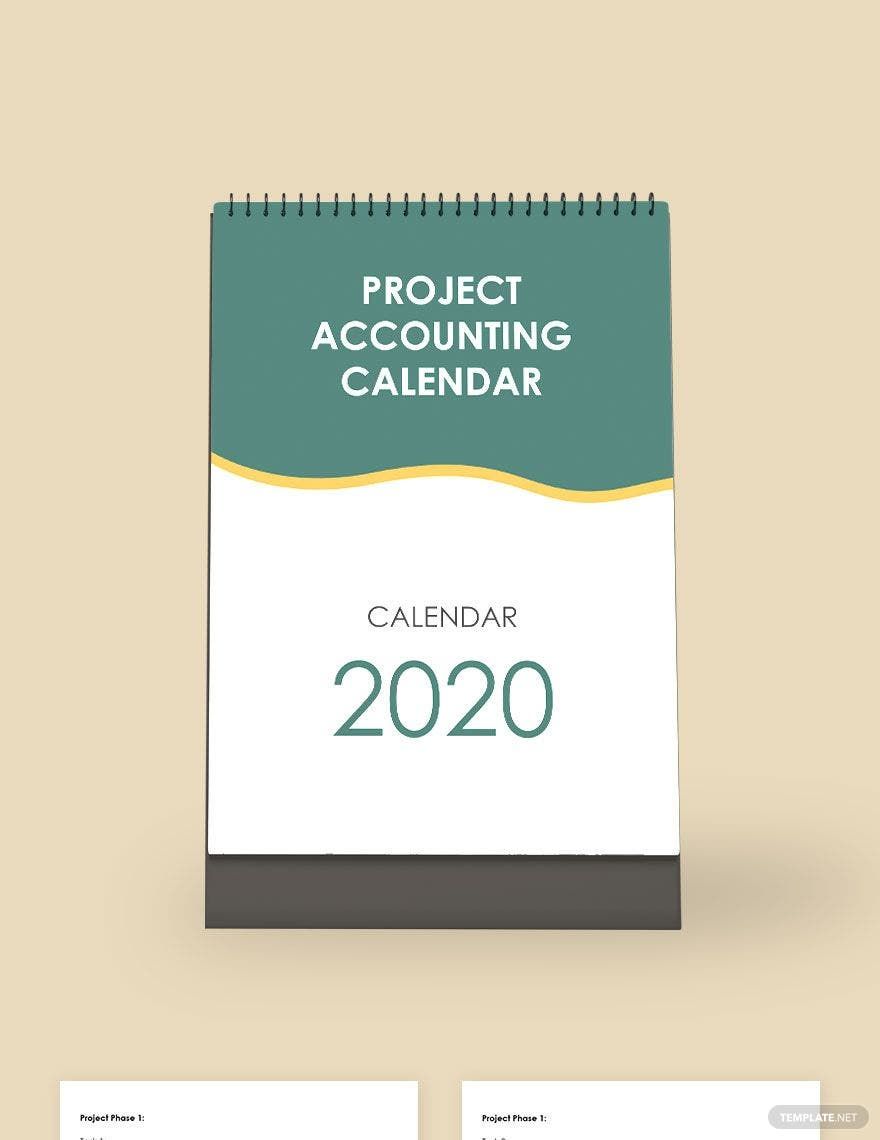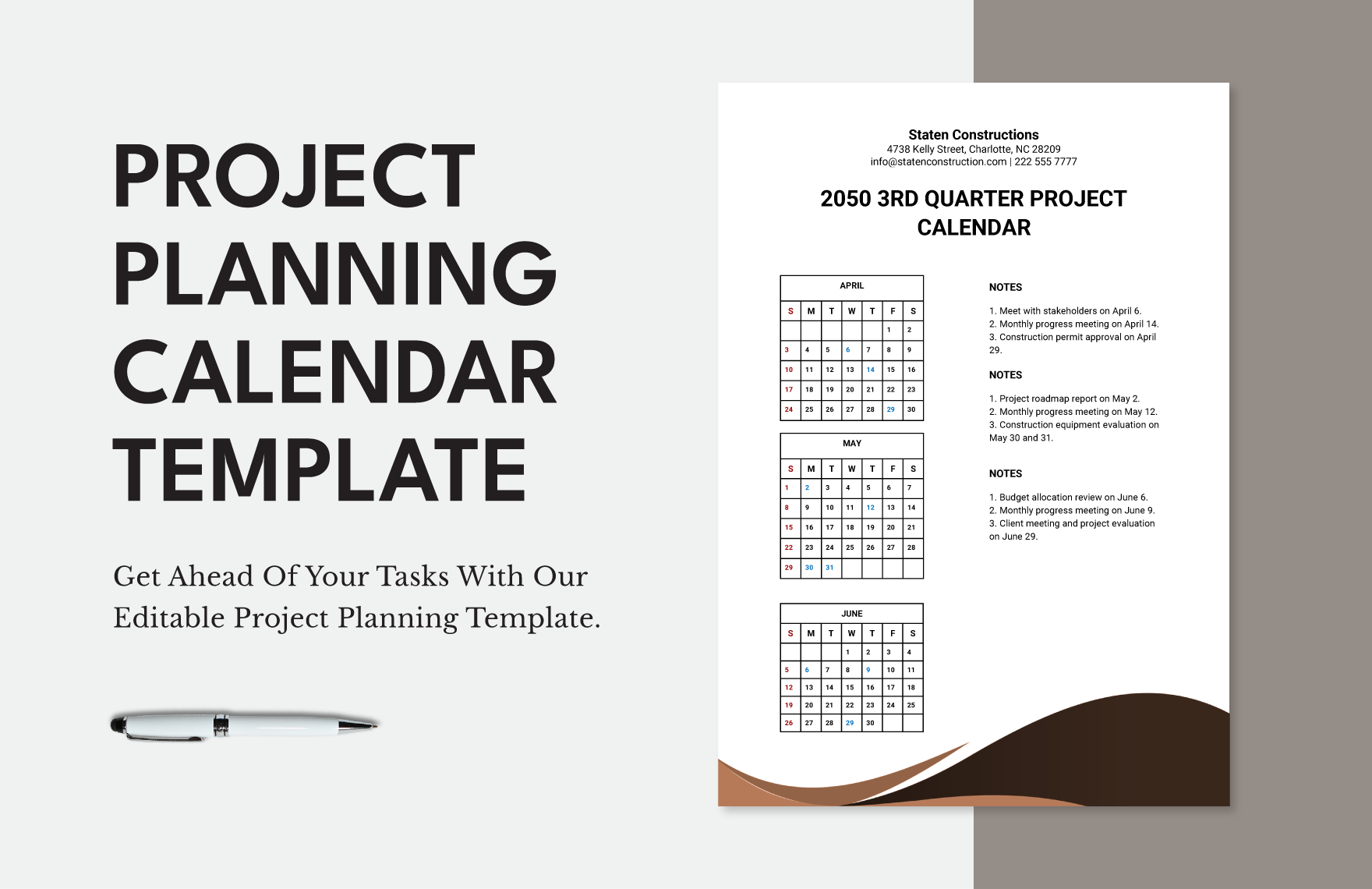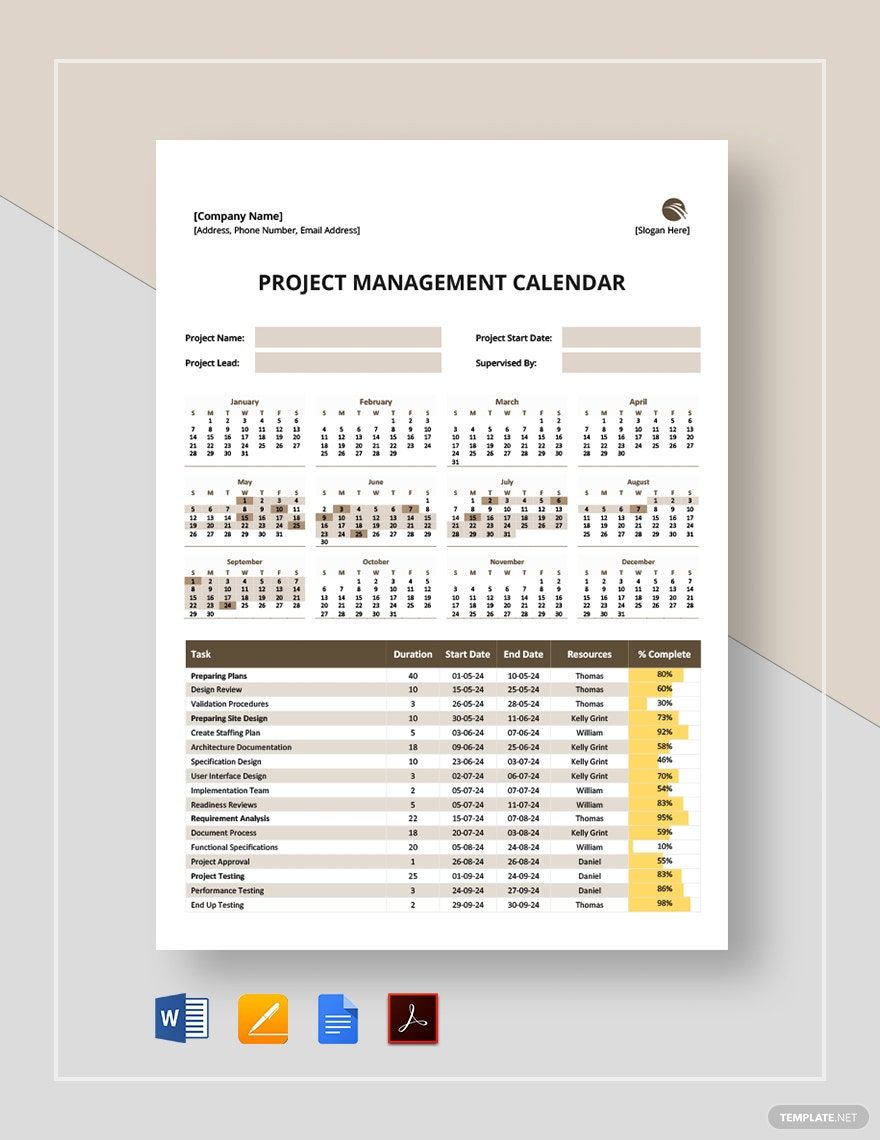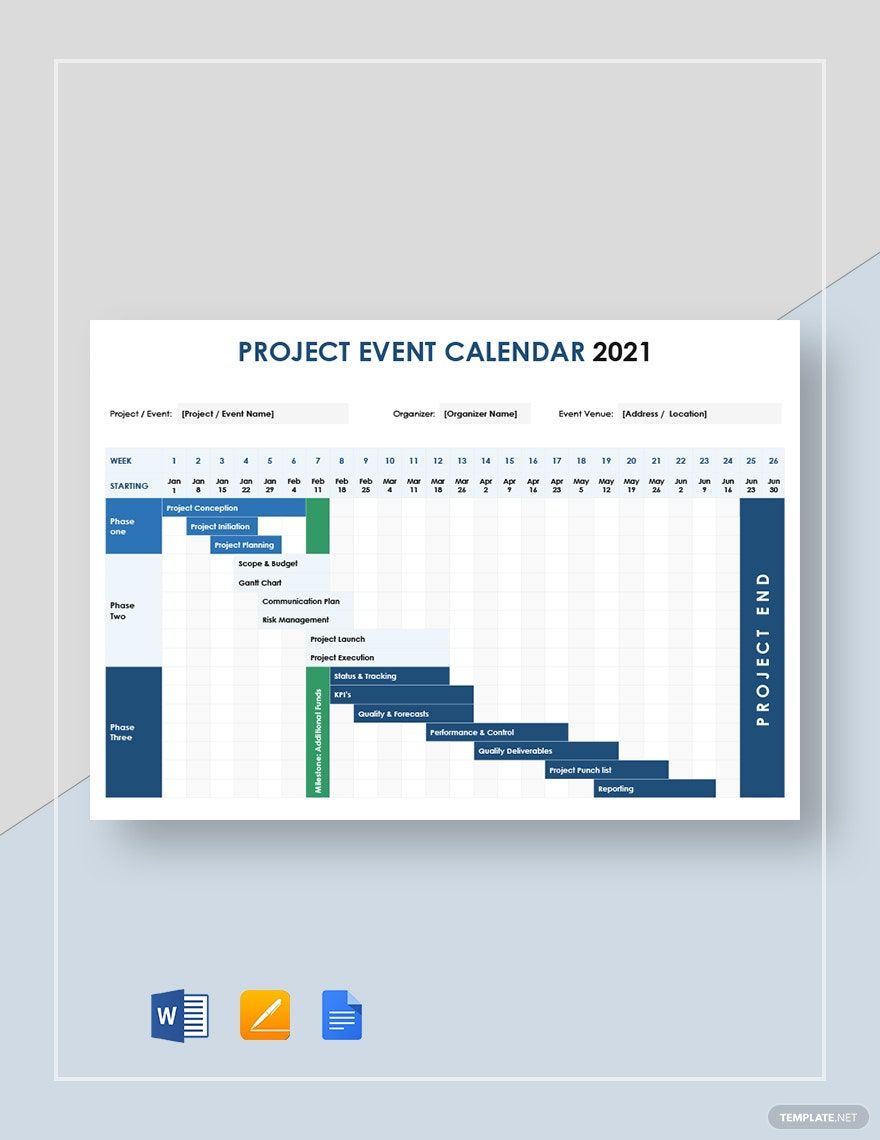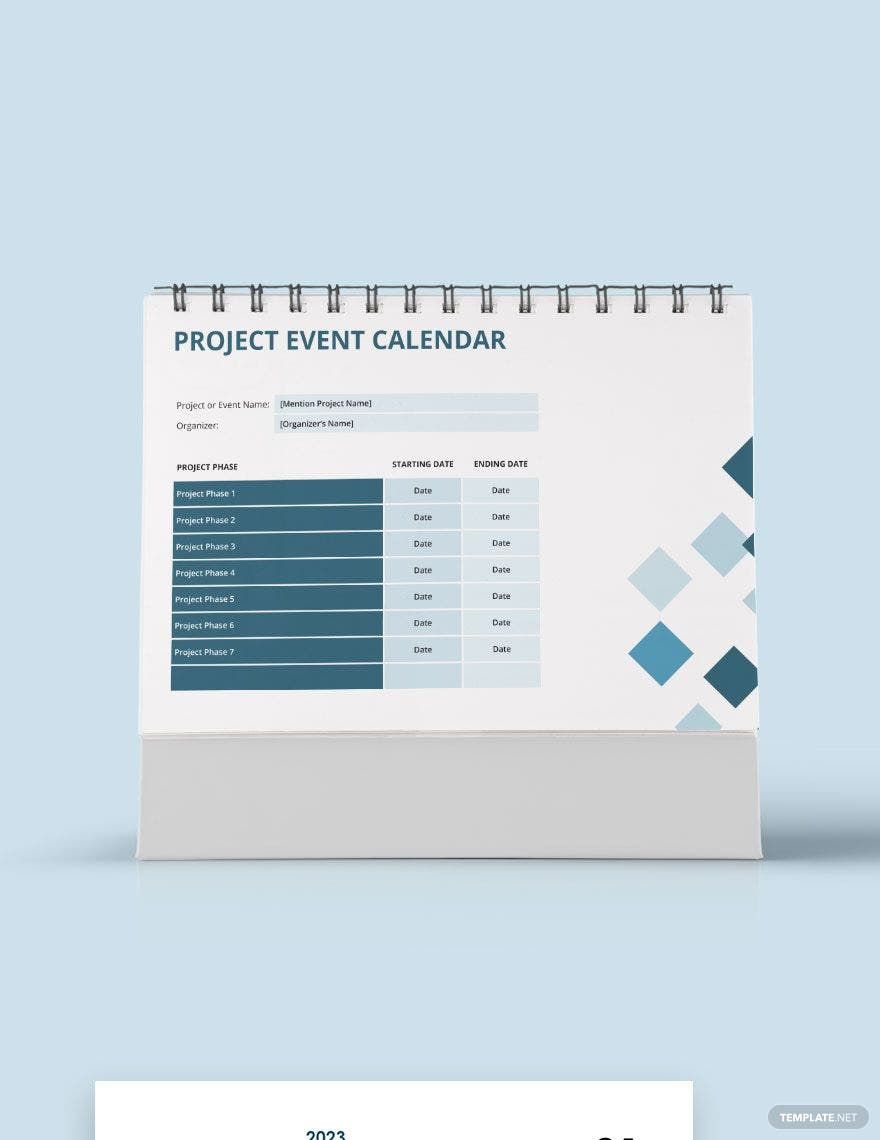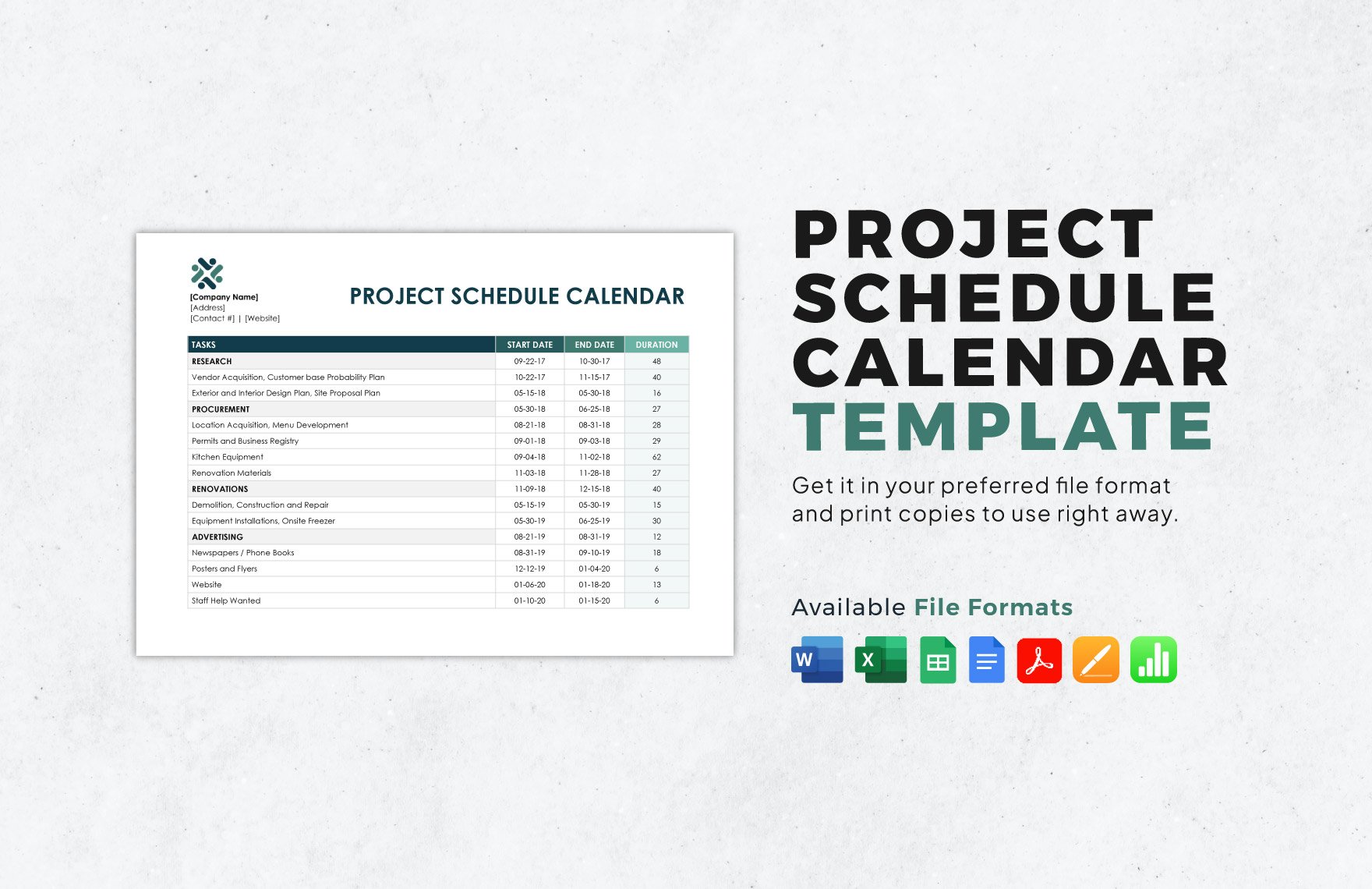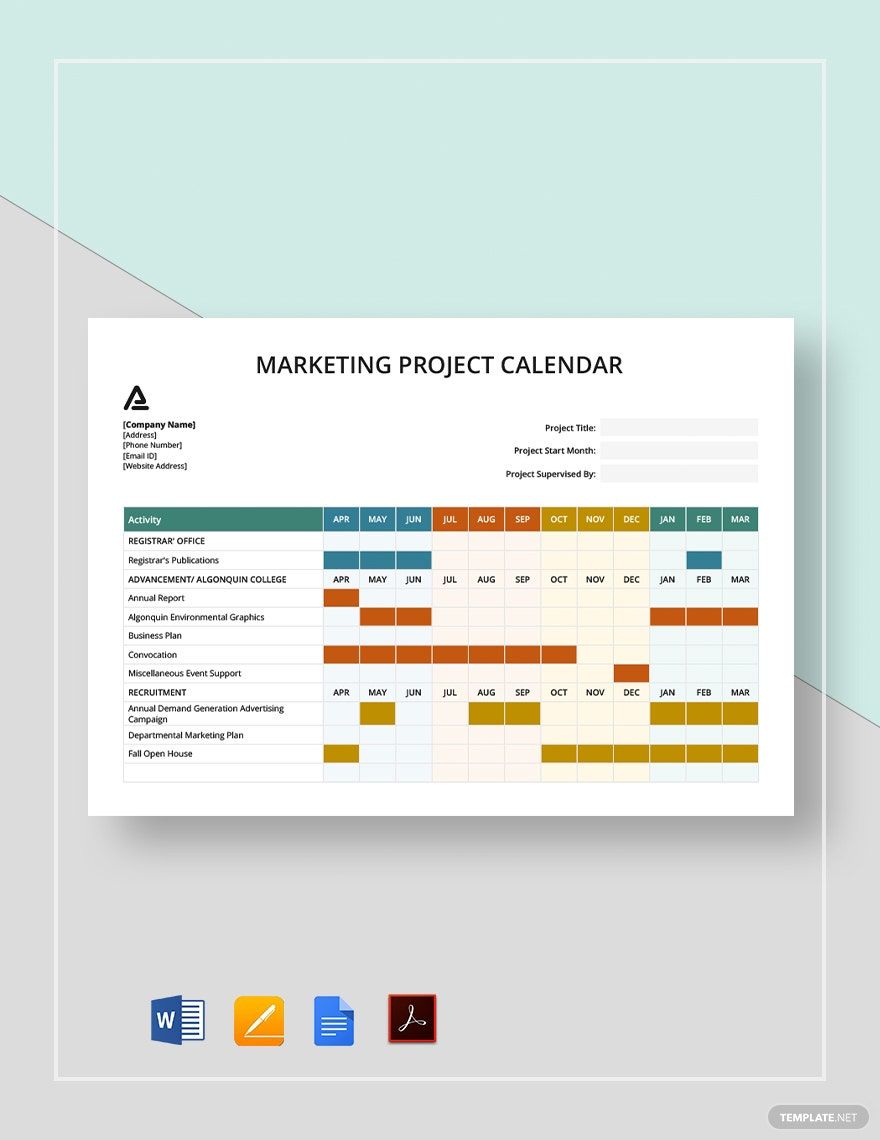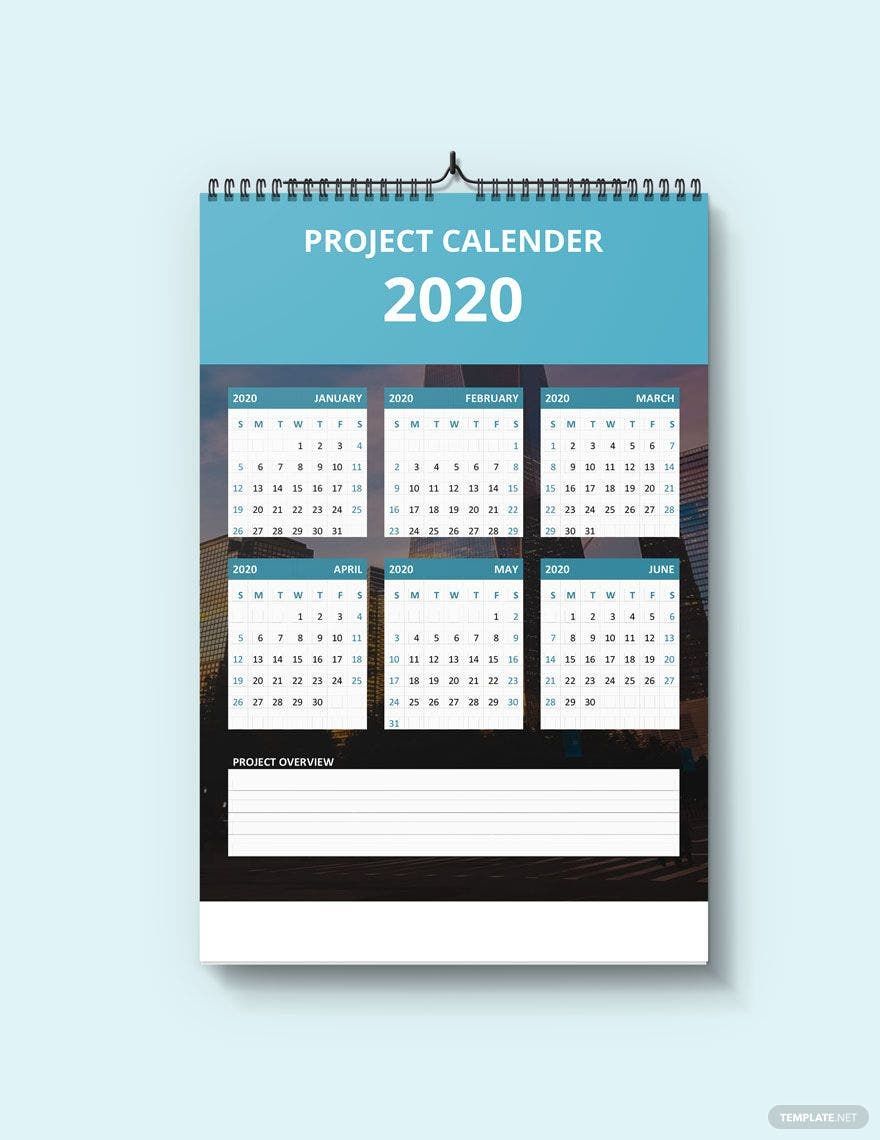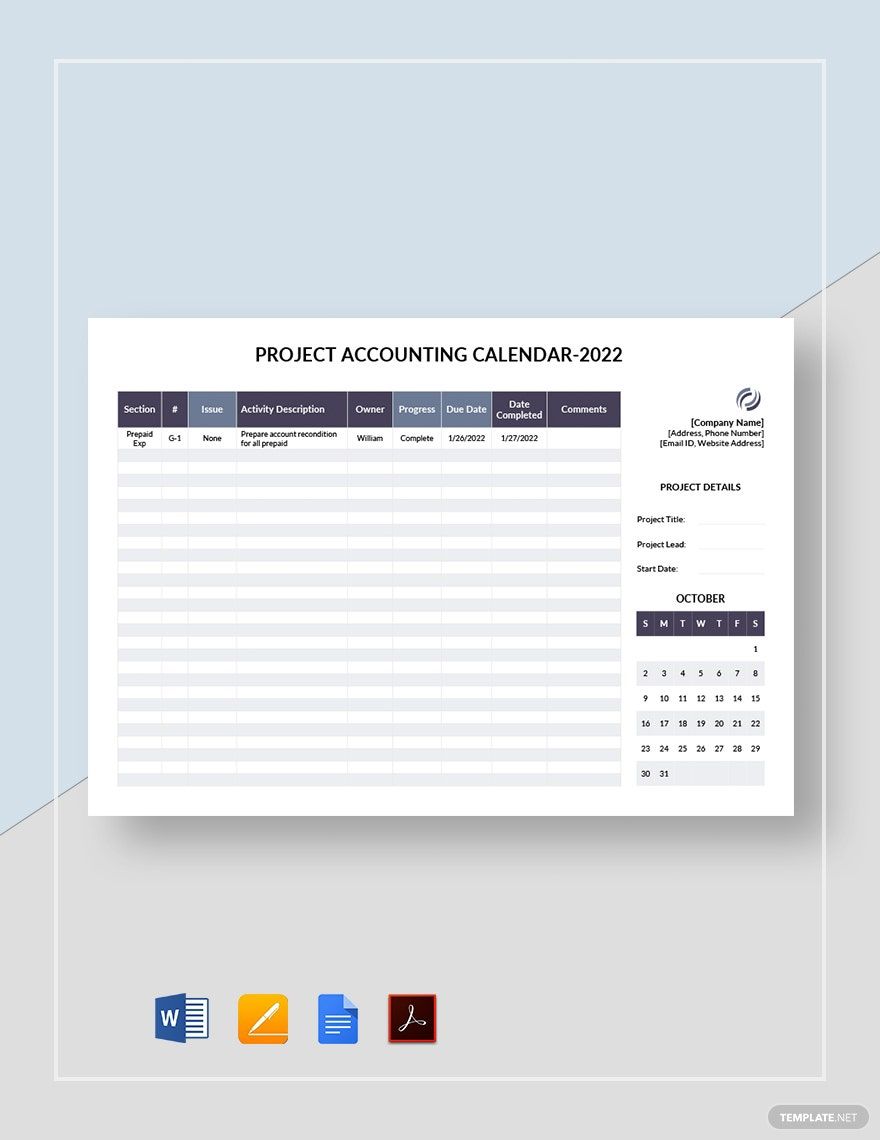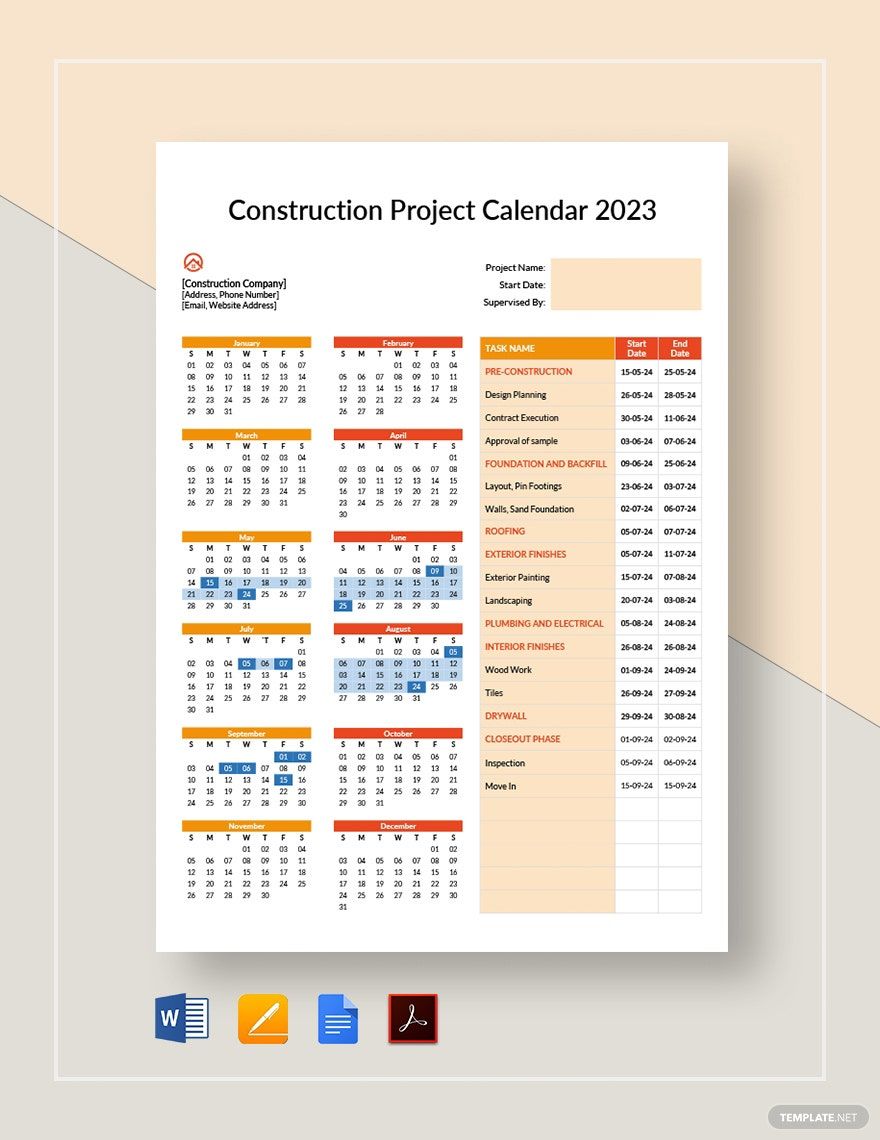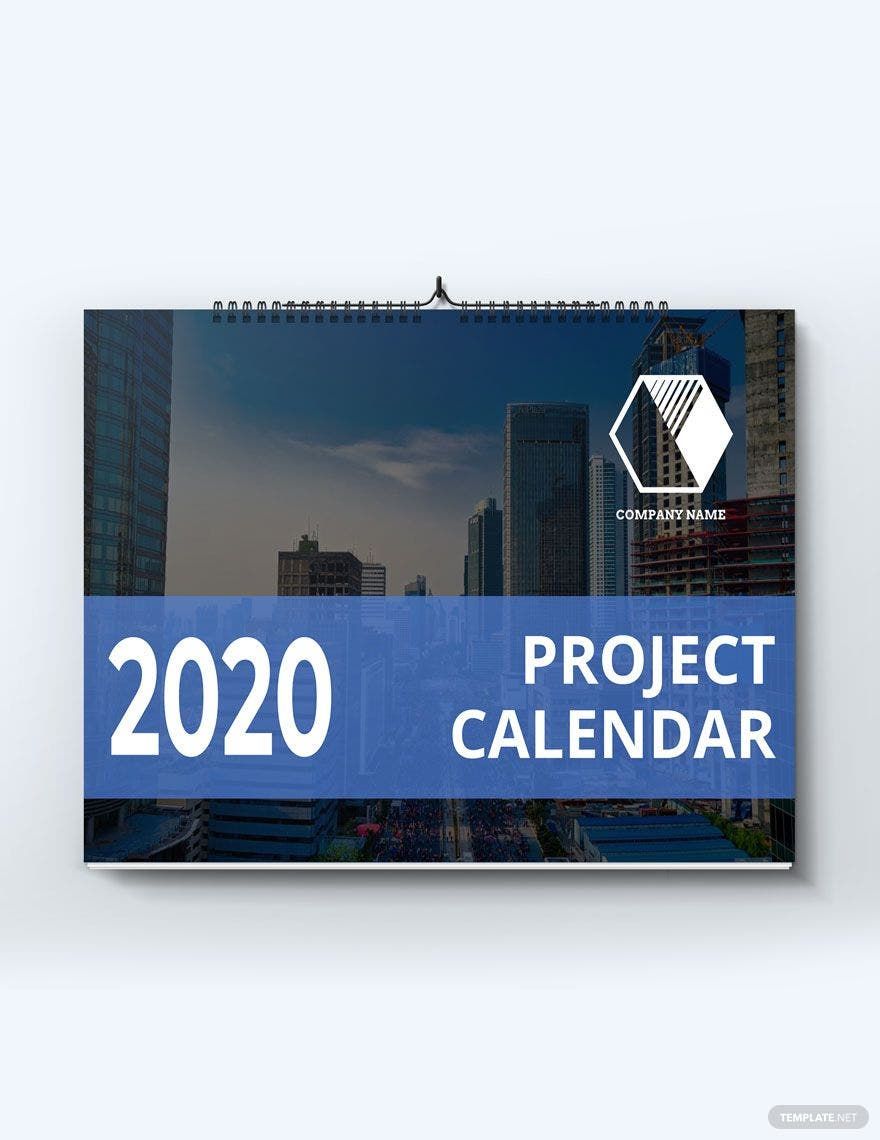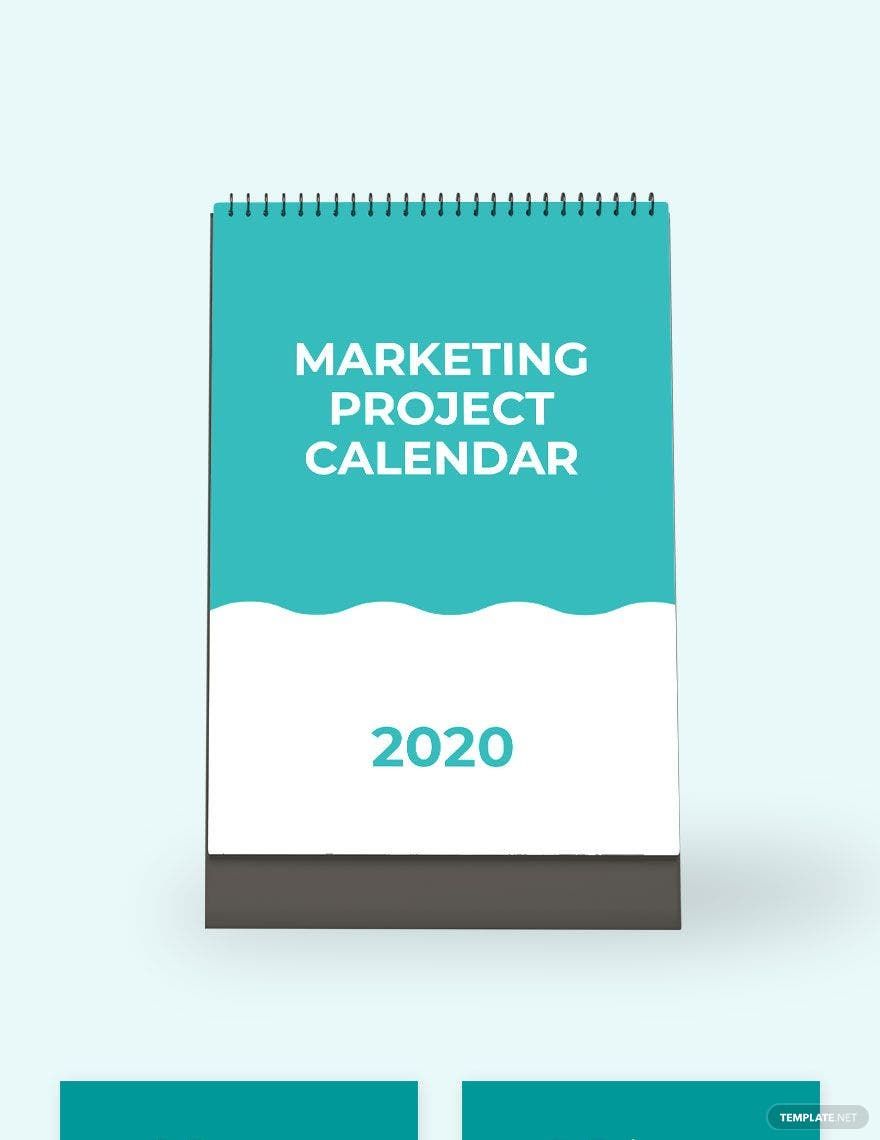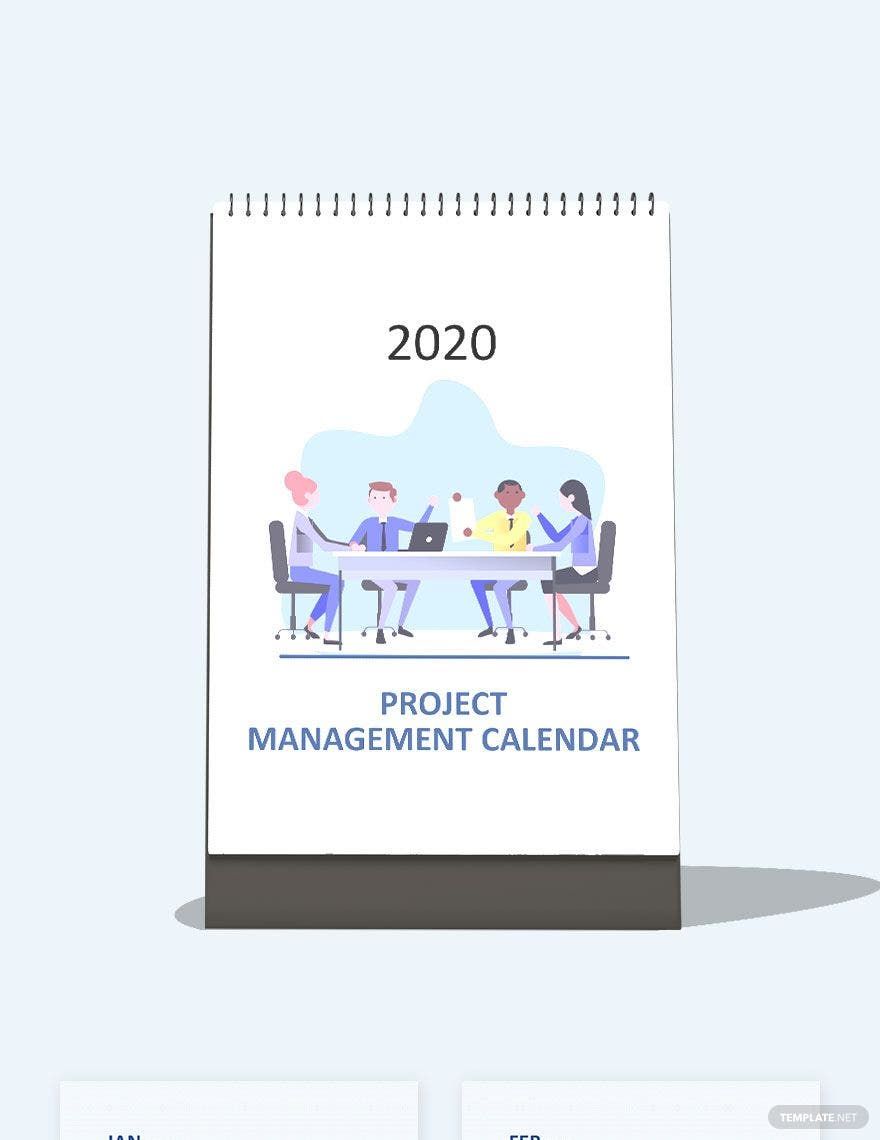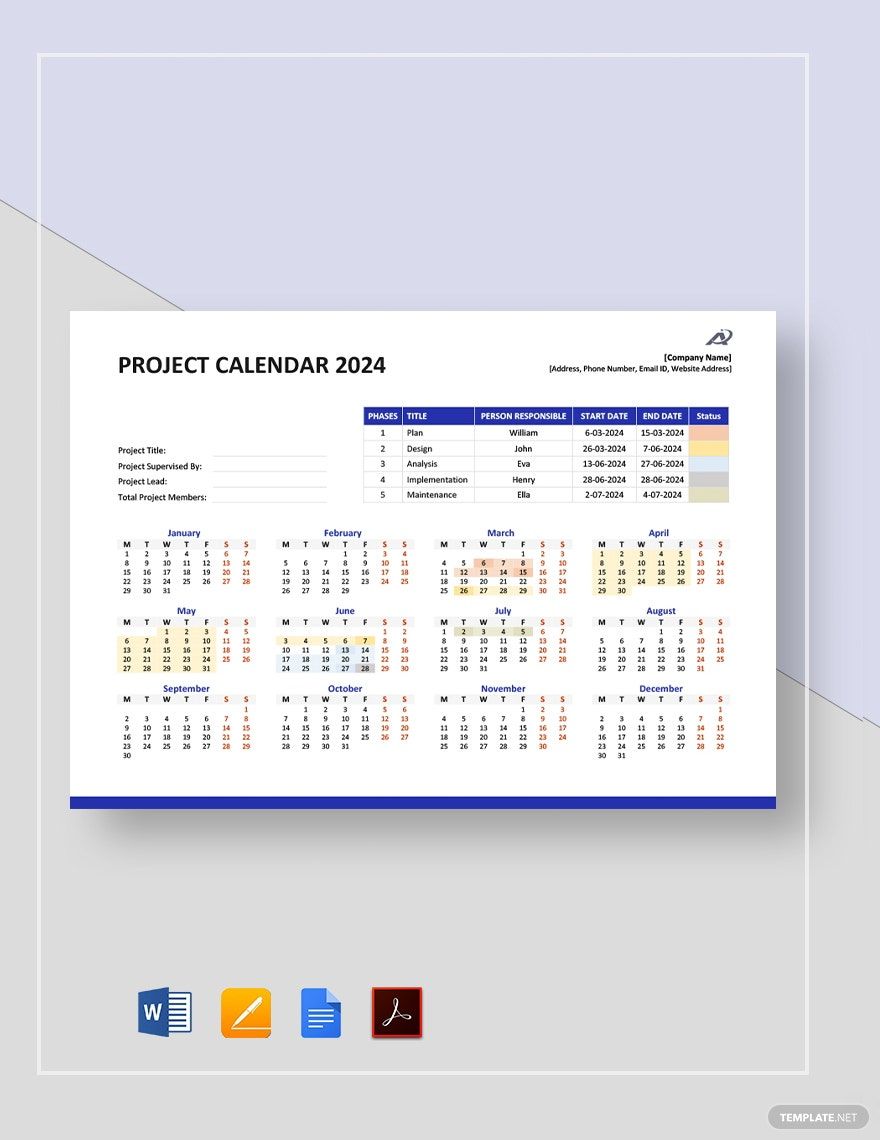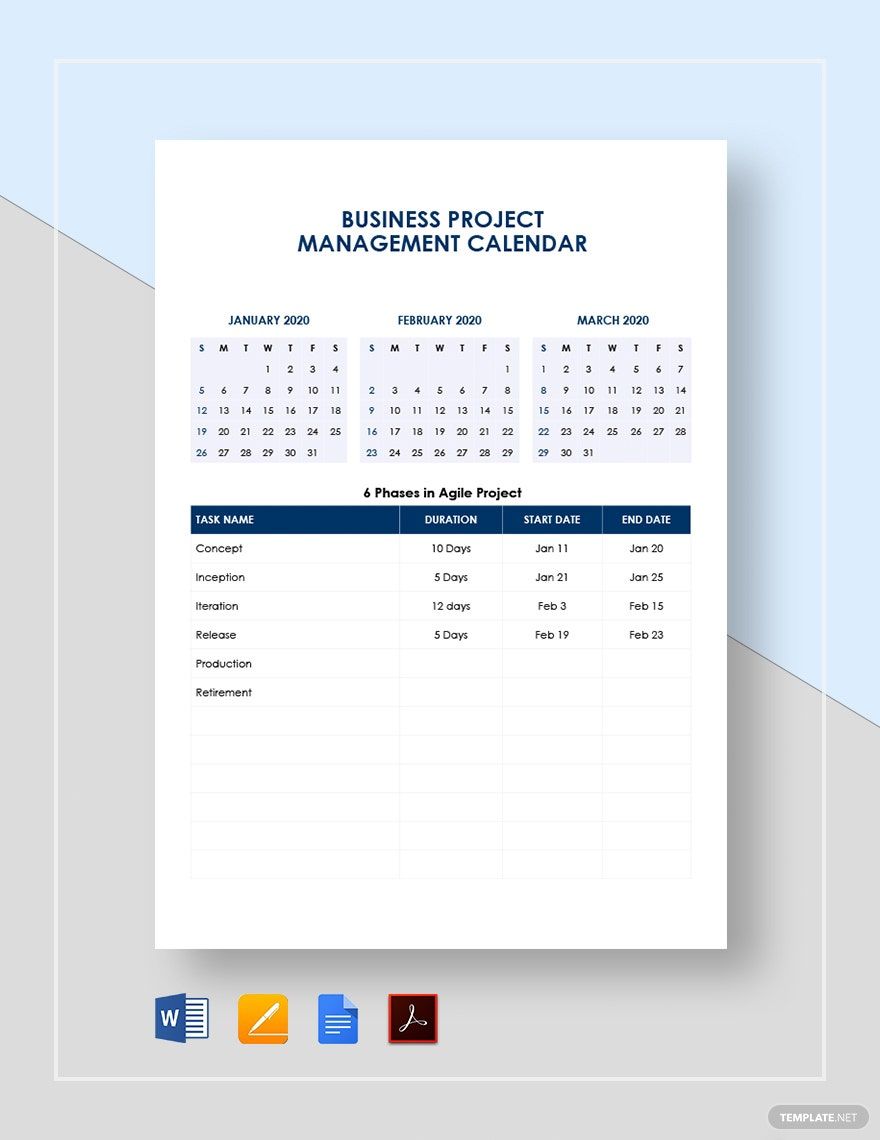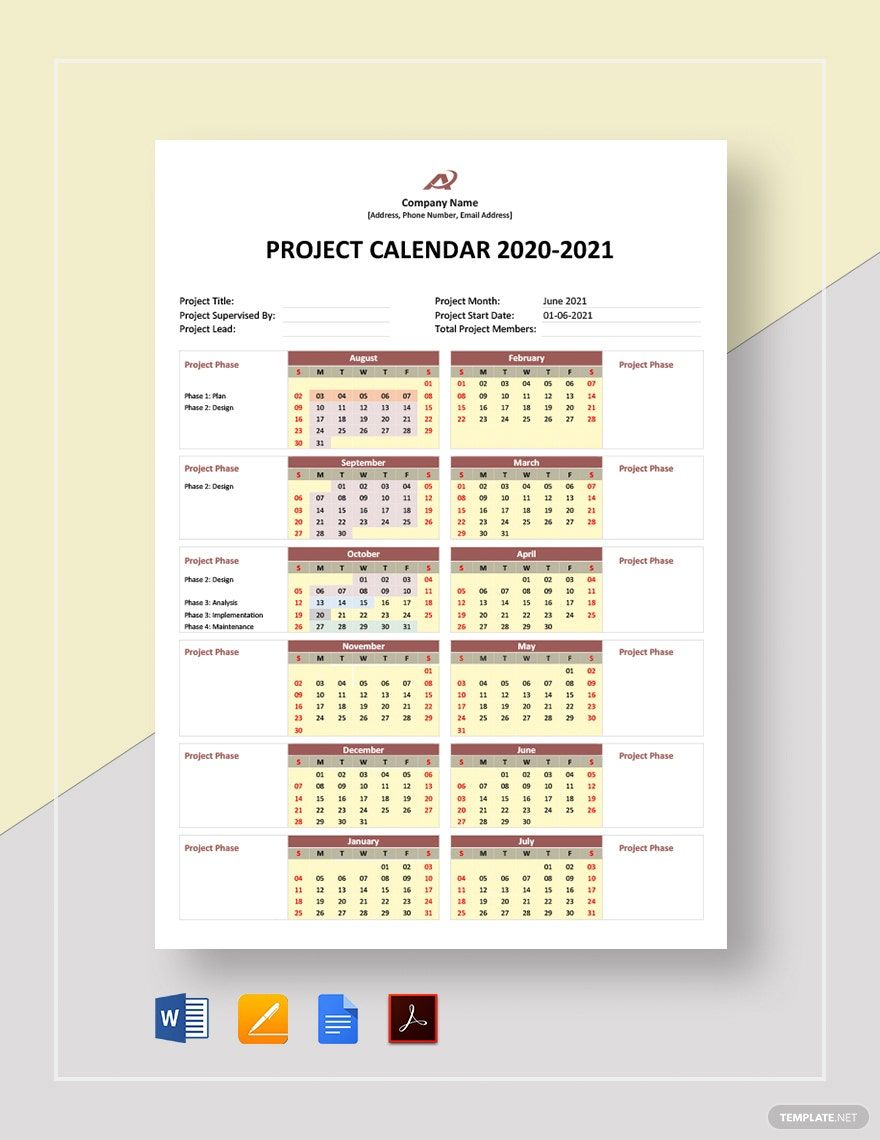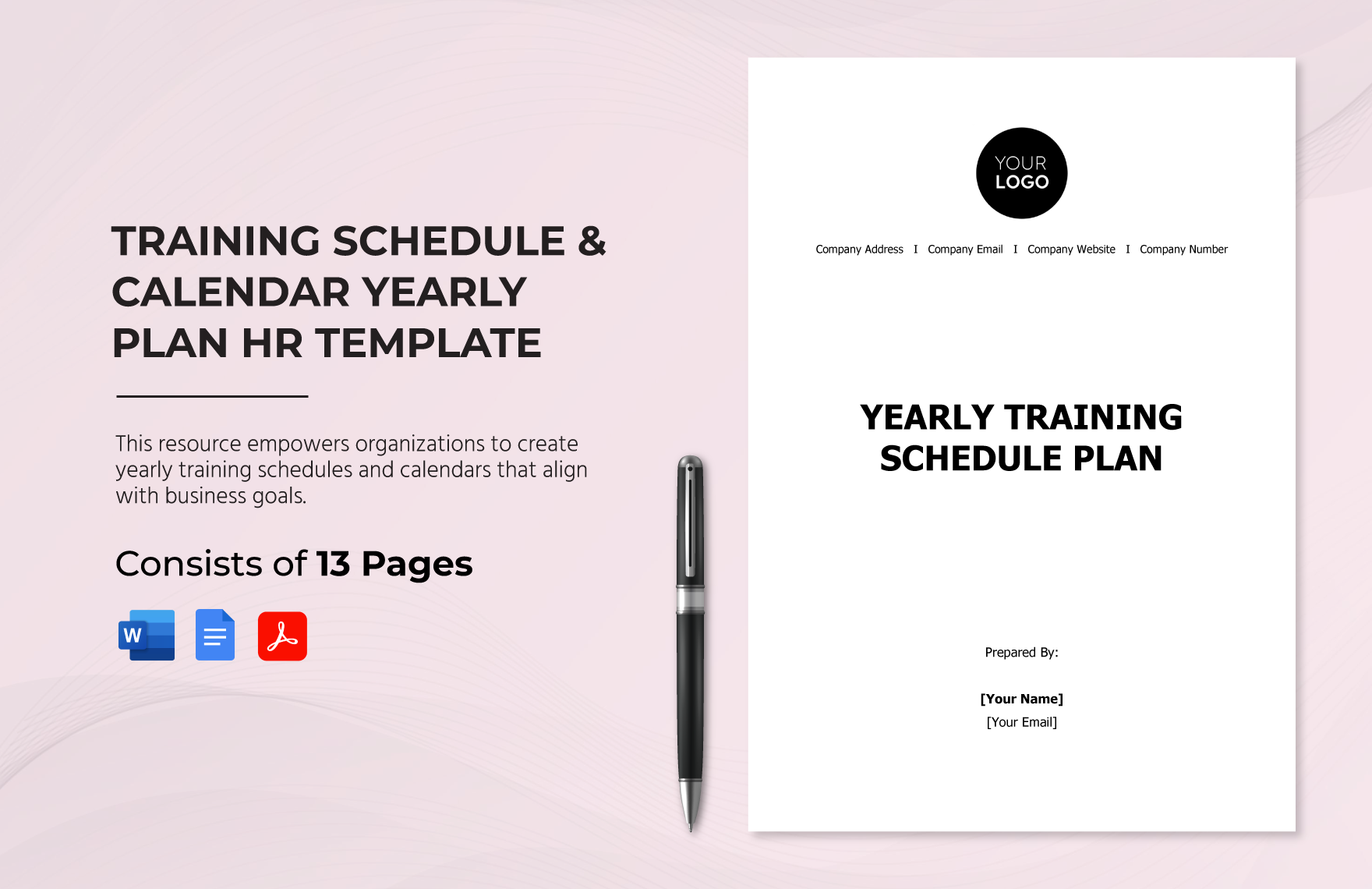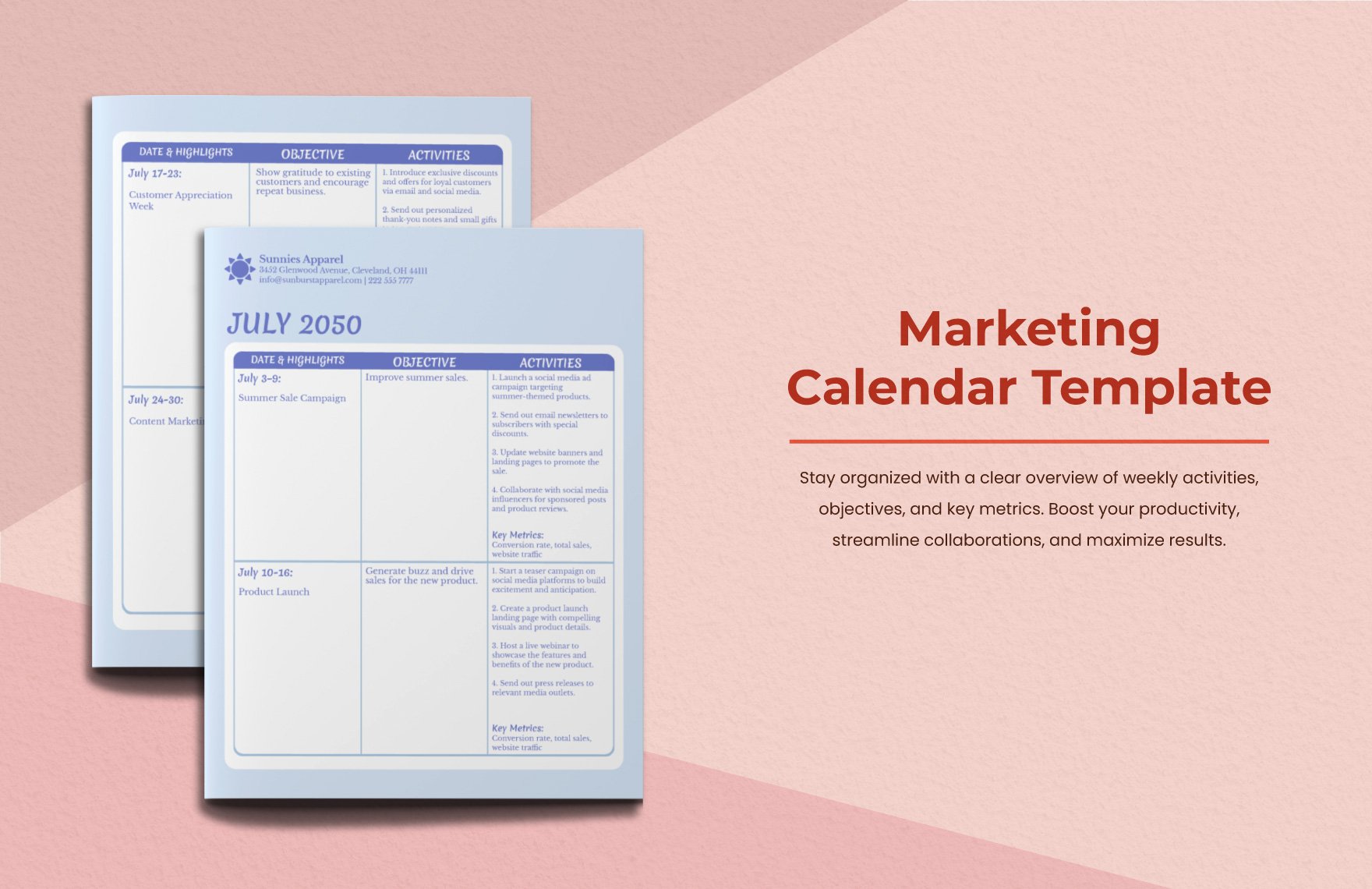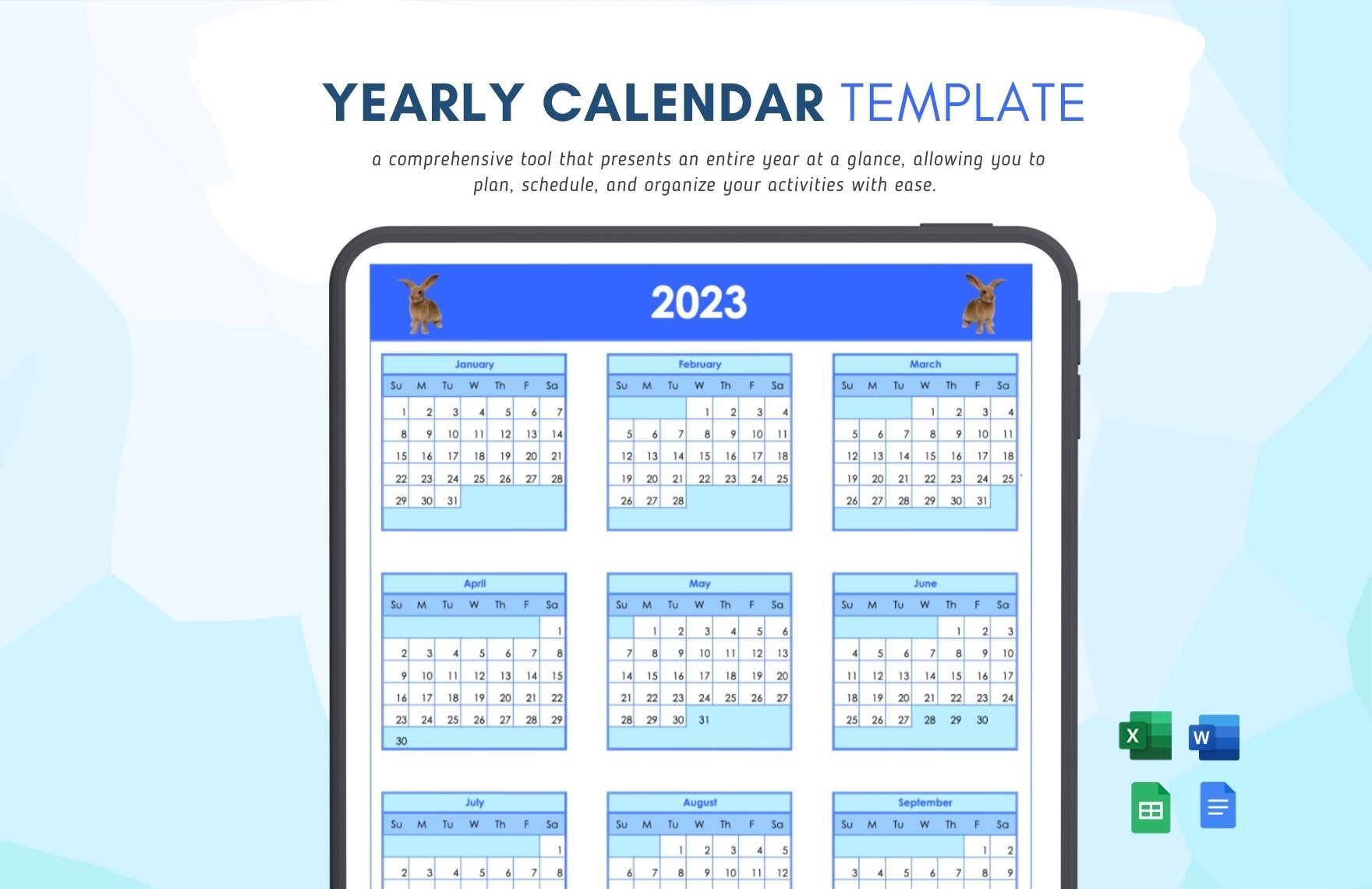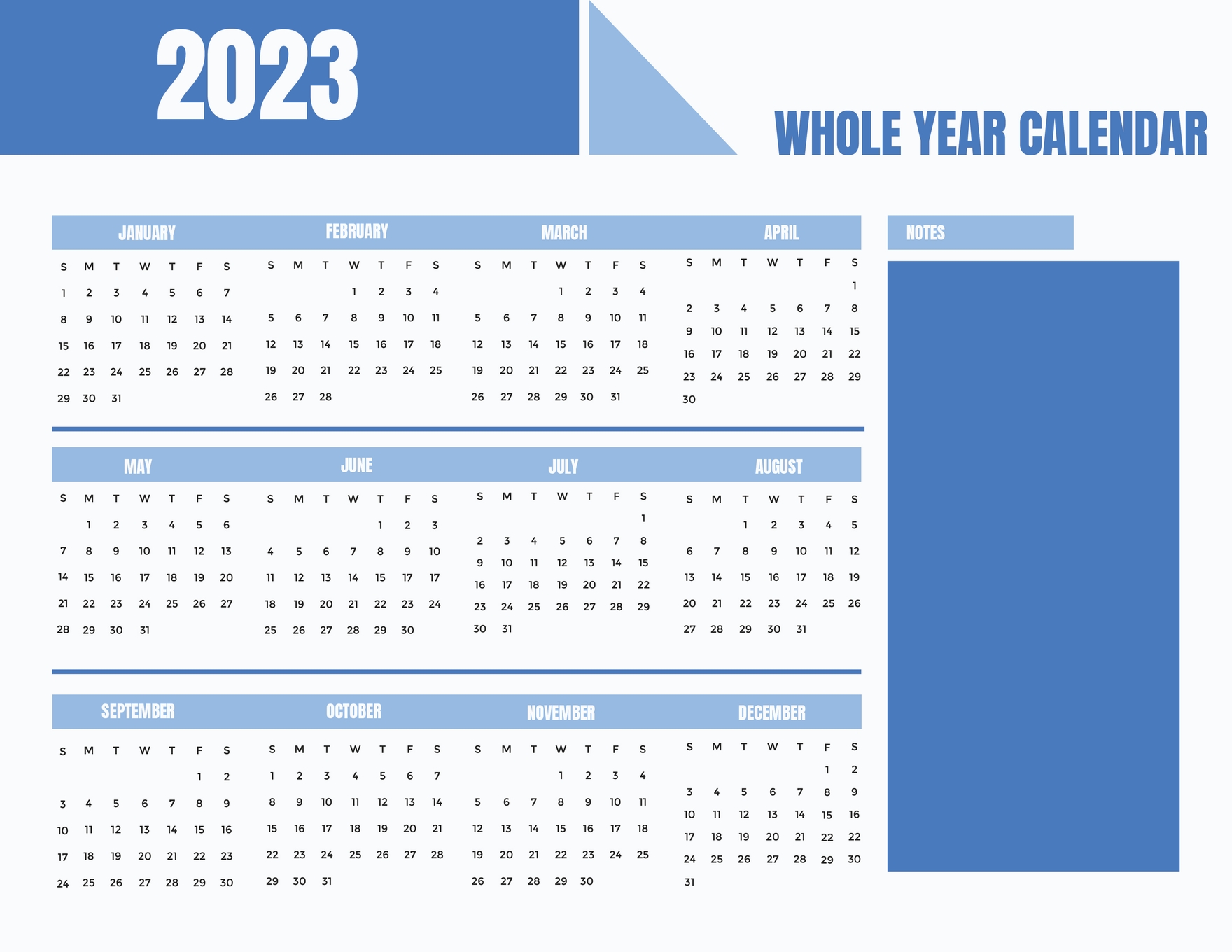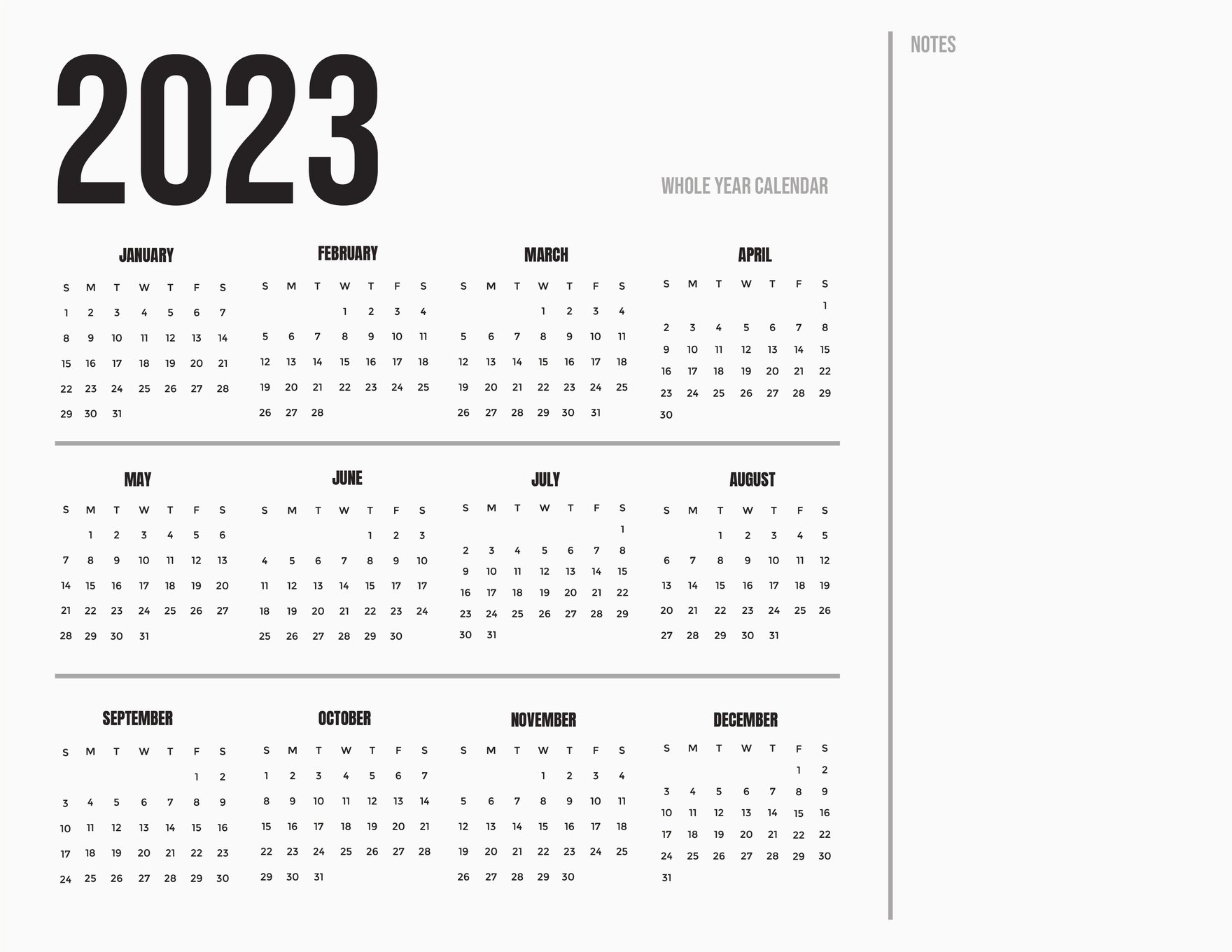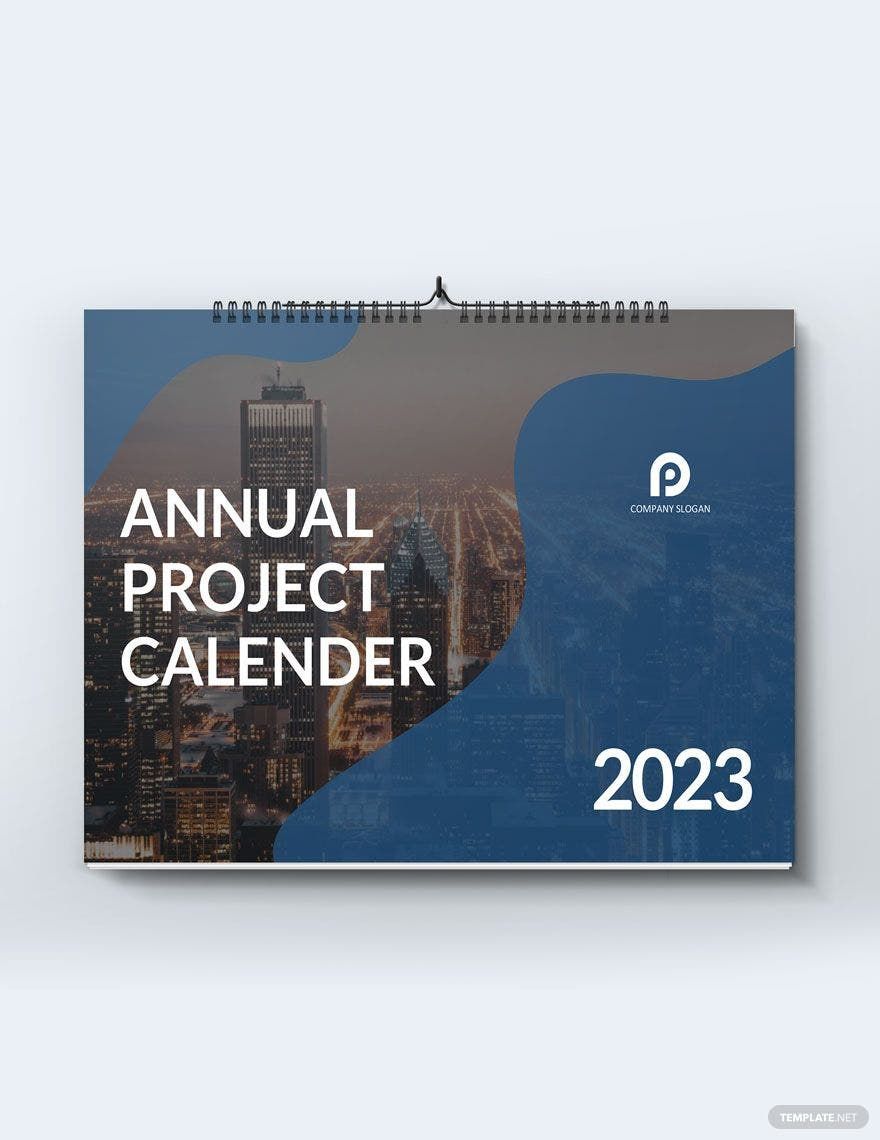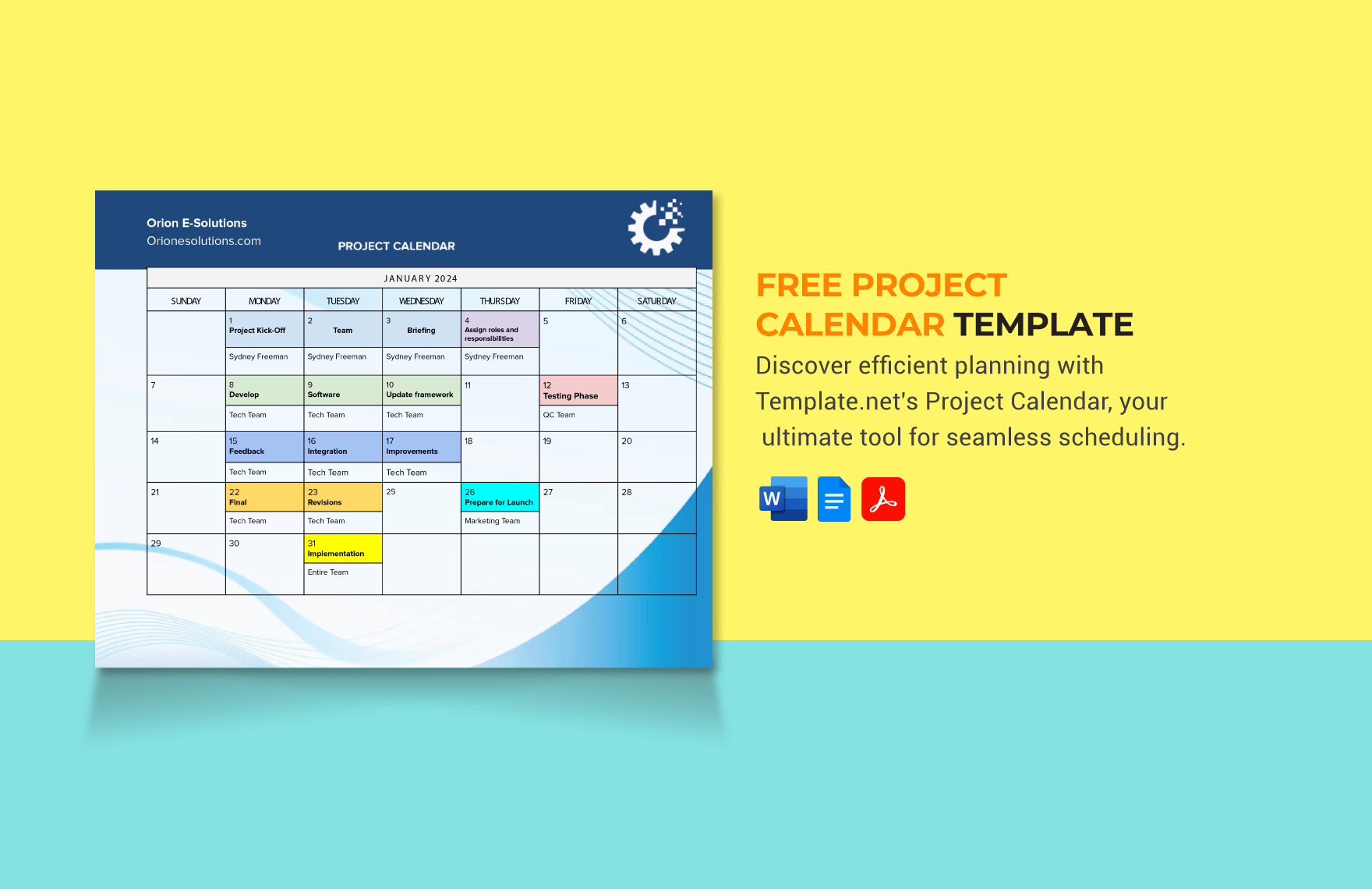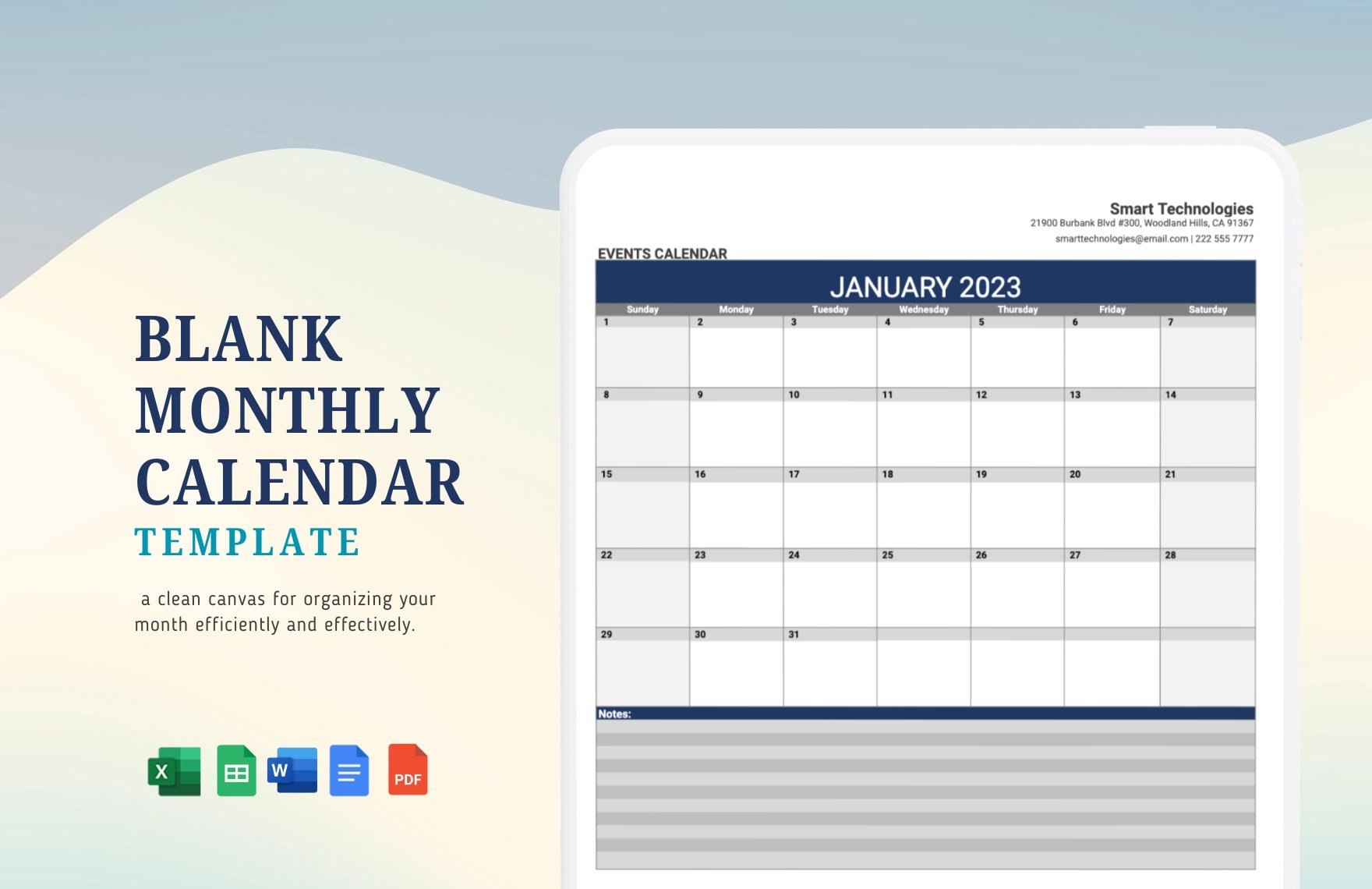Every project has a start and end. Ensuring the success of a project depends on how fast and efficient you are in working through all of its details, and one of its tools is a calendar. Plot all your tasks now with our Project Calendar Templates! With original tables, artwork, and content in each template, plotting future tasks and activities is easy and handy. You can easily edit each part of the template to suit your needs. The templates are printable in A4 and US Letter Sizes as well. Maximize your time and effort for your projects by downloading our templates now!
How to Make a Project Calendar in Microsoft Word
According to the website Wrike, 64% of projects in the company are successful and meet their goals in the end. That's why it's important to manage and schedule projects well. Calendars are useful in scheduling any kind of project. If you need some guides in creating one, read our steps below.
1. Choose the Format
Pick a format for your calendar. If you plan to jot down notes on the calendar, choose one that has a lot of space in it. Calendars come in a weekly and monthly format. Always get one that suits your needs.
2. Modify the Template
Now that you have your printable calendar format, you can modify and customize it if possible. Some calendars are already customized to the current year while some can still be edited according to your preferences.
3. Add Project Details
Put the project details on your calendar. Go over the project schedule to see what your team wants to accomplish by the end of the day or week. Highlight these goals and add description on it. You can also put colors on important dates to remind you of what you need to do.
4. Decorate the Calendar
Put some decorations on your calendar the way you want it. You can add some photos and graphic elements that suit your style. If you want to go for a more minimalist approach, black and white are the best colors to use.