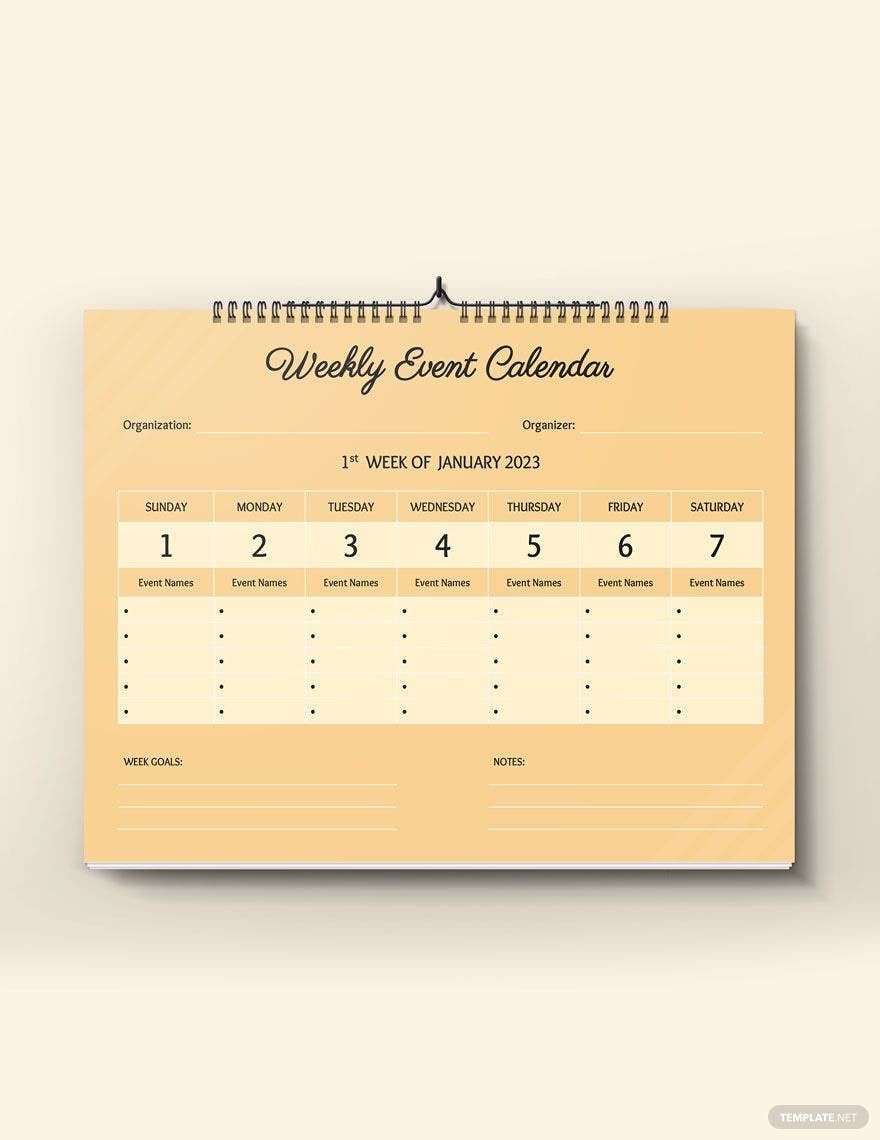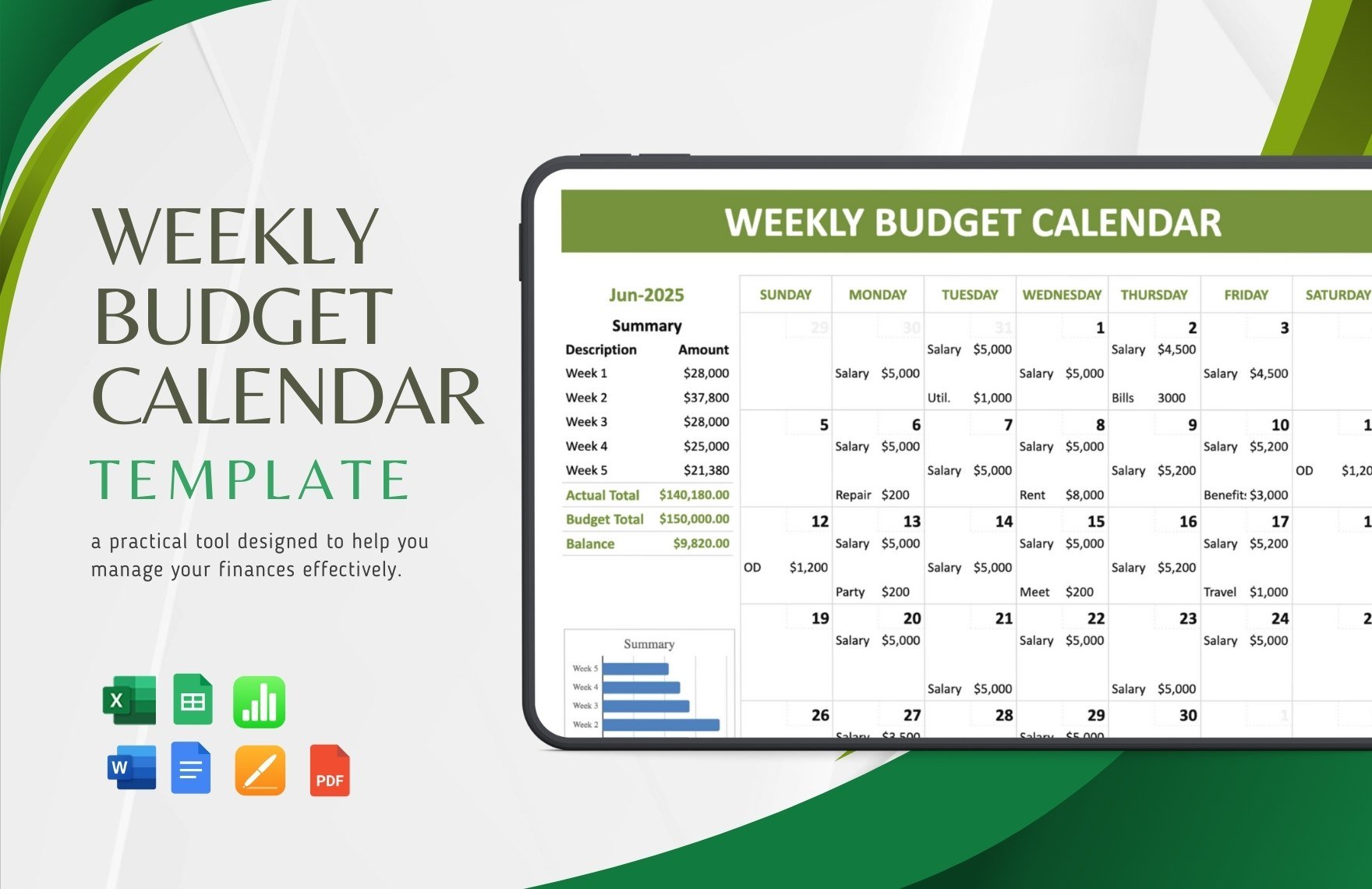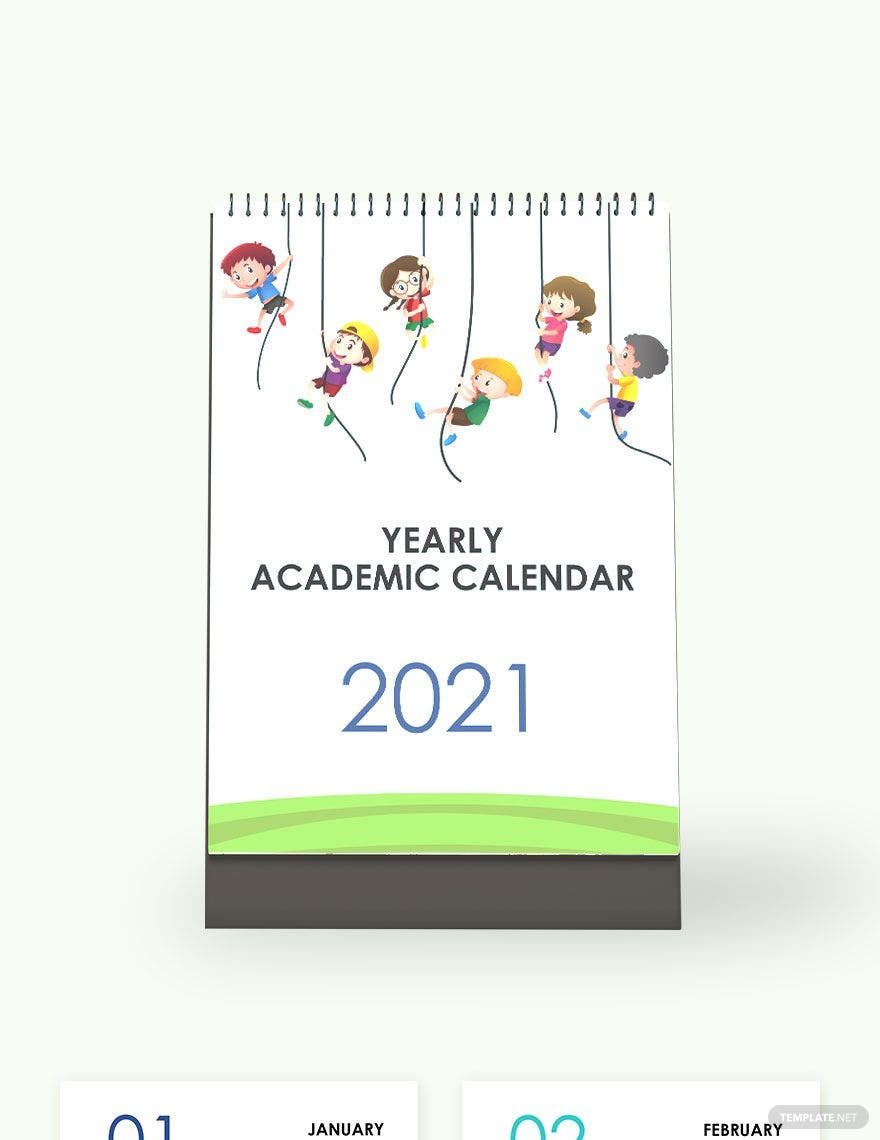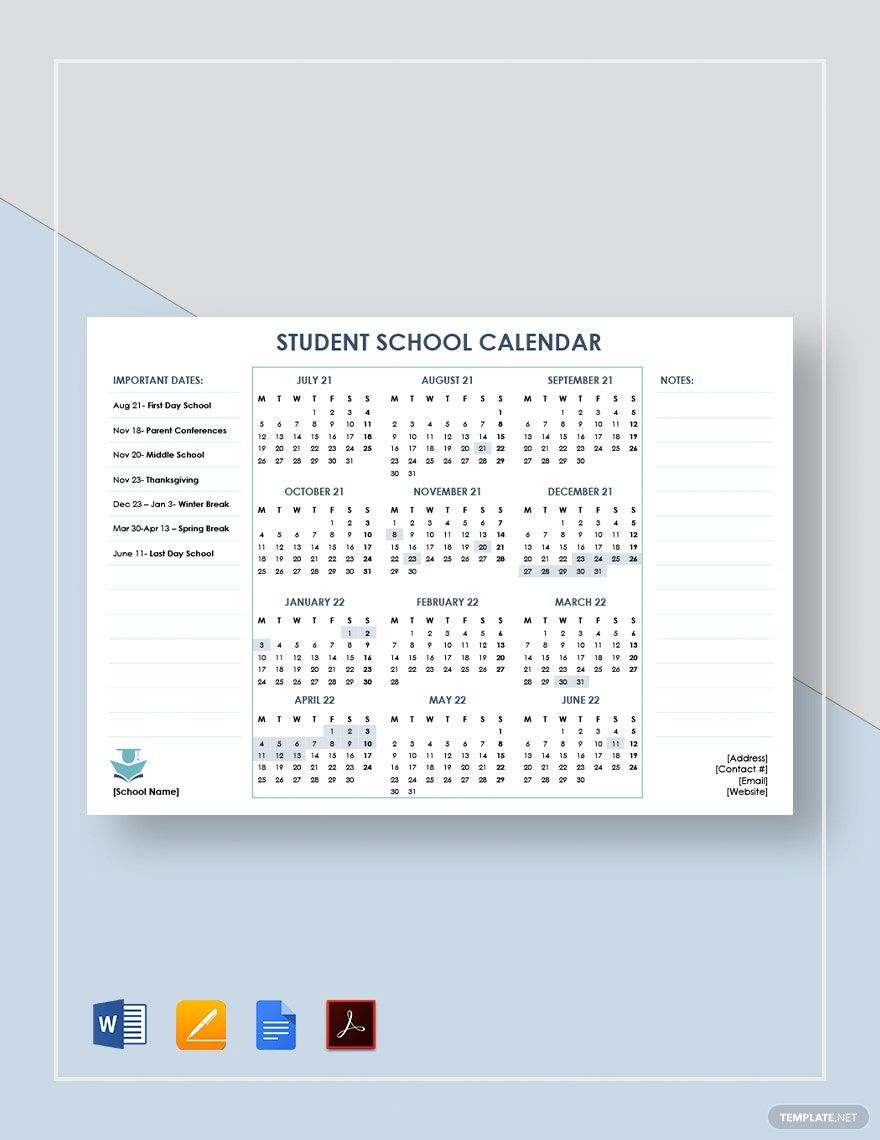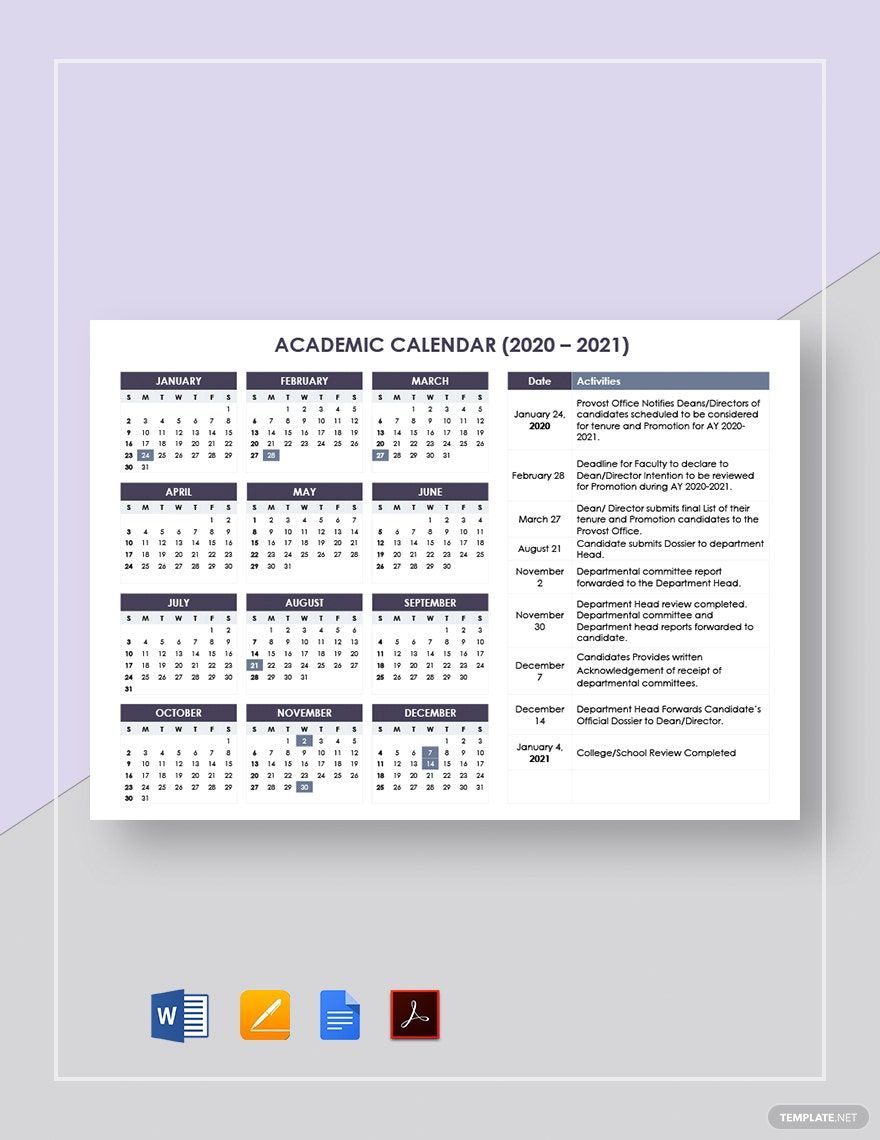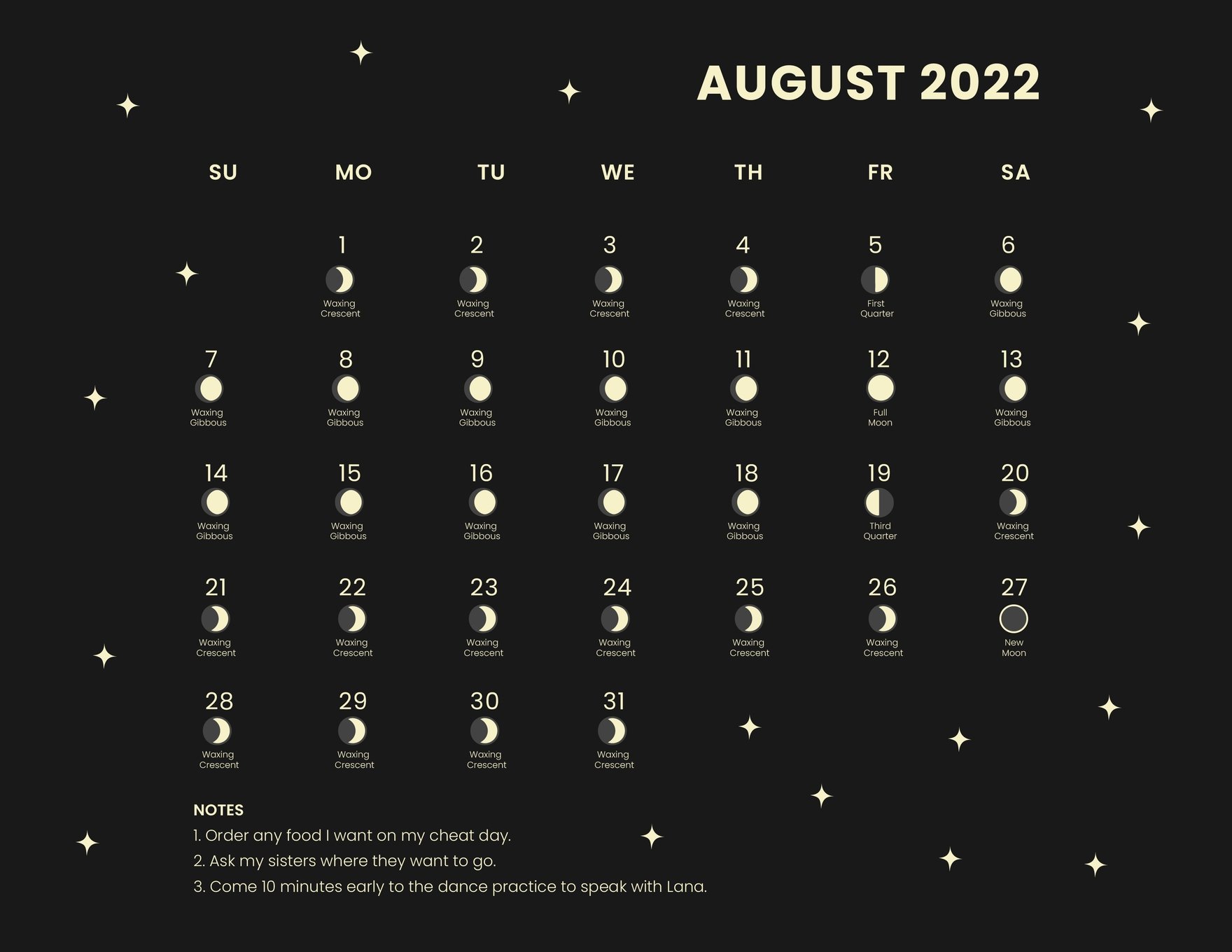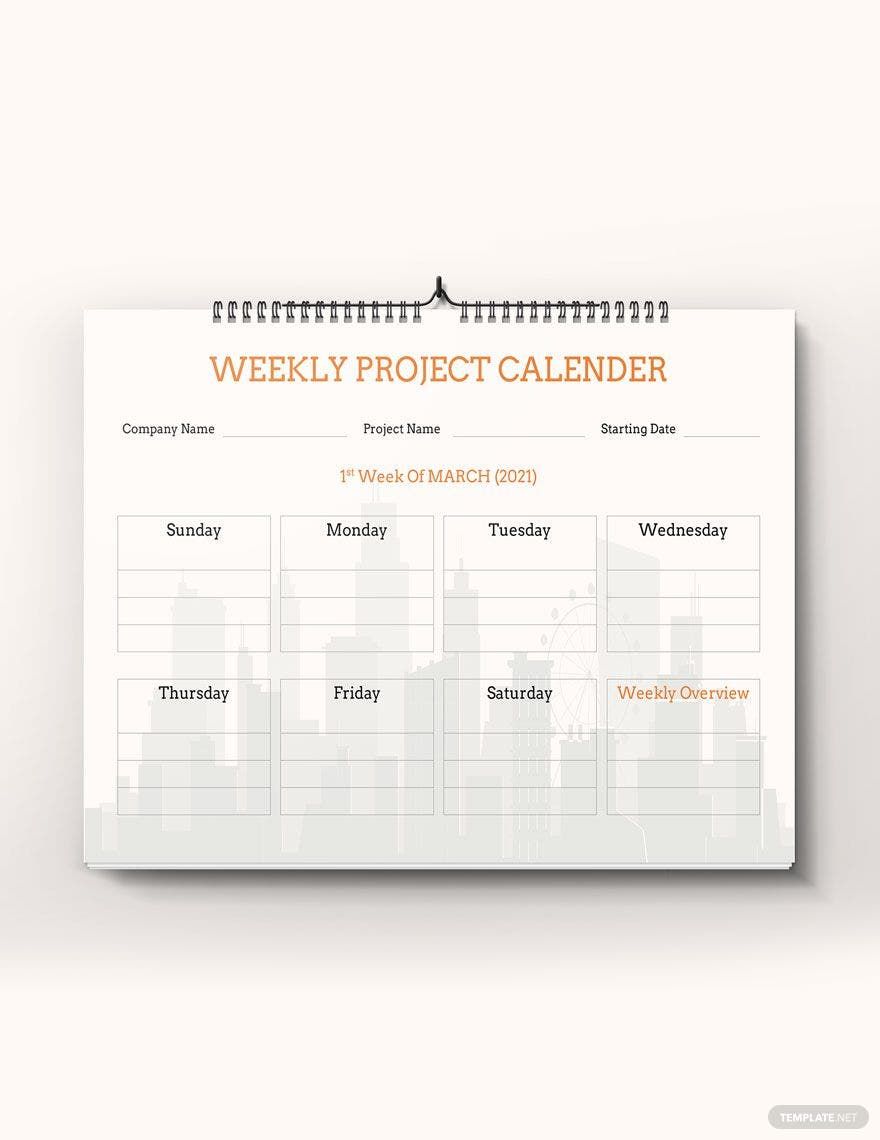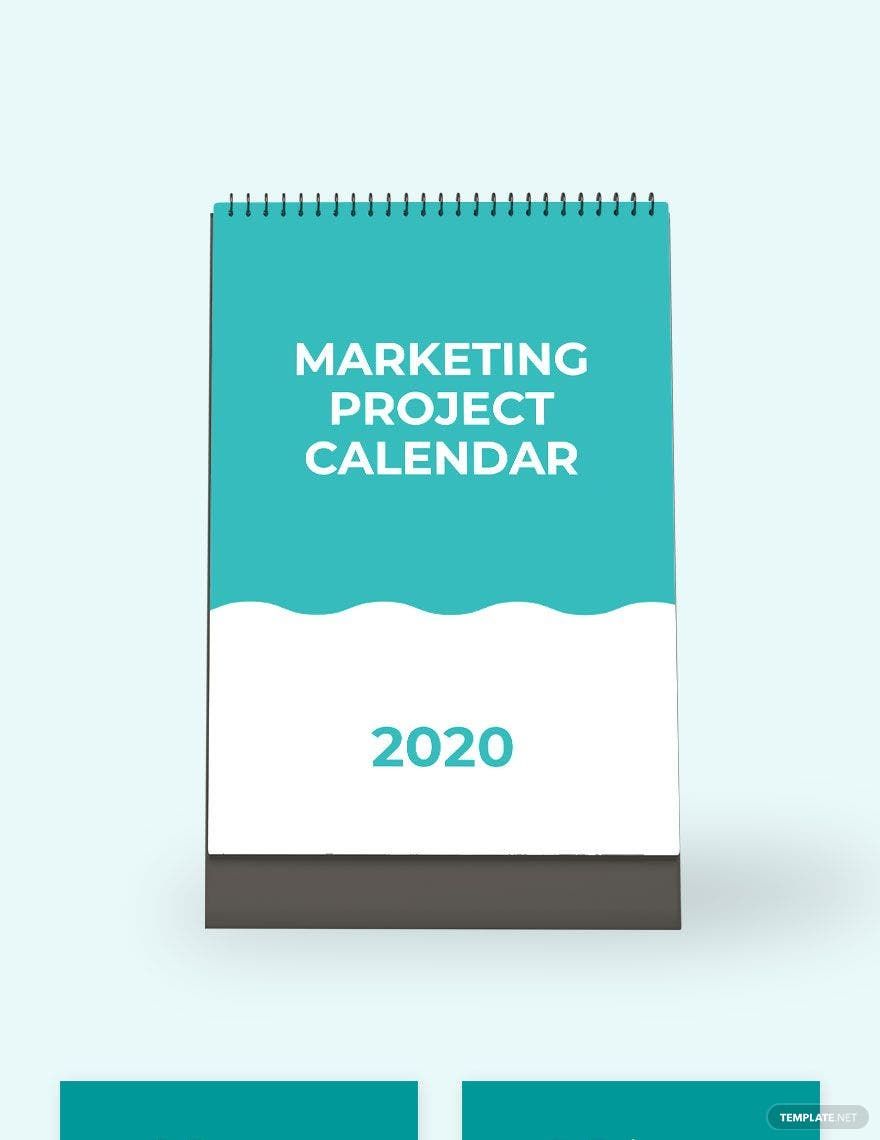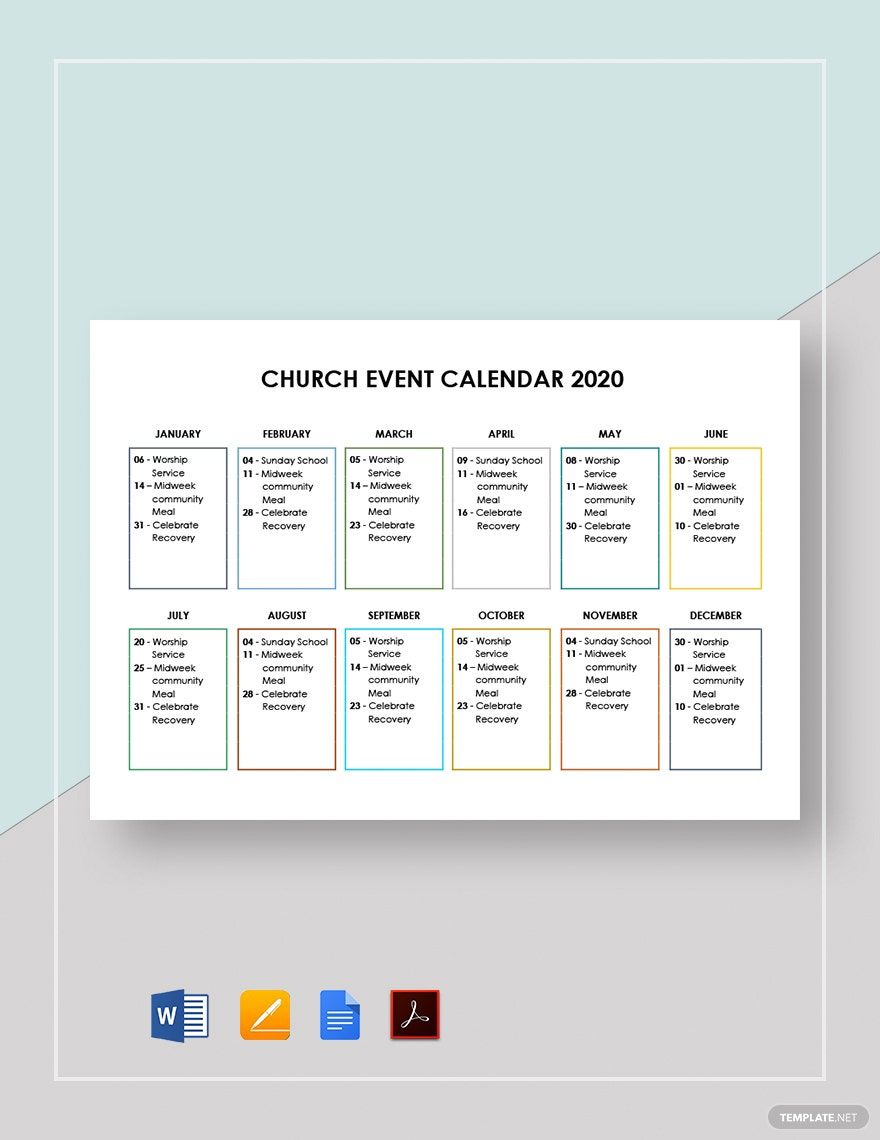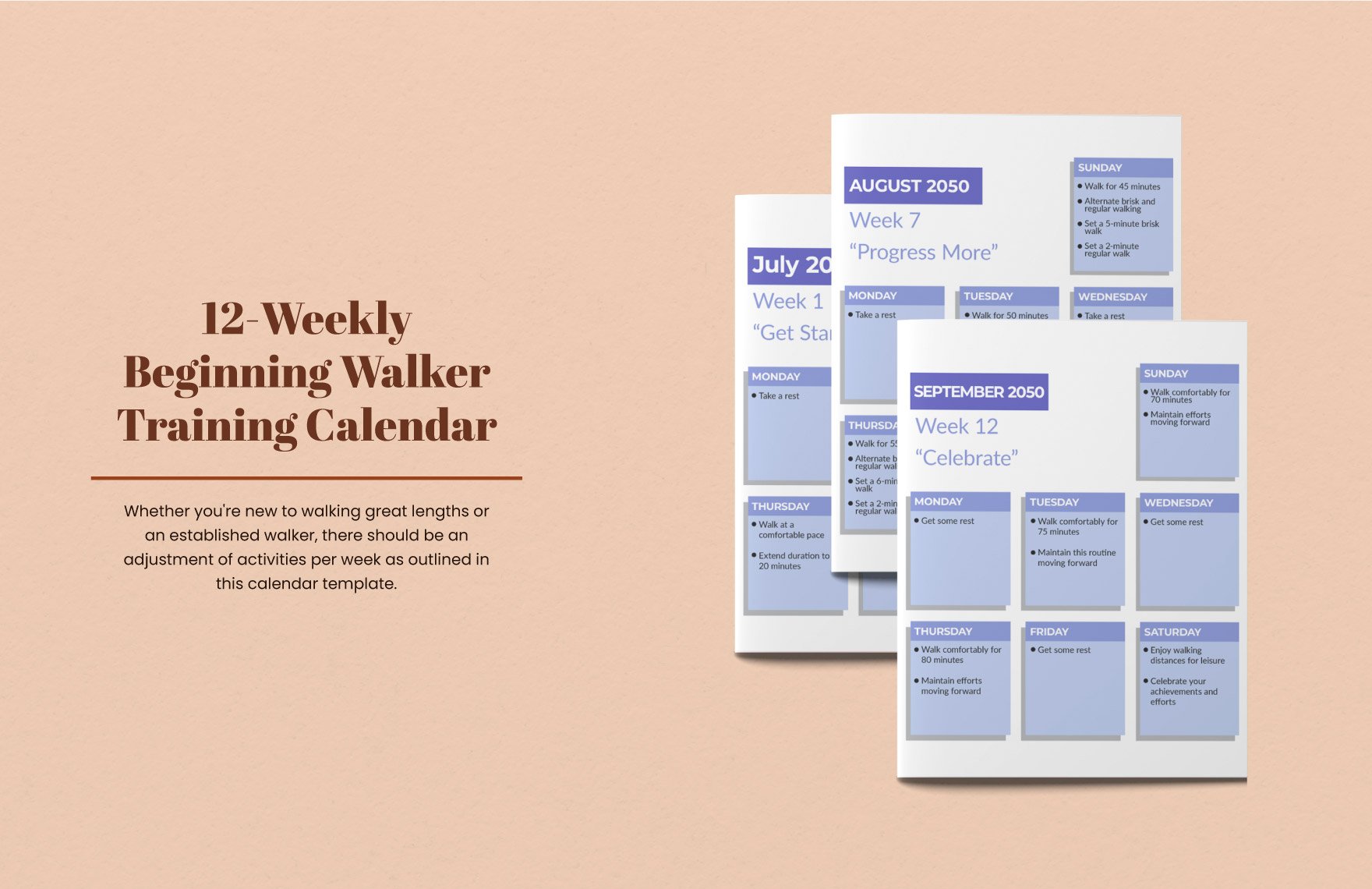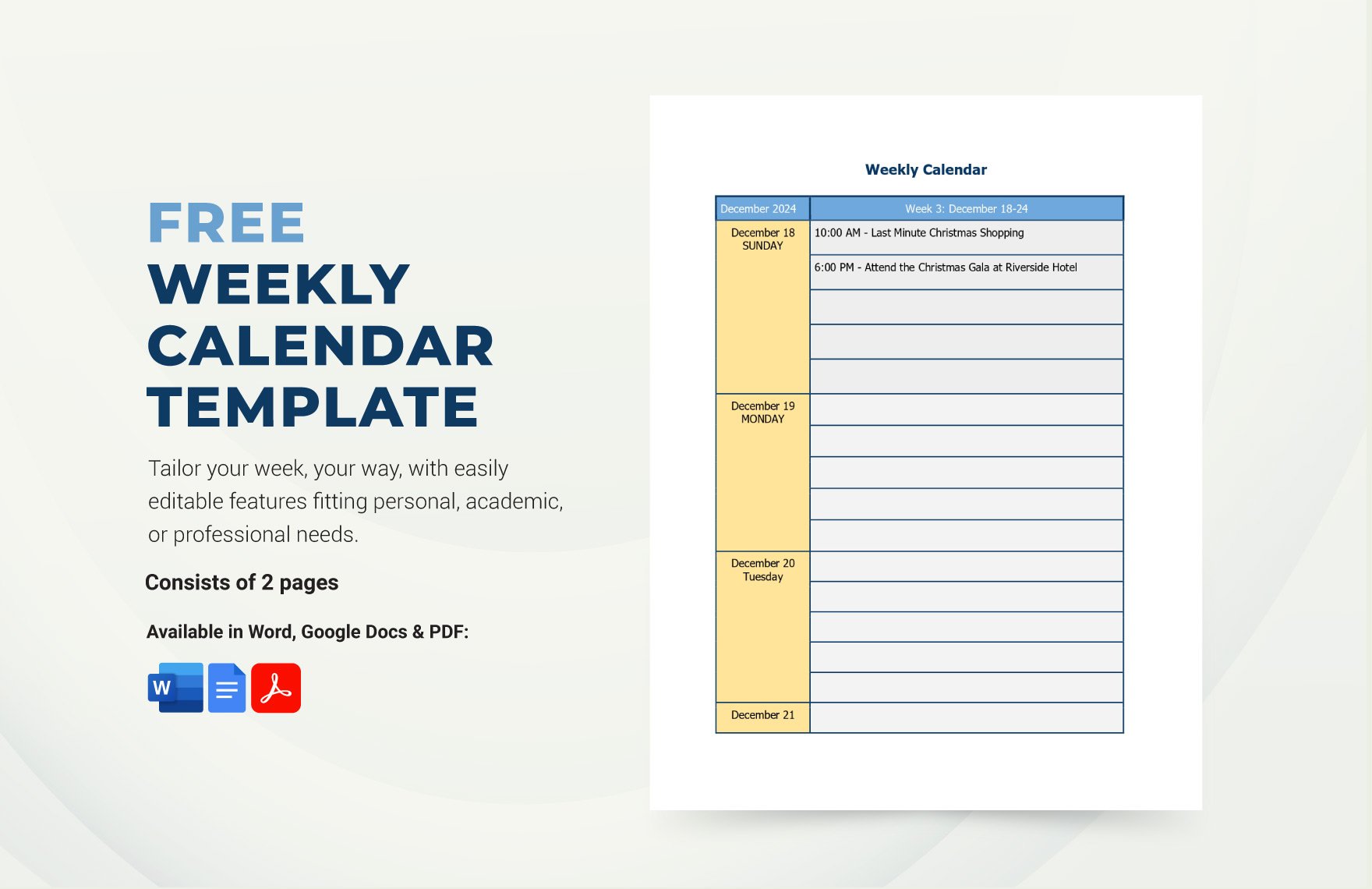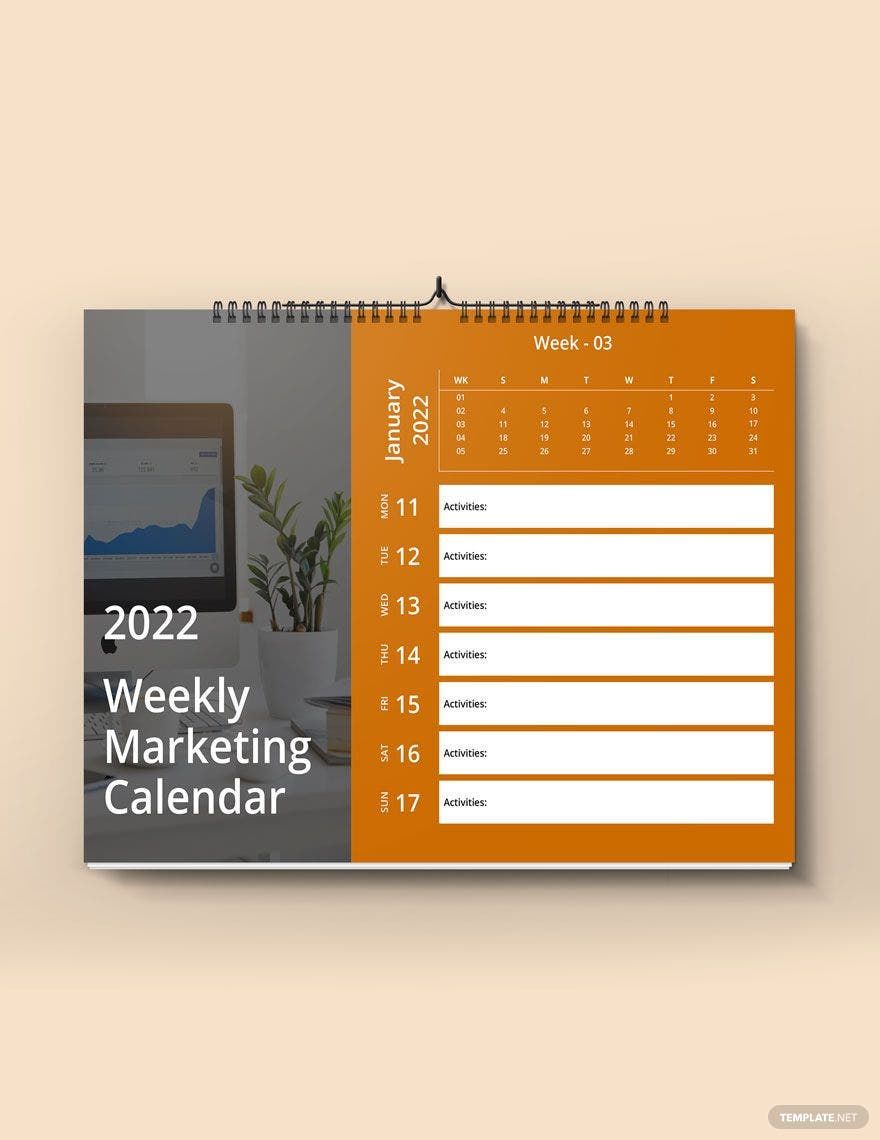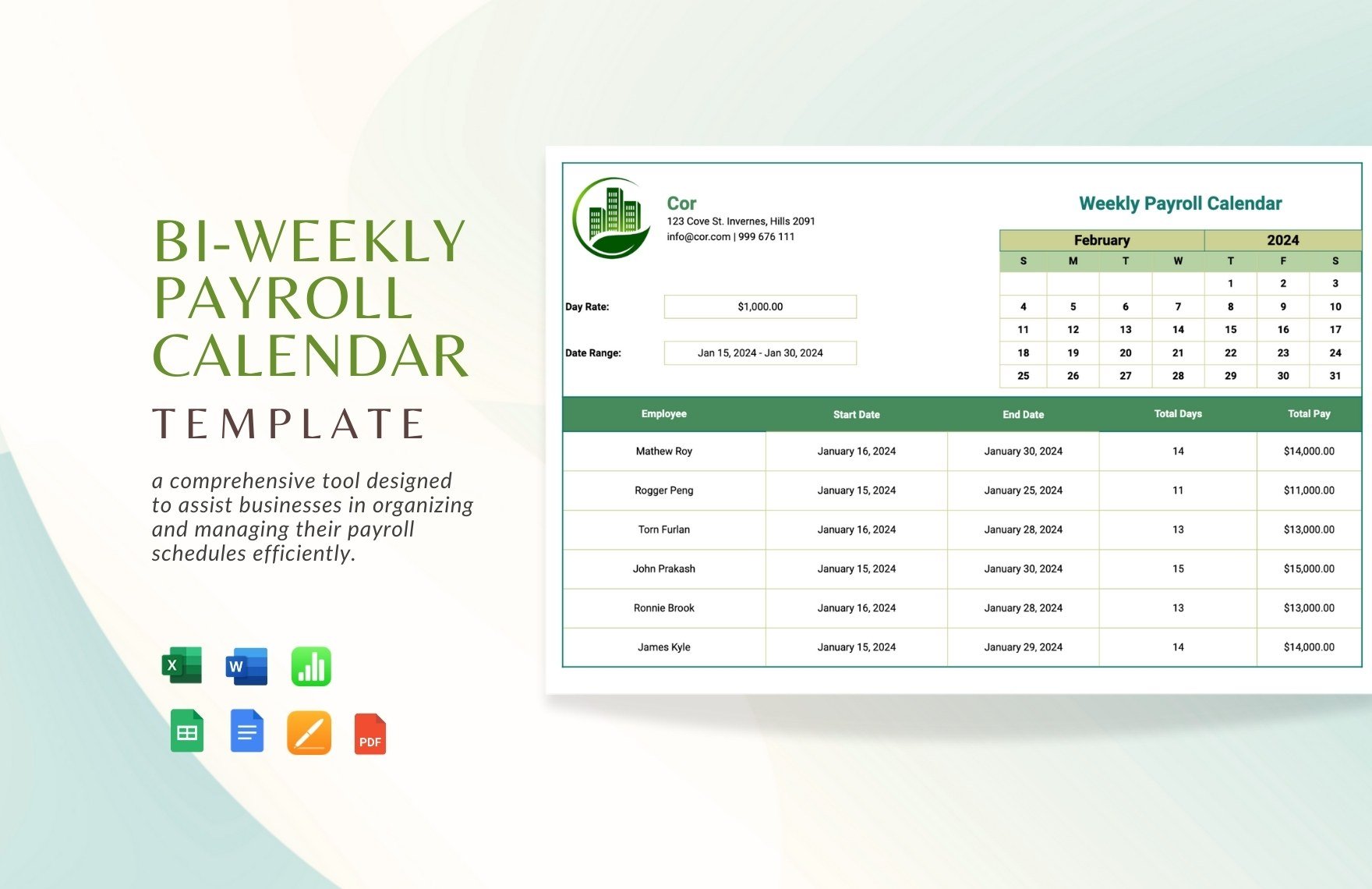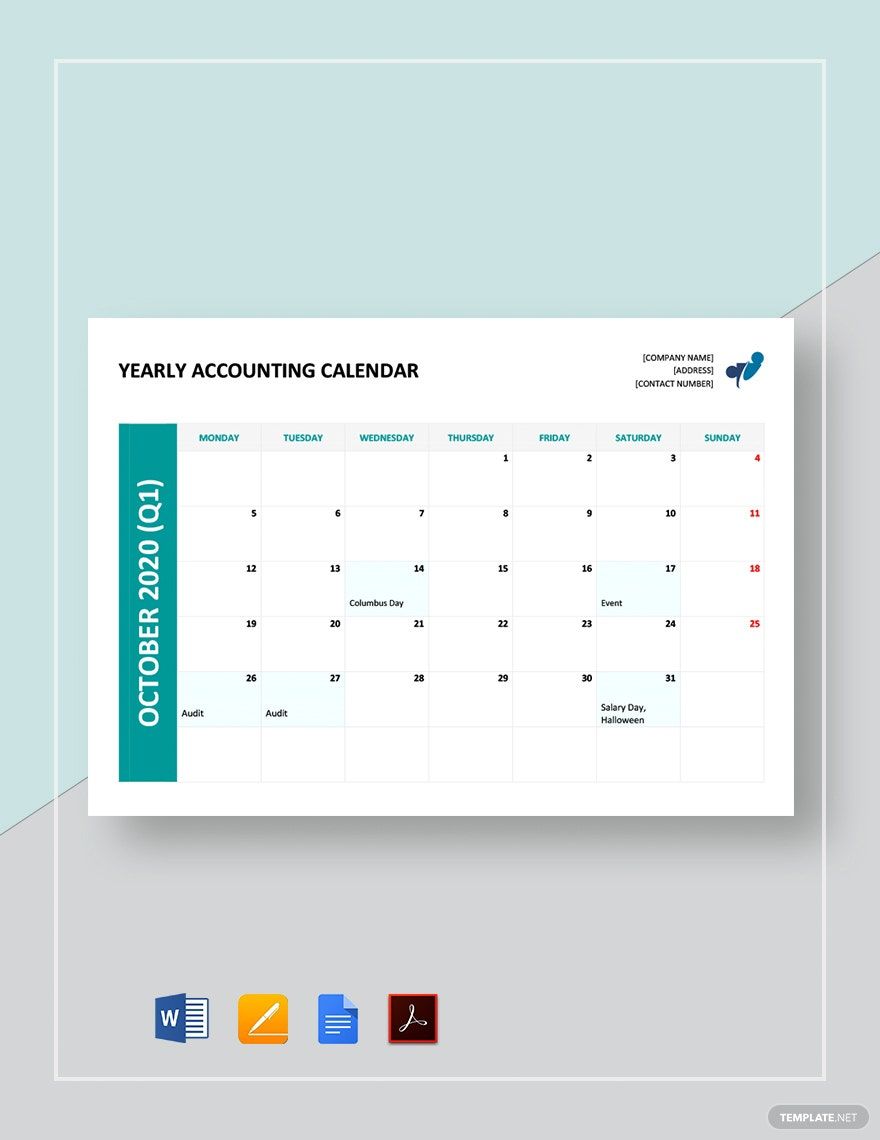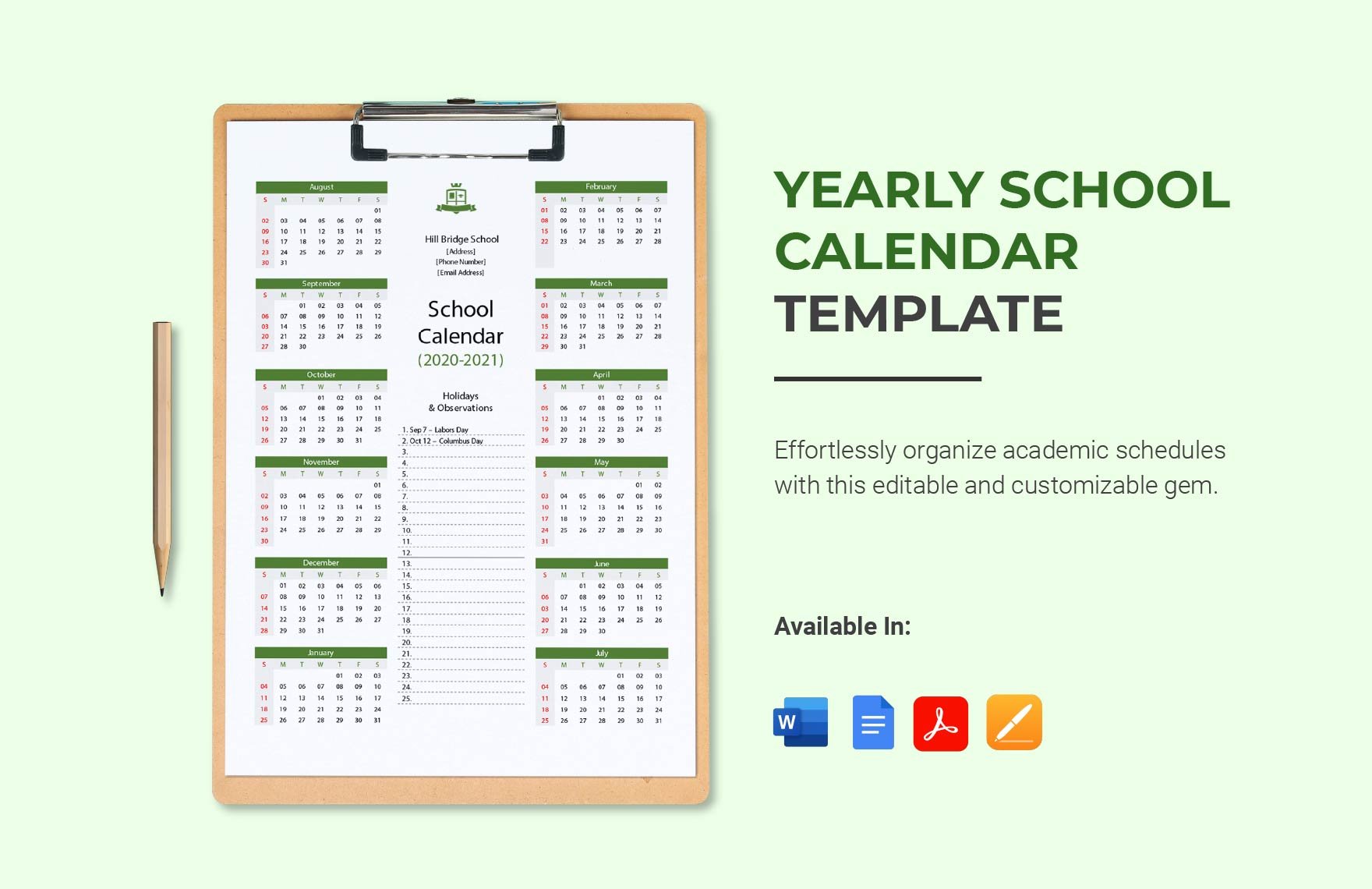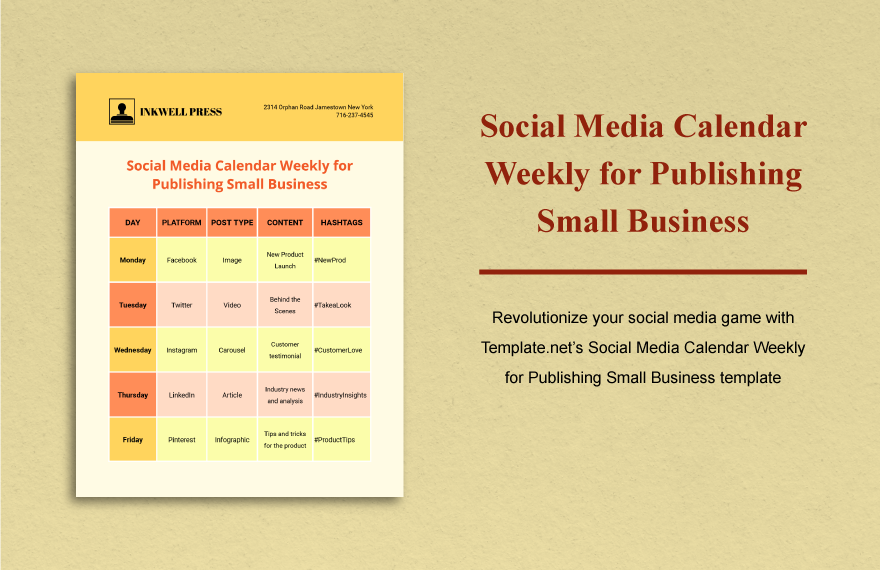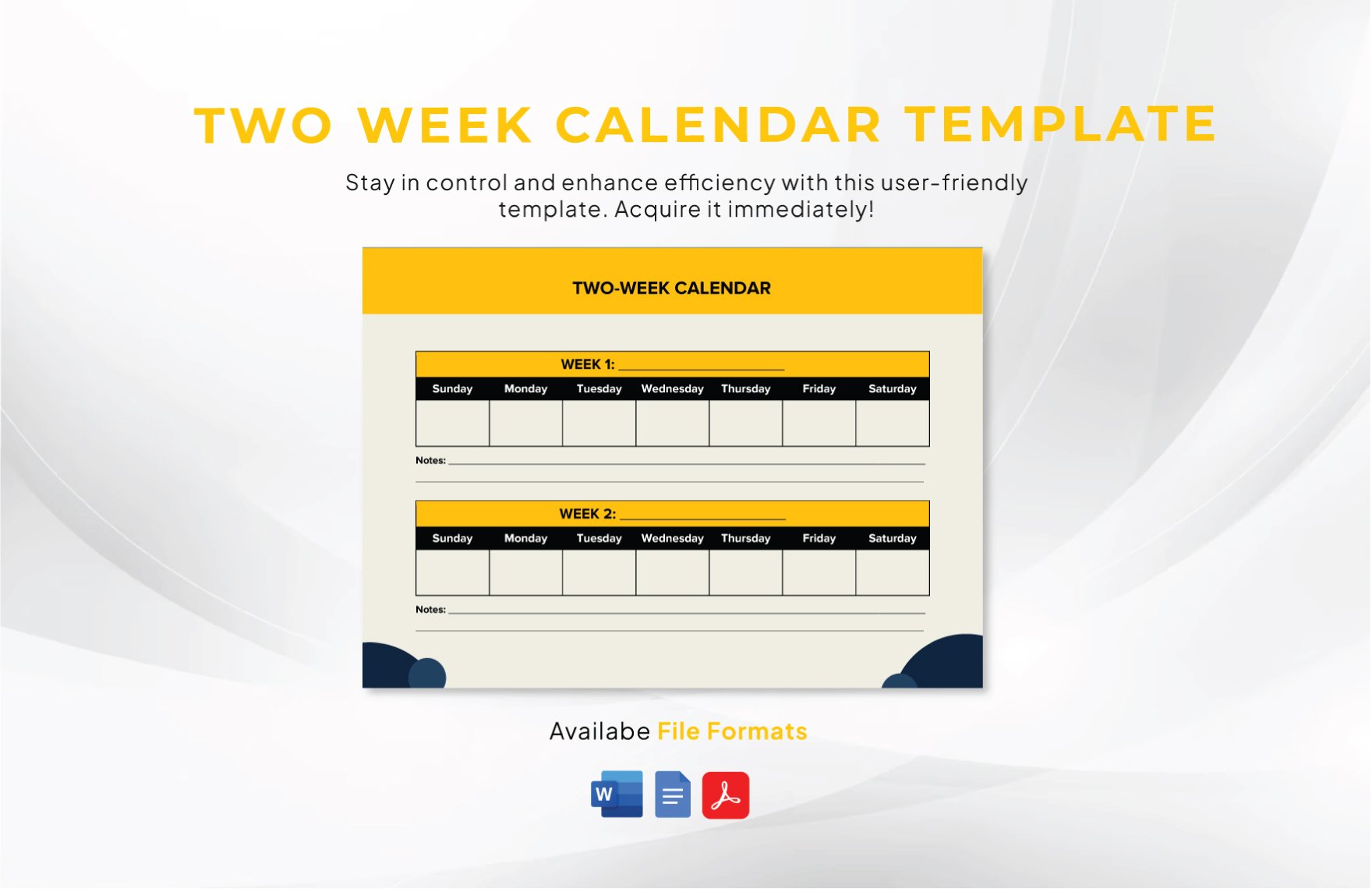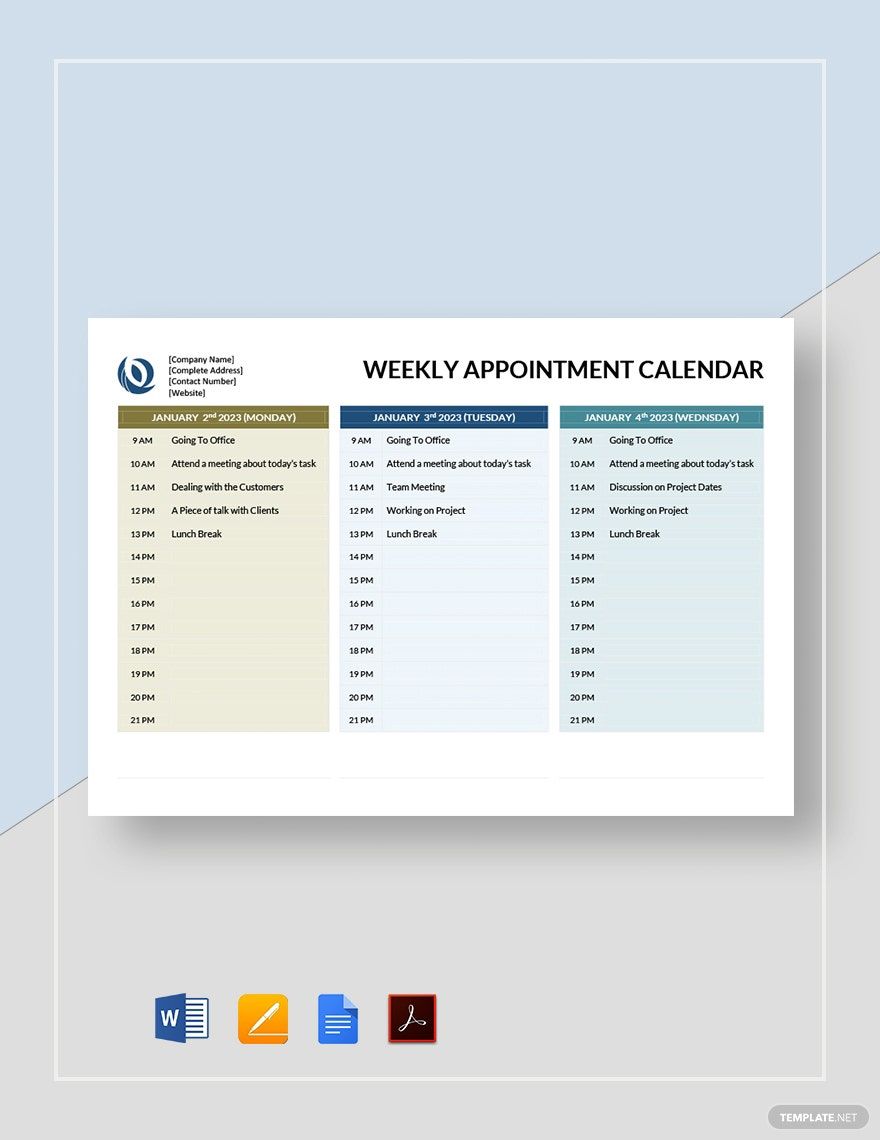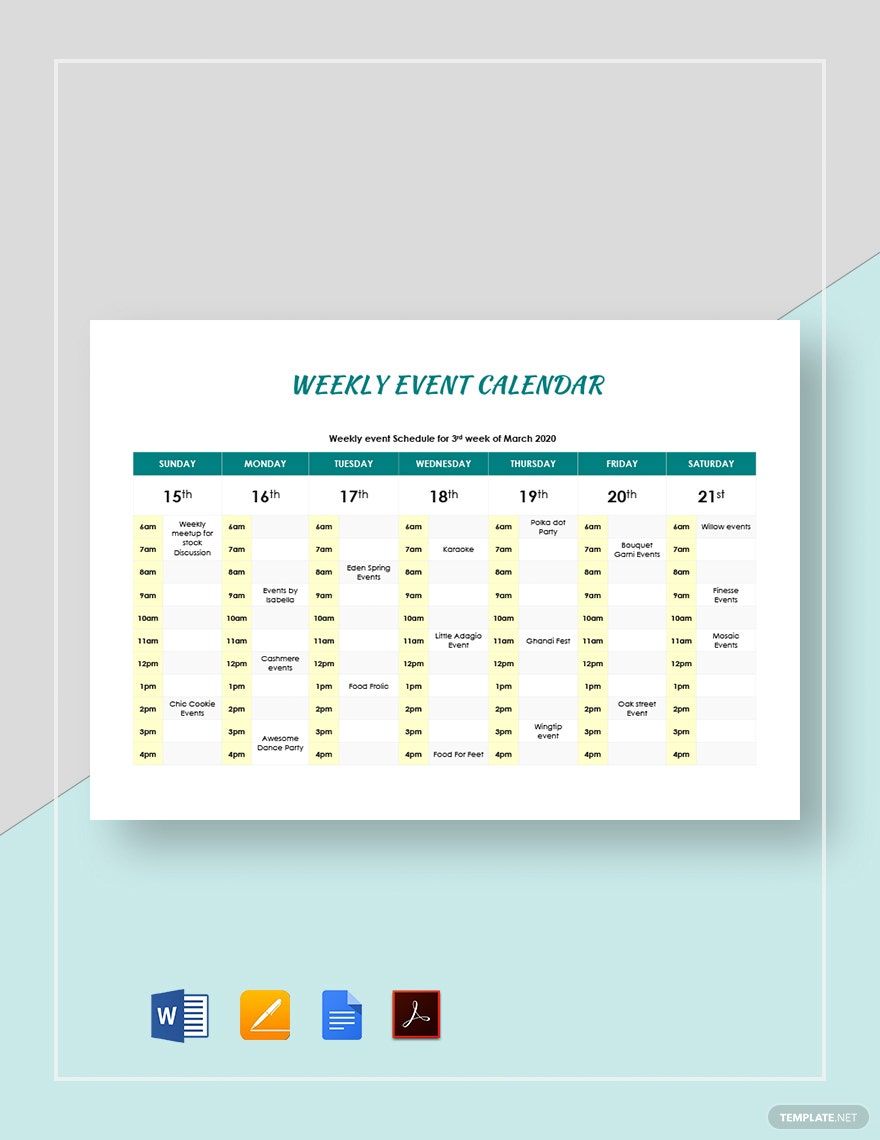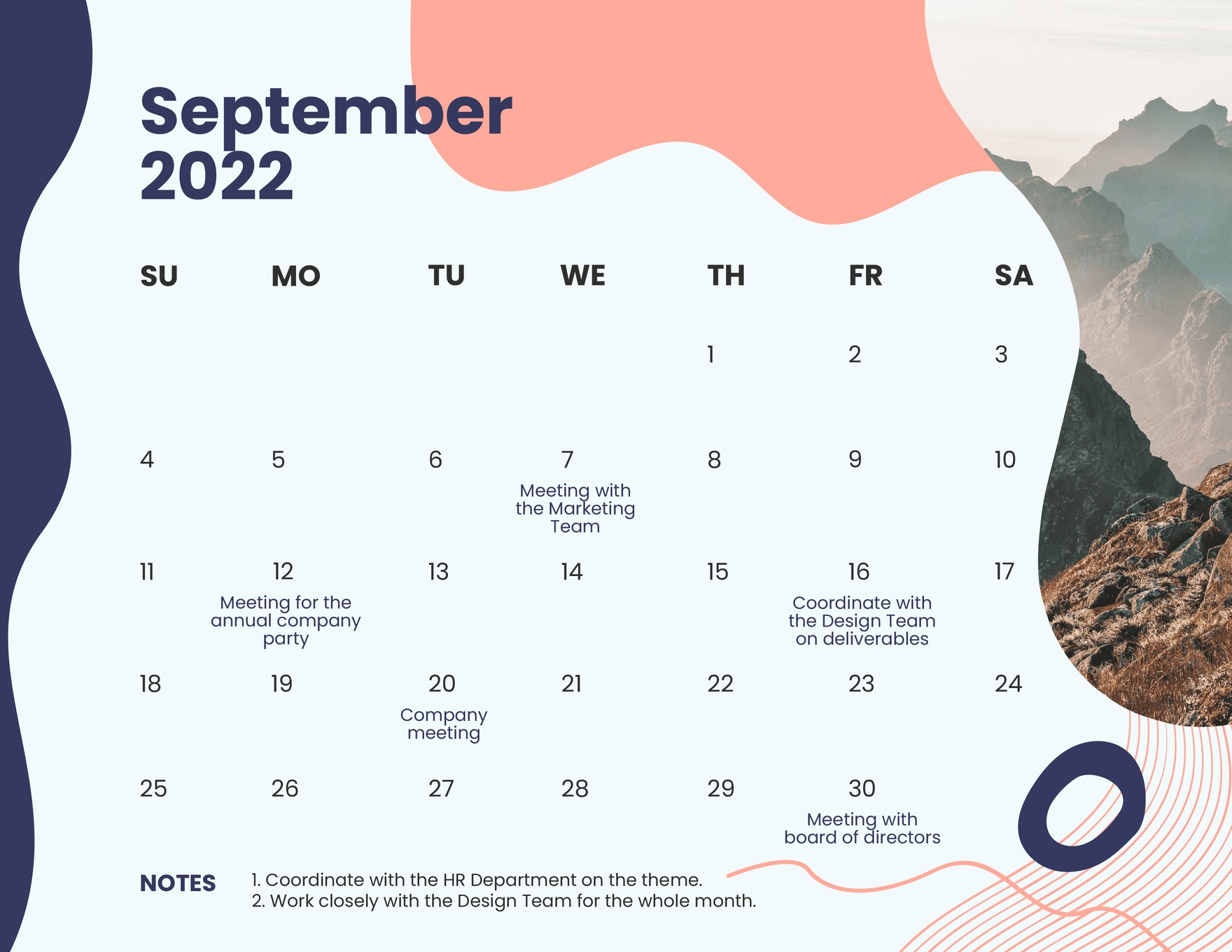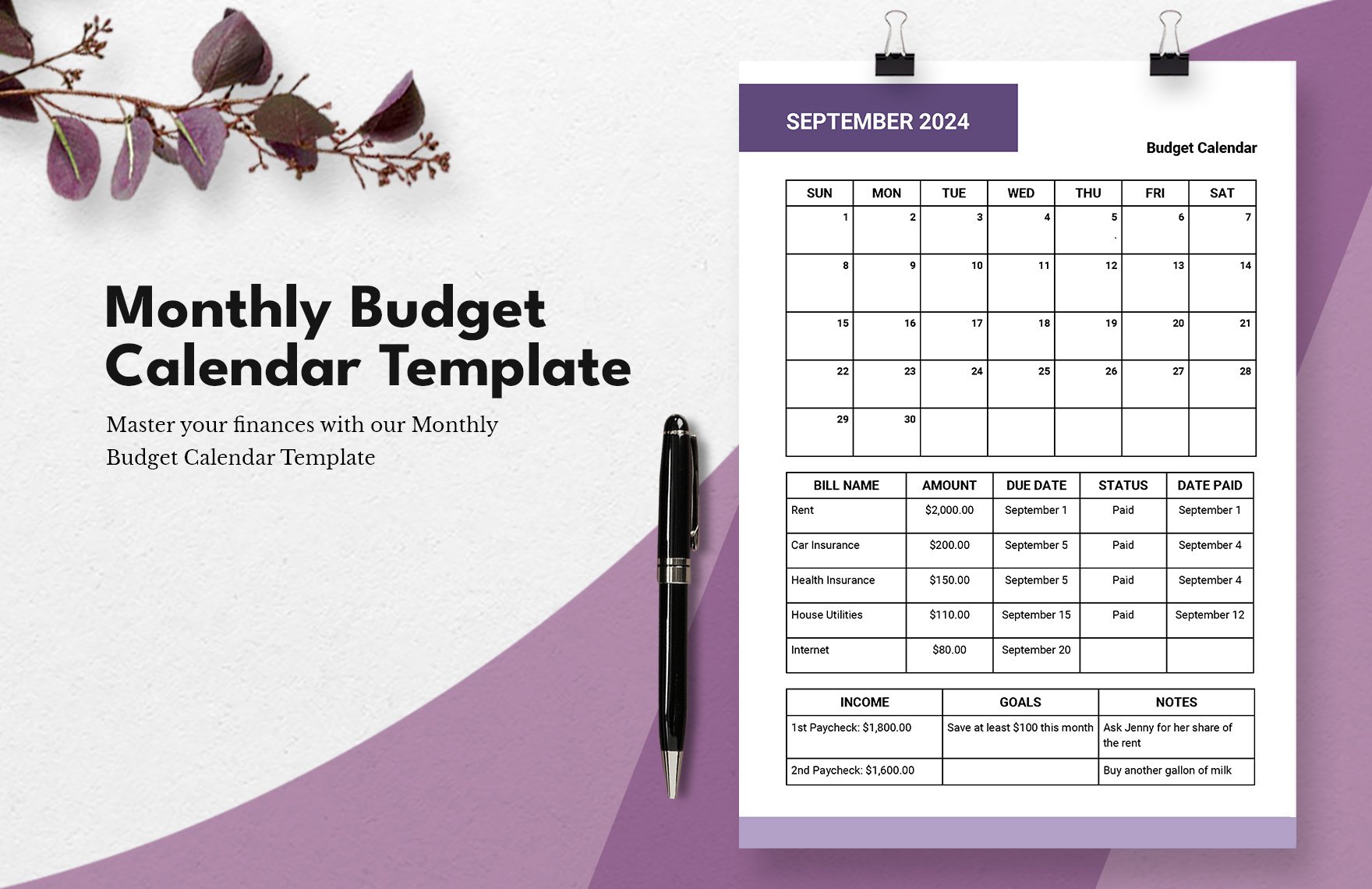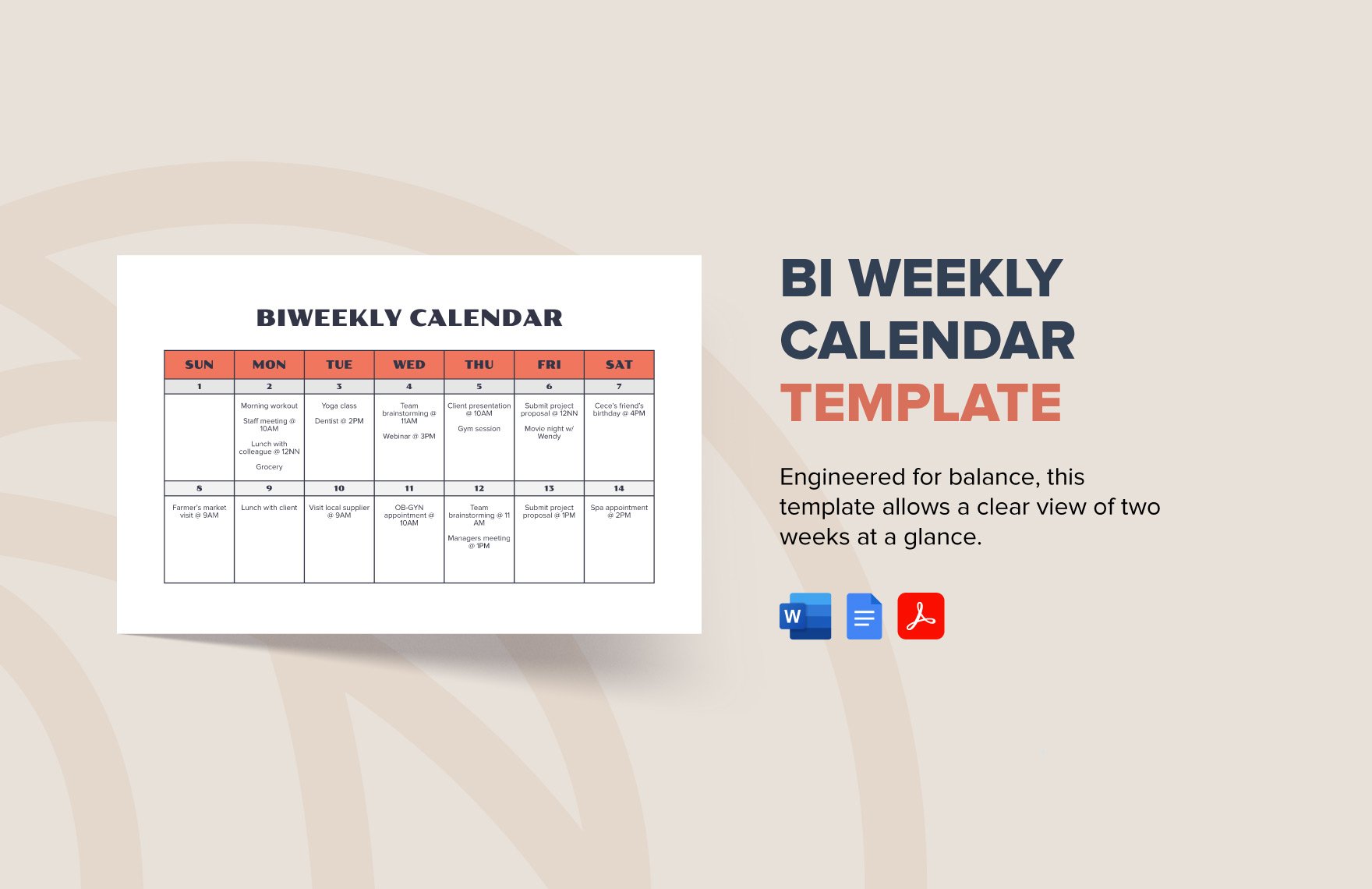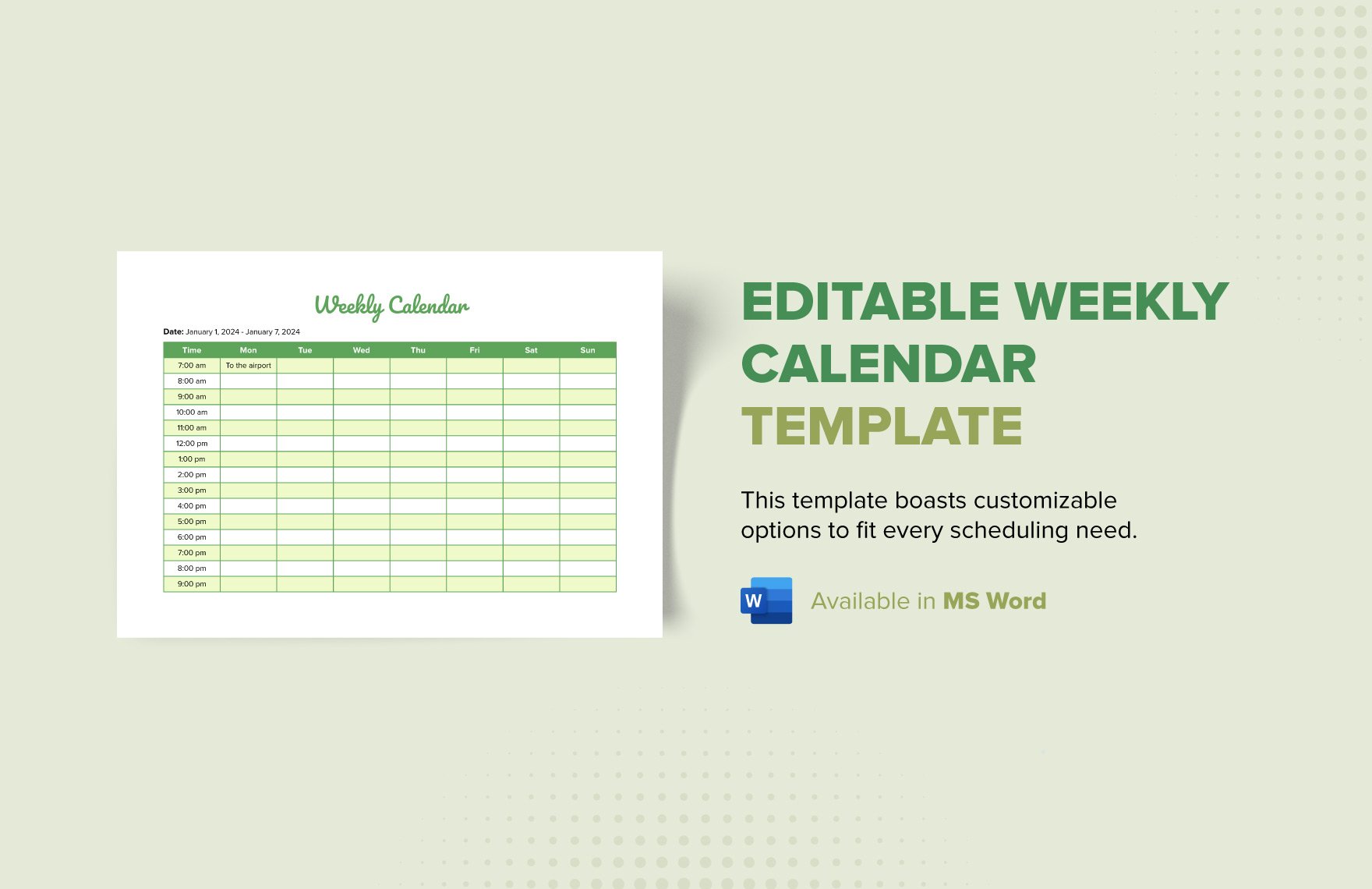Do you want to spend some time with yourself but couldn't do so because of your bulky tasks? Then, start planning and live an organized life. You can achieve that by putting your schedule into a calendar. Our ready-made Weekly Calendar Template helps you achieve the goals that you want to accomplish so that you can have time for yourself. Due to its unique features, it's easy to use. It's also 100% downloadable, editable, printable, and customizable.
Moreover, our calendars are available in MS Word, Google Docs, MS Publisher, Apple Pages, Adobe Photoshop. Adobe InDesign, and Adobe Illustrator. It also supports Mac OS and Windows for easy download. And for more business deals, you can subscribe to our website.
How to Create a Weekly Calendar in Word
A weekly calendar is a timeline of your activities, events, and tasks for the week. It is also a list of schedules for your weekly responsibilities to make it easier for you to do other things that you want to achieve, making your life easier. Weekly calendars help you monitor and keep track of the progress of your duties and the things that you still want to happen in your life routine.
Having a productive week can be self-satisfying and can decrease your worries. Hence, achieve this kind of life by using a weekly calendar. Designing a weekly calendar layout is easy. Our team of professionals has created some steps and tips you can use for your convenience. All you need to do is to follow the steps below for you to create a very compelling calendar layout.
1. Plan Ahead
Absolutely! Planning is essential before you do what you want to do. It helps you organize things and keeping the phase into order. It will even make your life convenient without any hassle. Hence, plan your tasks ahead of time. You can start by listing the things that you want to do for the week, and you will see the results.
2. Organize Your Schedule
If you want your week to run smoothly, organize your tasks by putting them into order through a schedule. Sticking them in a time table will allow you to do other jobs making yourself also available for them. By doing this will help you achieve your goals and become a productive employee at work or even in your personal life.
3. Craft Your Layout
Microsoft Word is one of the editing tools you can use to fabricate your calendar. It has unique features that you can use to make your schedule well-organized and compelling. You can start by opening the Microsoft Word on your laptop or personal computer. You can use tables or a different tool for you to design a calendar layout. Then, insert the name of the day and time.
4. Input Your Task
If you think that your editable calendar is ready to use, input all the tasks that you want to accomplish for the week. Putting them into schedules will help you track the activities that you want to achieve for the week. And if in case you forgot to insert a task or even forgot to mention other activities that you want to do, you can still input it.
5. Save and Print
Never forget to save your work during and after crafting your weekly calendar. You might not know what will happen to your pc or laptop if you don't keep them immediately. You might encounter technical problems that you didn't expect. Hence, secure your work. Or you may save it through websites such as google drive or yahoo mail as a draft. Then, print your calendar.