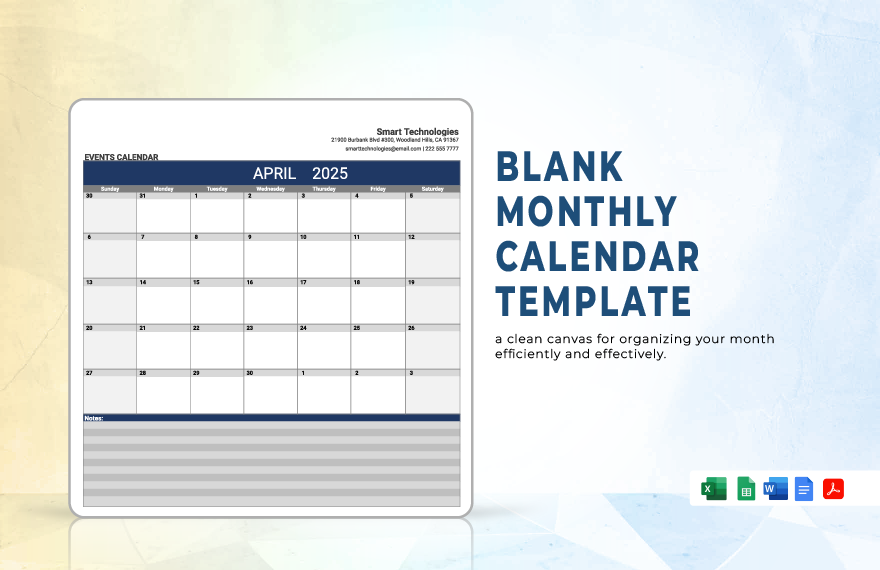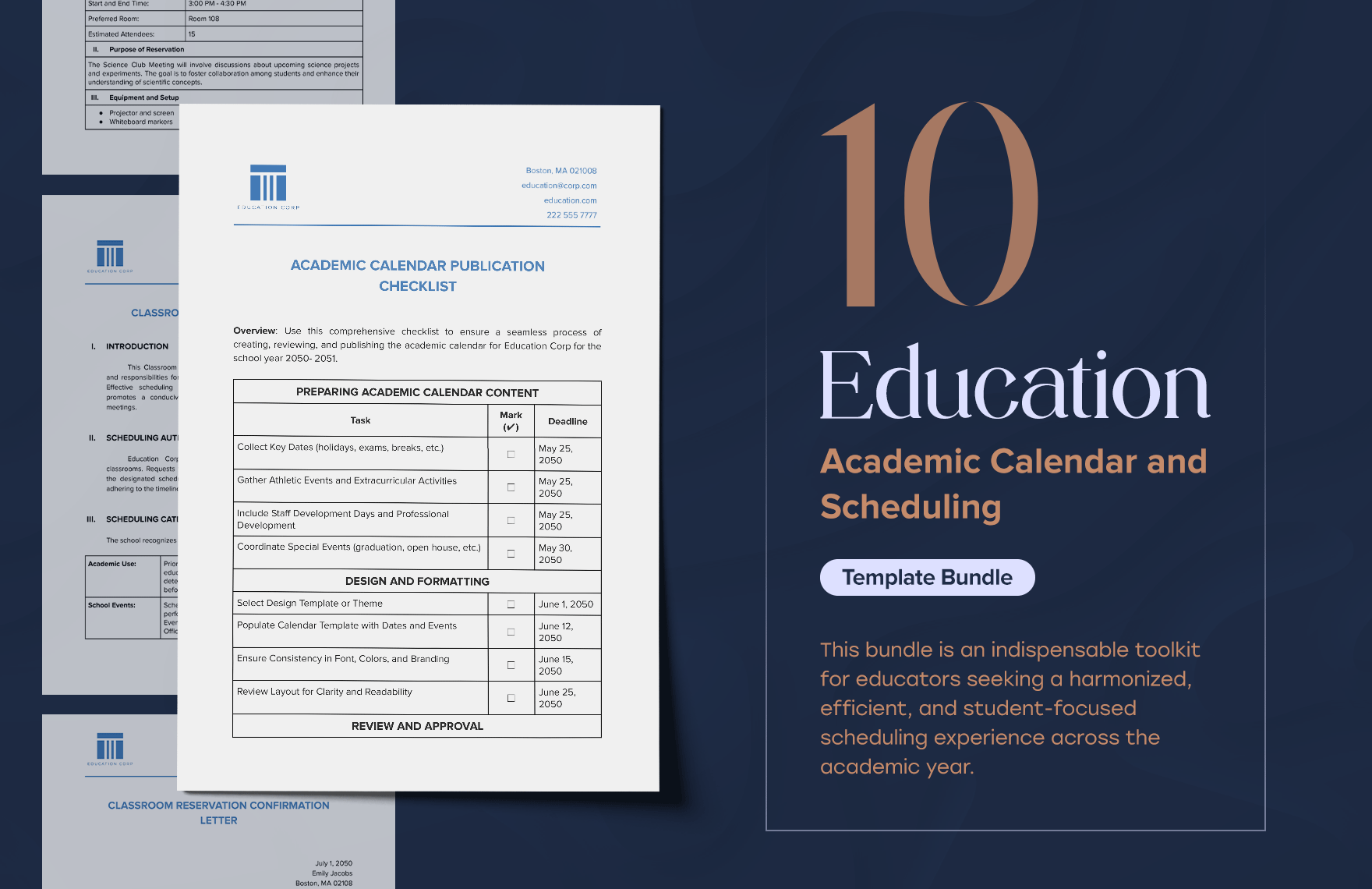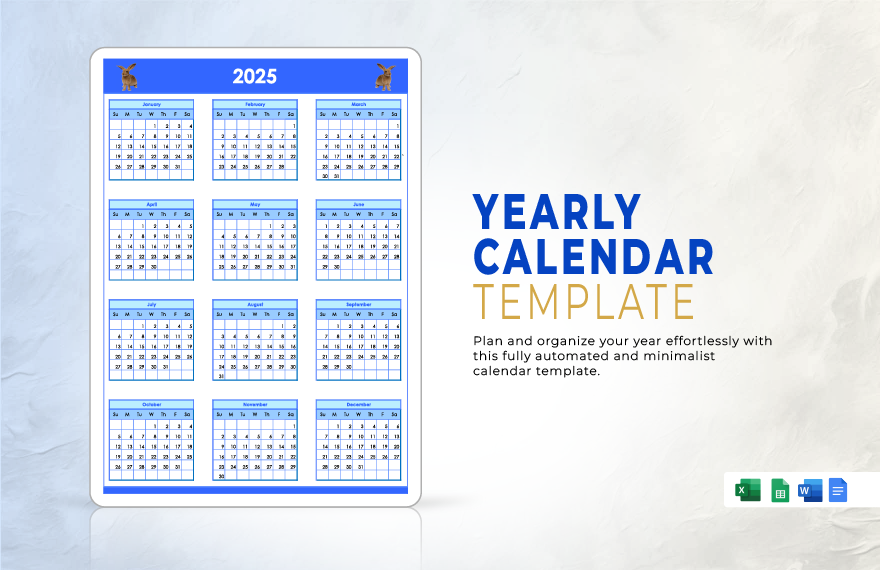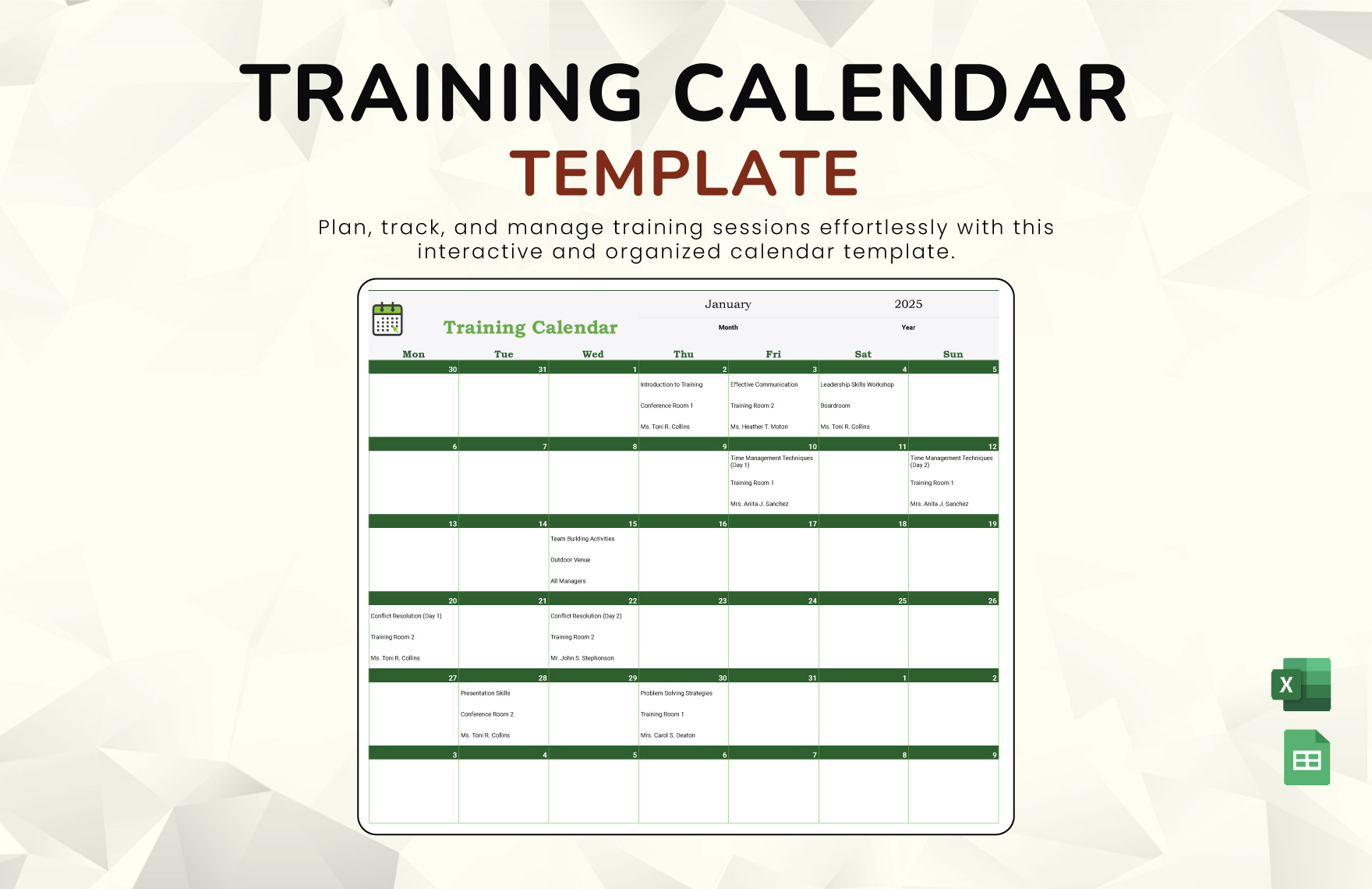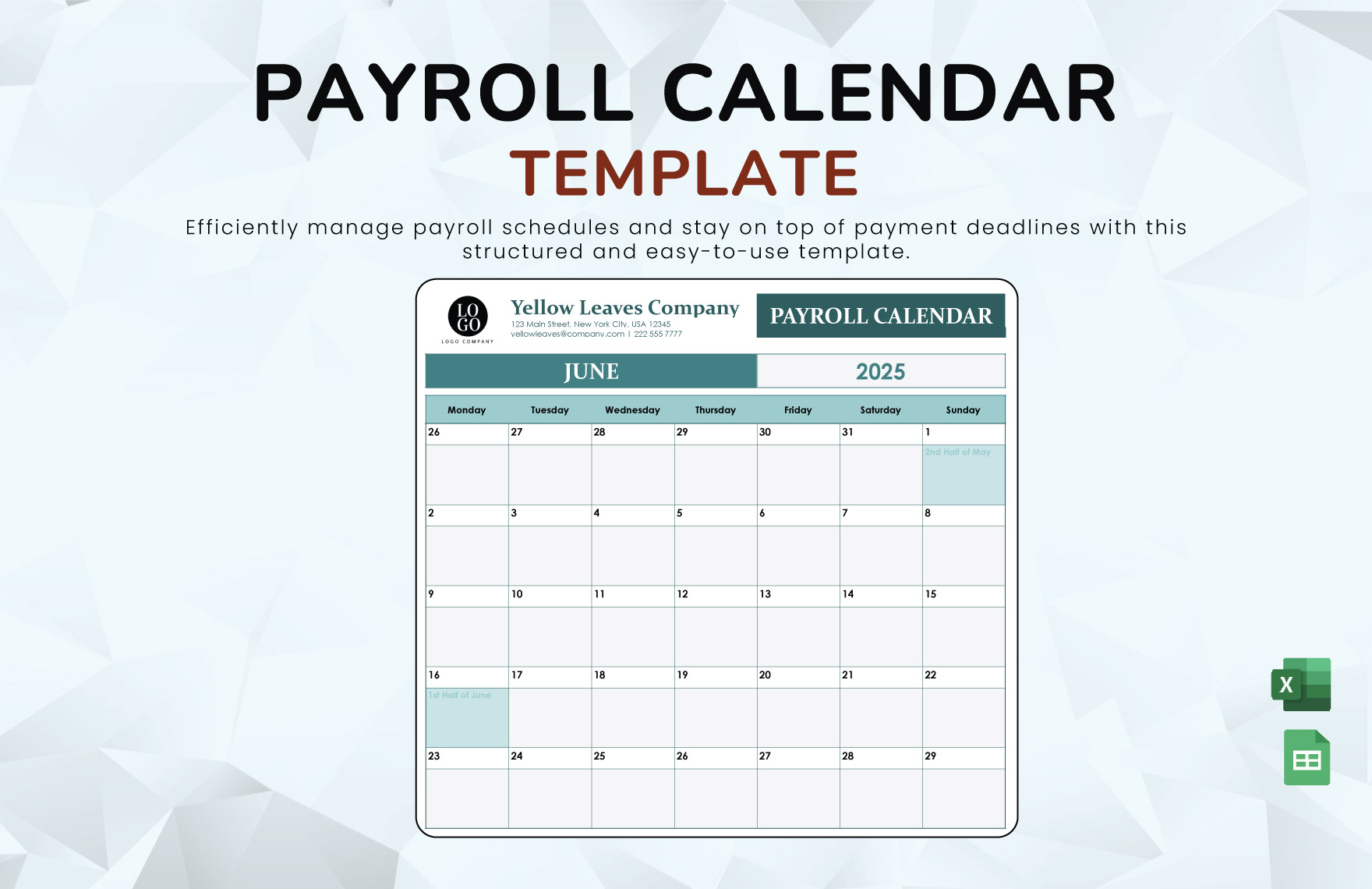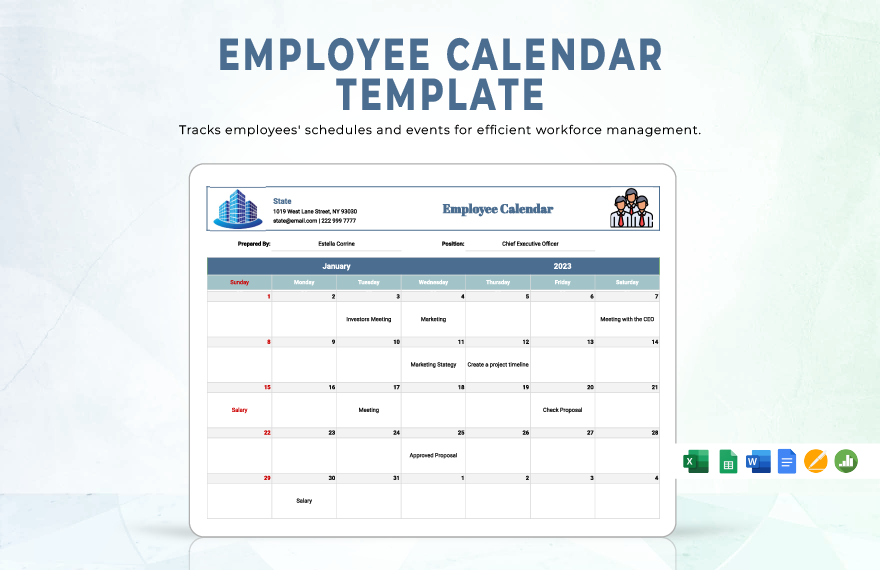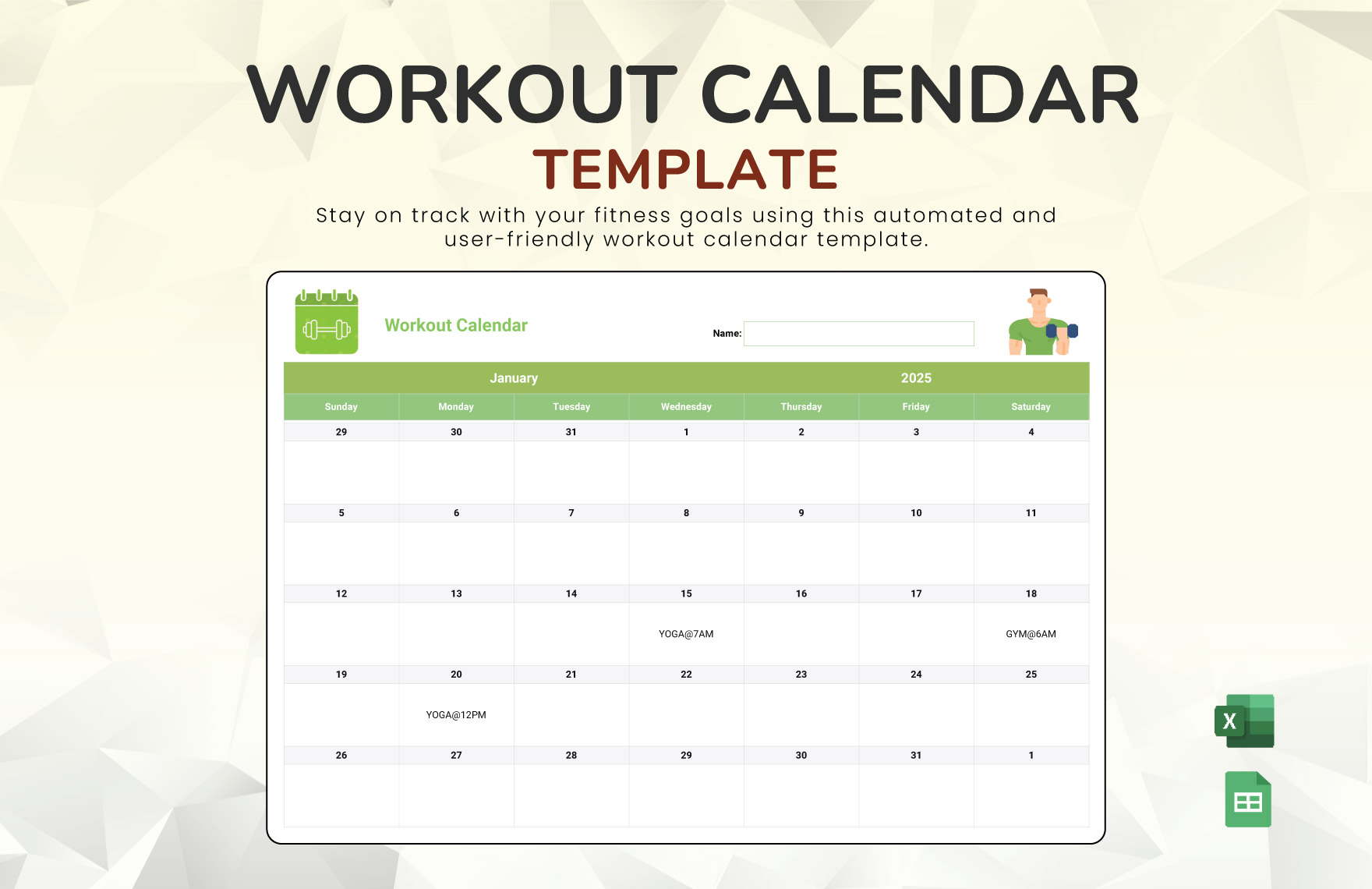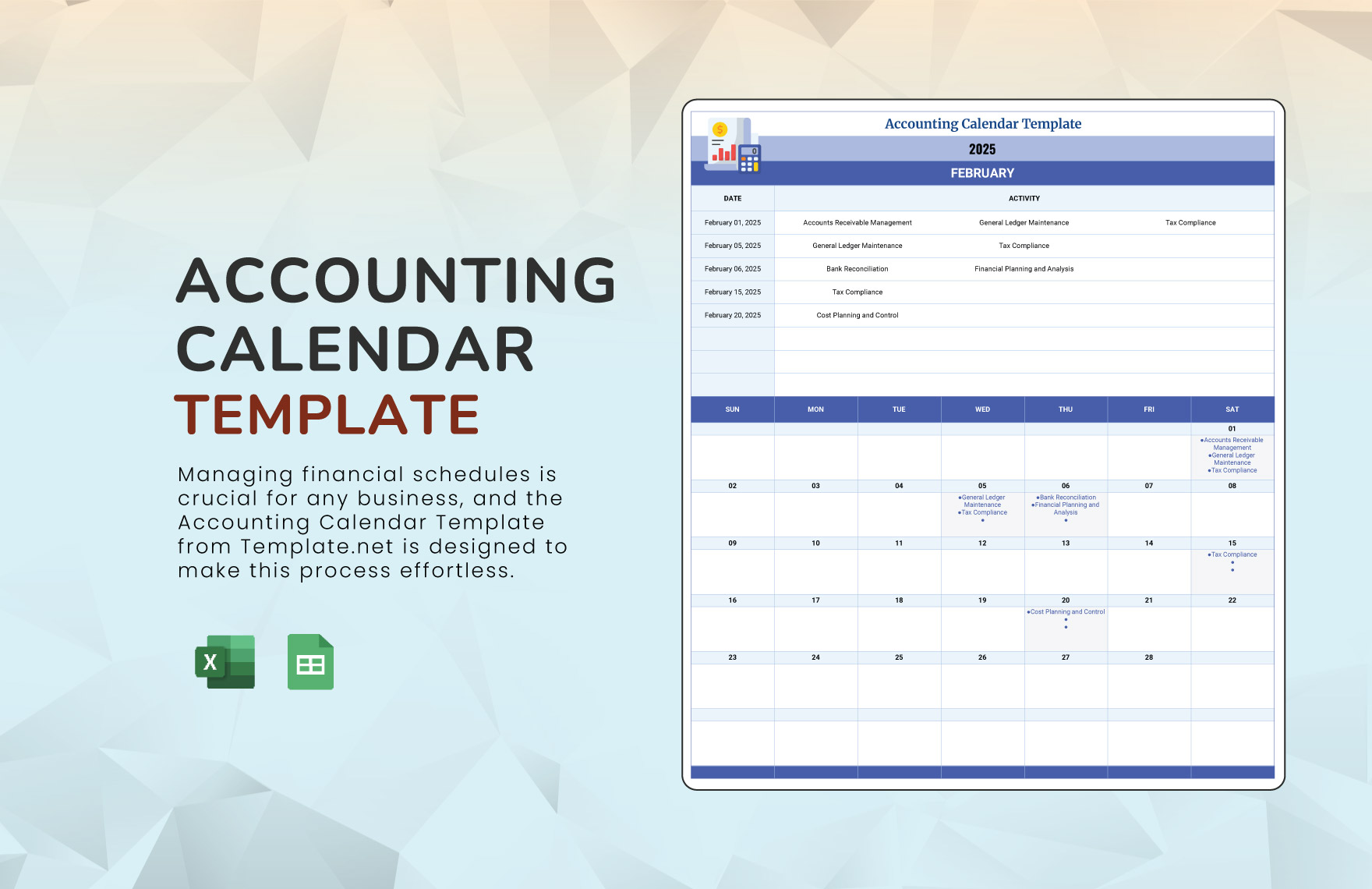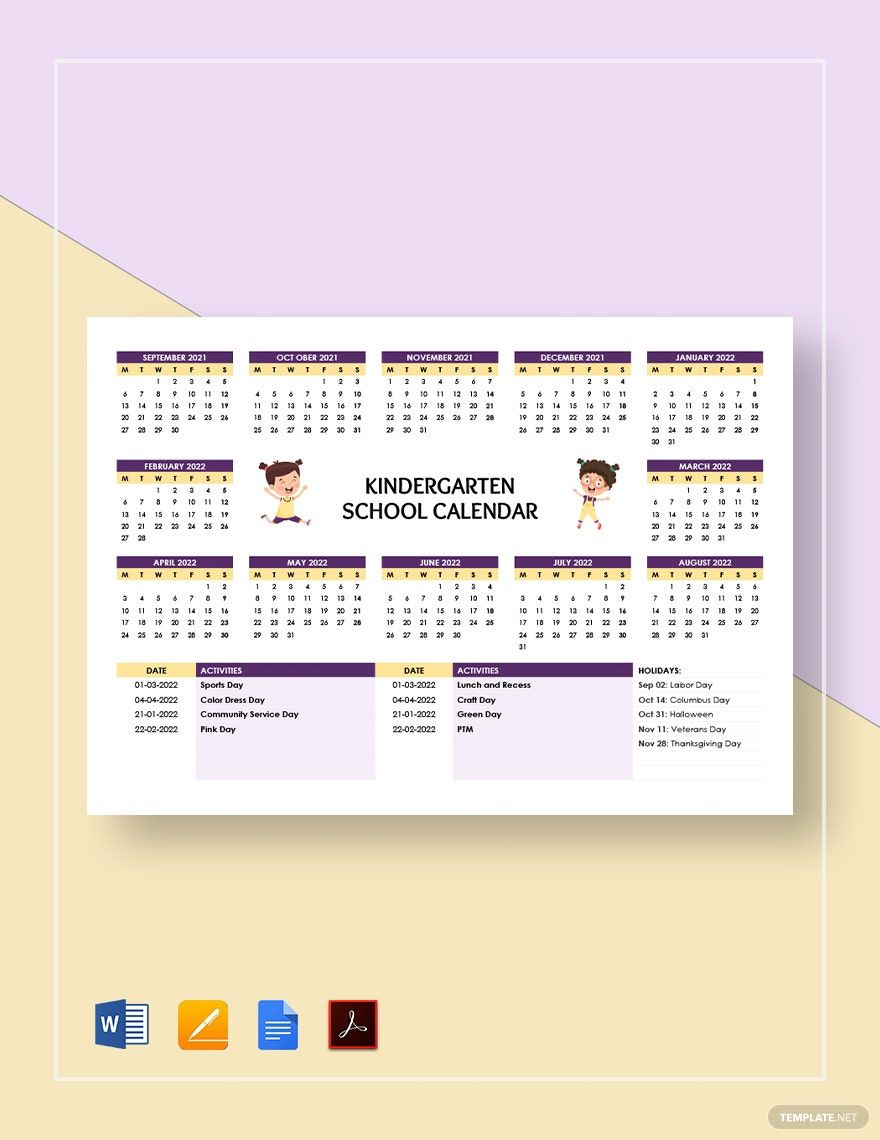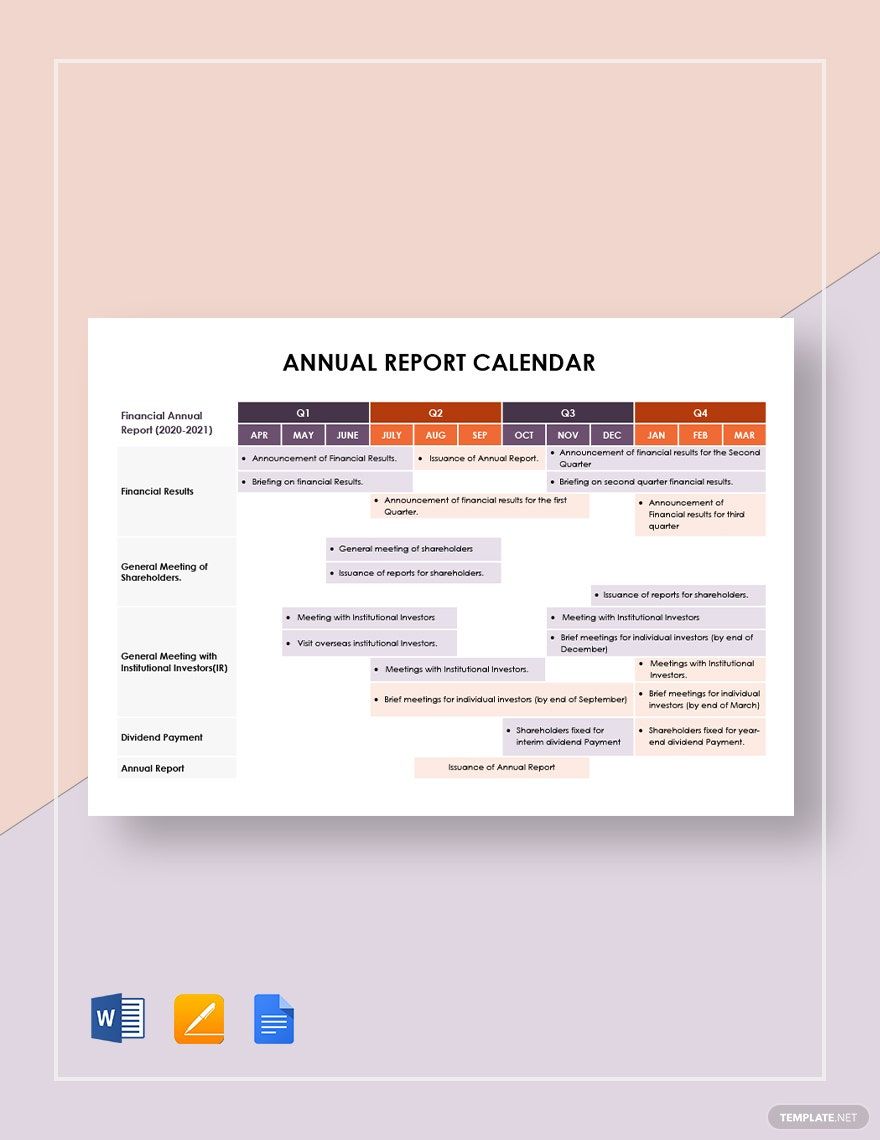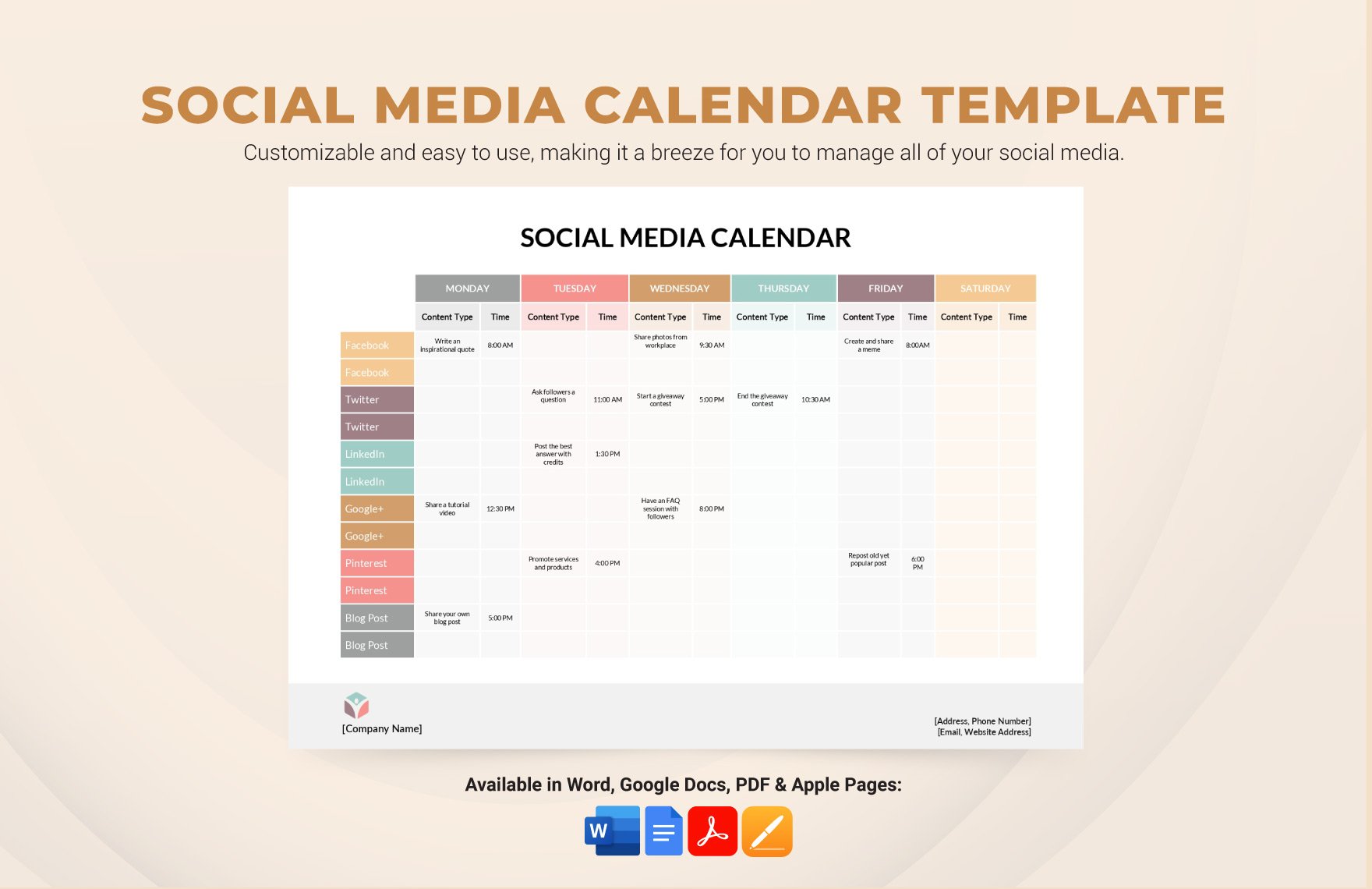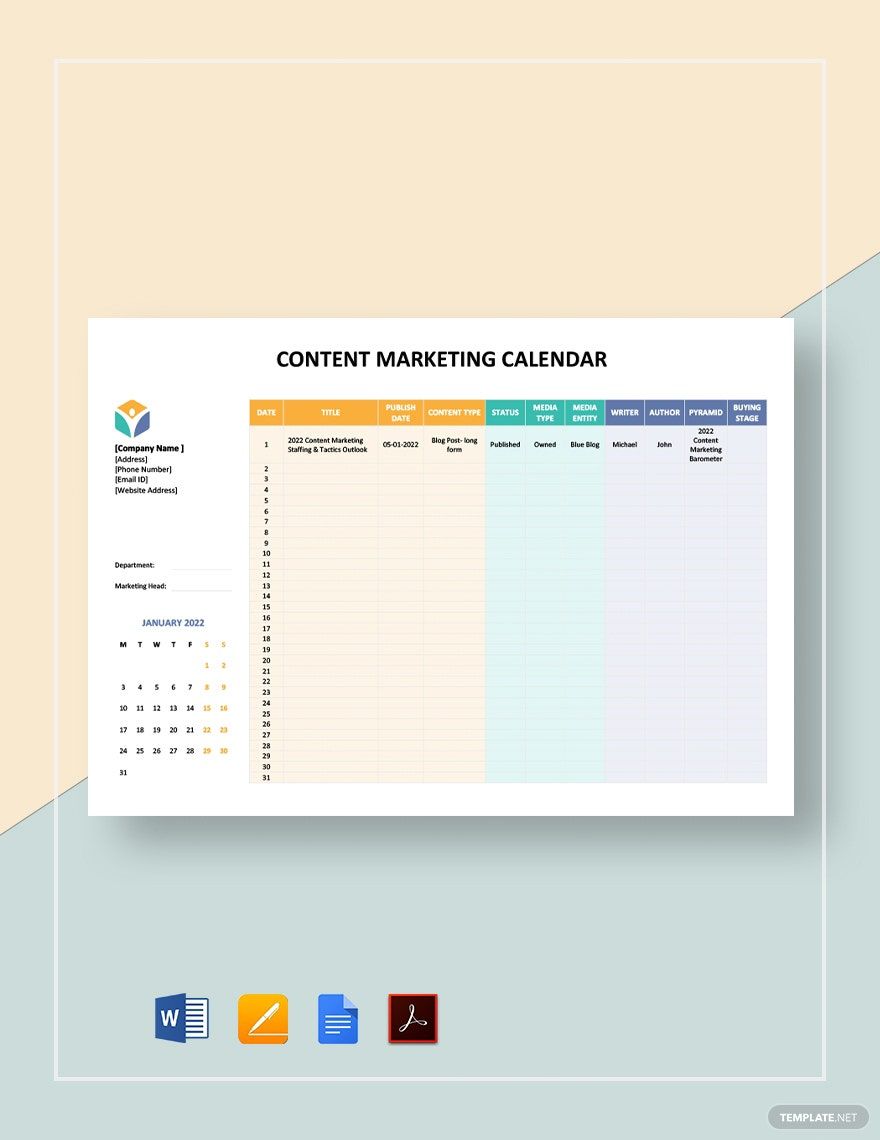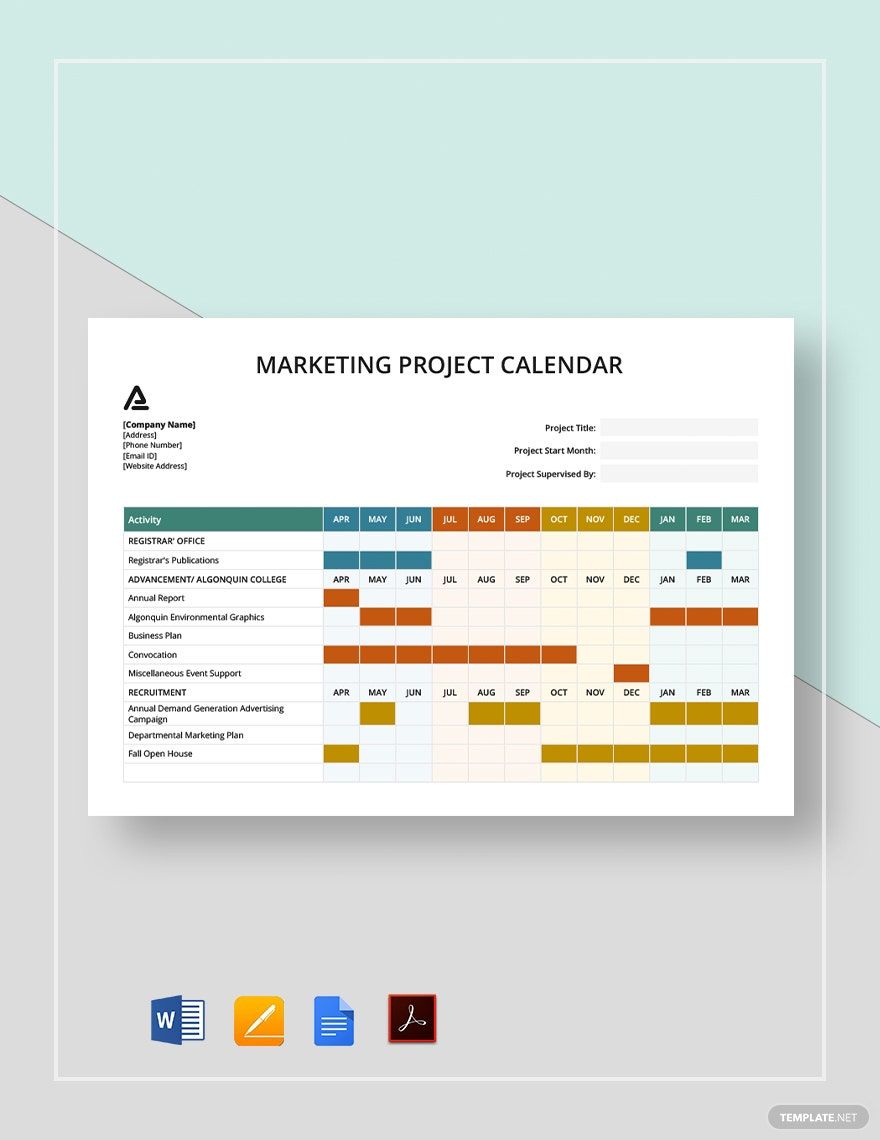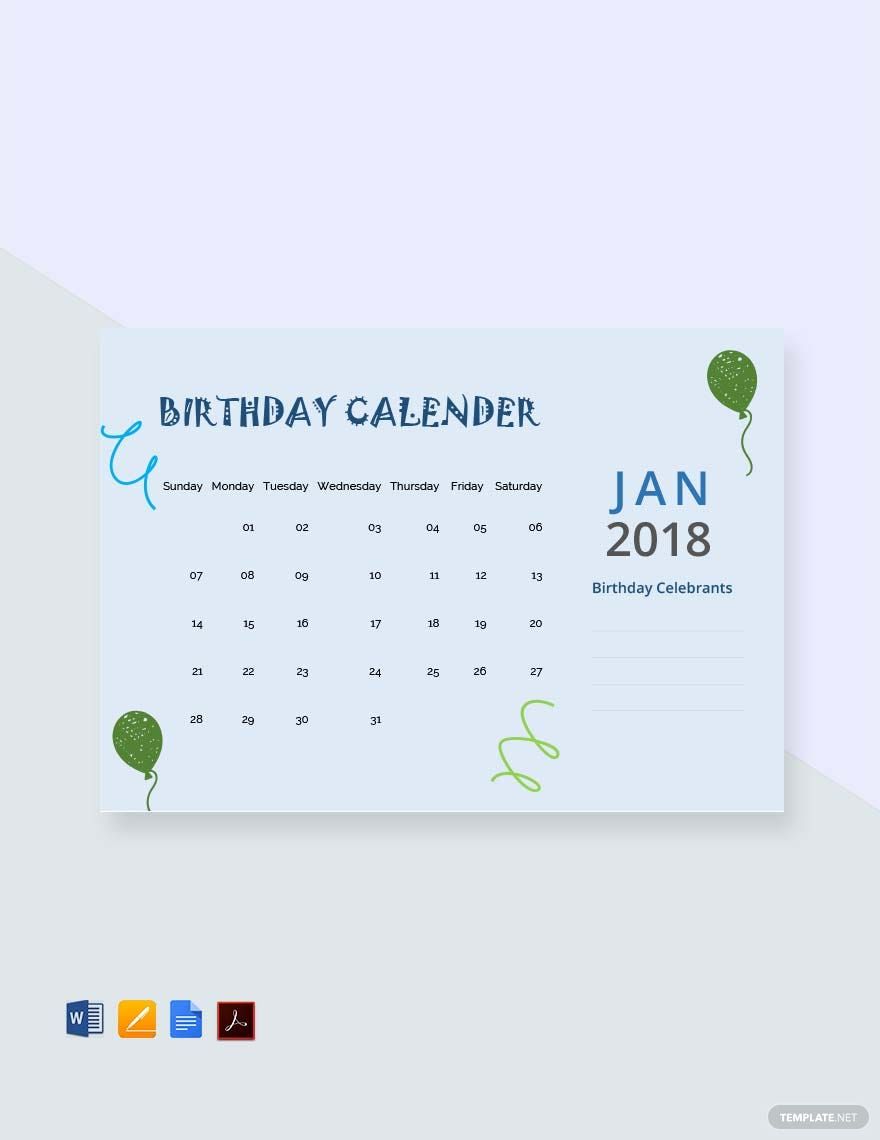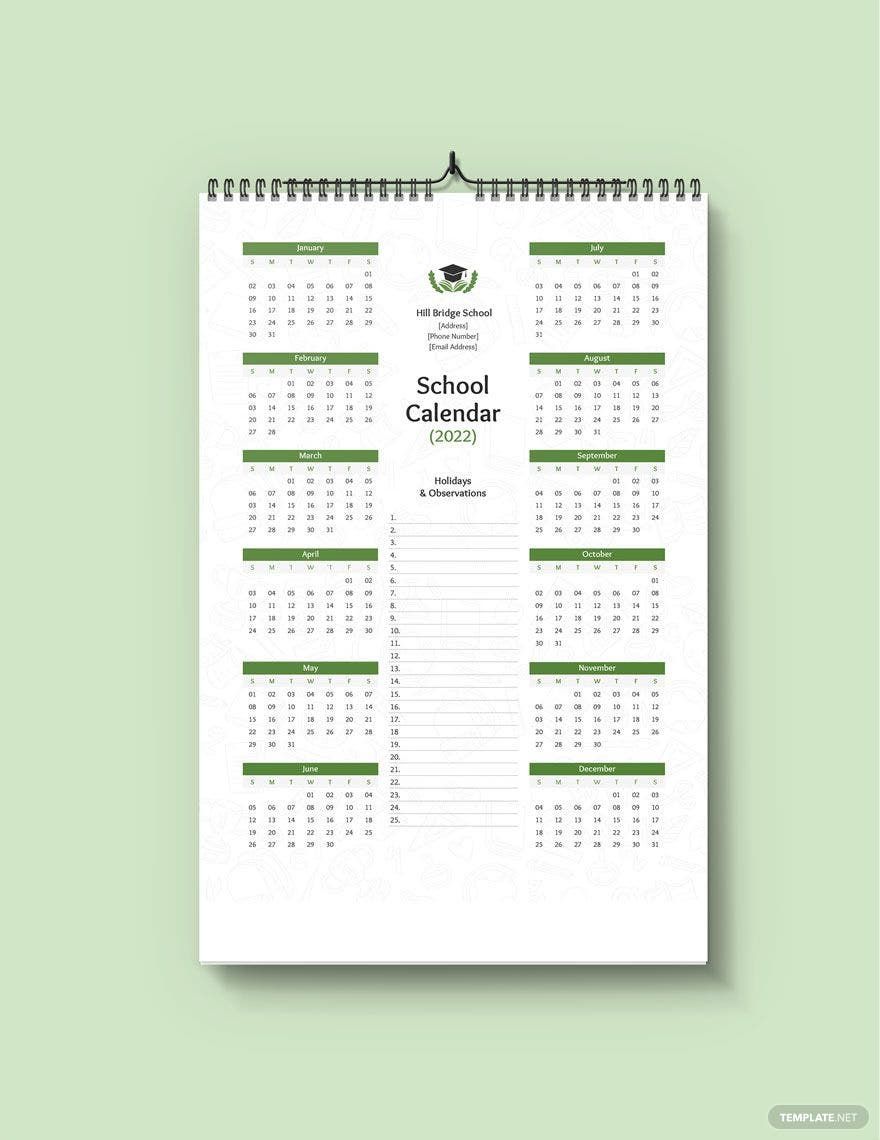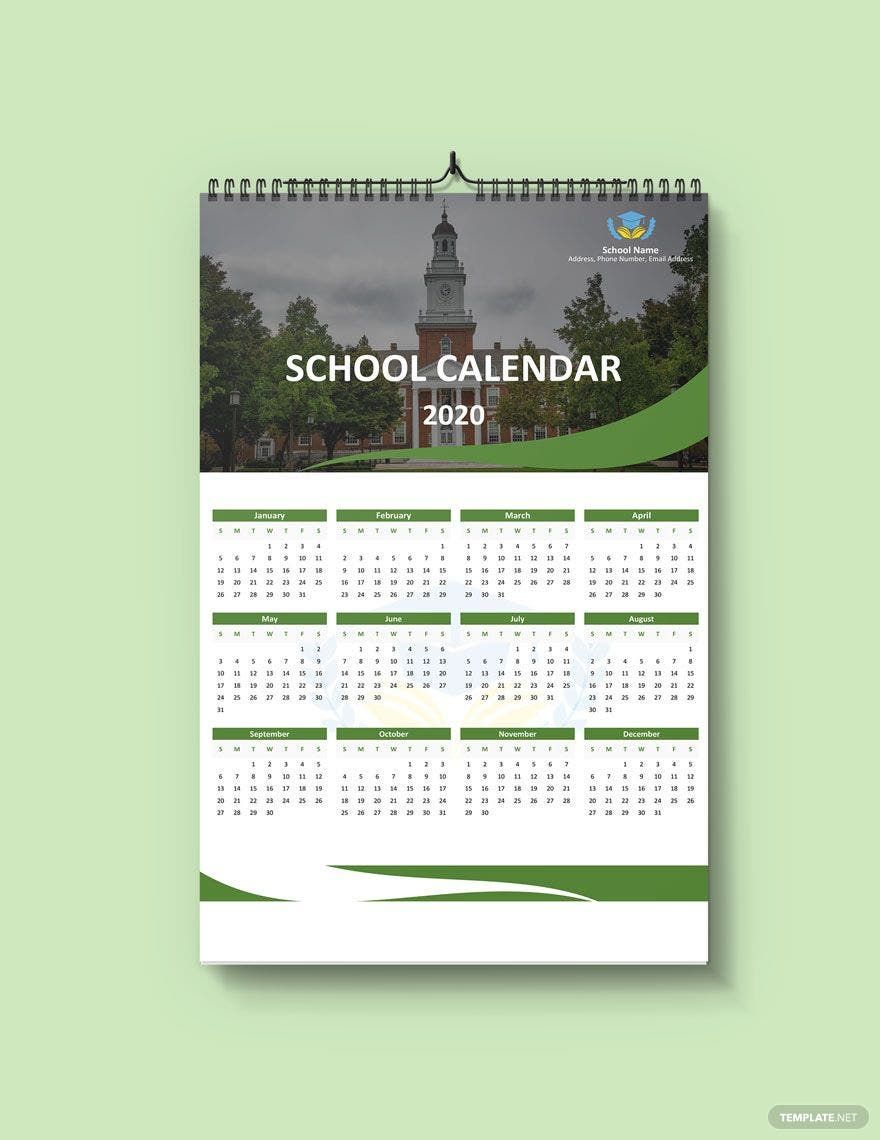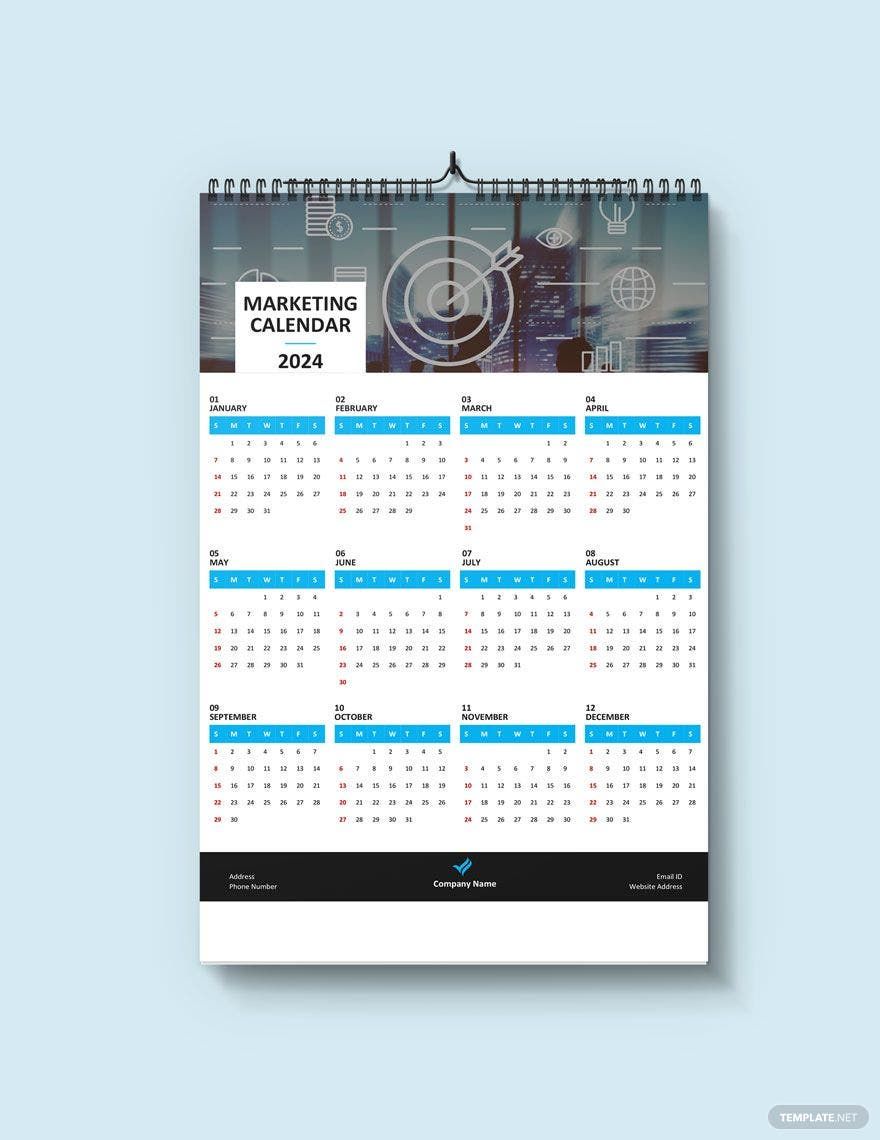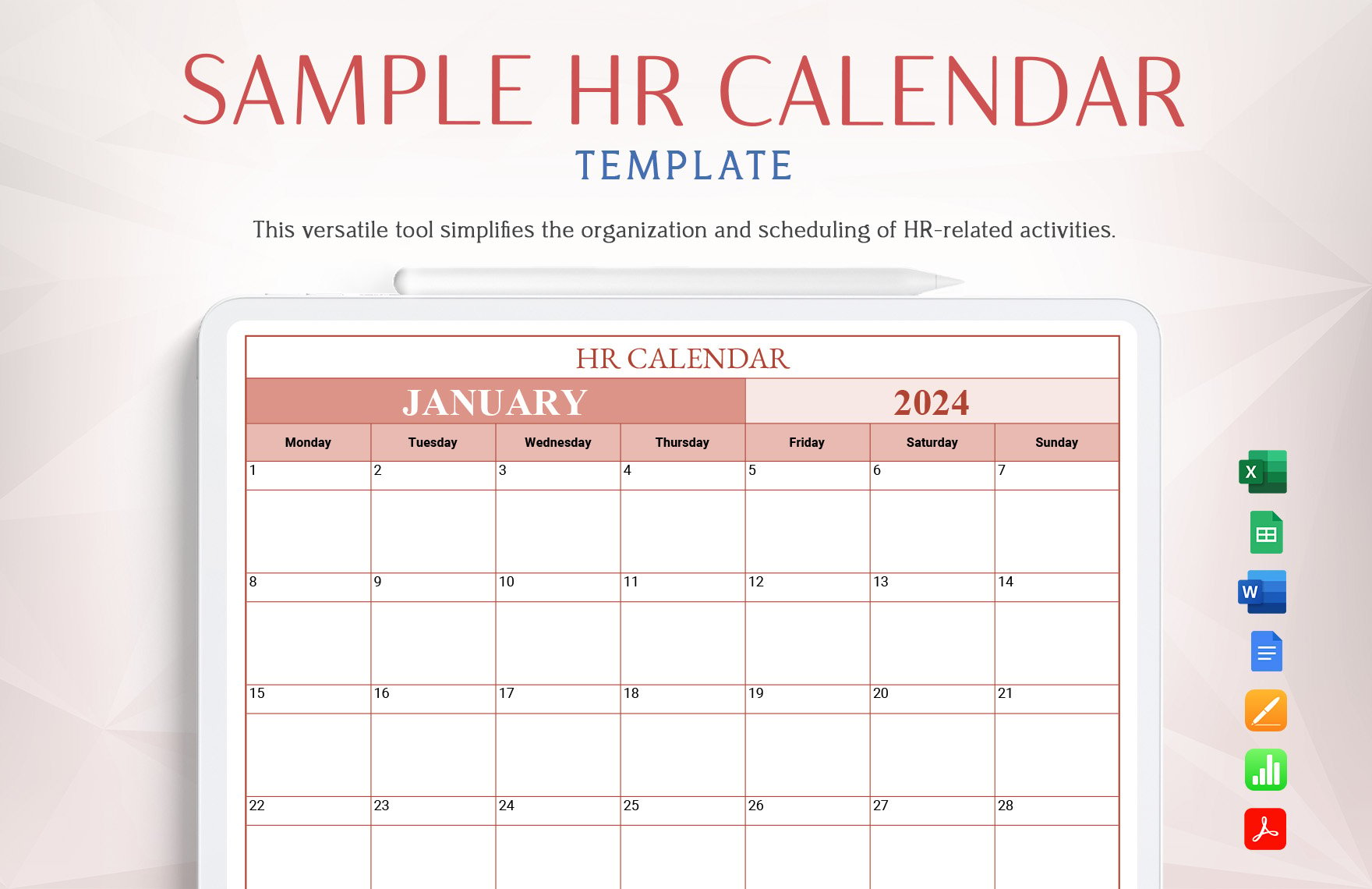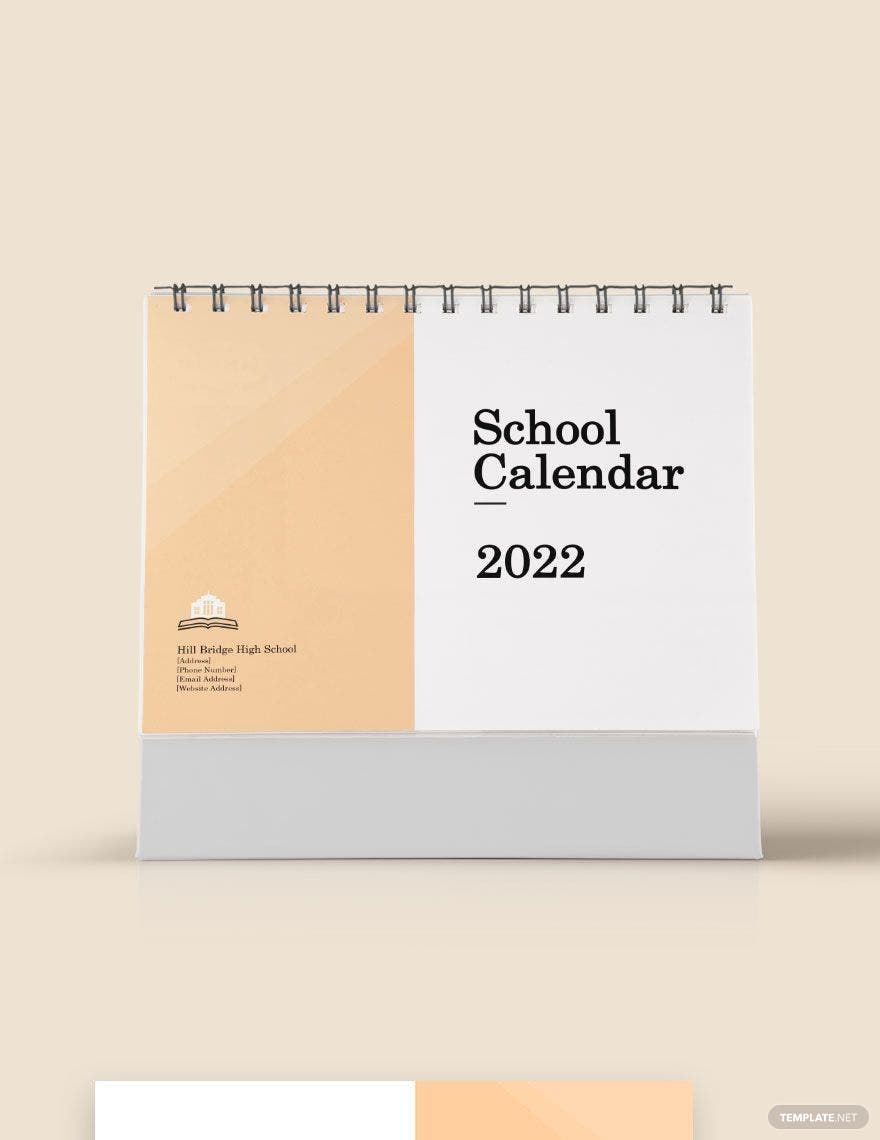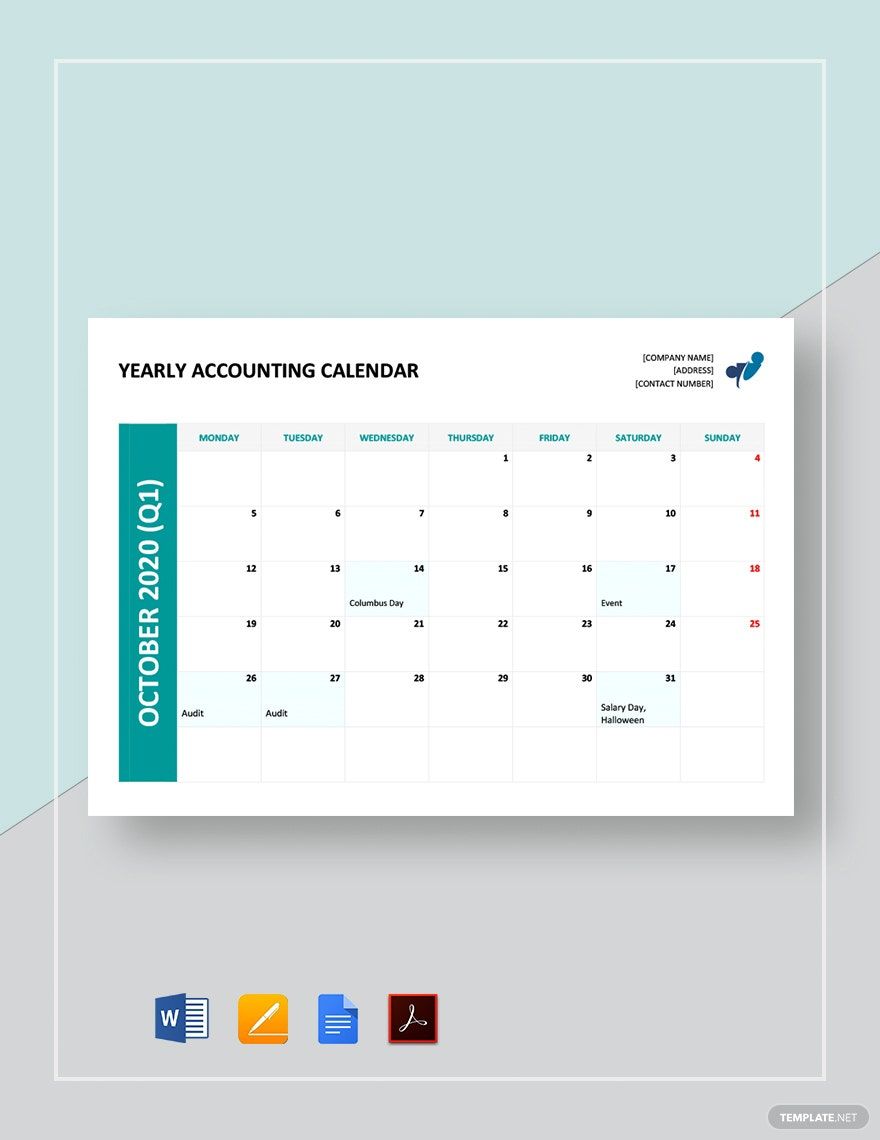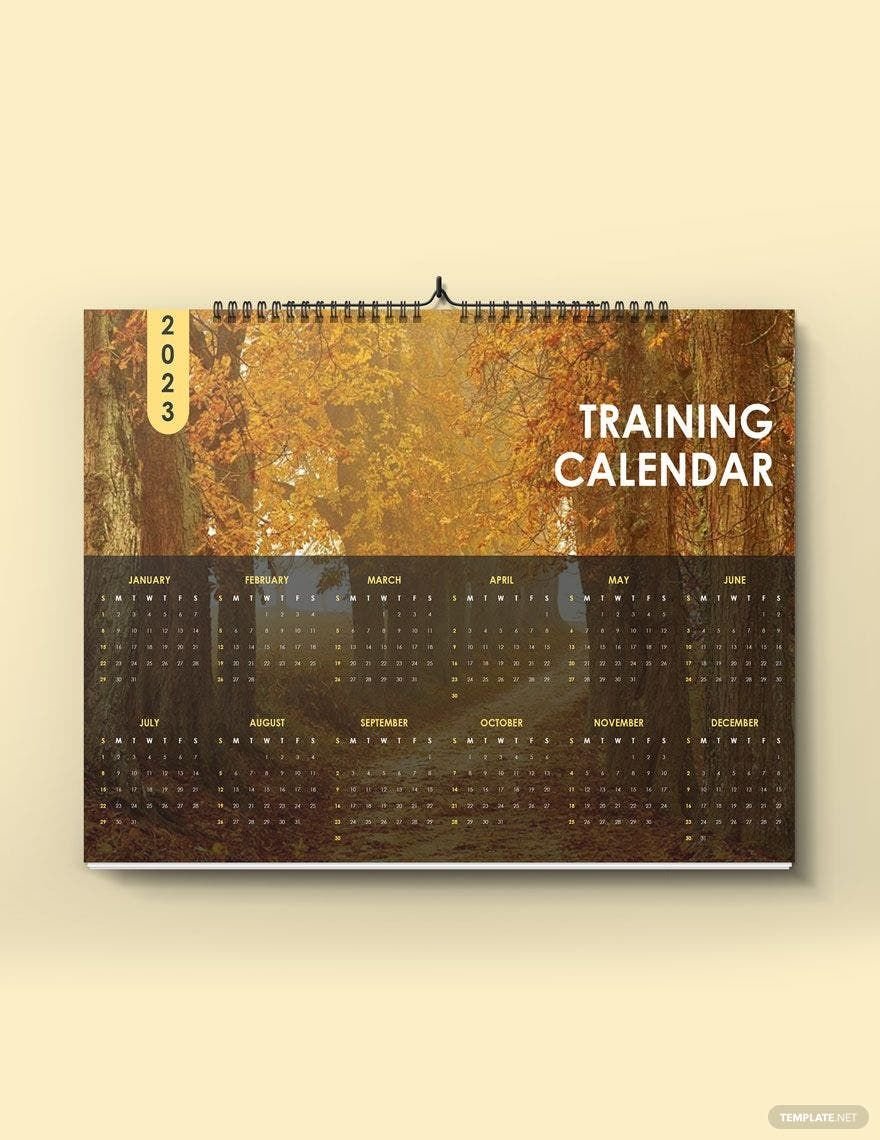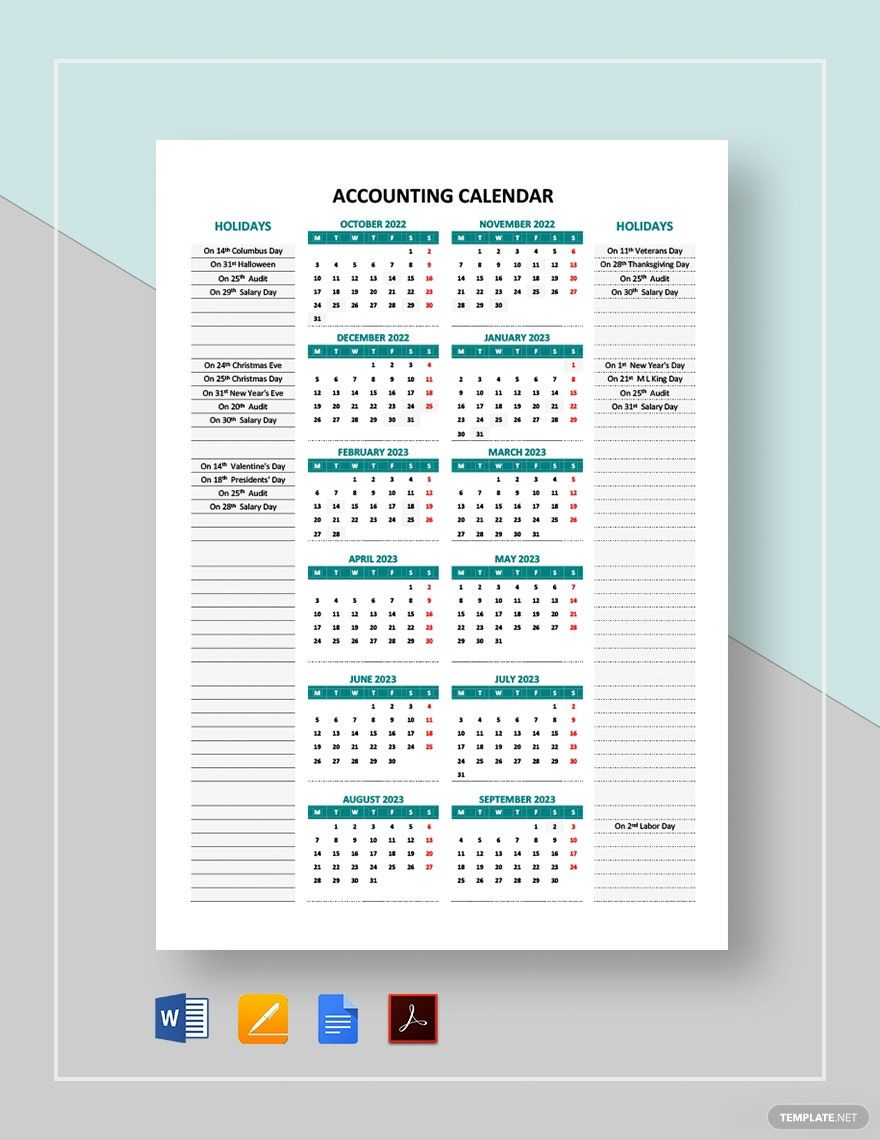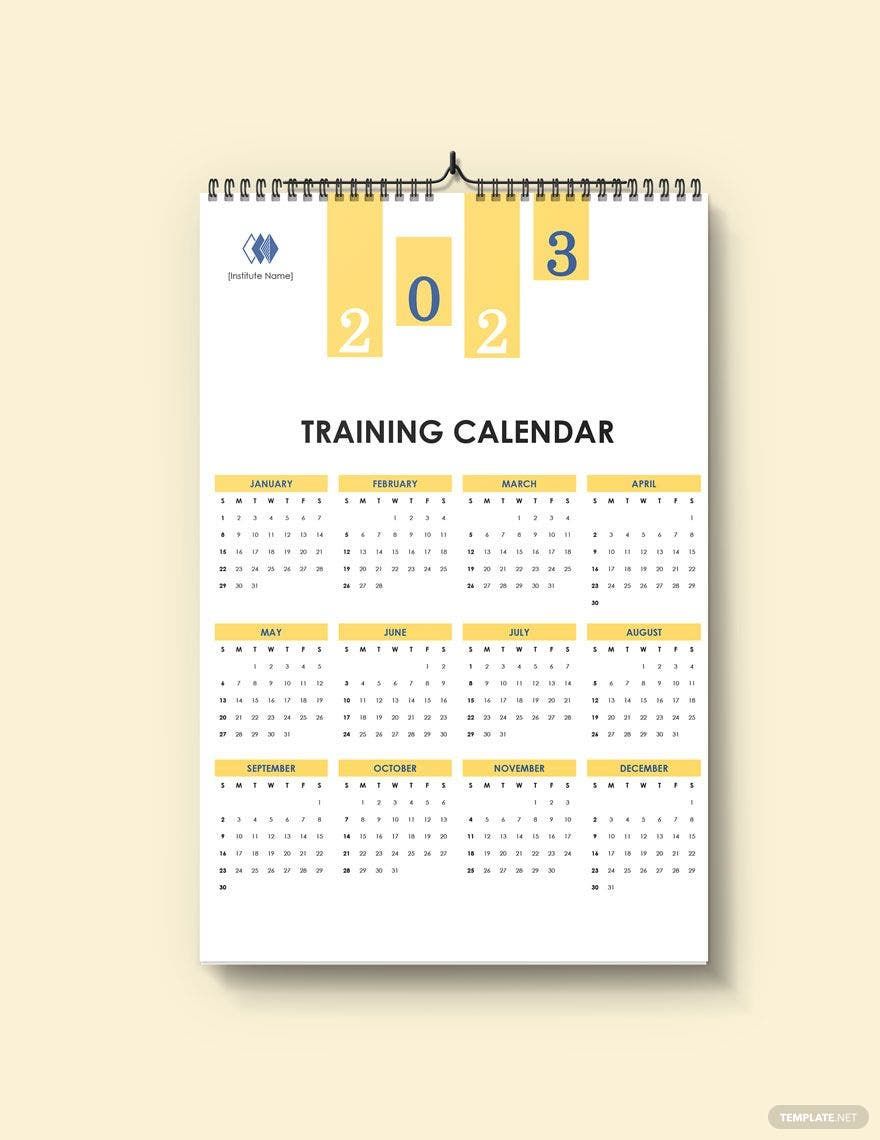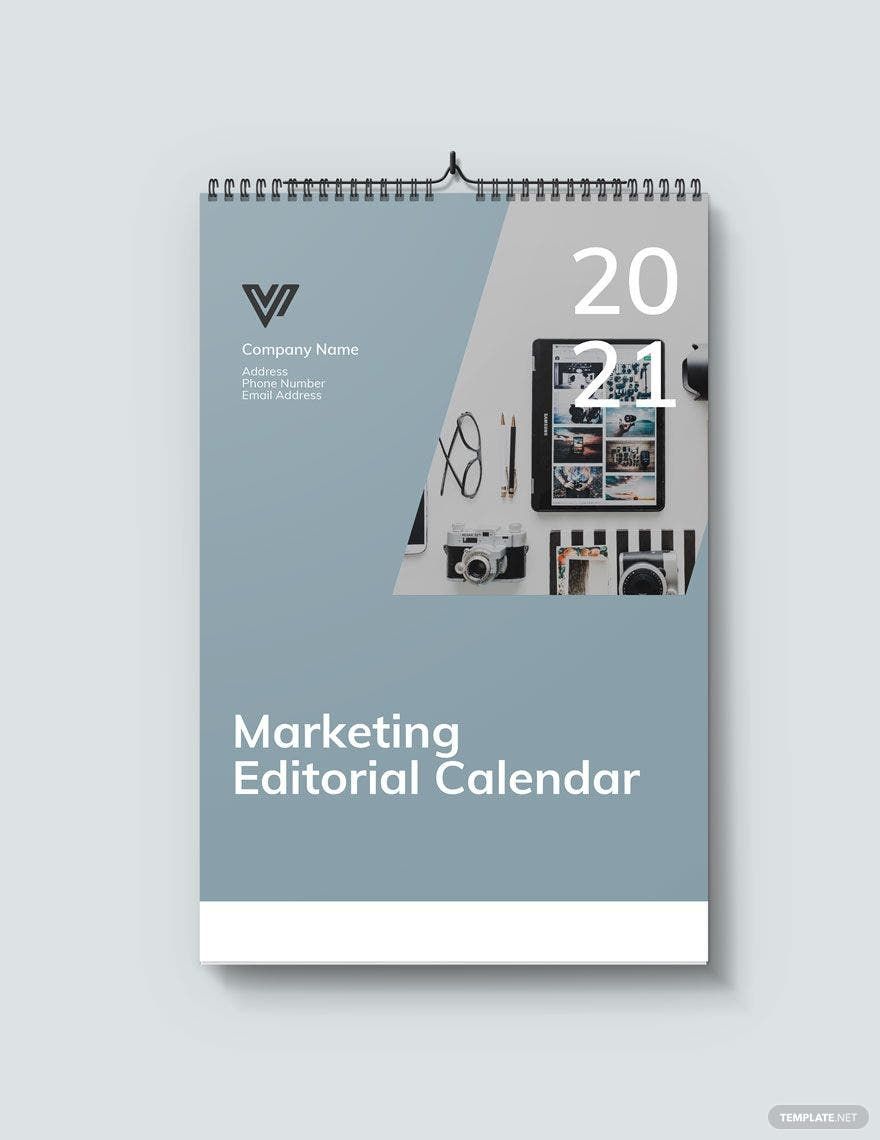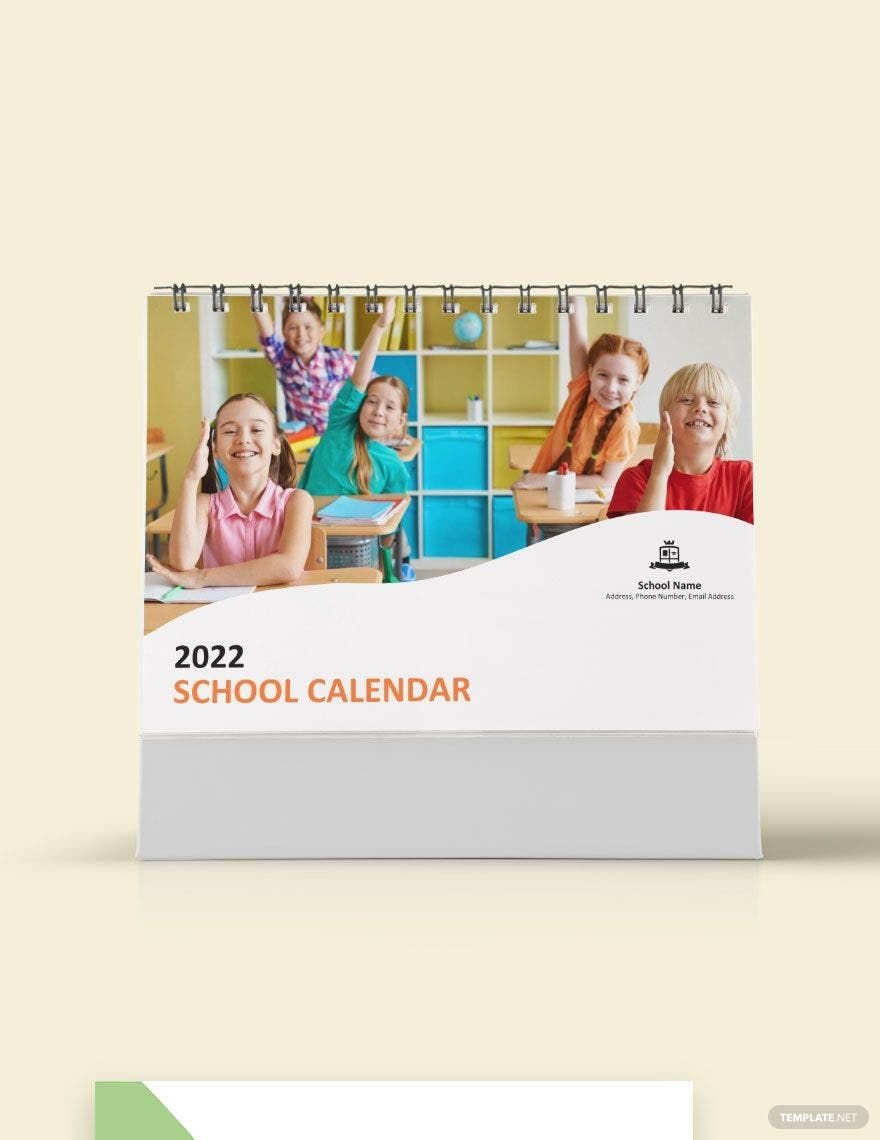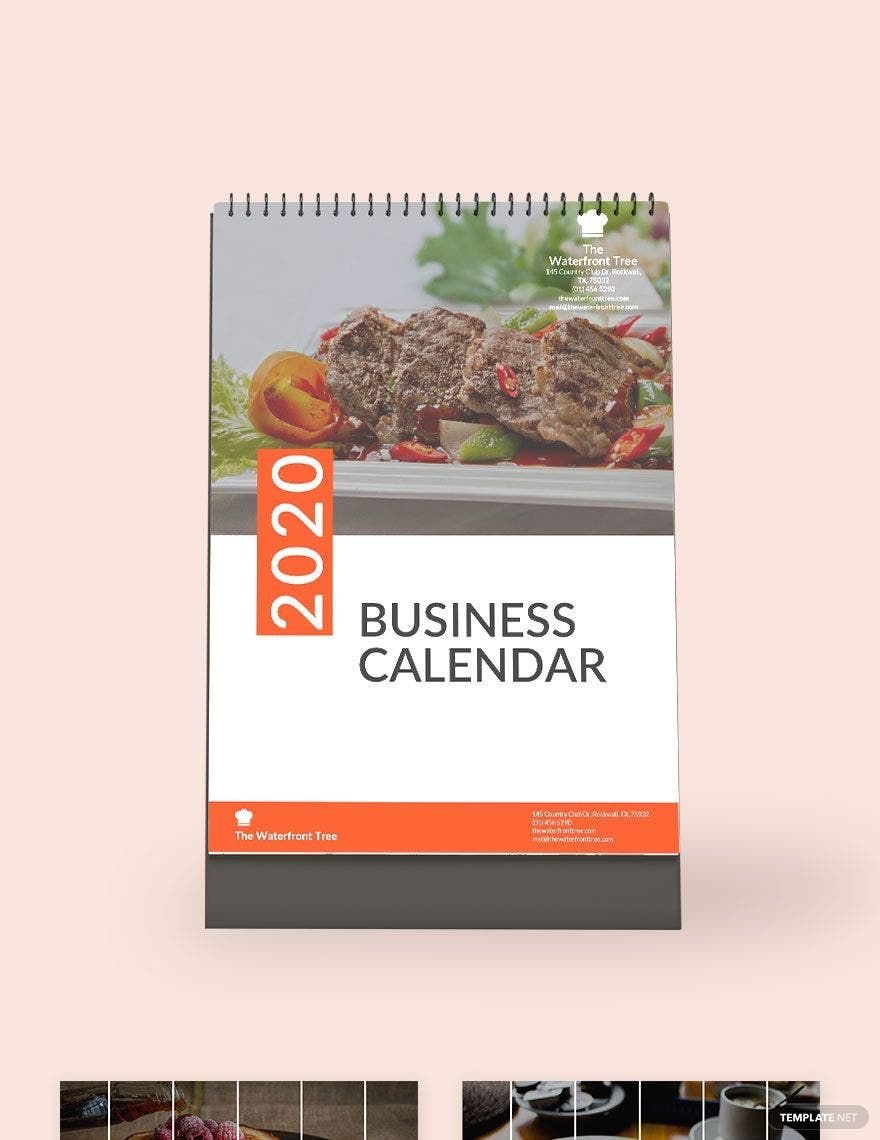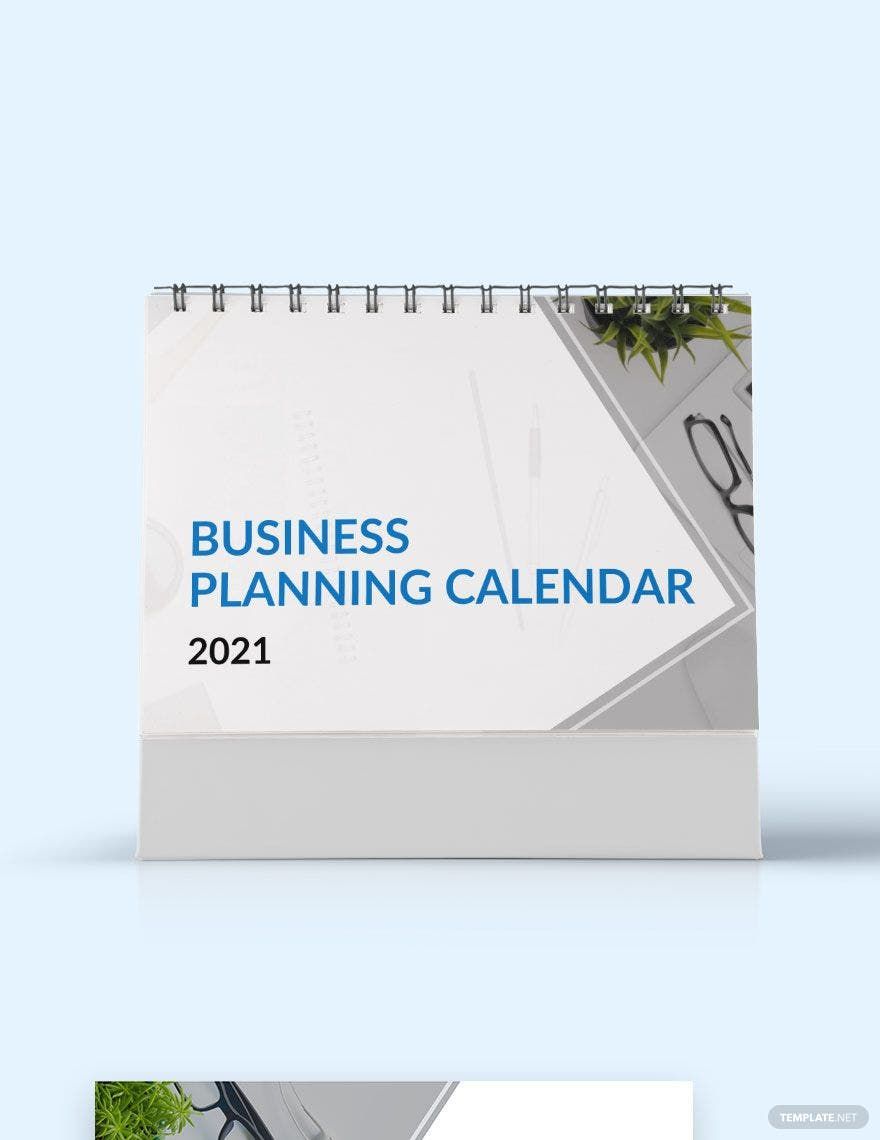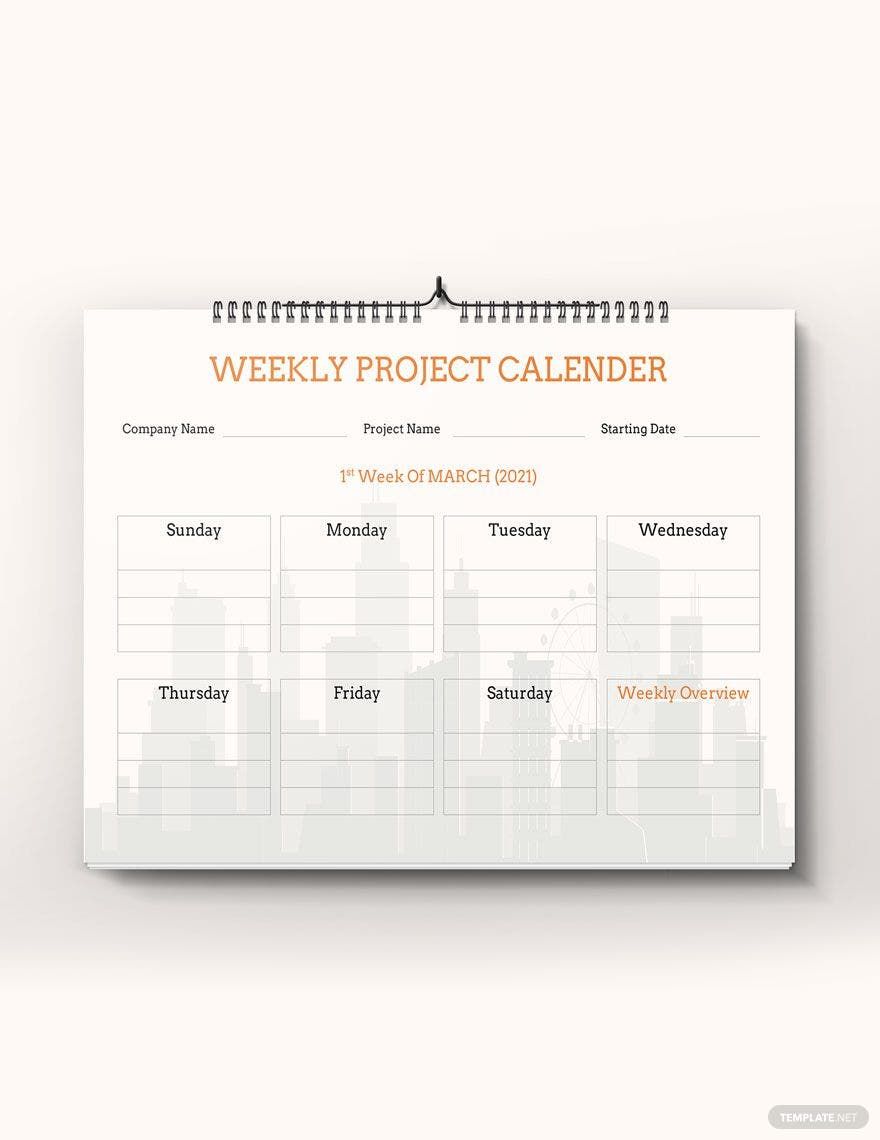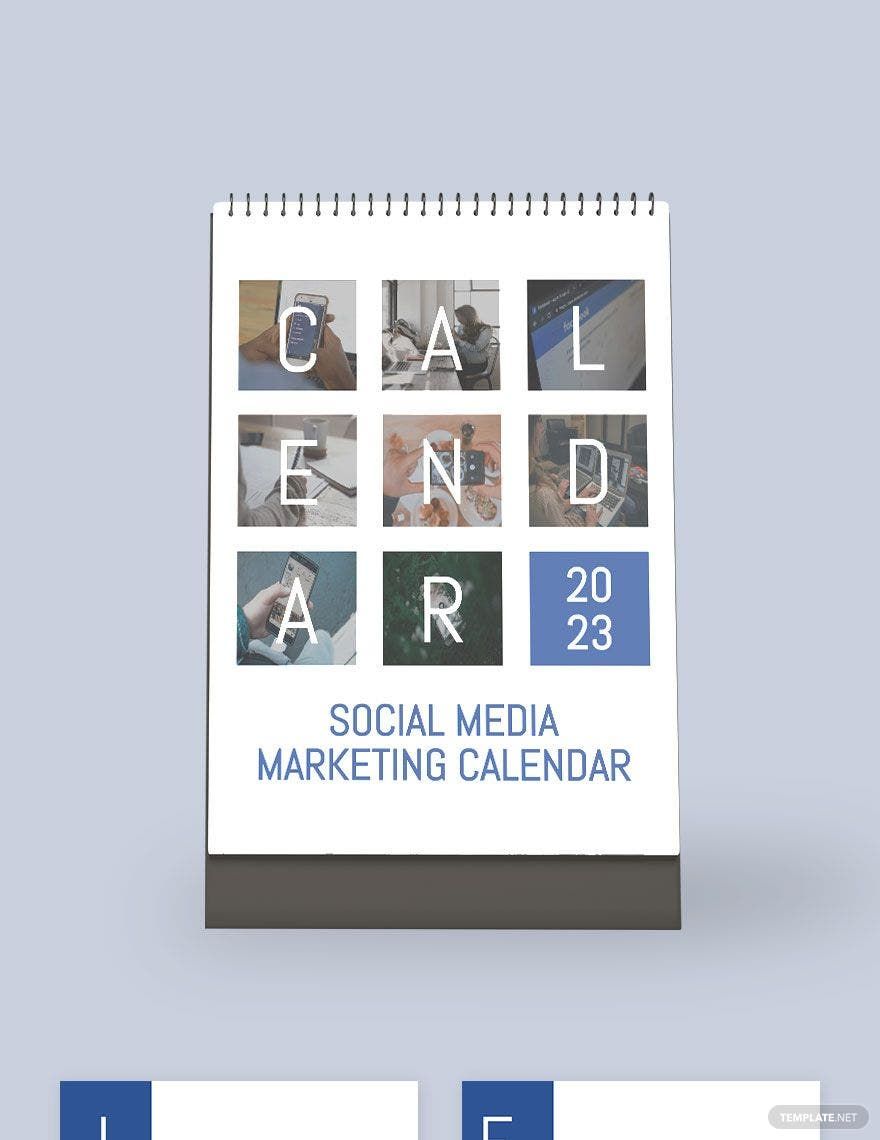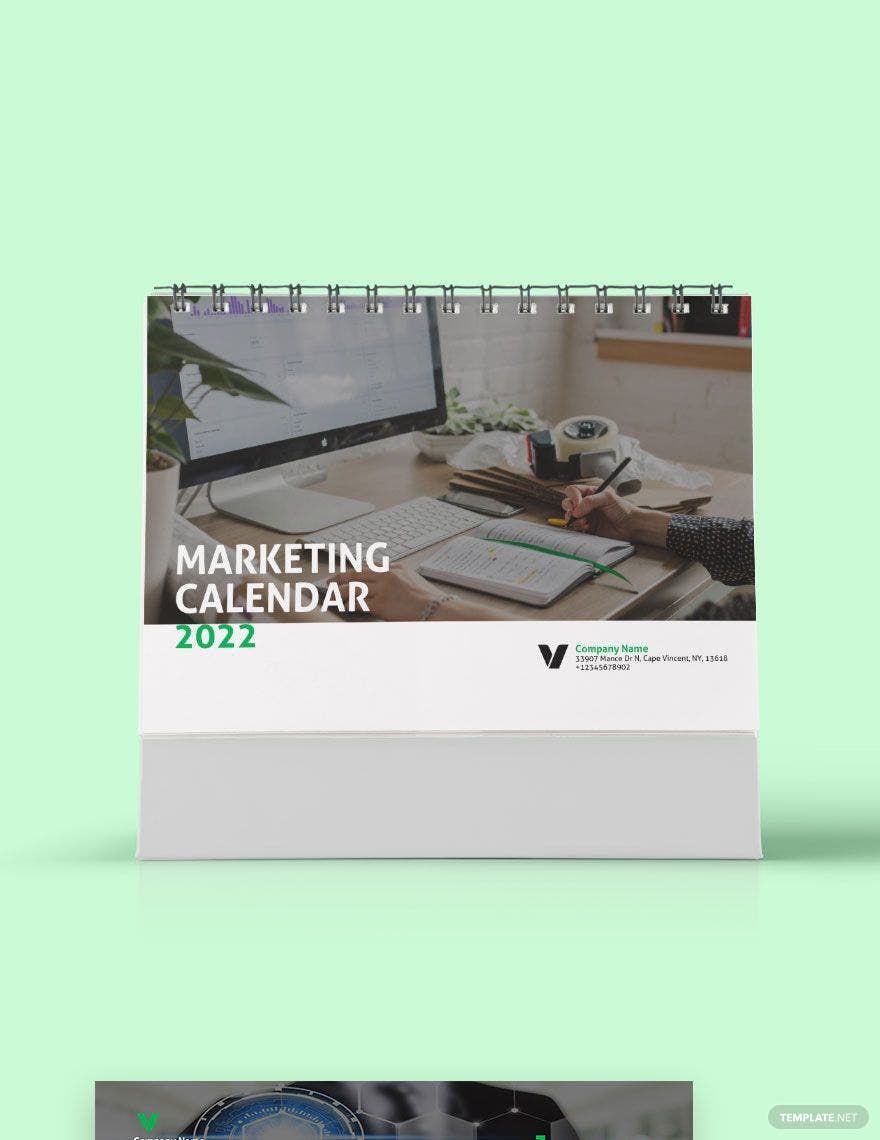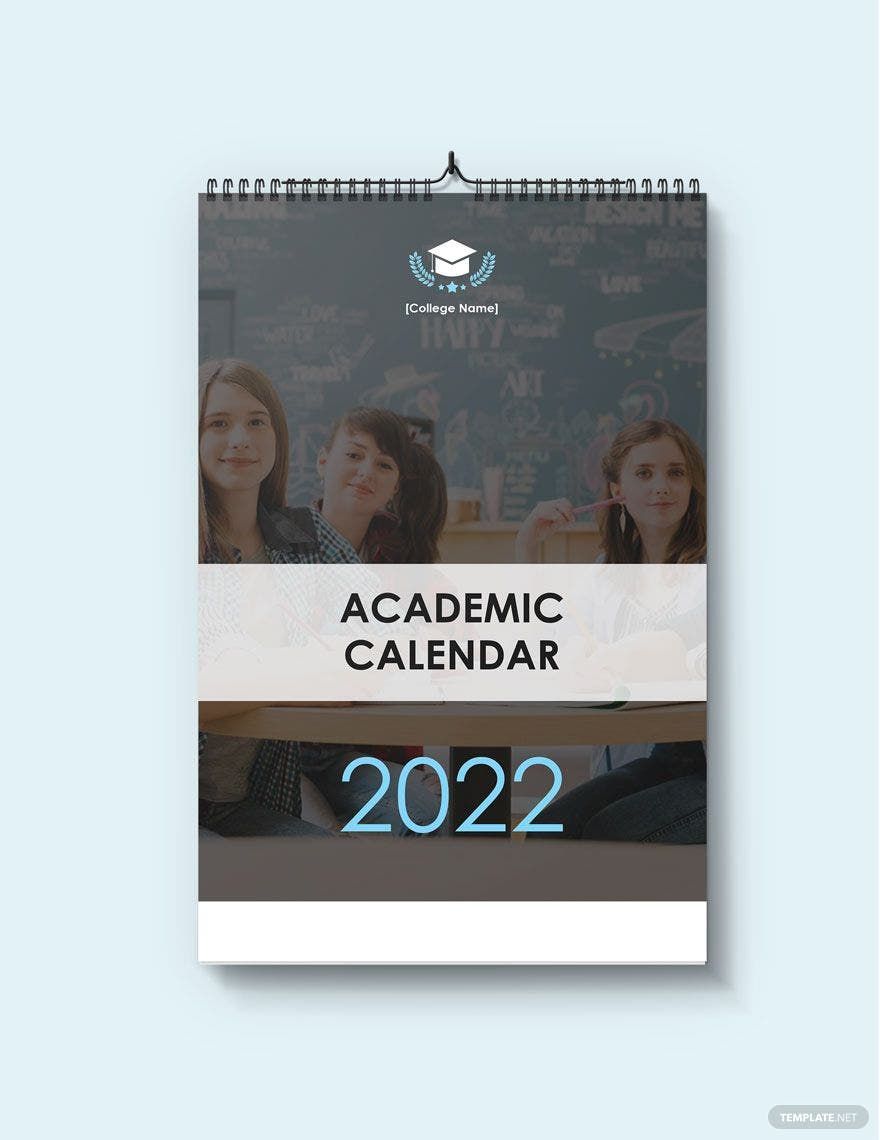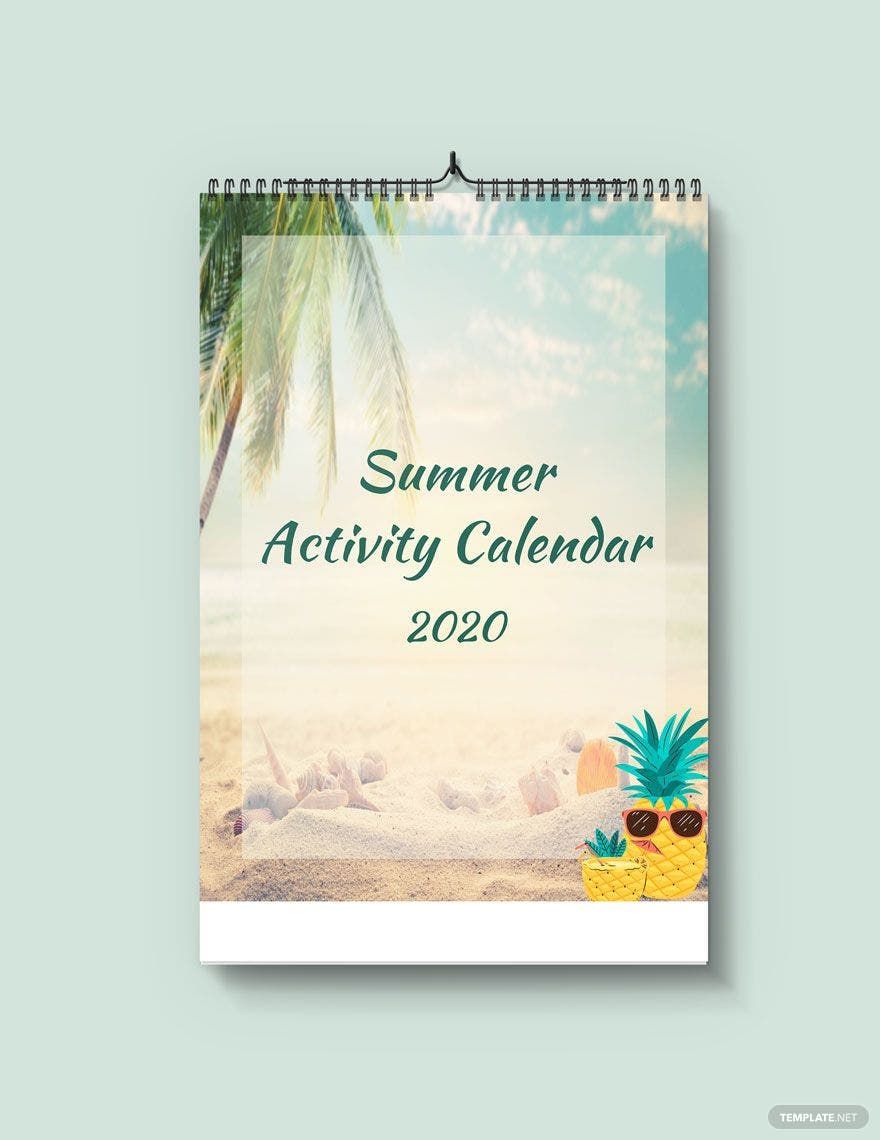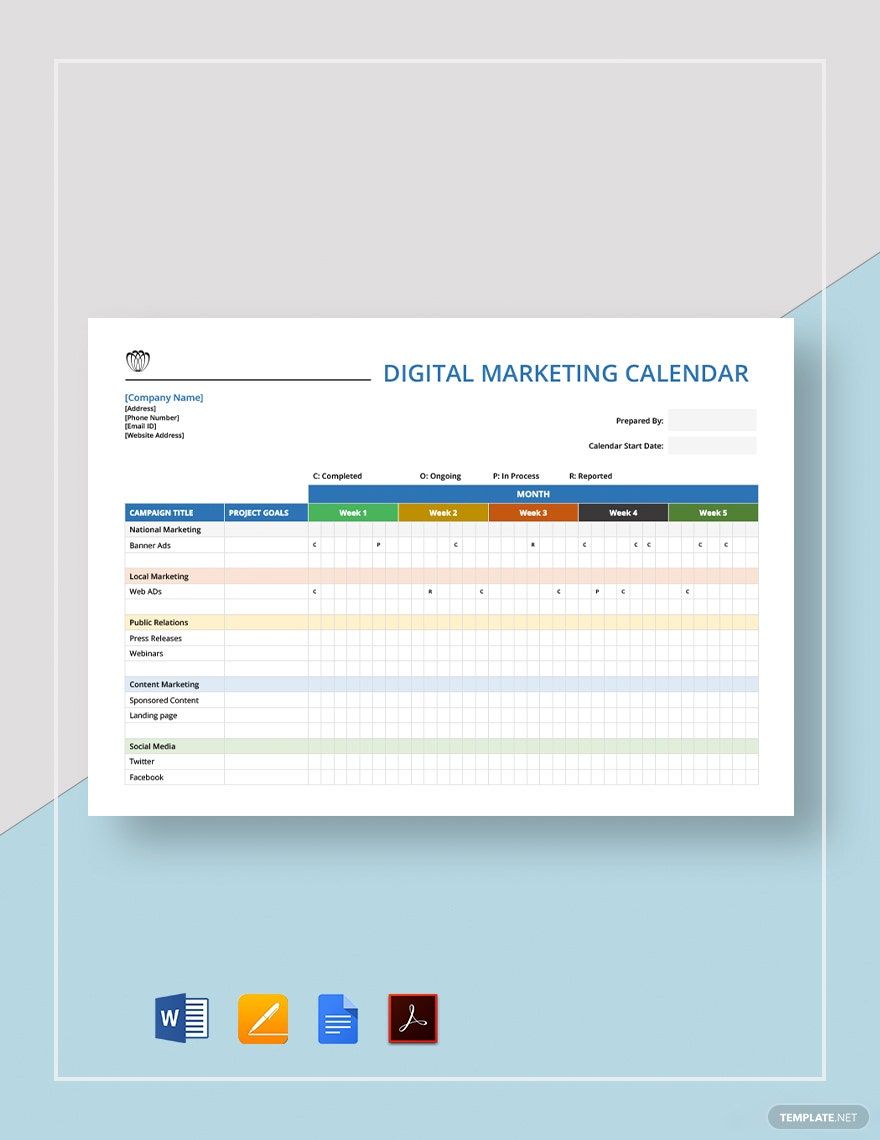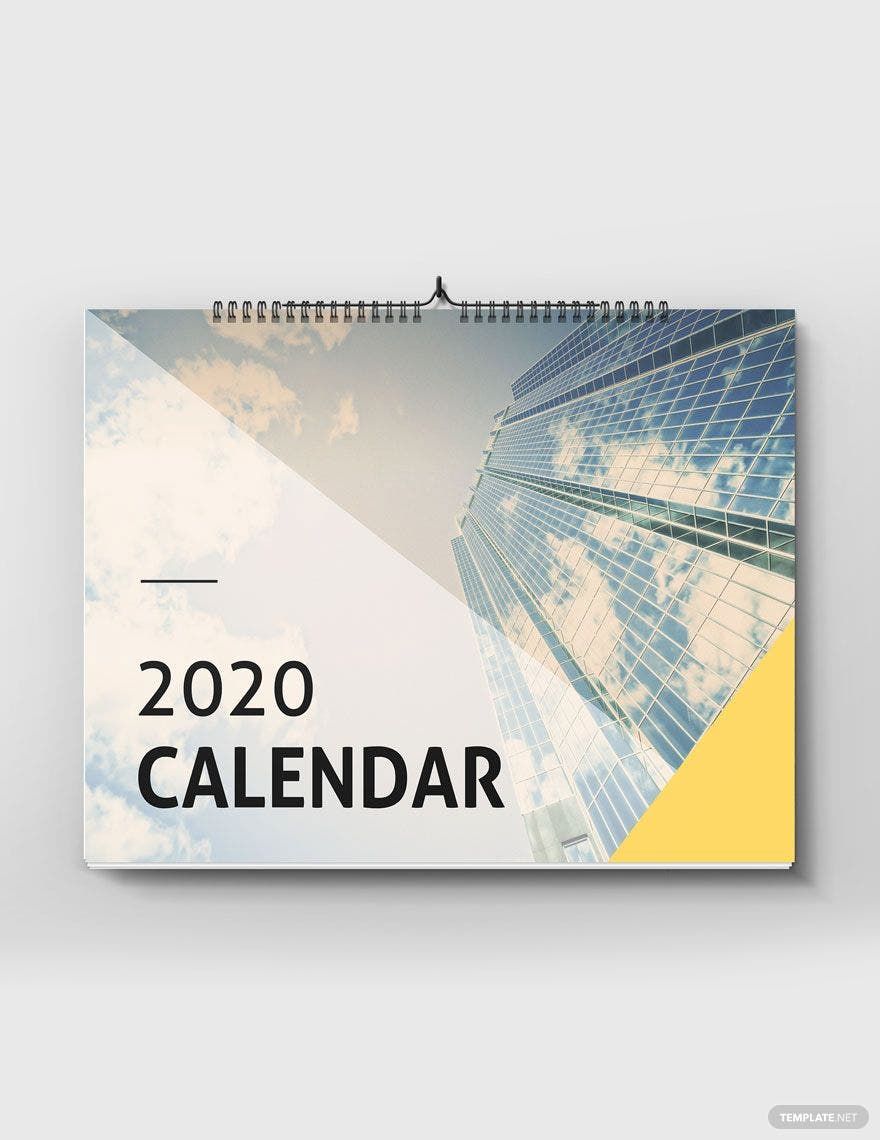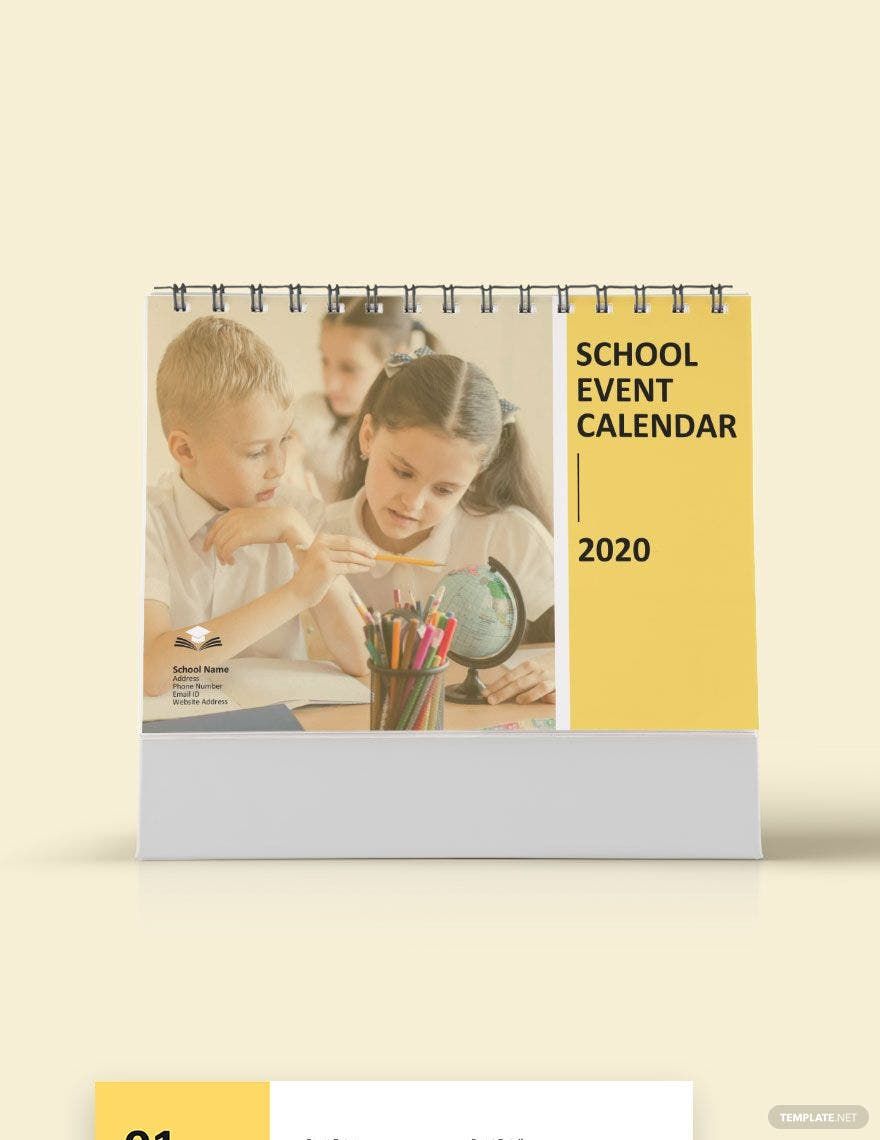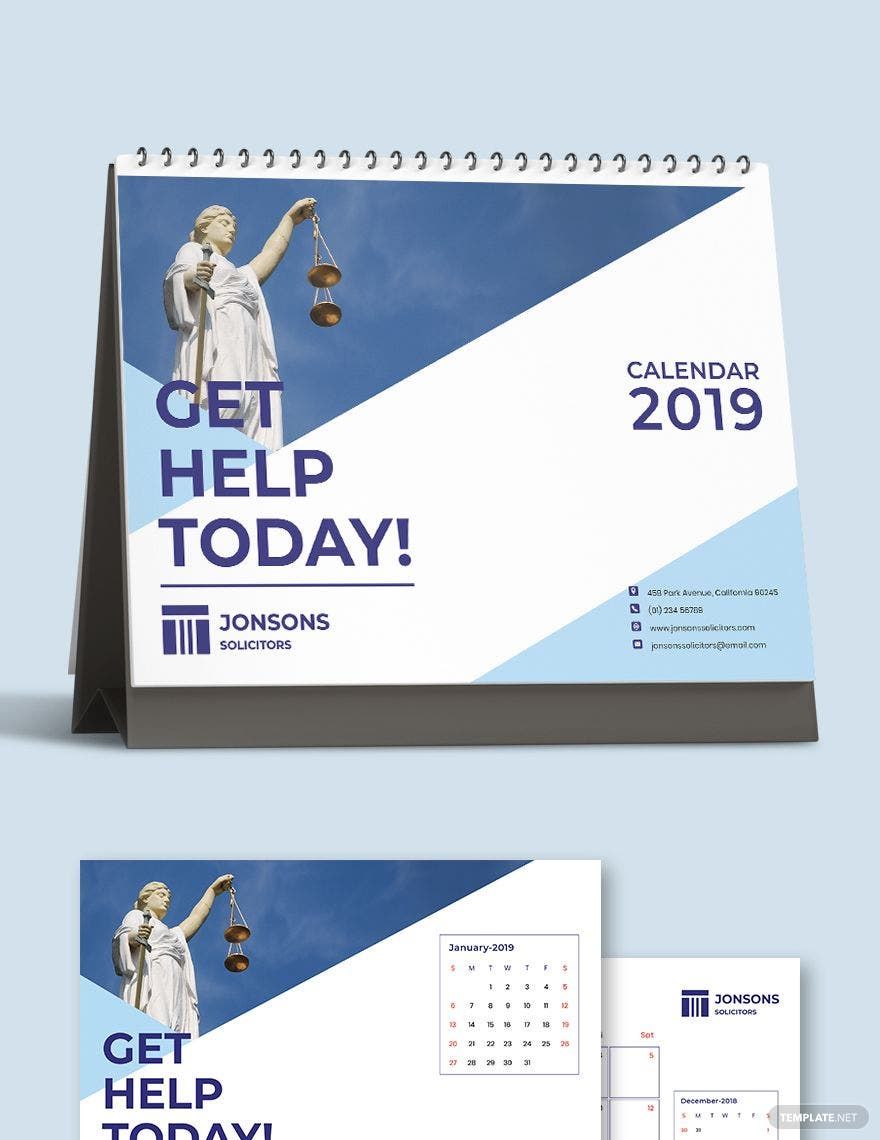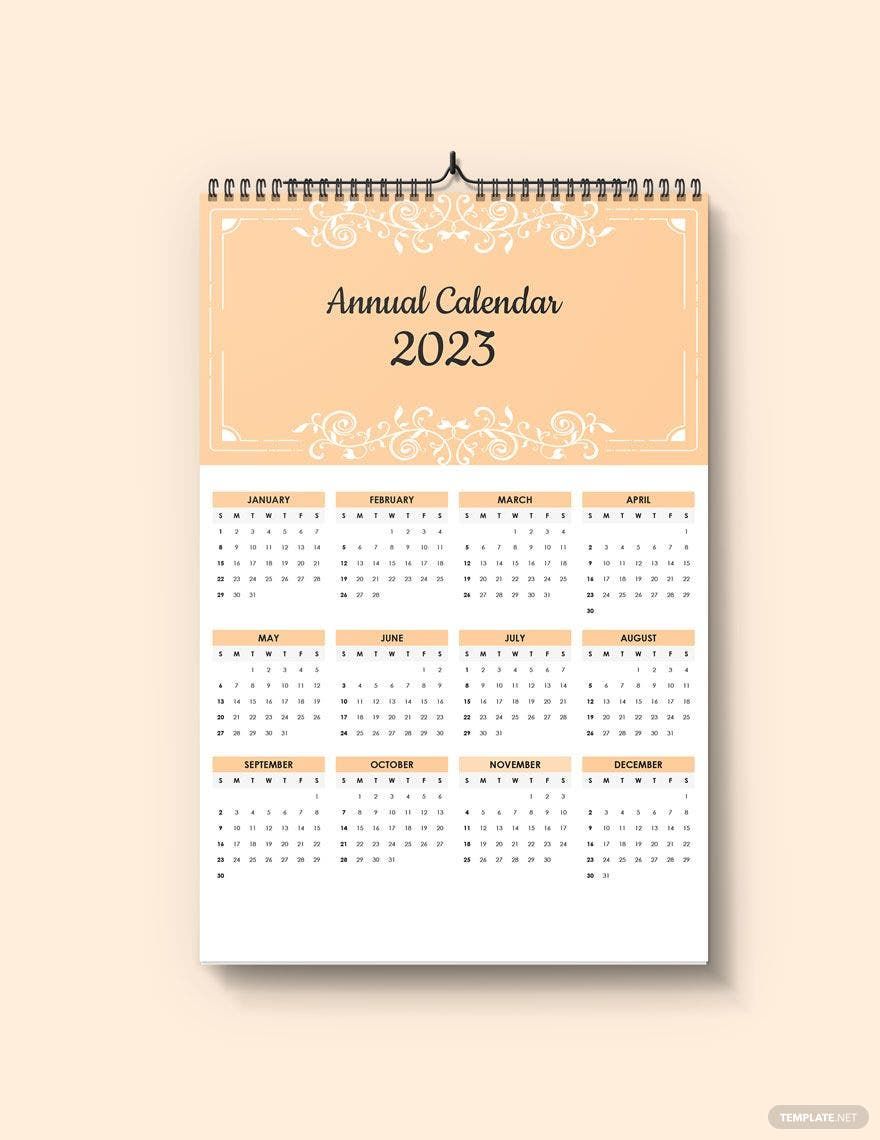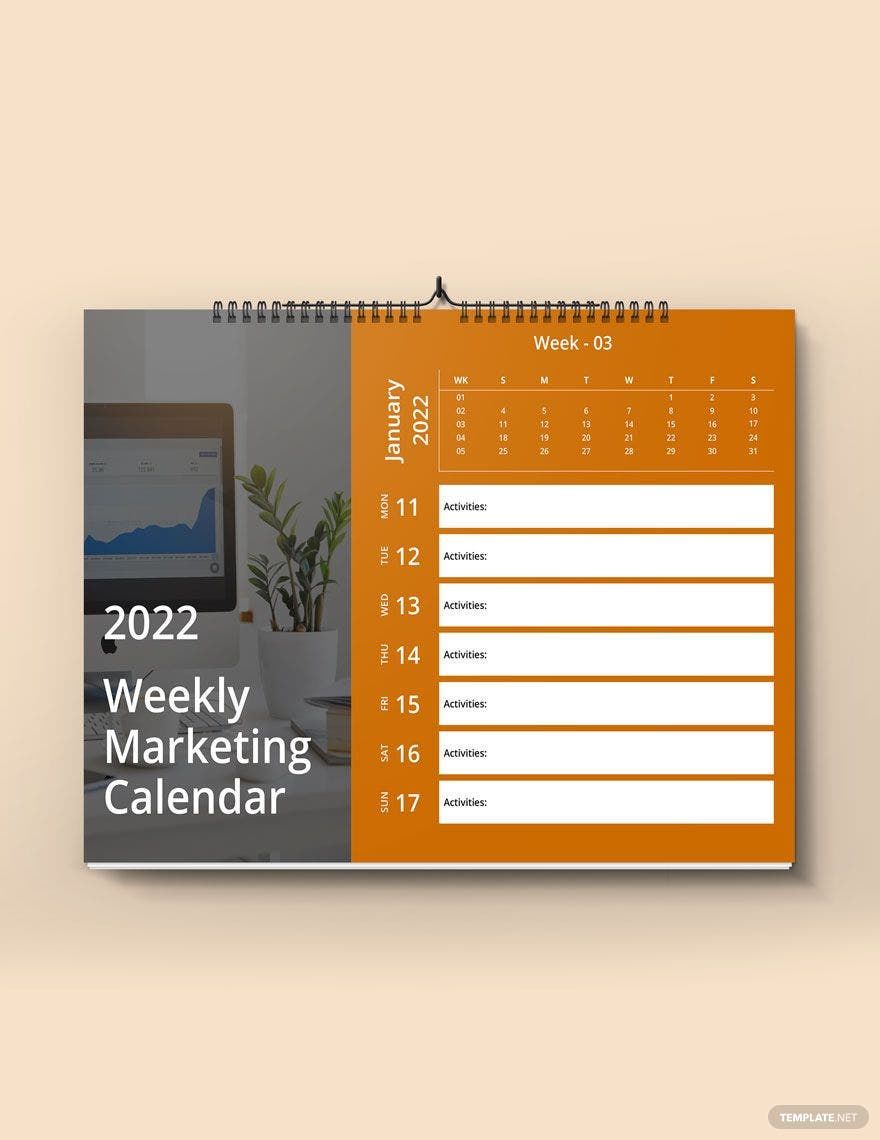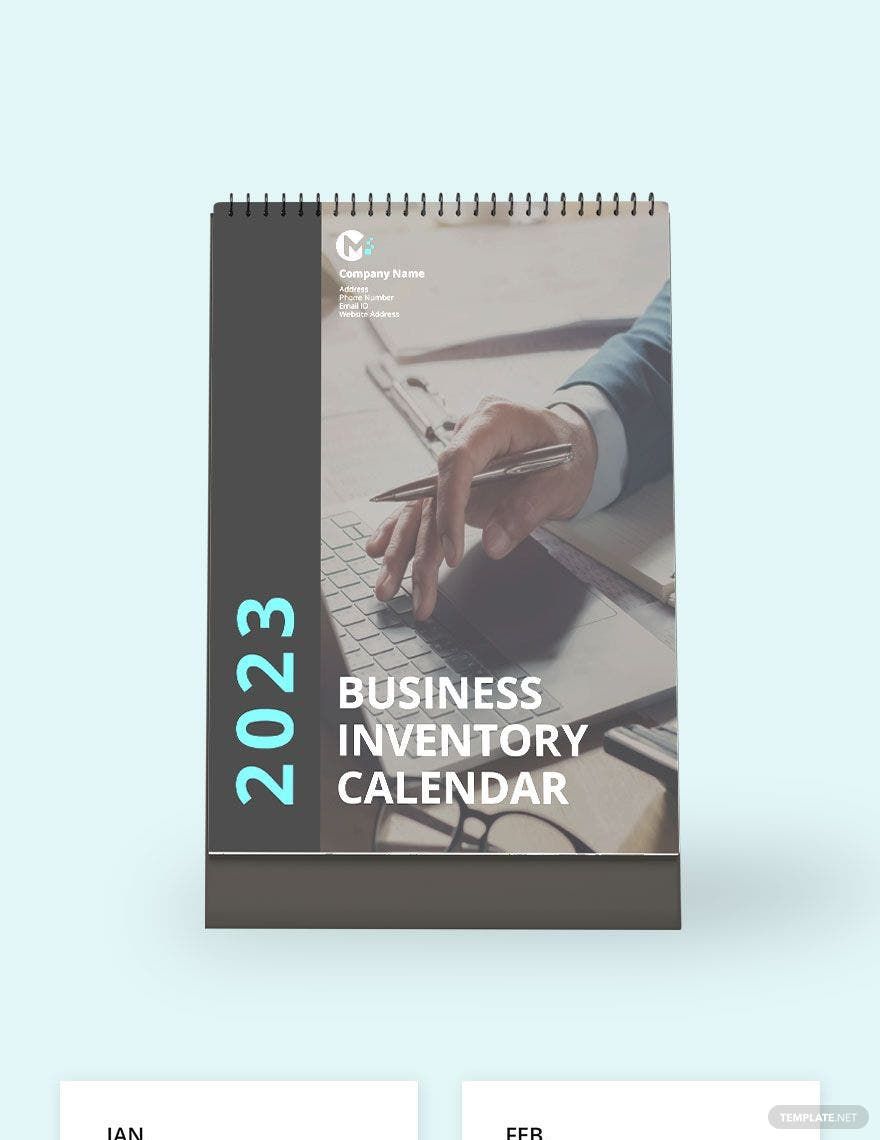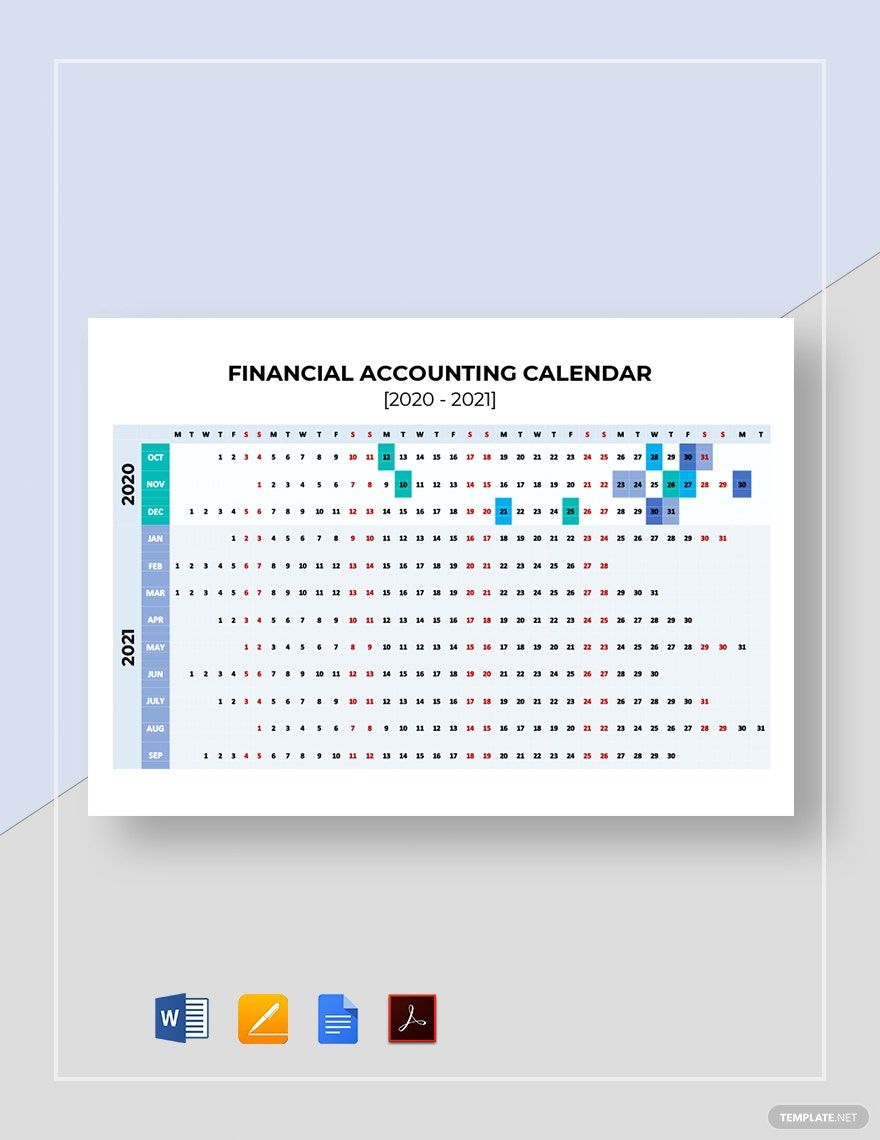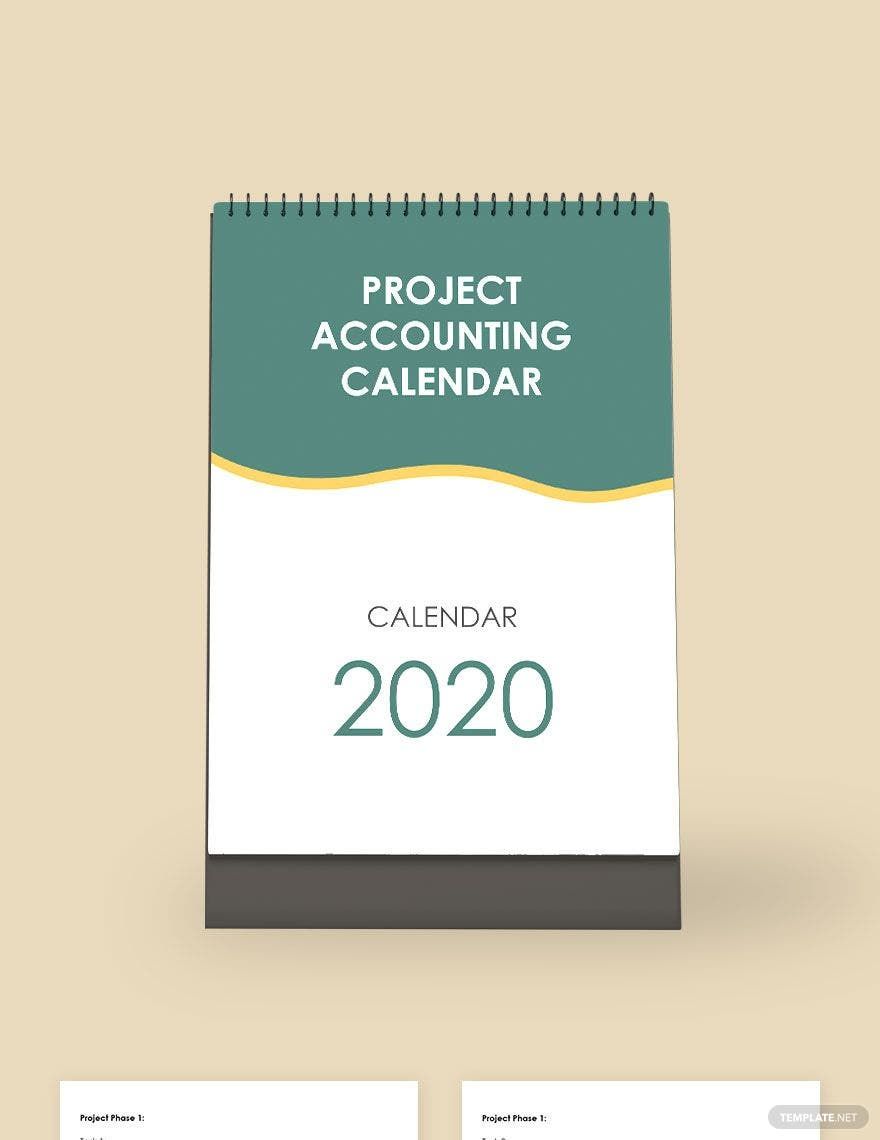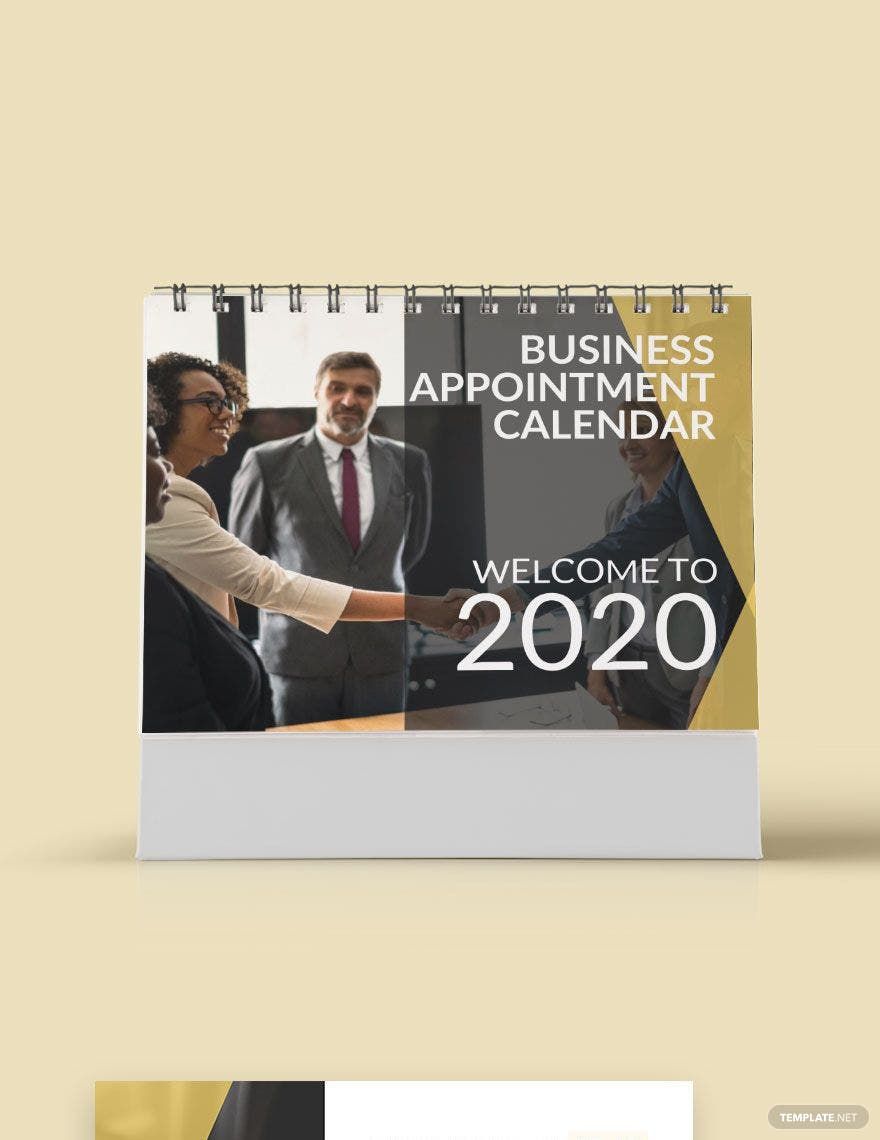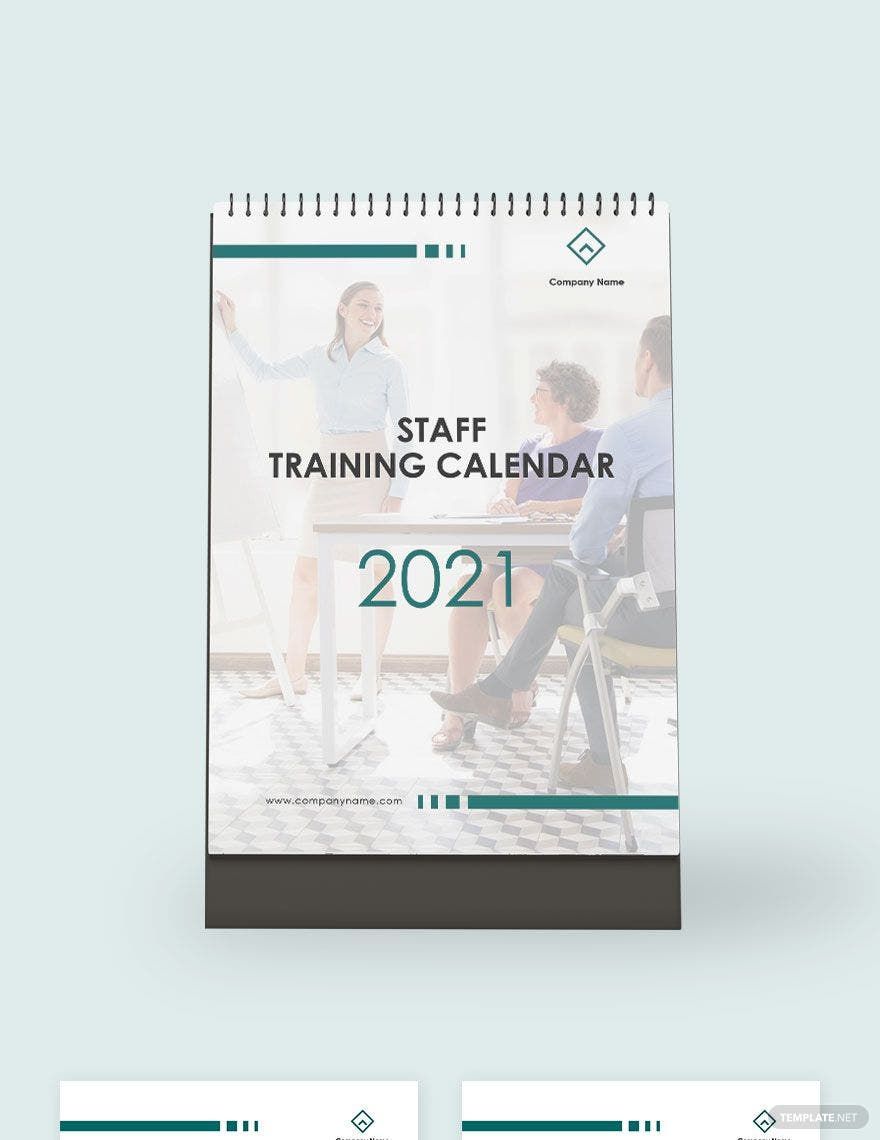Bring your scheduling and organization to life with pre-designed Calendar Templates in Microsoft Word by Template.net
Enhance your planning efficiency with free pre-designed templates crafted specifically for those who value time management and aesthetics. Create eye-catching Calendar Templates effortlessly, even without any design experience, to organize personal tasks or streamline office duties. Whether you're planning a community event or managing your family's activities, our templates cater to every need. Such versatility combines with convenience, as each template is readily downloadable and printable in Microsoft Word format. Experience the joy of planning with beautiful pre-designed templates, eliminating the hassle and expense, all thanks to the availability of free templates.
Discover an expansive library of Calendar Templates that offer endless possibilities for both personal and professional use. Regular updates ensure that fresh pre-designed options are always available, along with stunning Premium options for those looking to elevate their planning. Enjoy the flexibility of free and Premium selections that you can download easily or share via print, email, or direct link for broader engagement. Tap into the creative potential of Template.net, and combine both pre-designed and customizable options to tailor every detail to your liking, maximizing your organizational efficiency.