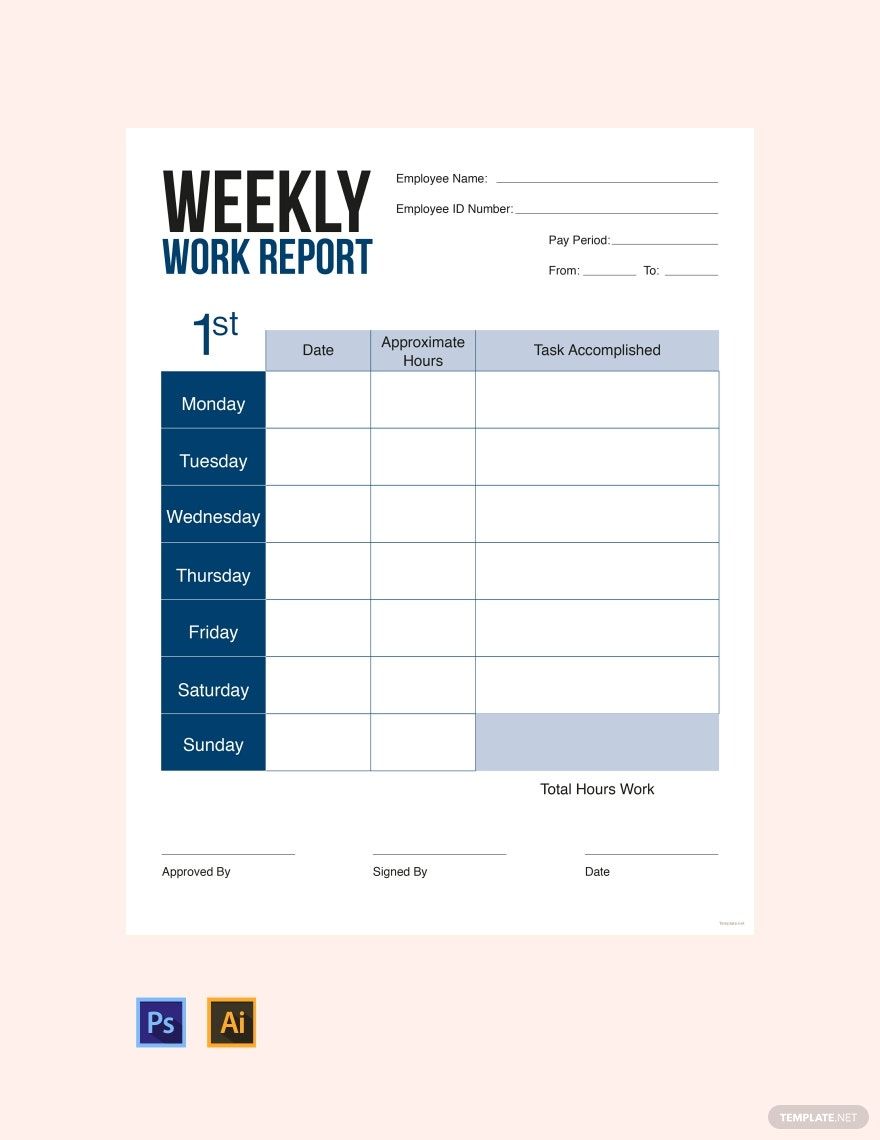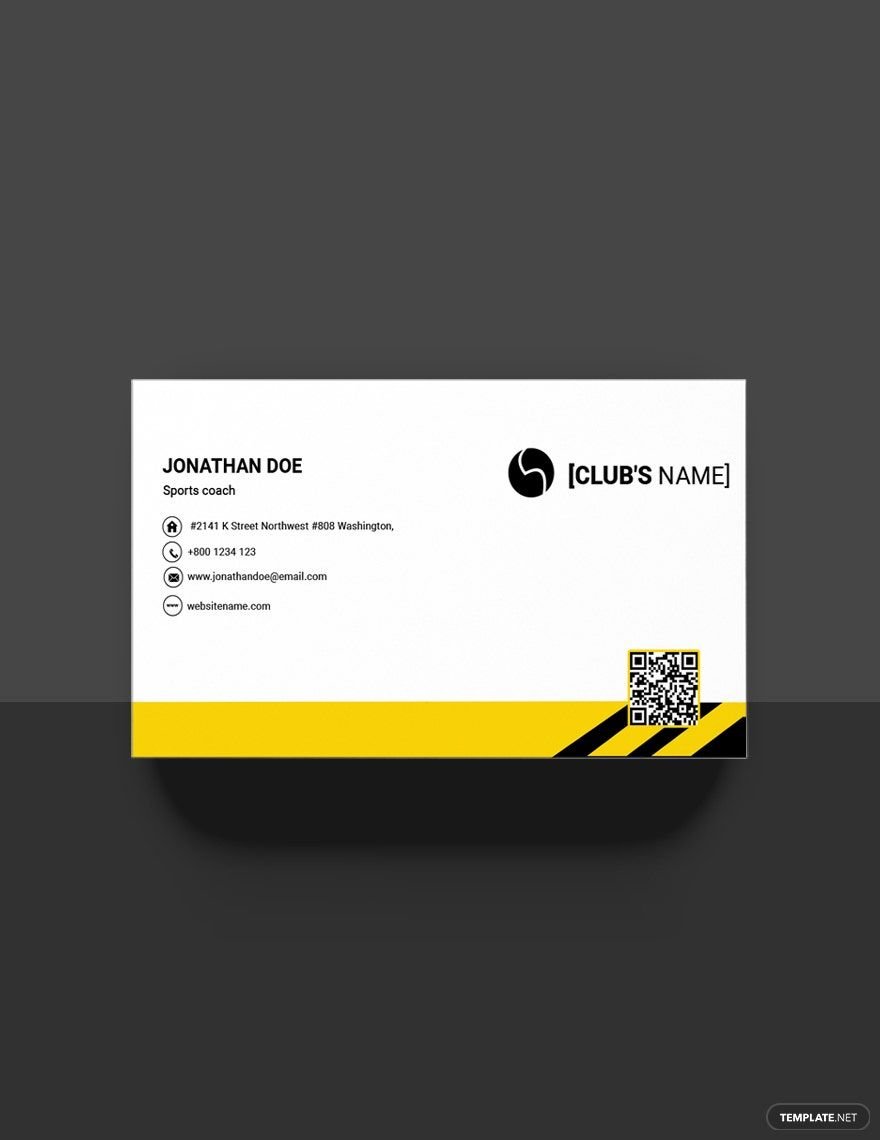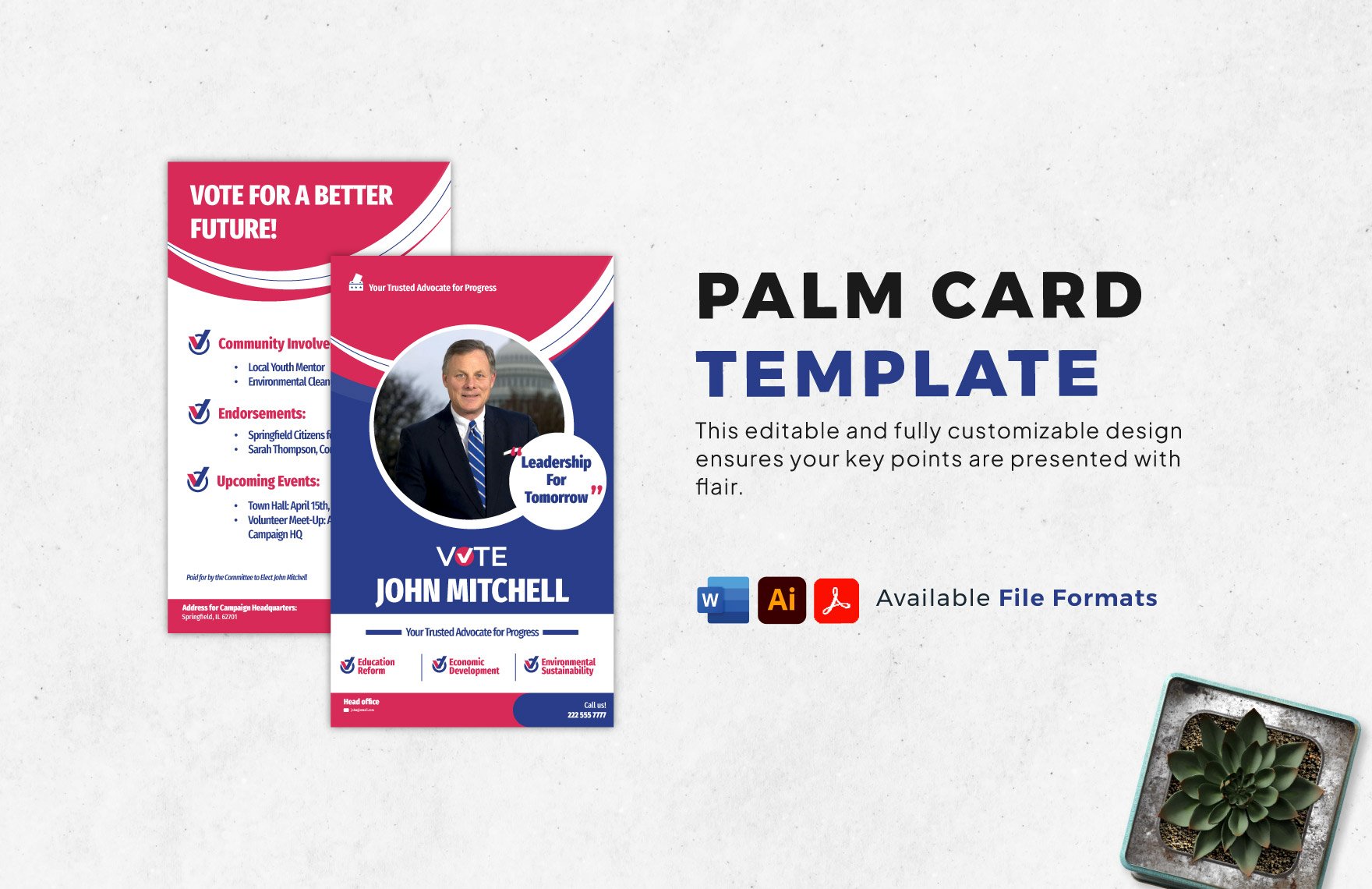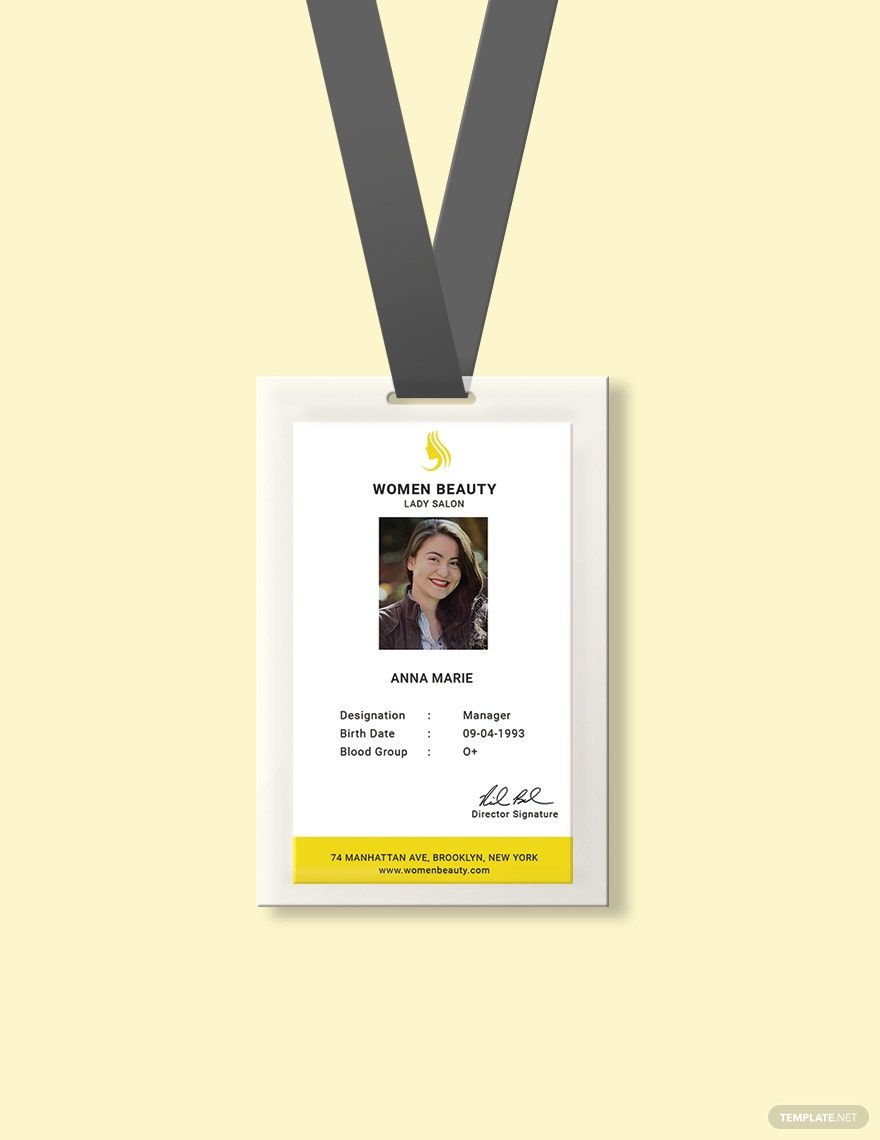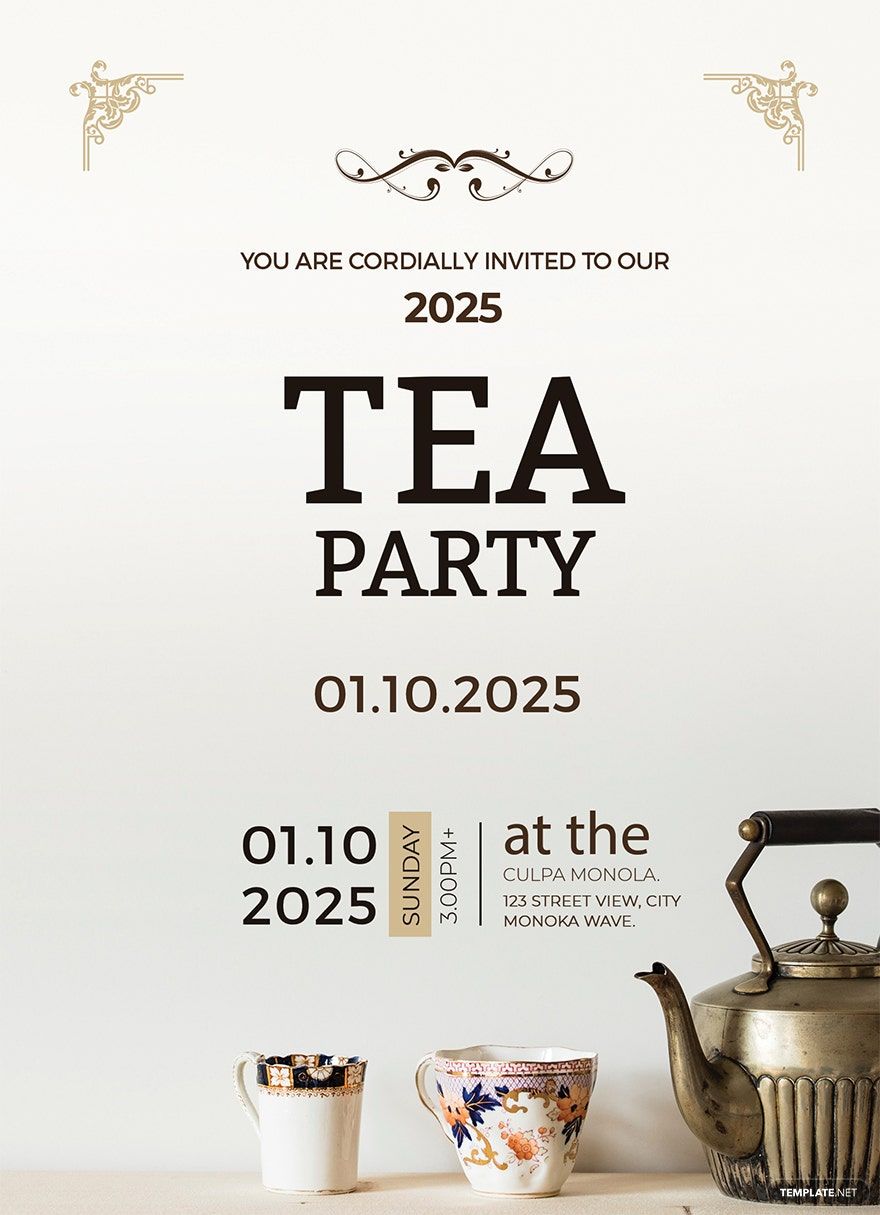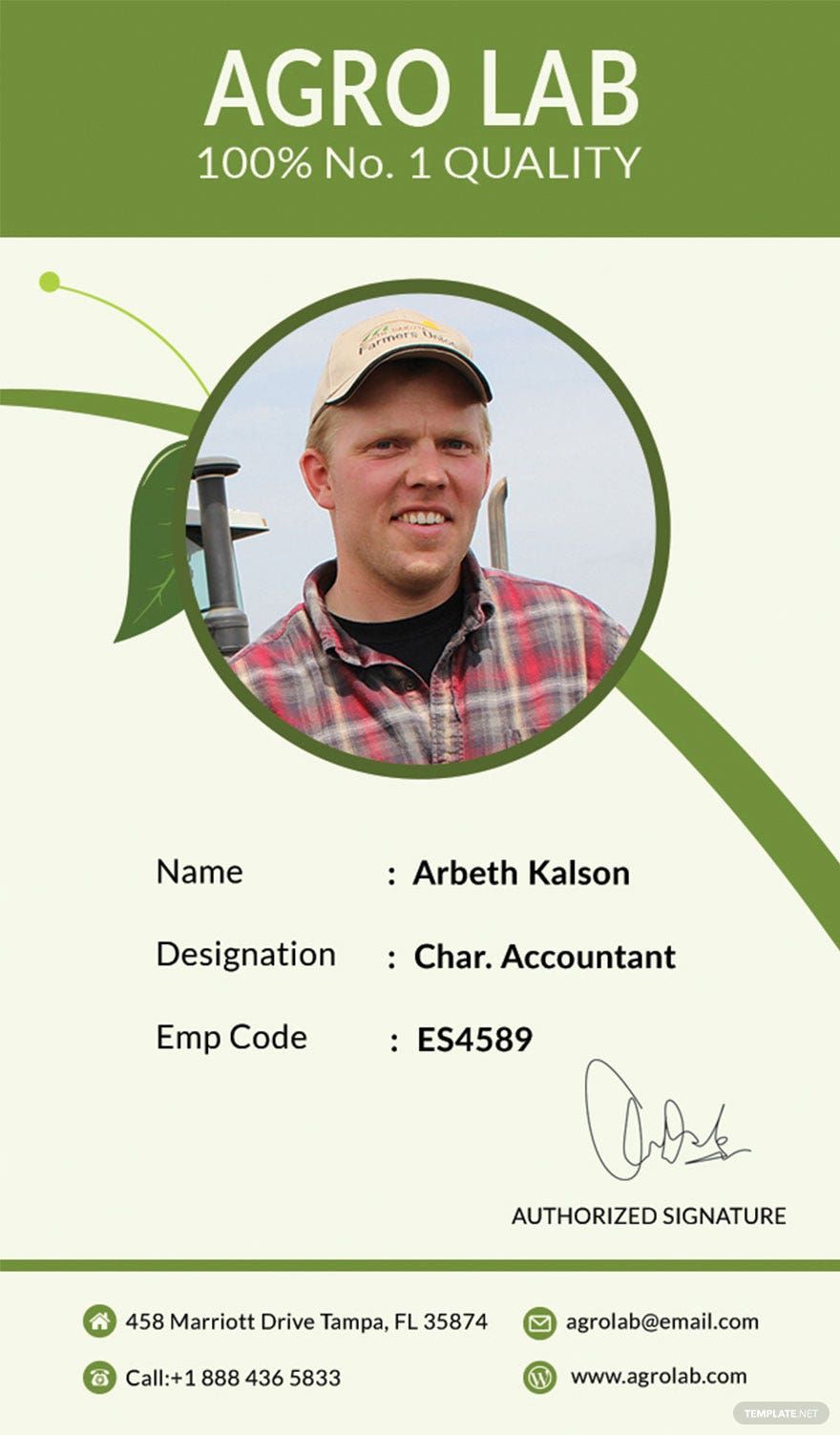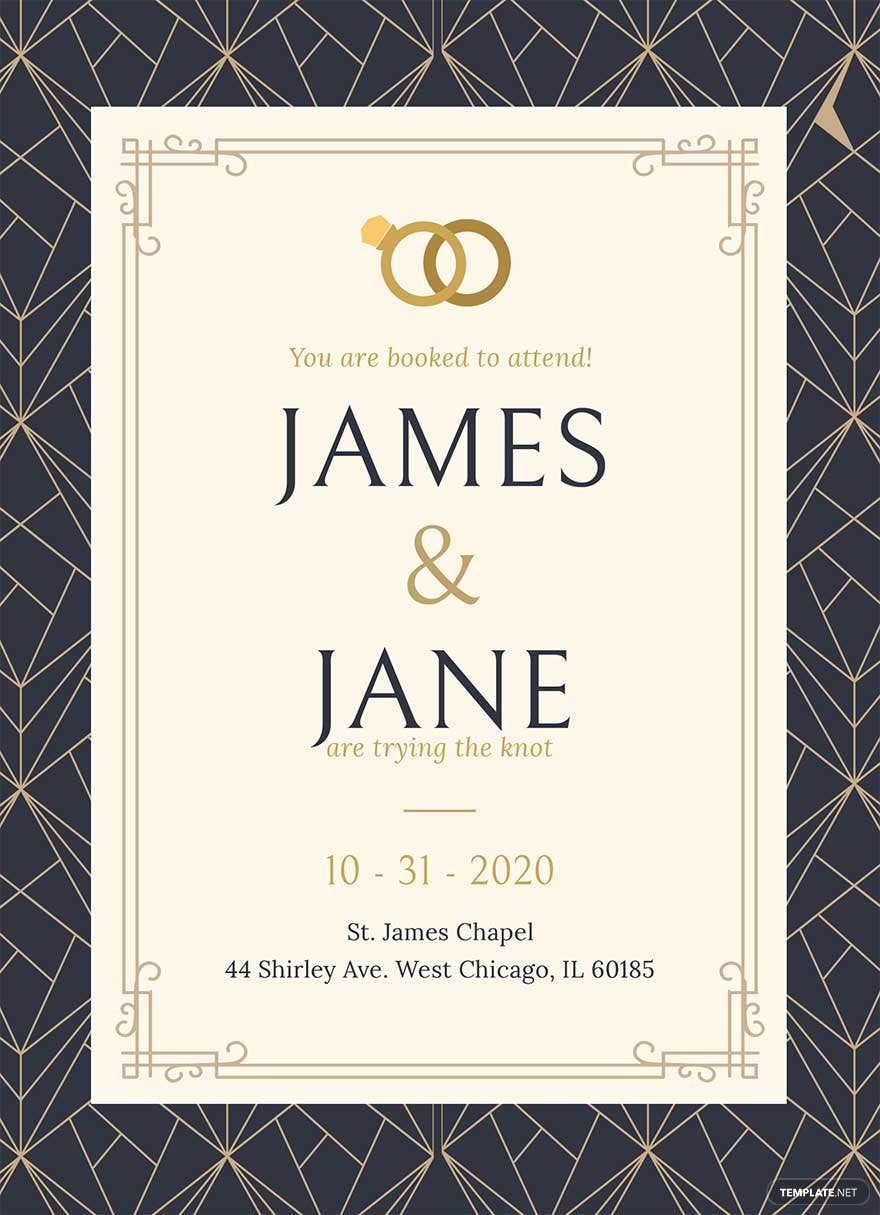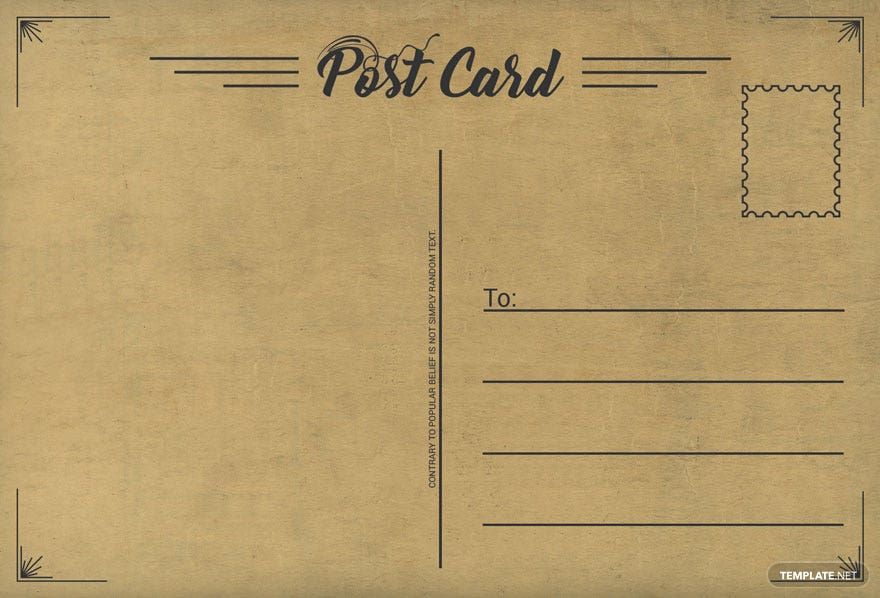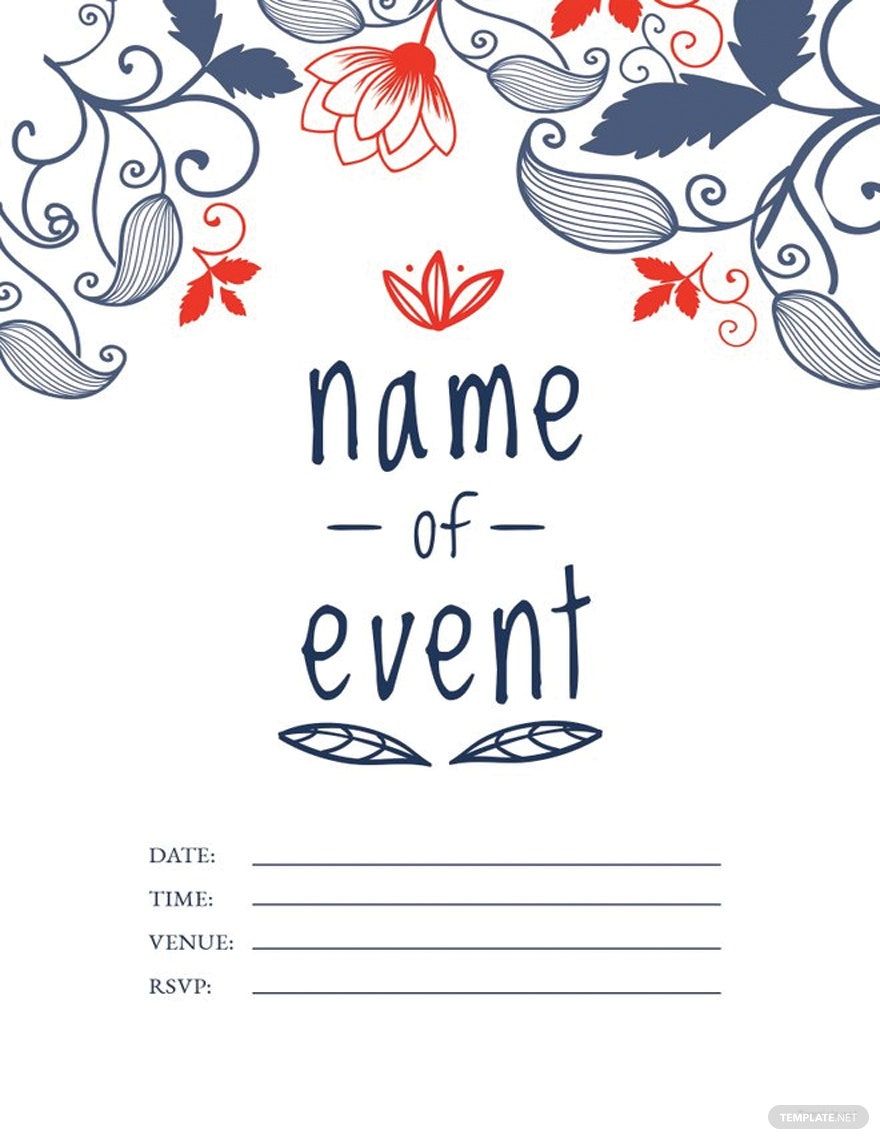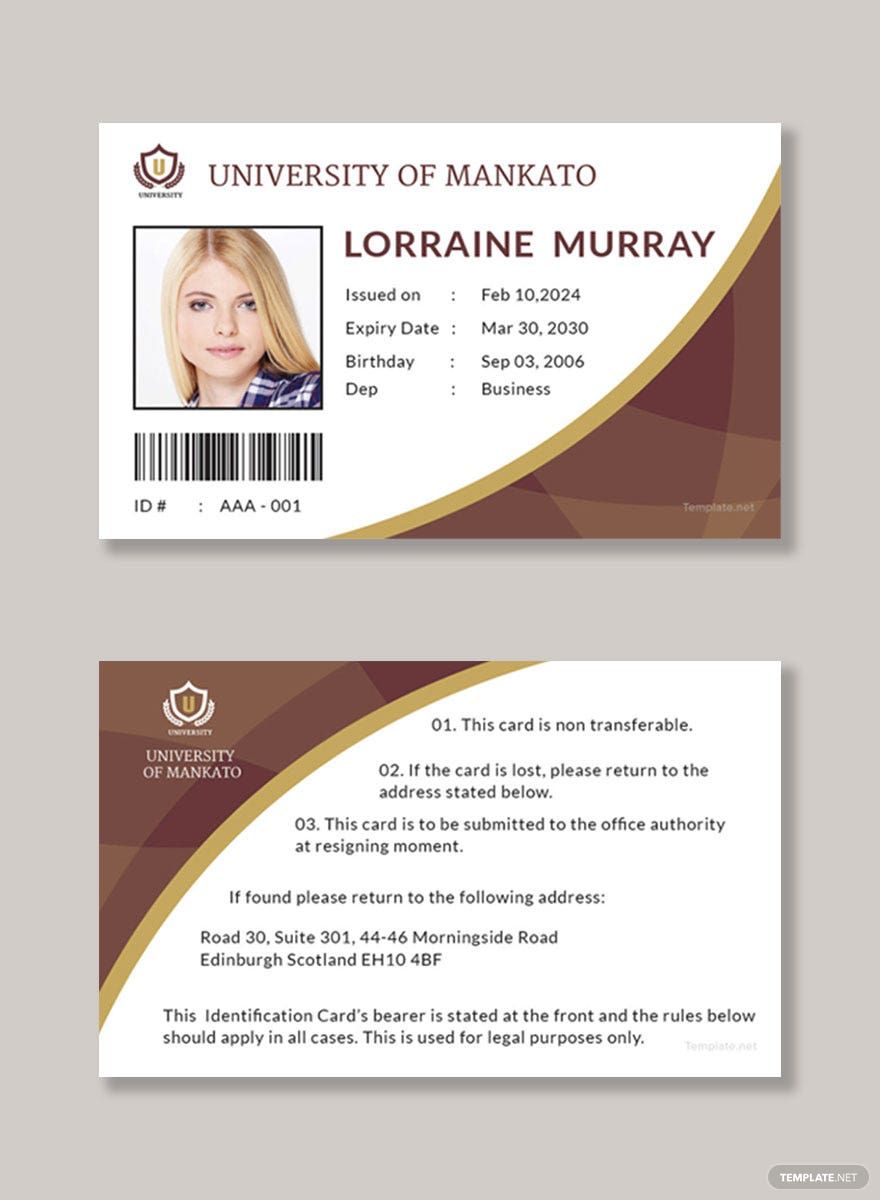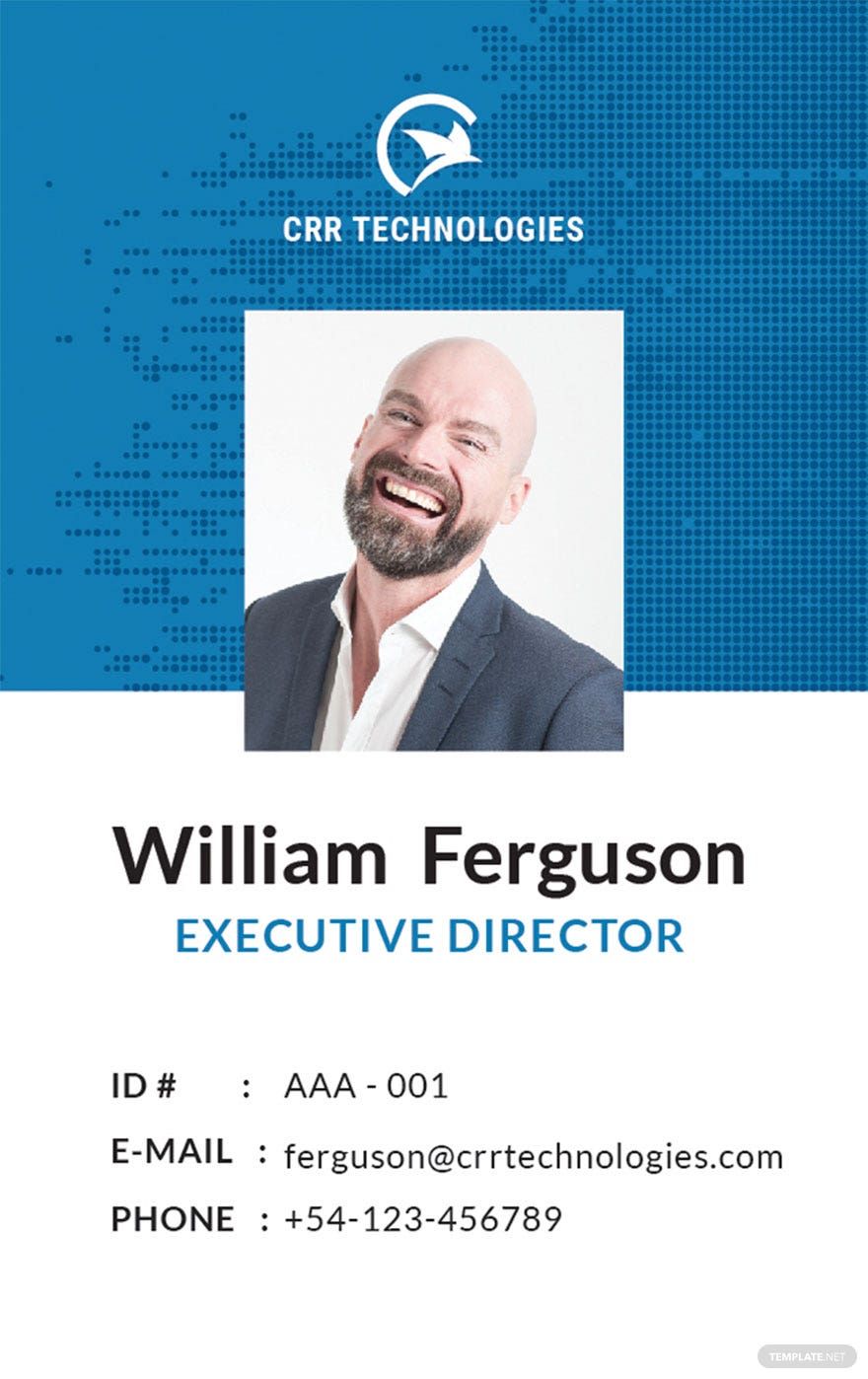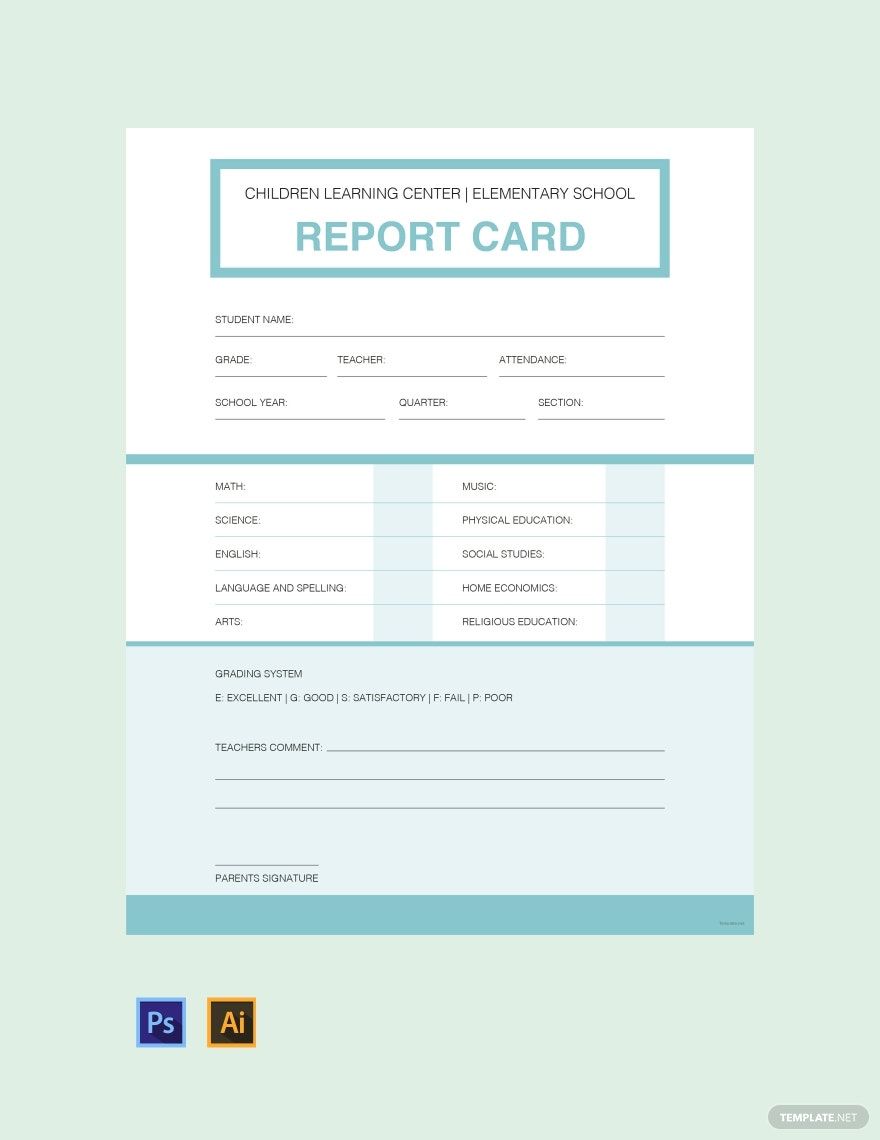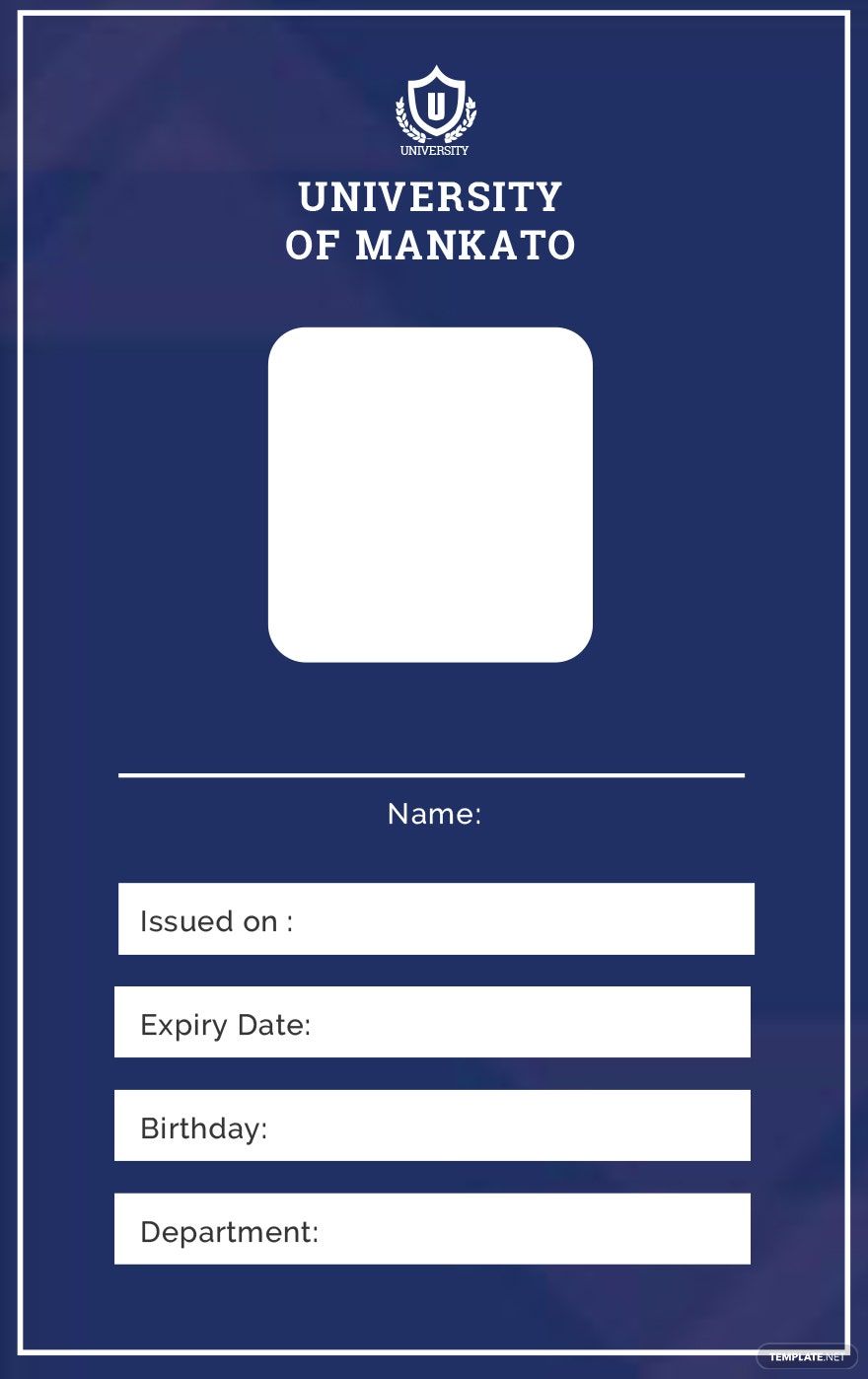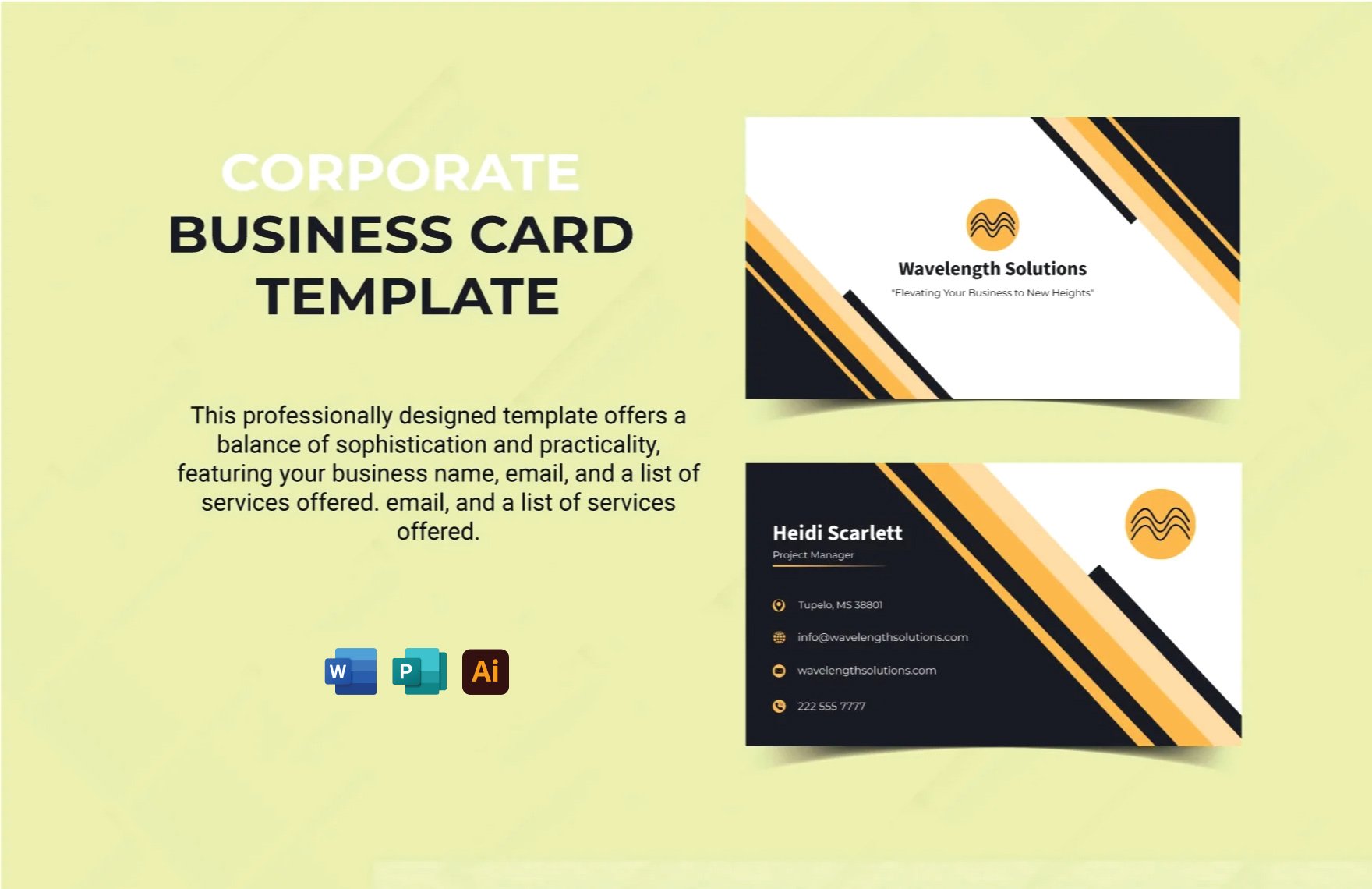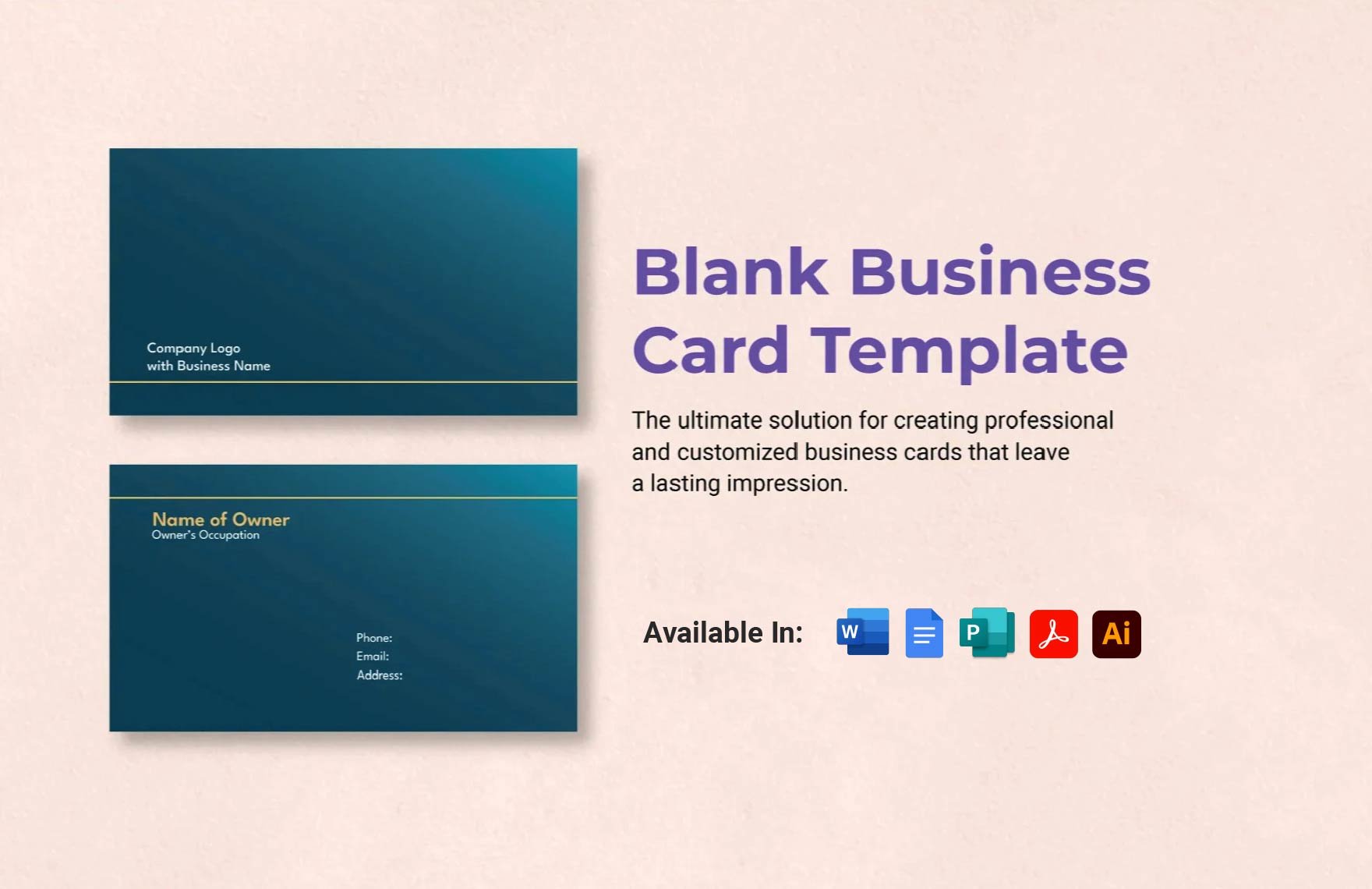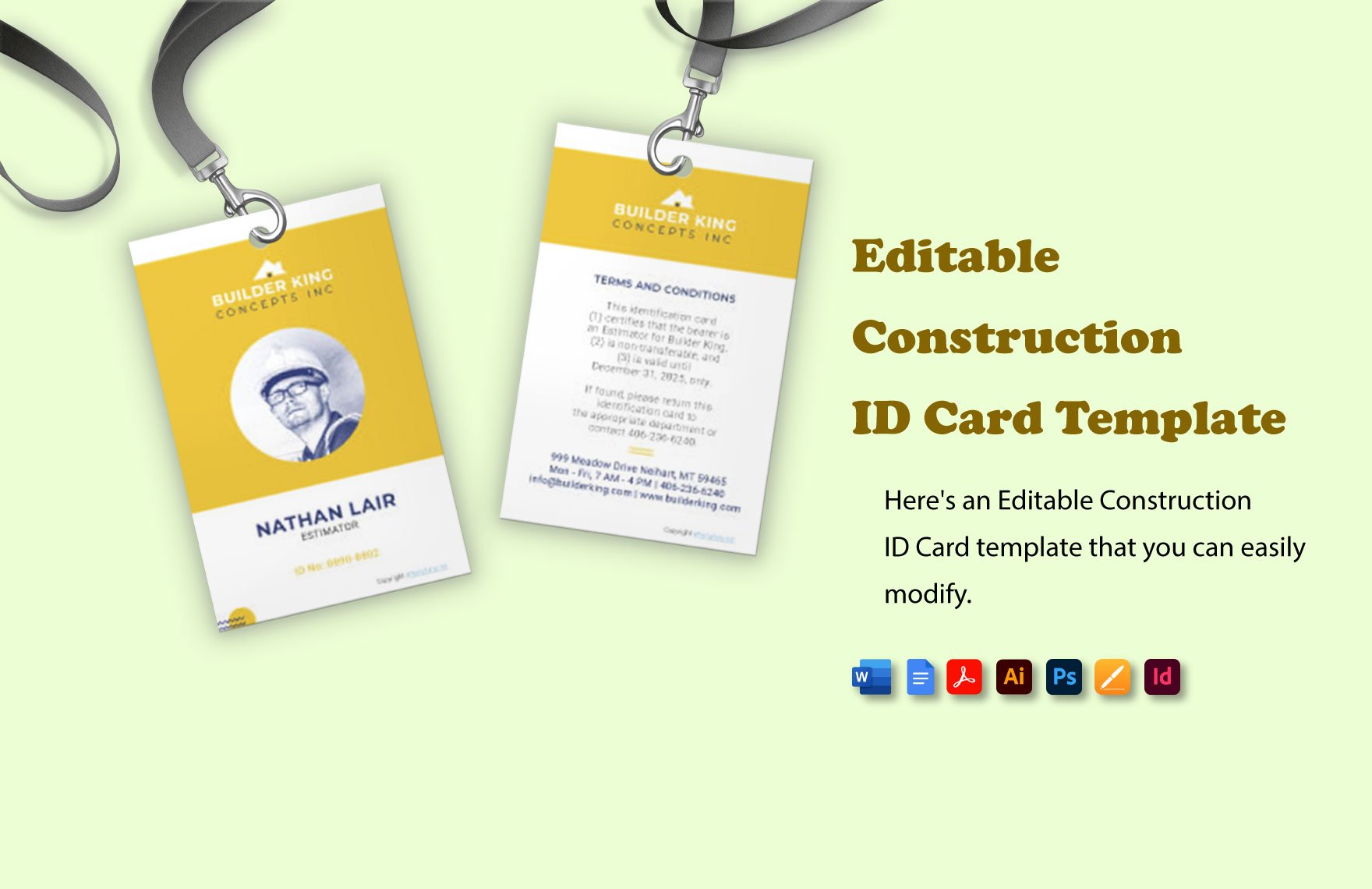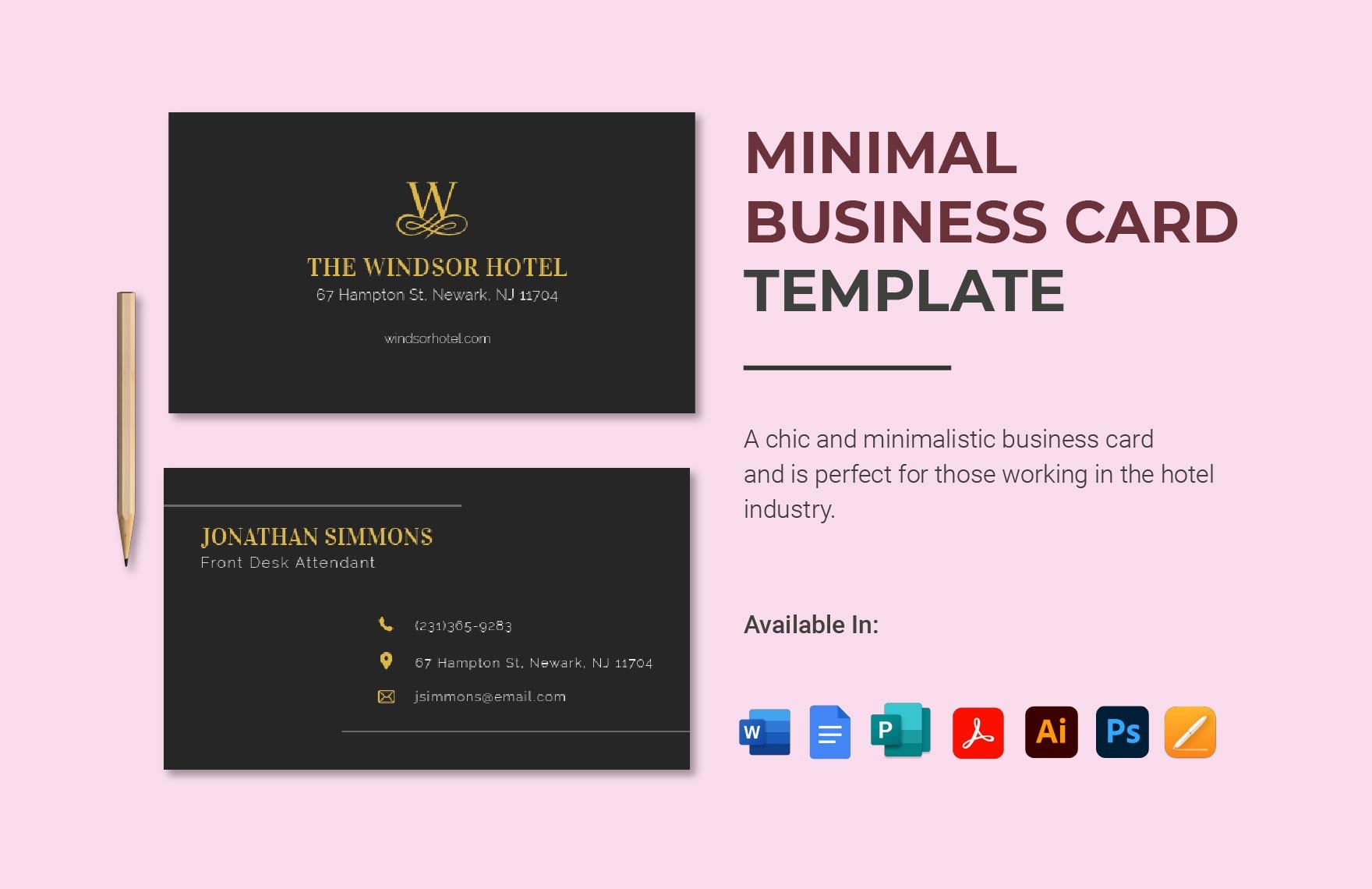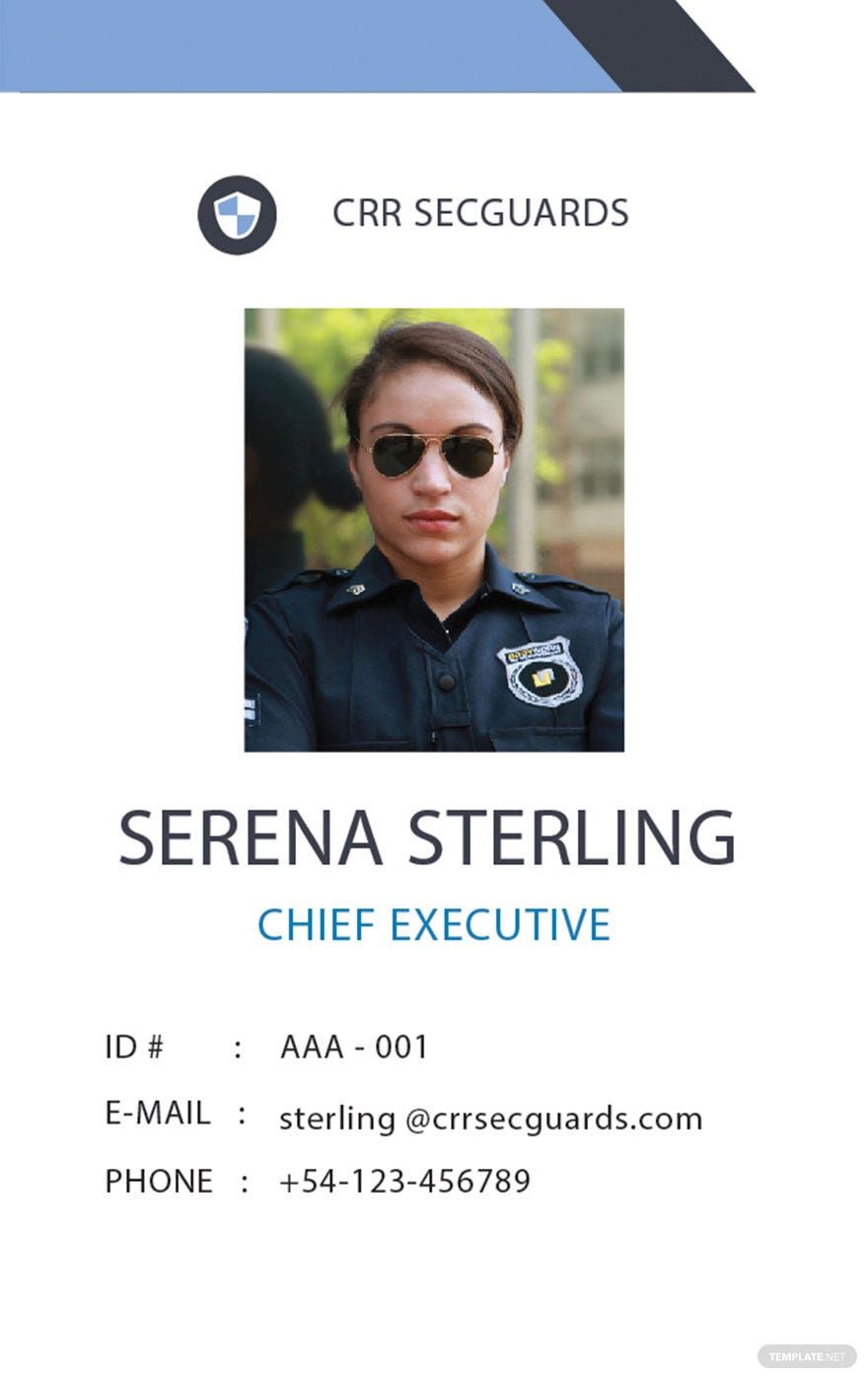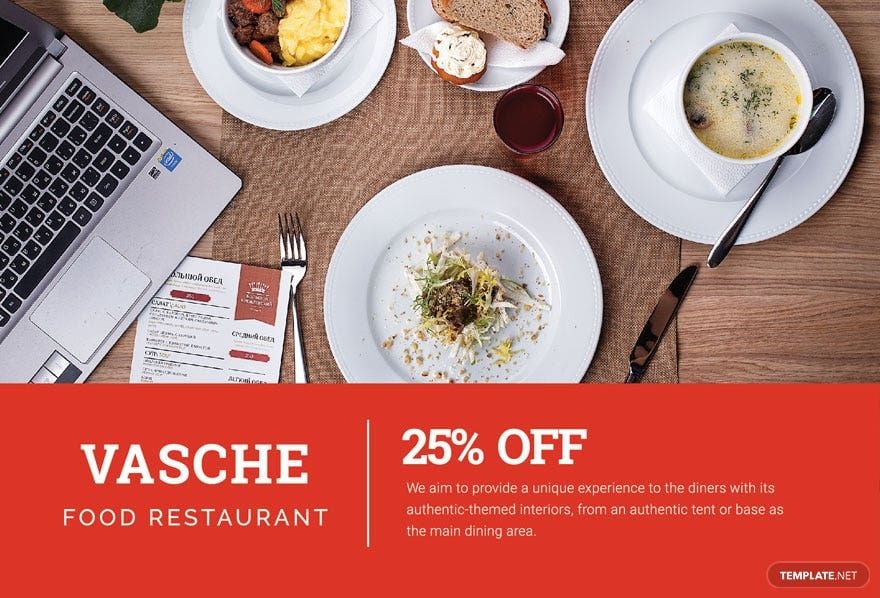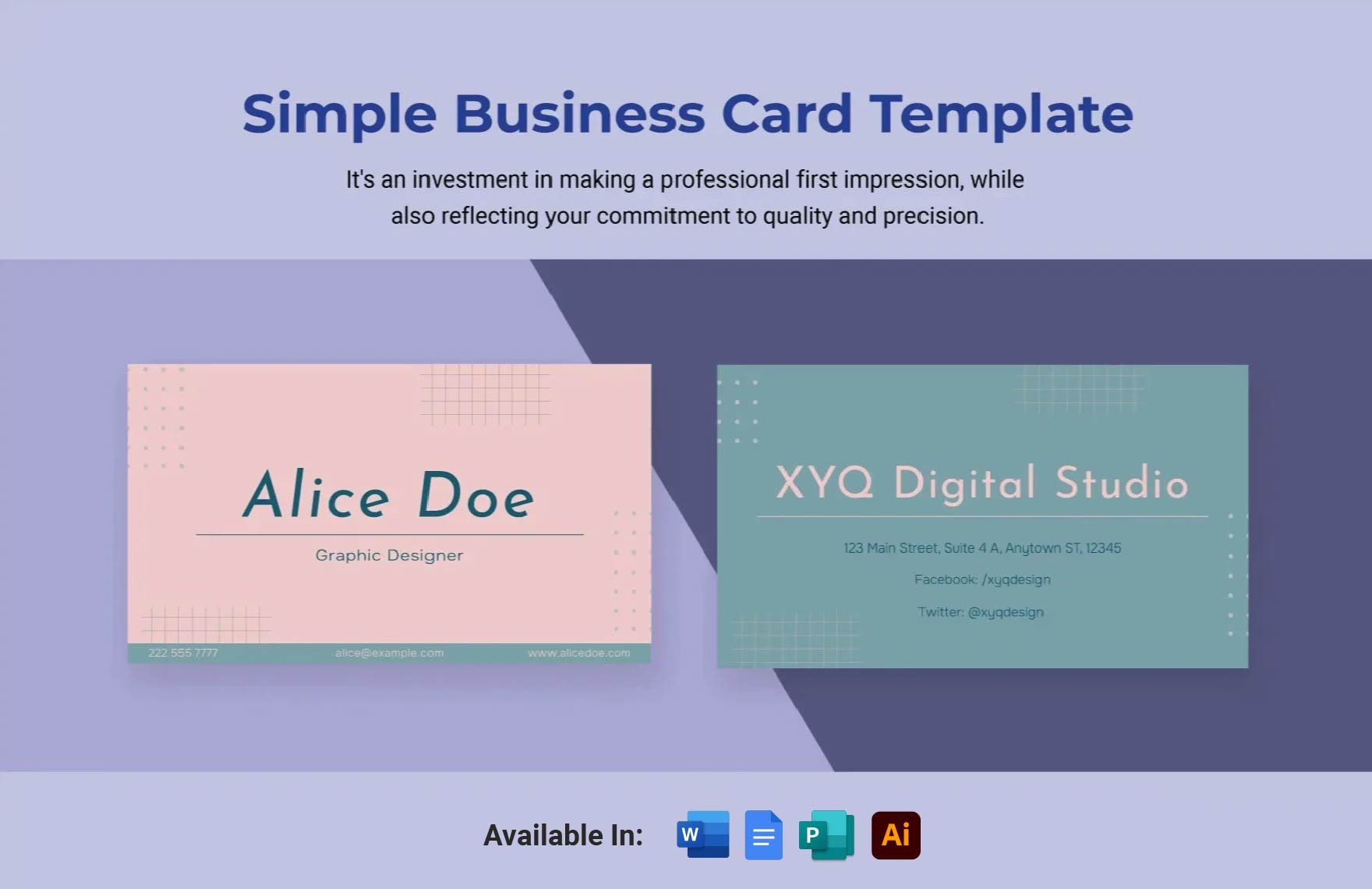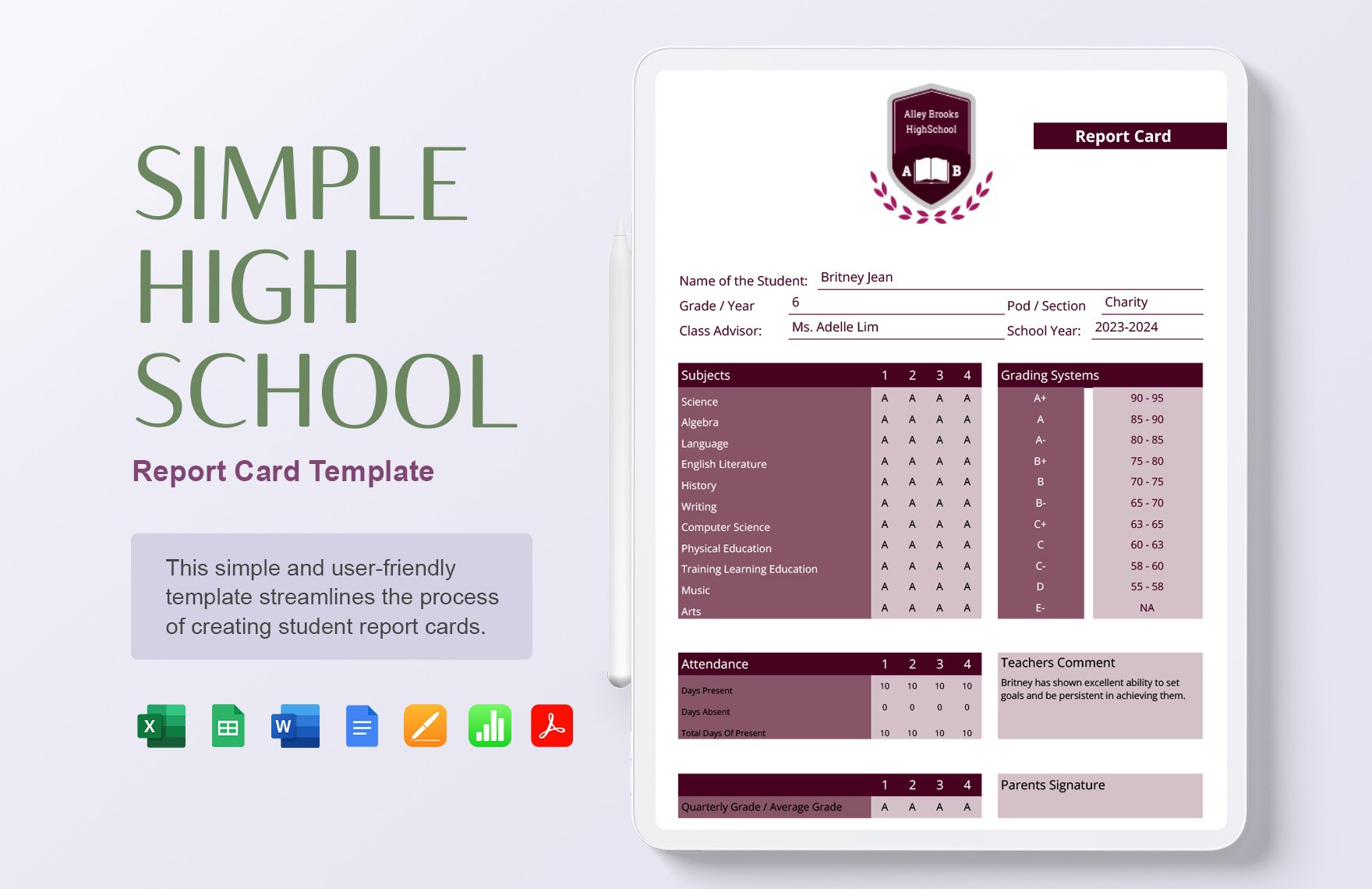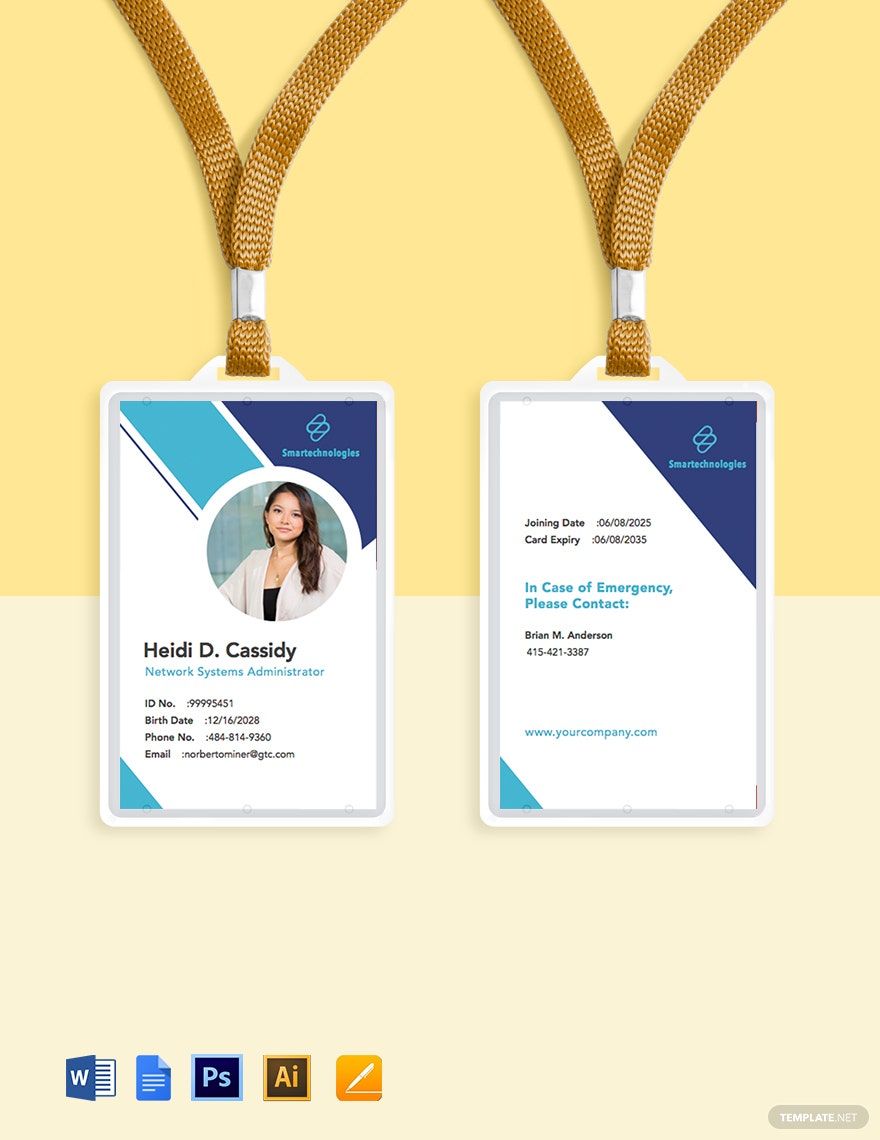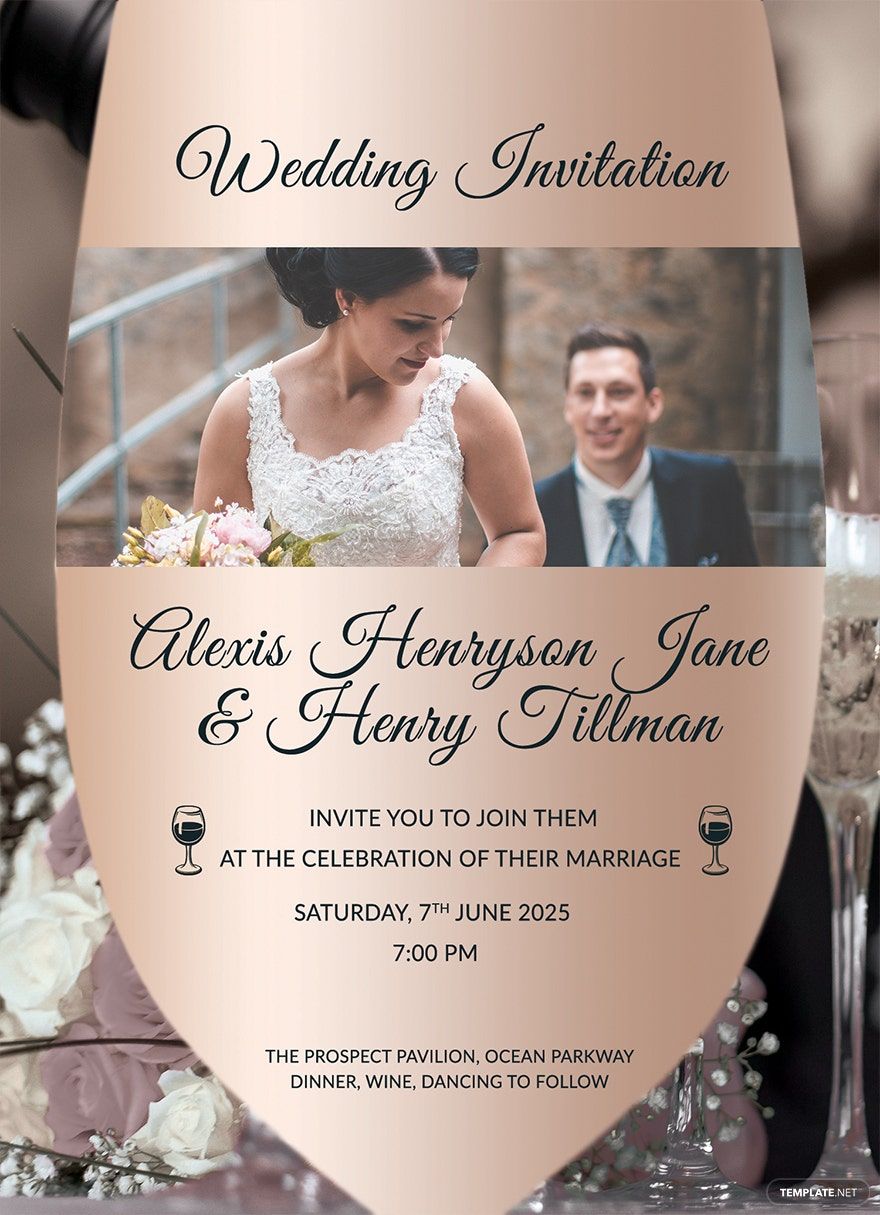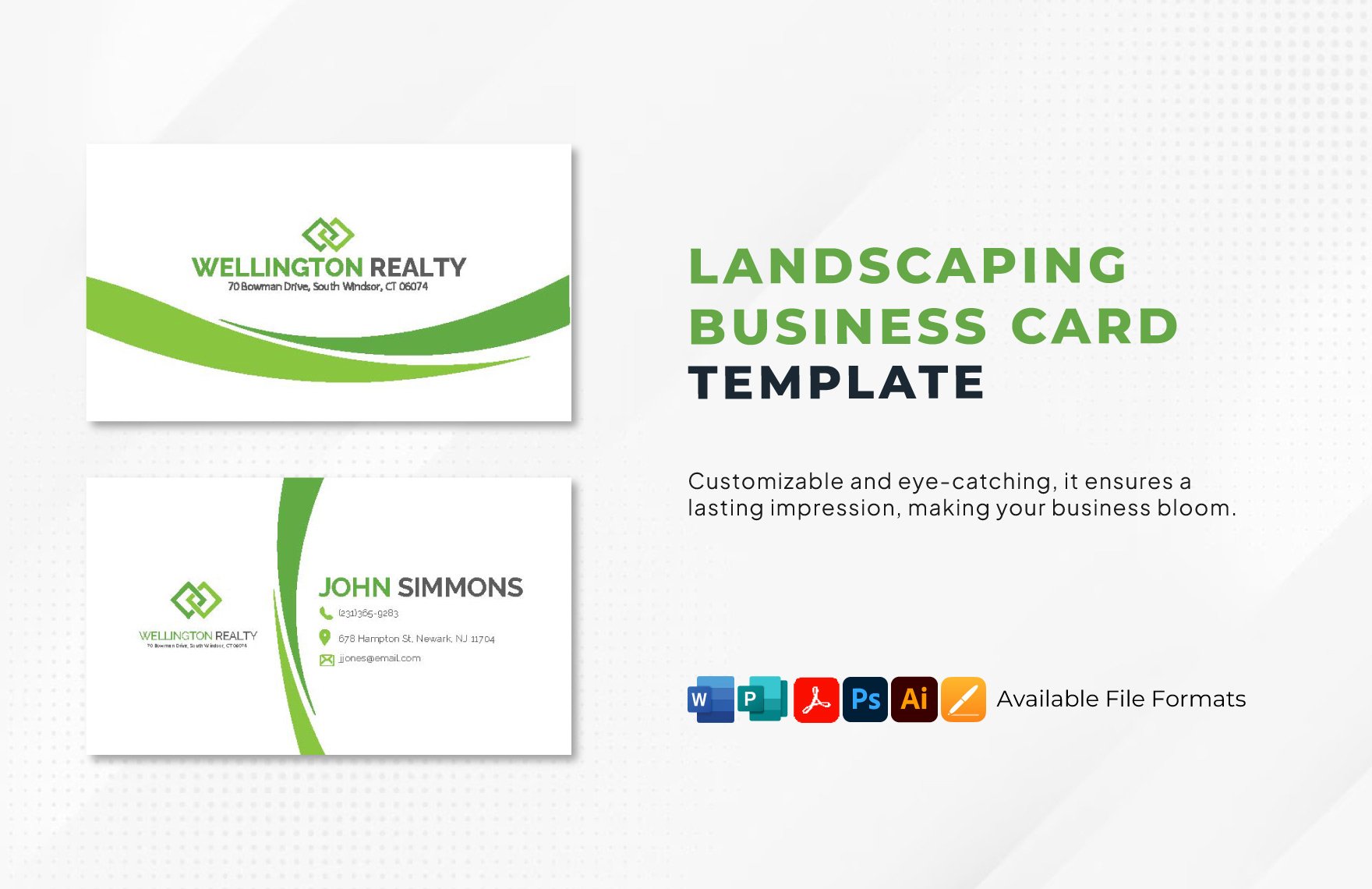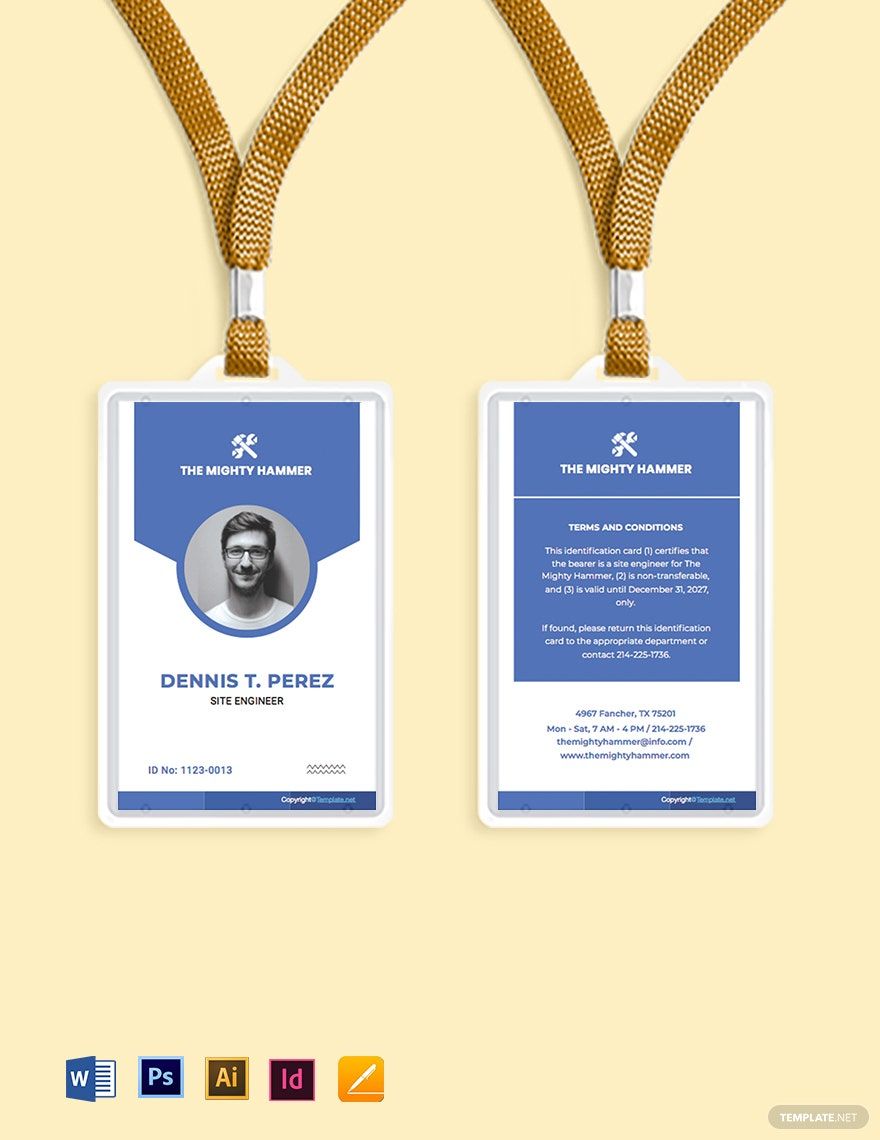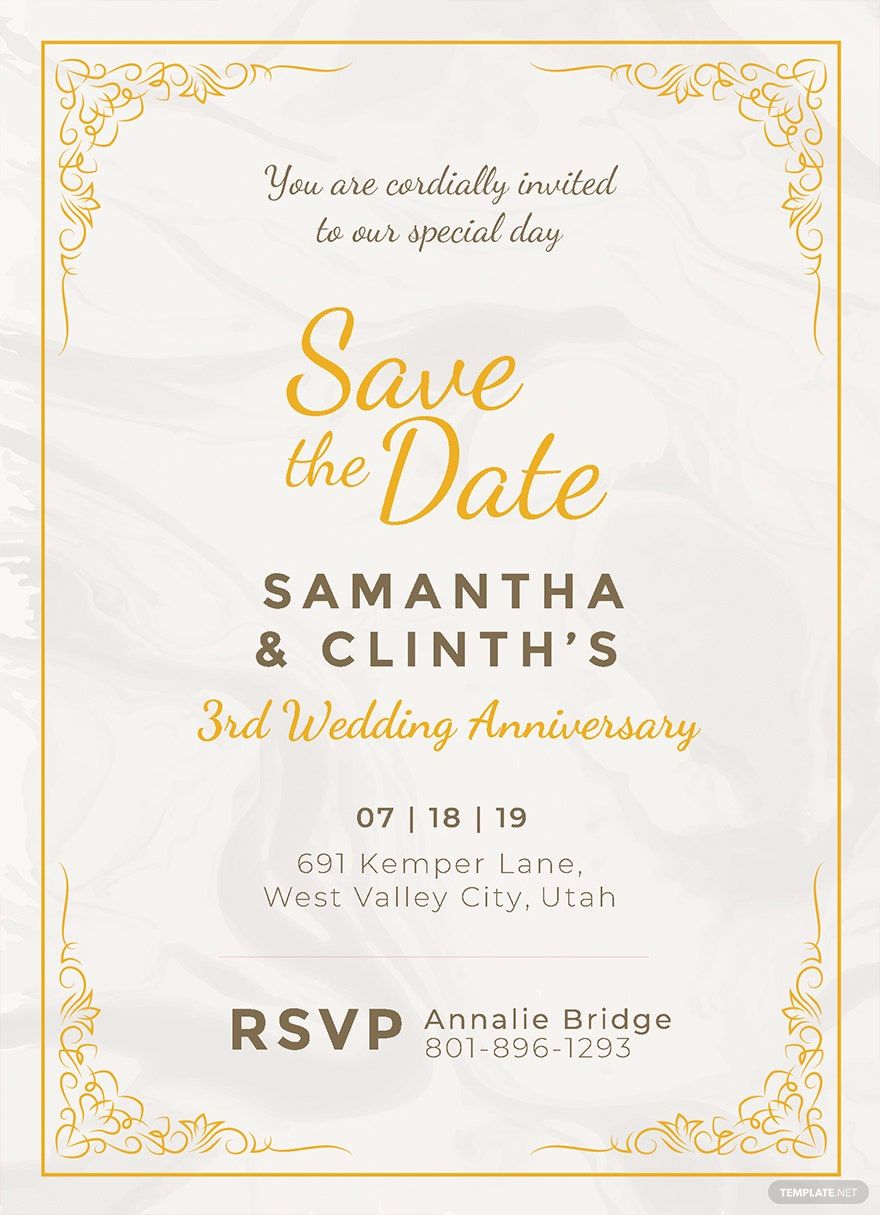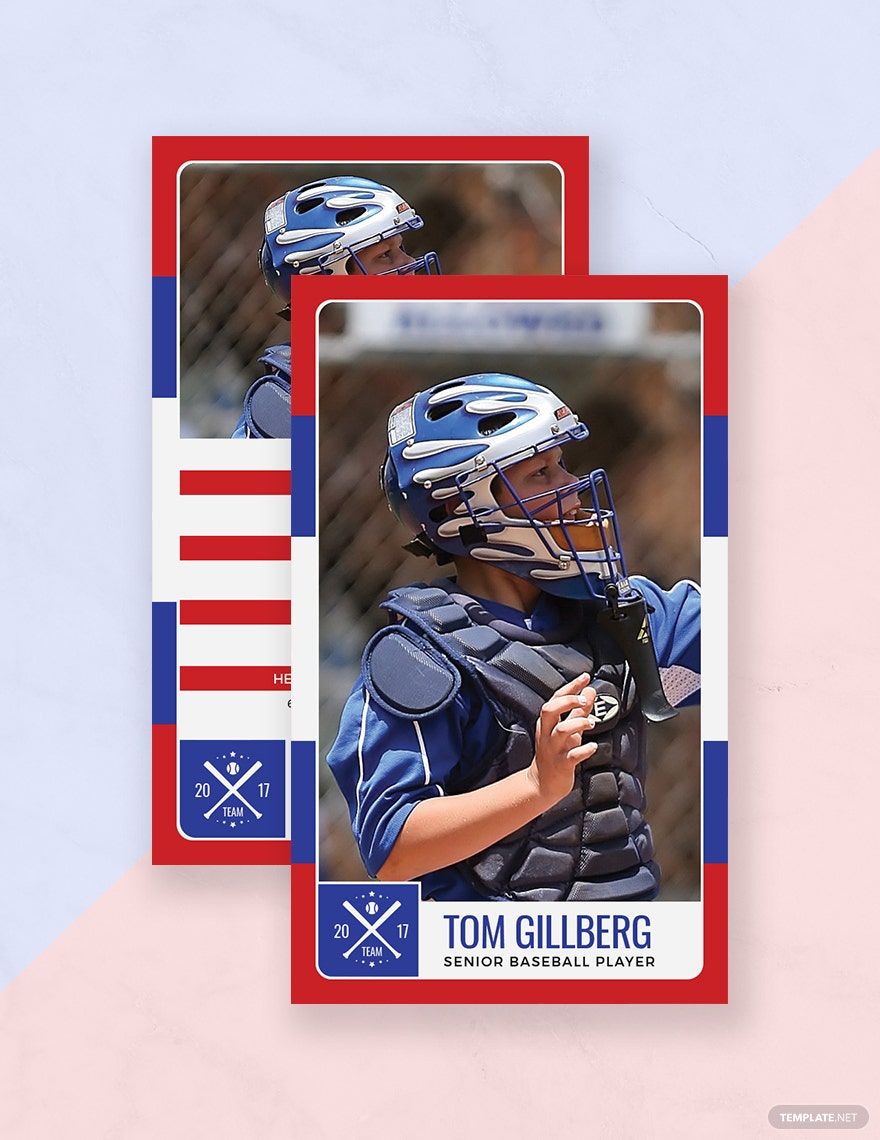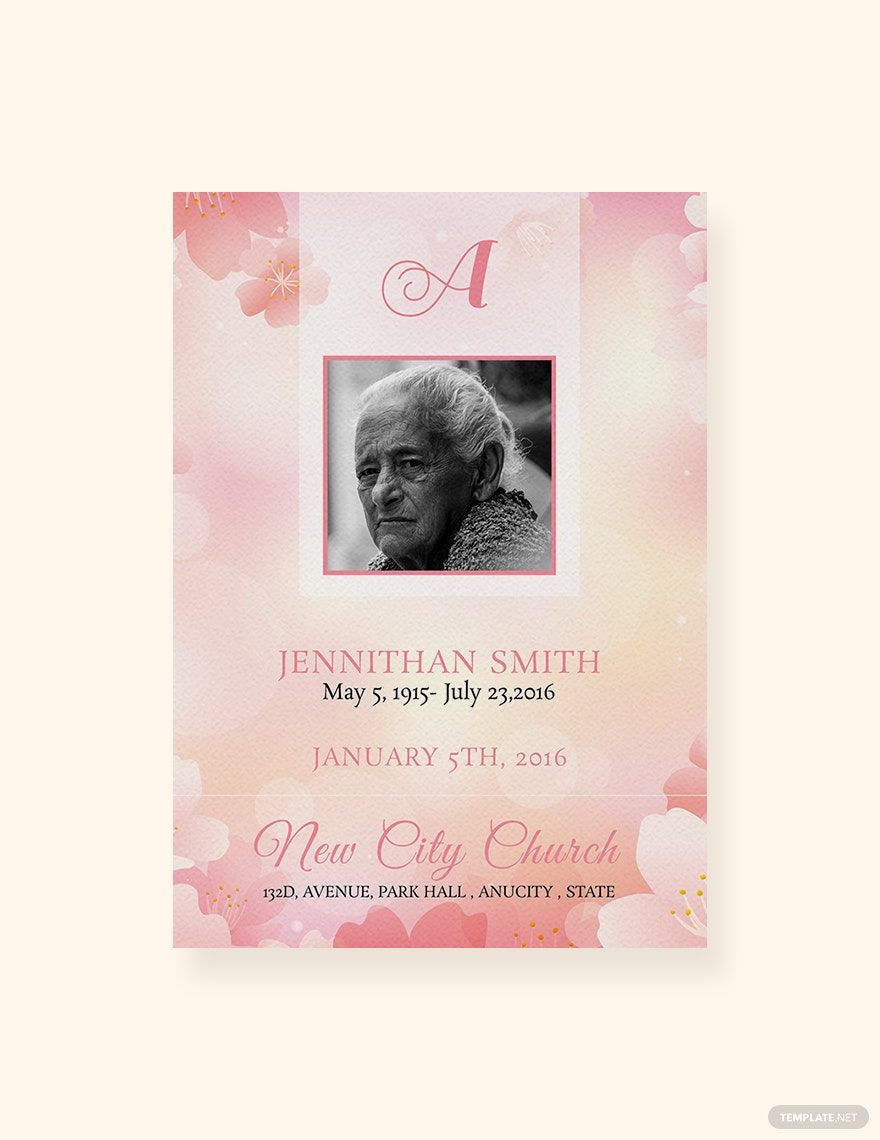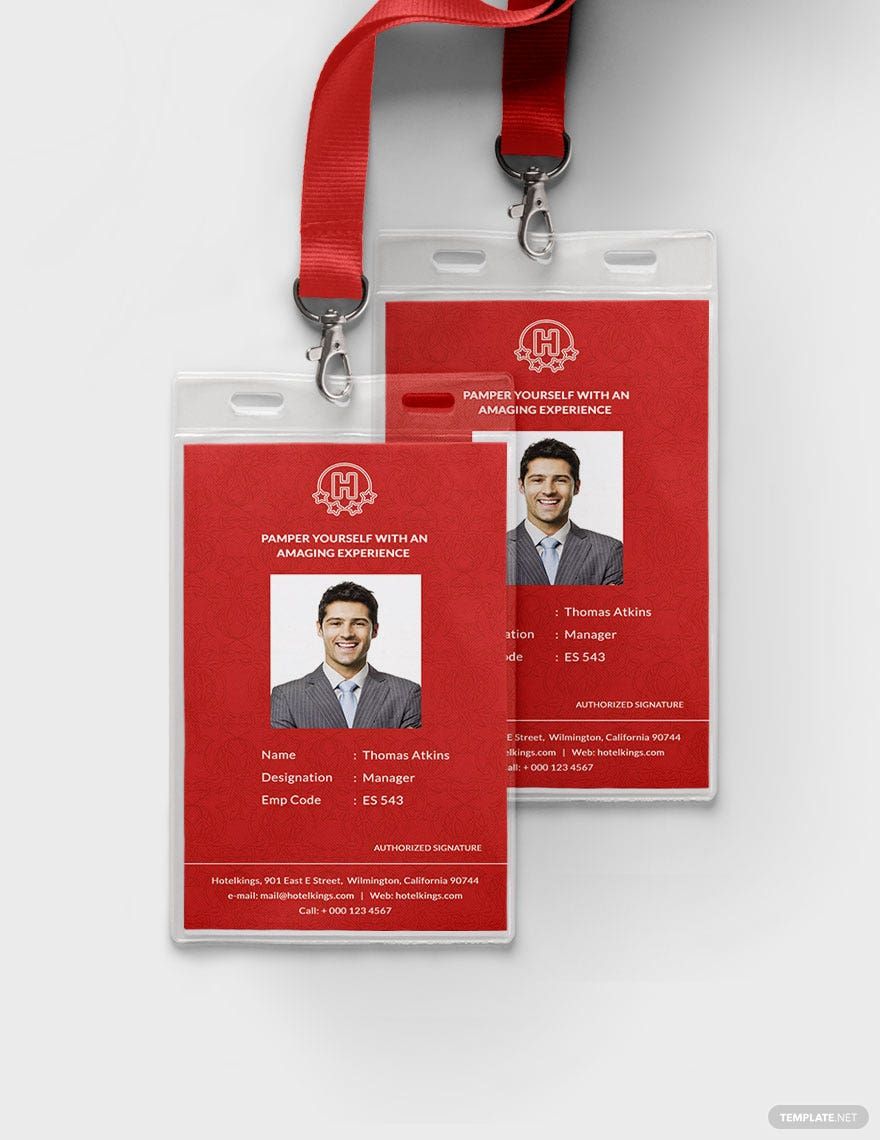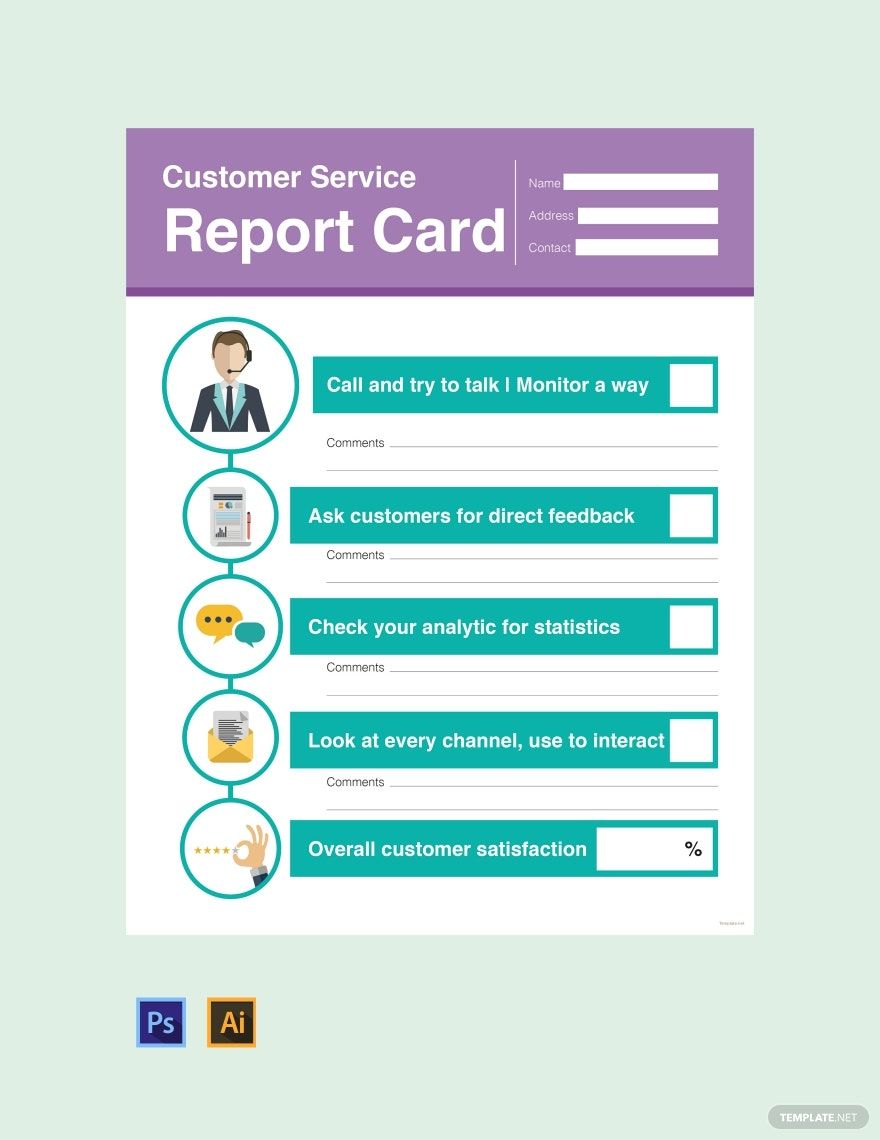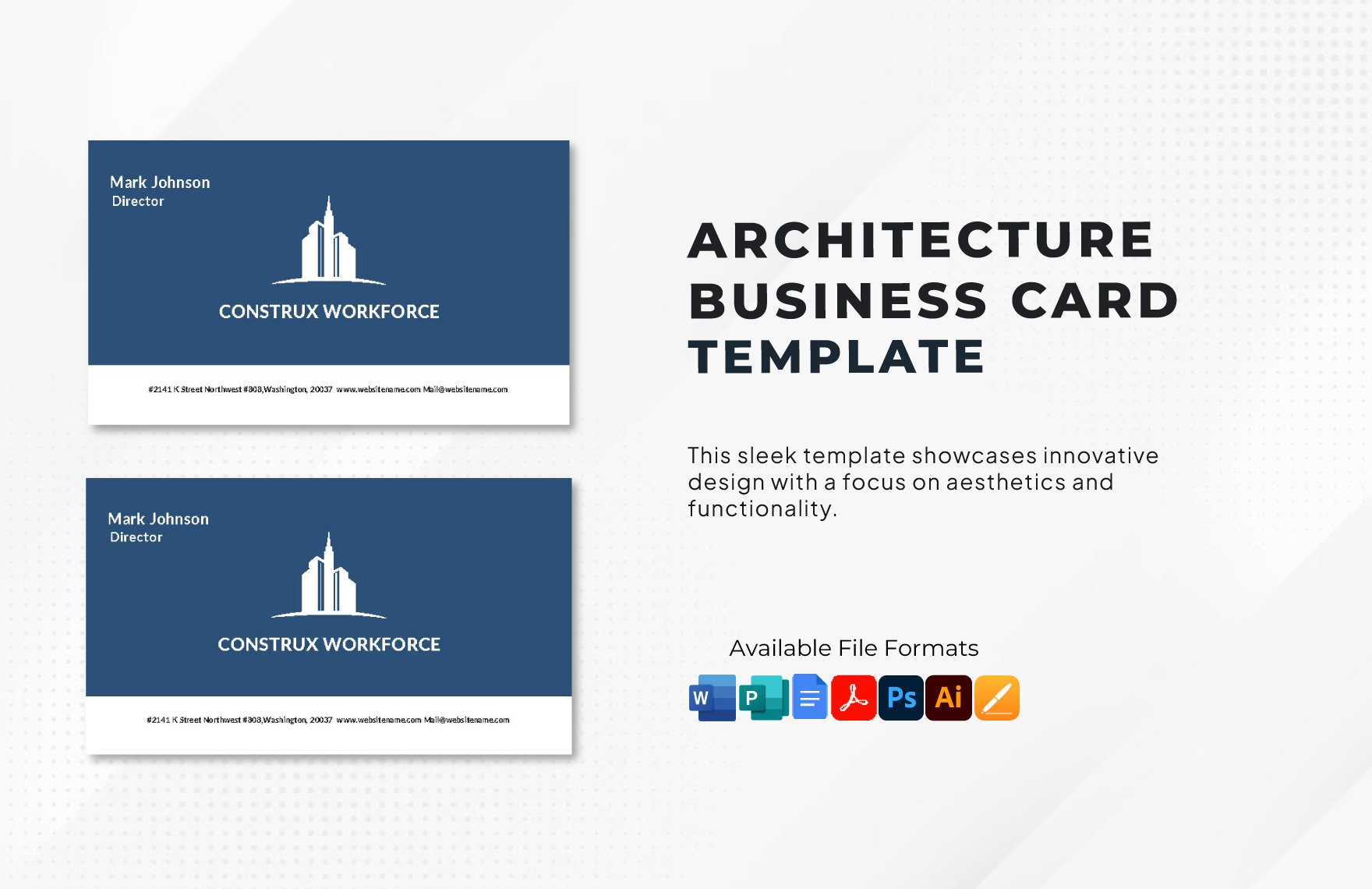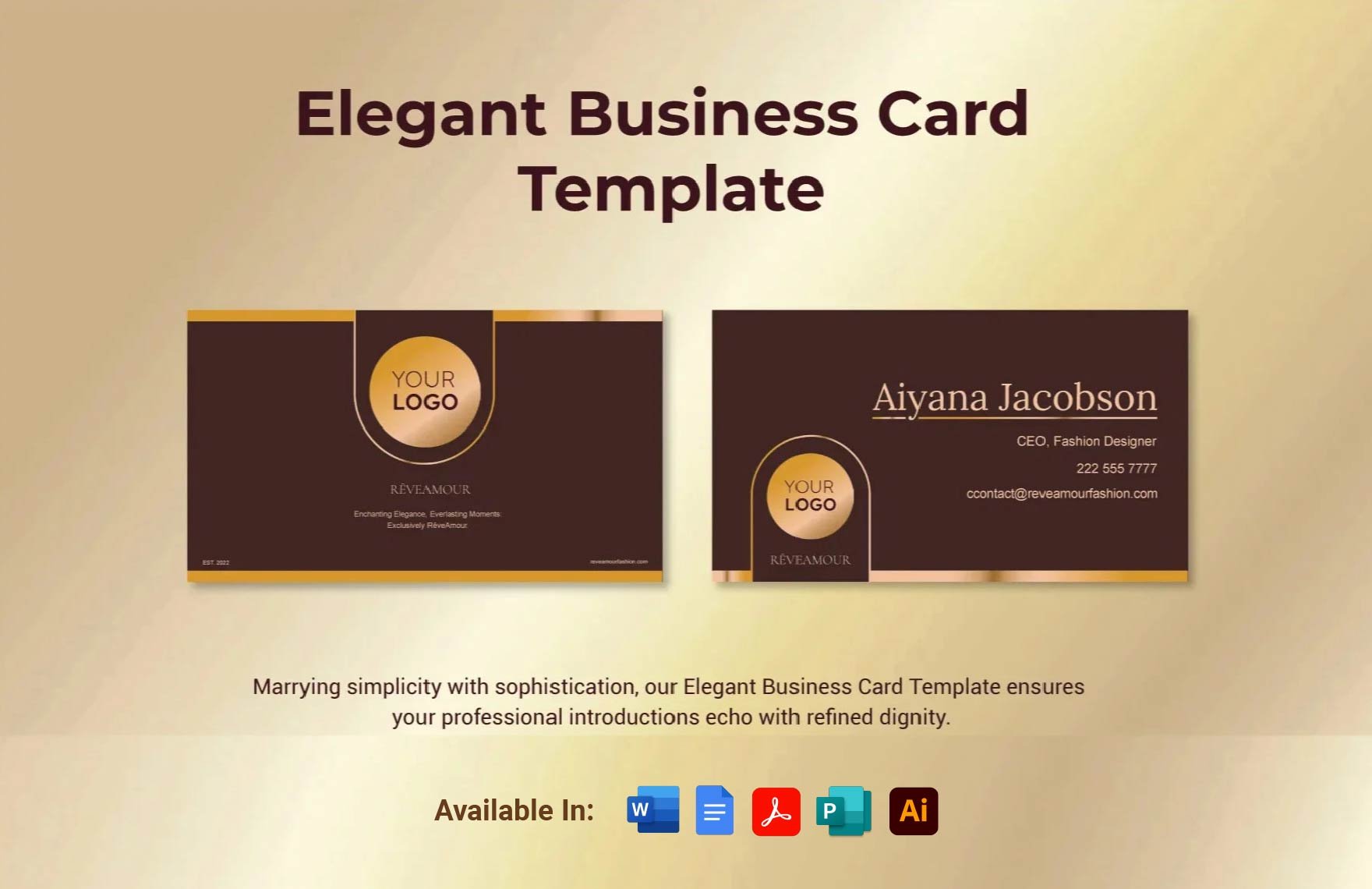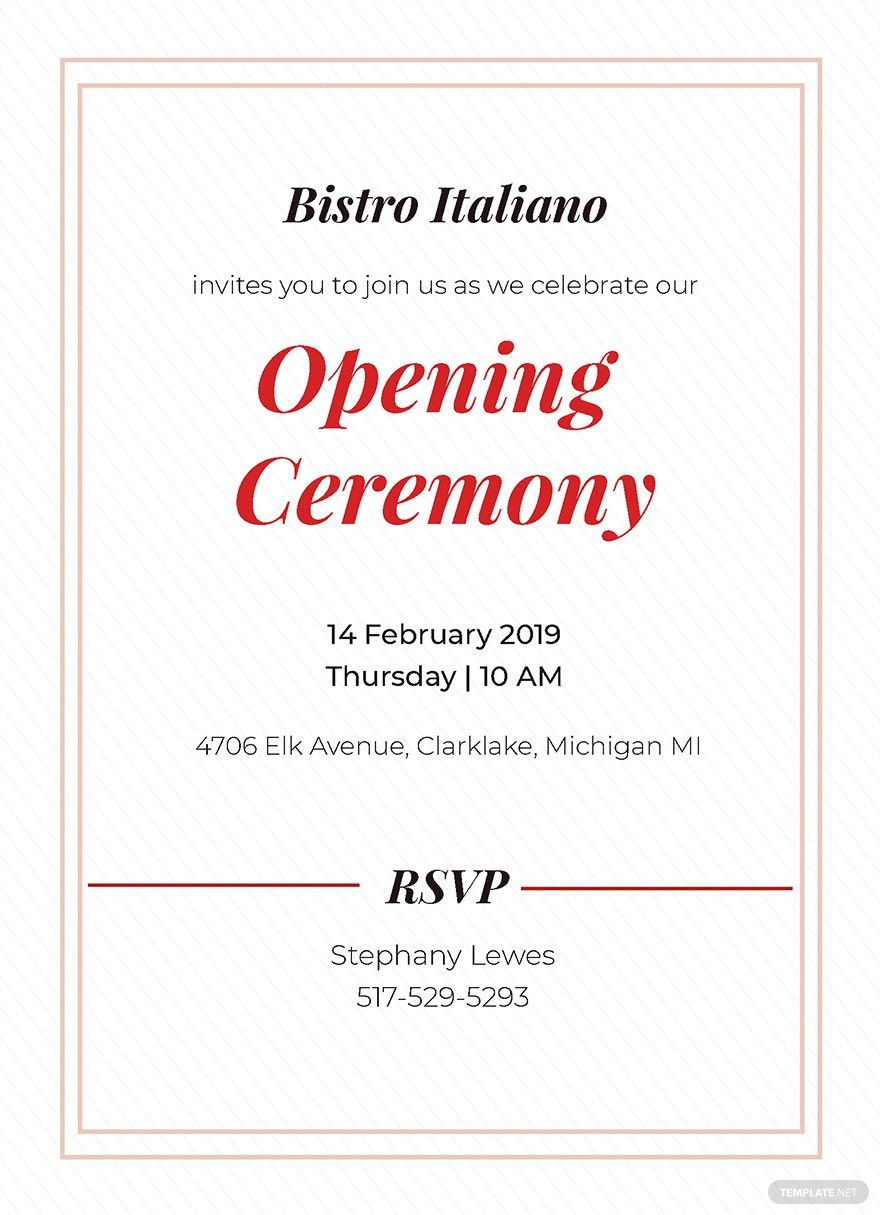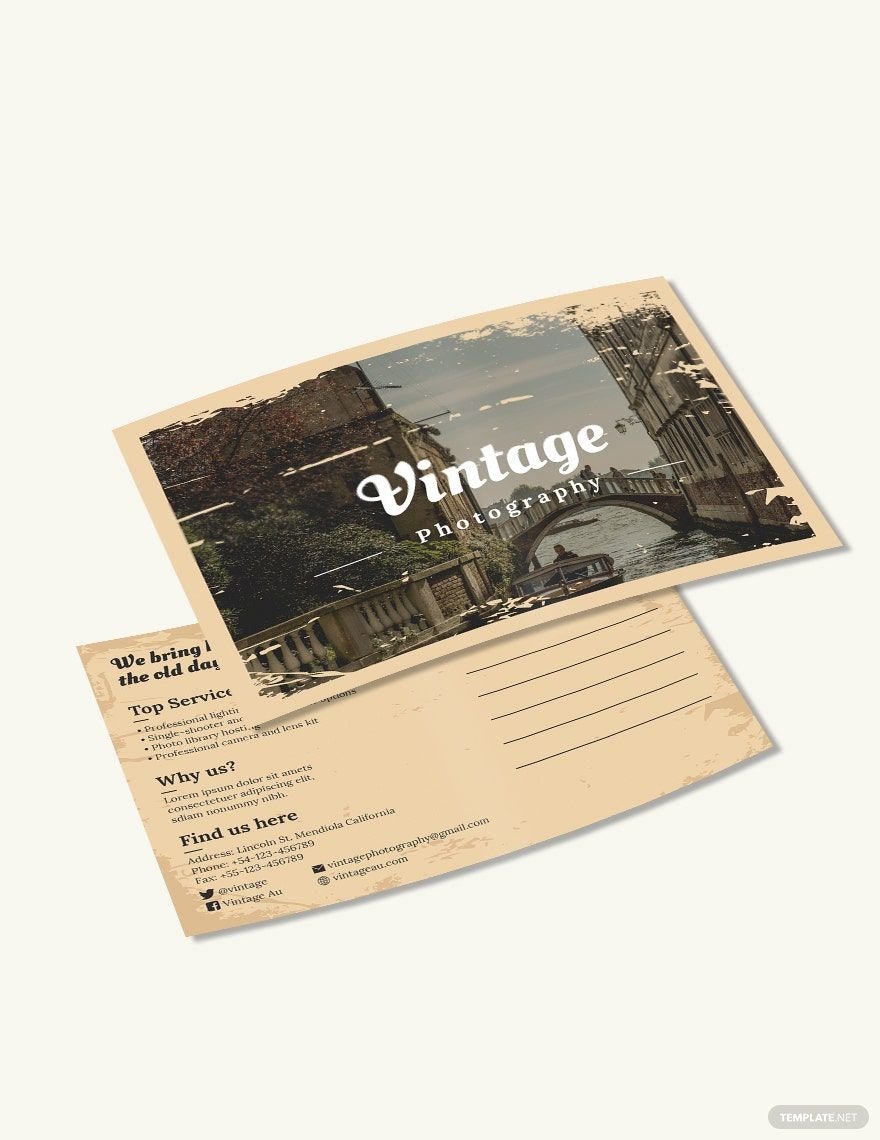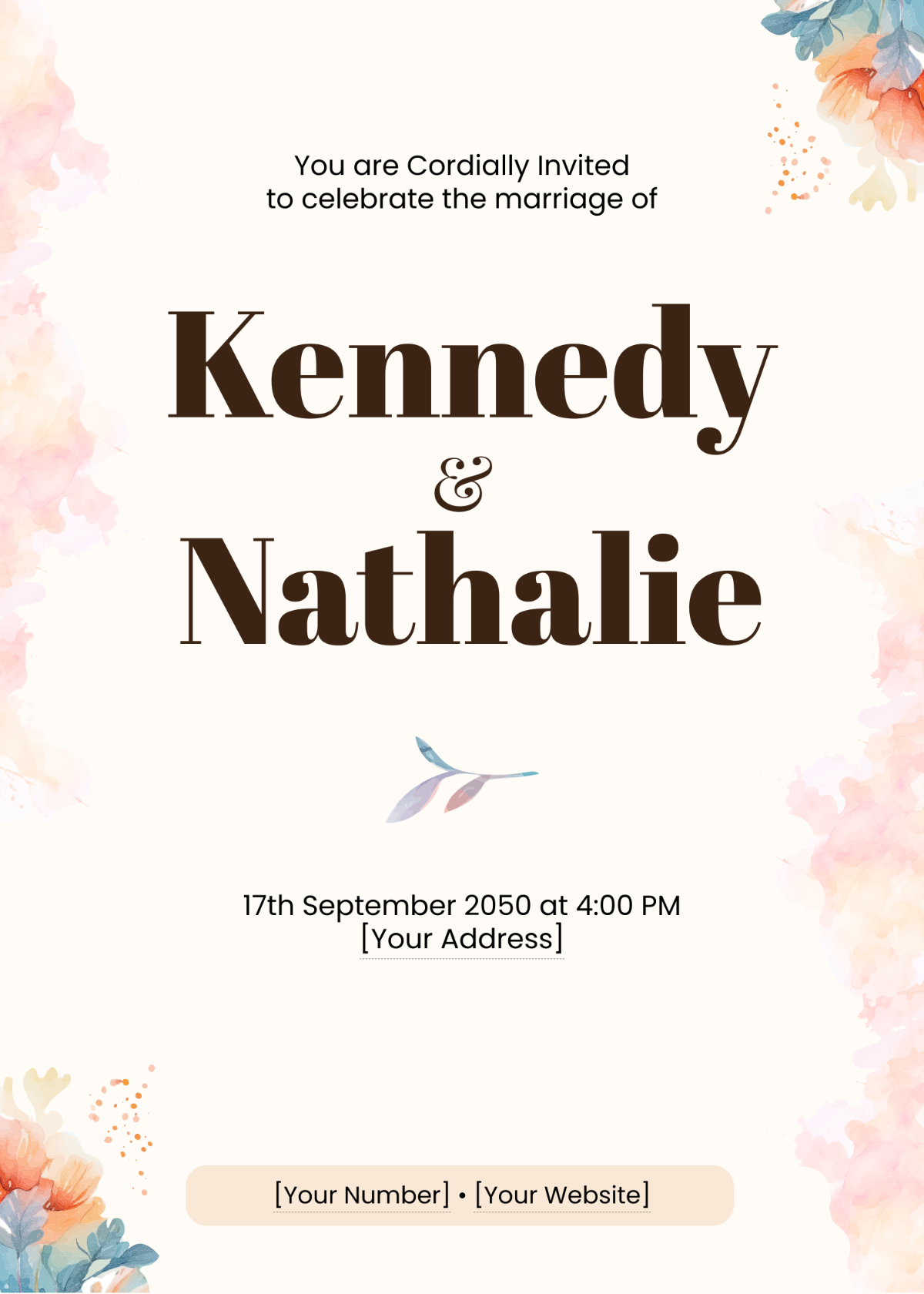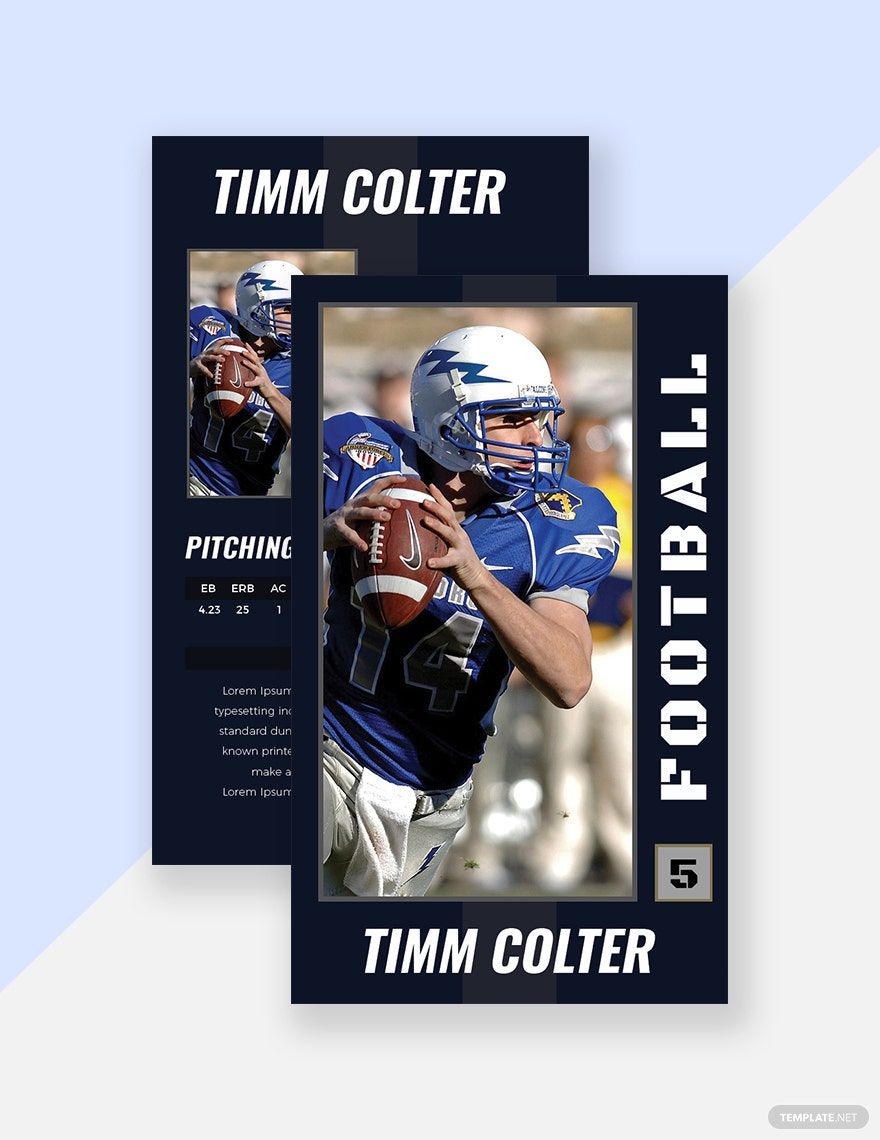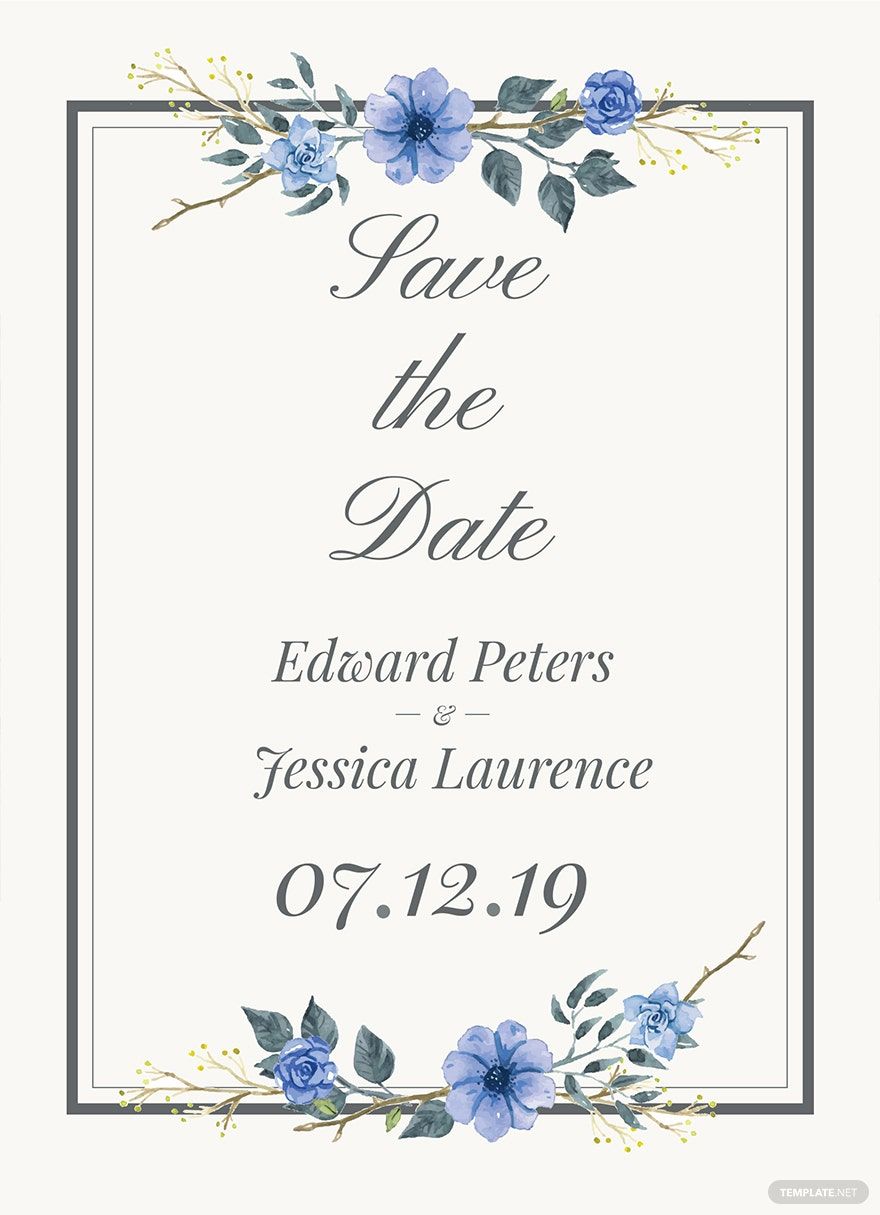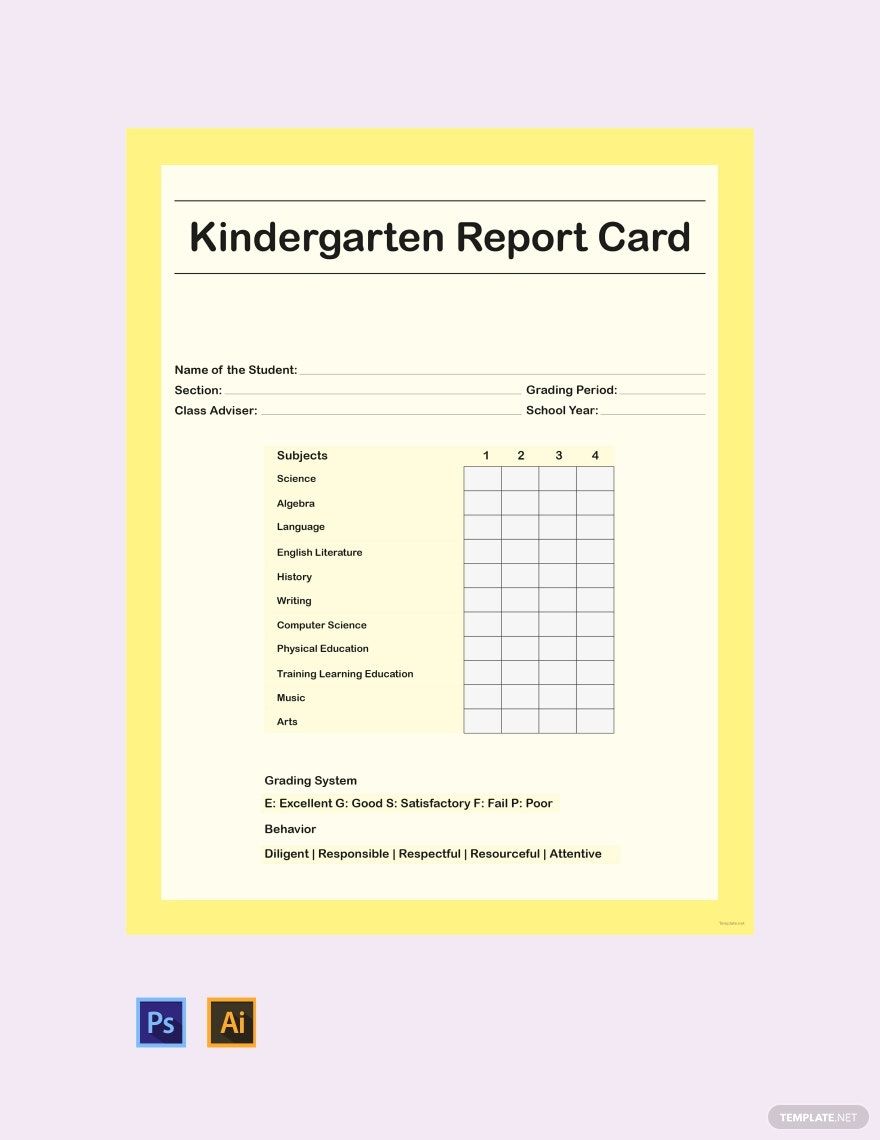Elevate Your Designs with Stunning Card Templates in Adobe Illustrator by Template.net
Enhance your creative projects with free pre-designed Card Templates in Adobe Illustrator by Template.net. These templates are perfect for those looking to create professional-grade cards effortlessly and swiftly, with no need for prior design experience. Utilize them to promote events or showcase product features with ease. With a diverse range of free pre-designed templates, and the ability to download and print files in Adobe Illustrator format, creating eye-catching designs has never been so simple. Enjoy the convenience of beautiful pre-designed templates that require no design skills, and with free options at your fingertips, there’s something for every project. Customize layouts for social media, or prepare them for print and digital distribution.
Discover more stunning and versatile Card Templates with ease and expand your creative possibilities. With regularly updated options, Template.net offers a growing library that keeps your designs fresh and innovative. Share your creations effortlessly; download or share them via link, print, email, or export for increased reach. Leverage both free and premium templates to maximize your design flexibility. Start exploring today and unlock the potential of your creative projects with these premium resources.