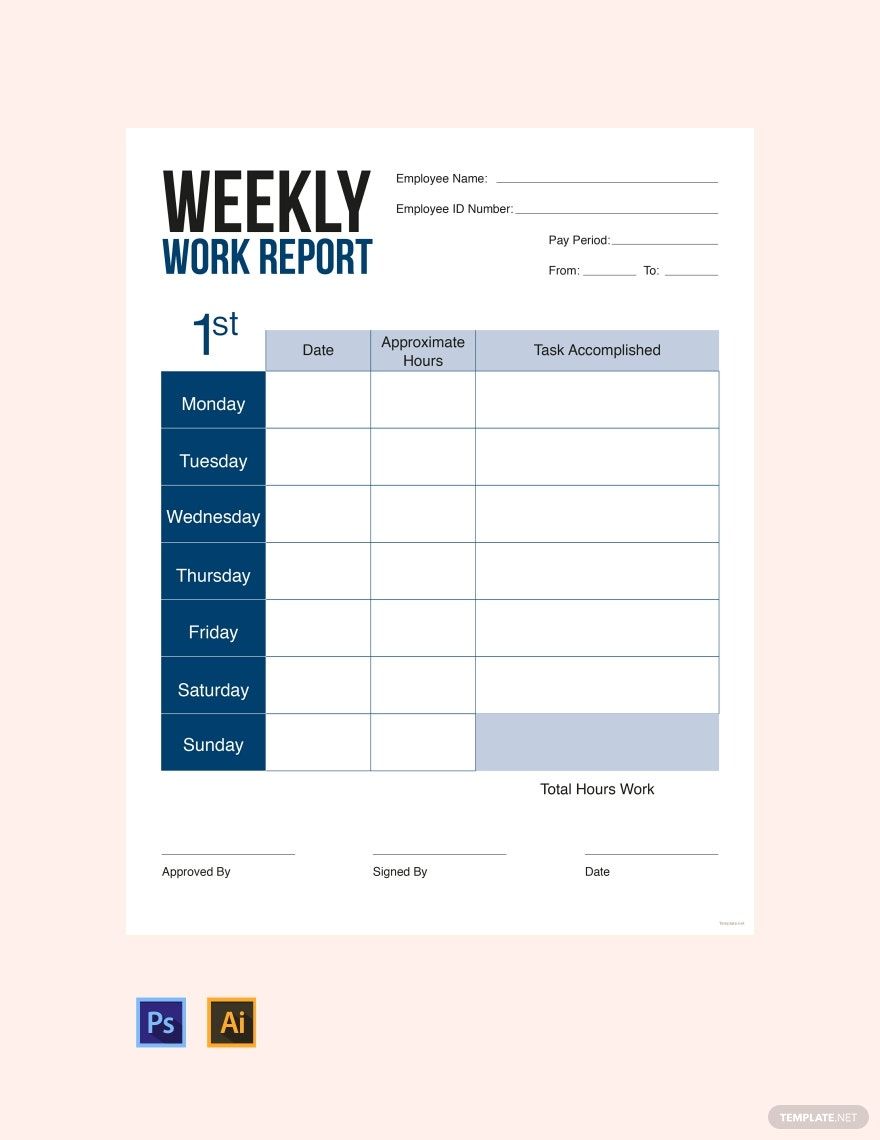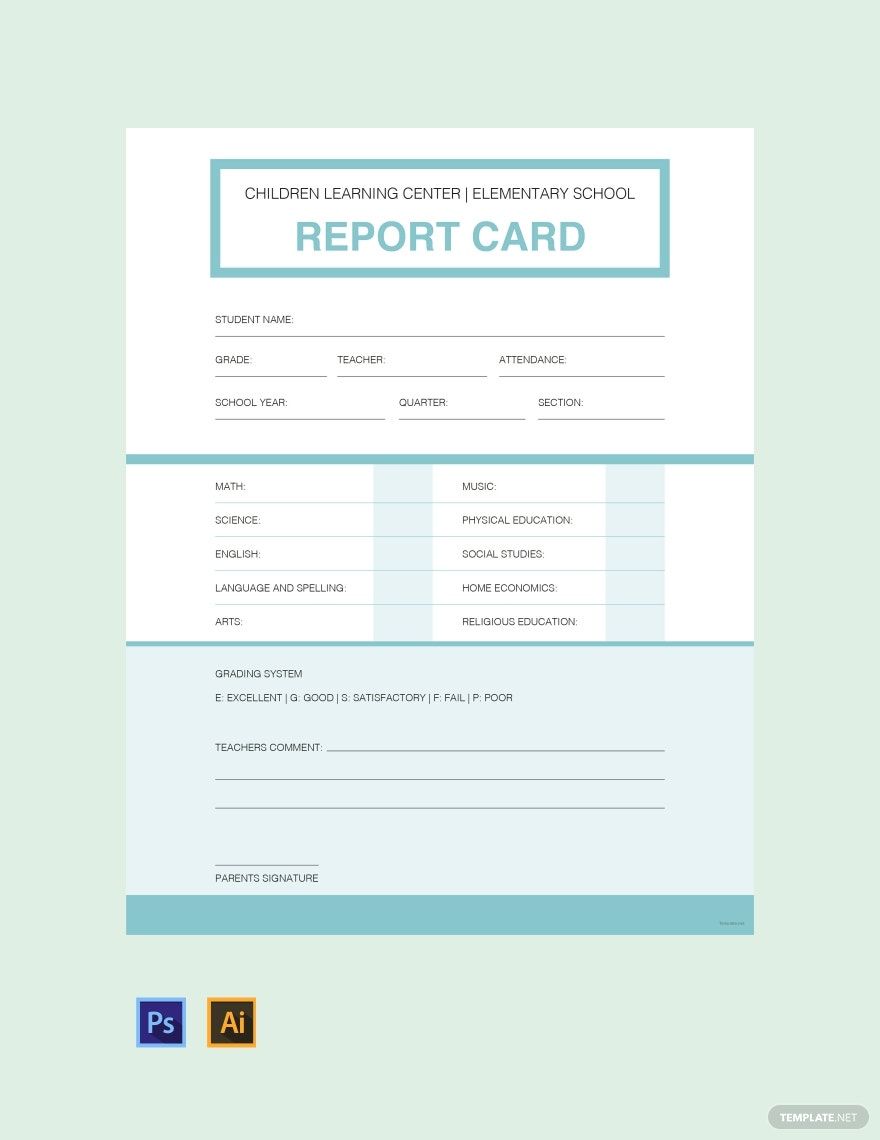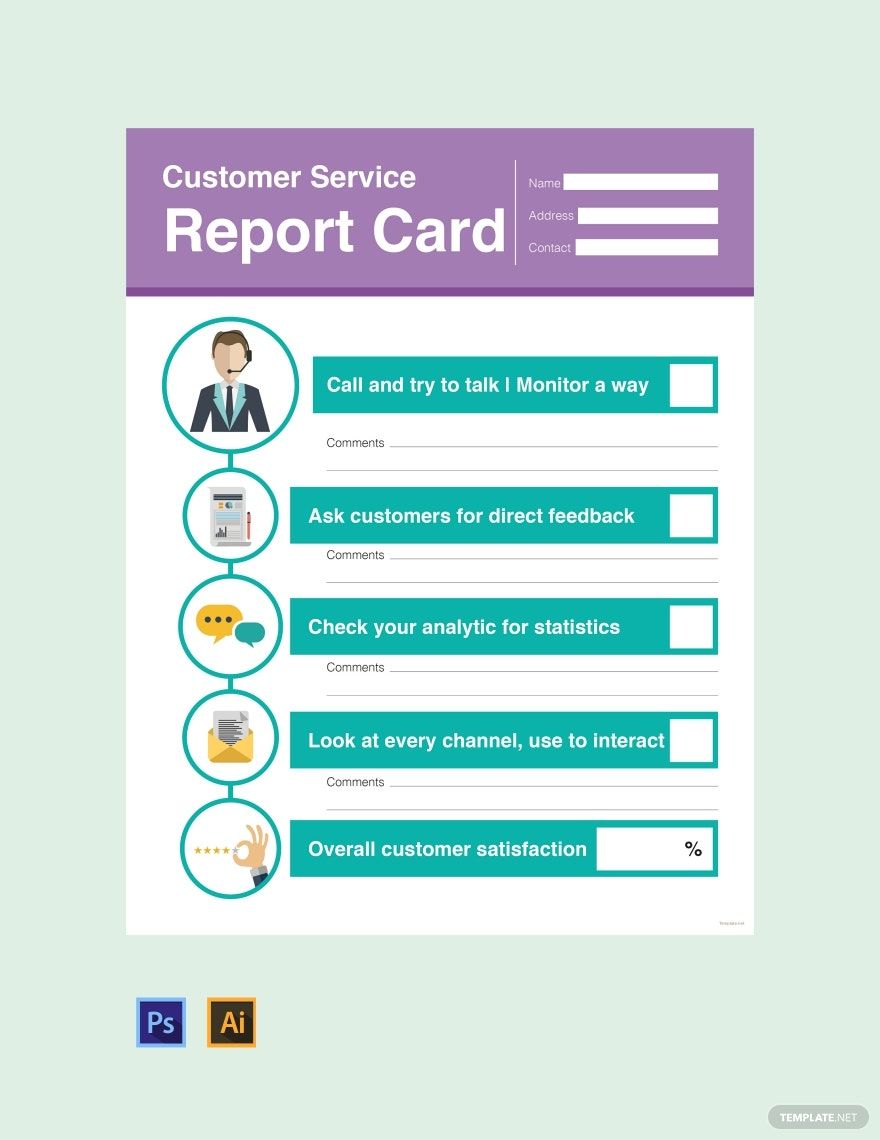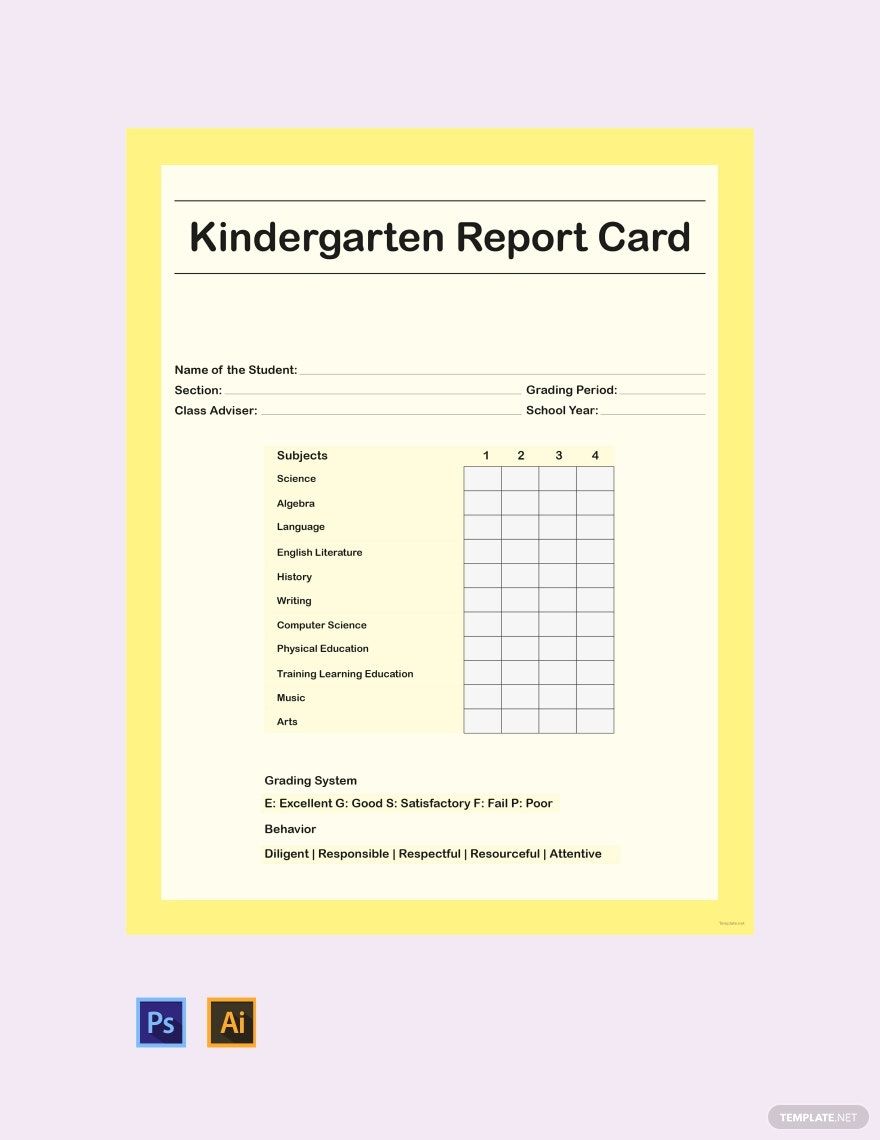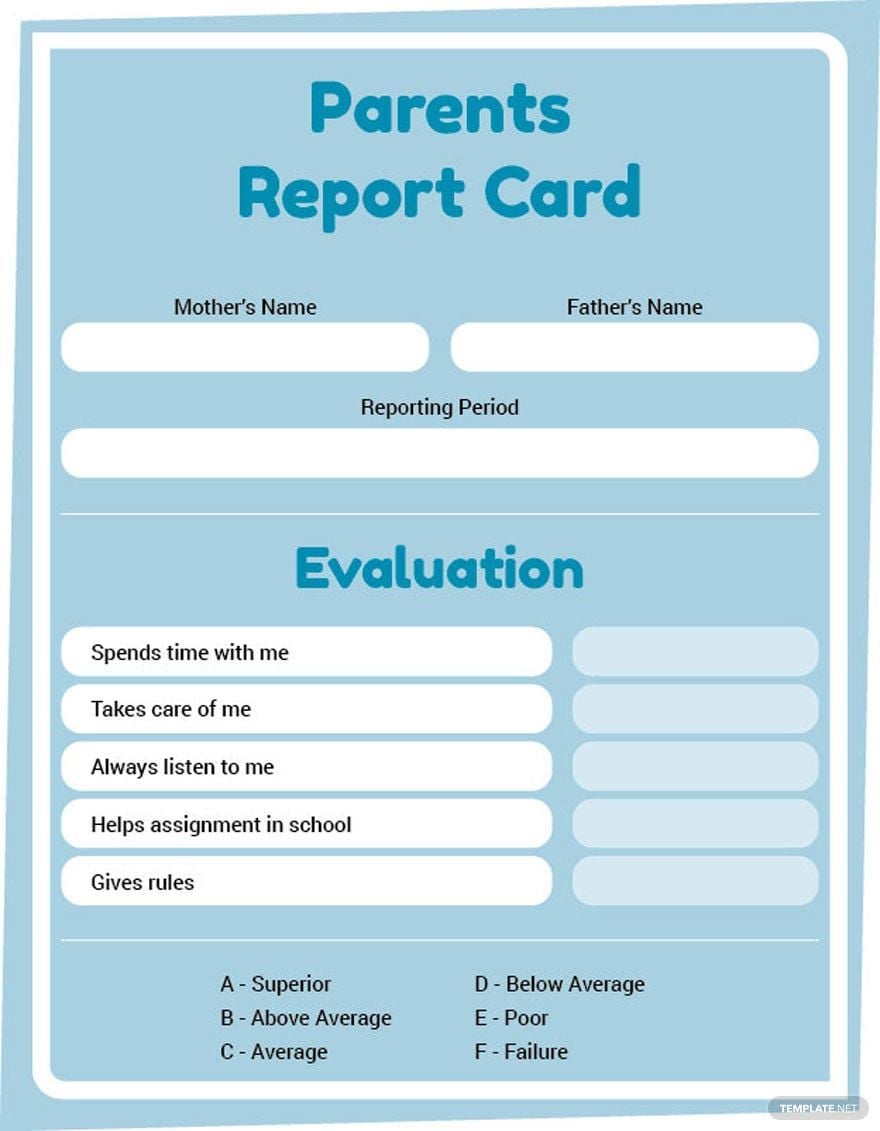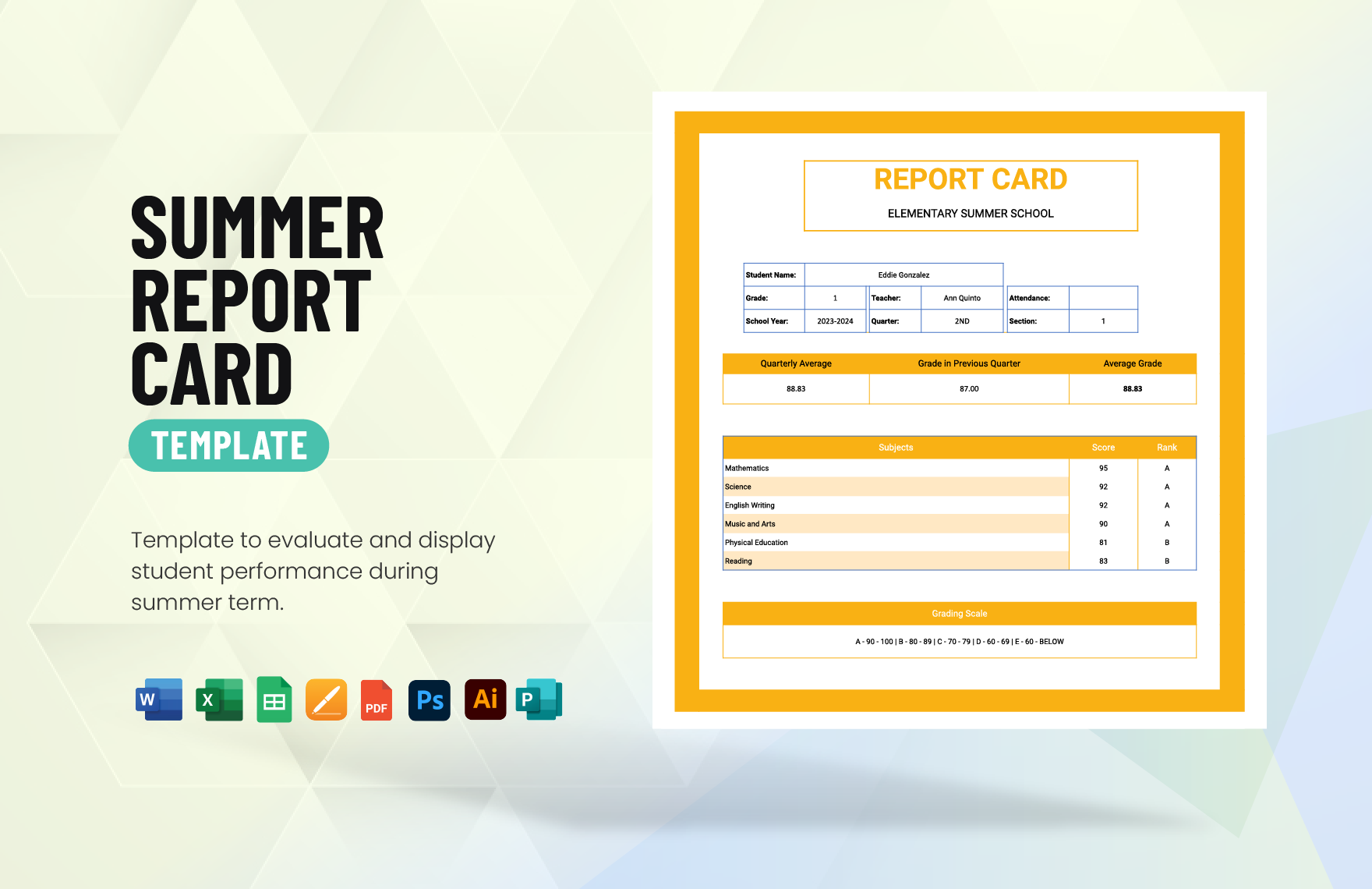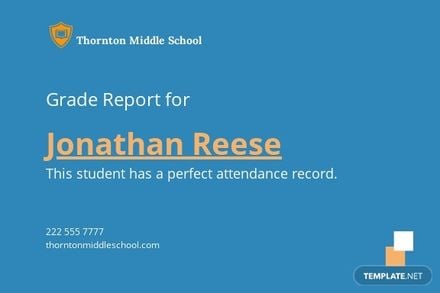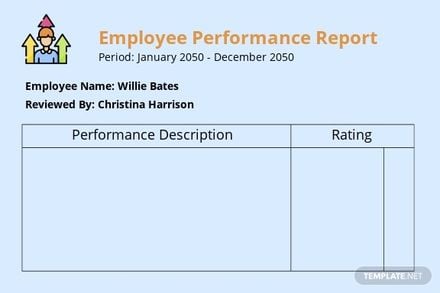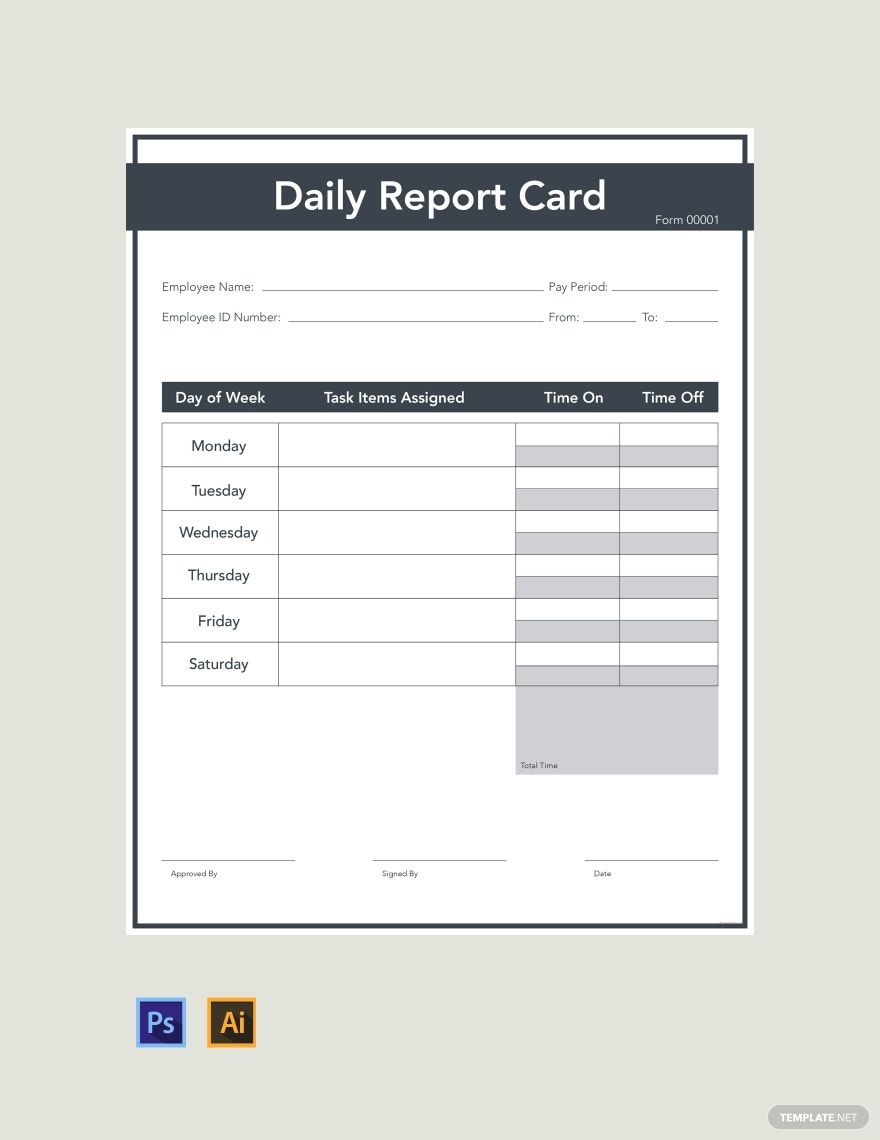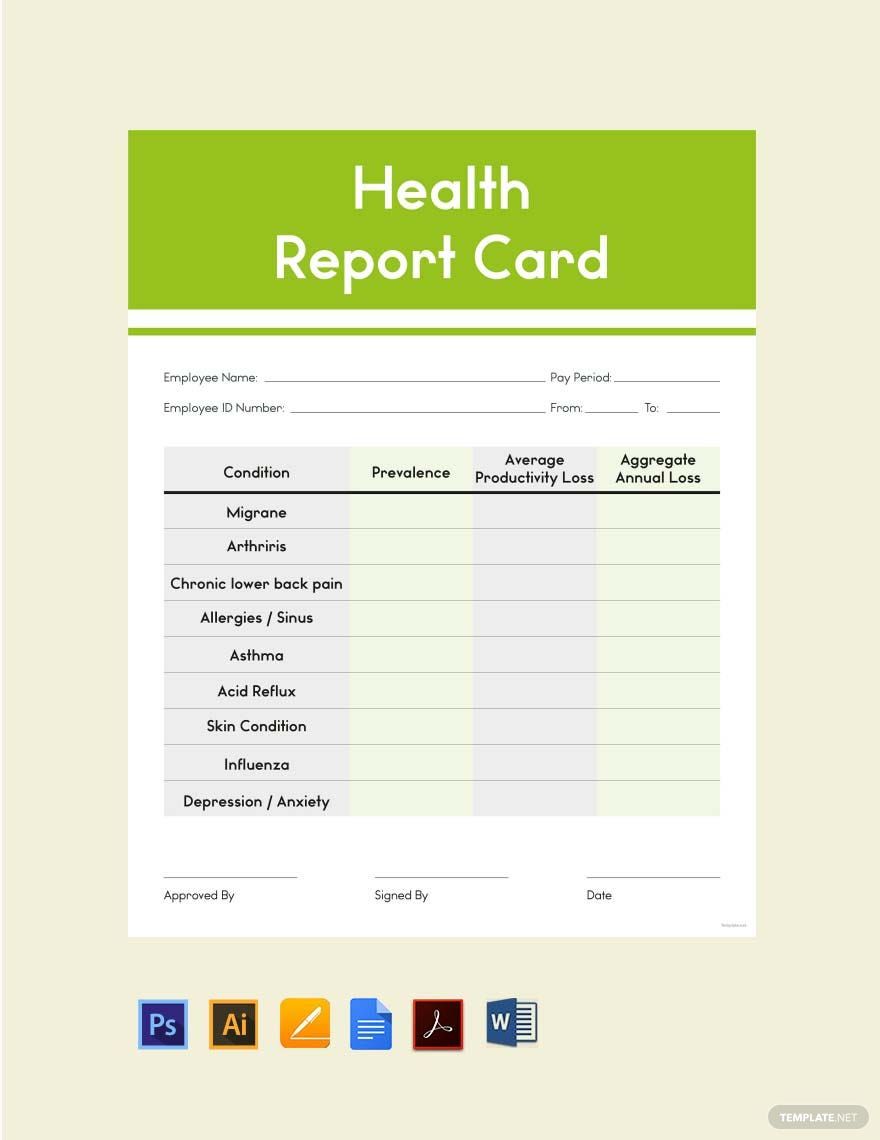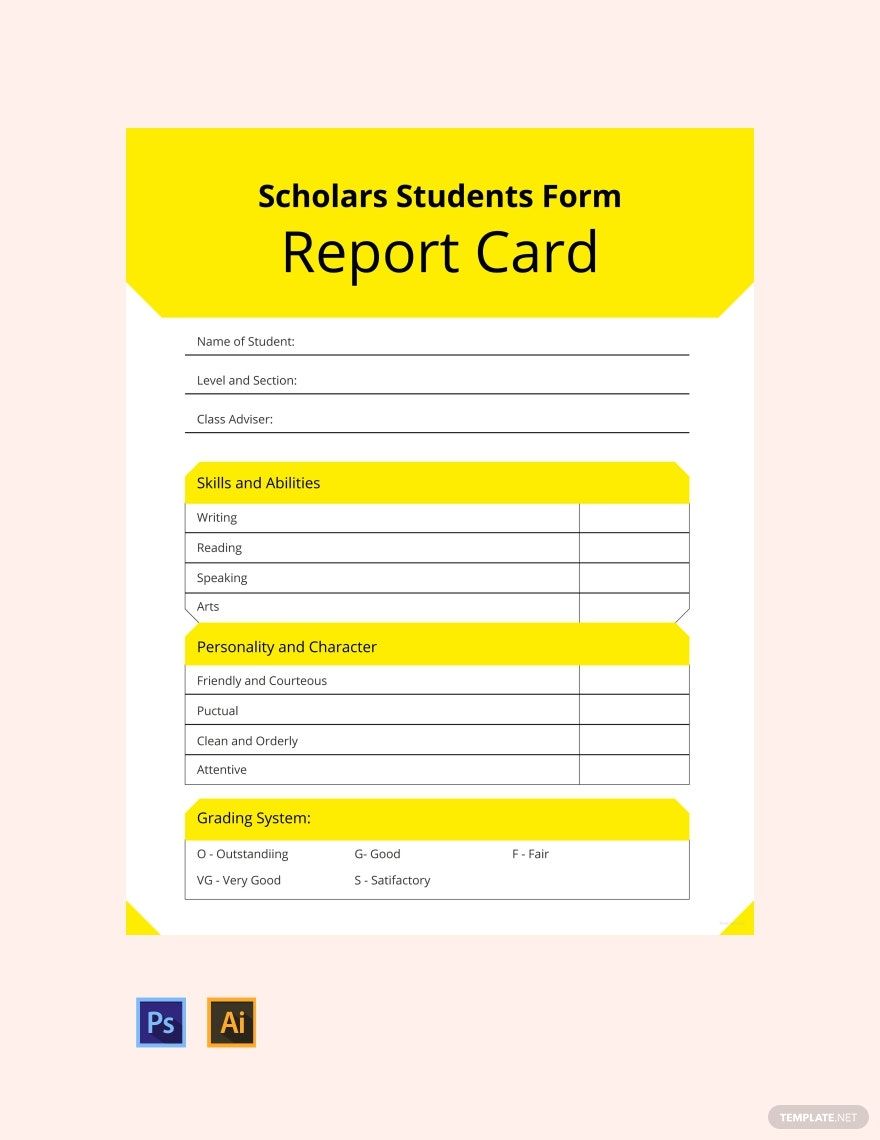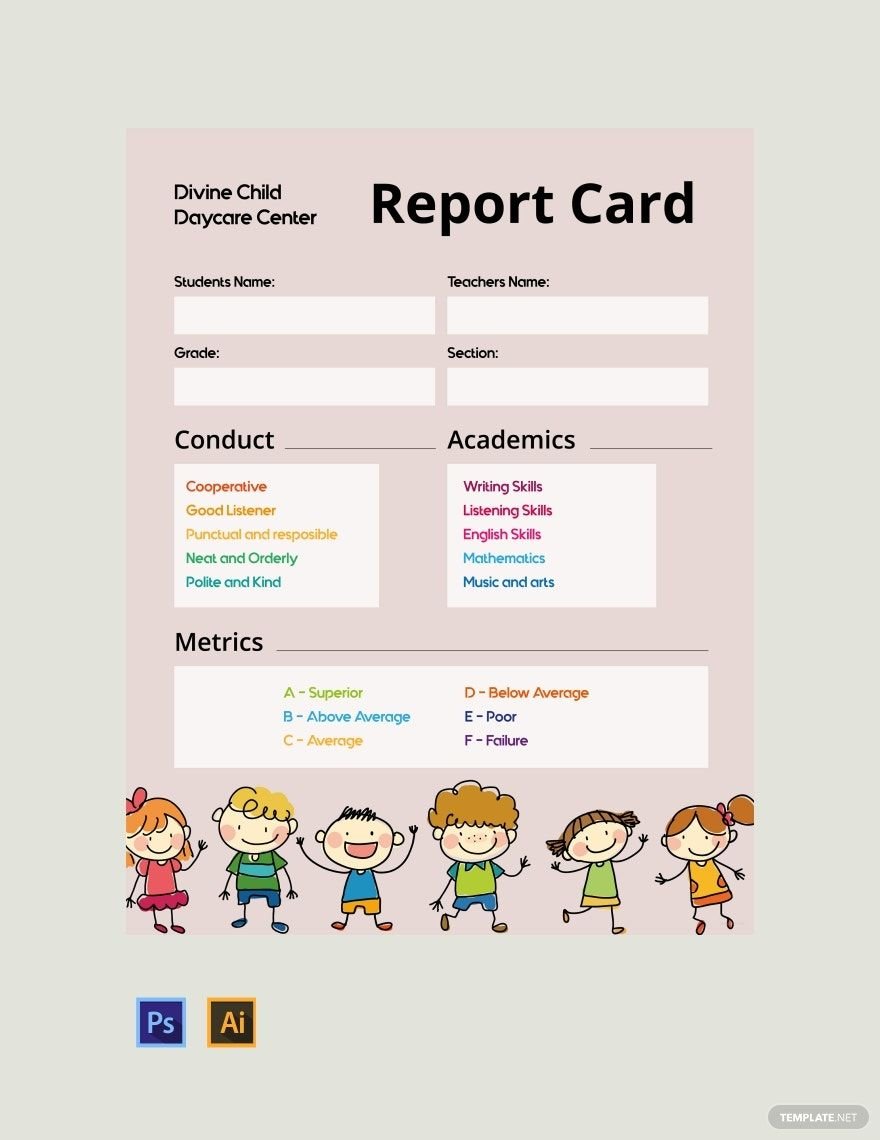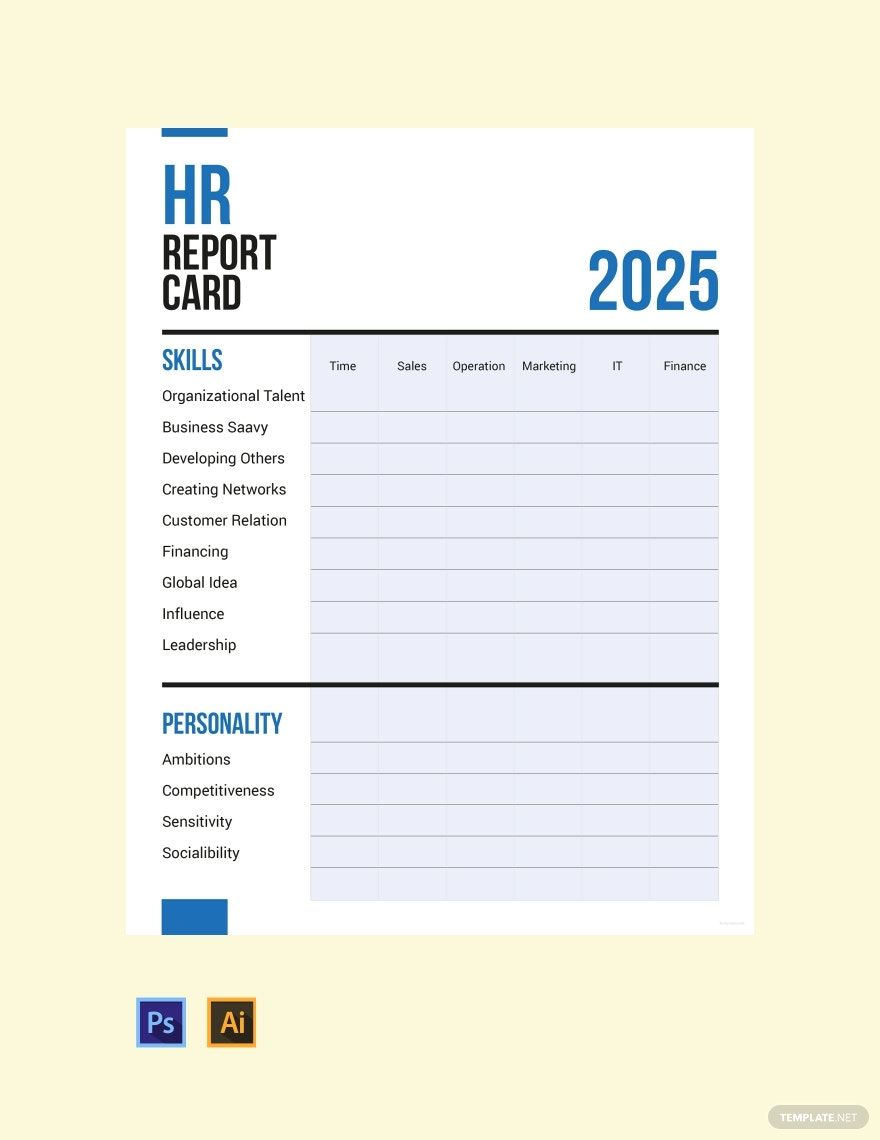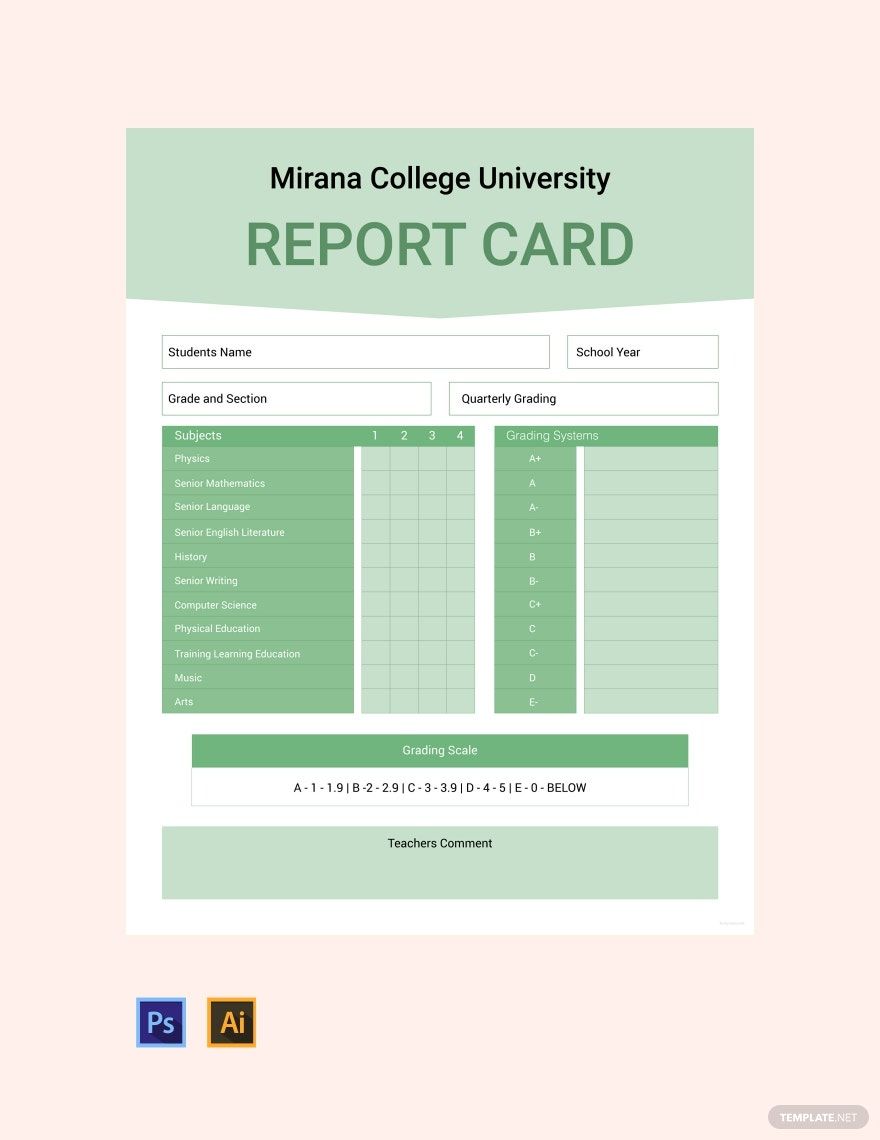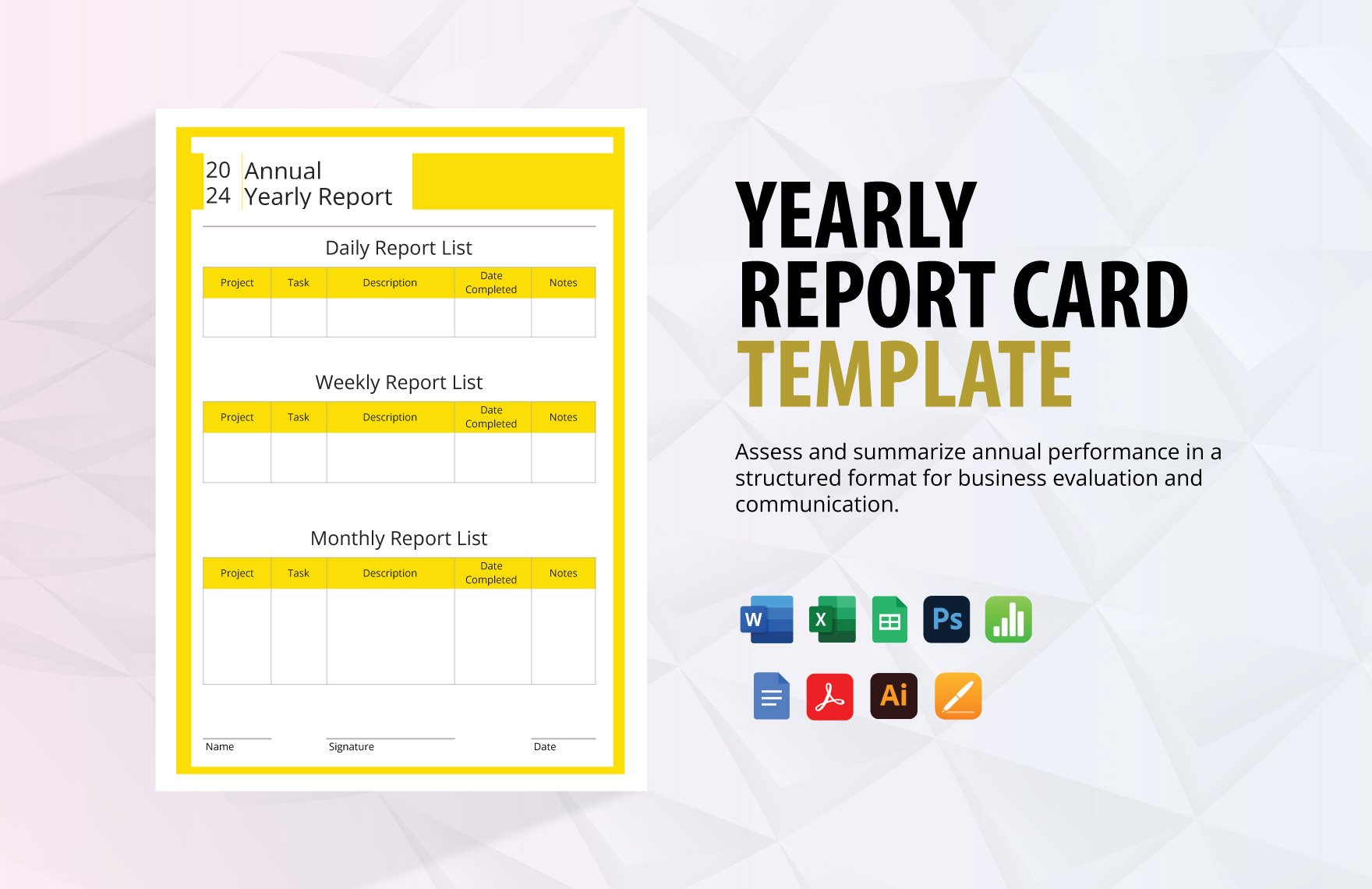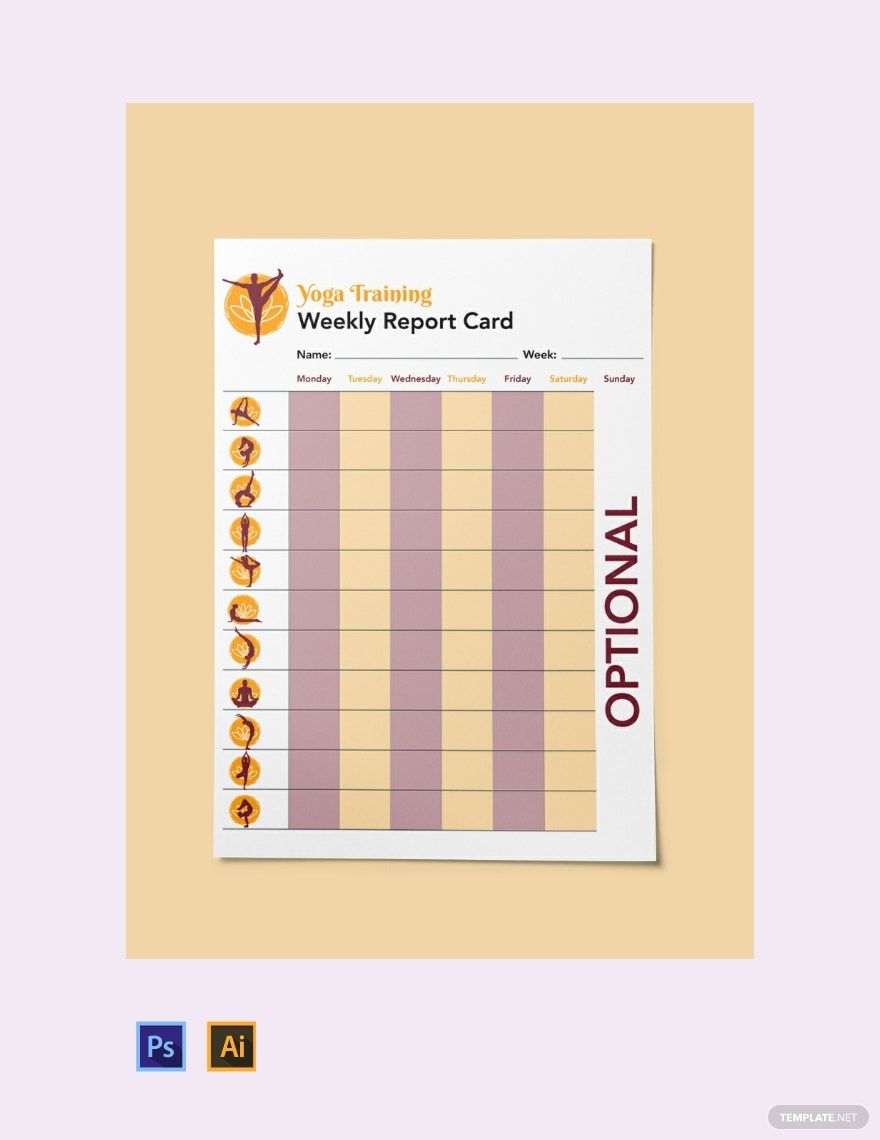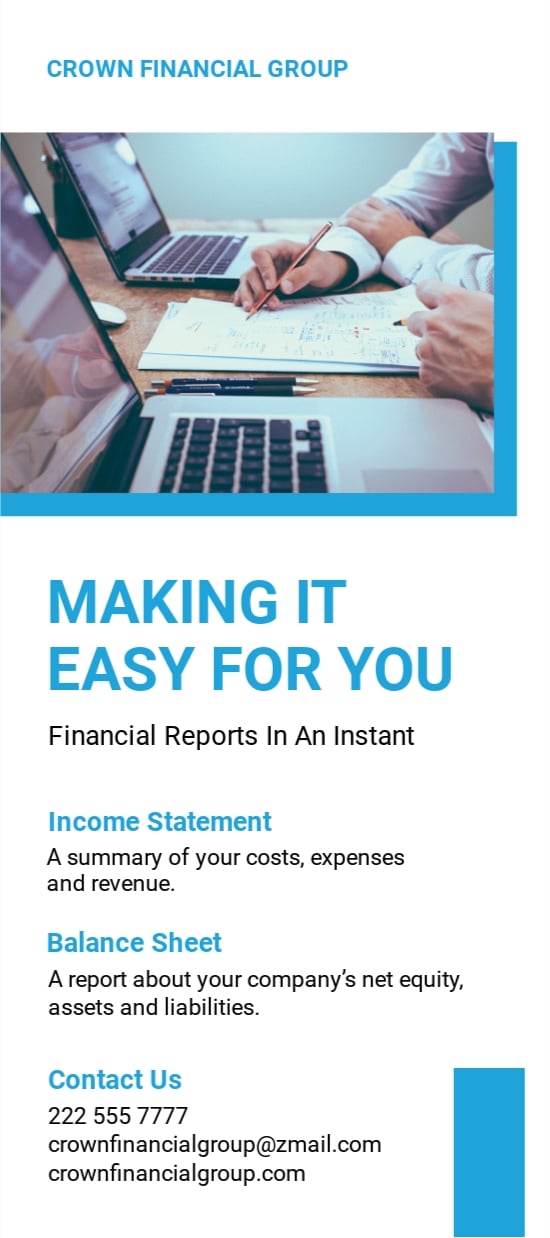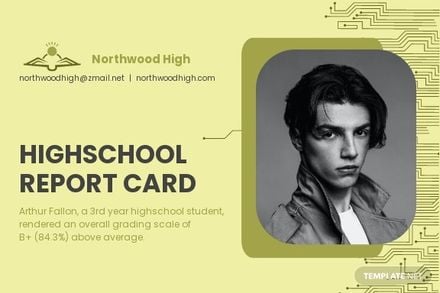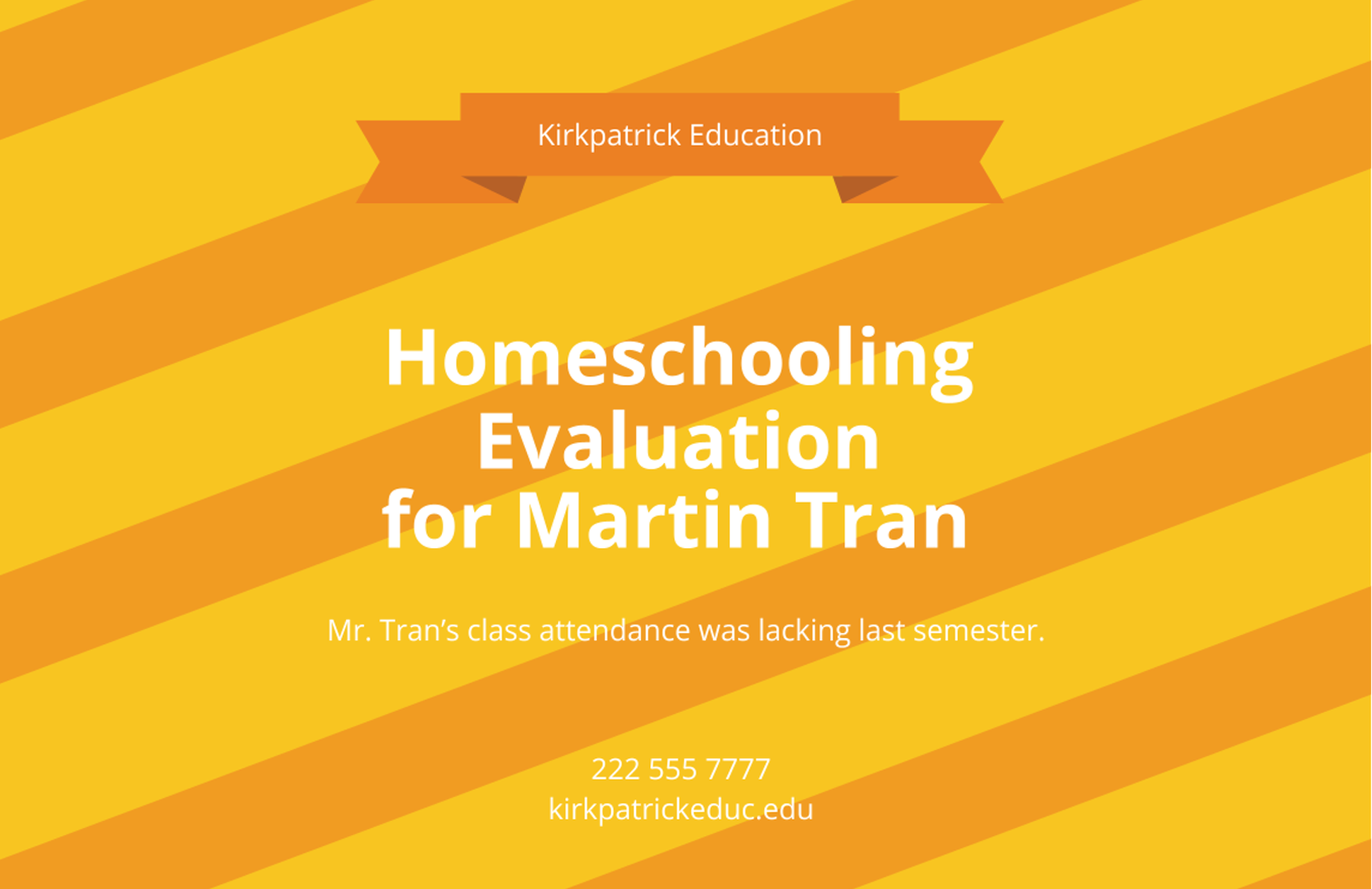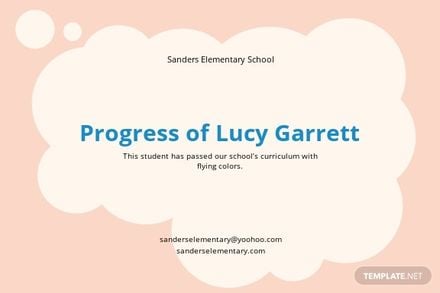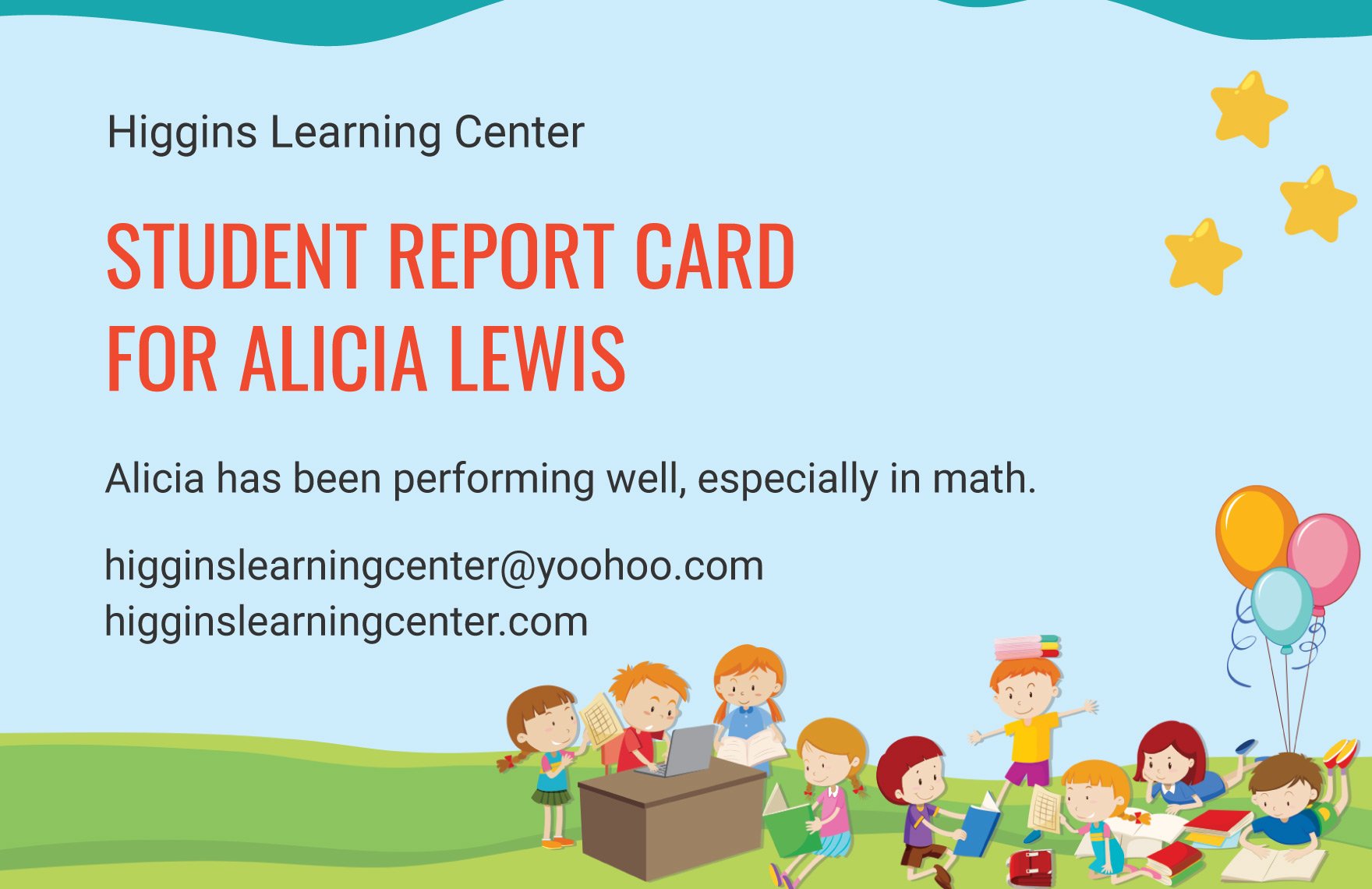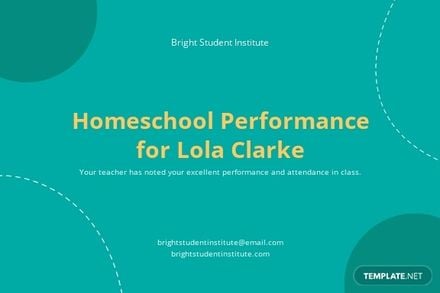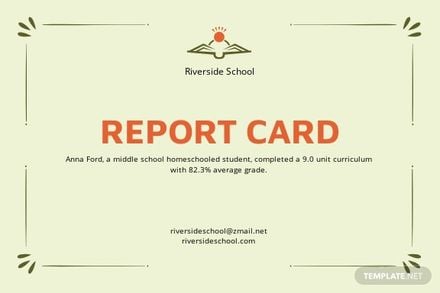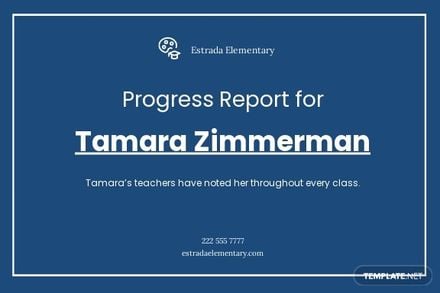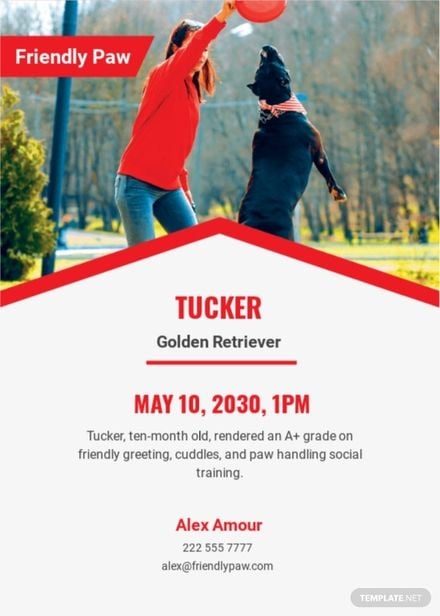Elevate Your Educational Assessments with Easy-to-Use Report Card Templates in Adobe PhotoShop by Template.net
Bring your event promotions to life with pre-designed Report Card Templates in Adobe PhotoShop by Template.net. Designed for educators and school administrators, these free pre-designed templates empower you to create clear and professional-grade report cards quickly and efficiently. Whether you are looking to detail student performance over a semester or recognize academic achievements in a school award ceremony, Template.net's downloadable and printable files in Adobe PhotoShop make it simple to customize layouts to fit your institution's needs. With beautiful pre-designed templates readily available, you don't need design skills to produce stunning results. Best of all, you can access a variety of free templates for both print and digital distribution.
Discover an expansive collection of pre-designed Report Card Templates available in Adobe PhotoShop. Explore more beautiful premium pre-designed templates in Adobe PhotoShop to complement your free selections, ensuring you have ample options to suit any grading criterions or institutional branding updates. With Template.net regularly updating their library, new designs are frequently introduced, keeping your documents fresh and in alignment with modern educational standards. Once your report cards are done, download or share via link/print/email/export for increased reach. Make the most of both free and premium templates to enjoy maximum flexibility and elevate the educational experience for both students and parents alike.