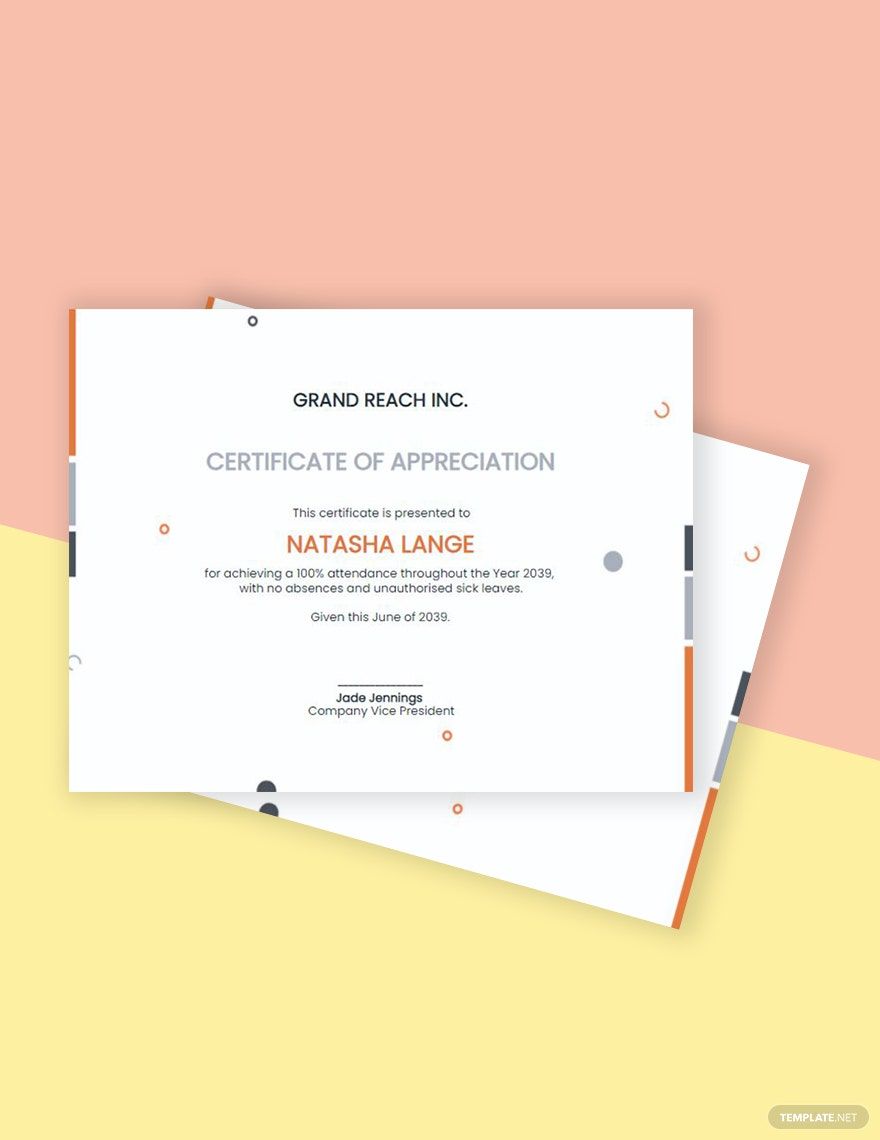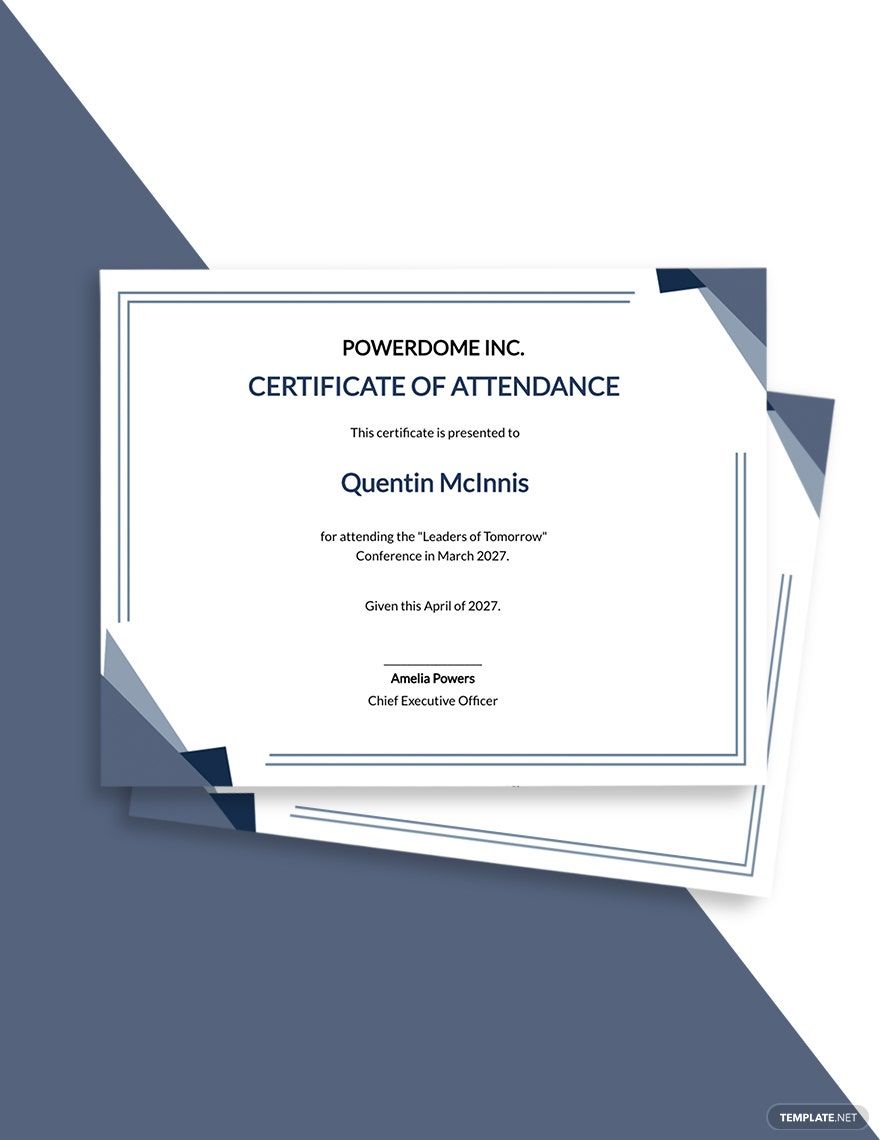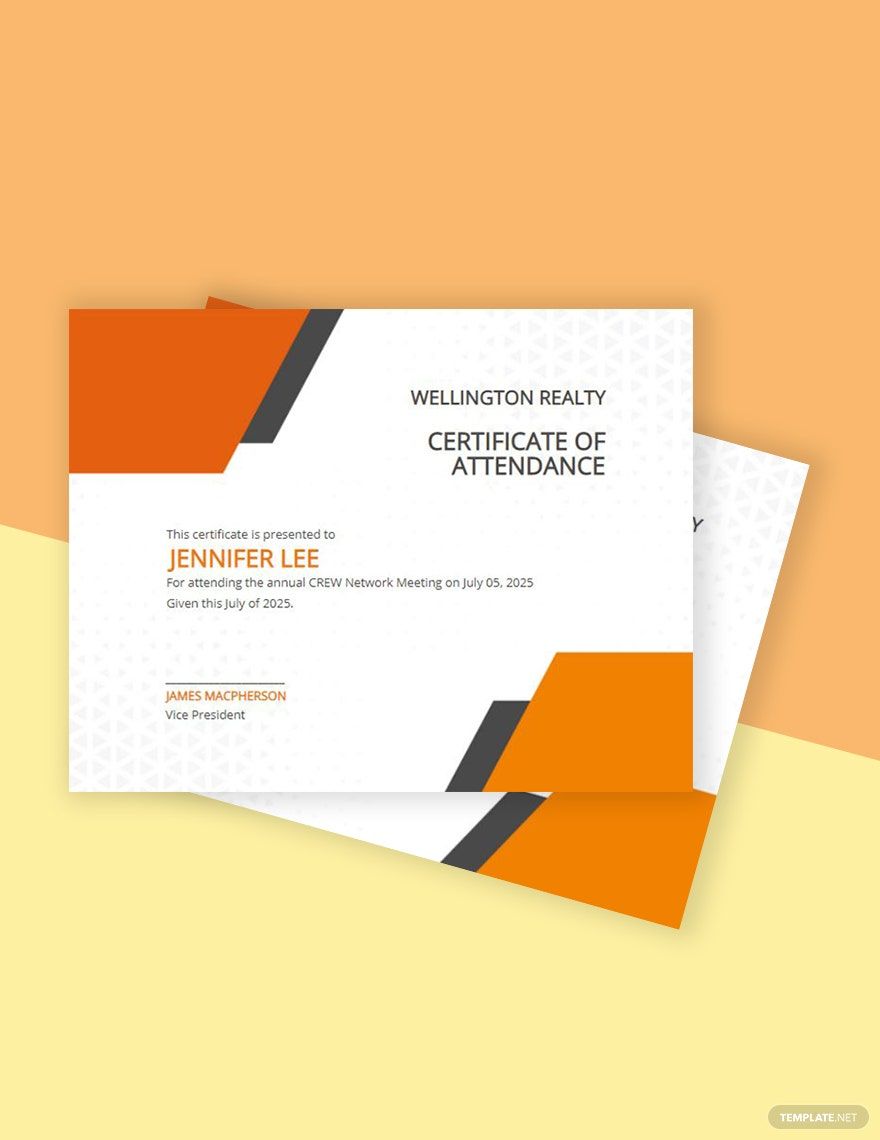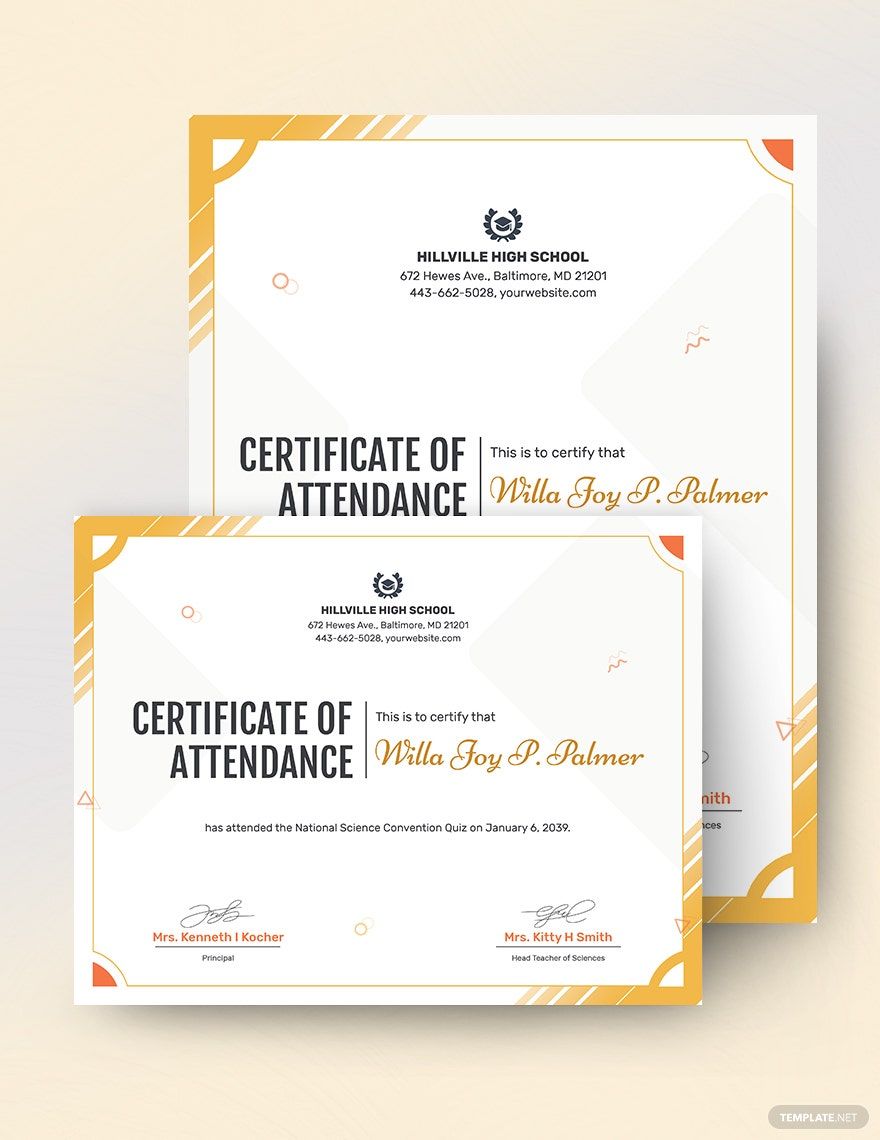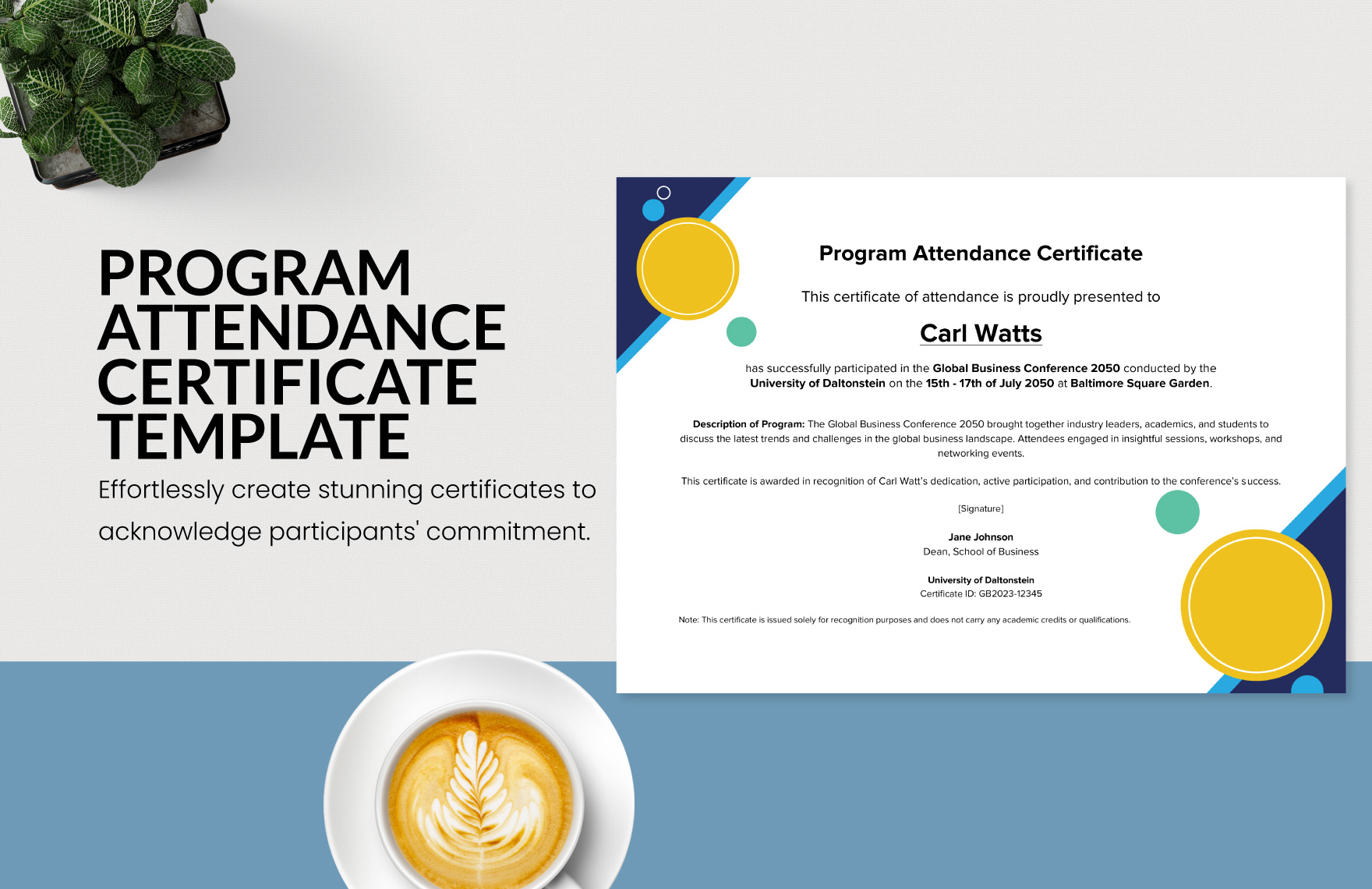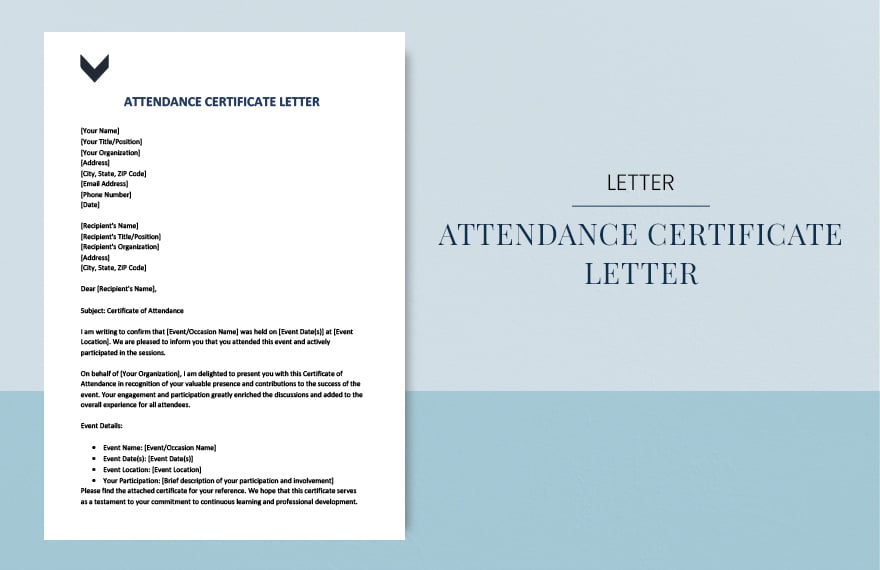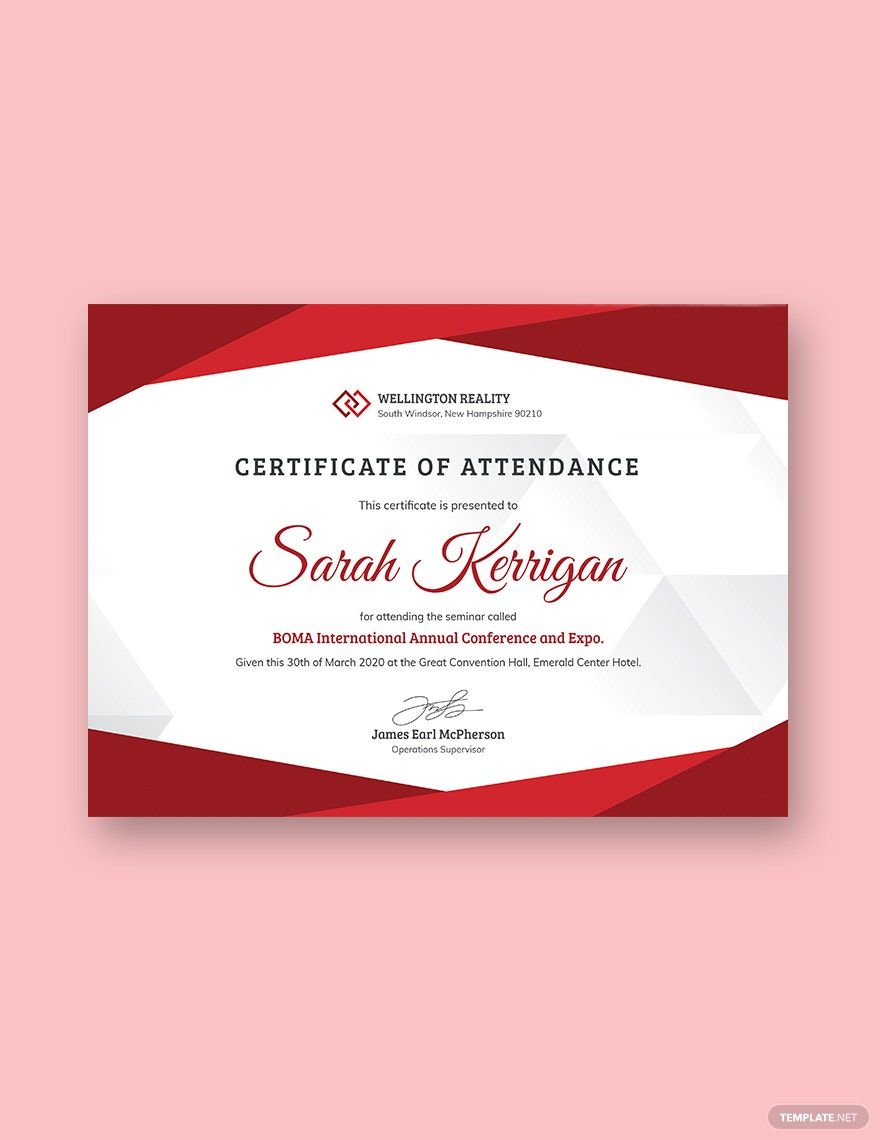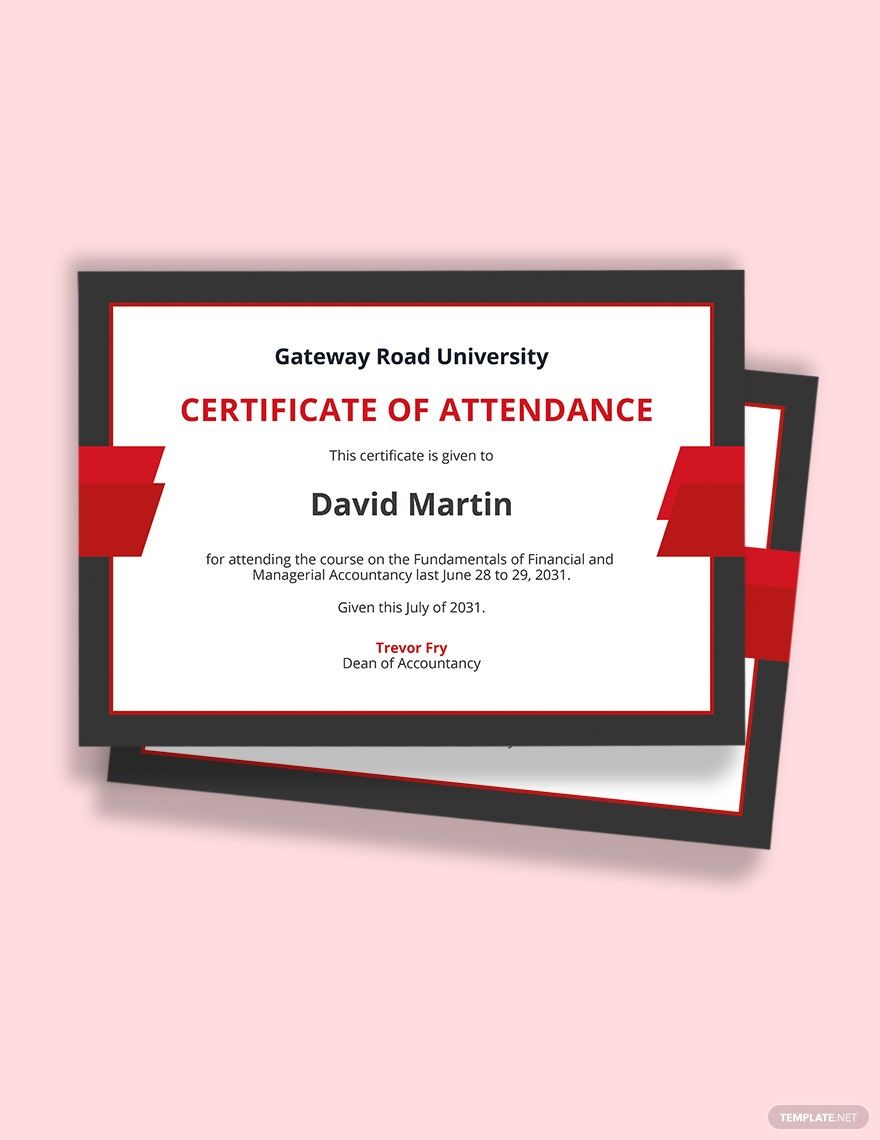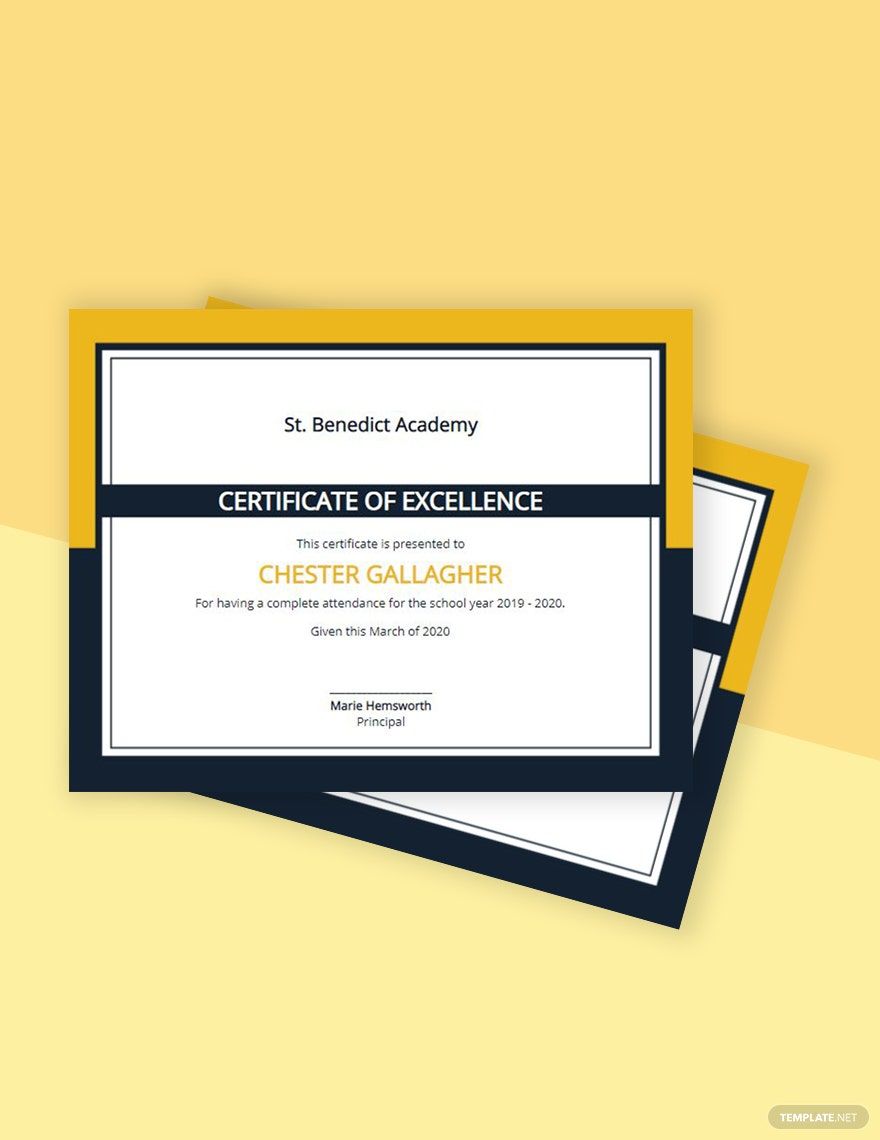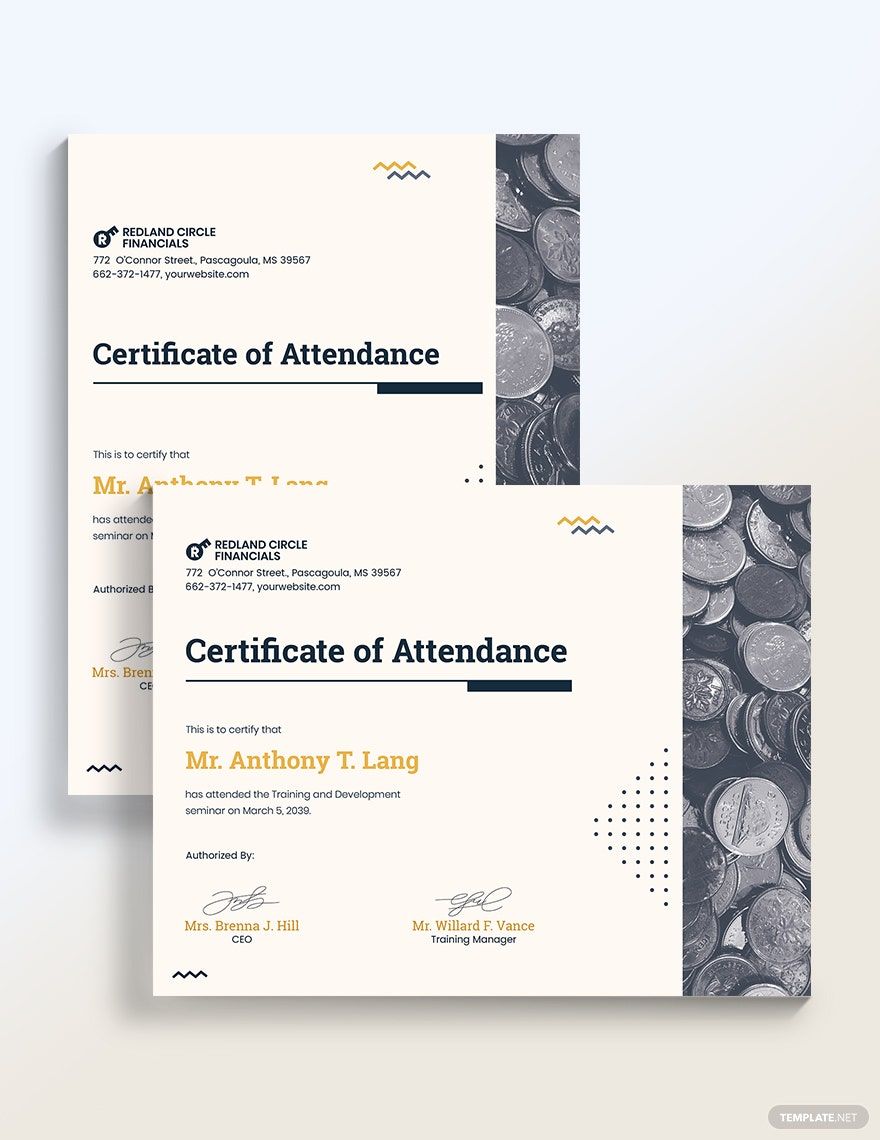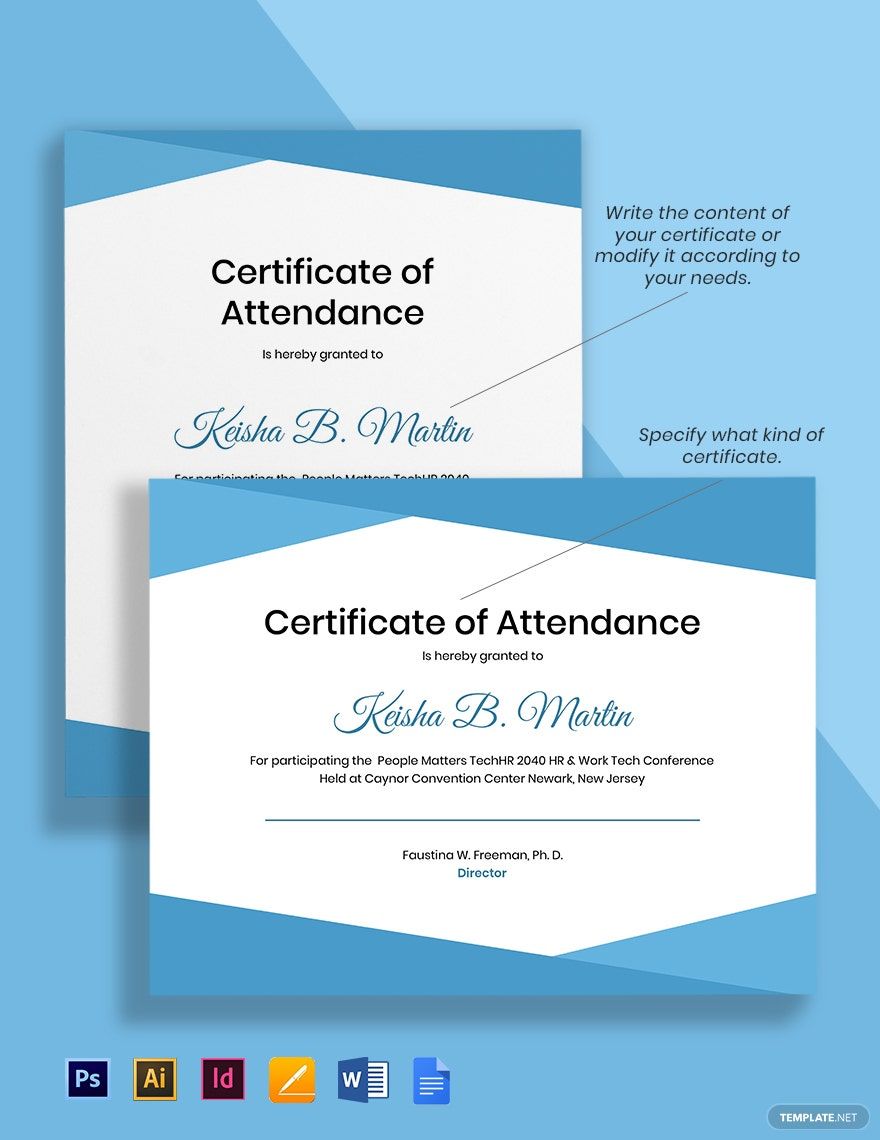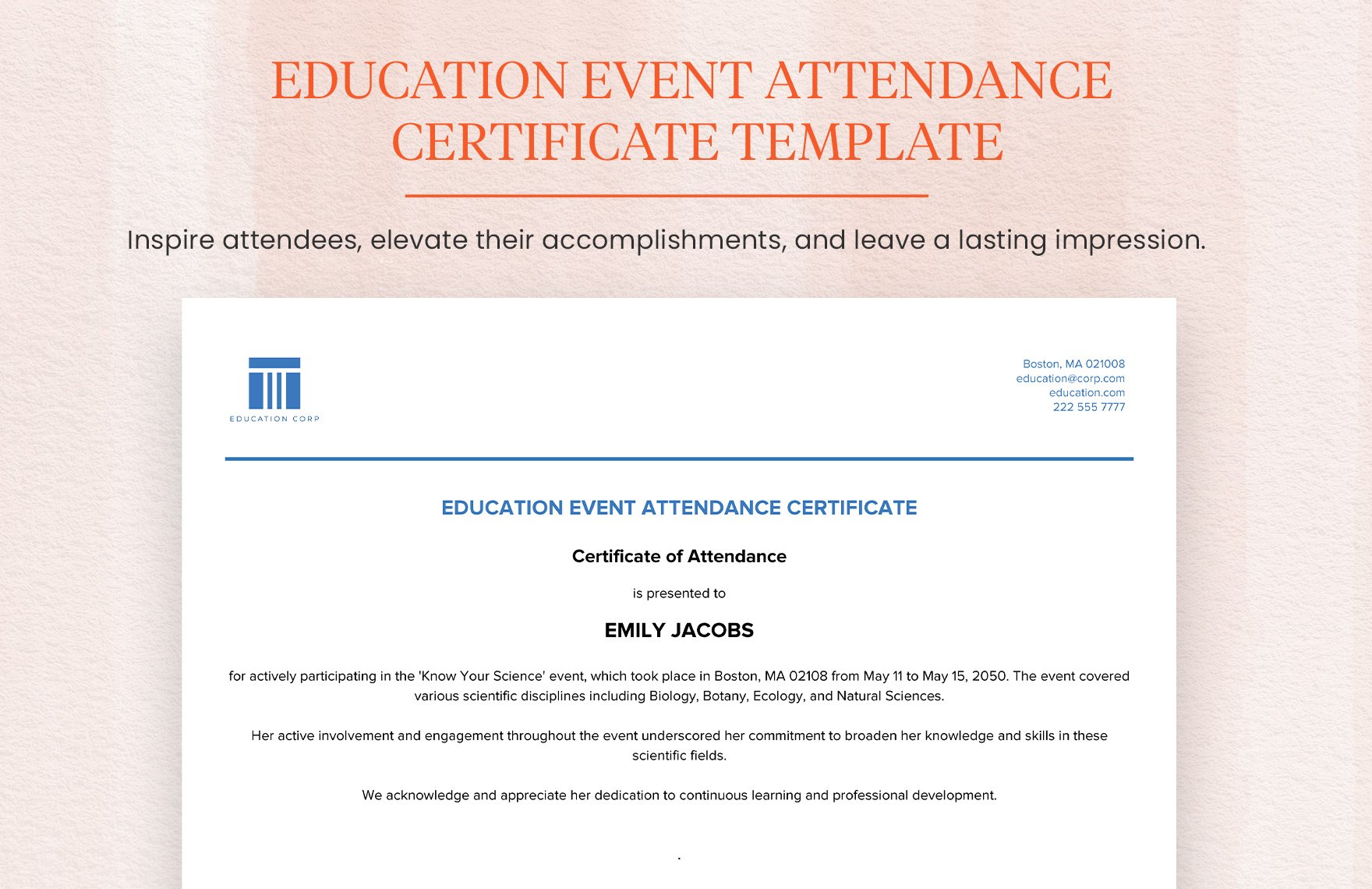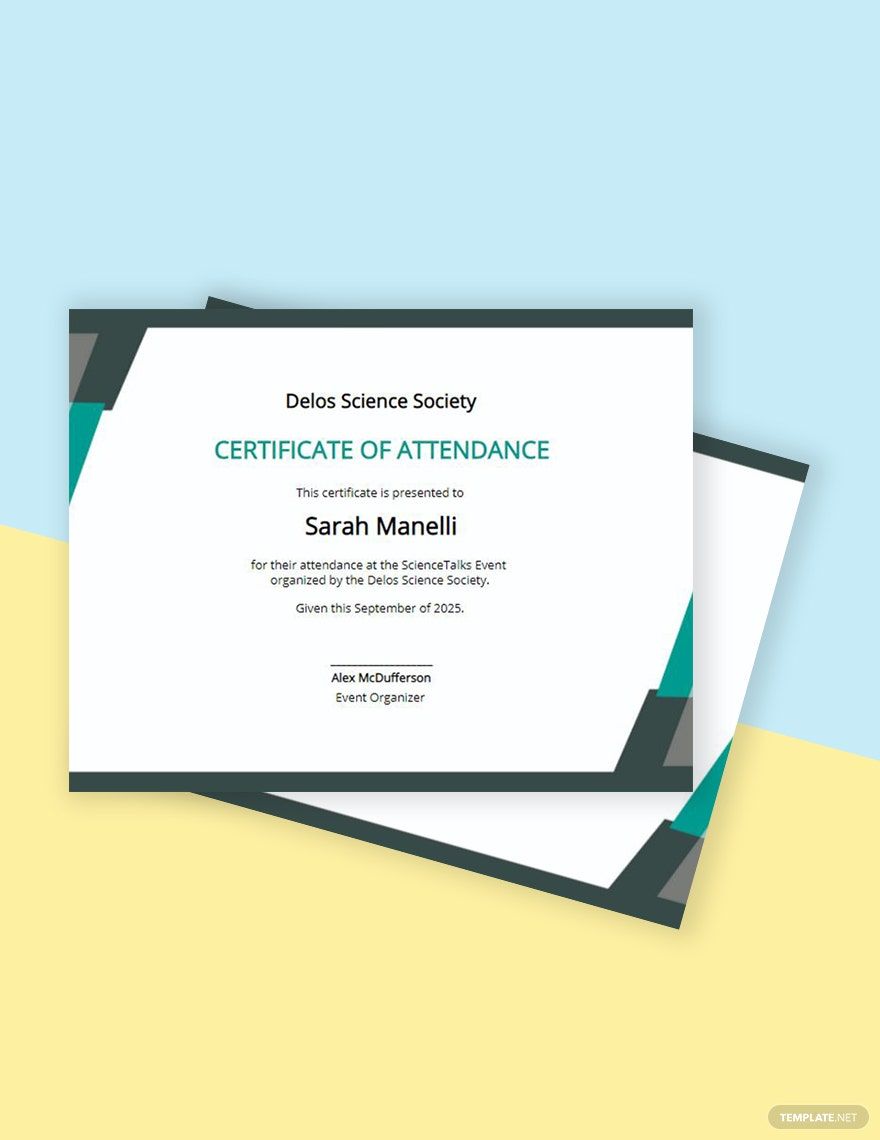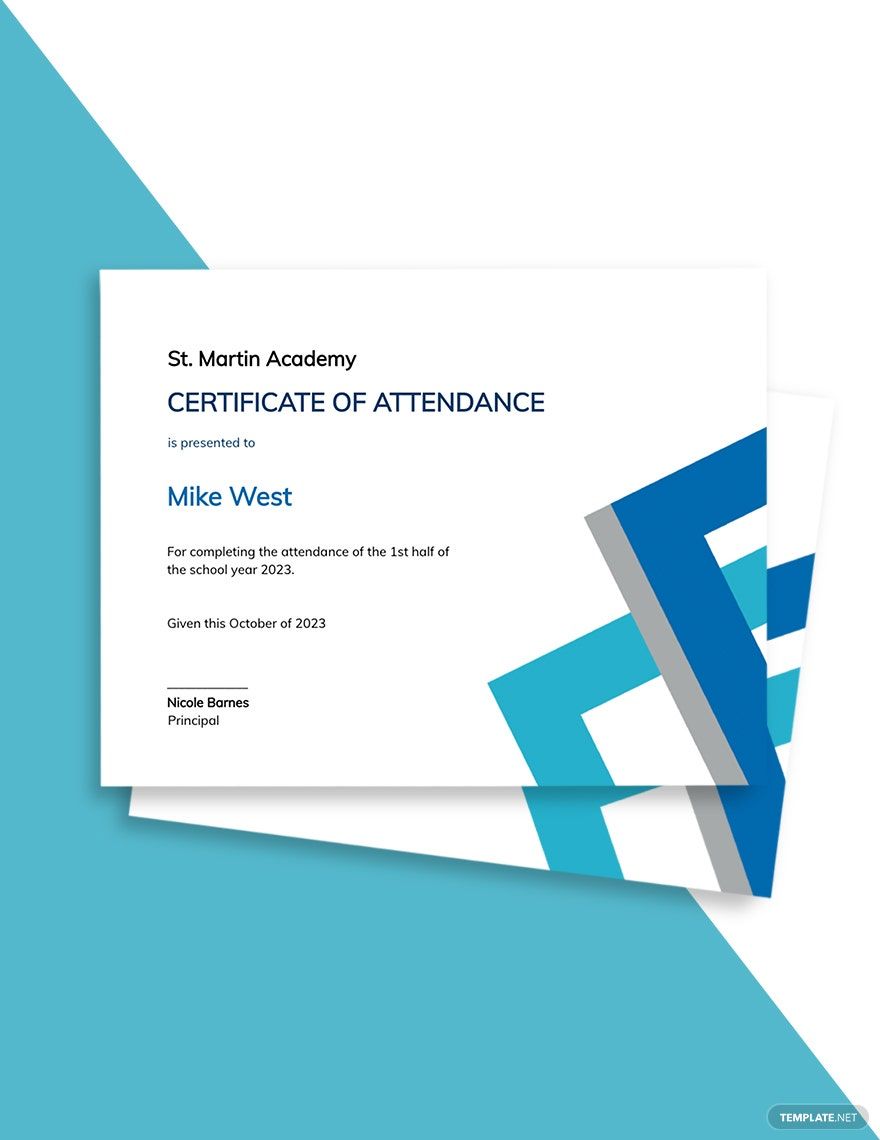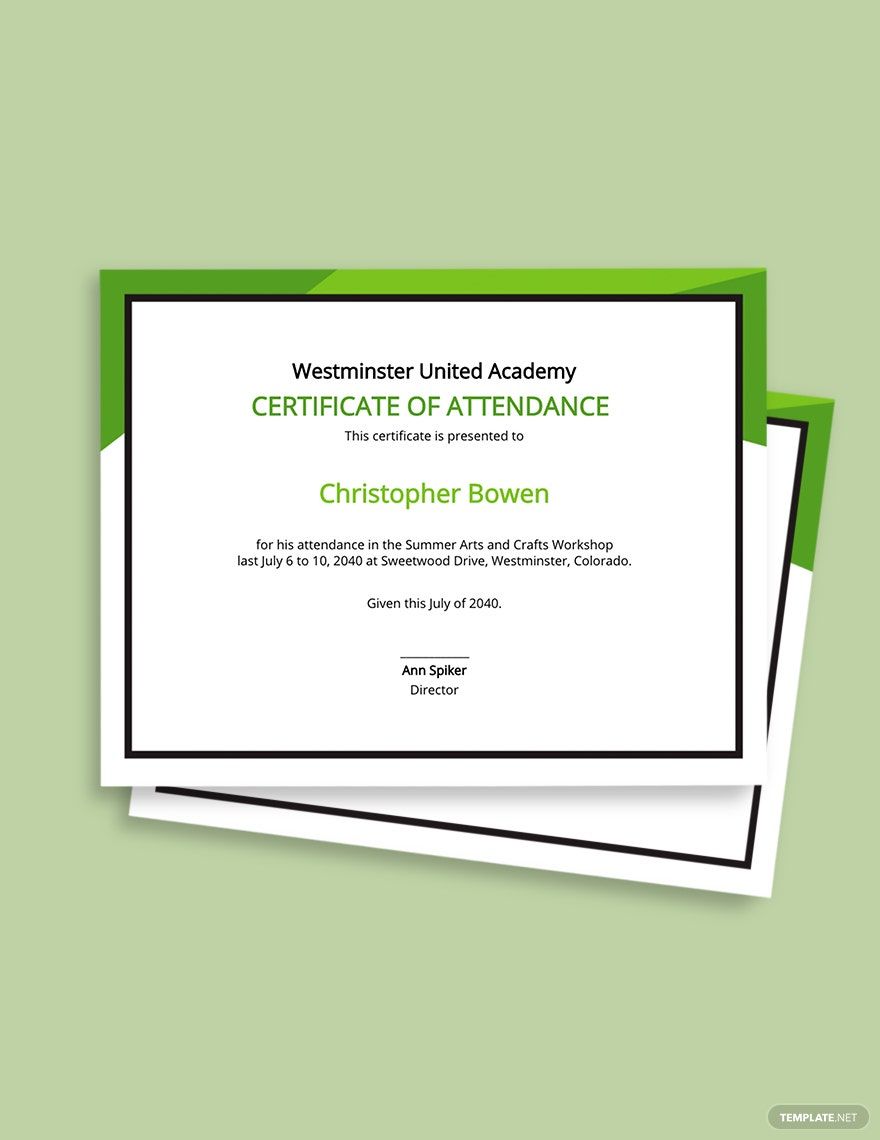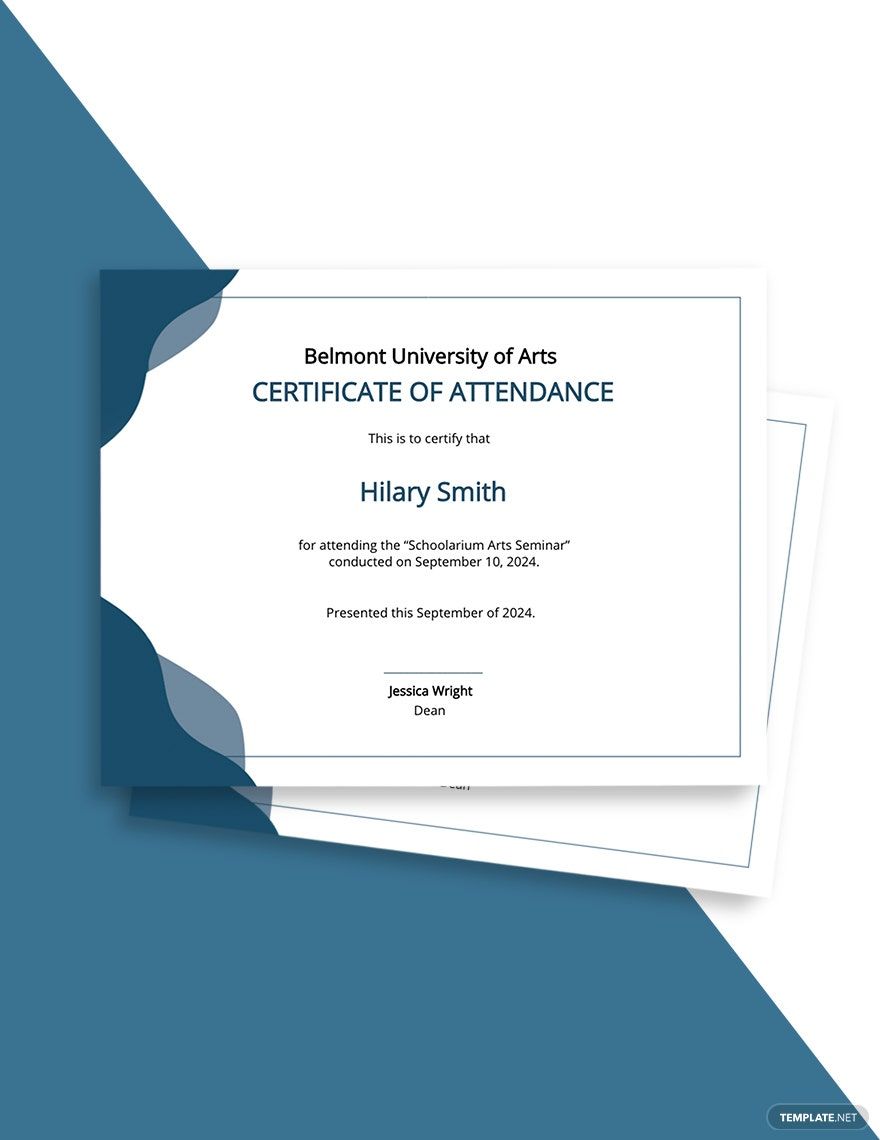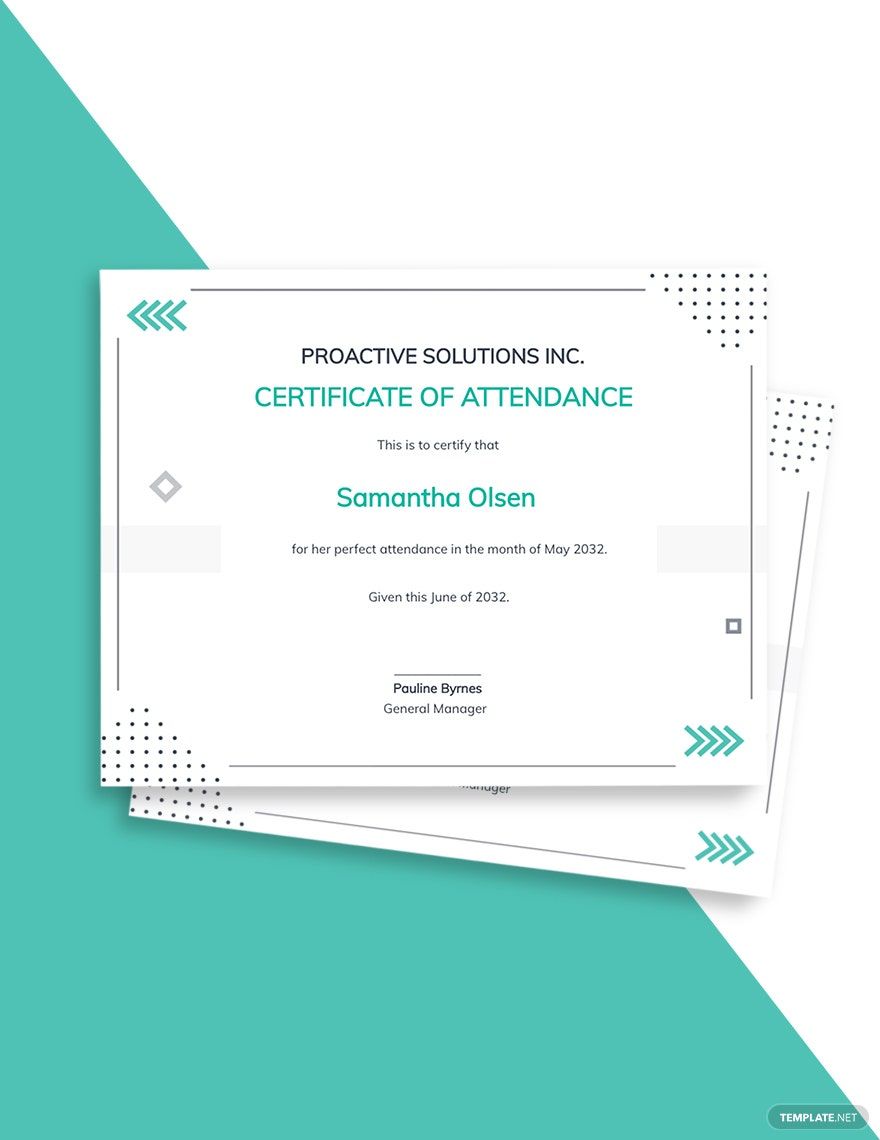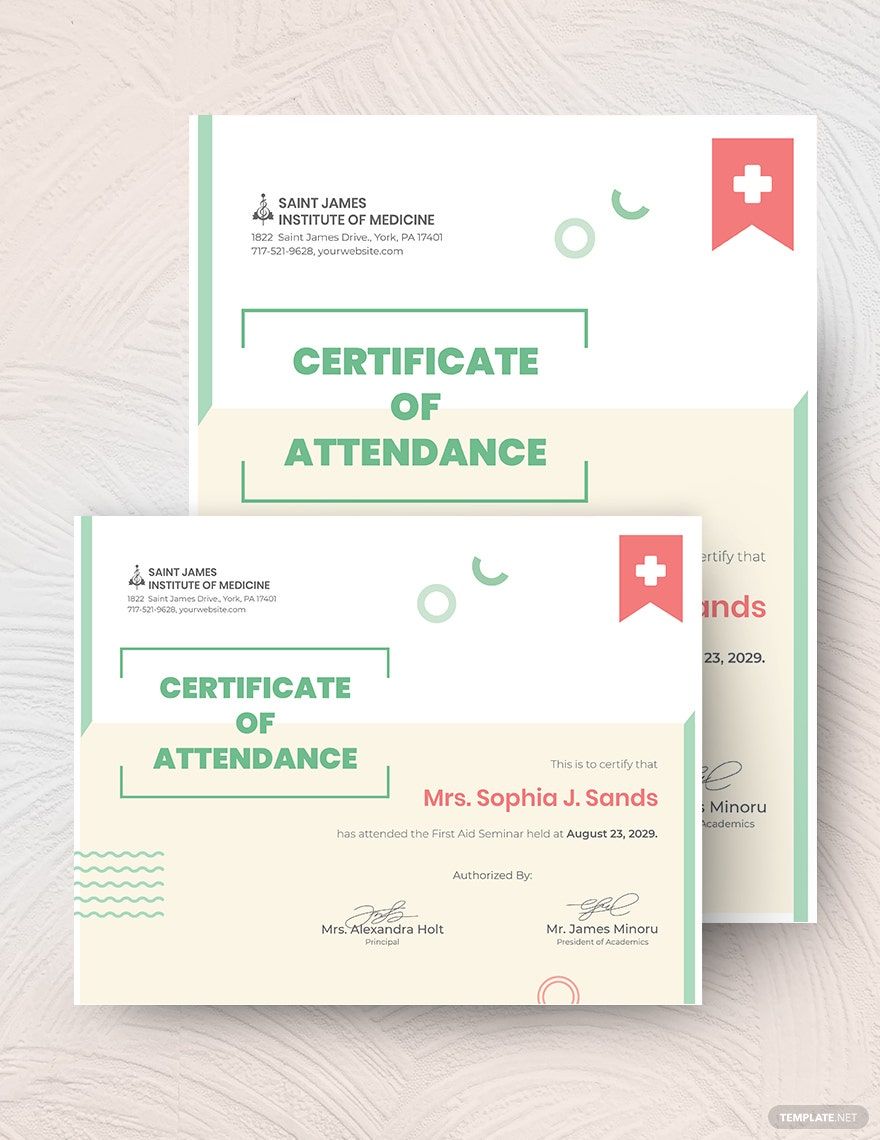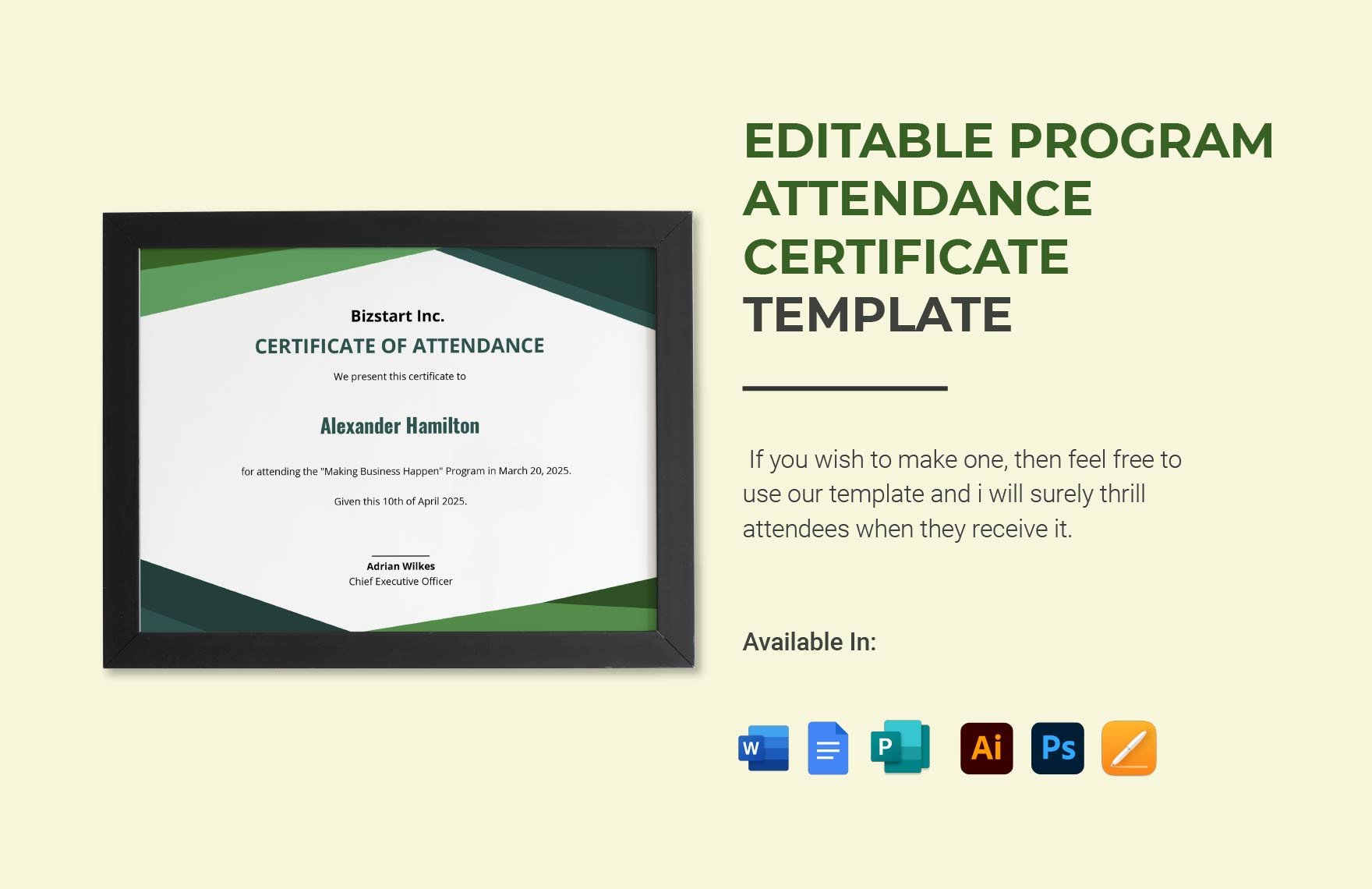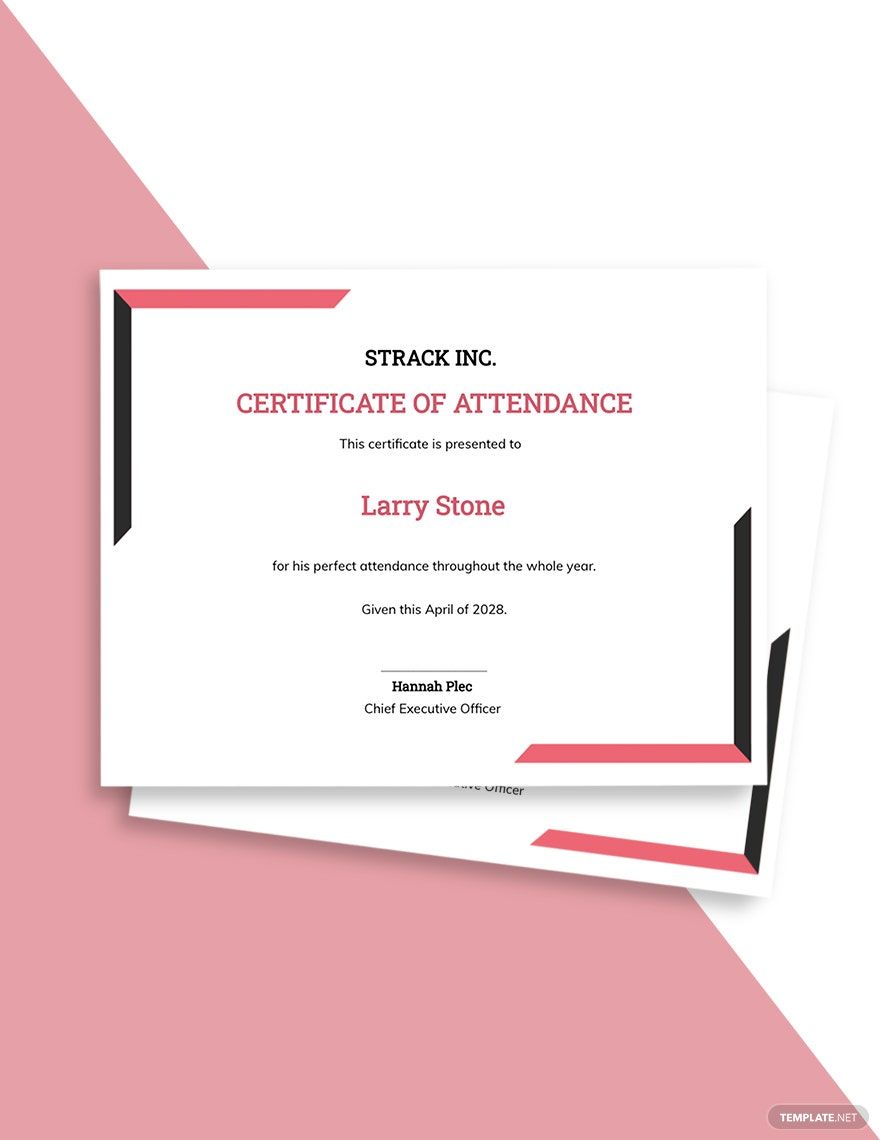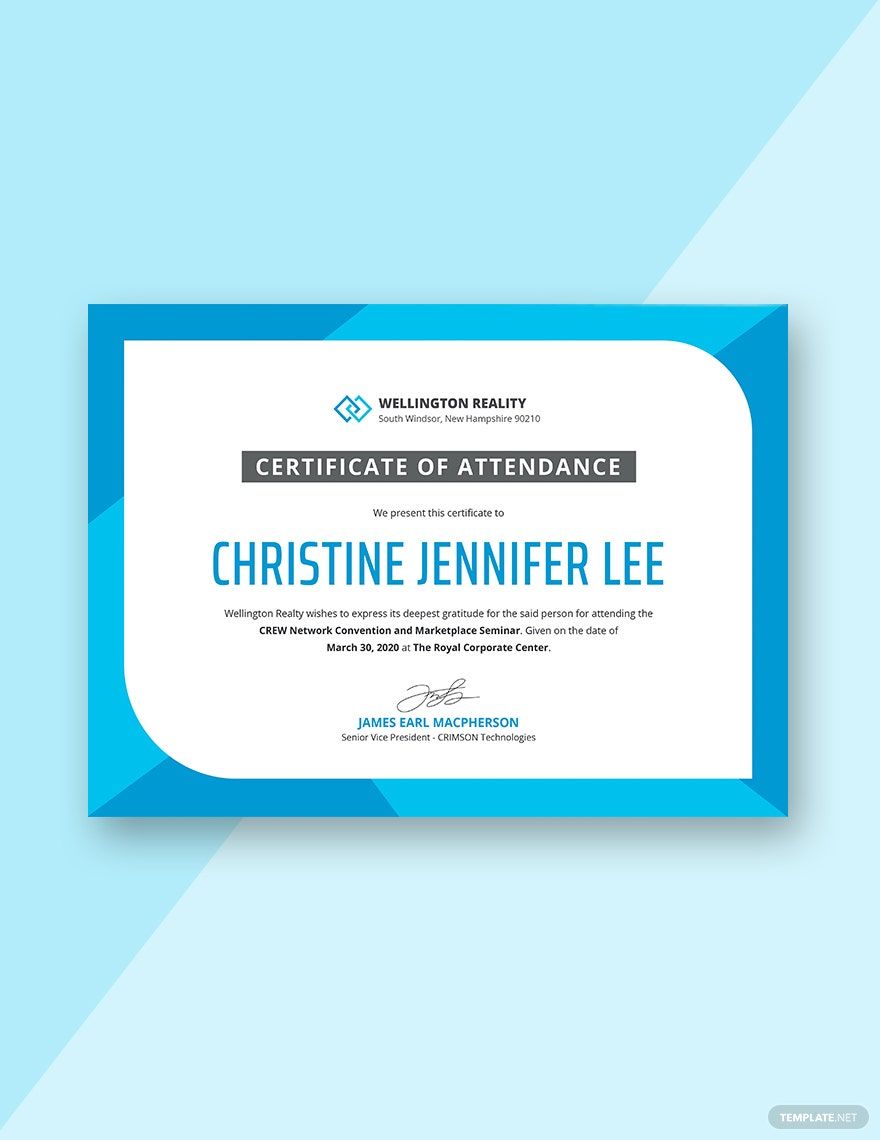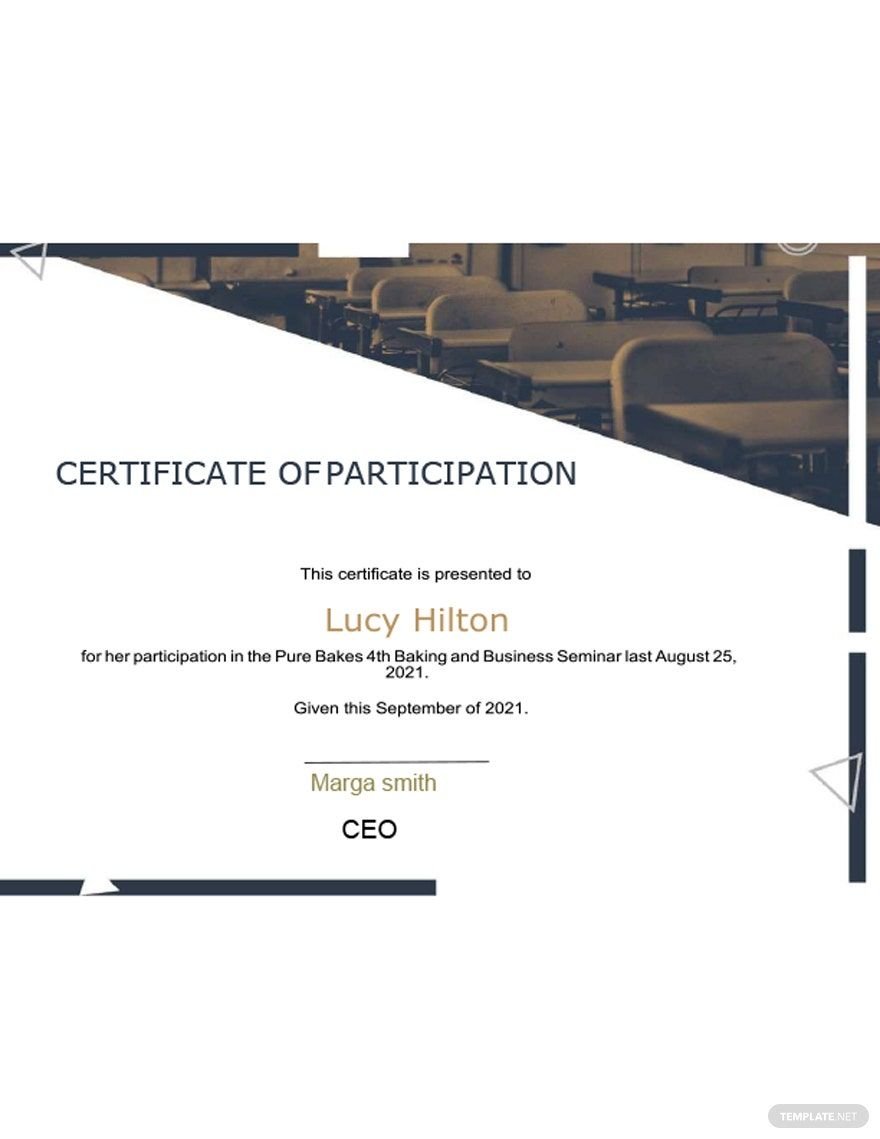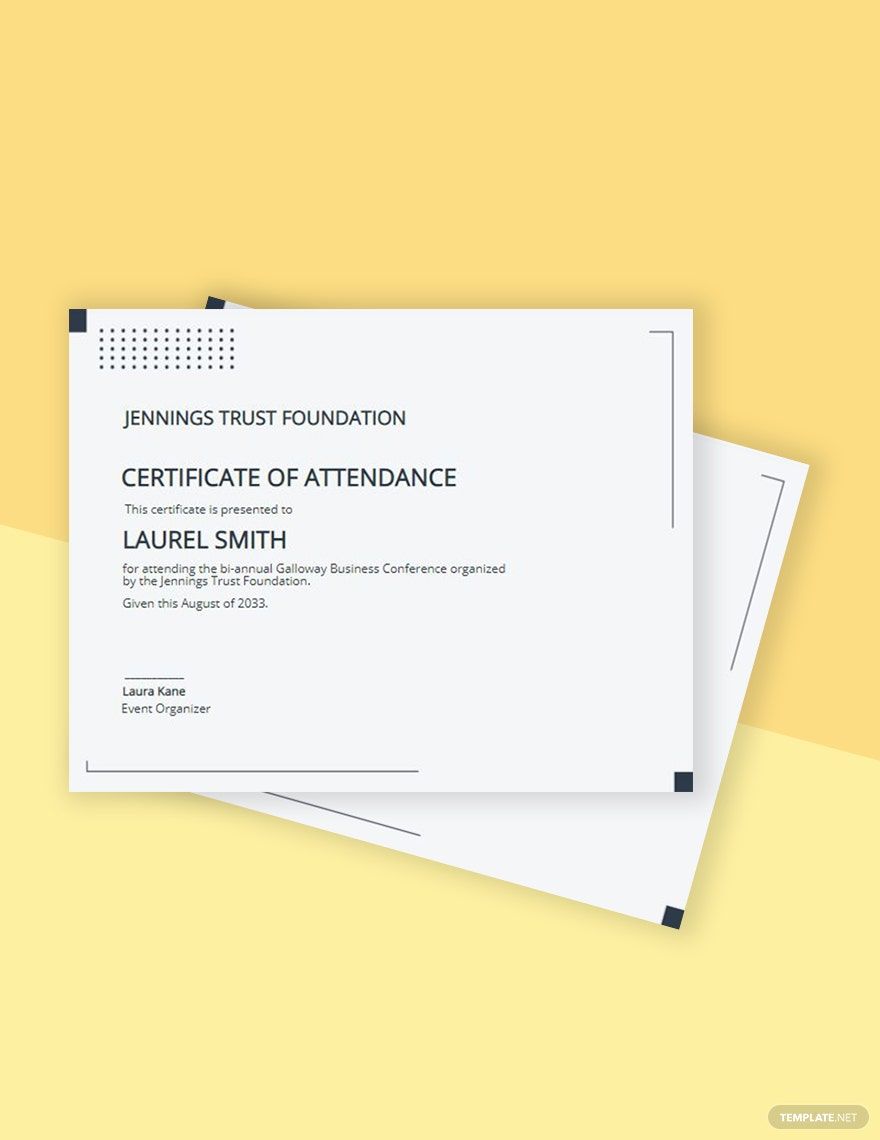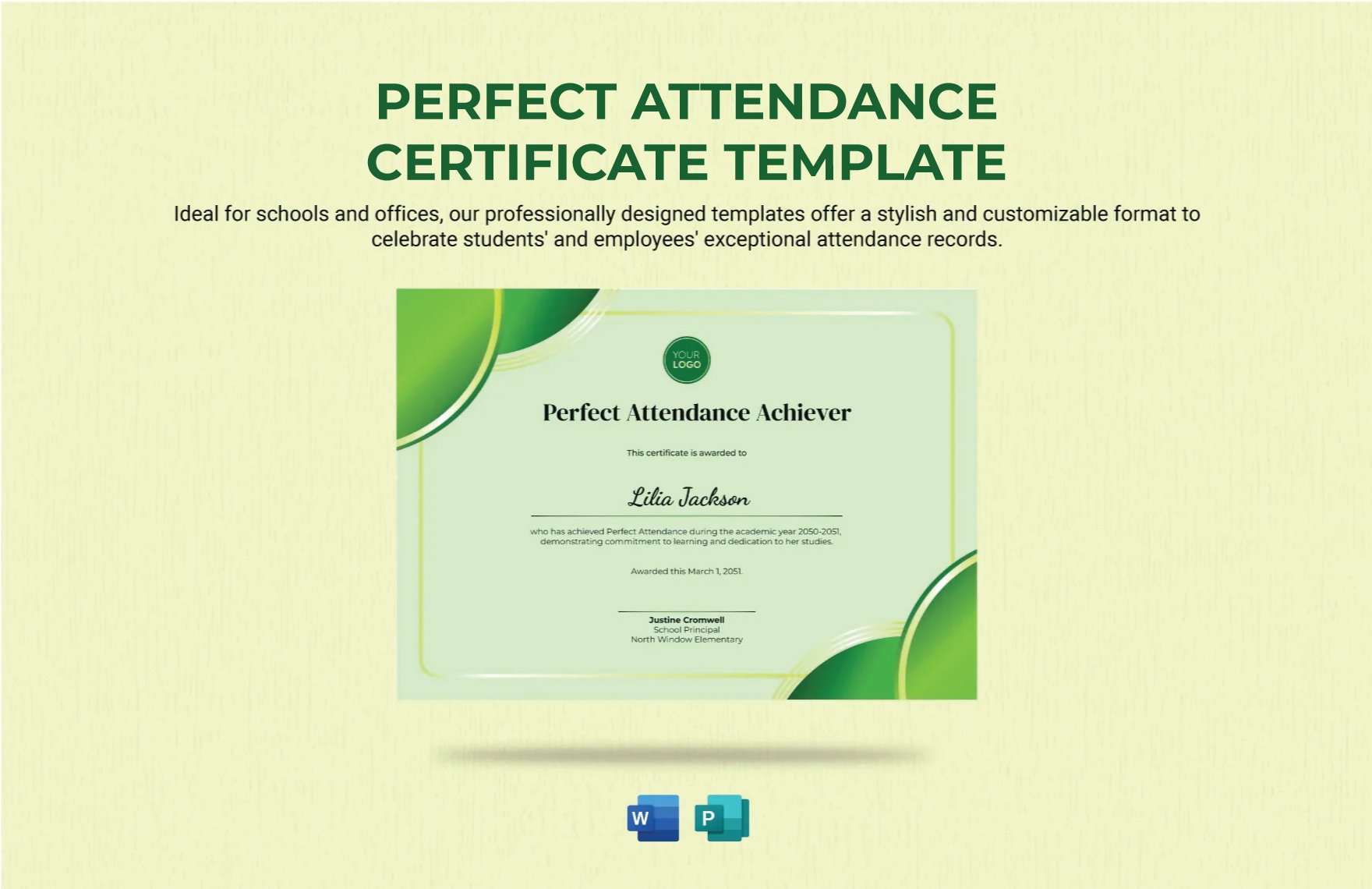Create high-quality attendance certificates you can give to attendees who joined your course, training, class, or program. Our high-quality document templates are designed to help you produce a training certificate within minutes after download, as well as establish your organization or institution as professional and top-tier. These Certificate of Attendance Templates are ready-made and easy to use in all versions of Adobe Photoshop. These are also available in (US) 8.5x11 inches with bleed. Our sample templates are all professionally designed to make editing as minimal as possible. You should not miss this golden opportunity. Grab these professional templates for free!
How To Make an Editable Attendance Certificate In MS Word
A certificate of attendance is an official document proving the attendance of a class, language course or training. Although it may boost professional promotion opportunities, this sort of certificate is not a qualification because it does not provide evidence of teaching. Or, no knowledge is evaluated before such a sample certificate is given. The popularity of monthly attendance certificates in school, colleges, and offices are undeniable. If you have Microsoft Word, you can use it to create certificates that will delight recipients using the application's professional-looking templates. Outlined below are simple steps to make an attendance certificate.
1. Choose a Size
First things first, you have to decide on a certificate size. It usually comes in a normal letter size-11 inches x 8.5 inches. This is 21.59 x 27.94 cm in centimeters. You may use any application software that is familiar to you so that you can prepare the modern certificate easily and without hassle. Try to use the current version of MS Word since it is user-friendly.
2. Download a Template
Try to look for a simple certificate template that correctly represents a certificate's relevance and nature. Using Microsoft Publisher or Microsoft Word, you can readily download and use templates to produce a certificate of attendance. After downloading, you can add details about your own organization or company.
3. Design the Layout
Your design must look formal and not too stylish. You should avoid inserting too many pictures and using different combinations of colors. You can just add a simple border and margin and a color scheme, consisting of just two colors. Create a clean layout for your certificate so that it will appear professional and authentic.
4. Add Essential Information
The information you need includes the company or school's name and logo, the name of the individual being certified, several praise lines about the individual, signature of the person who certifies, etc. Remember to set them in clear and readable fonts. Headings must be large enough to capture the eye, while the content of your printable certificate should be 14 or 16 points, with your desired information to be included.
5. Incorporate Proper Authorities
While a recipient may have little or no communication with the school teacher or principal, superintendent or manager, it is valuable to receive a certificate signed by such people. Certificates appear authentic when signed by authorized people in your organization or company.
6. Get Them Printed
Print and thoroughly read one copy of your regular attendance certificate. This is the moment to adjust the placement of any sort of certificate, so it looks good and organized. If you're printing on pre-printed certificate paper, add it to your high-technology printer and print another certificate to verify the border placement. Tailor and then publish the final certificate if needed. If you're not satisfied with the result, try printing again until you think it's perfect enough to be distributed.