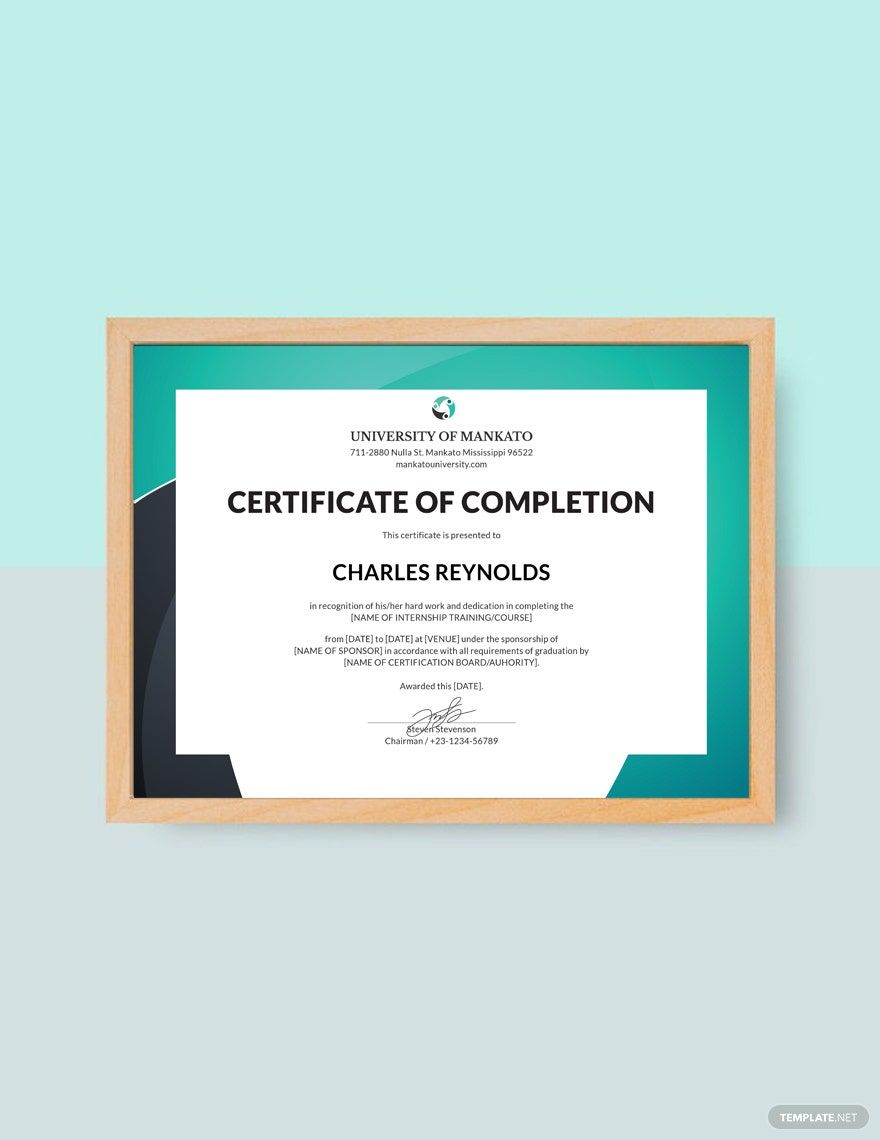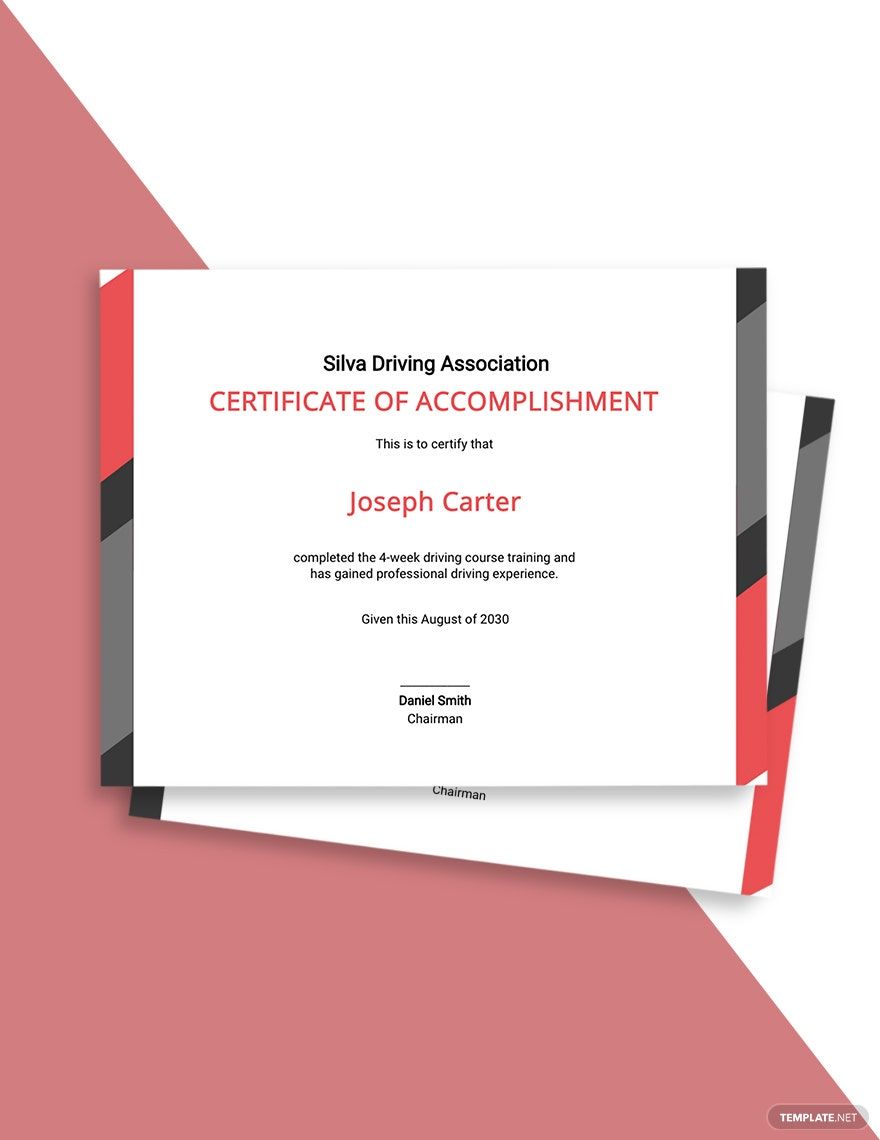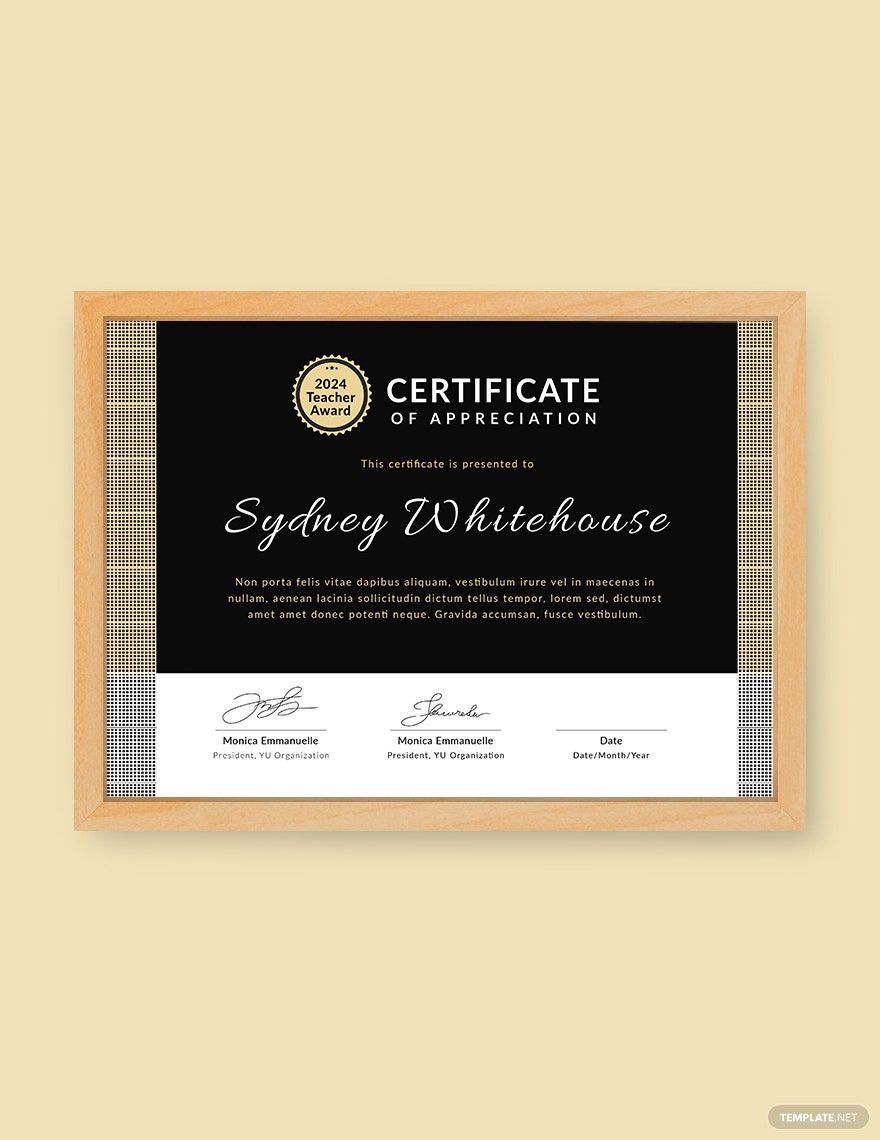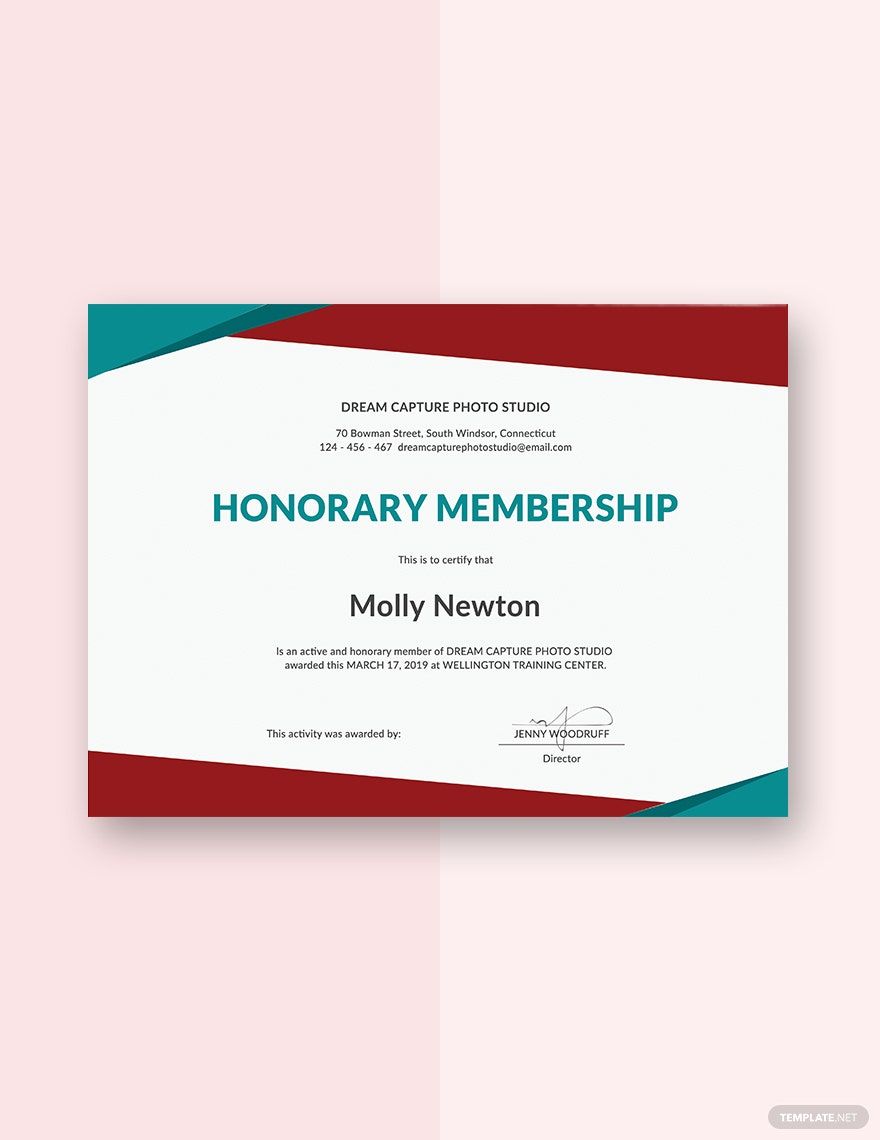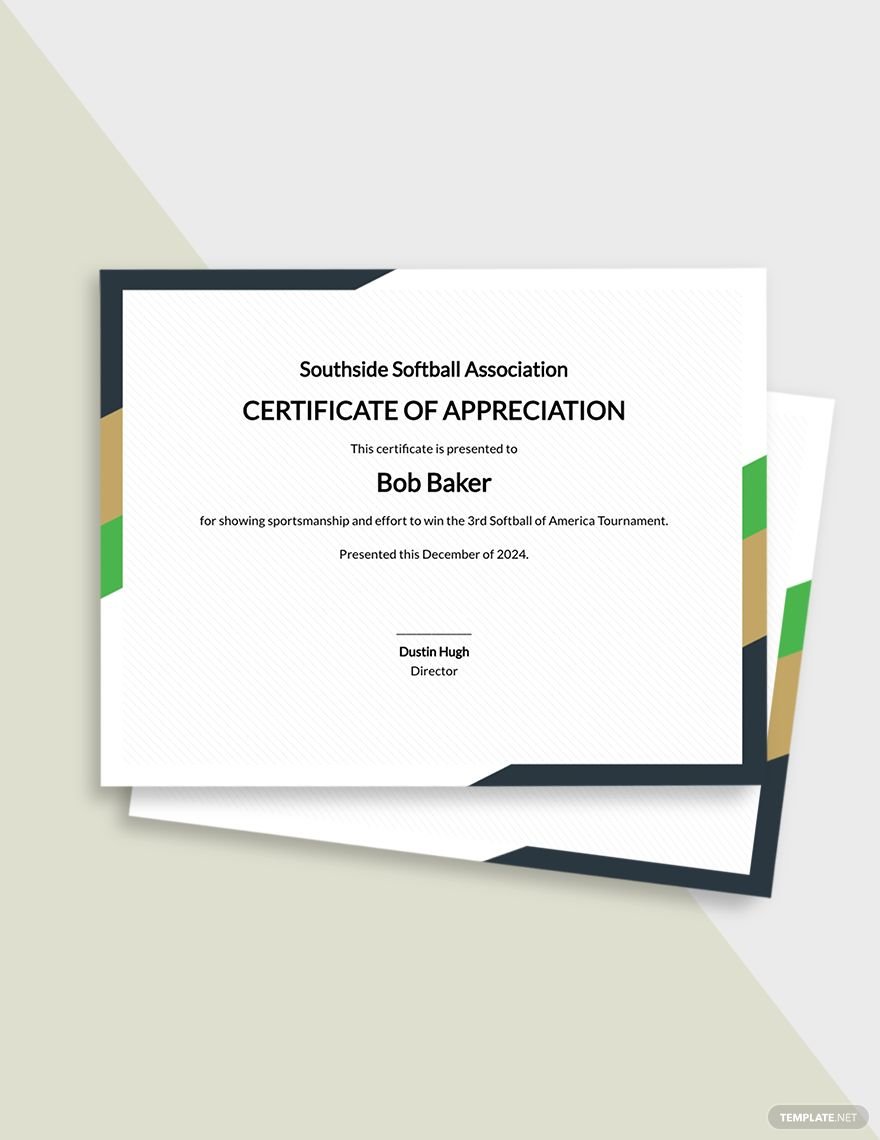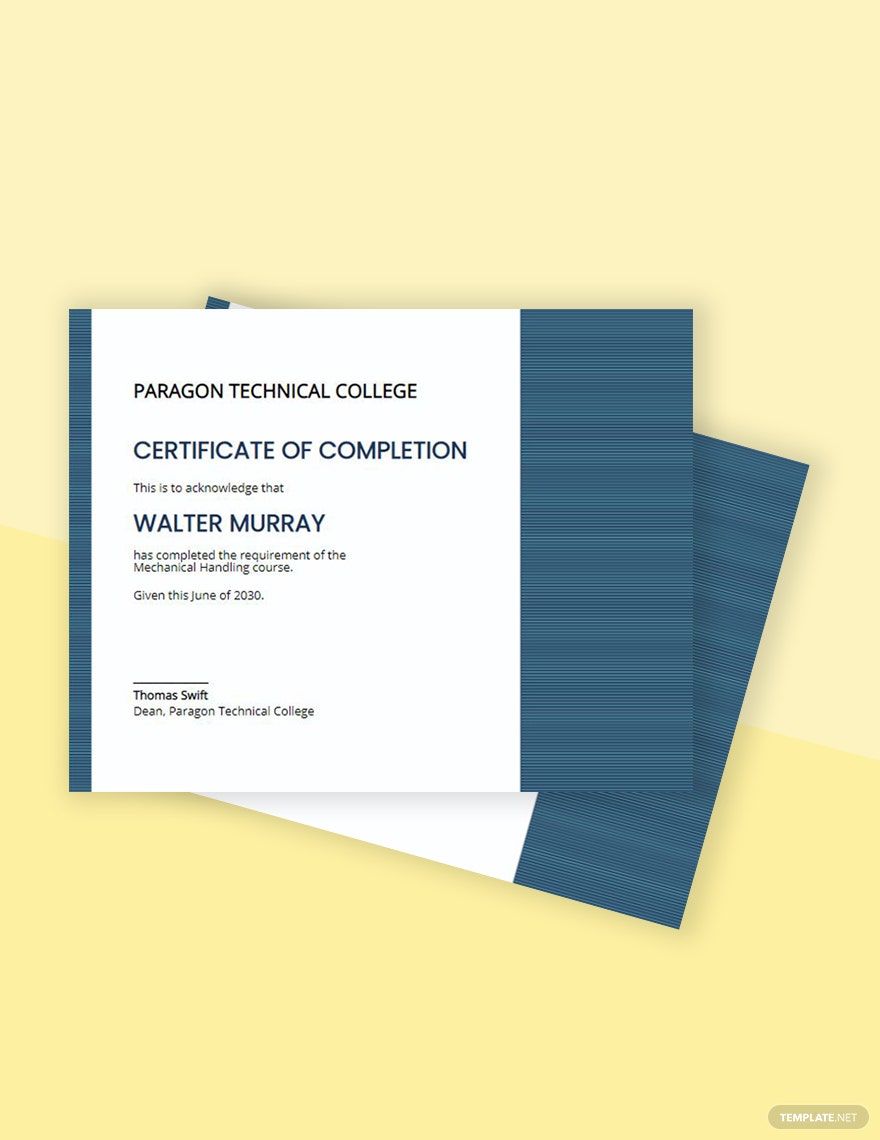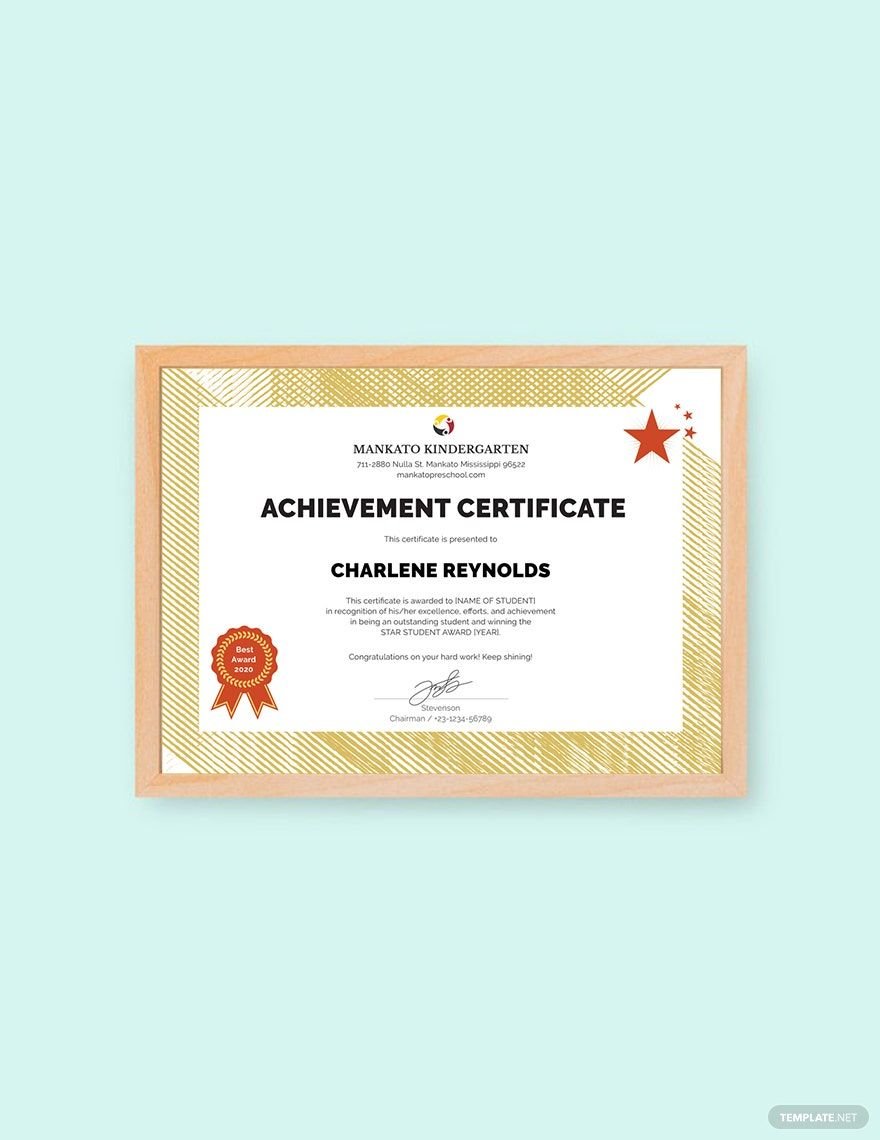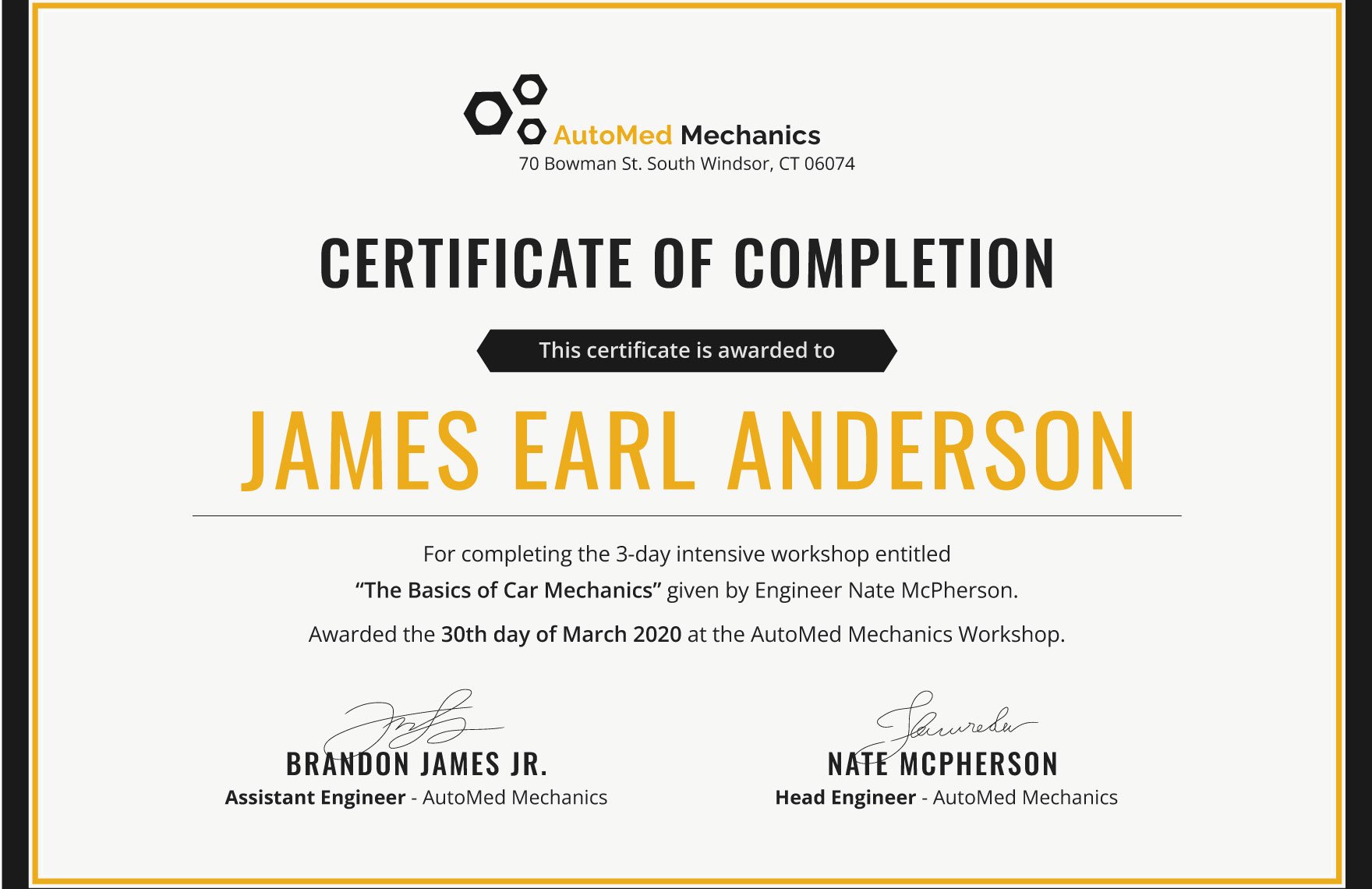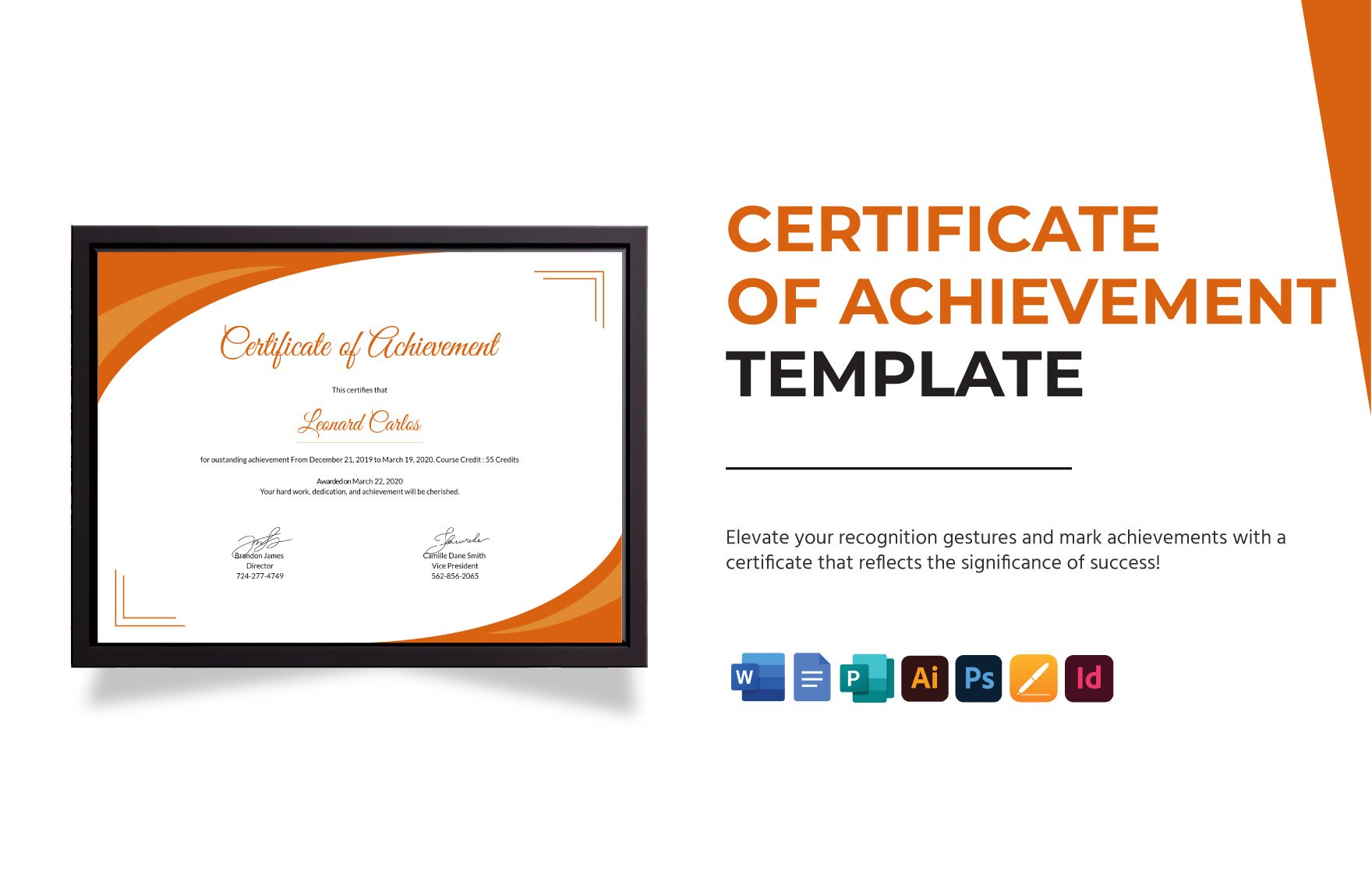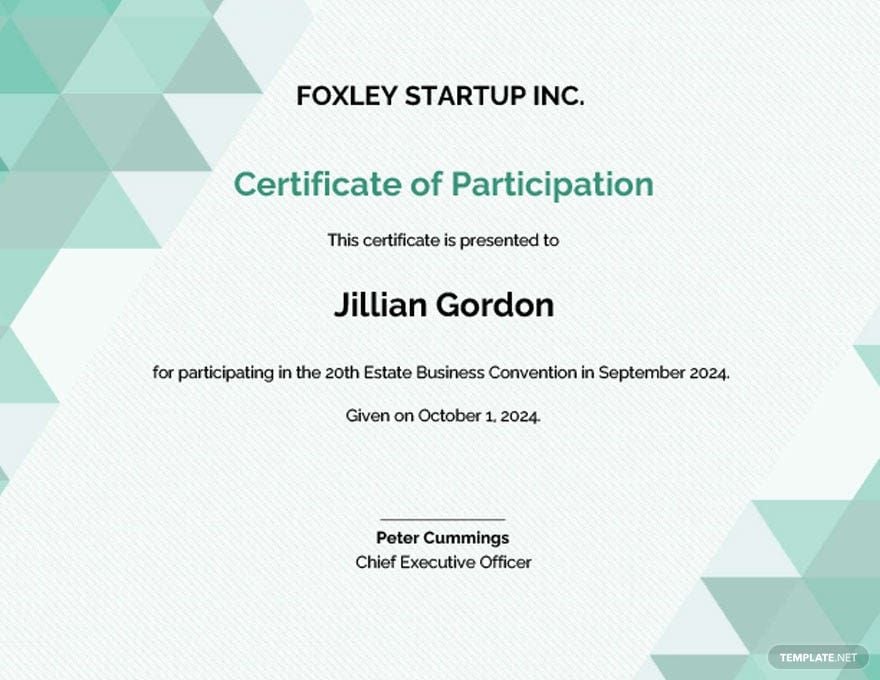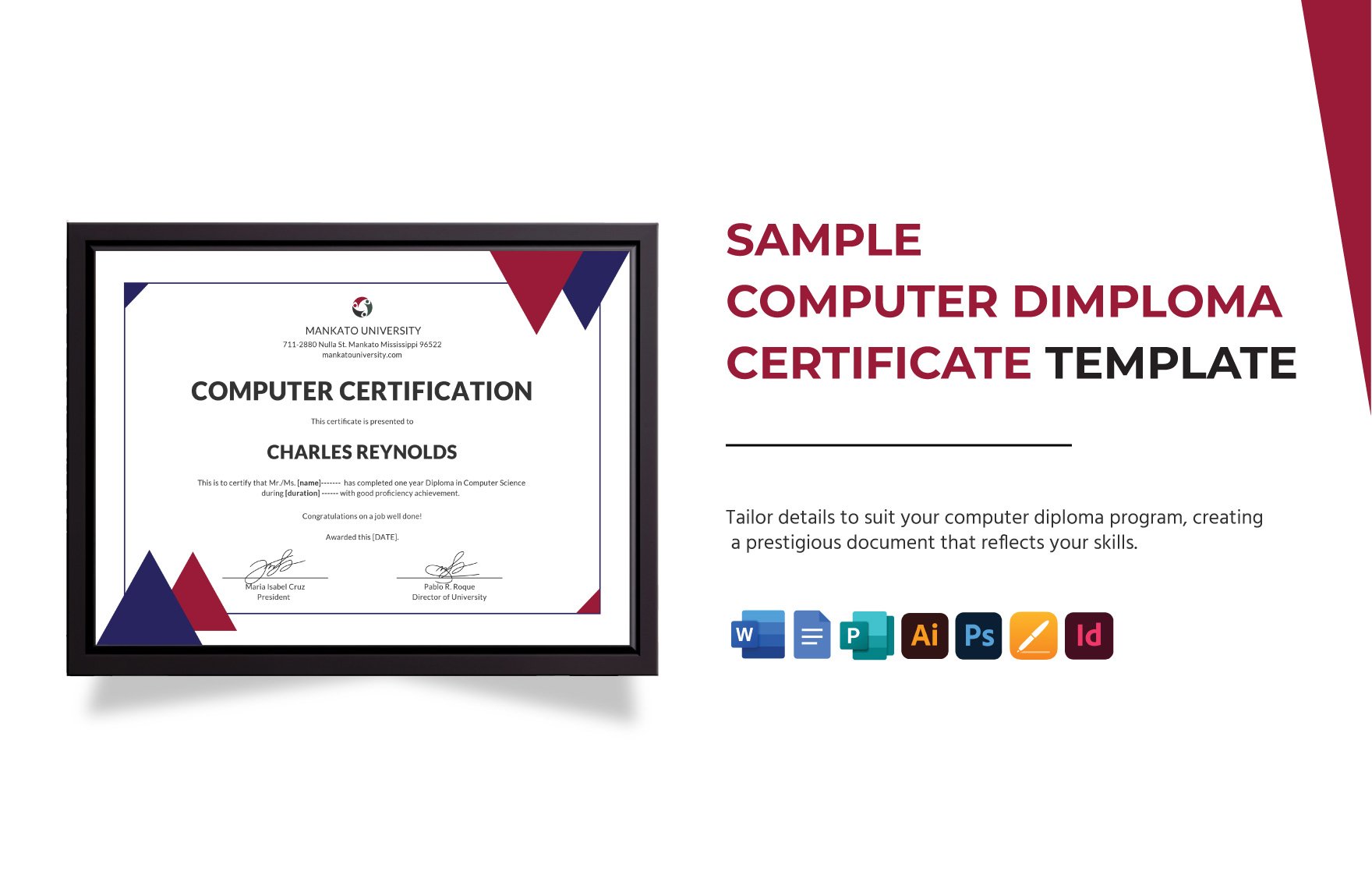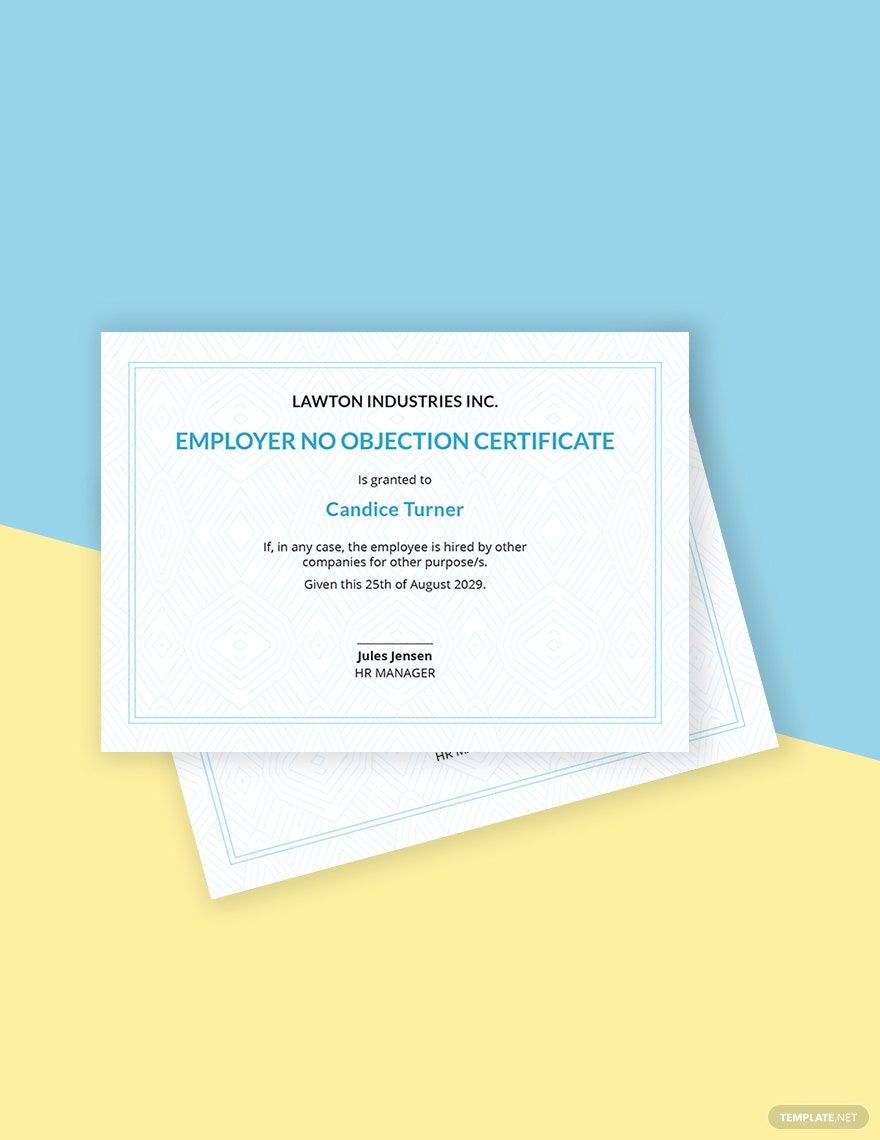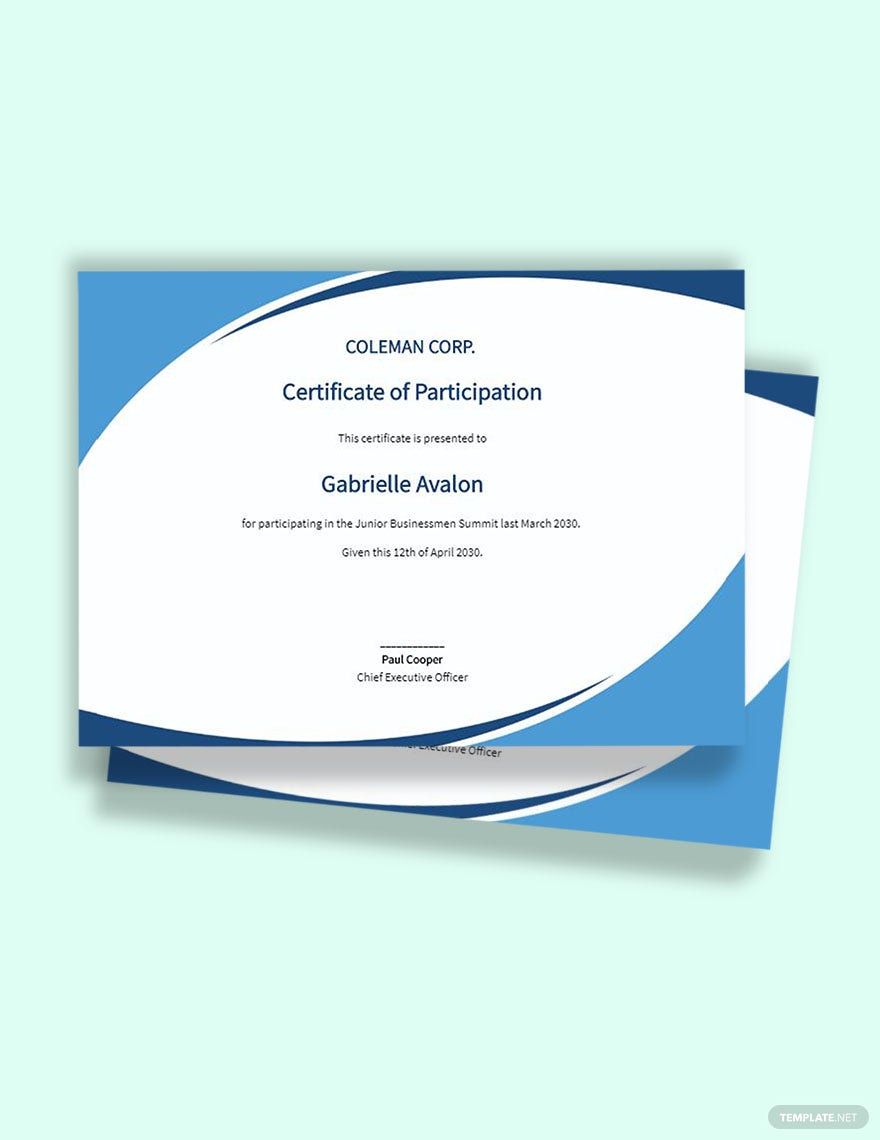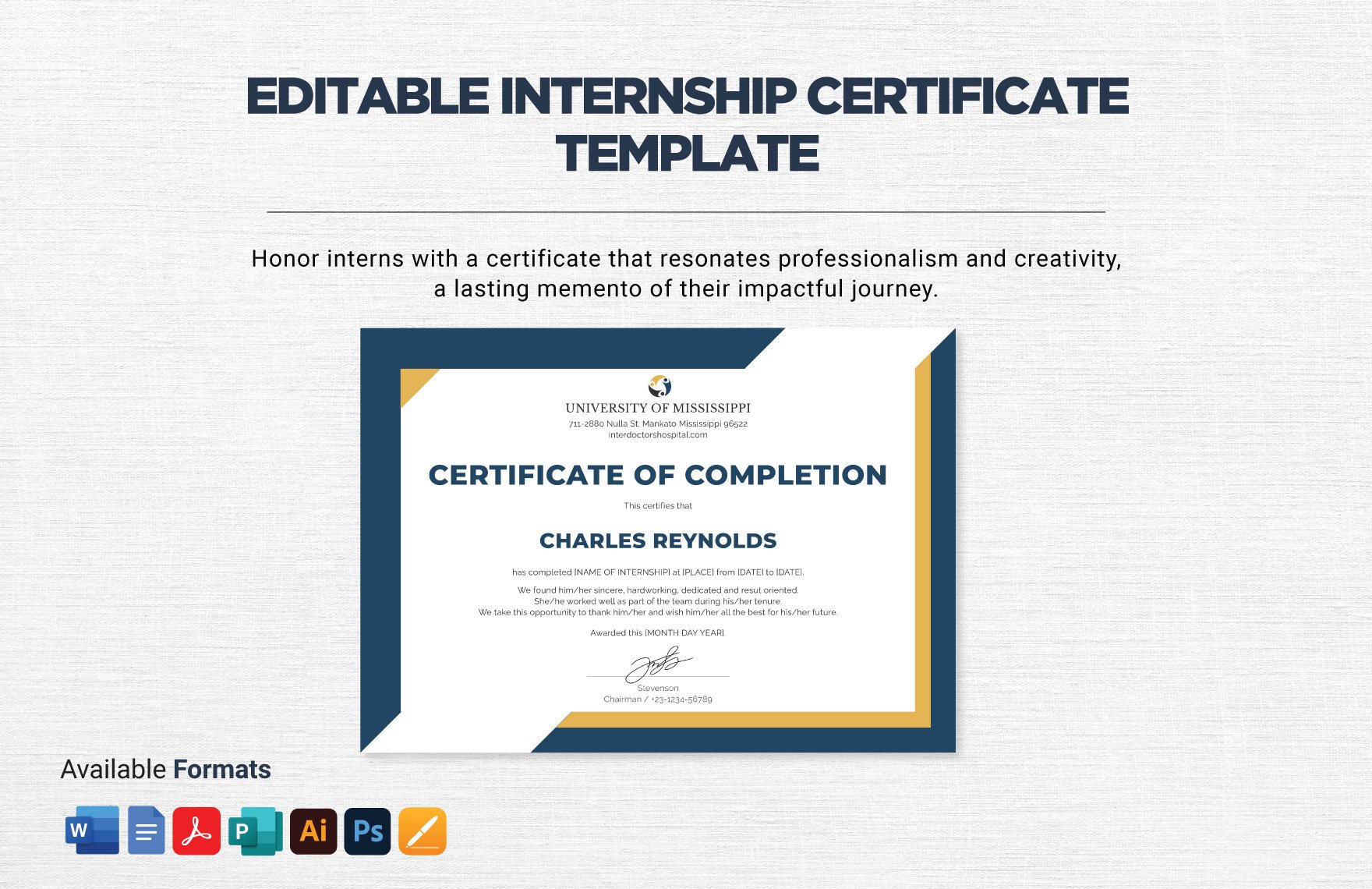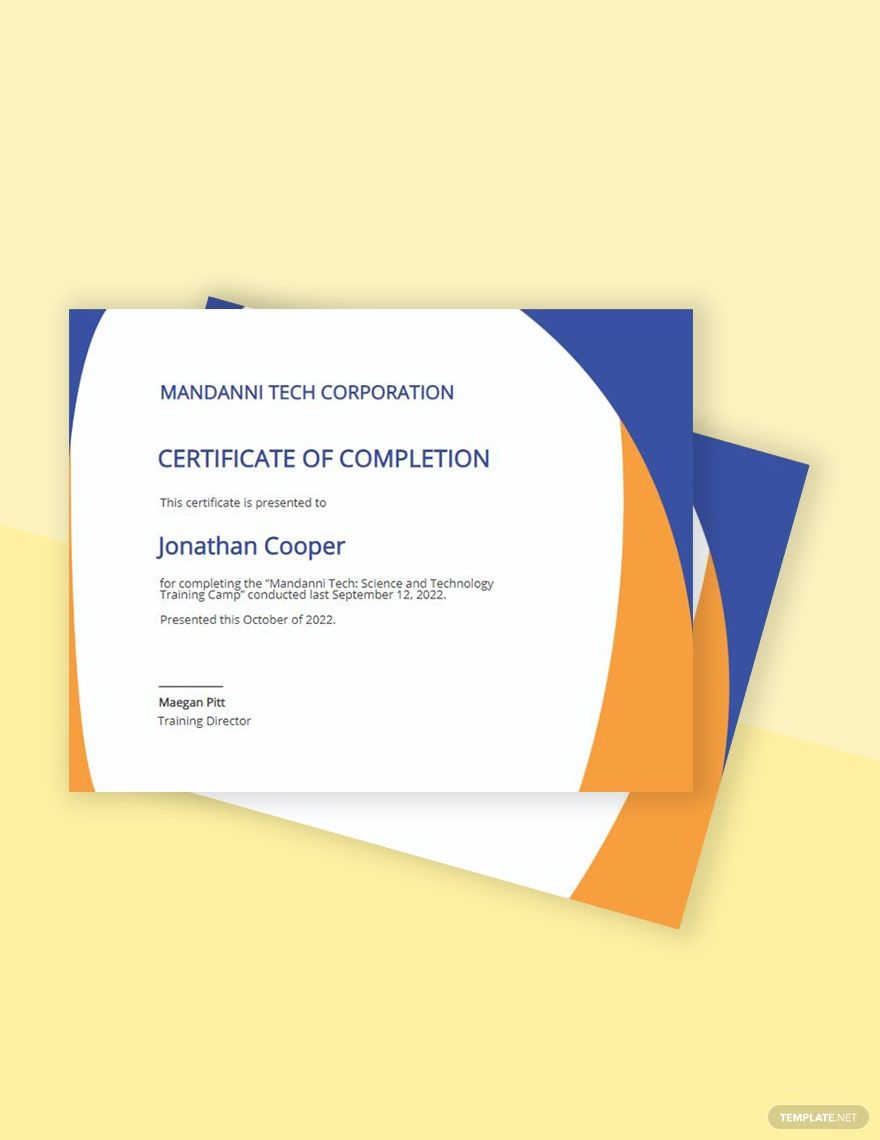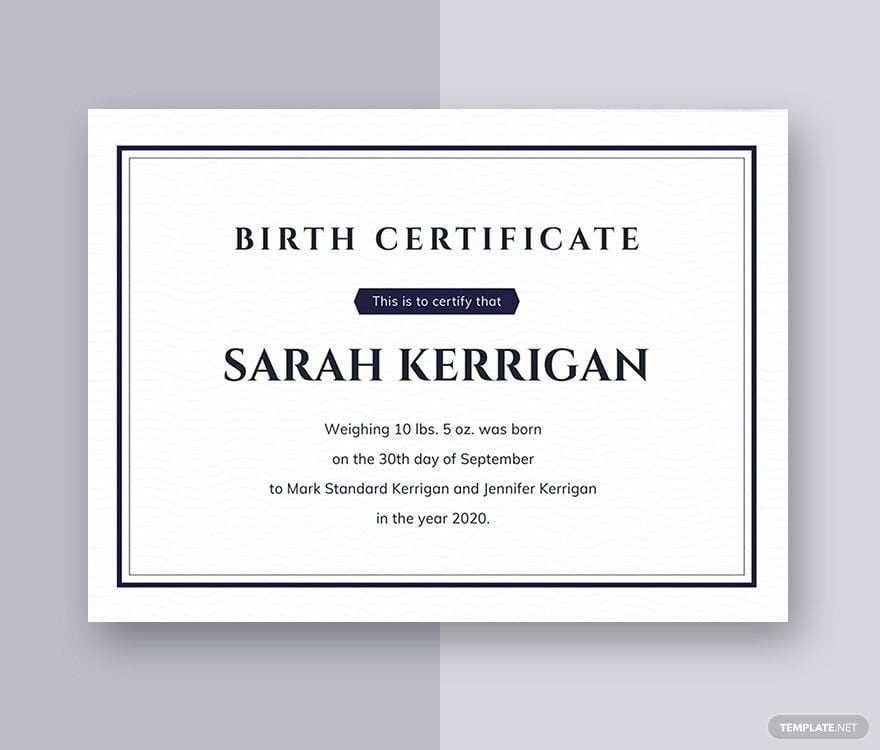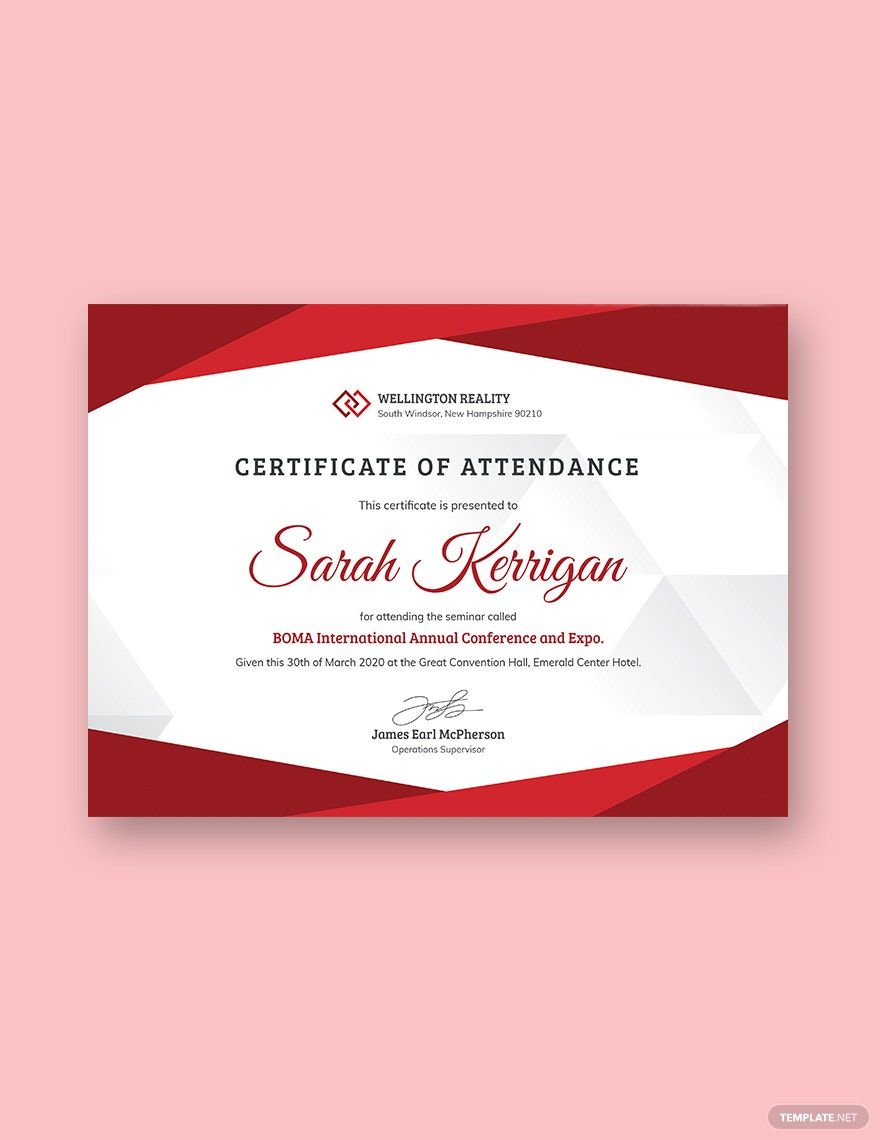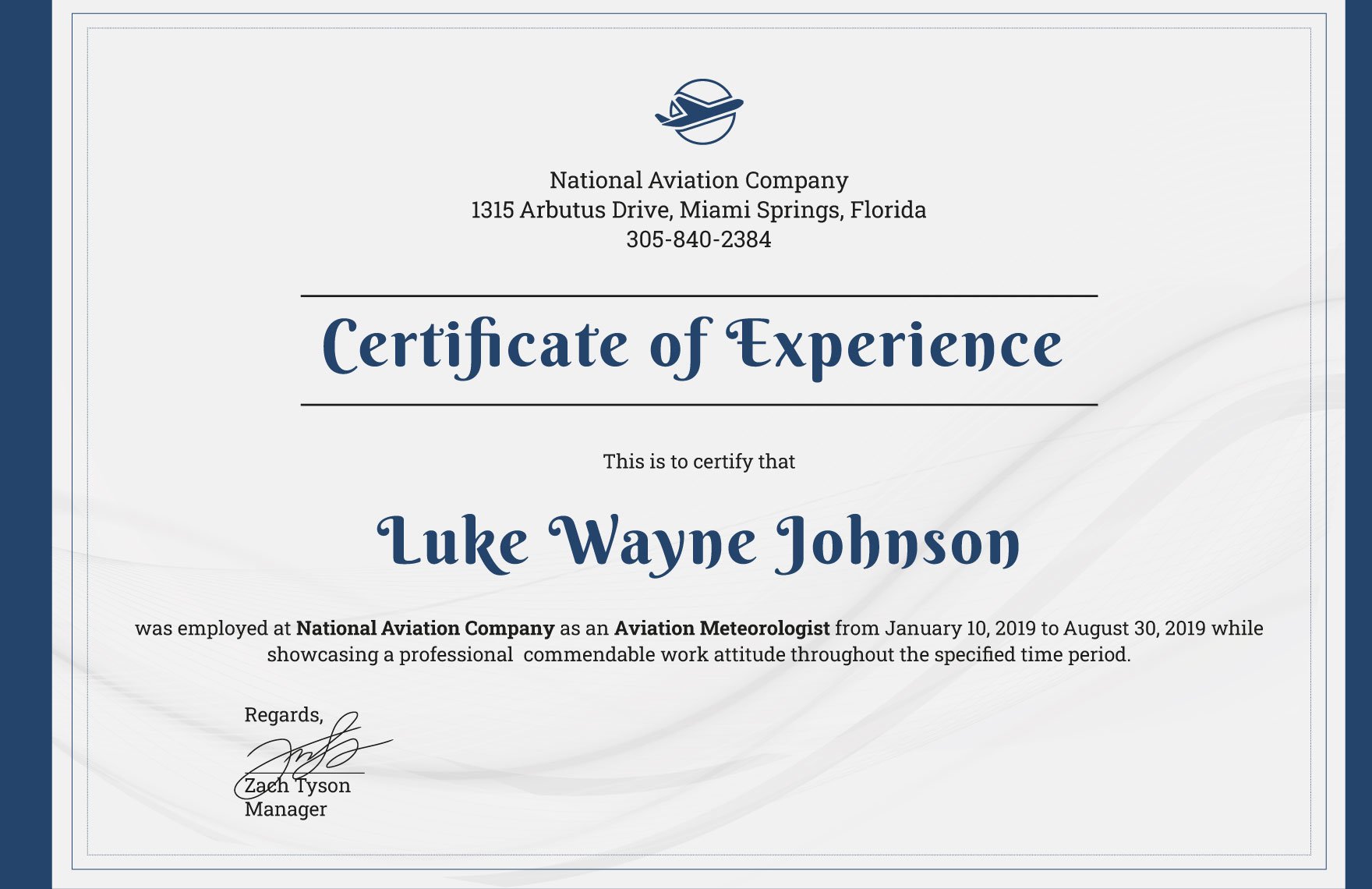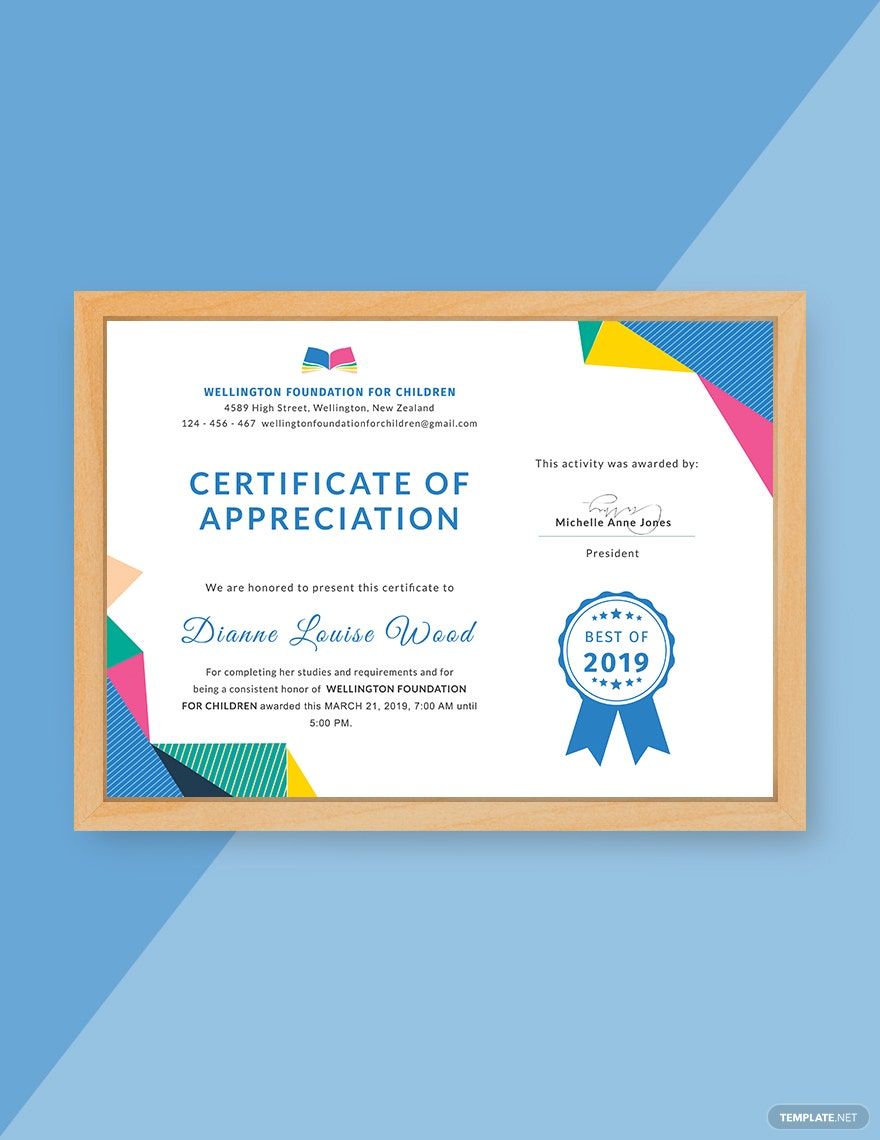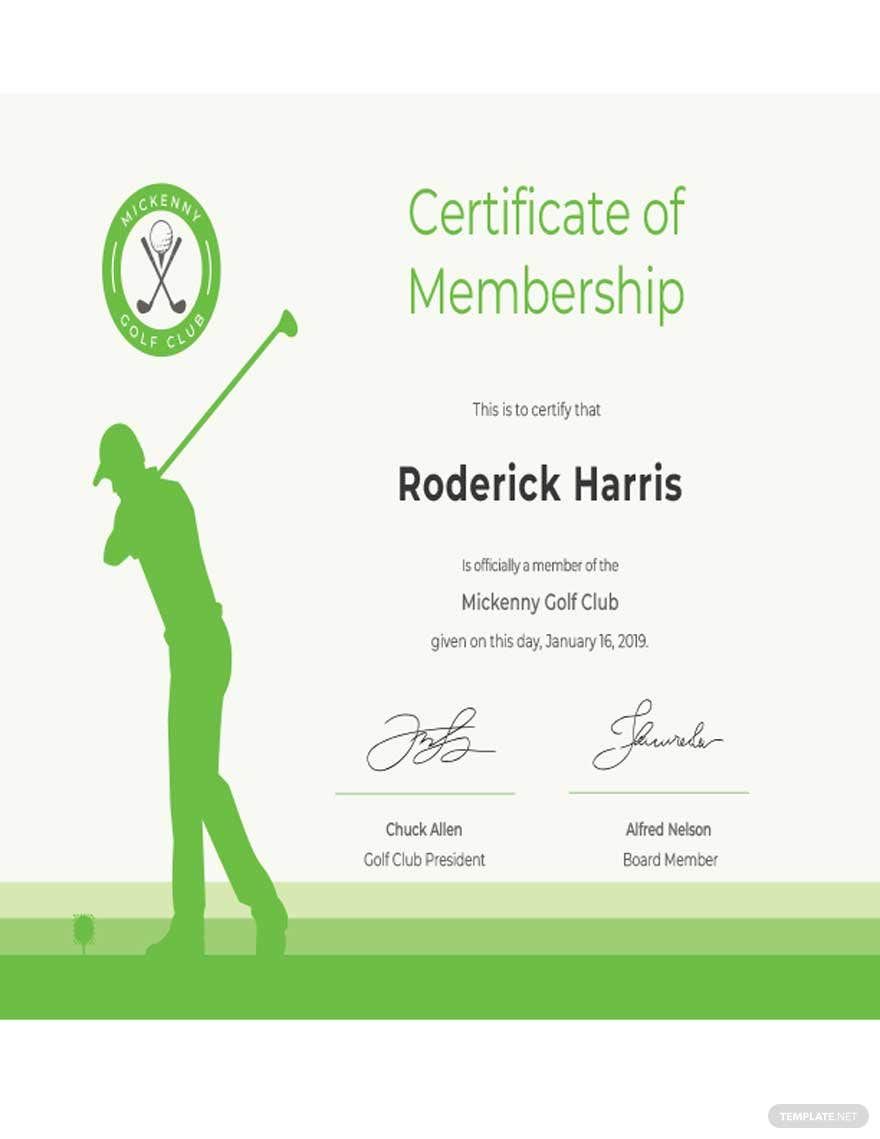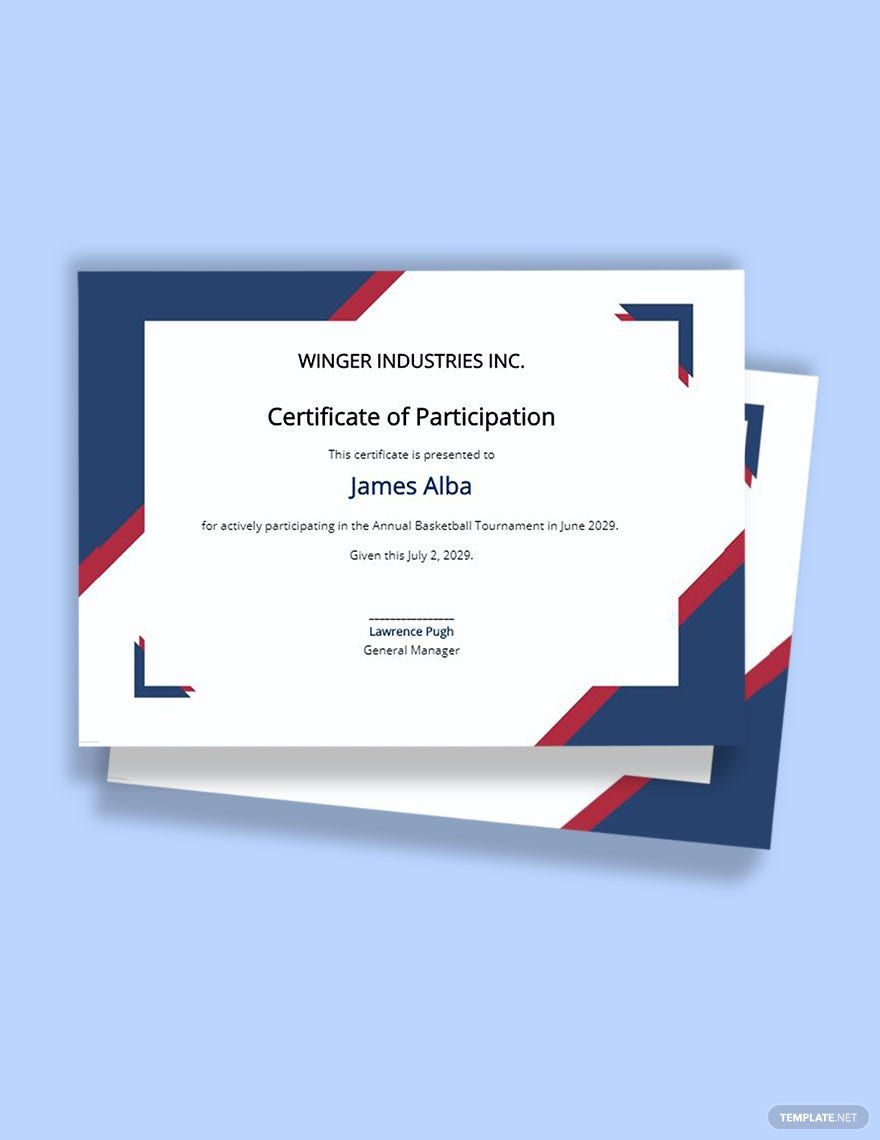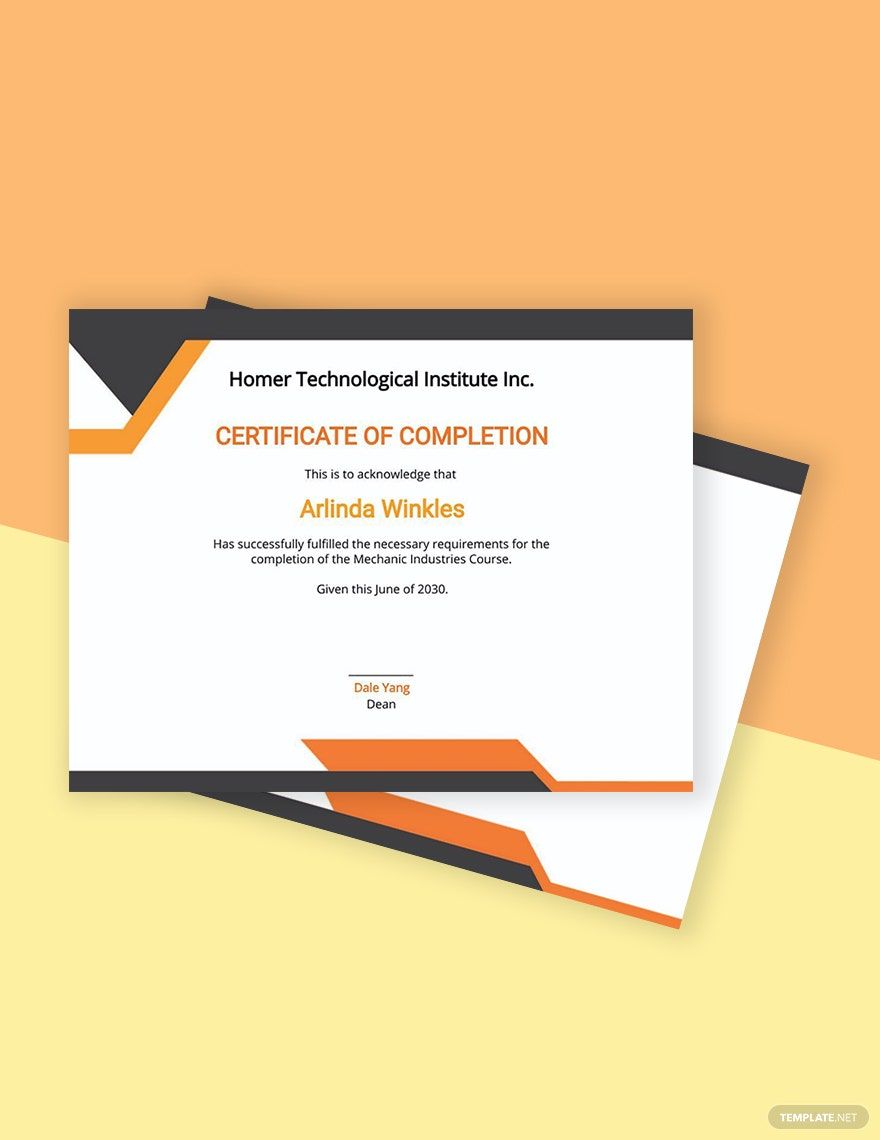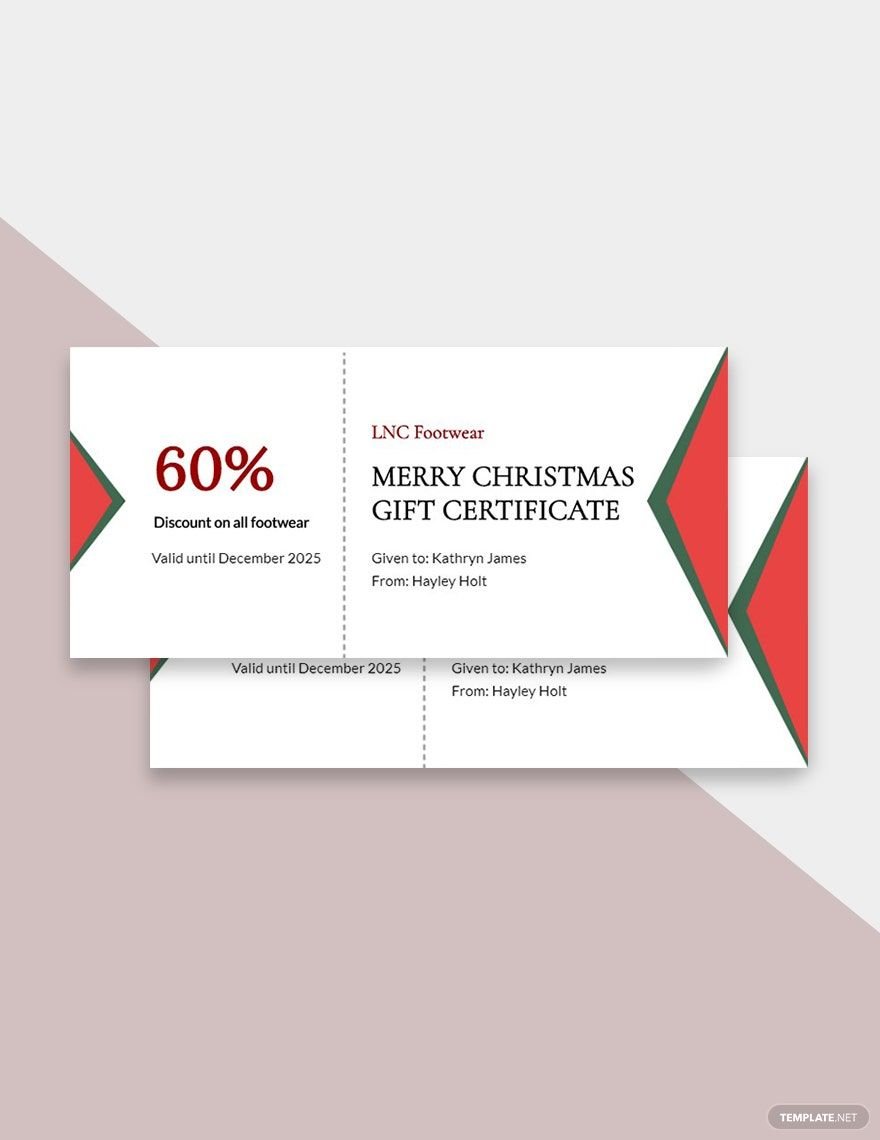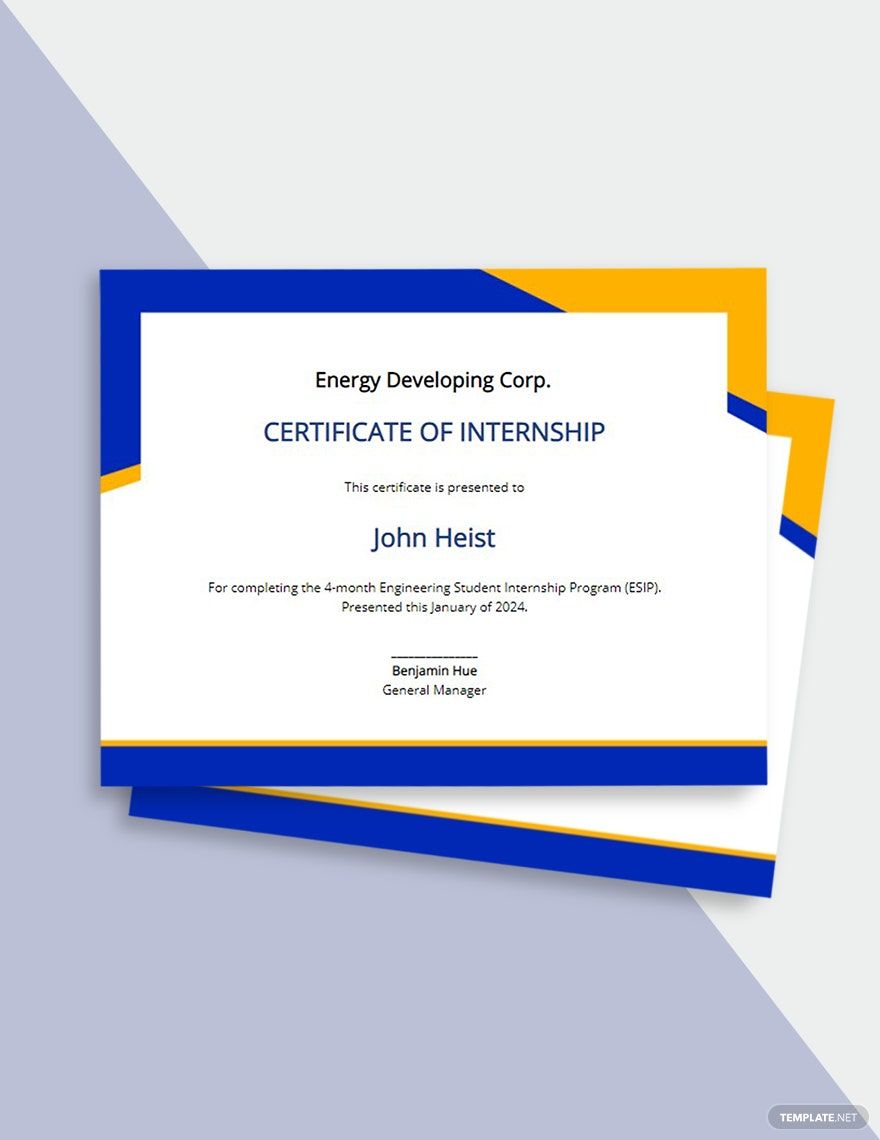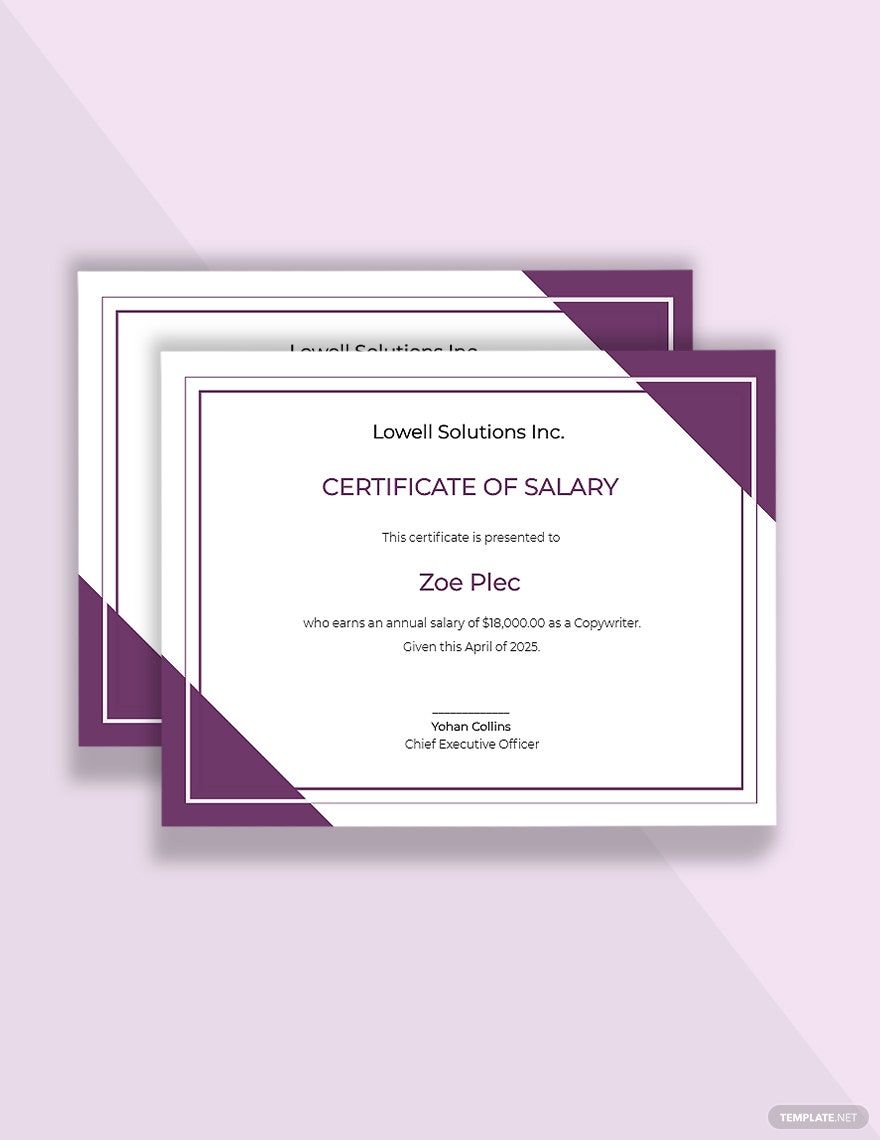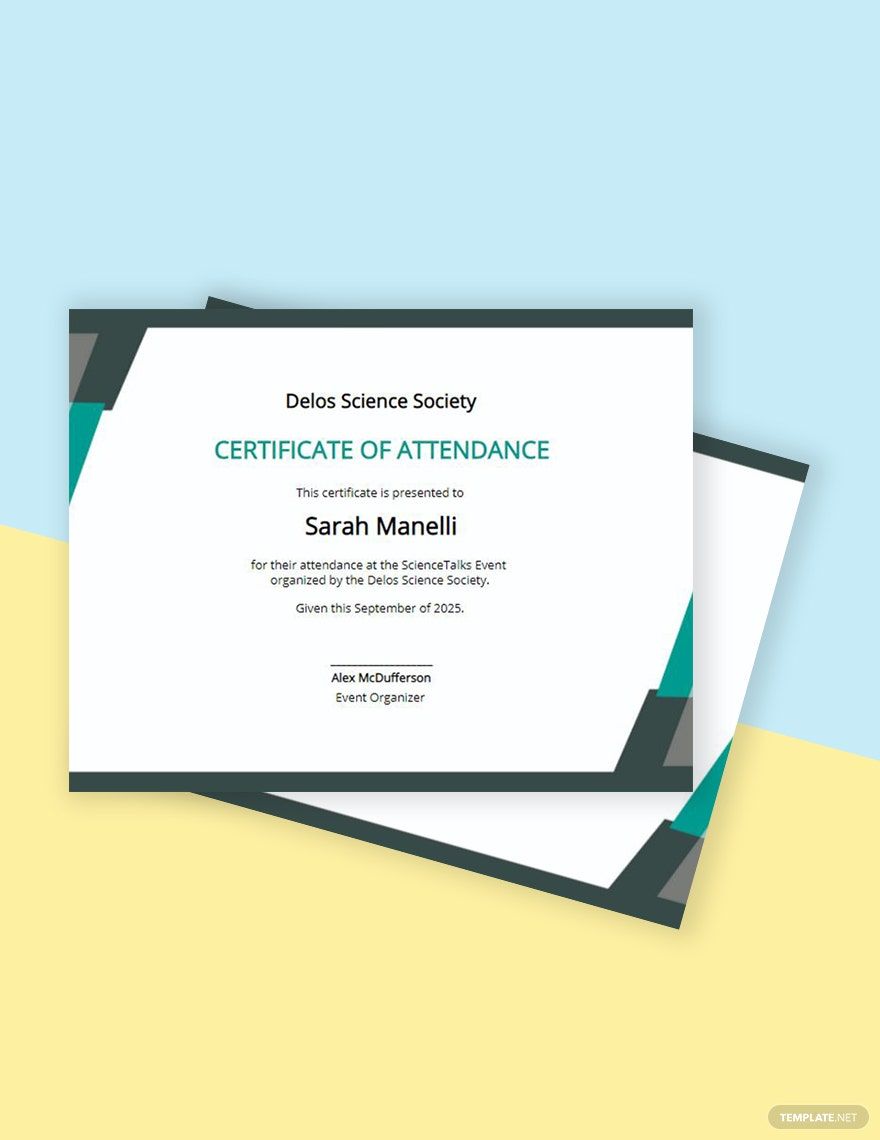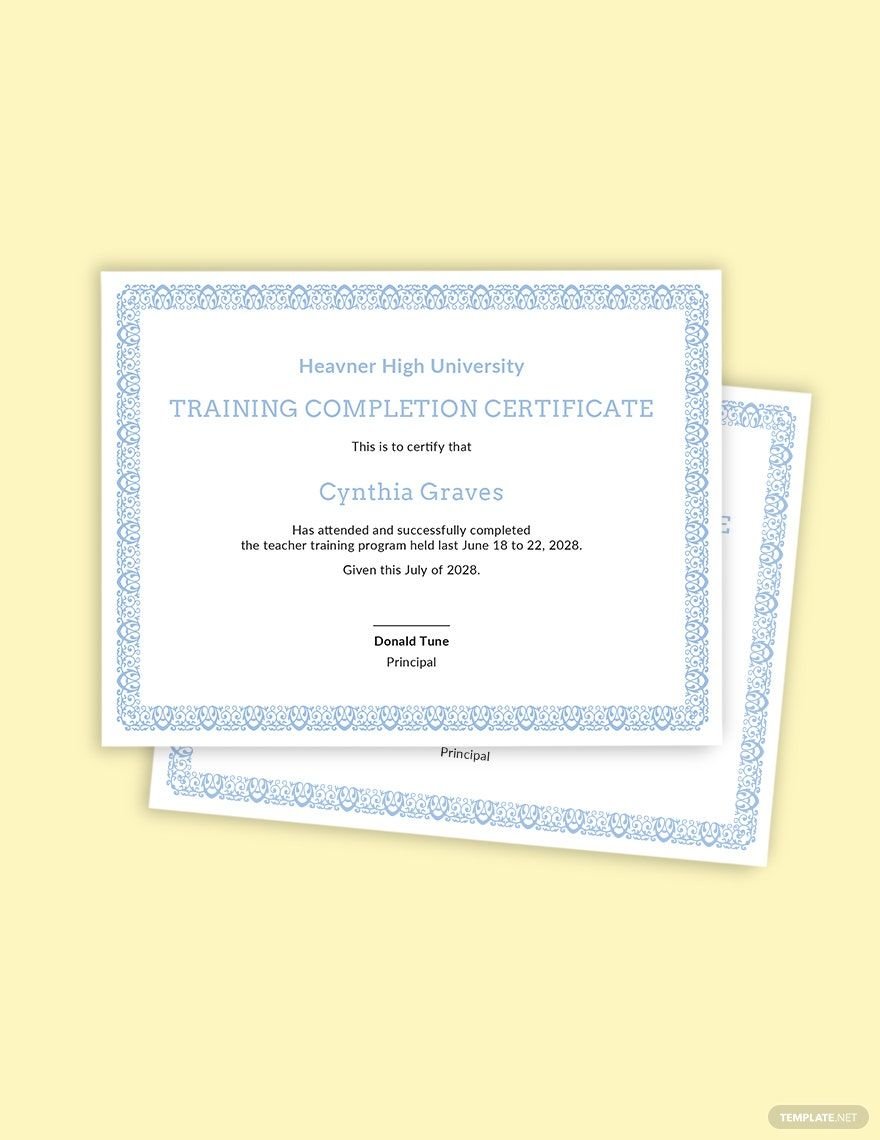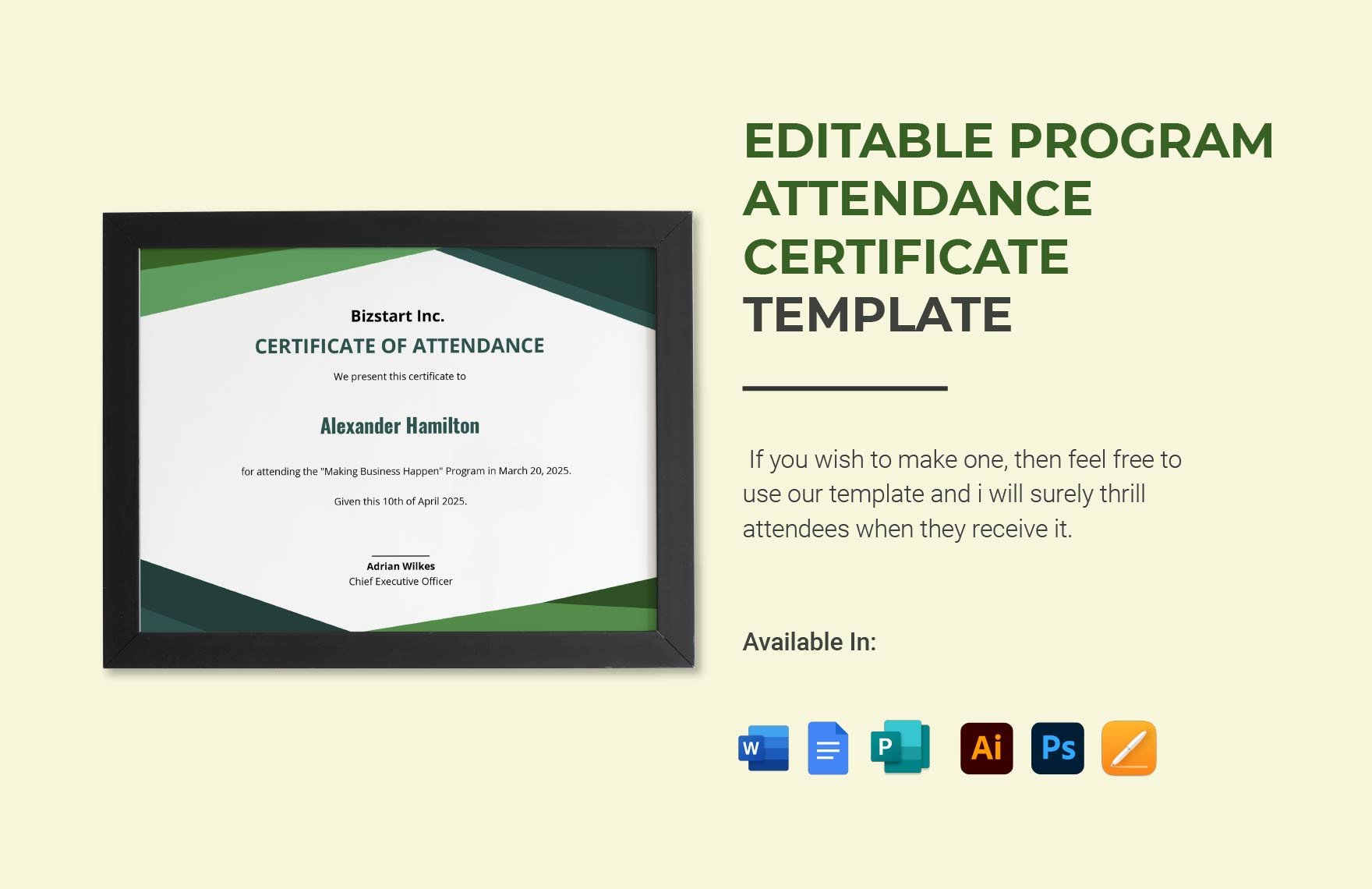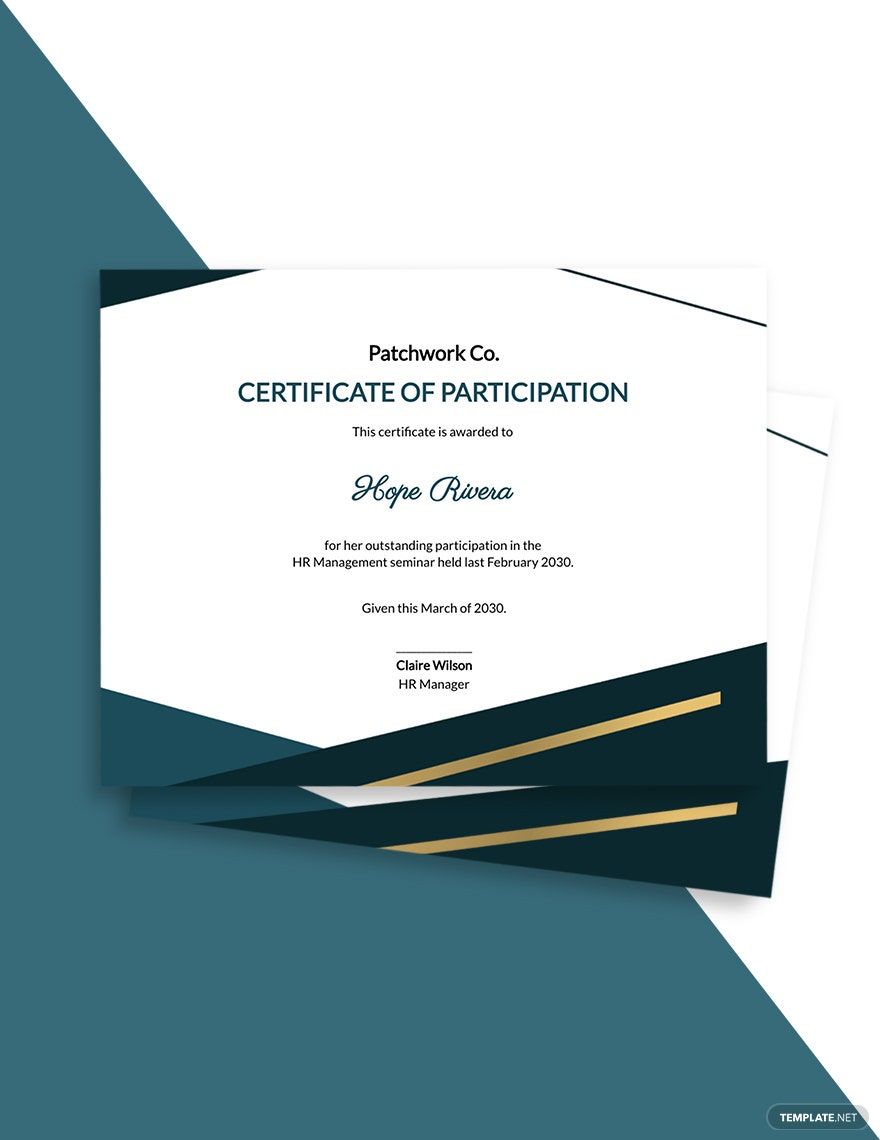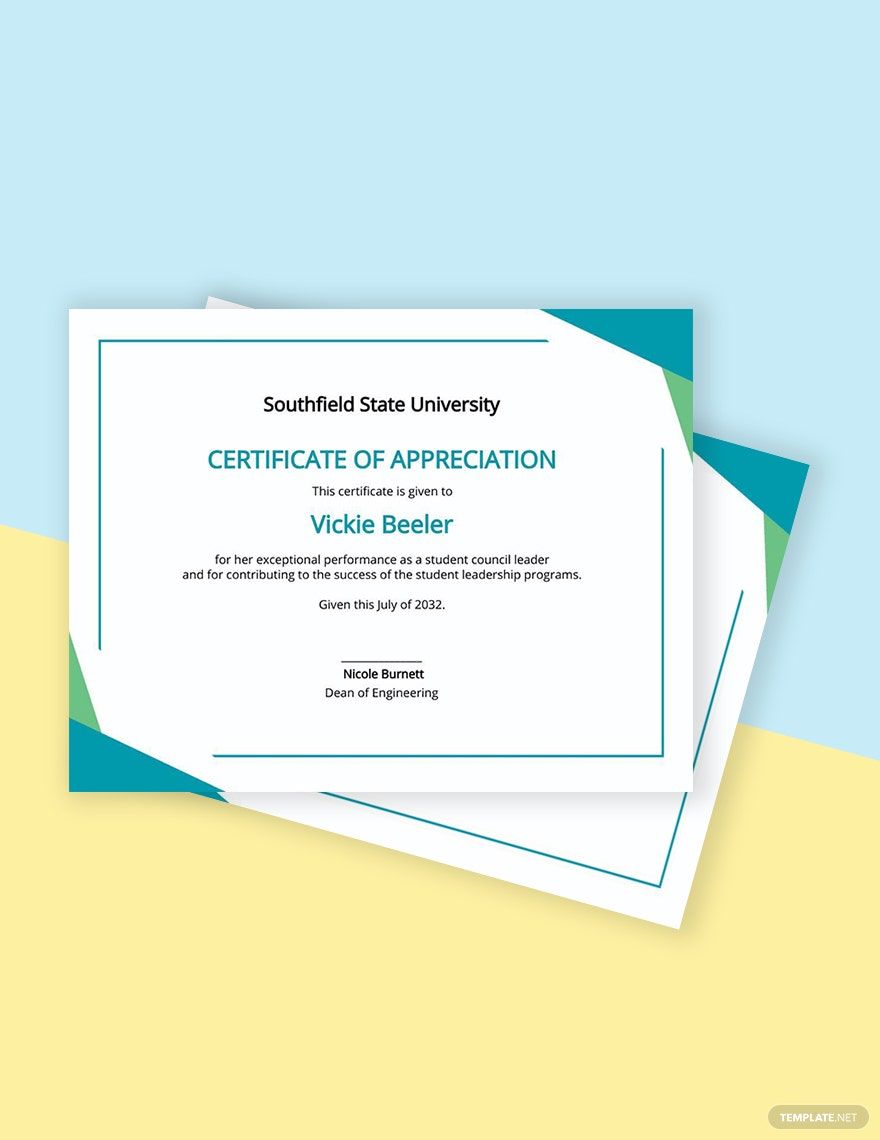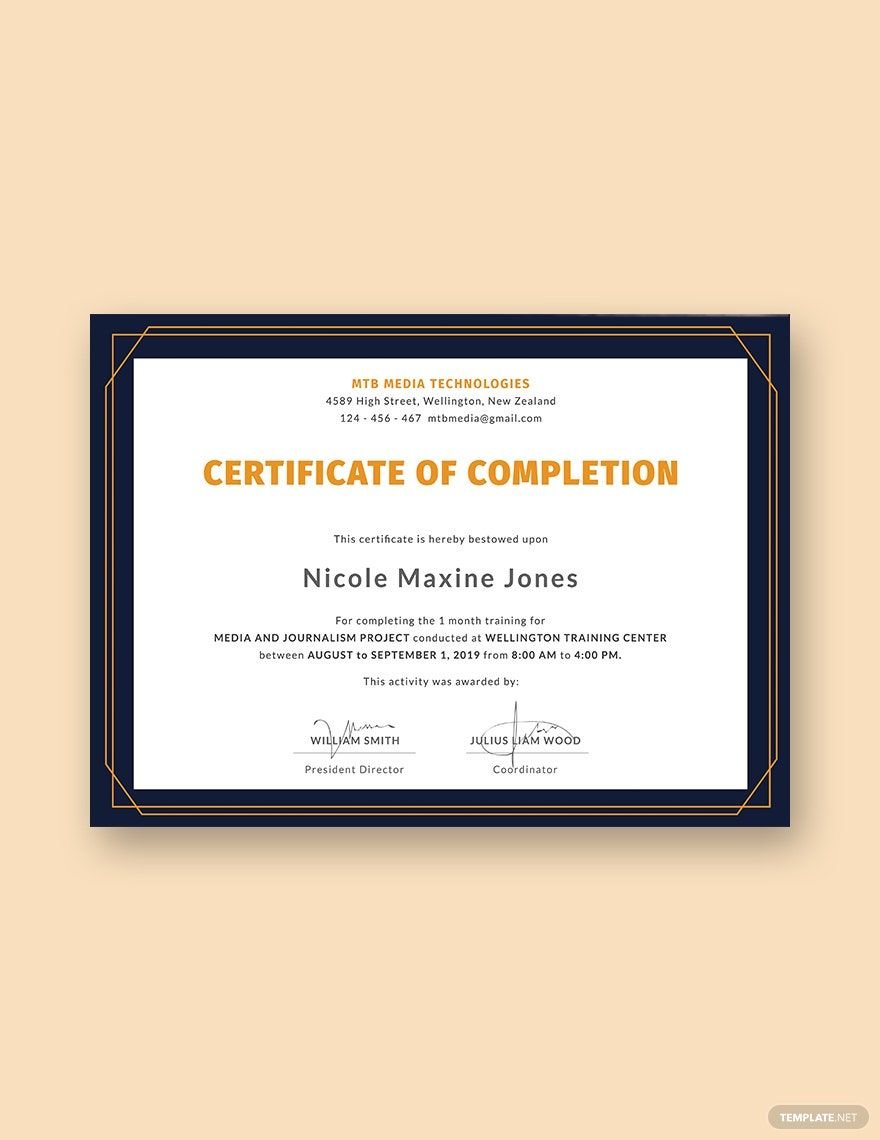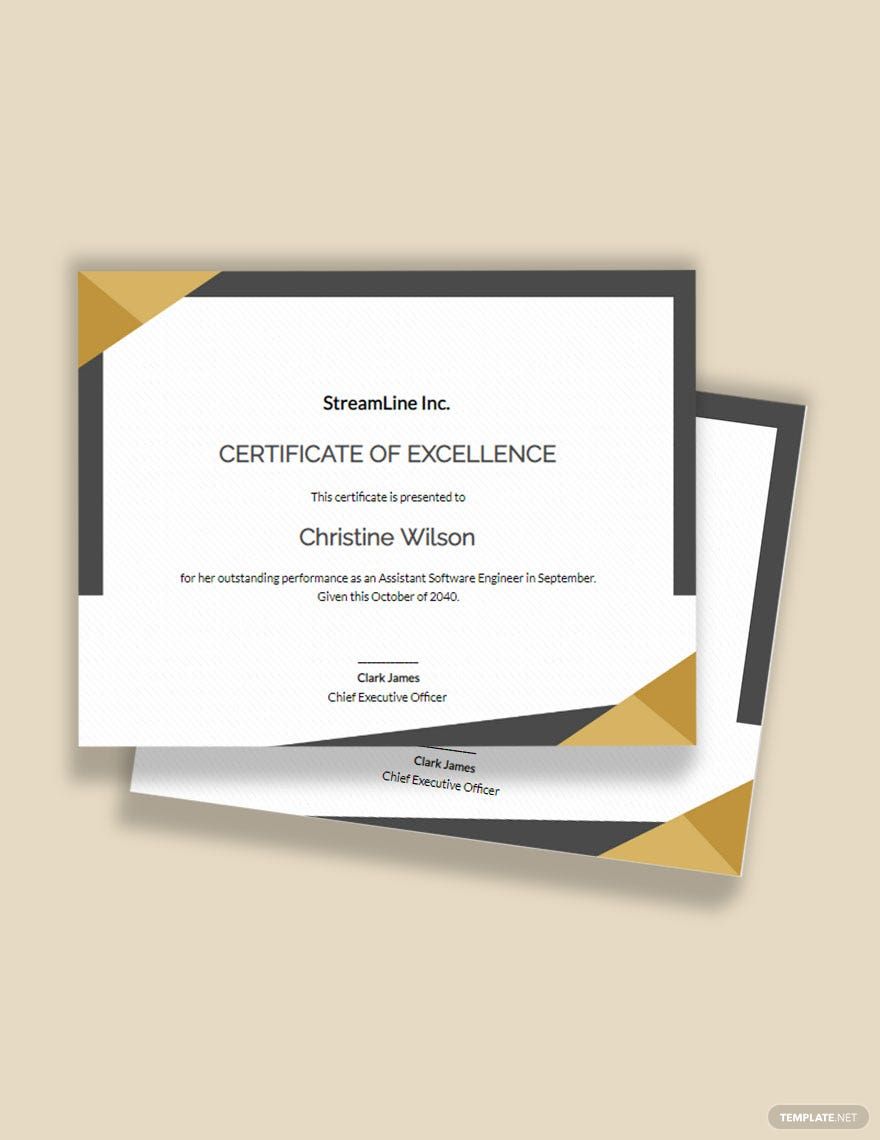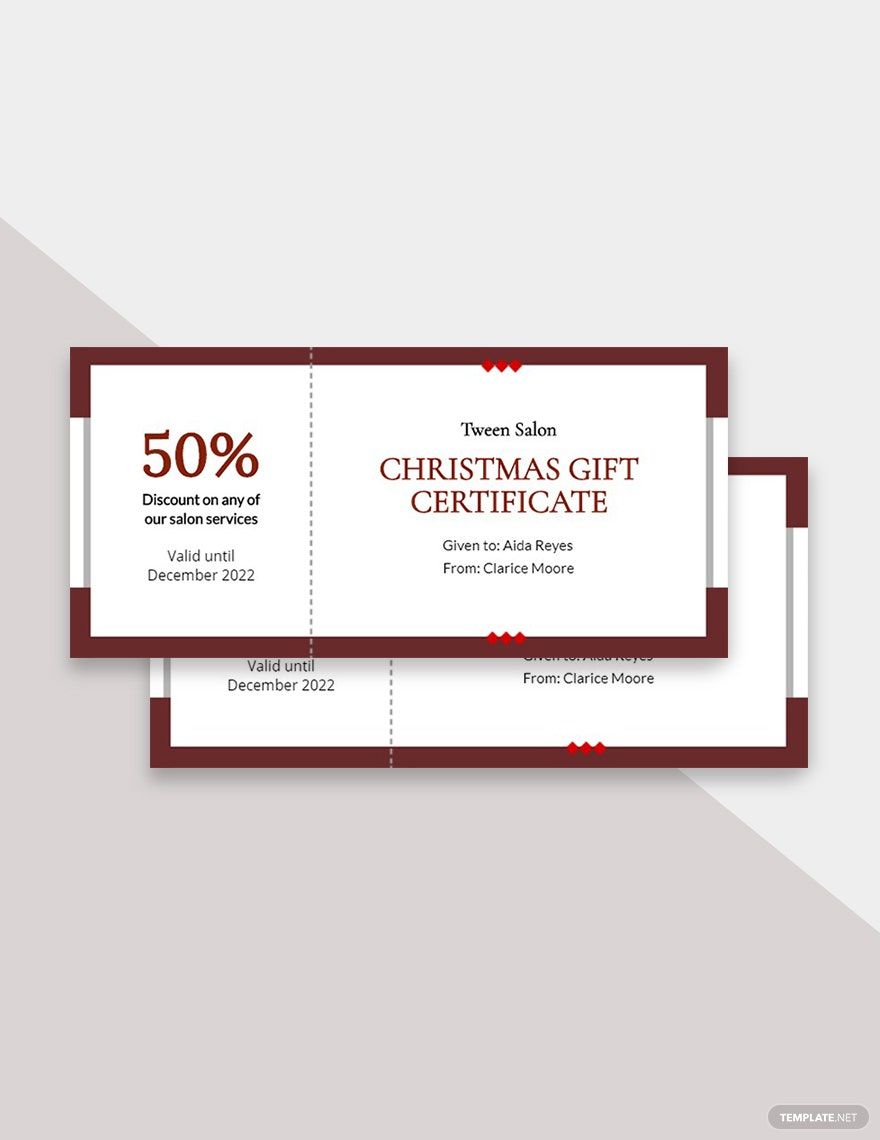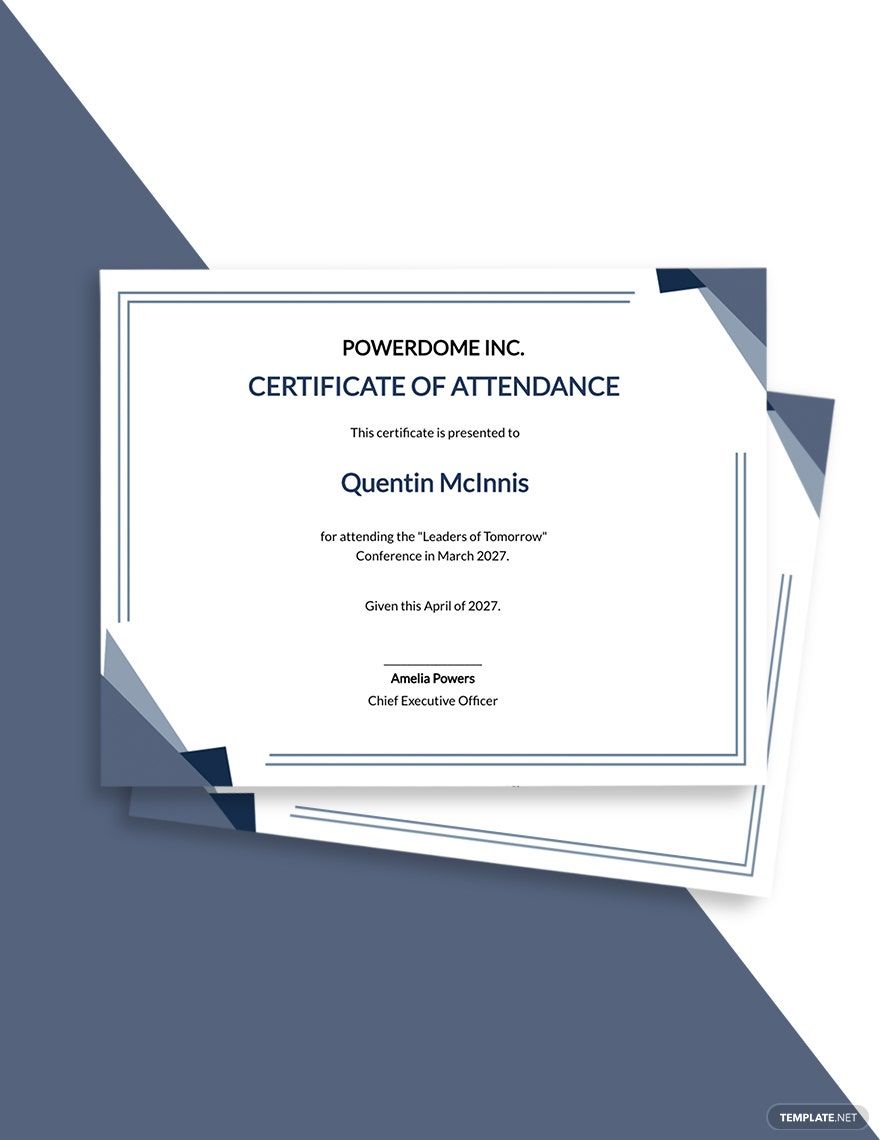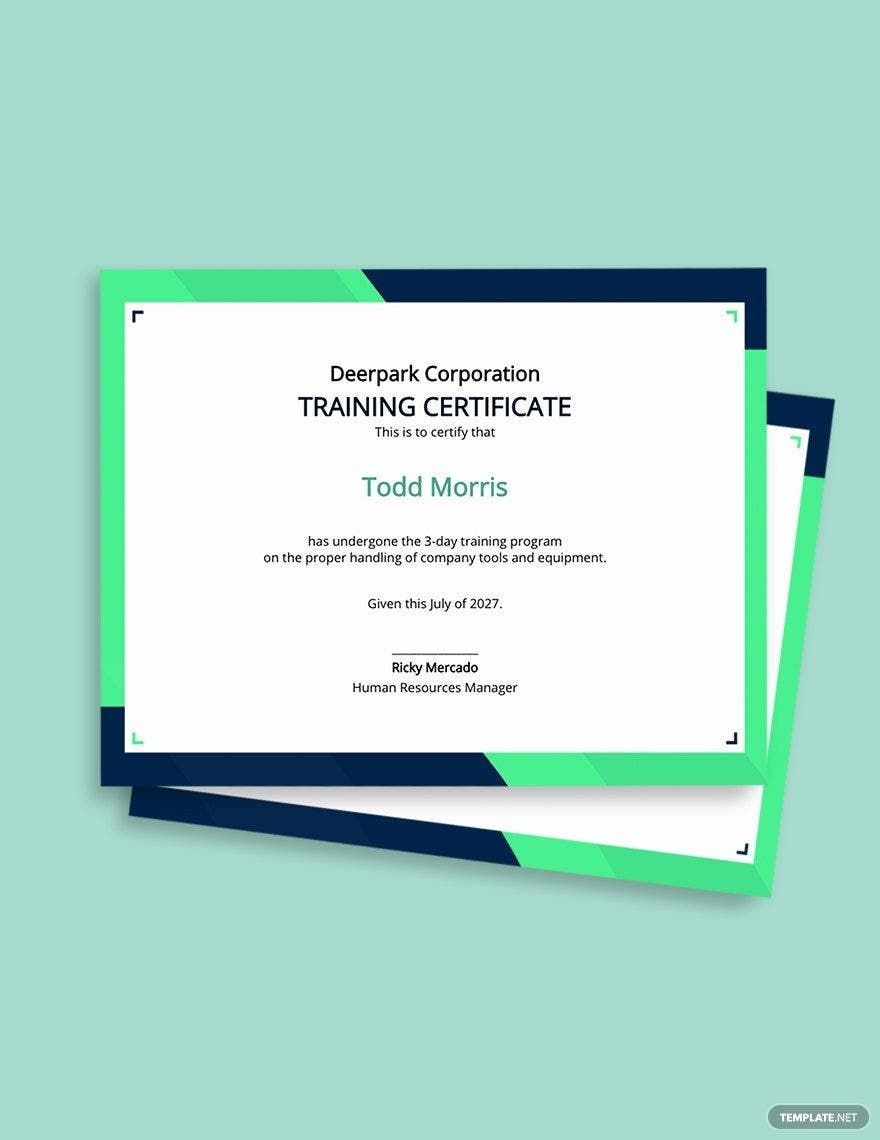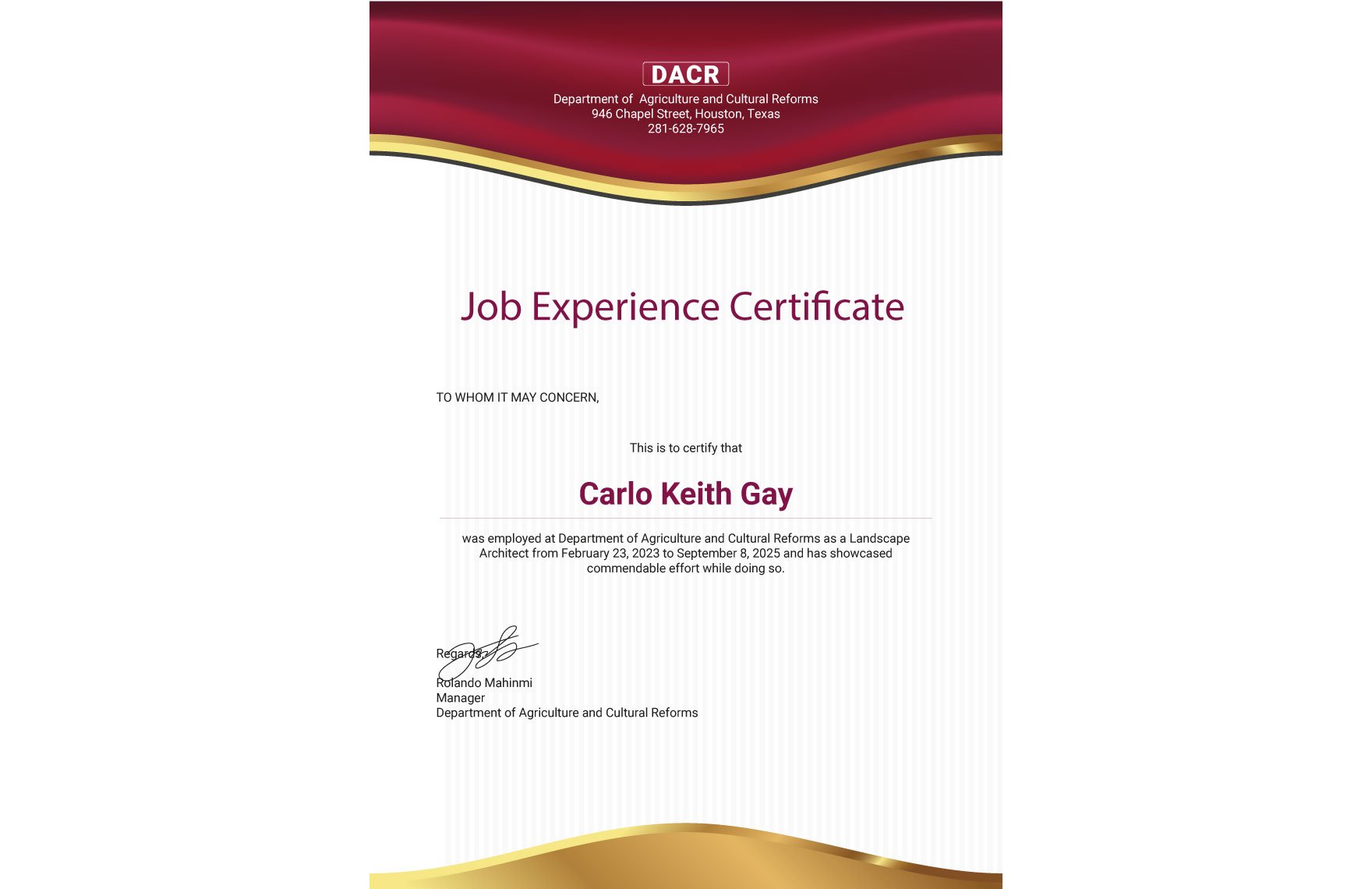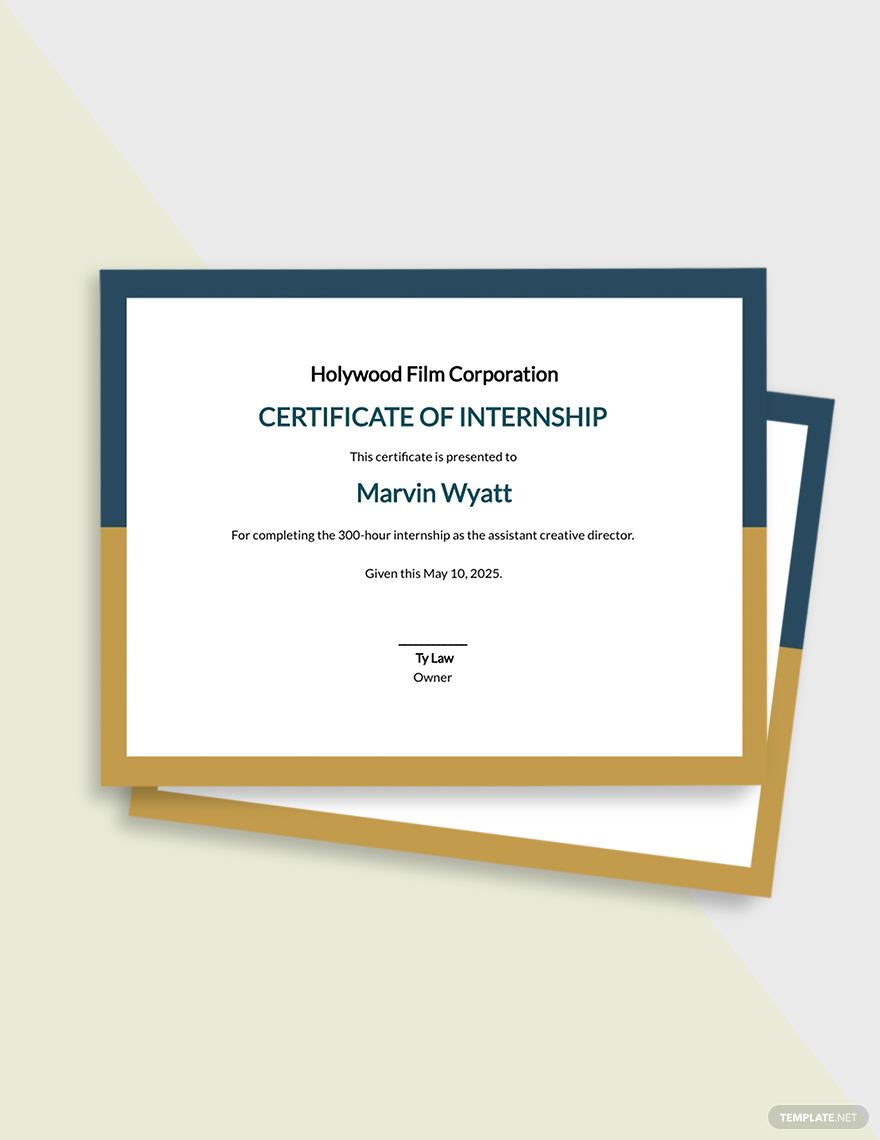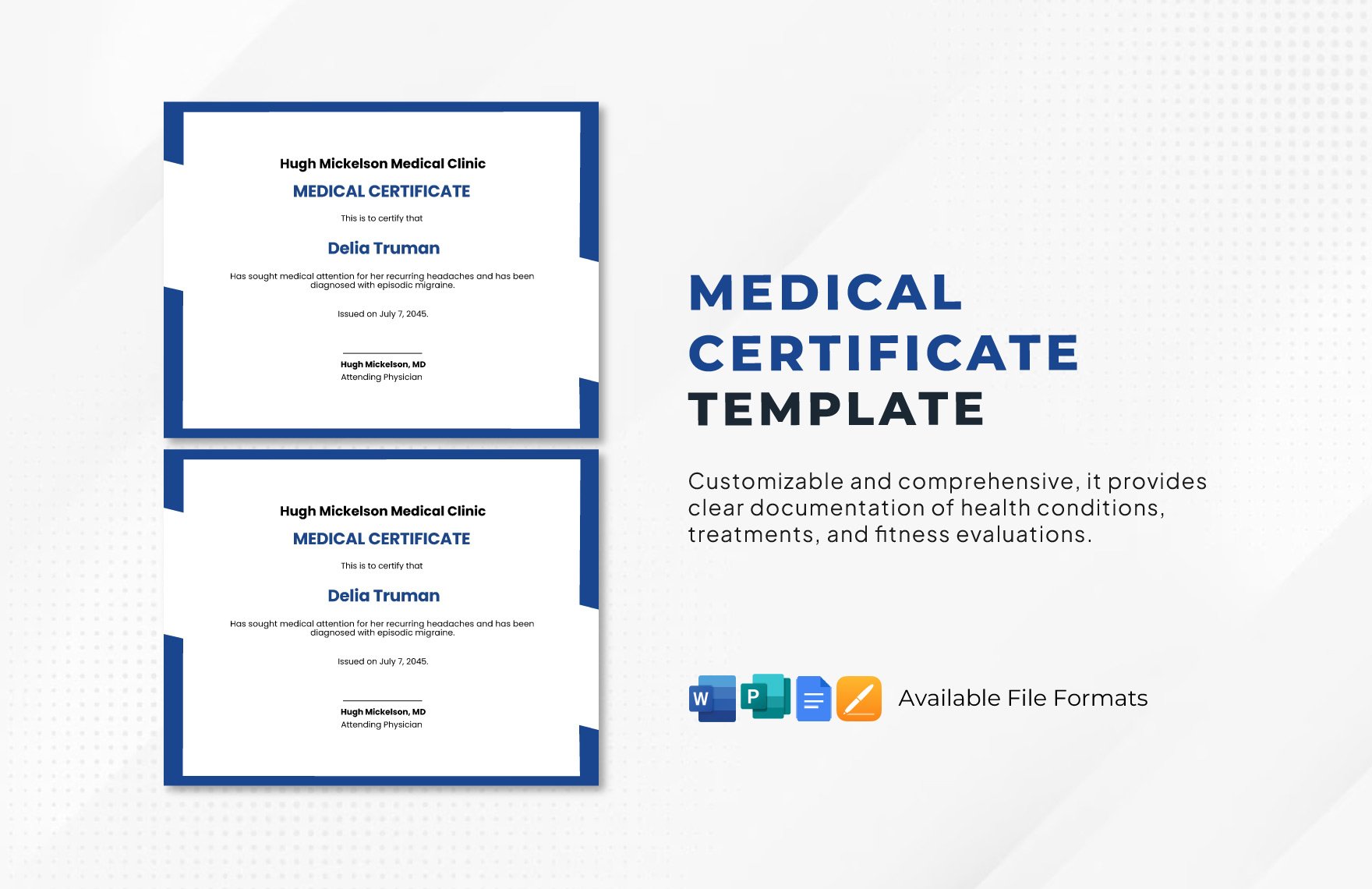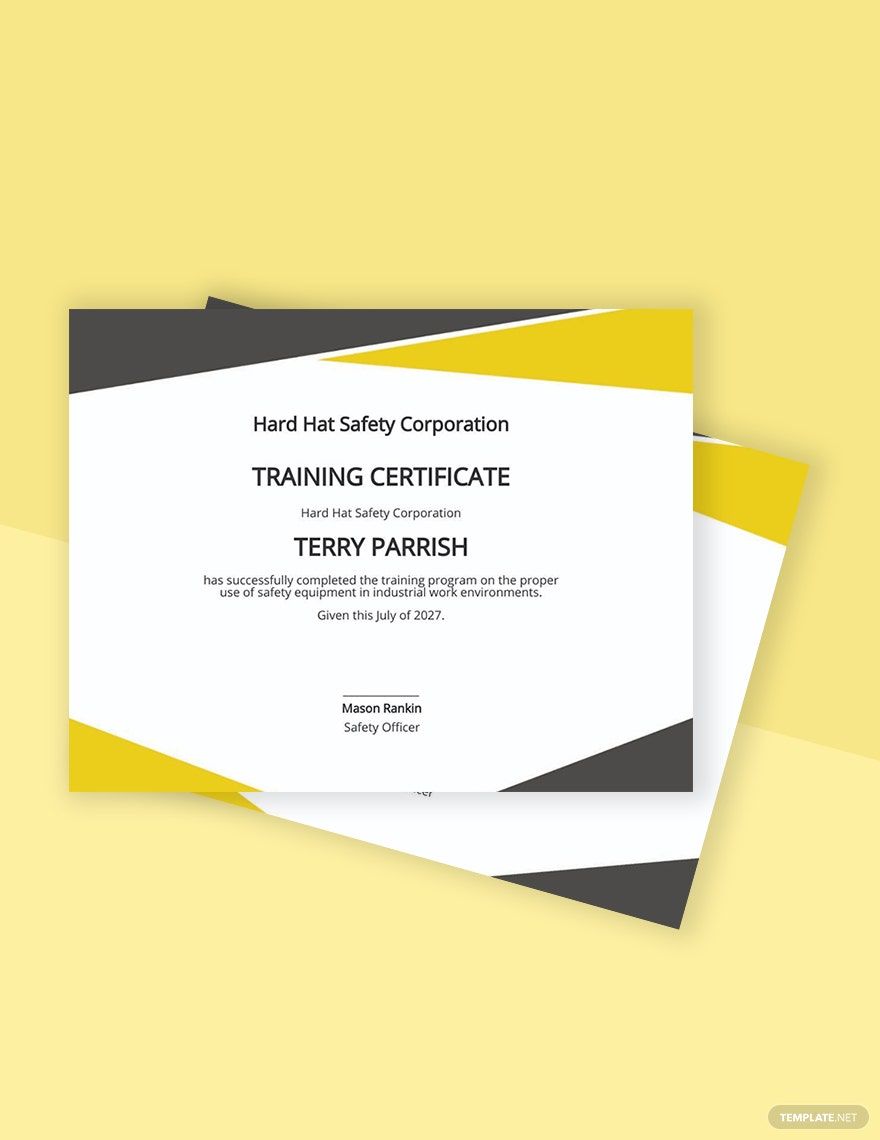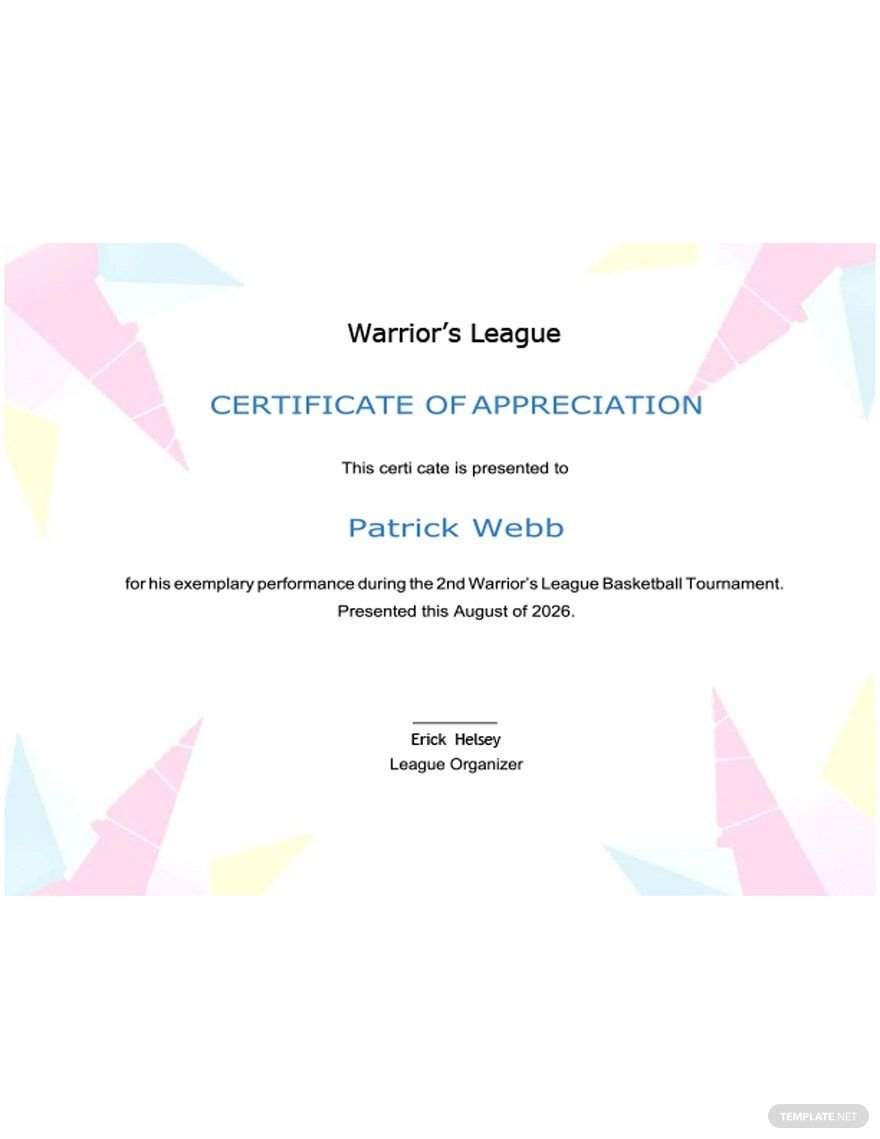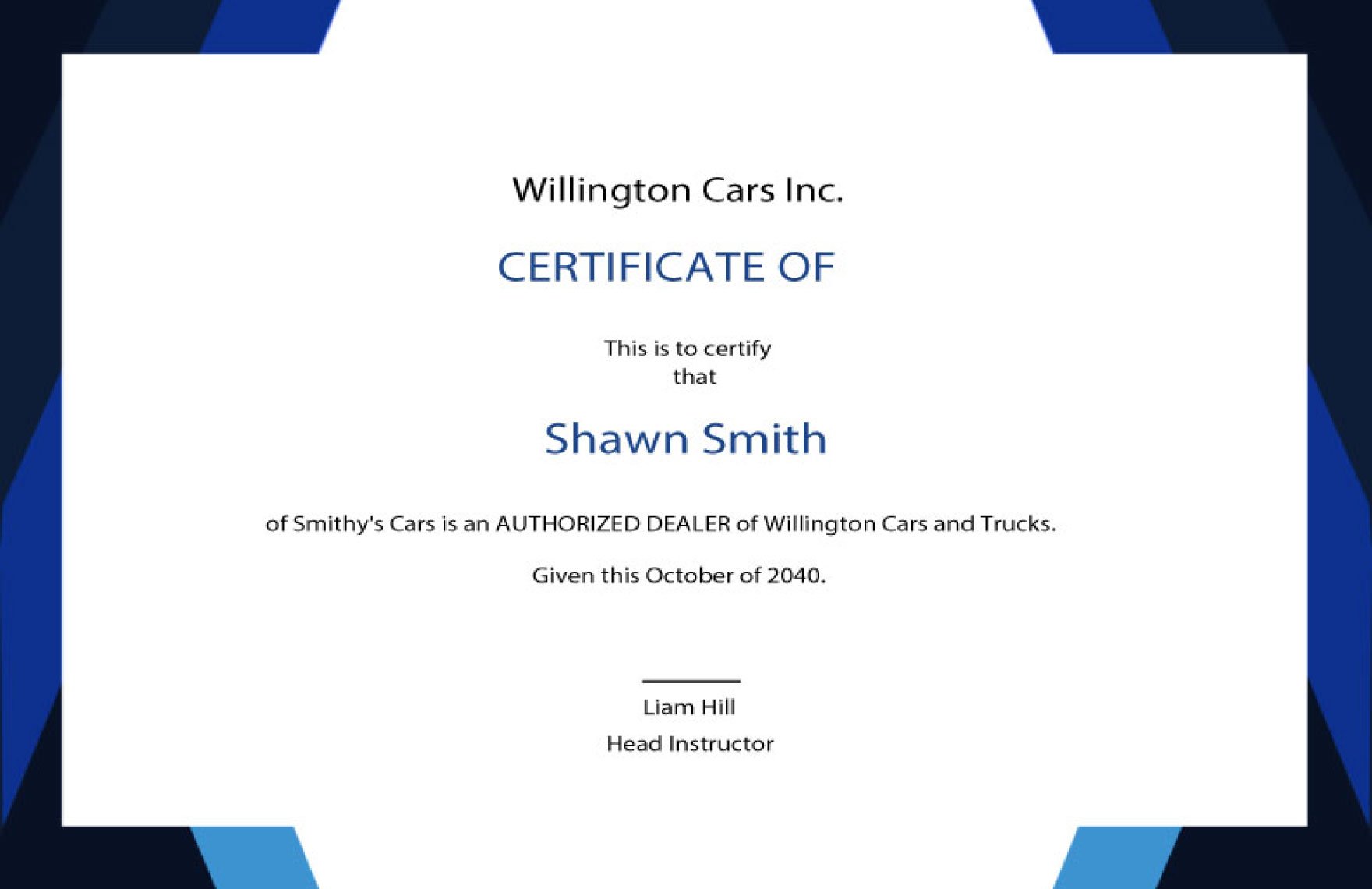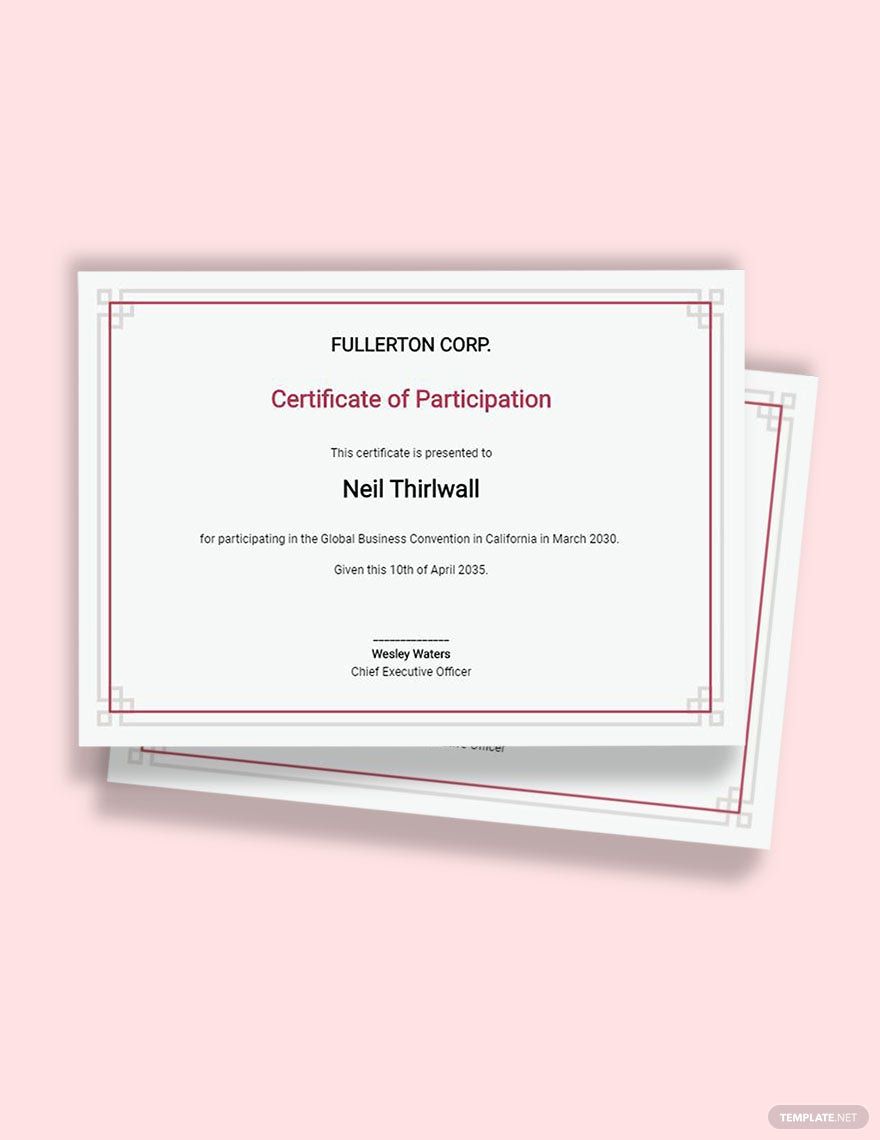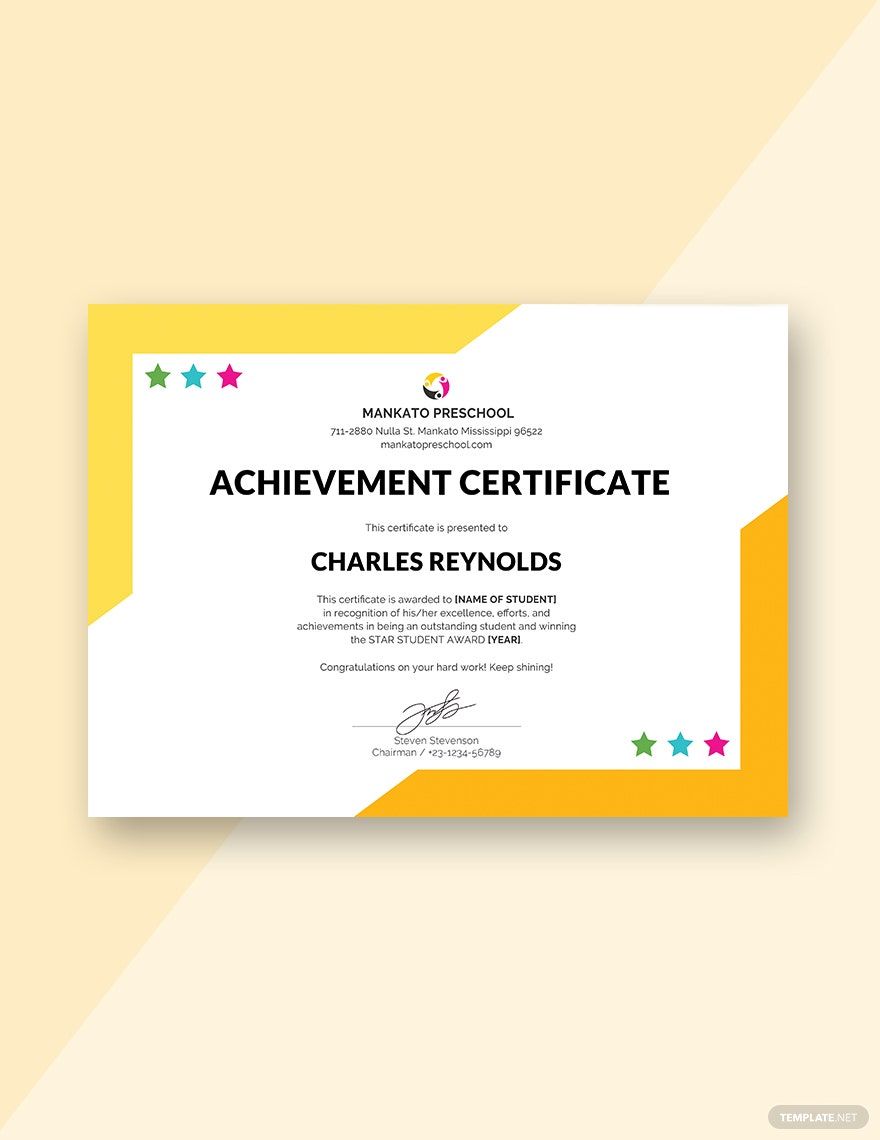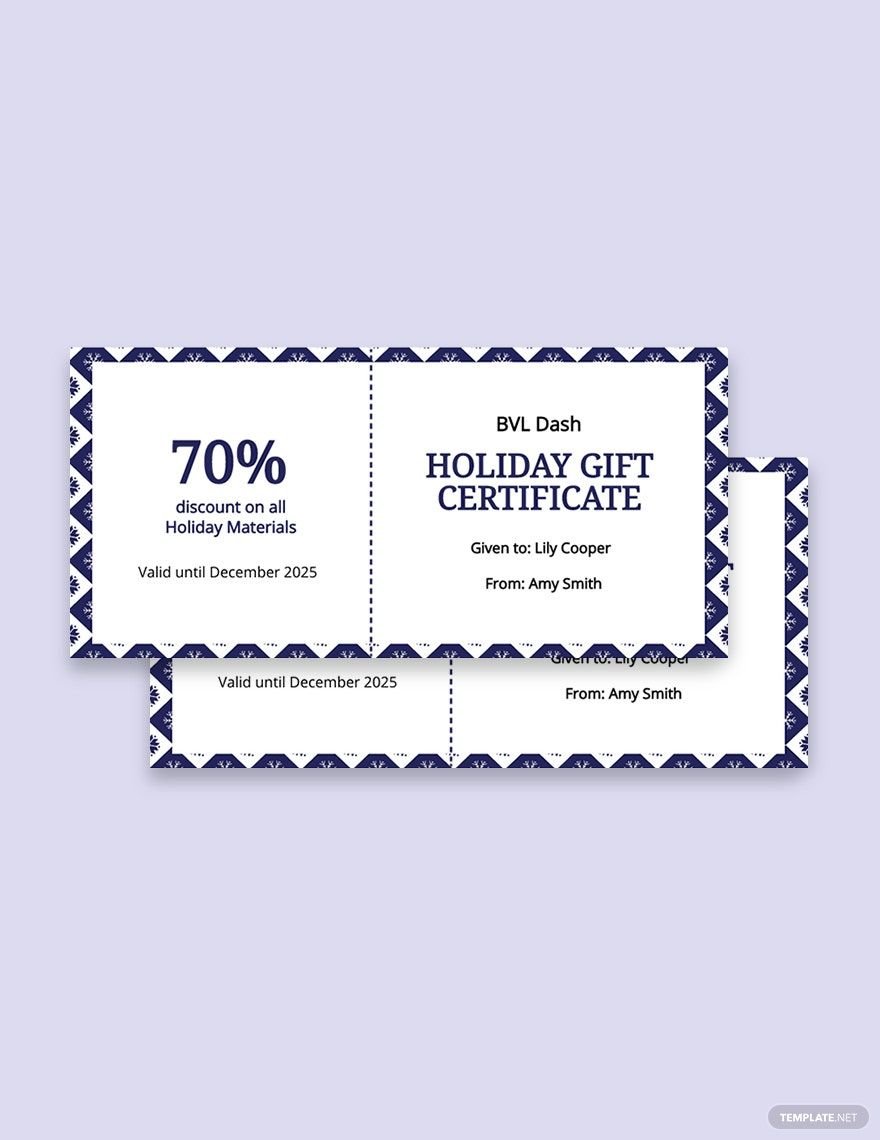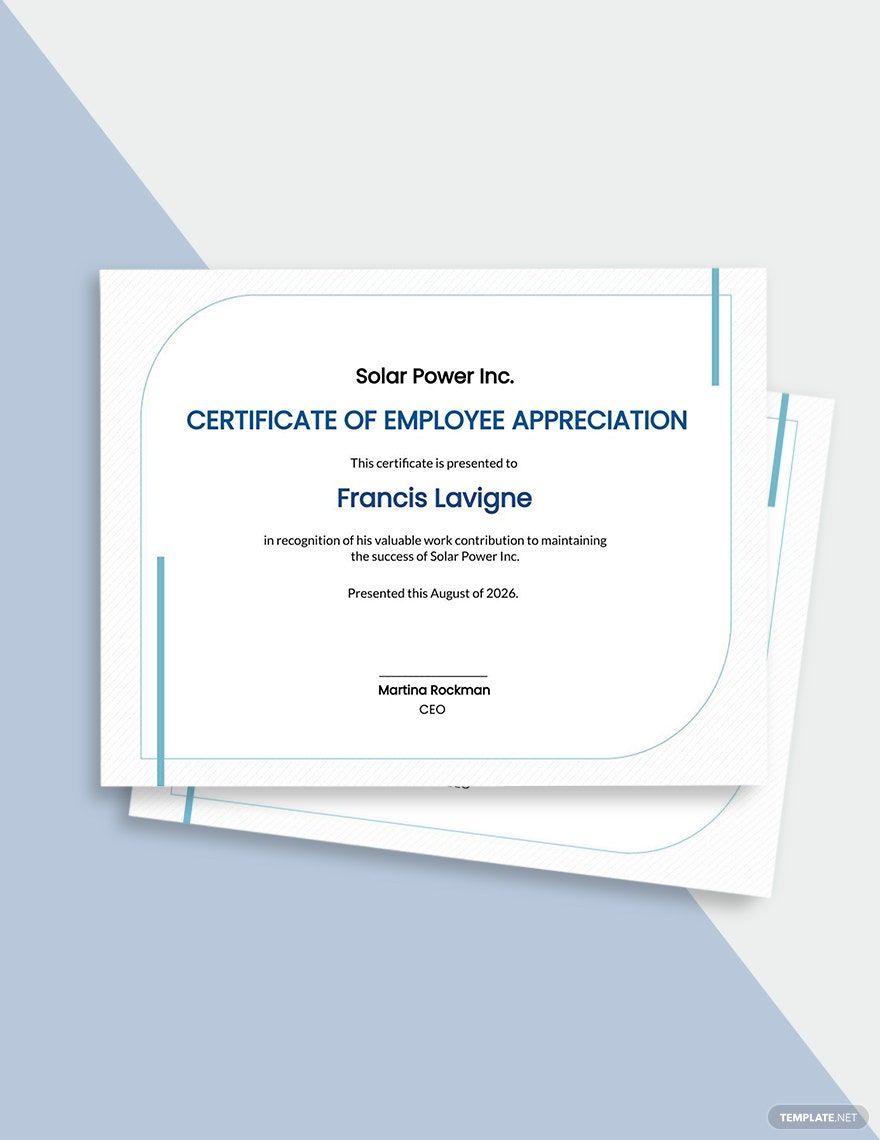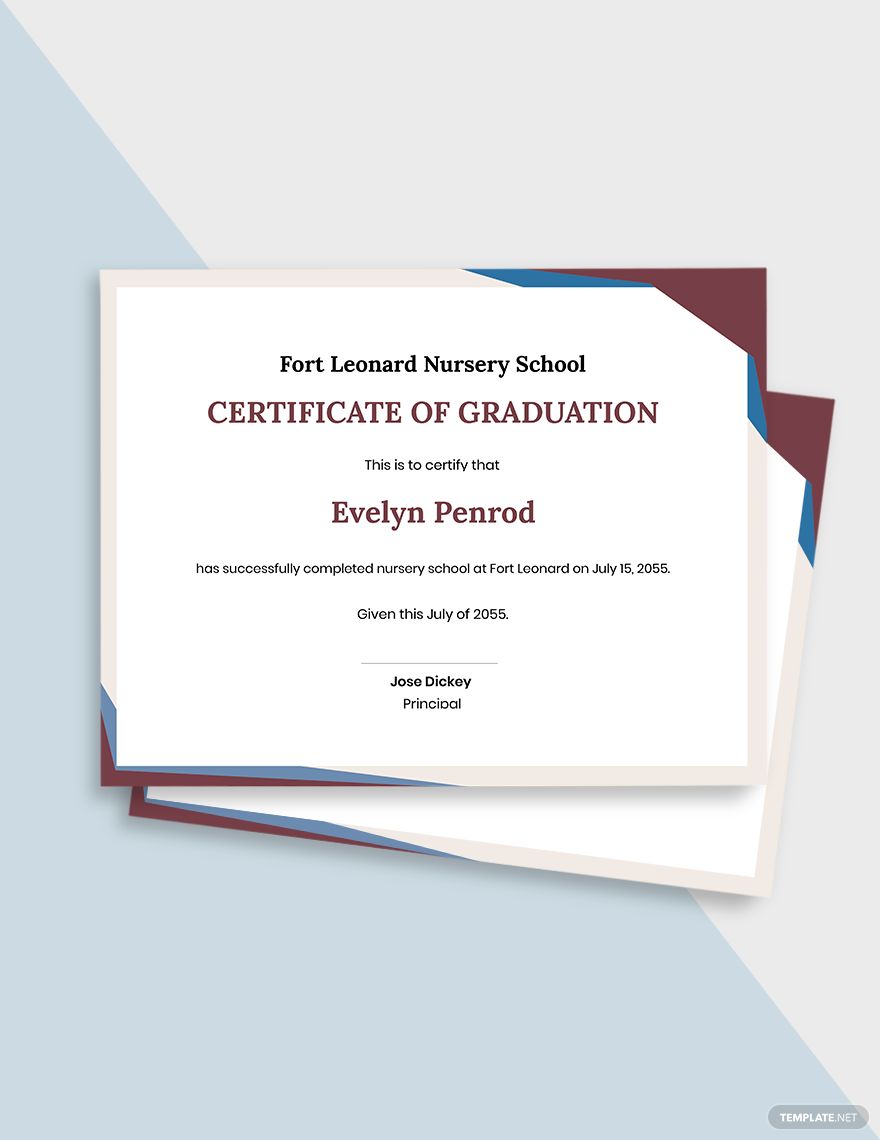Certification is an acknowledgment of someone's special deeds (excellence, participation, etc.) and is an instrument for verifying things that deal with safety, marriage, employment, etc. However, you might find it challenging especially when you don't have enough time in creating a certificate from scratch. Well, achieve the design that you strongly desire in no time at all by using our easily downloadable, editable, and printable basic certificate templates in Microsoft Word. With our templates, you can surely enjoy quick and easy editing as our templates are designed with highly customizable features like no other. You only need a few minutes to complete your design as you only need to modify the content and include the details that you intend to incorporate. There isn't any deal as better as our free templates, so grab our awesome basic certificate templates in Microsoft Word now!
How To Create A Basic Certificate In Word?
A certificate doesn't really have to look grandiose at all. As long as you made someone feel special by acknowledging their great deeds, then that is enough. A certificate is like a trophy, they are given as an award and they're also given to encourage someone to keep up the great work such as course completion, basic training participation, attendance in food and safety orientation, fire fighting, etc. Being certified is also important as it gives proof of the achievements that an individual has managed to accomplish. These are the only things a certificate aims to prove; so, let's all go back to basics. For you to ensure you help someone certify on a certain matter they were involved in, here are a few tips for you to learn how to create a basic certificate in MS Word.
1. Value The Recipient's Great Deeds
Let's put the most important thing in creating a basic certificate in MS Word first, value your recipient's good deeds just as they value those themselves. For you to create the best things for someone, it's best to think about them — think about how they will react once you give their certificate to them. If you do so, you can create the best certificate because you did it with love; with empathy.
2. Look For References
If you don't have the luxury to work on your basic certificate from scratch, then you might want to look for easily customizable basic certificate templates in any file format or you may simply use our very own templates. When you look for references, you will be guided accordingly on how to layout, how to use the different design elements, and you may also create an outstanding design especially when you're able to determine the flaws of your competitor designers, then you can meticulously create a well-designed basic certificate.
3. Open MS Word
Pull up MS Word or any MS Office computer software you can use to design your certificate and create a new file by simply clicking the "file" tab and enjoy the many benefits of MS Word in helping you create your own certificate ensure you acknowledge someone's participation or anything else. Use MS Word's improved search and navigation which lets you view a summary of search results in a single pane, and click to access any individual result. The improved Navigation Pane provides you a visual outline of your document so you can browse, sort, and find what you need quickly.
4. Browse For A Sample Certificate Template
As soon as you opened MS Word, go to the "search" bar and look for sample templates. Whether it's for education, welding, completing the training course, etc., a basic certificate aims to support that the claim of committing or involving in such activity is true. However, you might find it difficult to distinguish which among these usages to use as the basis in choosing the design elements for your basic certificate. Do this by simply choosing the template you wish to customize and click "create" then after.
5. Proofread, Save, And Print
After you have chosen a basic certificate template in MS Word, you may now use its design pane. You can simply apply formatting effects such as shadow, bevel, glow, and reflection to your document text as easily as applying bold or underline. Not just that, you can also use its spell-check features in order to effectively proofread your work. You know you don't want to be embarrassed by your recipient or client, right? Once you're done, you may already save and print your file.