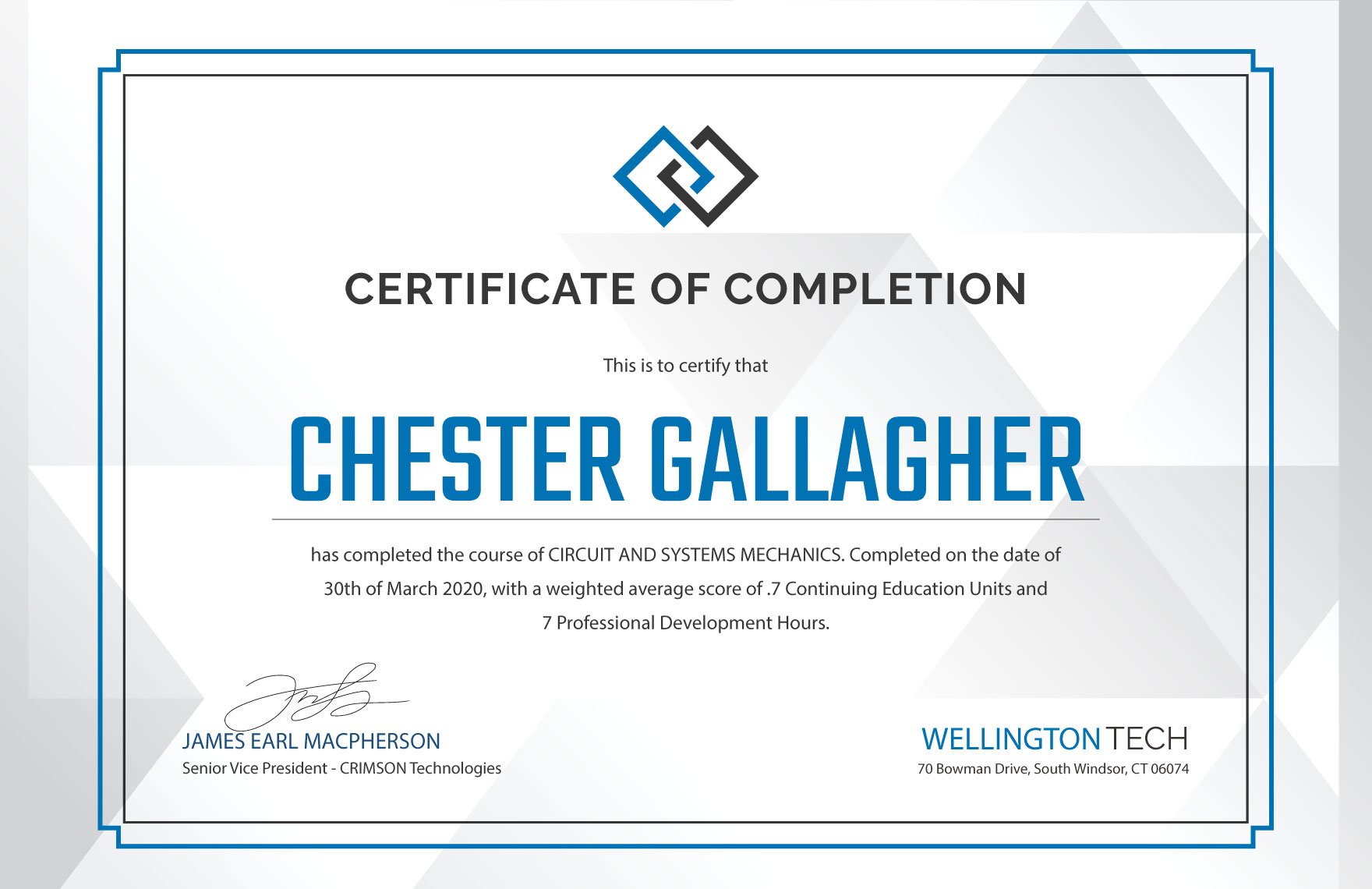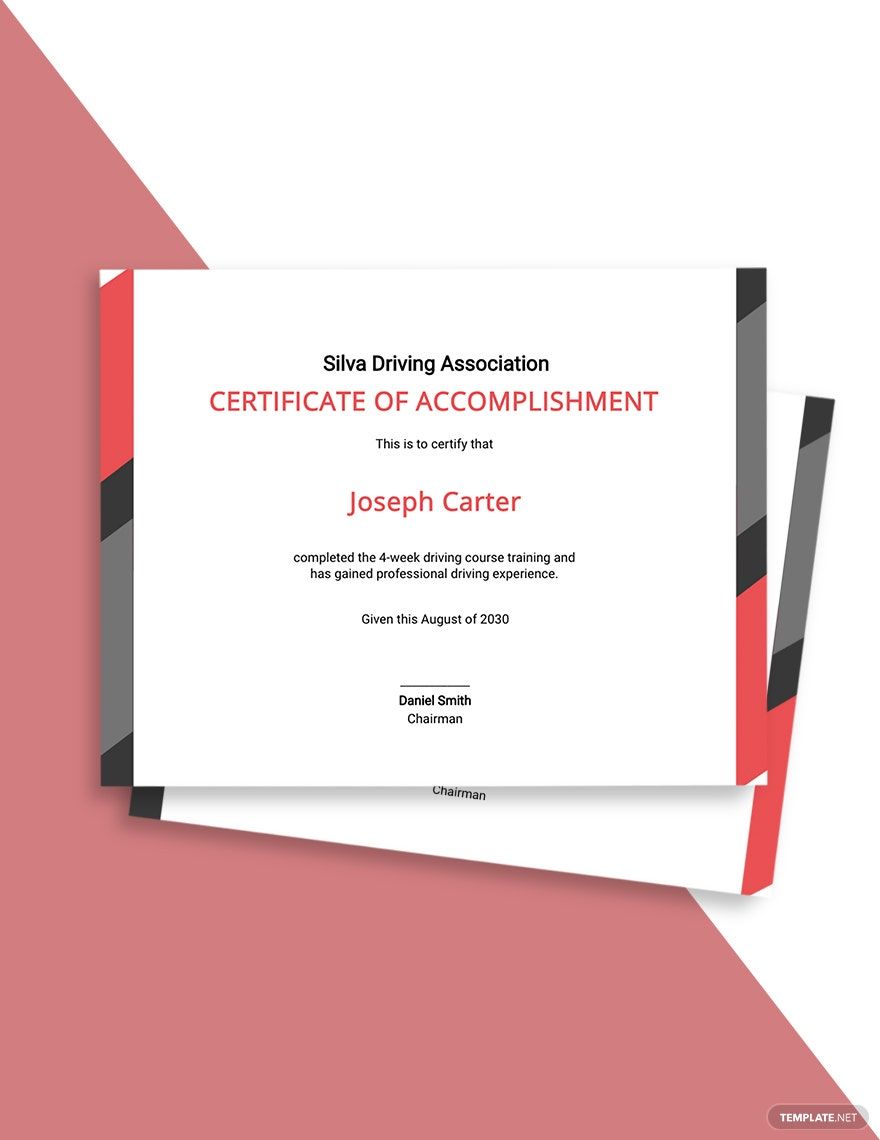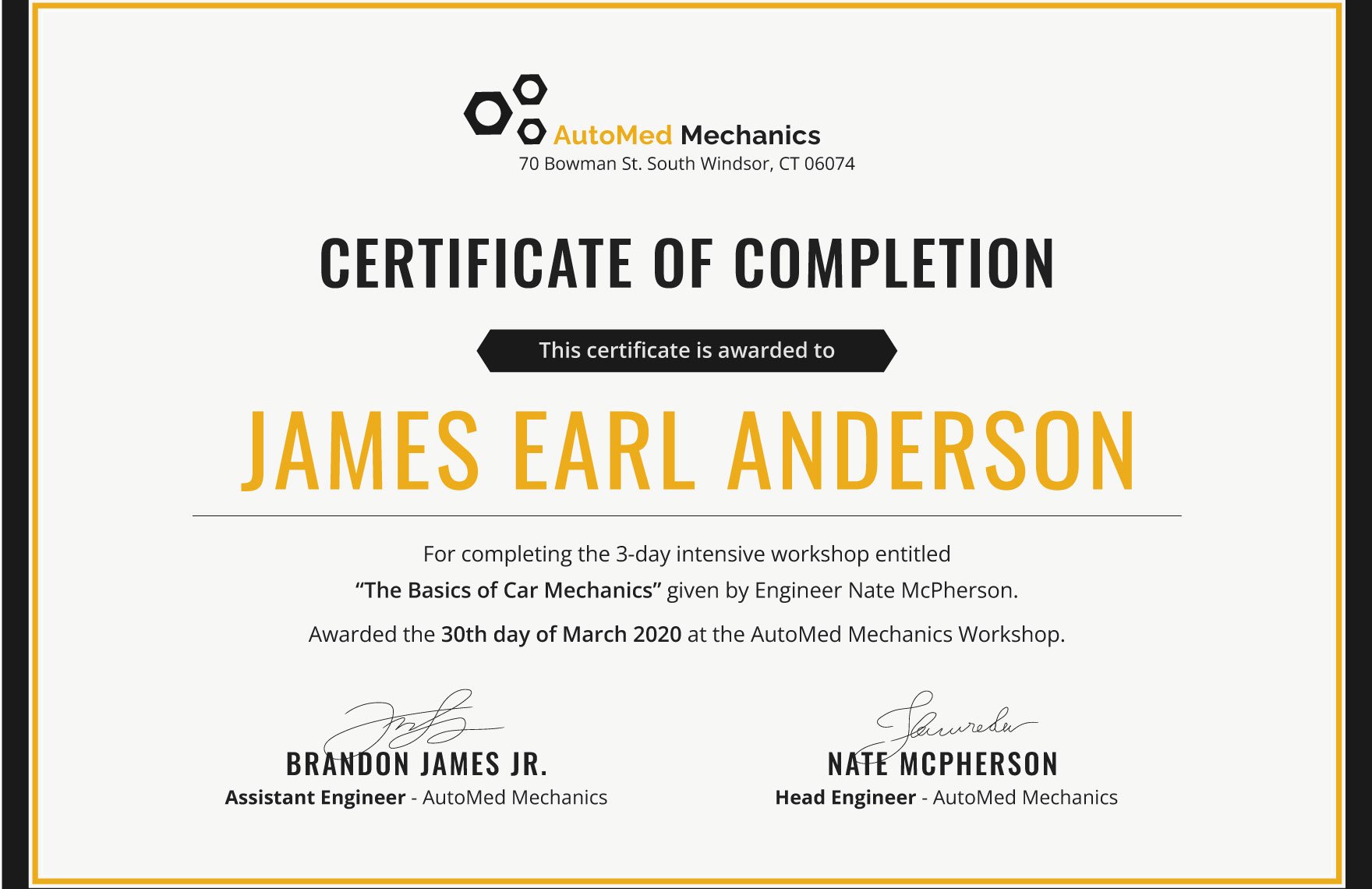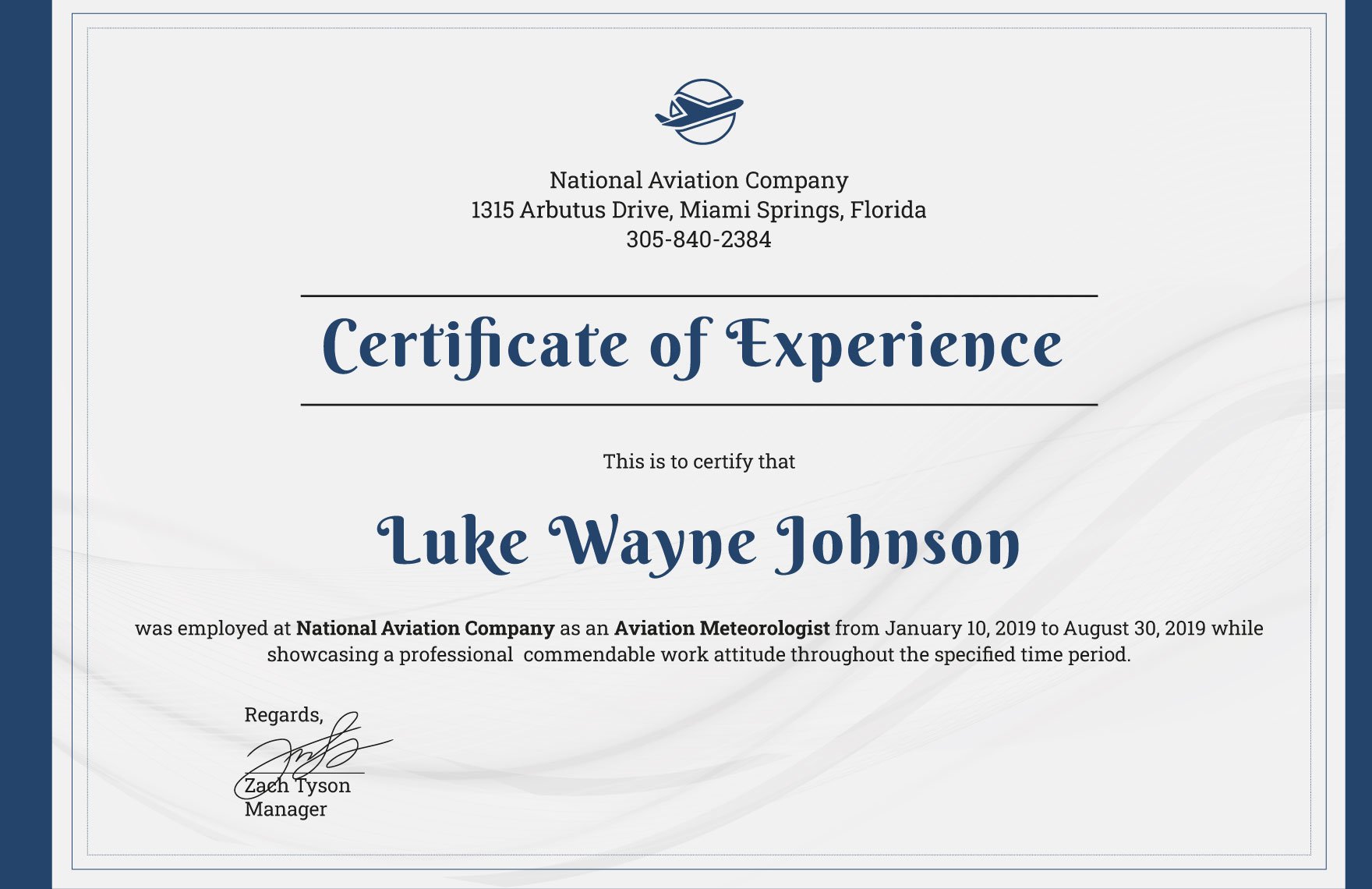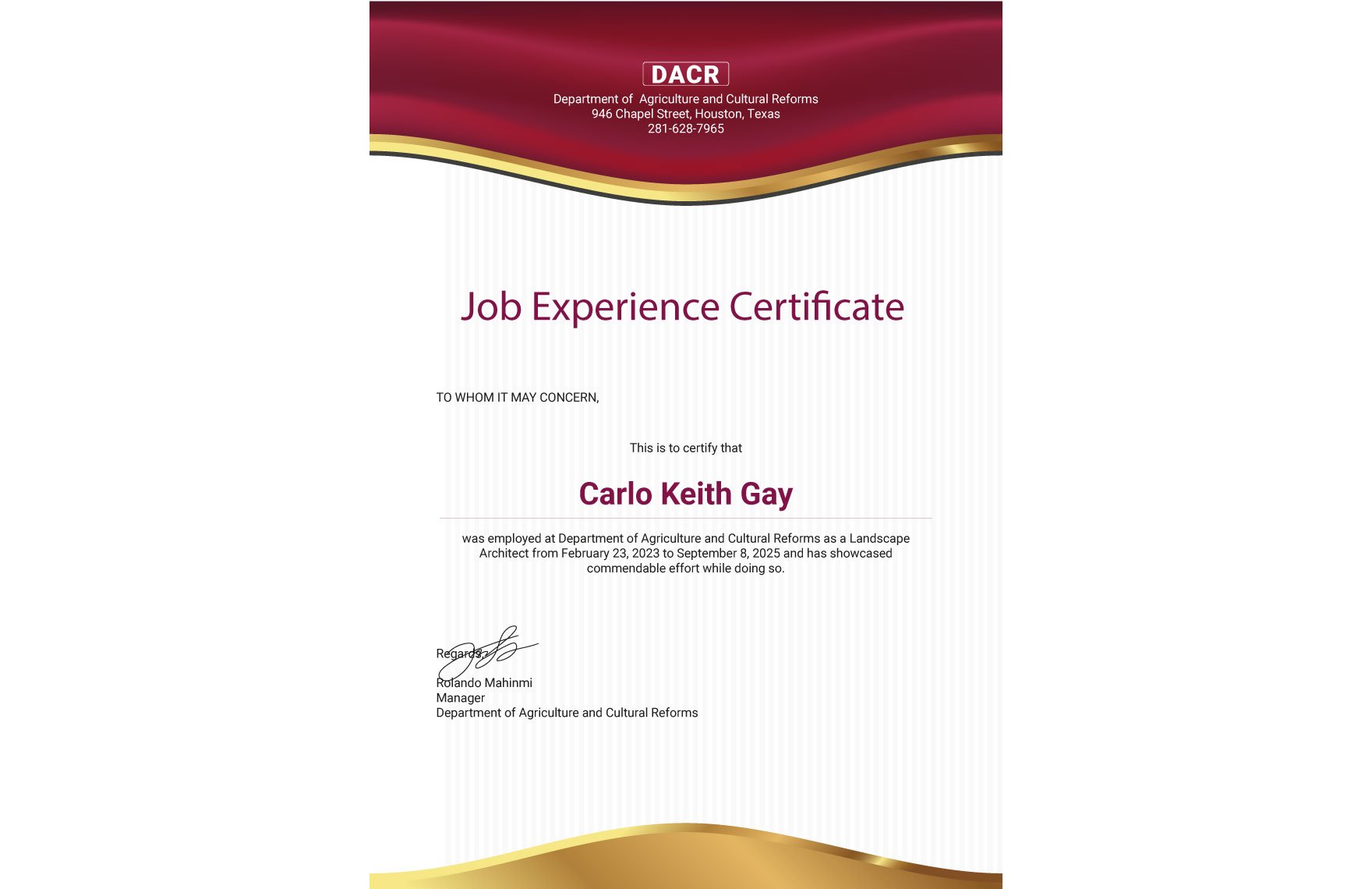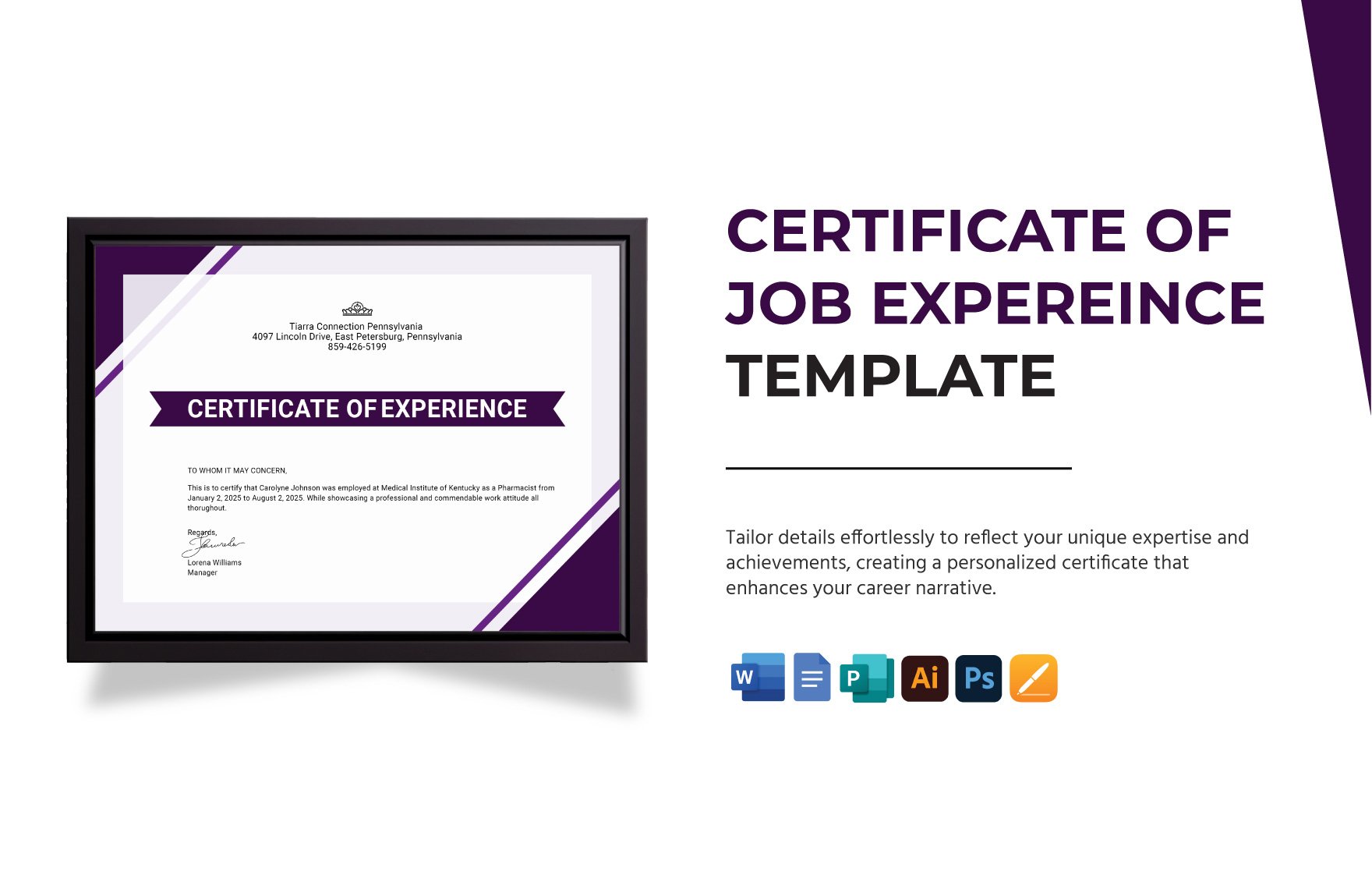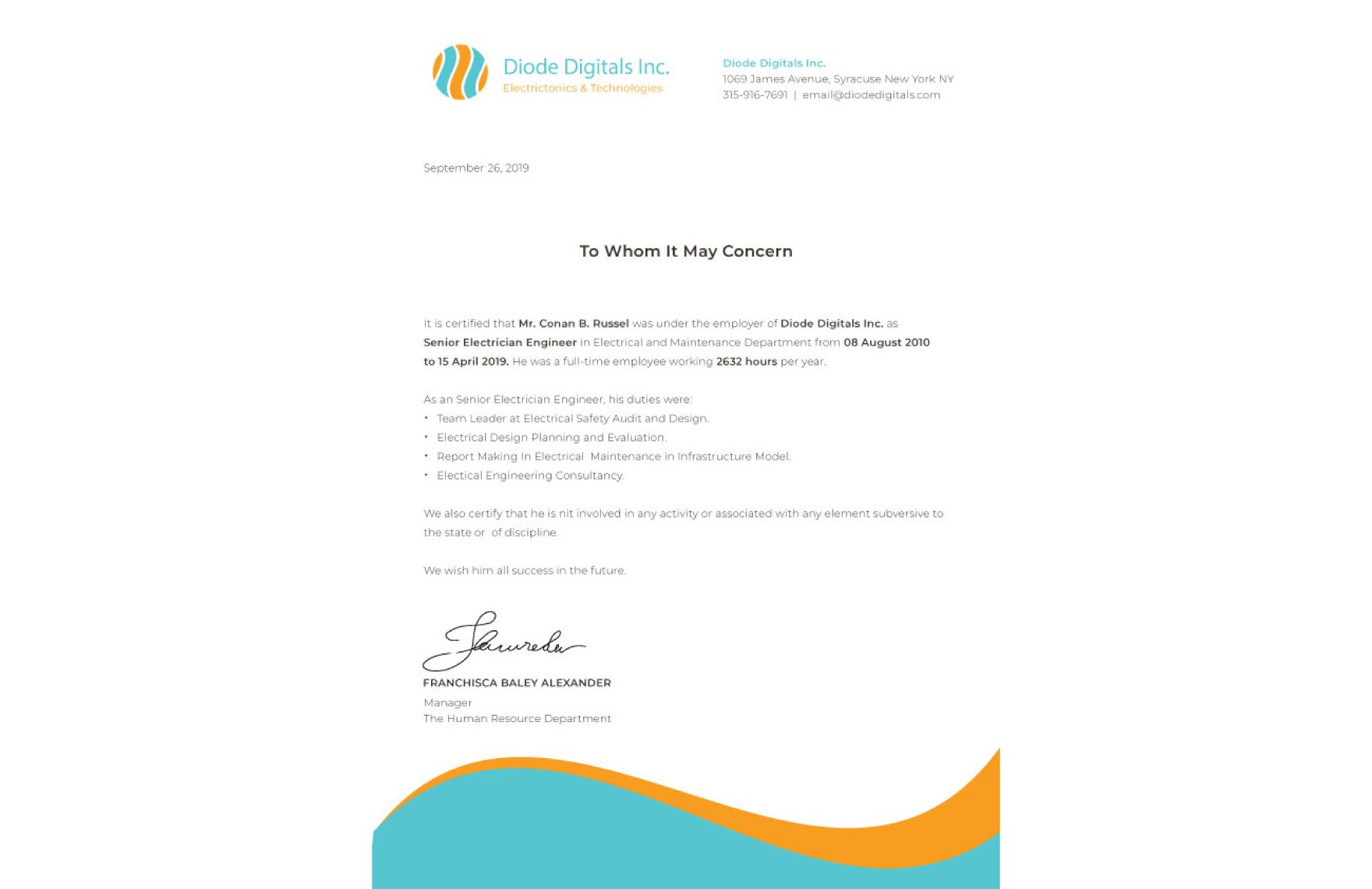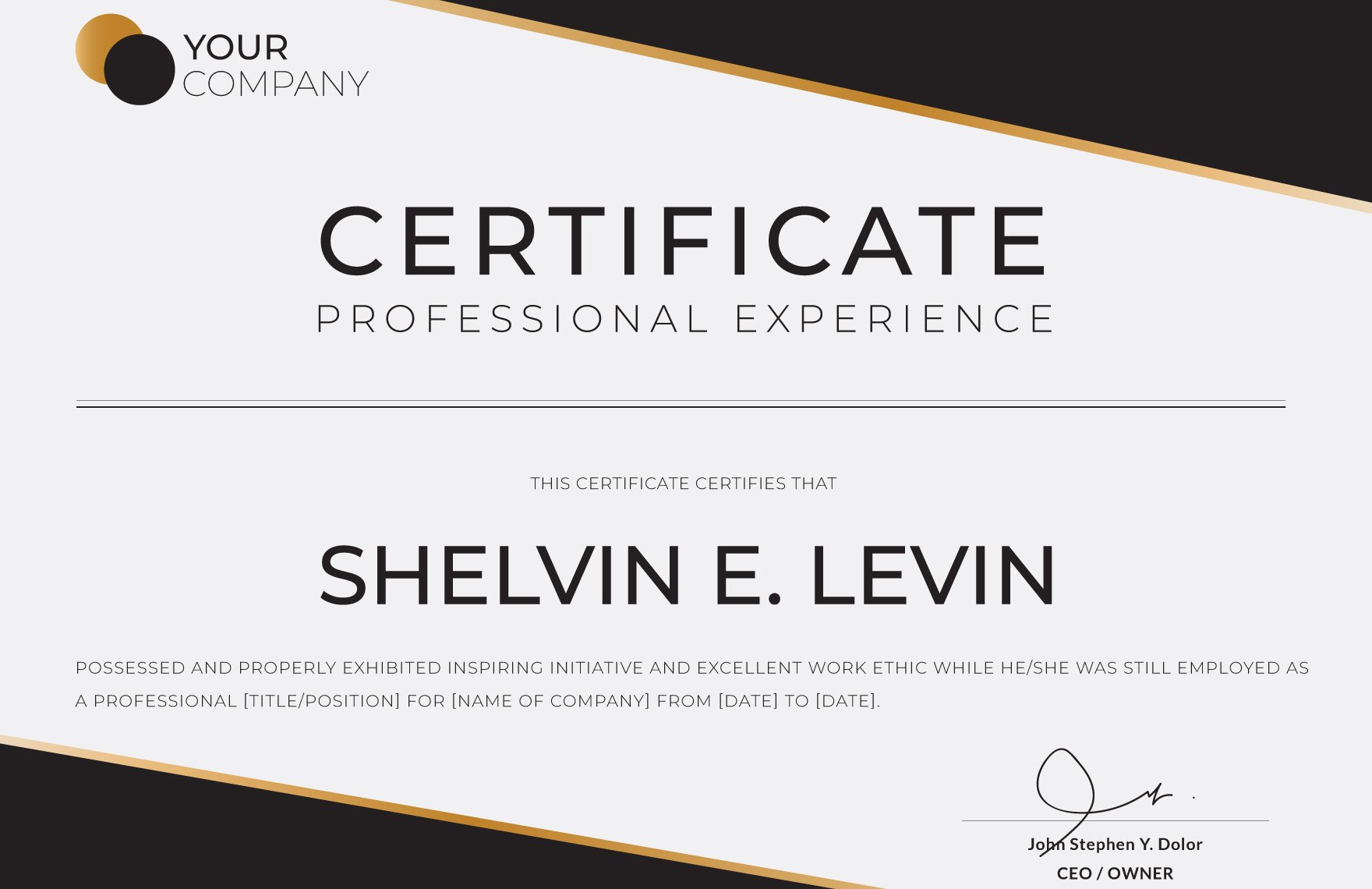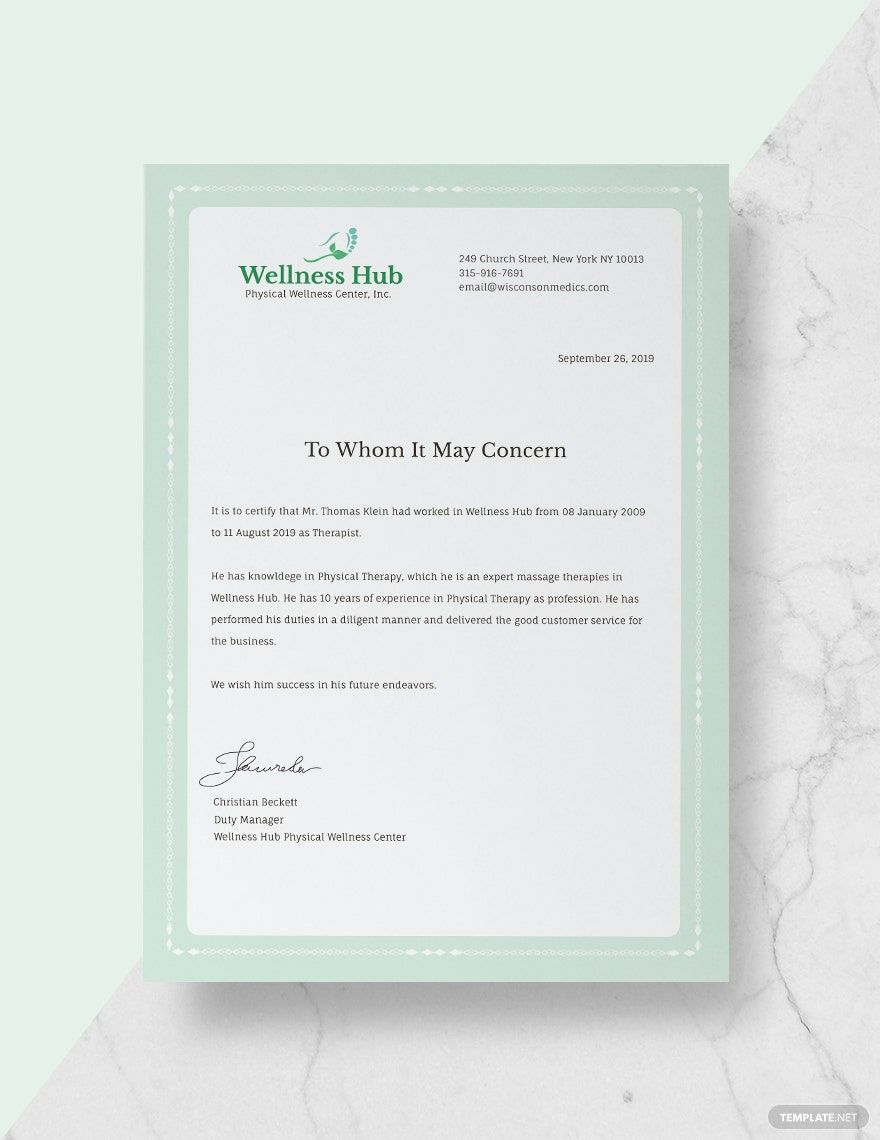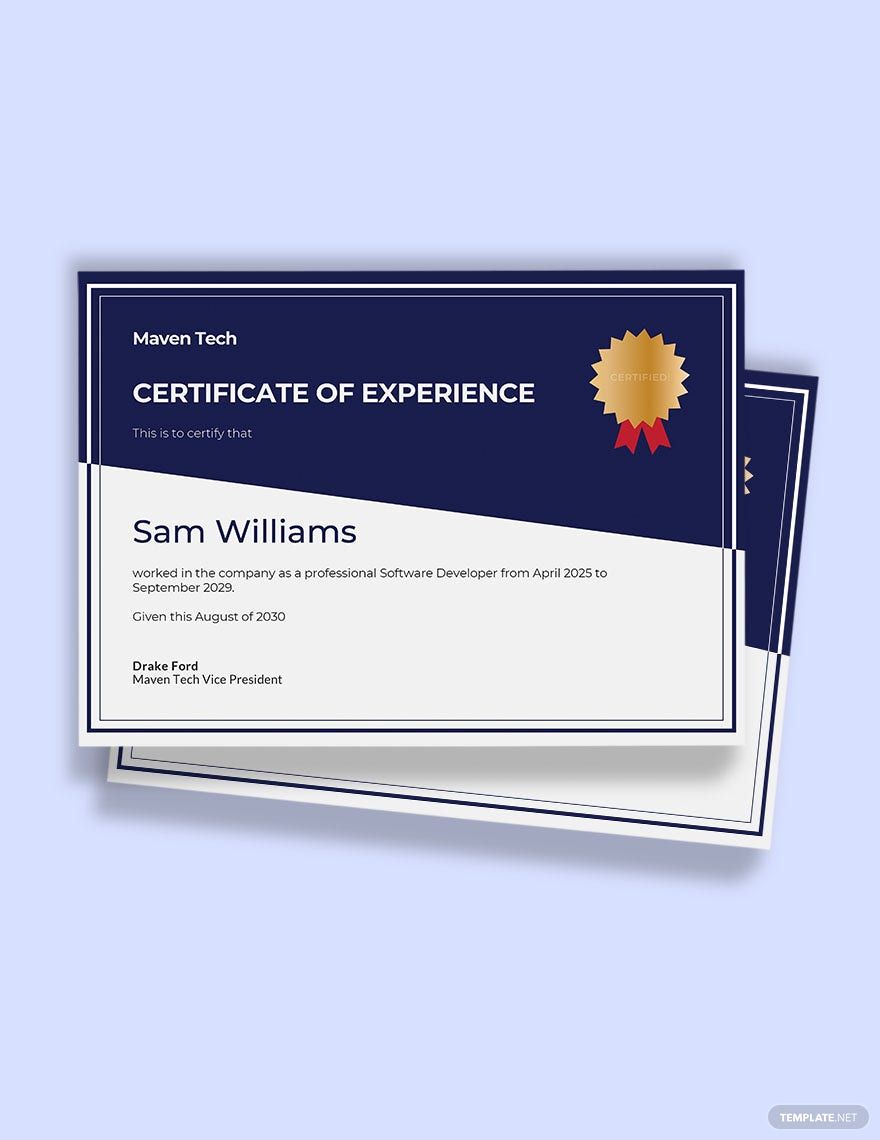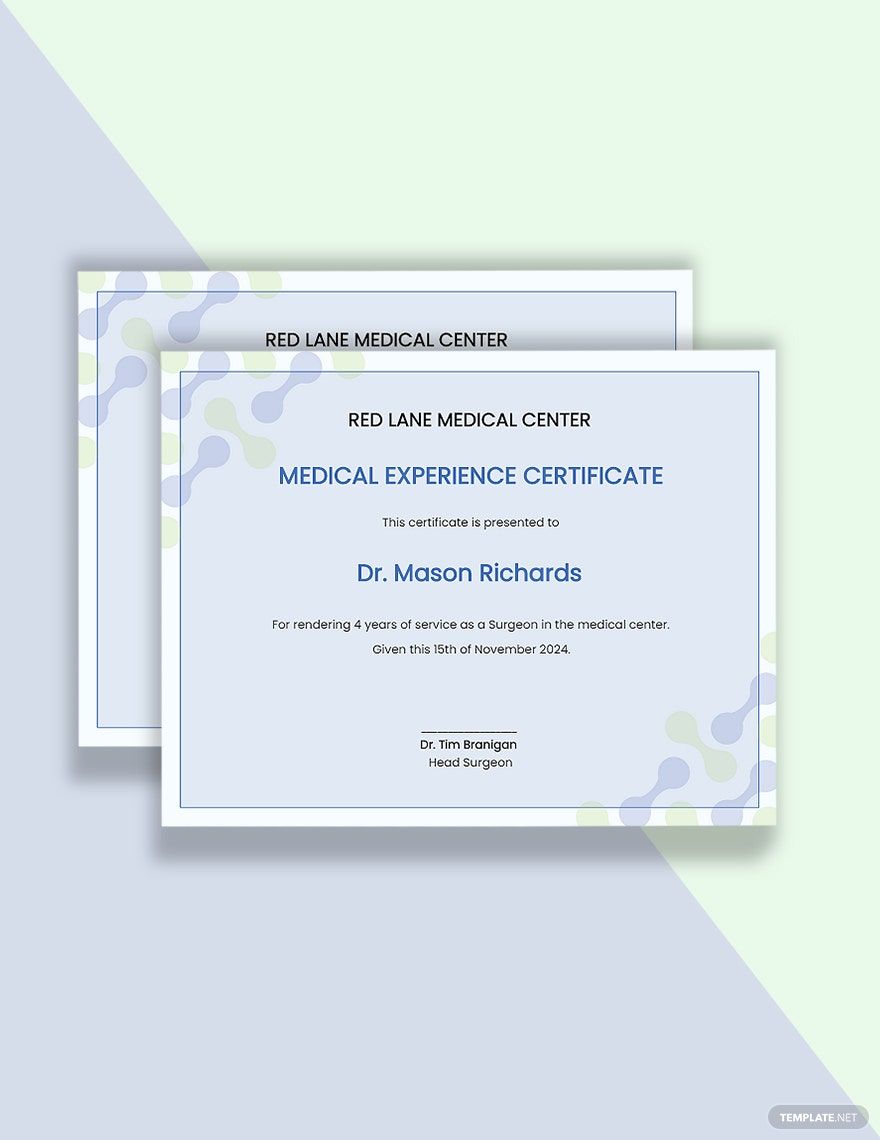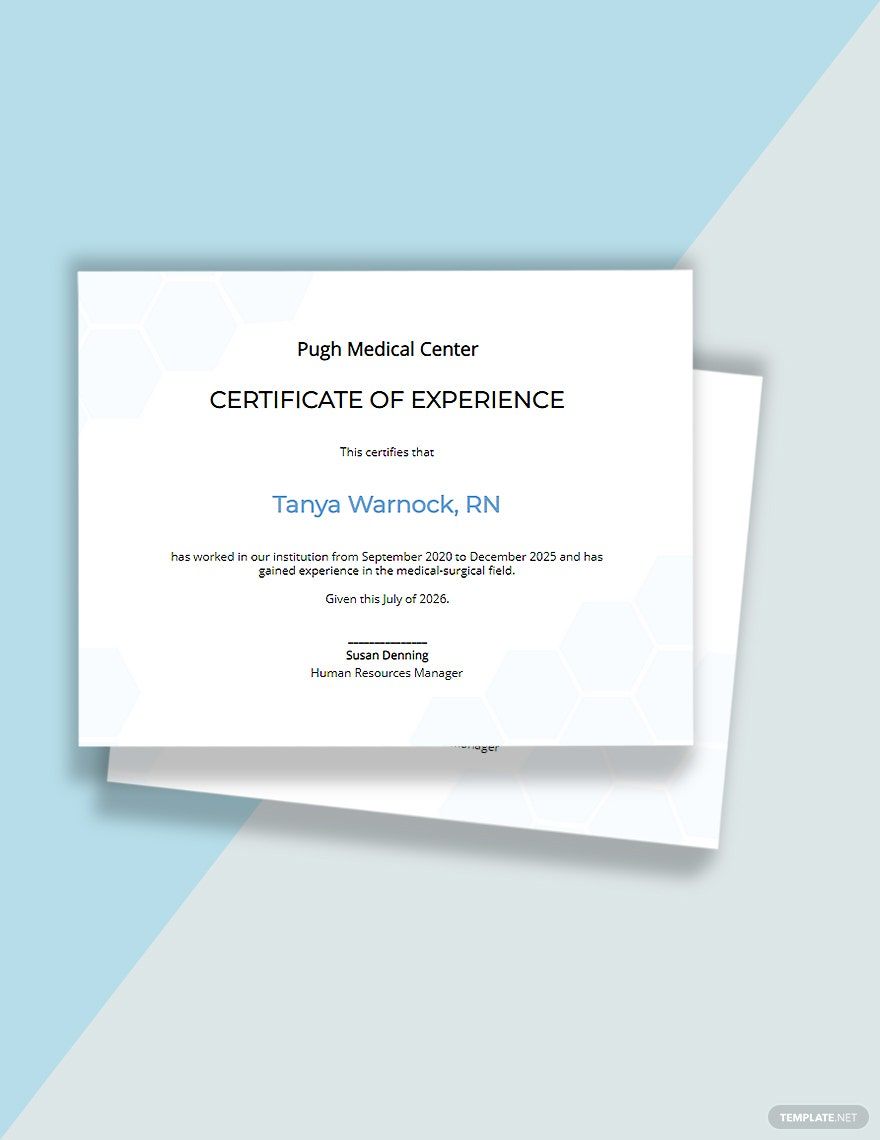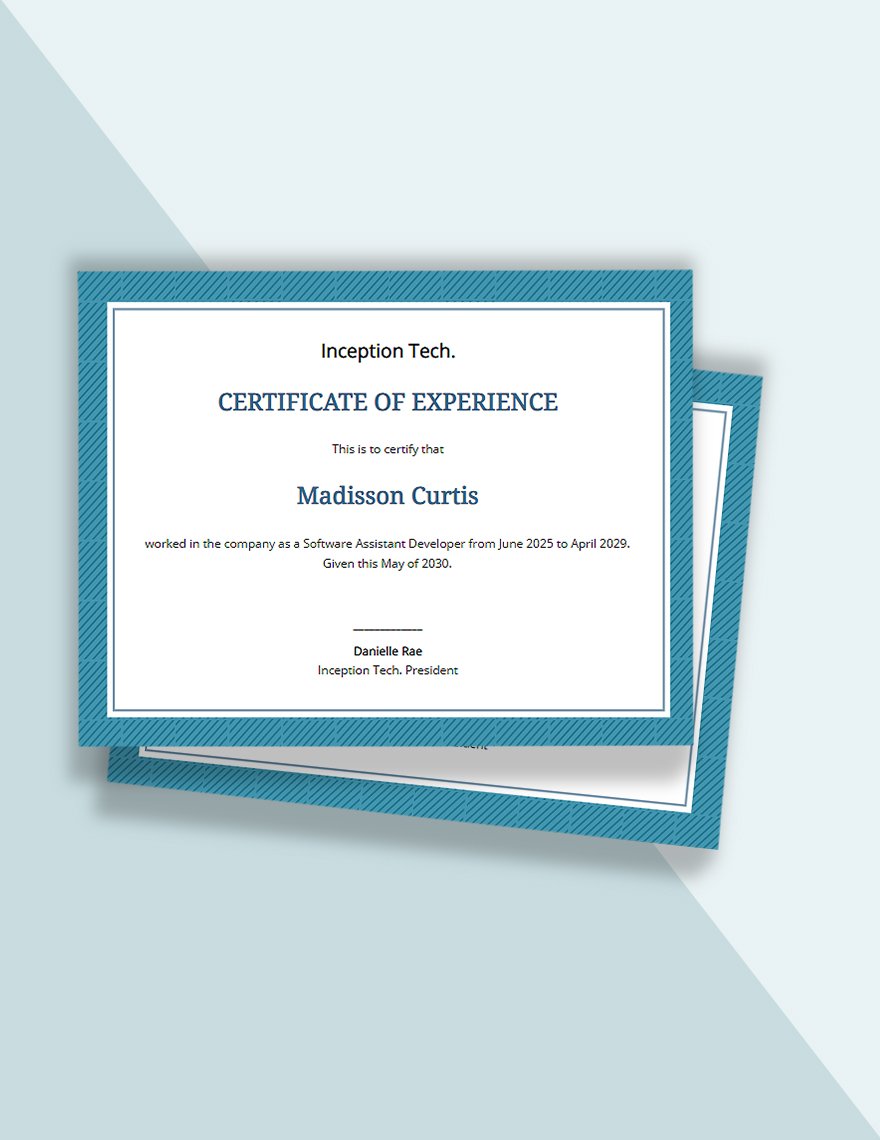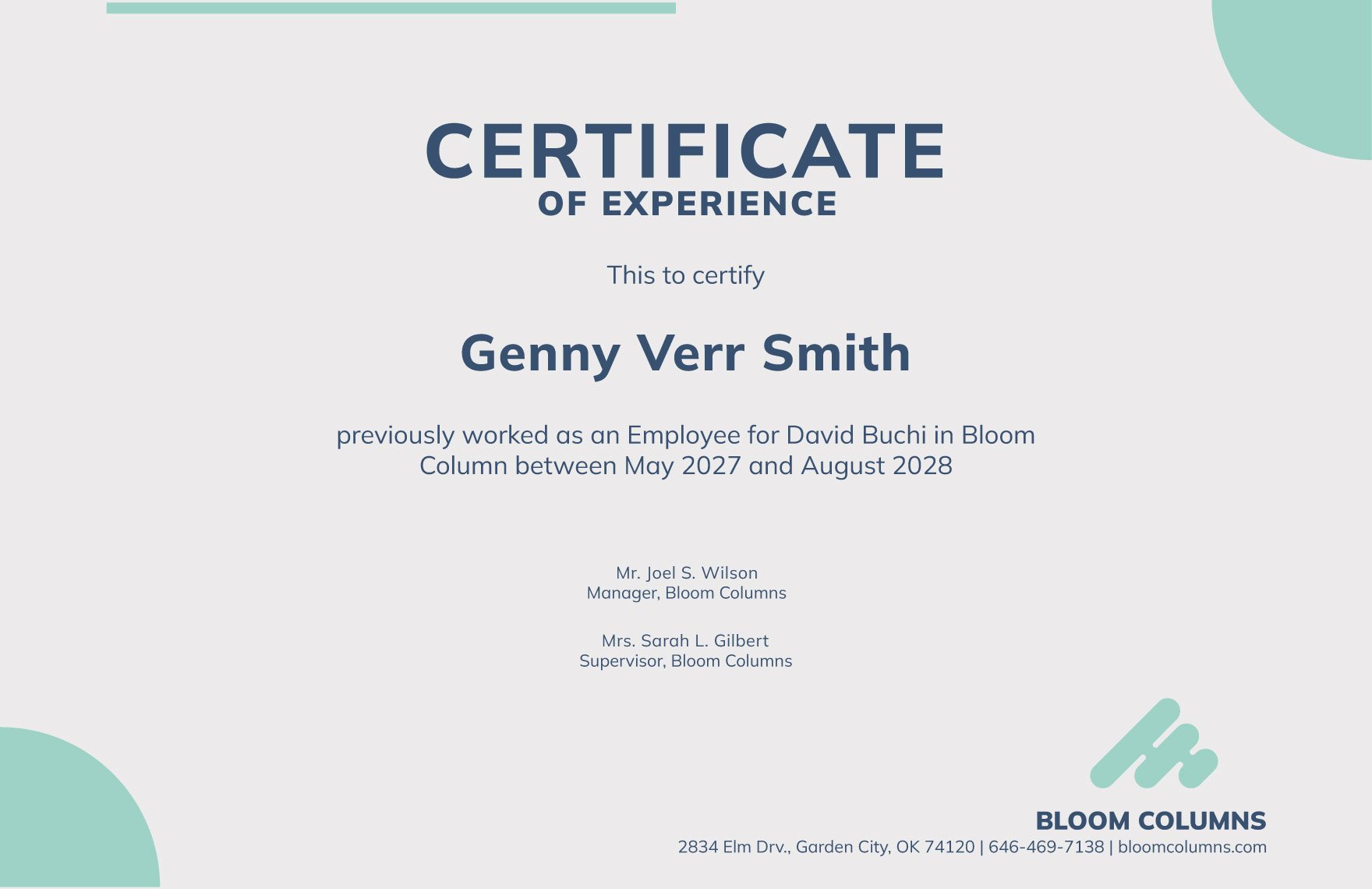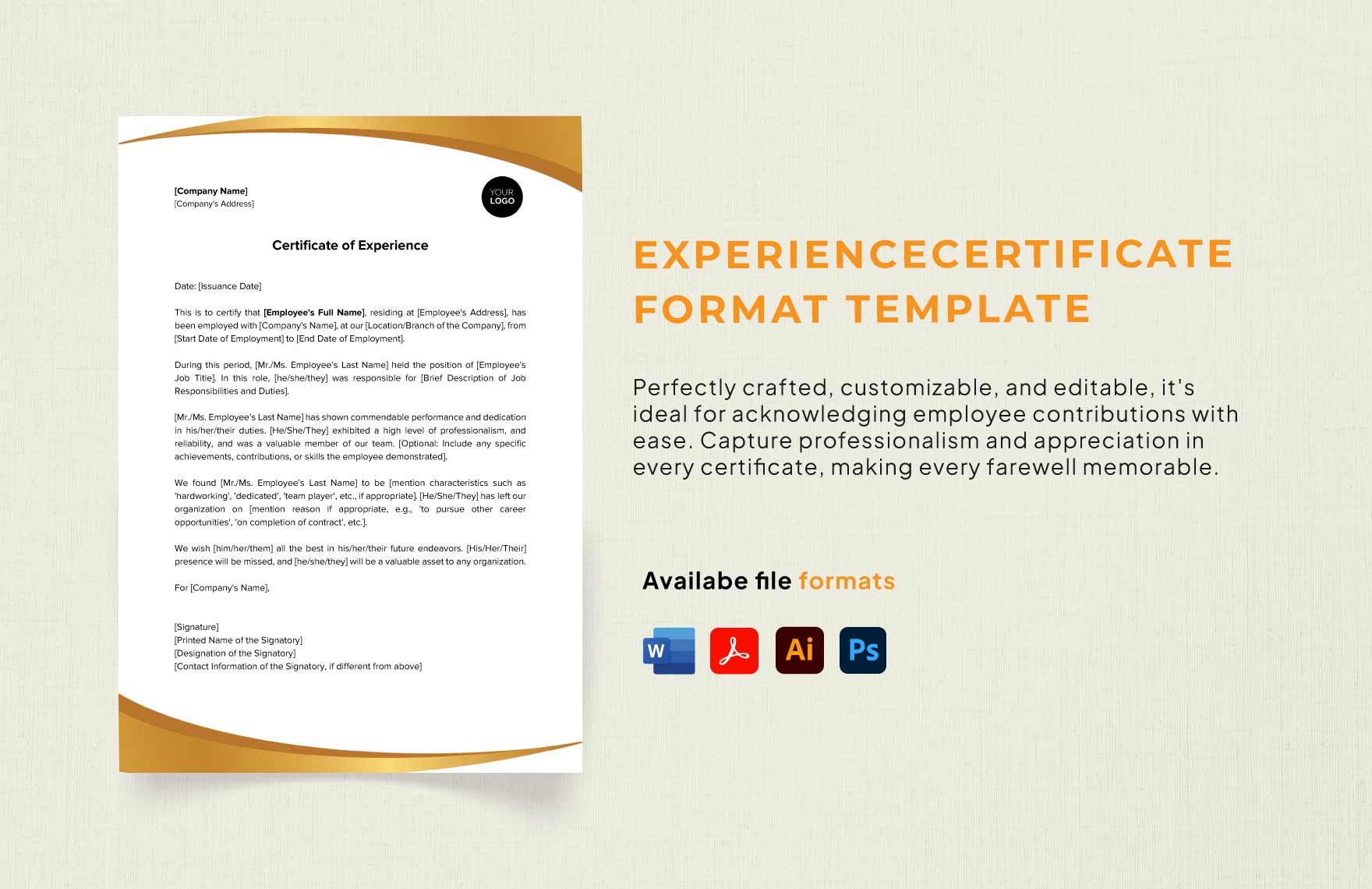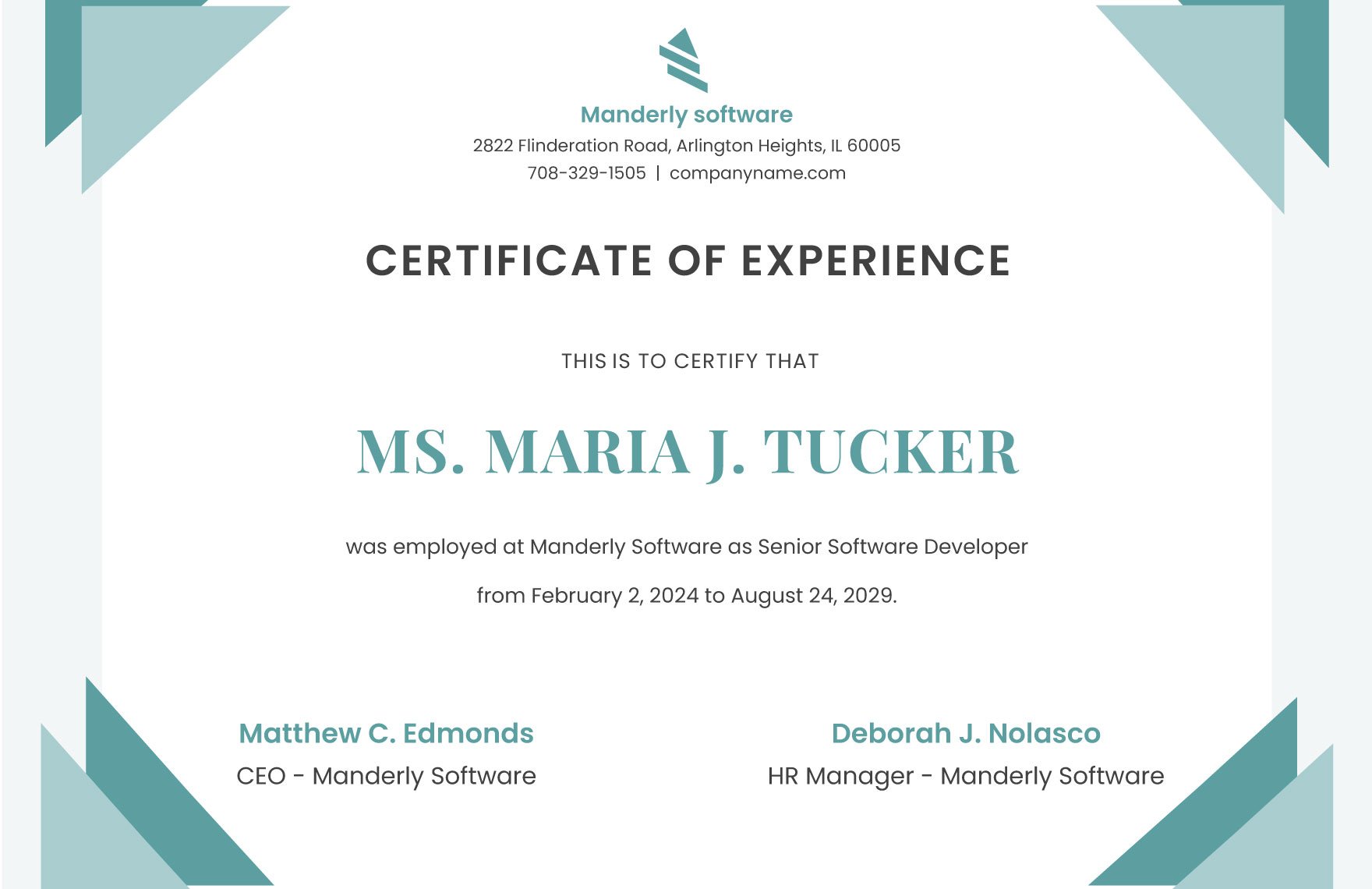Bring your career documentation to life with expertly crafted Experience Certificate Templates in Adobe Illustrator by Template.net
Create polished and professional experience certificates effortlessly, with no design experience required, thanks to Template.net. Designed for HR professionals, managers, and business owners, these pre-designed templates empower you to produce stunning certificates that accurately reflect an individual's contributions and achievements. Whether you need to acknowledge employee accomplishments or formalize a job role transition, our templates simplify the process. All Experience Certificate Templates are available as downloadable and printable files in Adobe Illustrator, streamlining customizations and ensuring high-quality print and digital distribution. Enjoy the ease of their use with beautiful pre-designed templates and a selection of Free options, perfect for crafting certificates without needing prior design skills.
Discover a vast collection of Premium and Experience Certificate Templates, readily available in Adobe Illustrator, to elevate your professional presentations. Template.net regularly updates its library, offering new designs that keep your documents fresh and relevant. You can seamlessly download, print, or share your certificates via email or digital platforms to boost visibility and recipient satisfaction. For the ultimate in flexibility and creativity, explore both our free and premium templates, making it easy for you to adapt each certificate to your organization's specific needs. Bring a touch of elegance to your career acknowledgments with our flexible and user-friendly offerings.