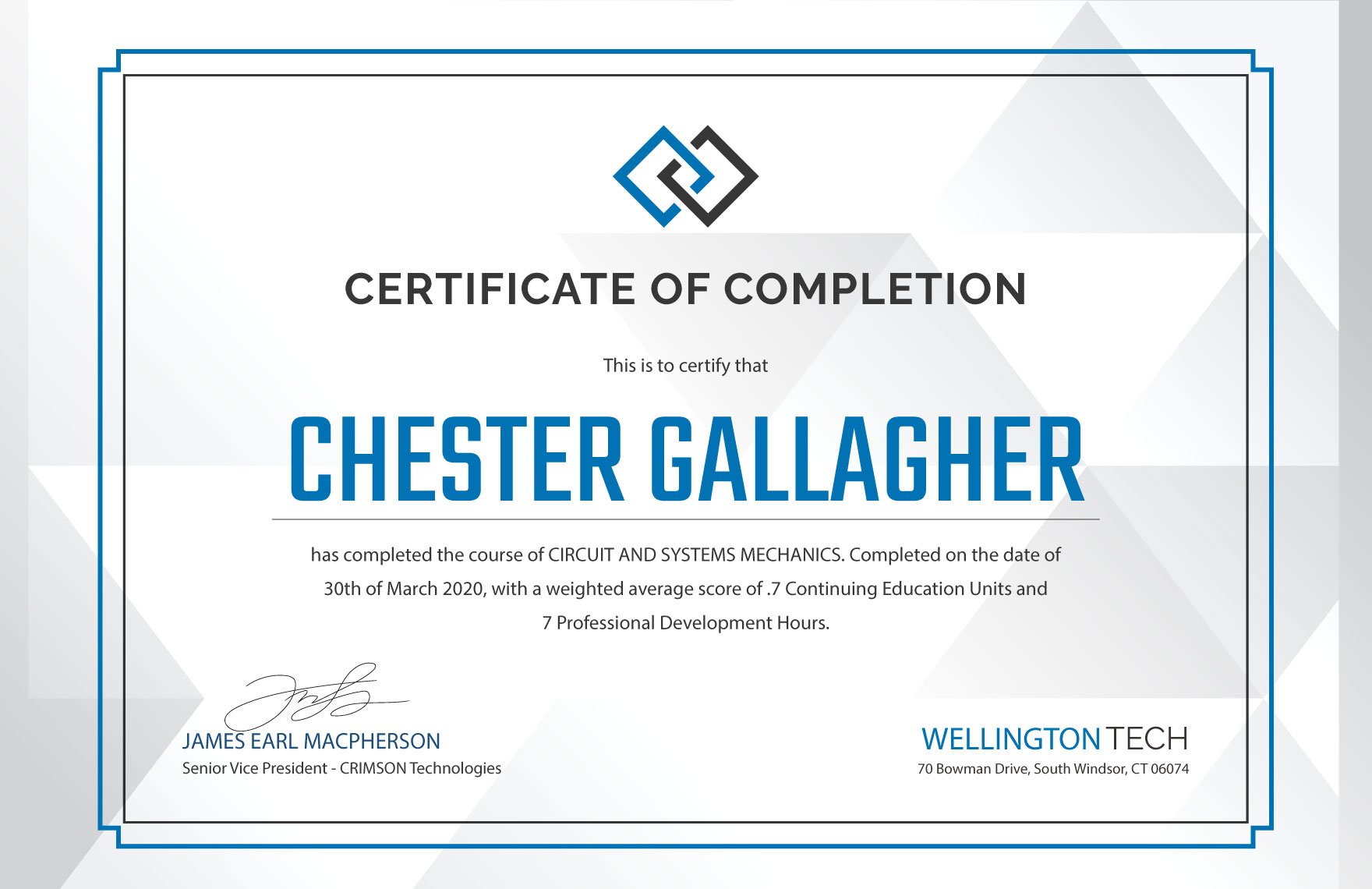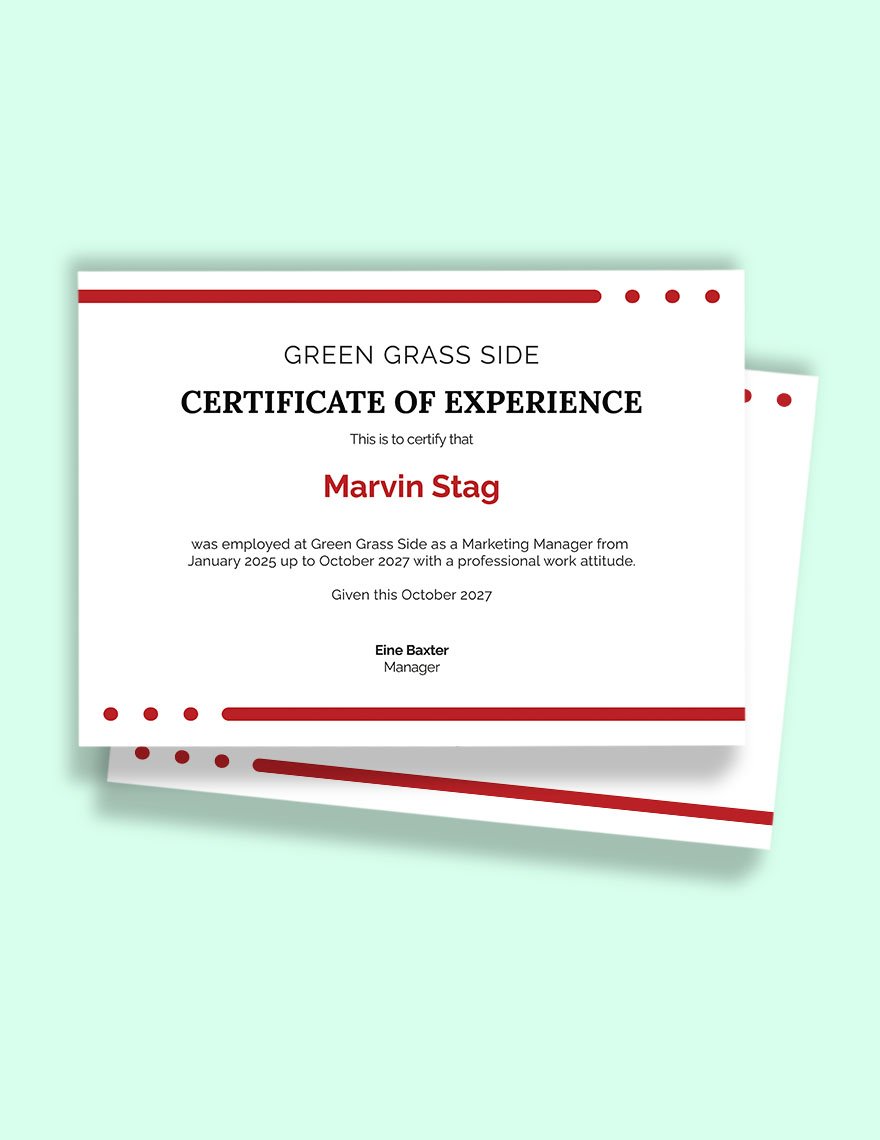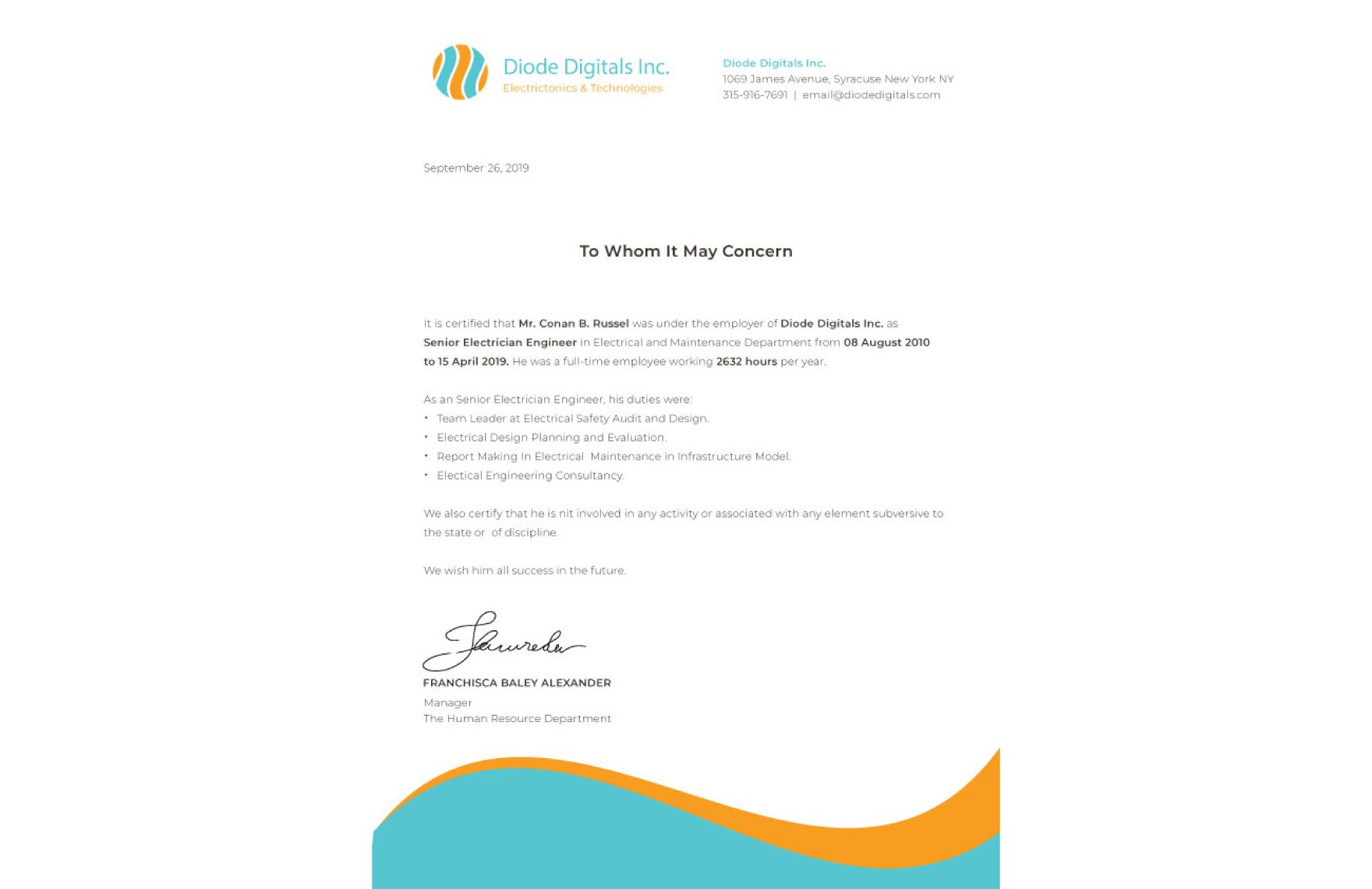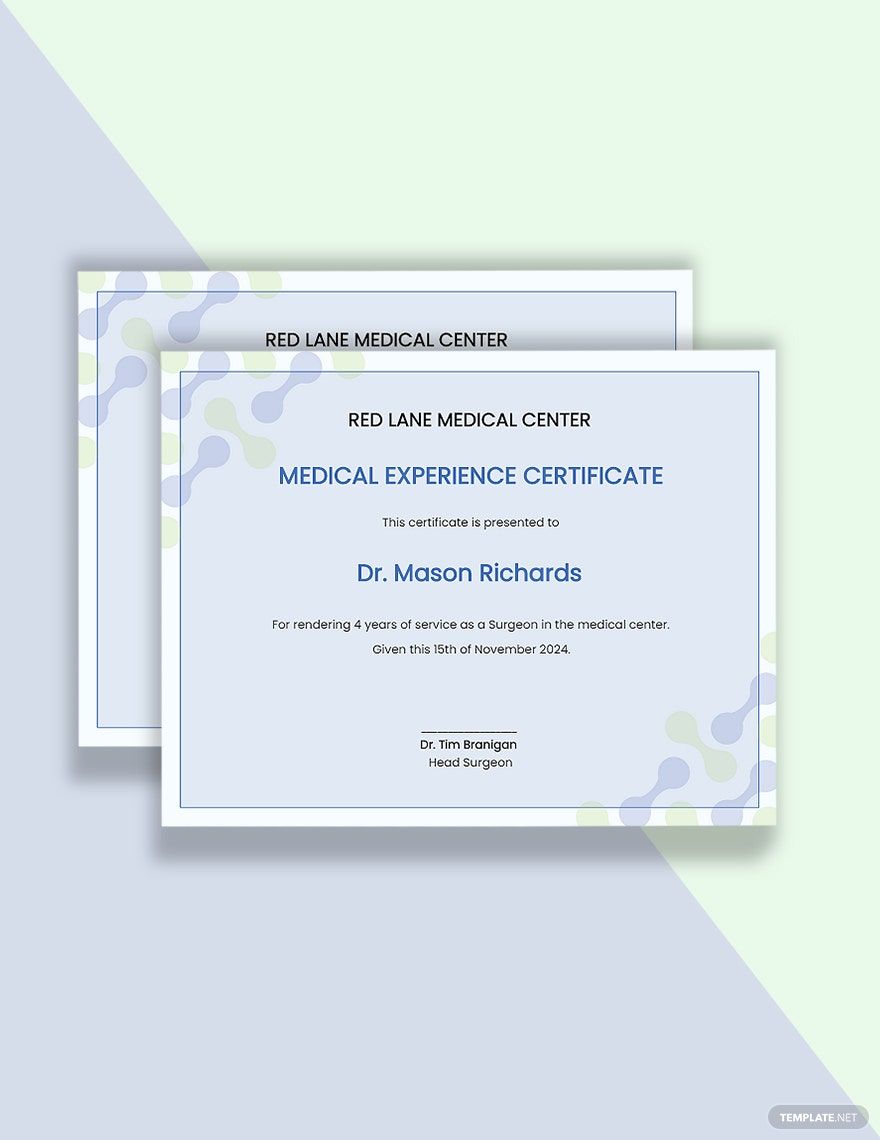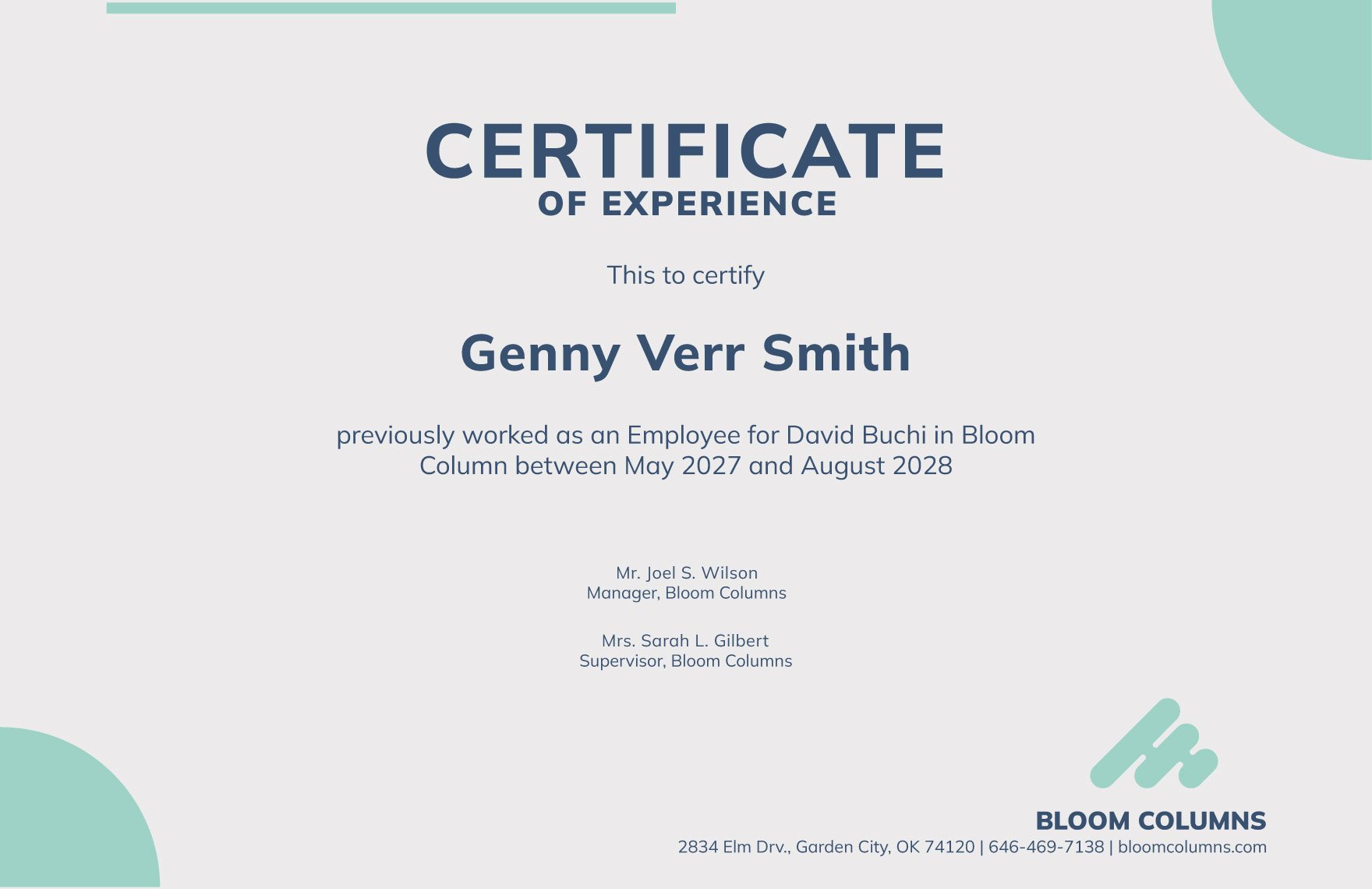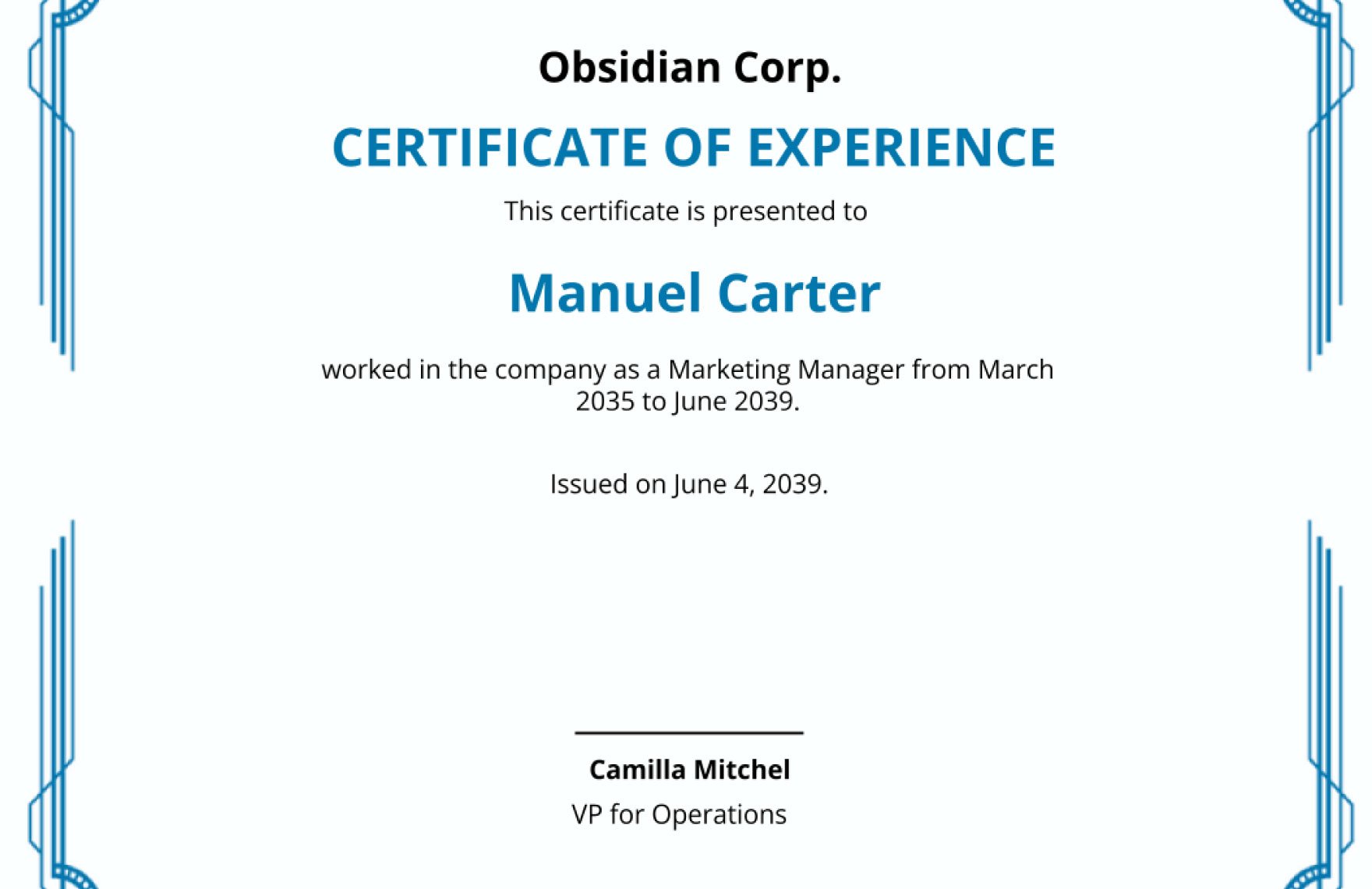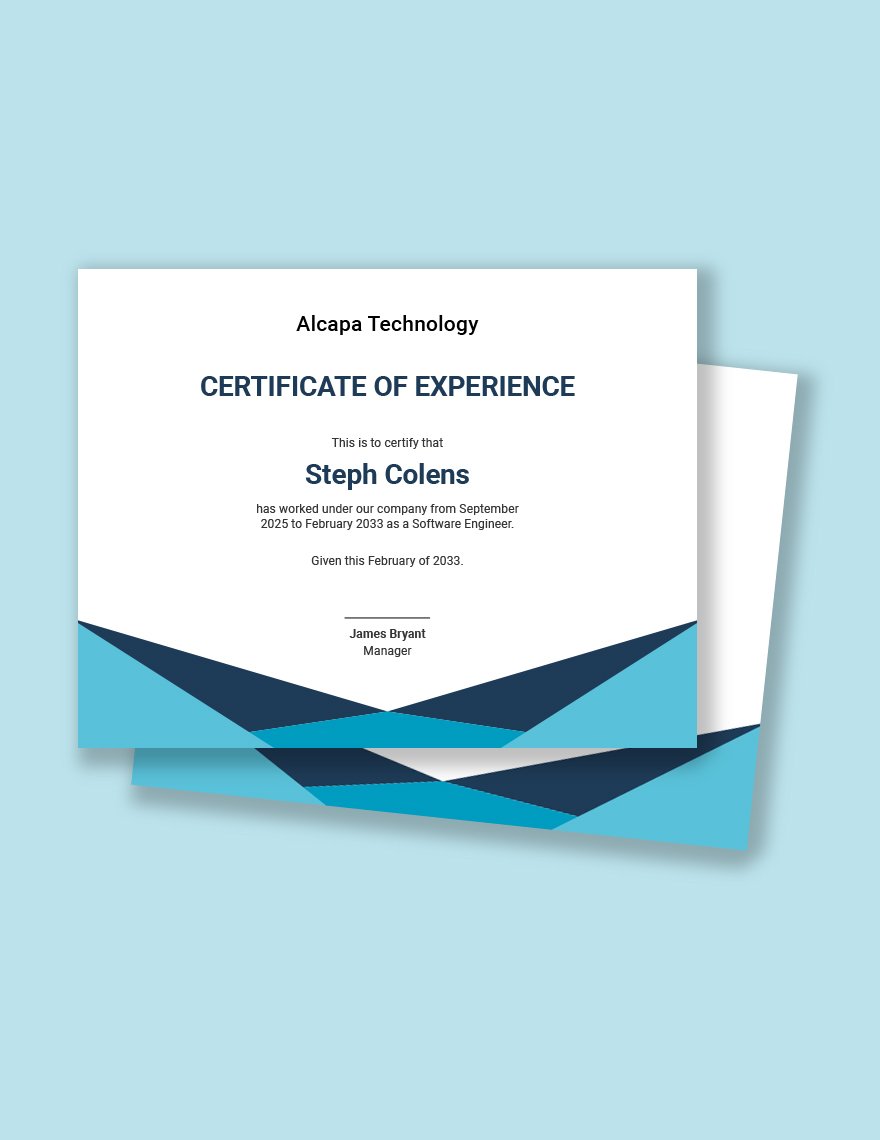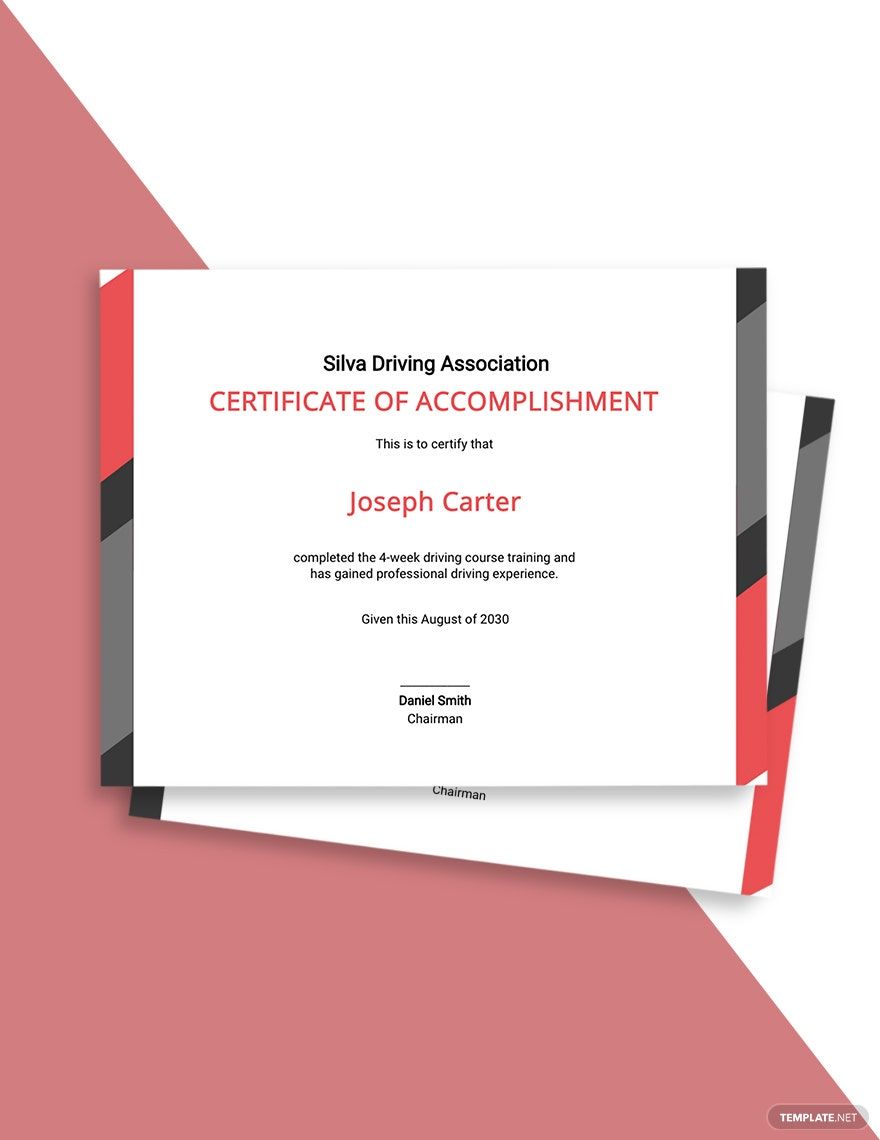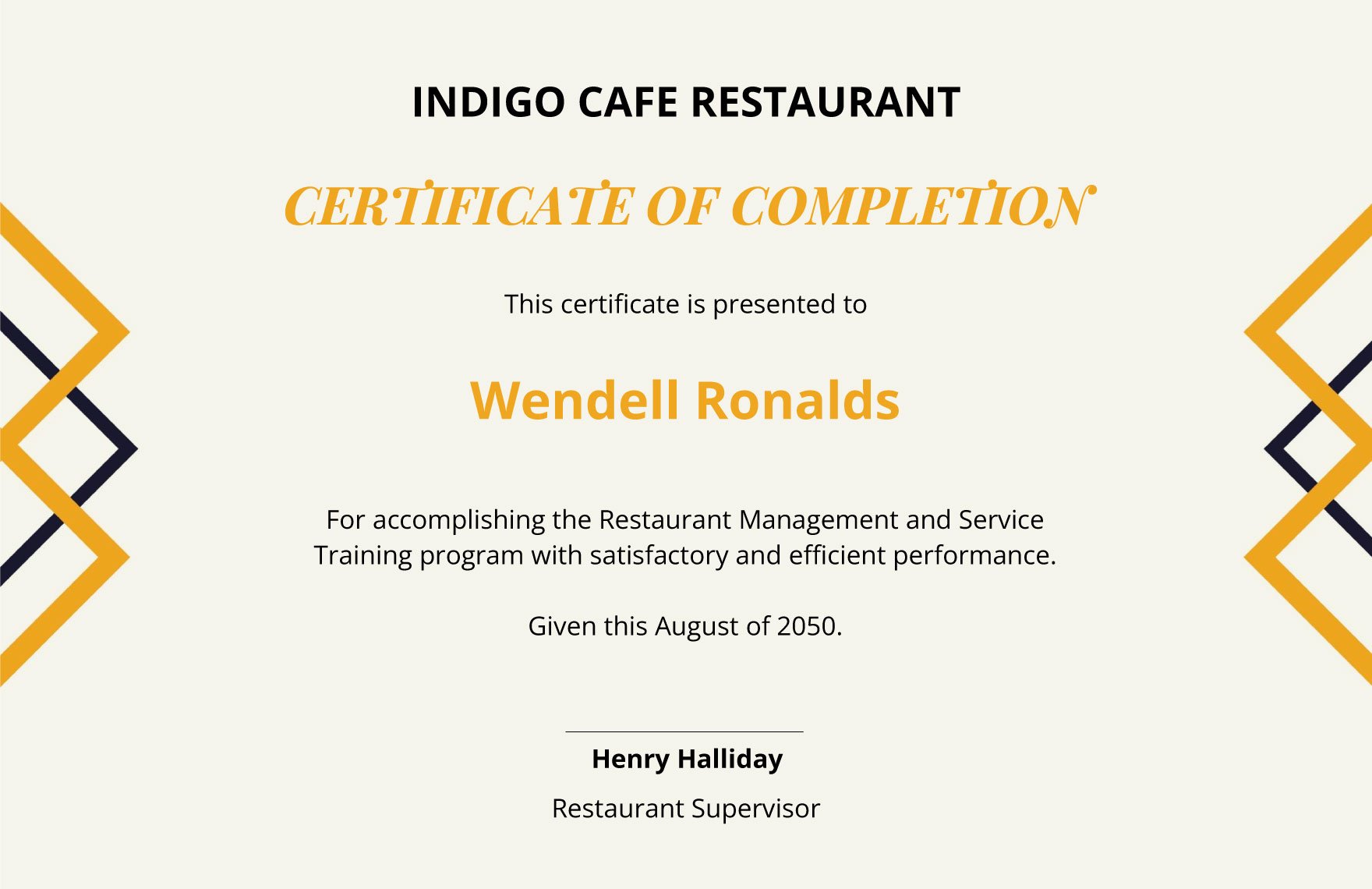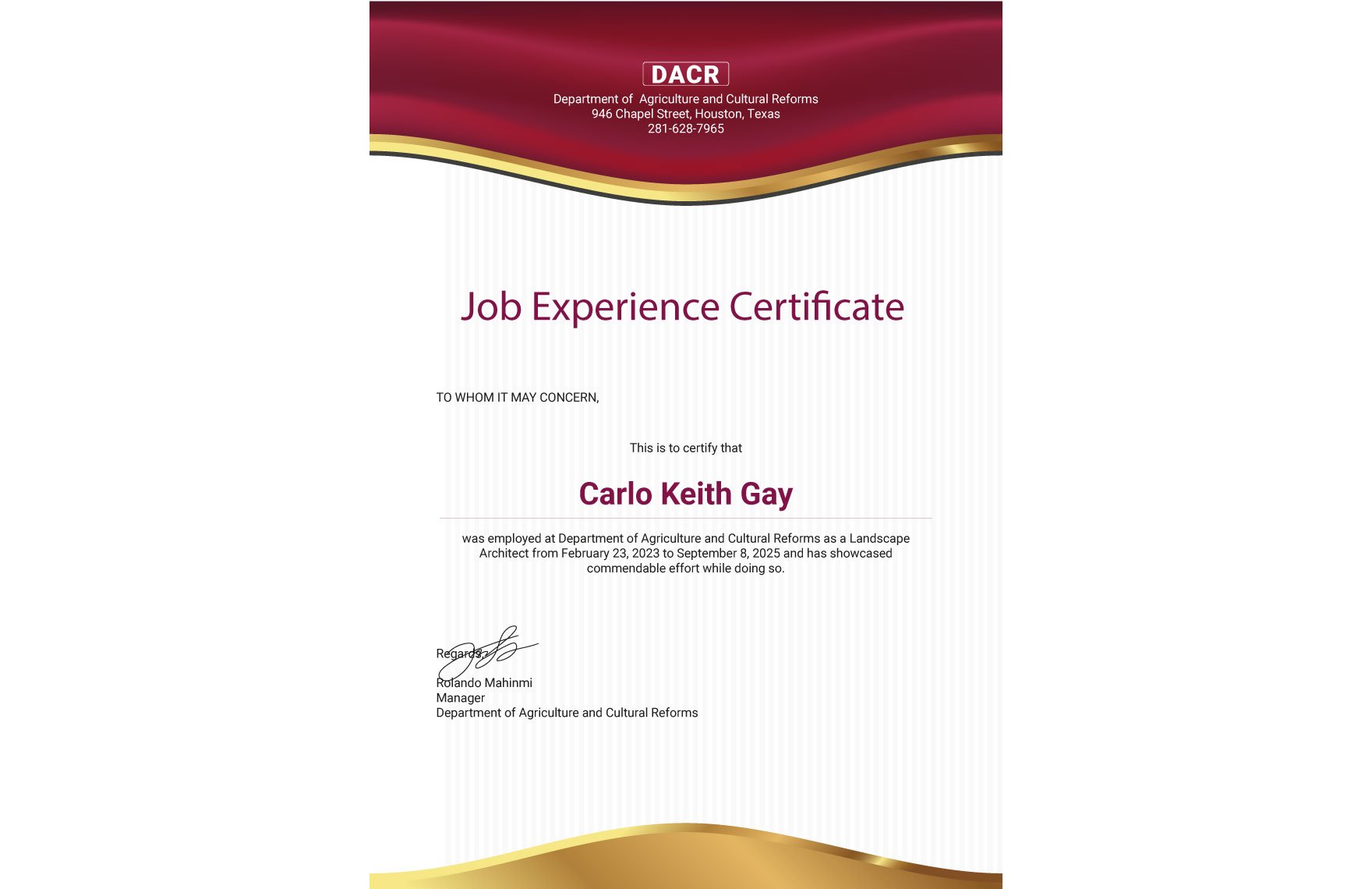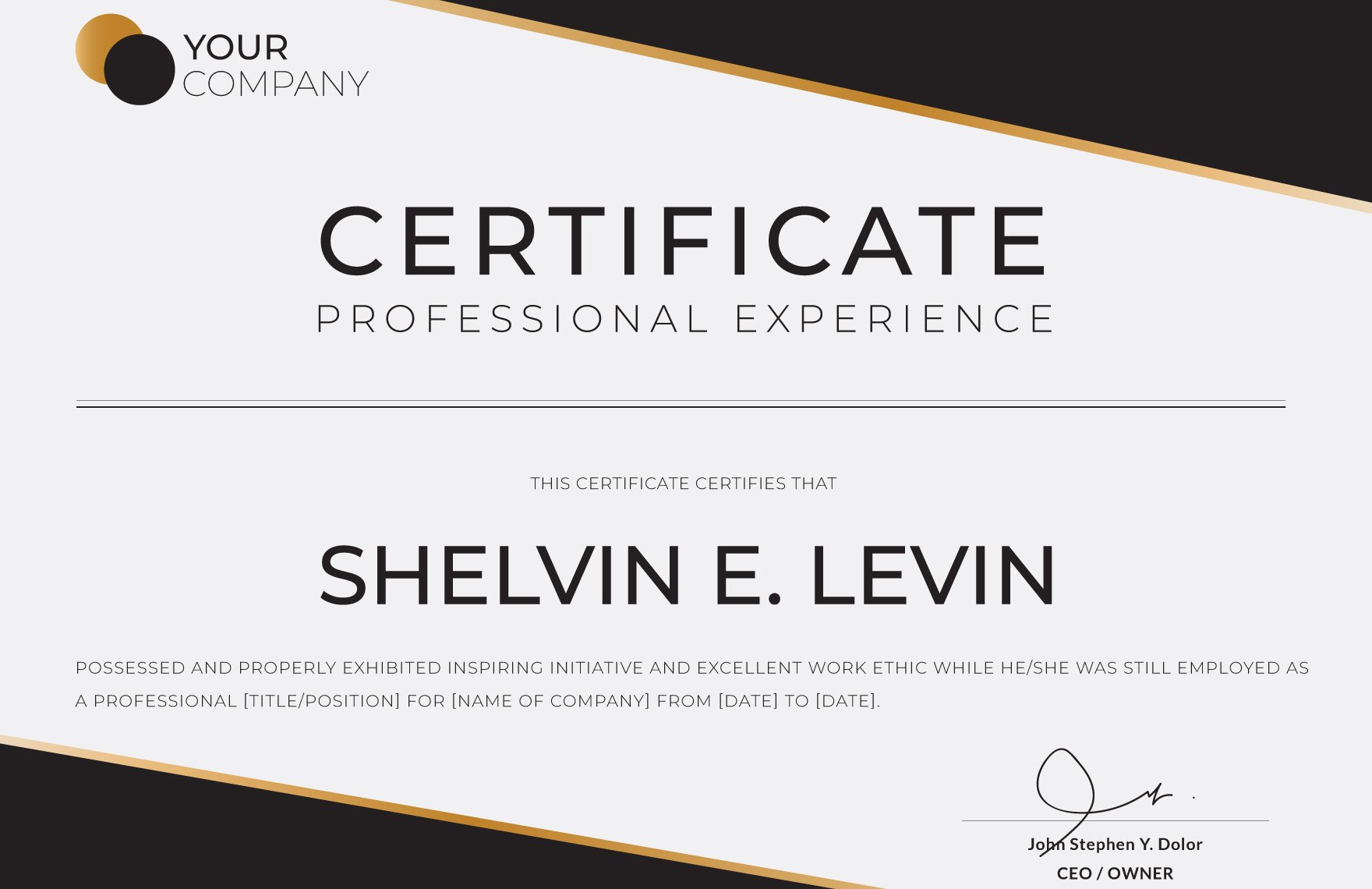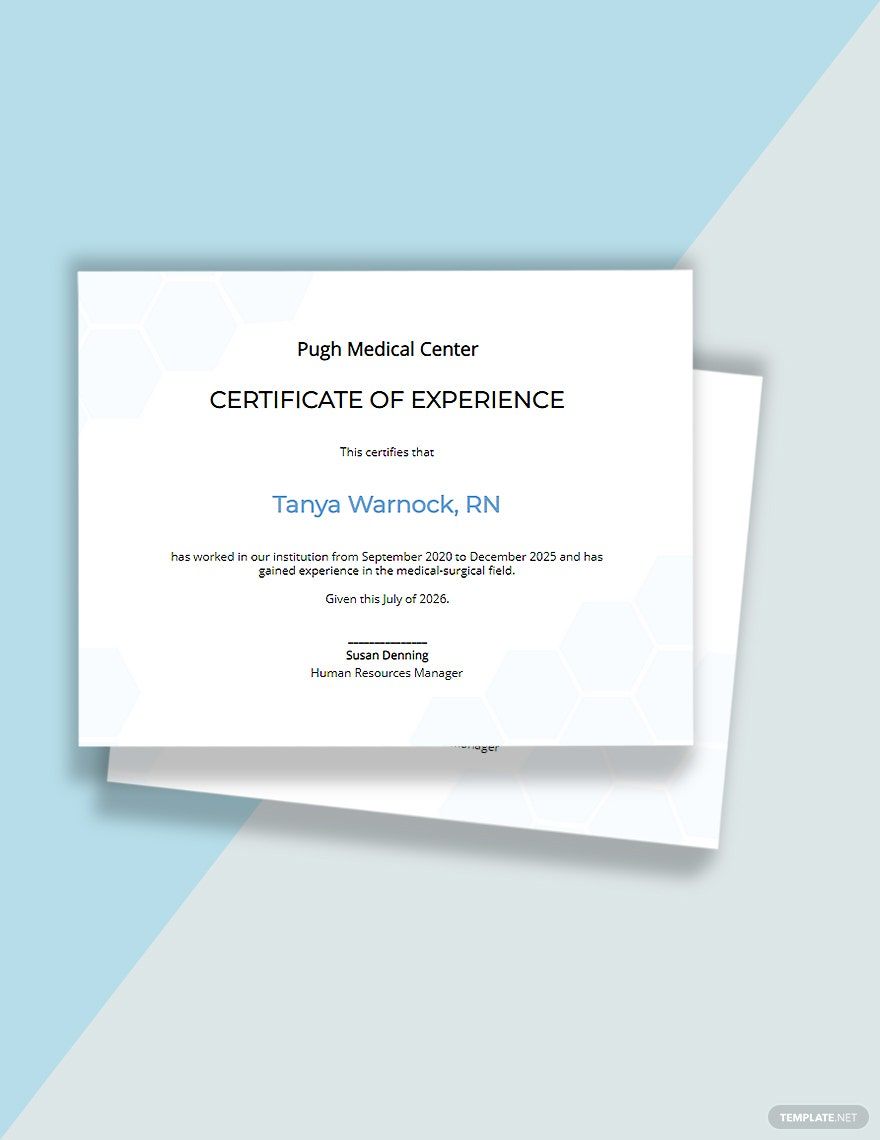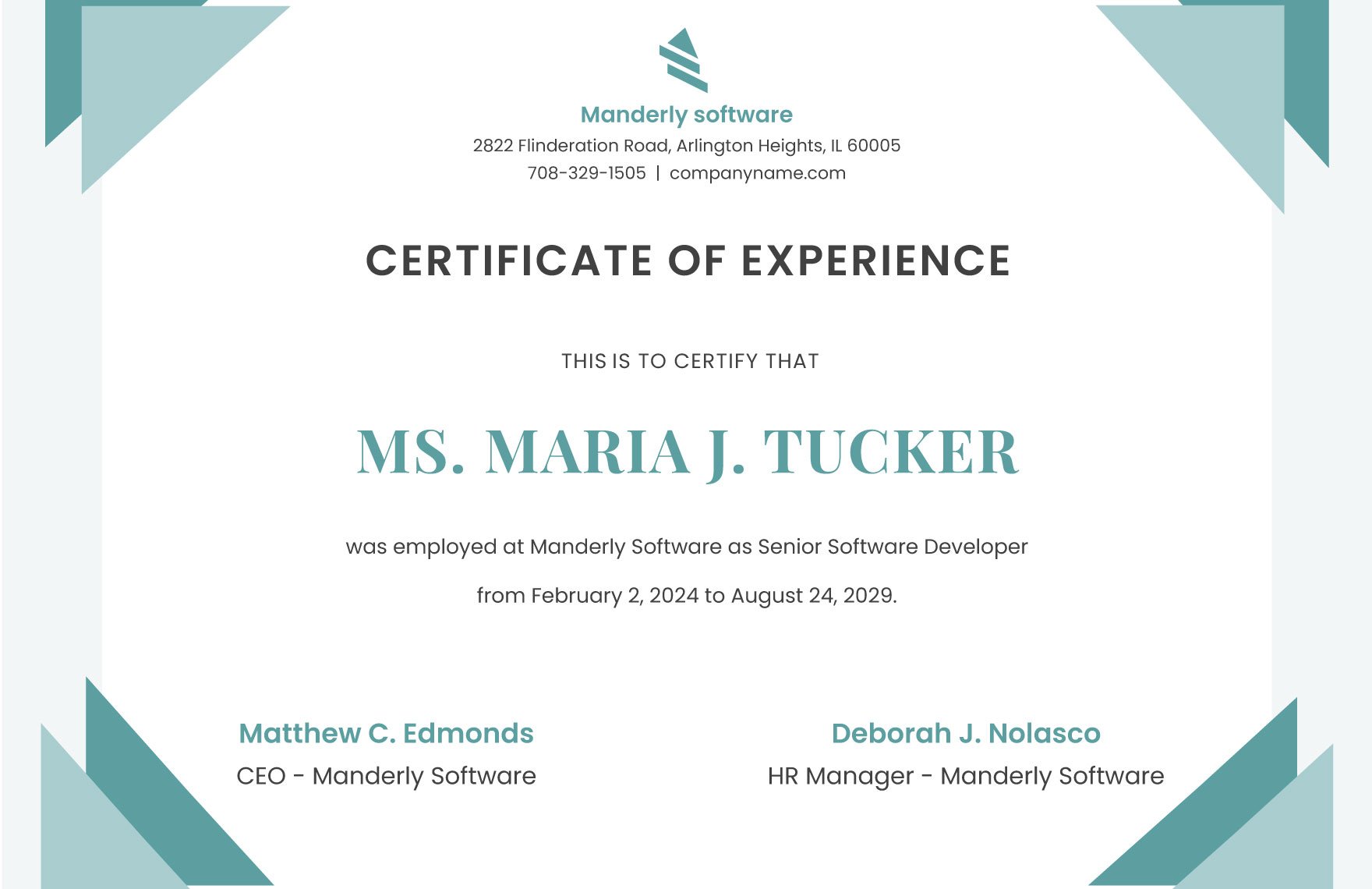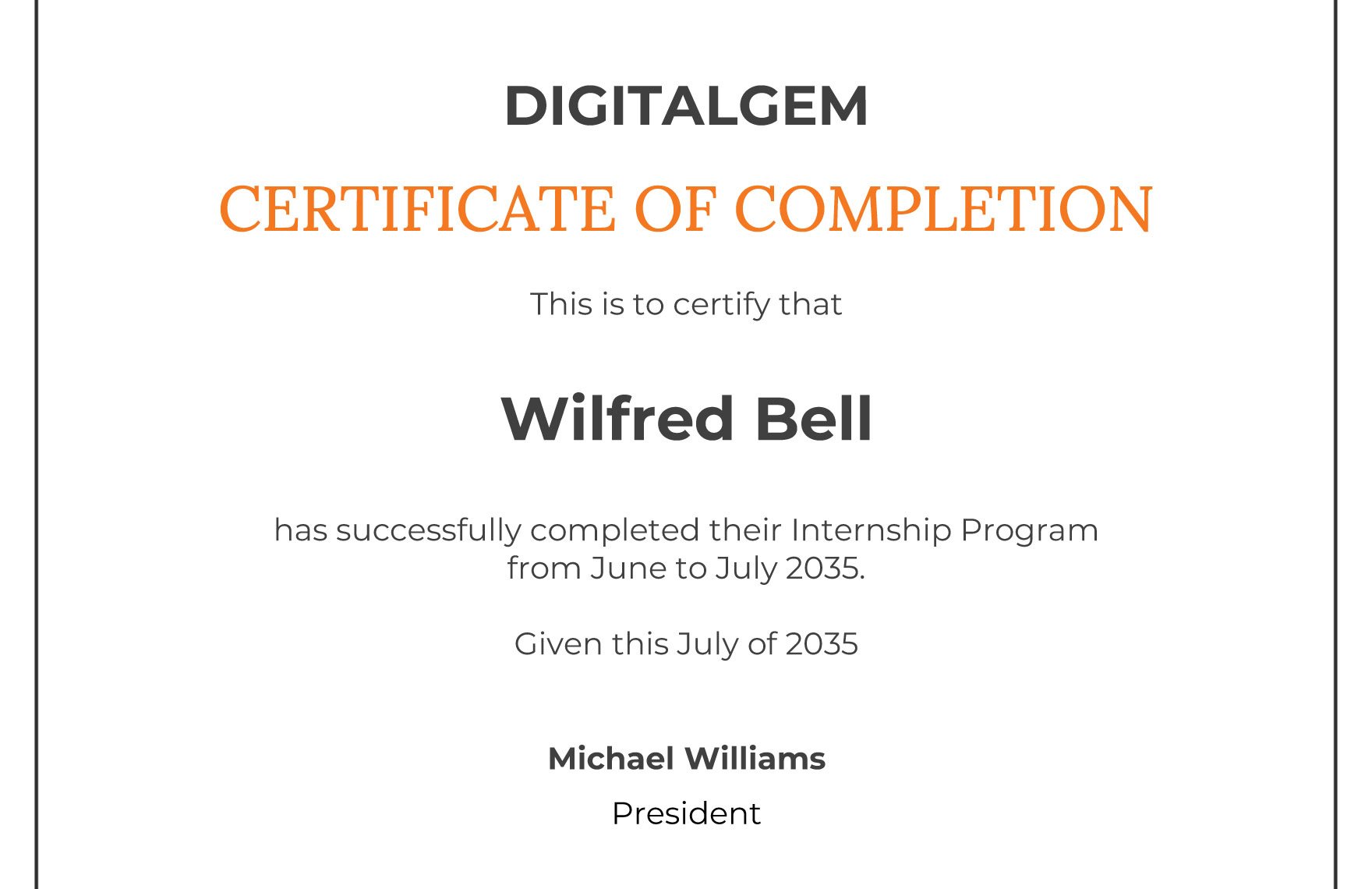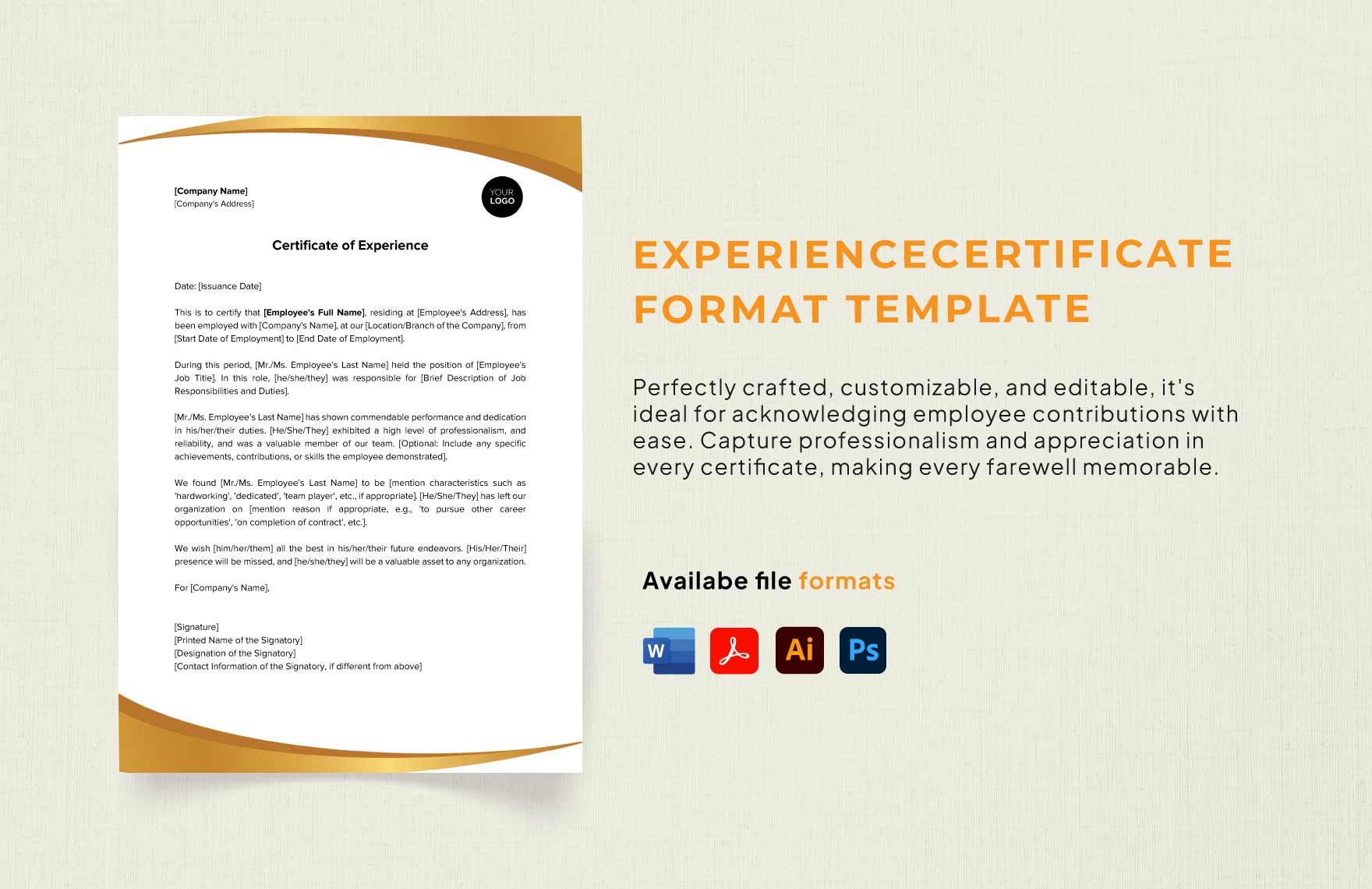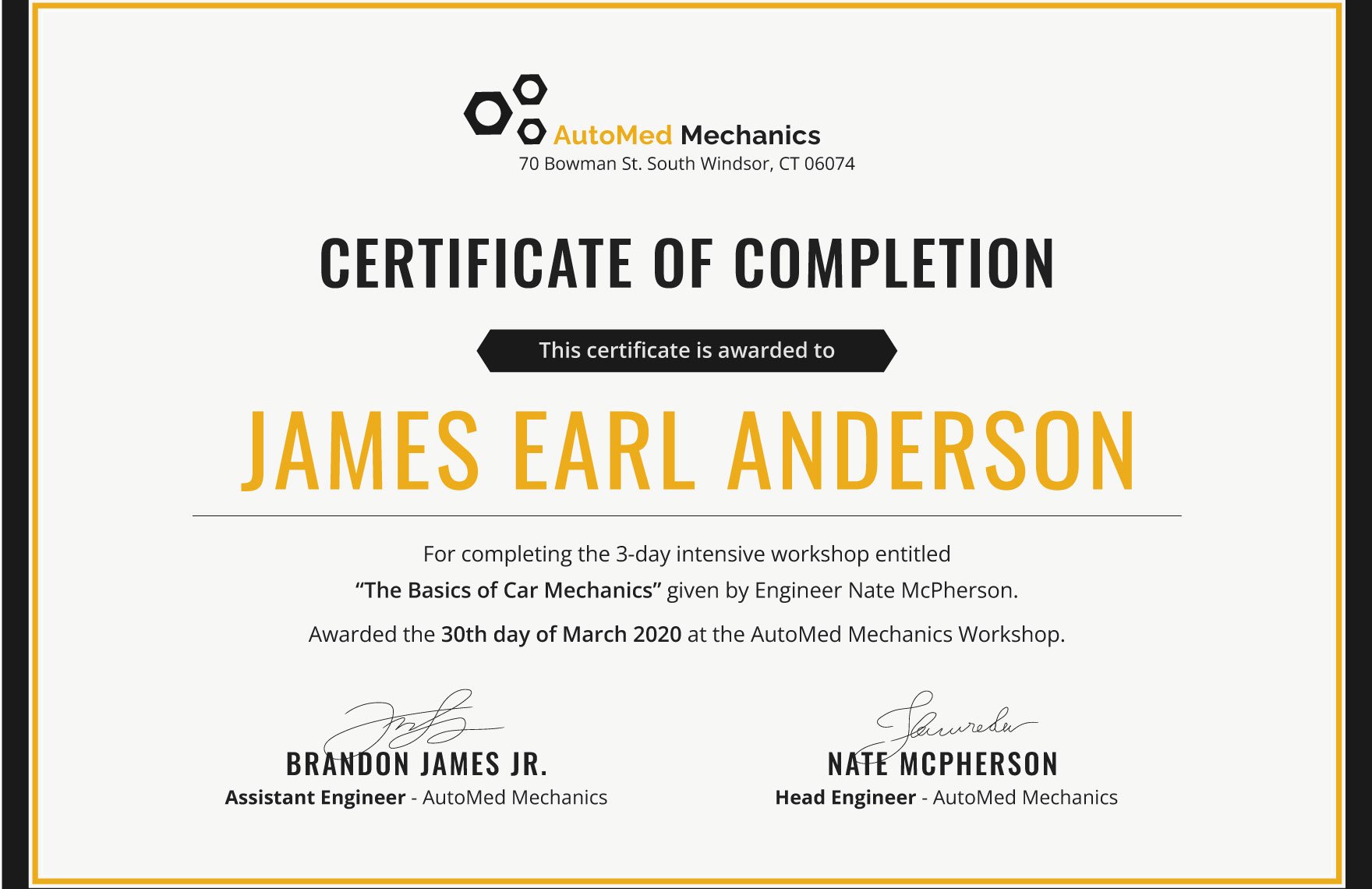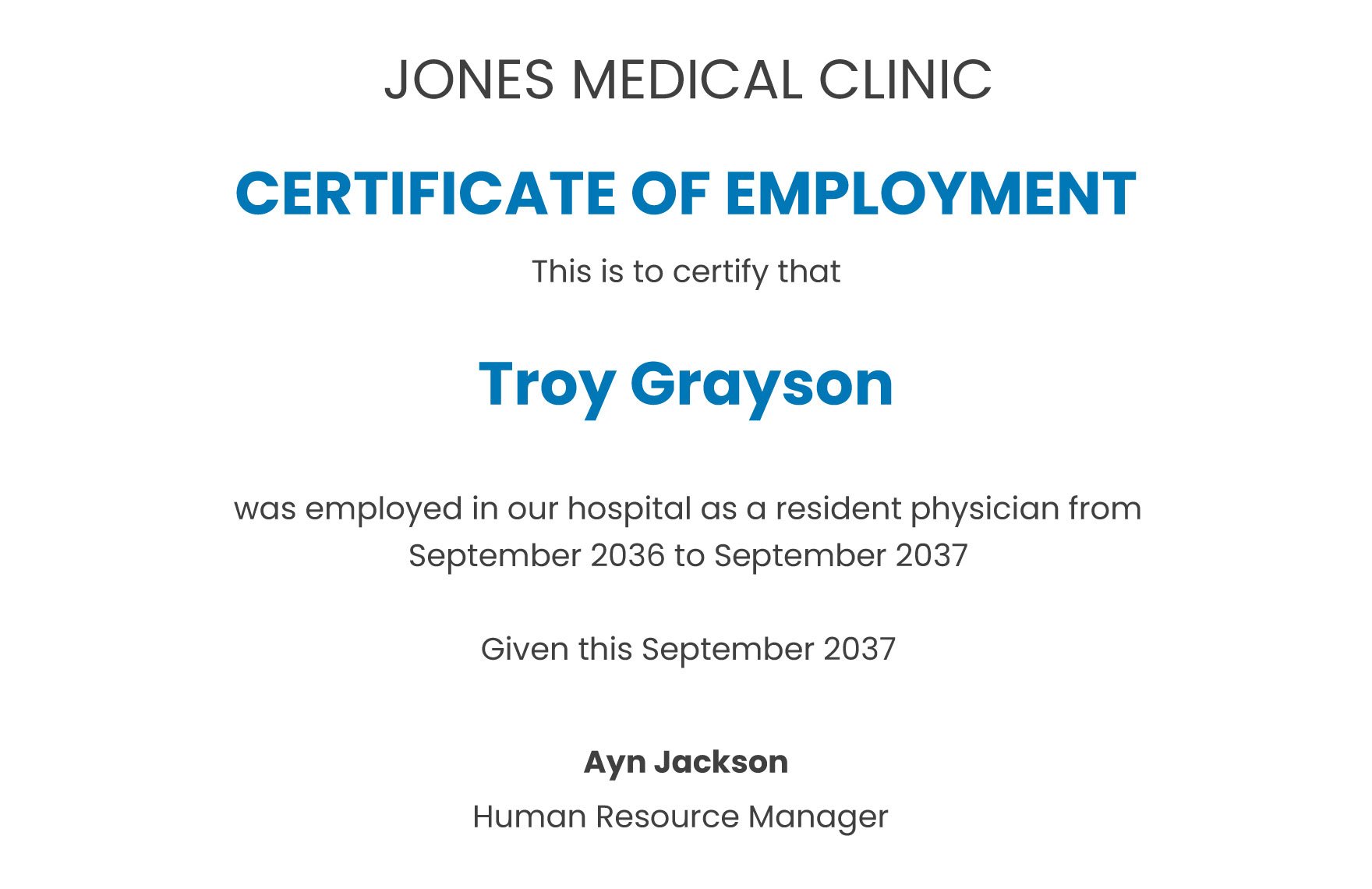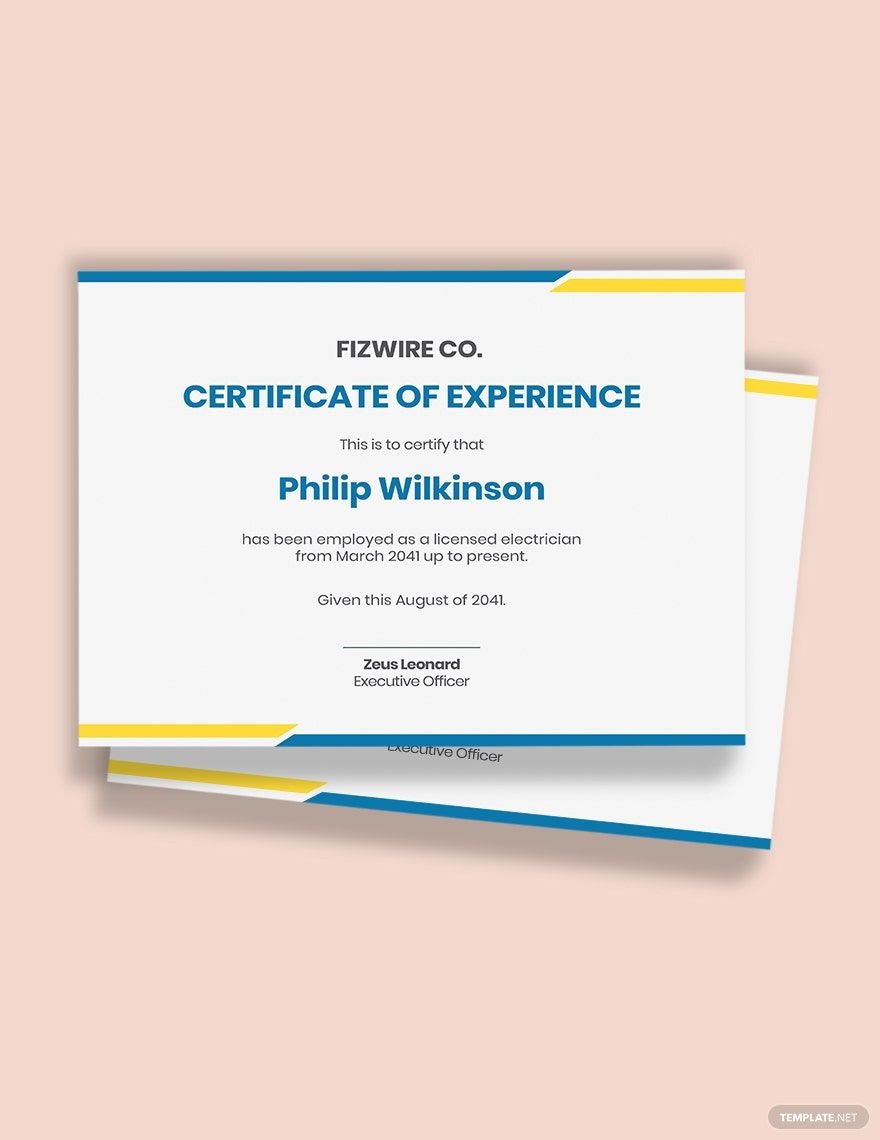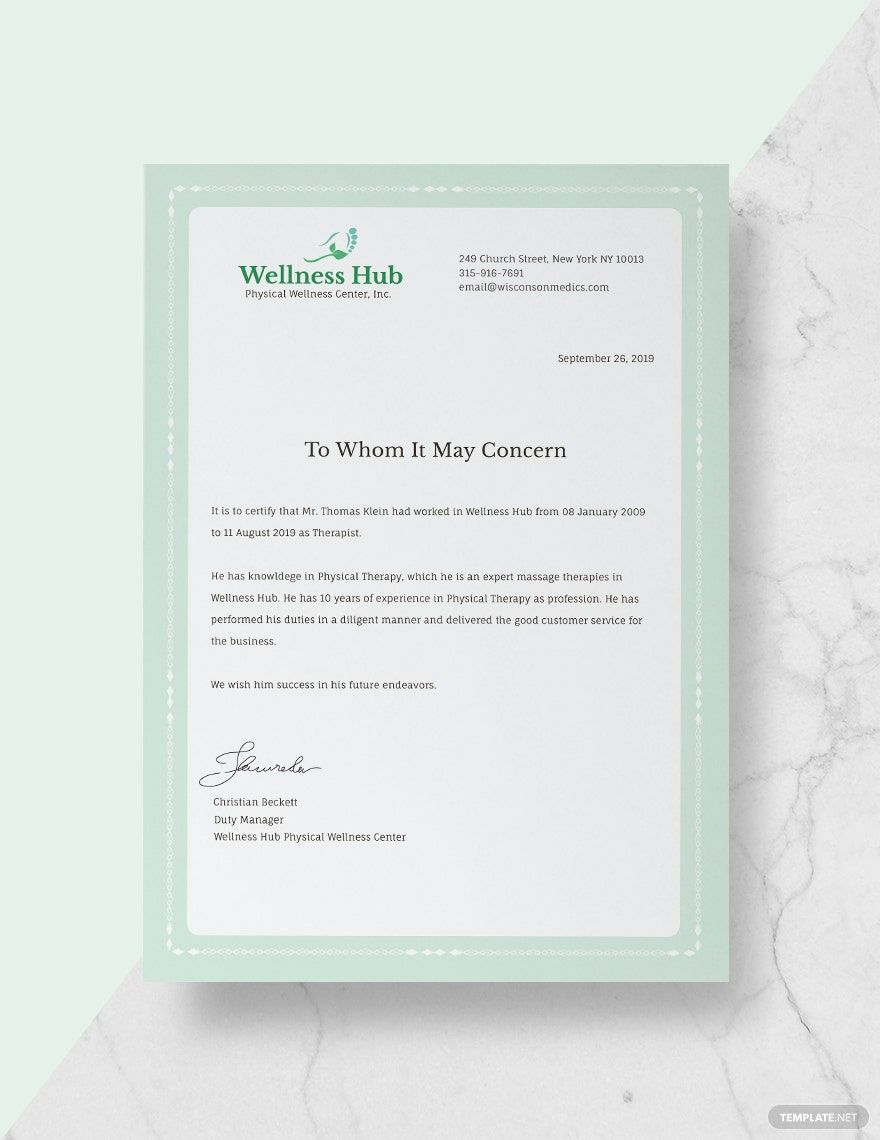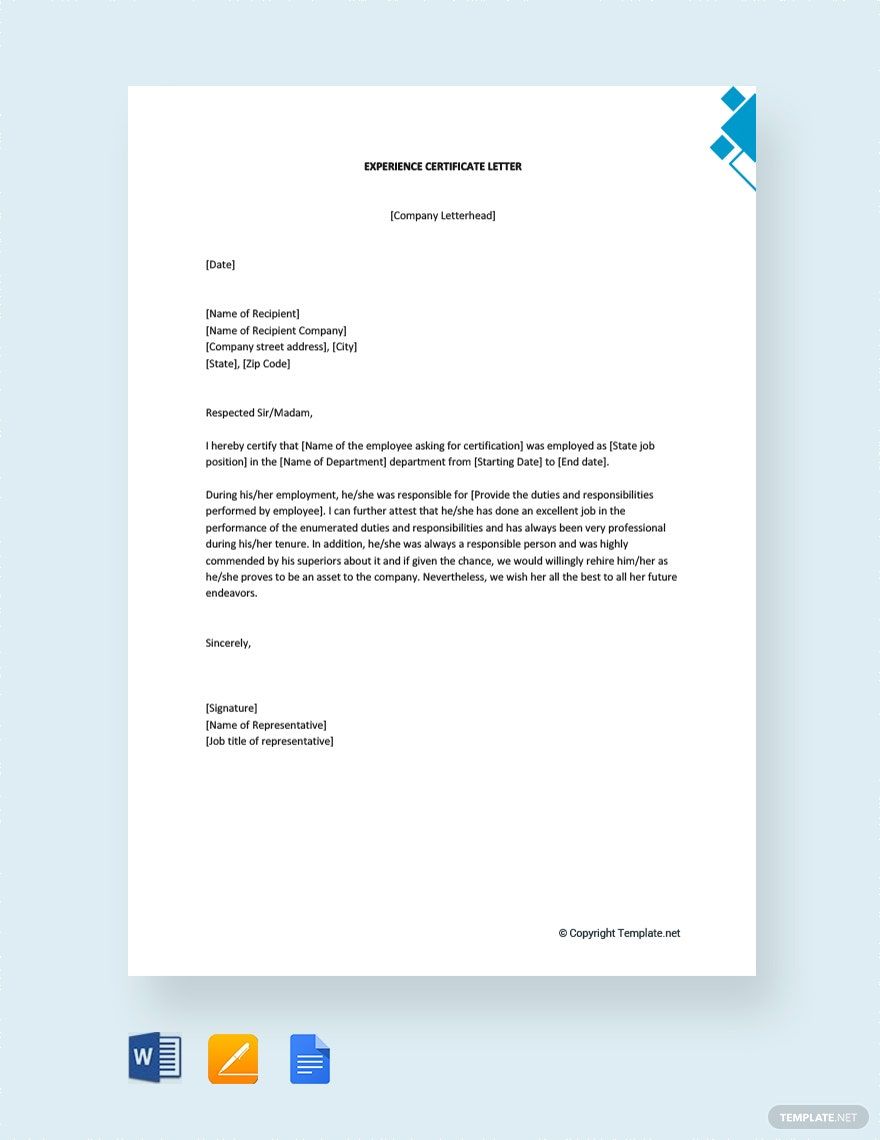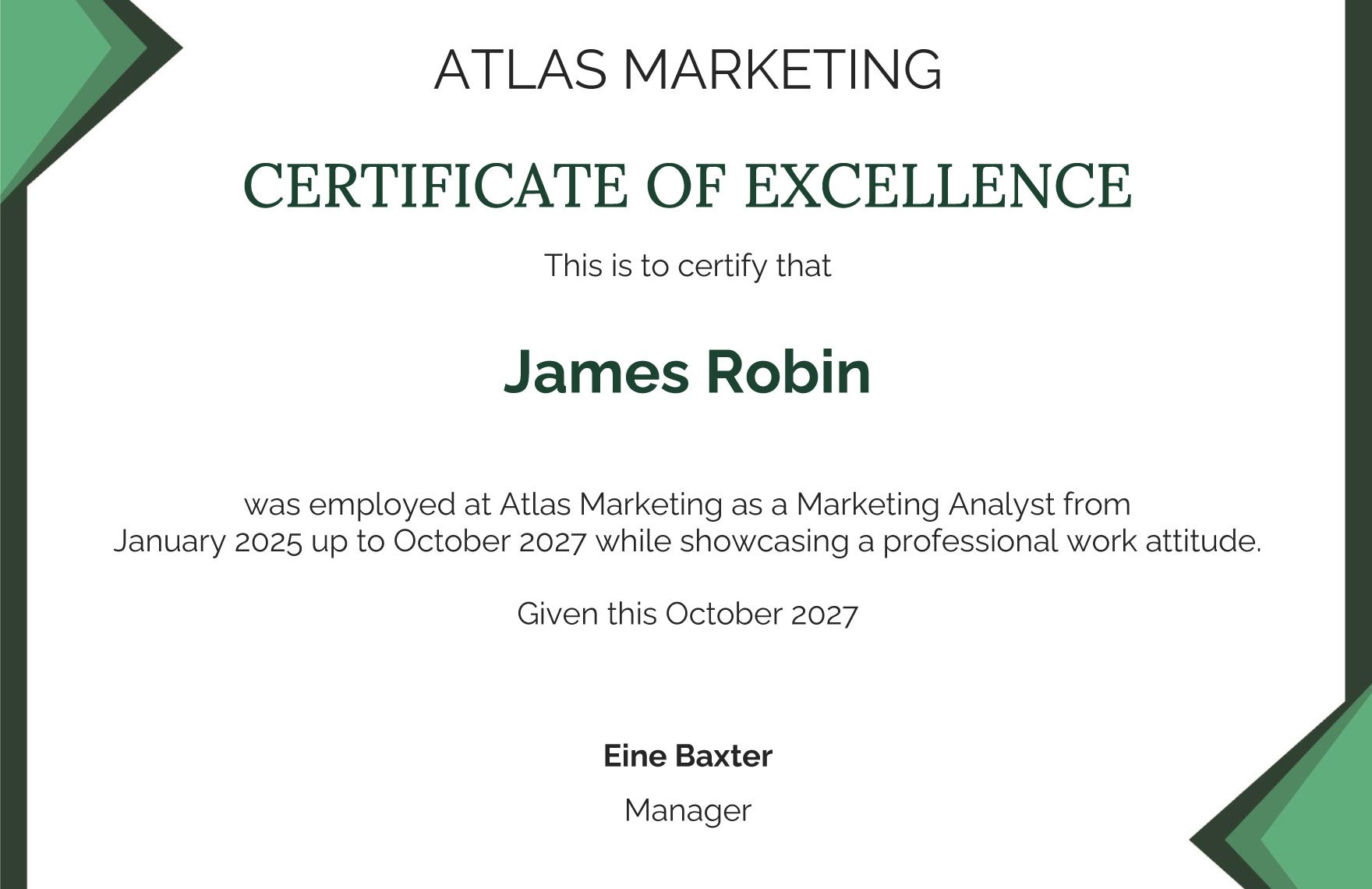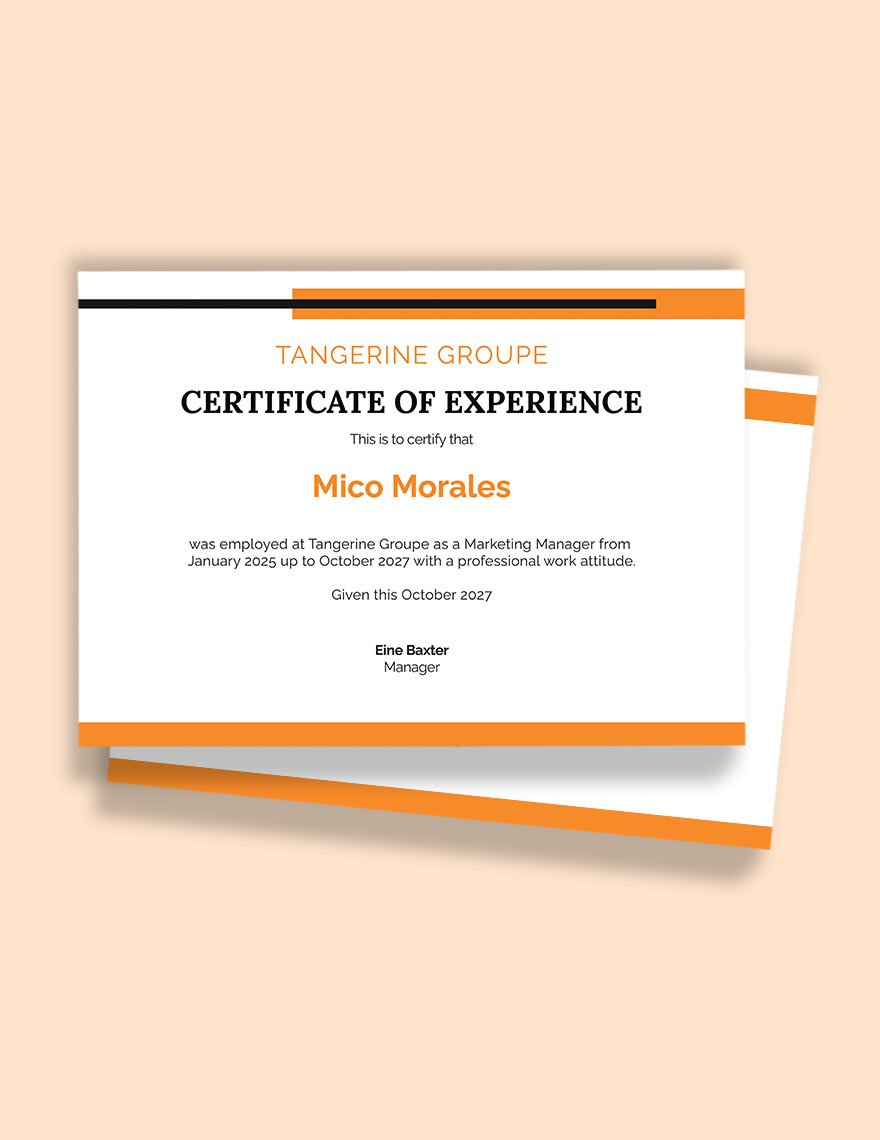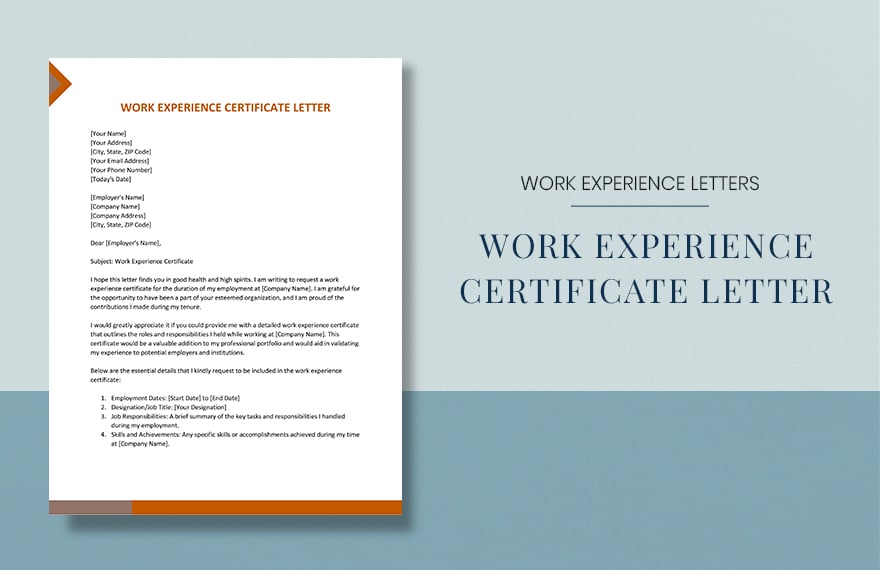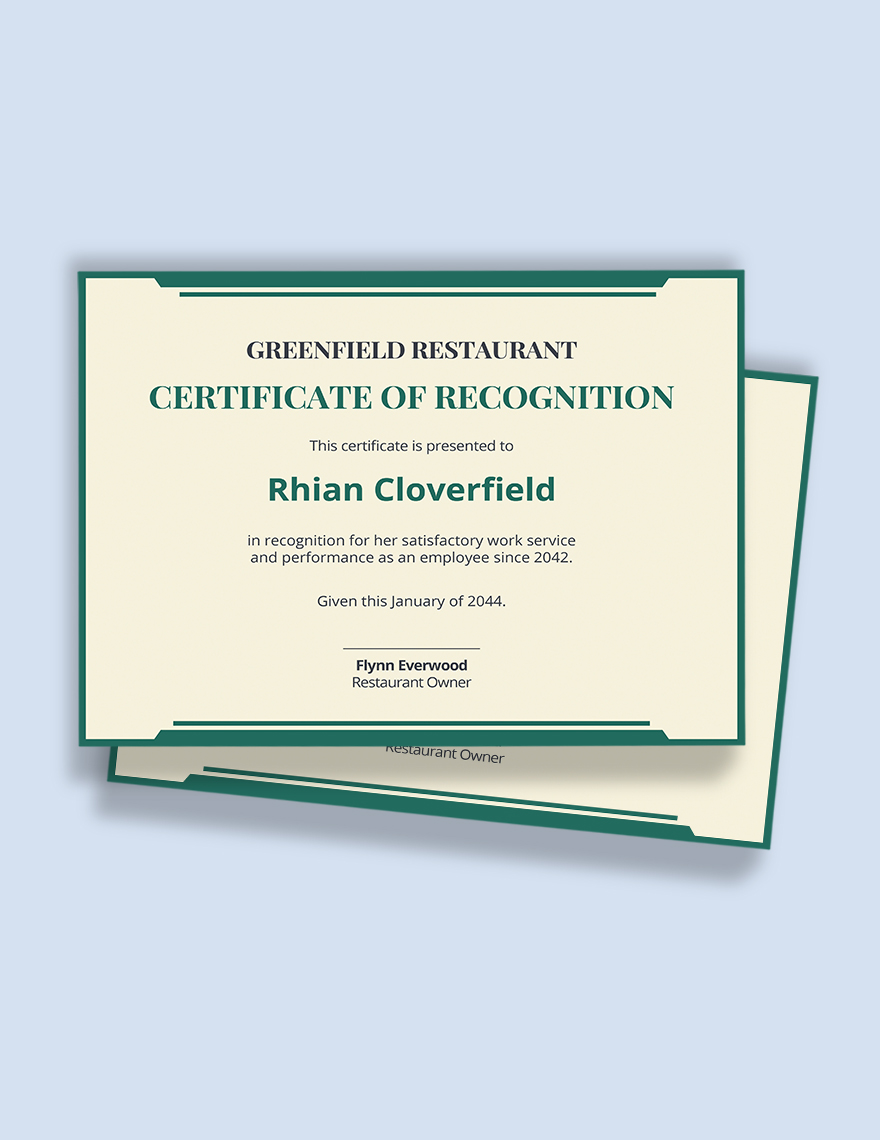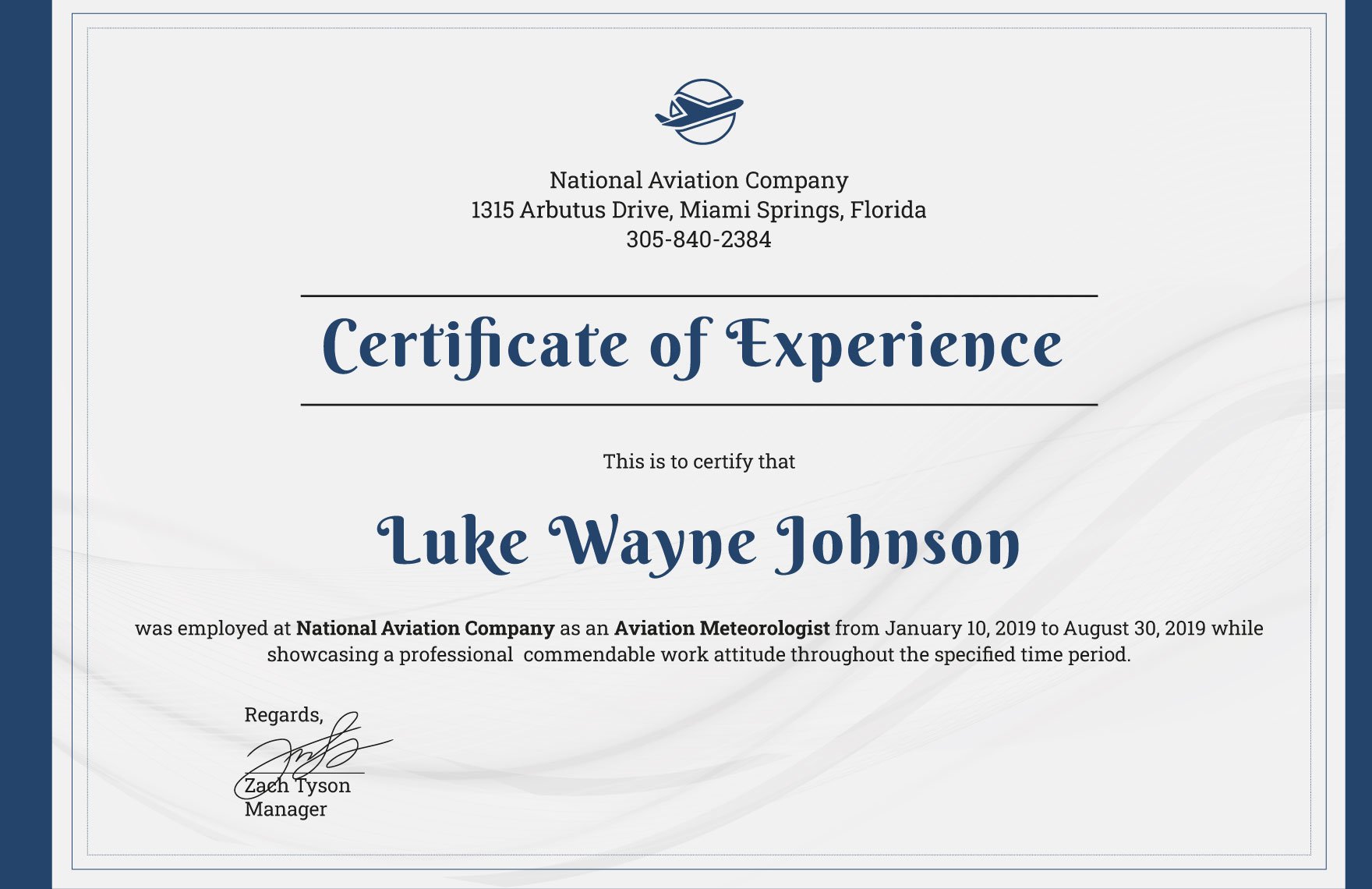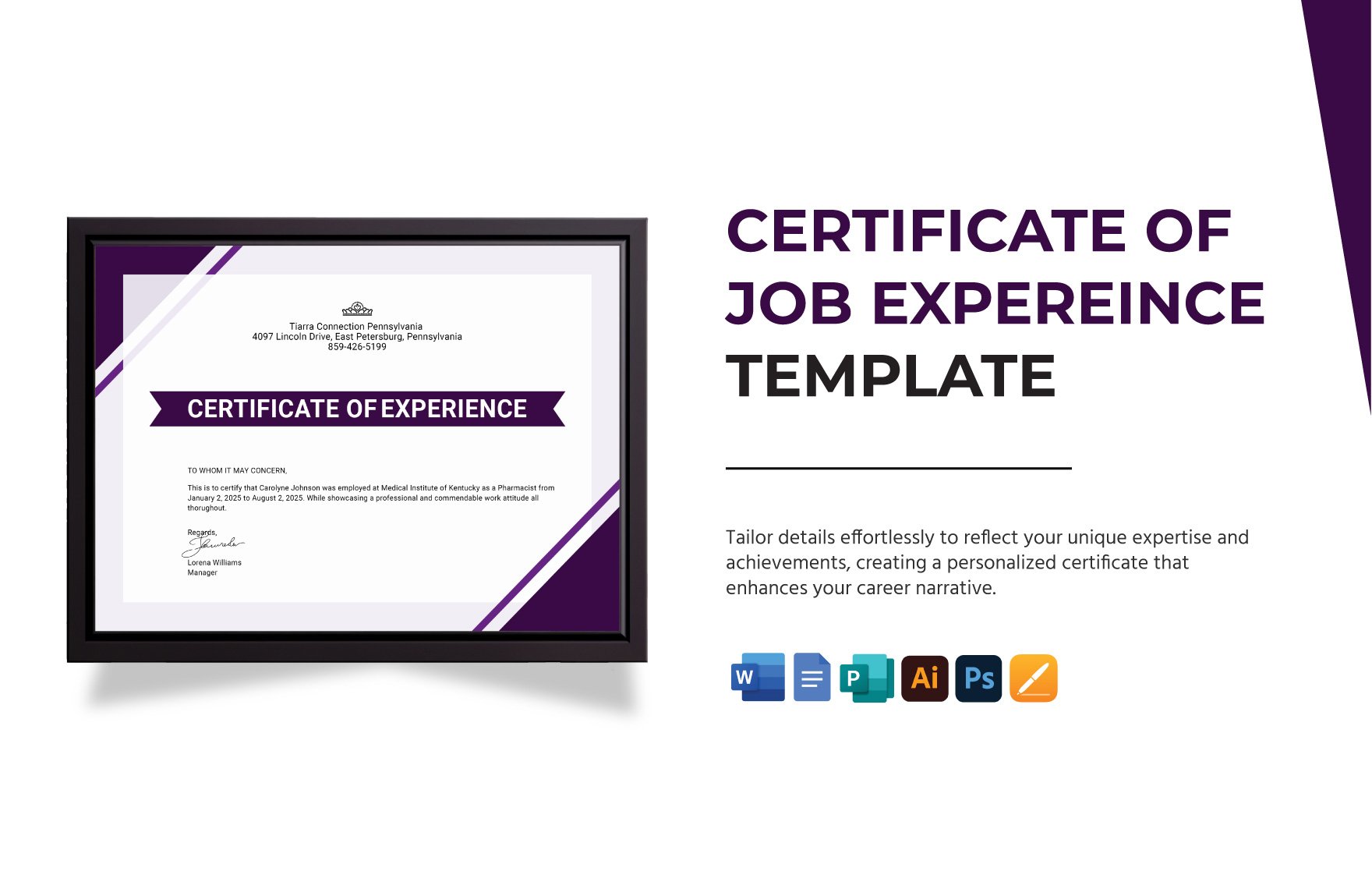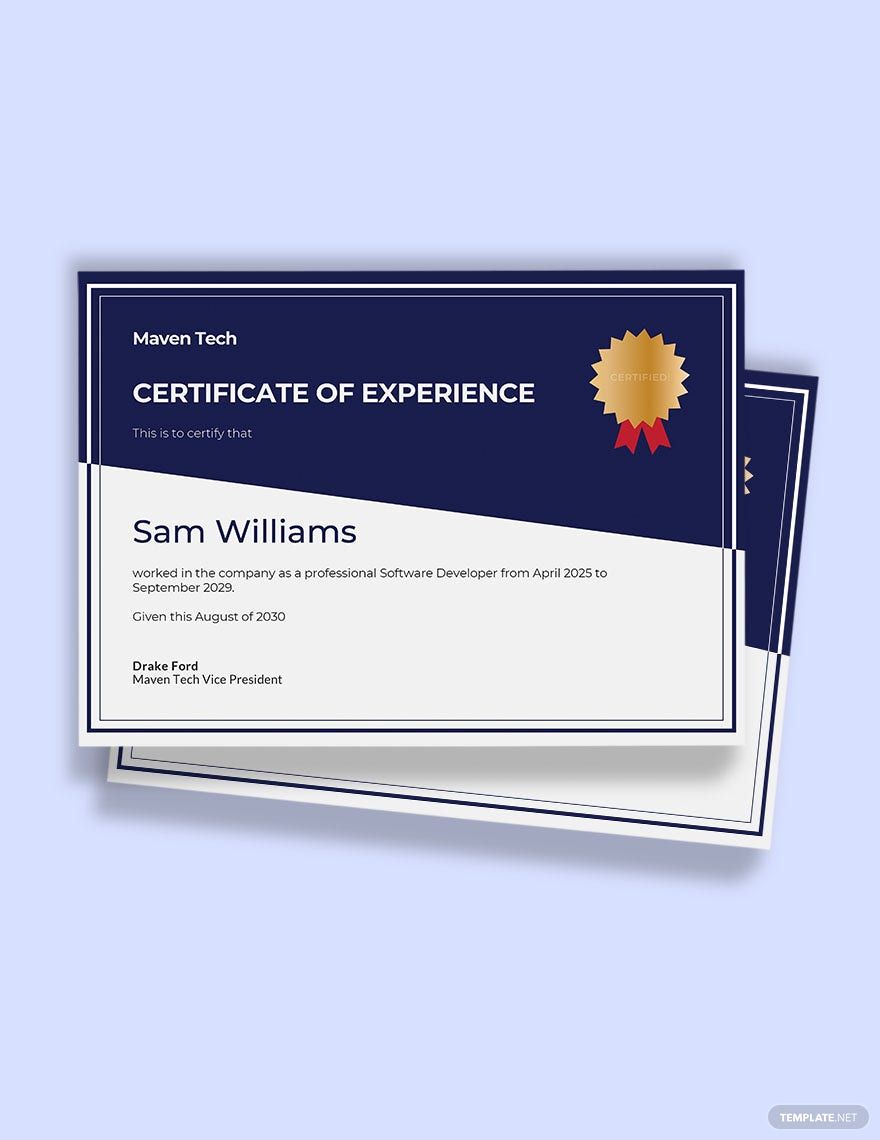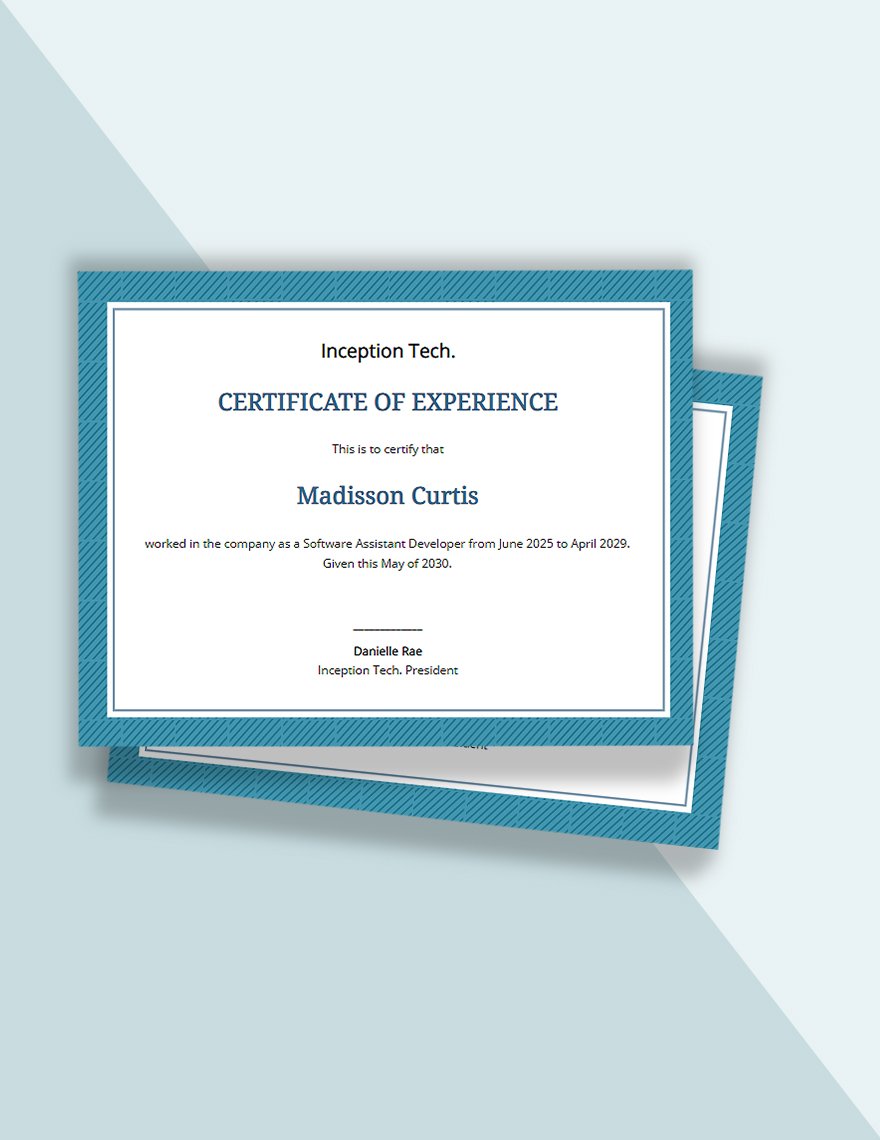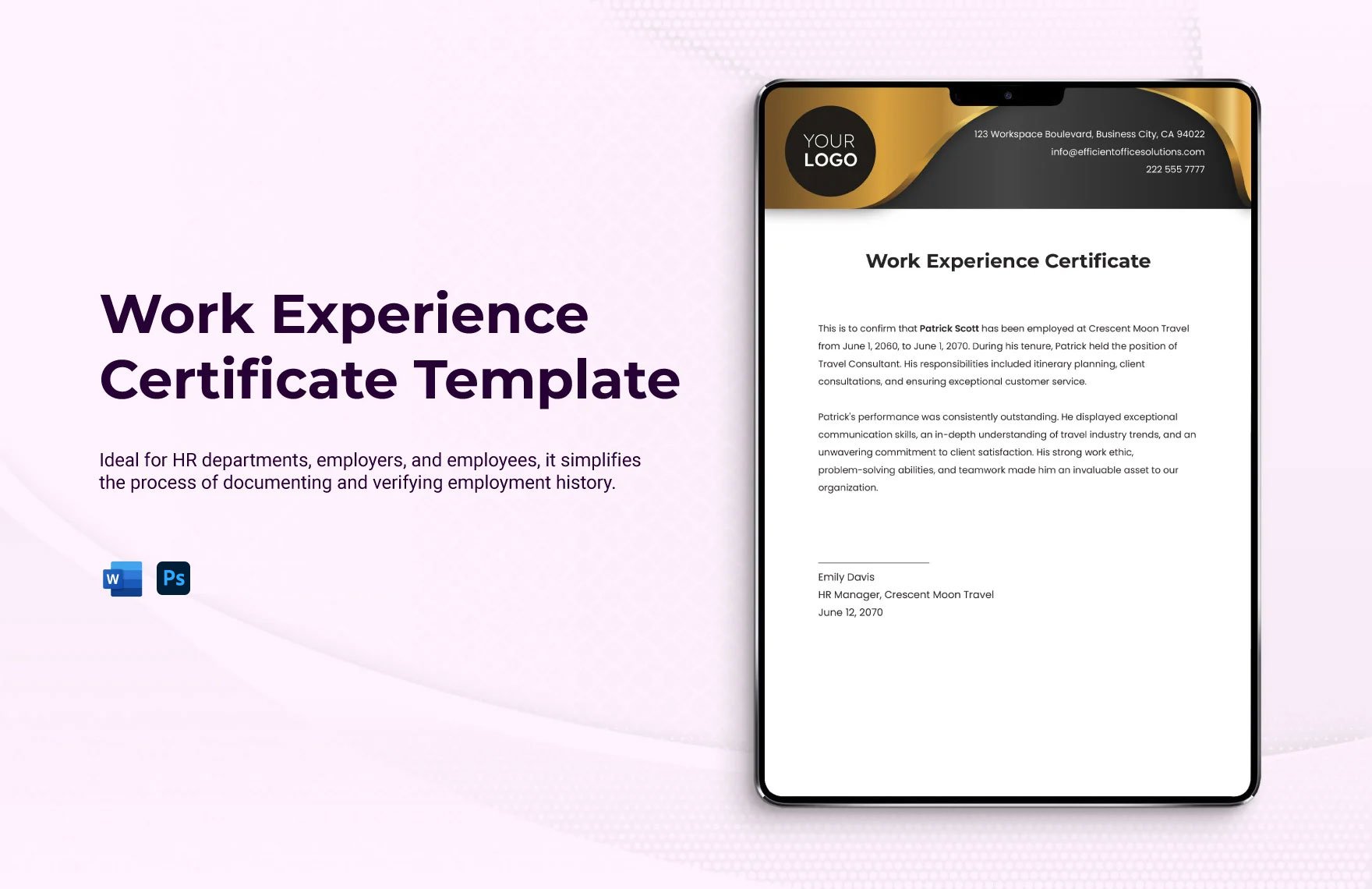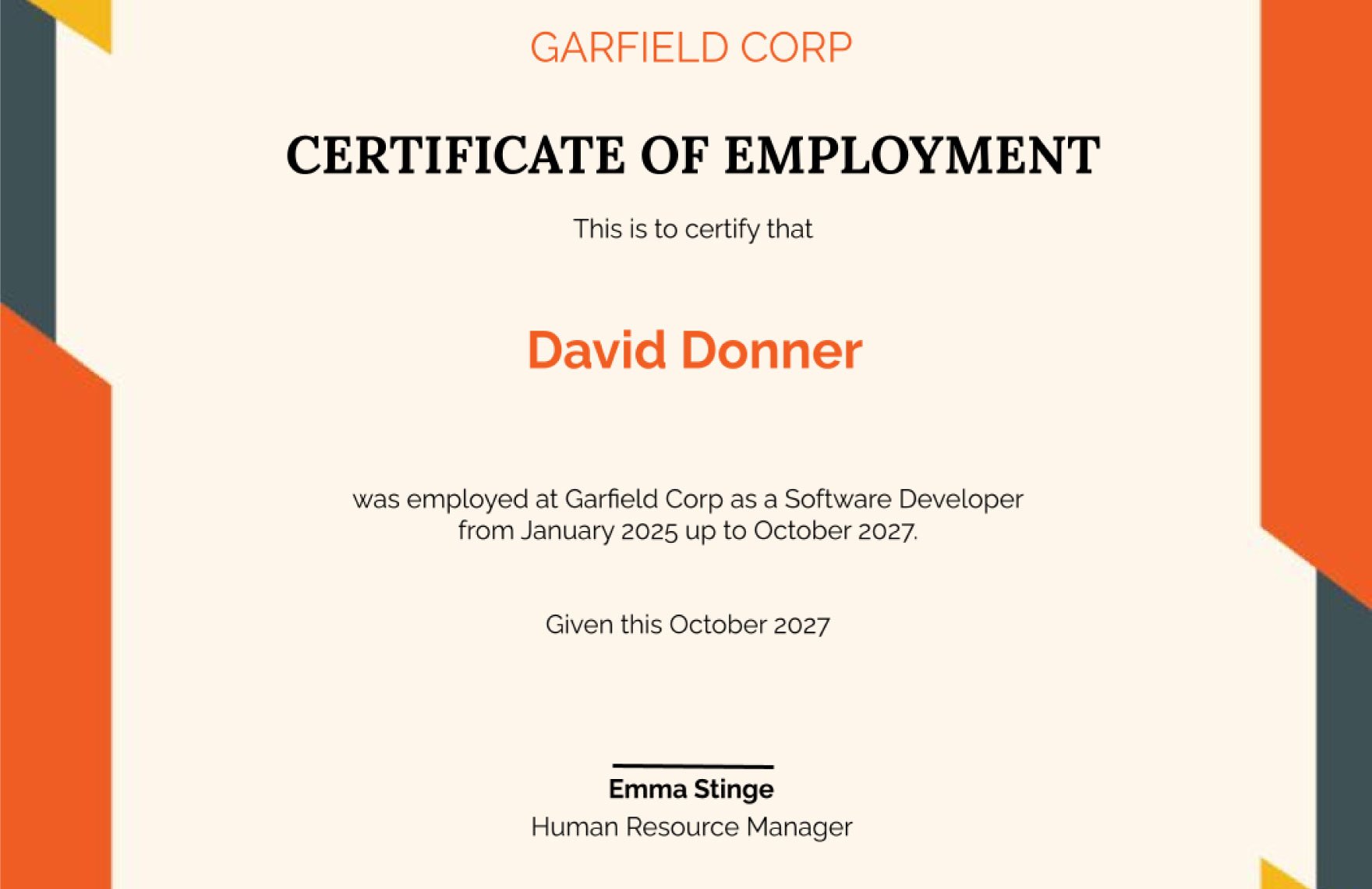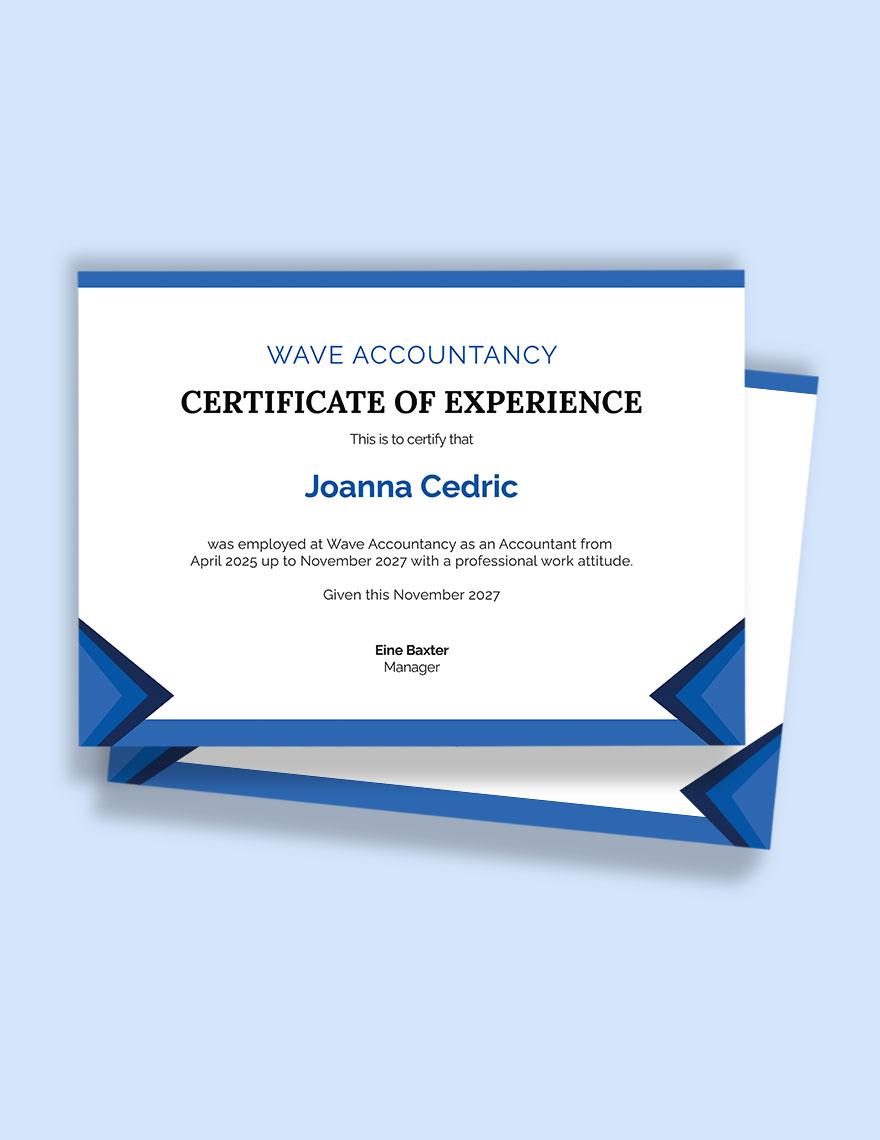Provide individuals with a well-formatted certificate of experience, proving that they are associated with your company. To help you create one, download one of our premium Experience Certificate Templates. These files are high-quality, professional, and compatible in all versions of Microsoft Word. Choose from our wide range of templates like Experience Letter Templates for all kinds of professional fields. The files are all professionally-designed for users to personalize the templates quickly and easily, perfect even for those with minimal editing skills. Available in (US) 8.5x11 inches with bleed. We guarantee downloading any of our templates will be worth your time, so browse for a suitable template and download anytime!
How To Create An Experience Certificate In MS Word?
An experience certificate is a document from a supervisor on behalf of the employee that contains the skills and contributions that the latter made towards the improvement of the organization or company. It is an essential document as it would convey the work ethic of that particular employee. To avoid a fake experience certificate, personalize it with the use of MS Word software application. It provides outstanding and user-friendly service that lets you make one anytime and anywhere. Whether you are making a work experience certificate or user experience certificate, MS Word will provide the powerful tools you need in making one. Here are pointers you need to consider when creating an experience certificate:
1. Choose MS Word
Before starting any certificate, choose MS Word as your word processor. It lets you enter and format texts, and is accessible to any printing device, and compatible in any version and supports local collaboration. You can quickly familiarize the features so you can comfortably use it to make your certificate.
2. Indicate The Title
Your experience certificate must have a title to indicate the recipient's distinction. Indicate an appropriate title for every position, job, and employee in the company. For instance, if you are a school principal and a teacher requests an experience certificate, indicate the position and the job that the latter taught in your institution.
3. Attach Logo
The logo is a representation of an authentic document. If you run an engineering office, you can indicate the company's logo. Also, you can indicate a UX certification logo that would serve notice of authentication and certification by UX. After deciding about the logo, attach it on top of your certificate, preferably on the upper right side.
4. Use A Variety Of Text Fonts
The recipient must be the highlight of your experience certificate. It must be the center of attraction. For you to achieve it, use playful yet professional fonts. For the subtexts, you can use generic fonts like San Serif or Times New Roman that are readily available in MS Word. For your title, enlarge the texts to capture attention.
5. Add A Brief Description About The Employee's Experience
Indicate a special section to indicate the experience of the employee as it is the essence of the certificate. Indicate the tenure of the experience of the employee, including his job and position in the company. That way, he can use it for application purposes.
6. Print The Certificate And Award It
After making sure that everything aligns with the guideline, proofread your certificate. Who would want to receive a certificate with typo errors and misspelled names? Let someone proofread it for you and ask for their opinion. Use these suggestions in editing your certificate. Afterward, print it and award the employee certificate.