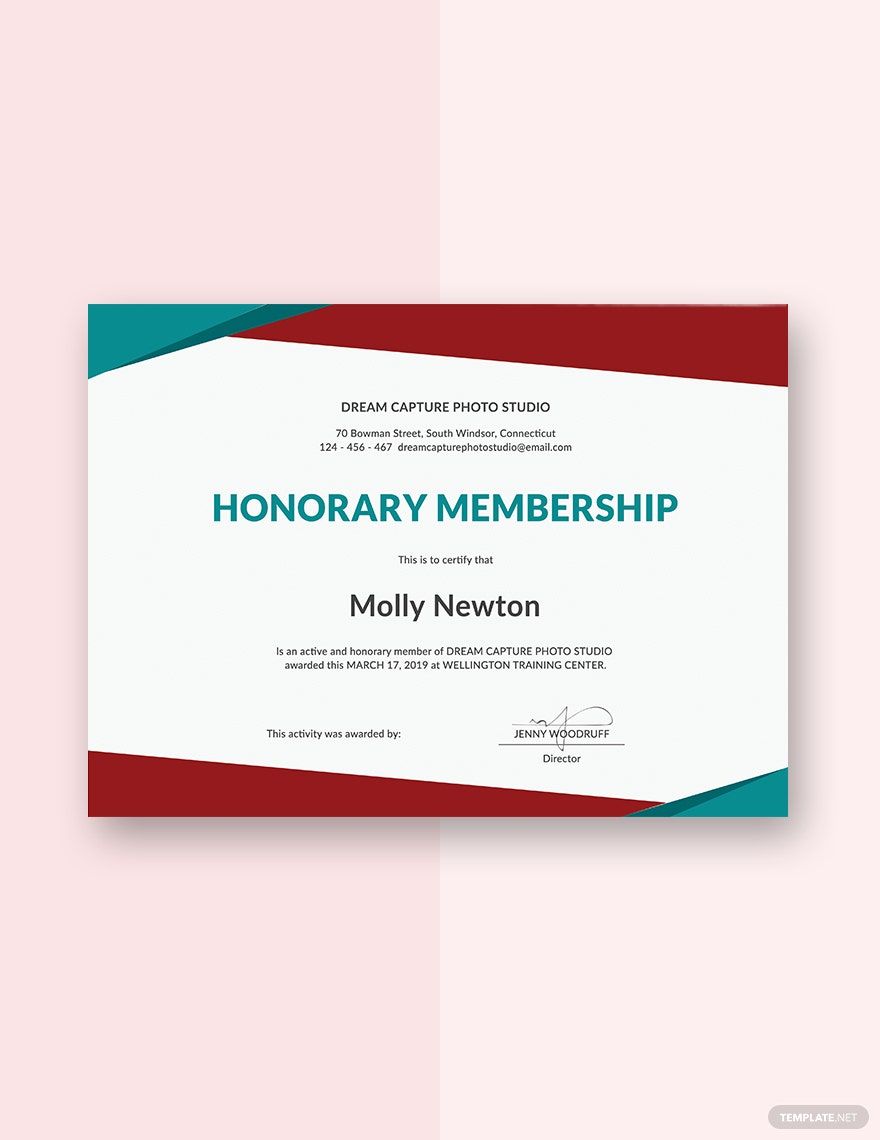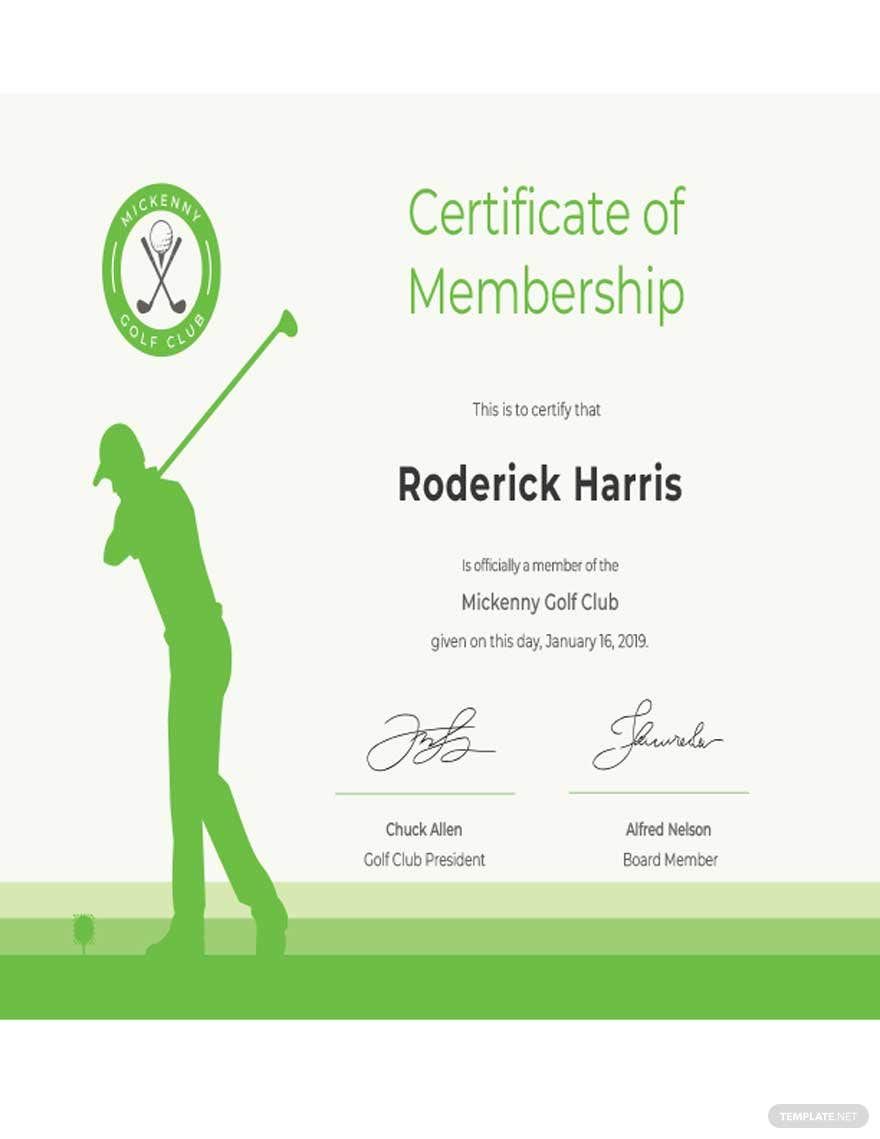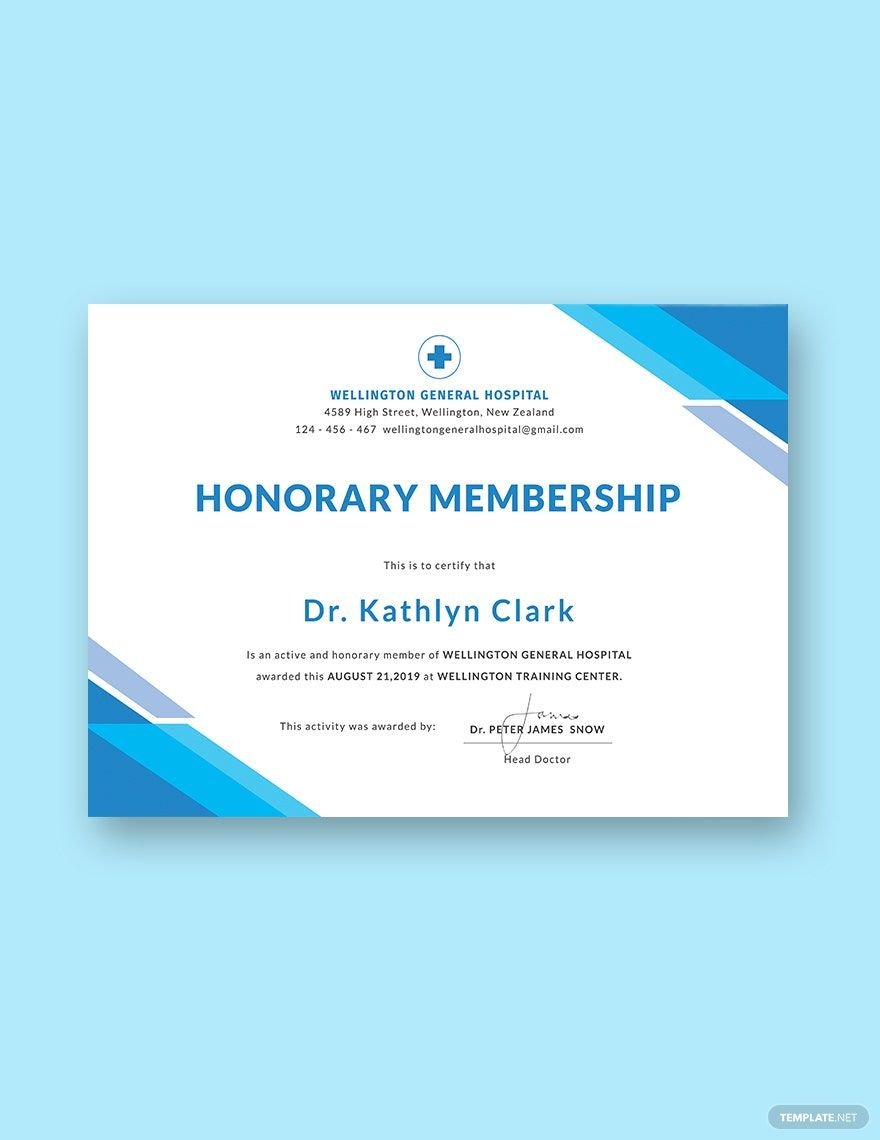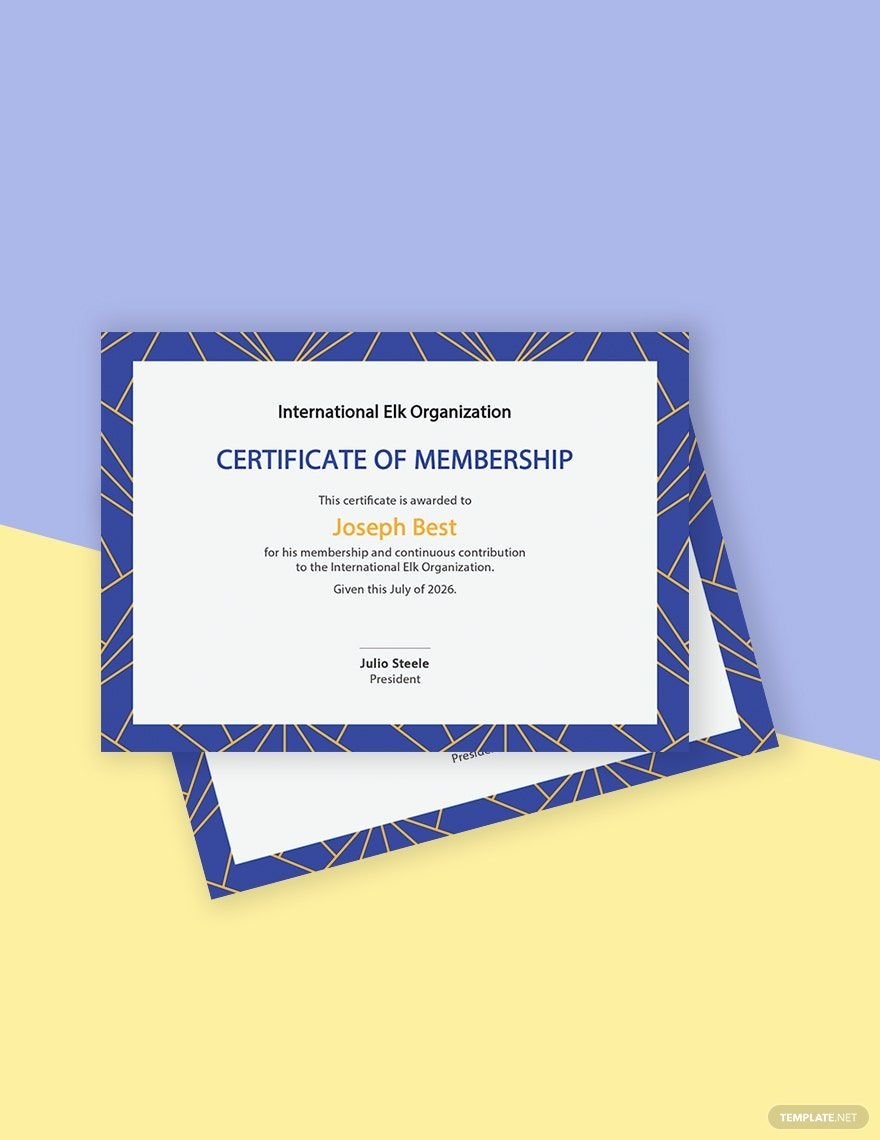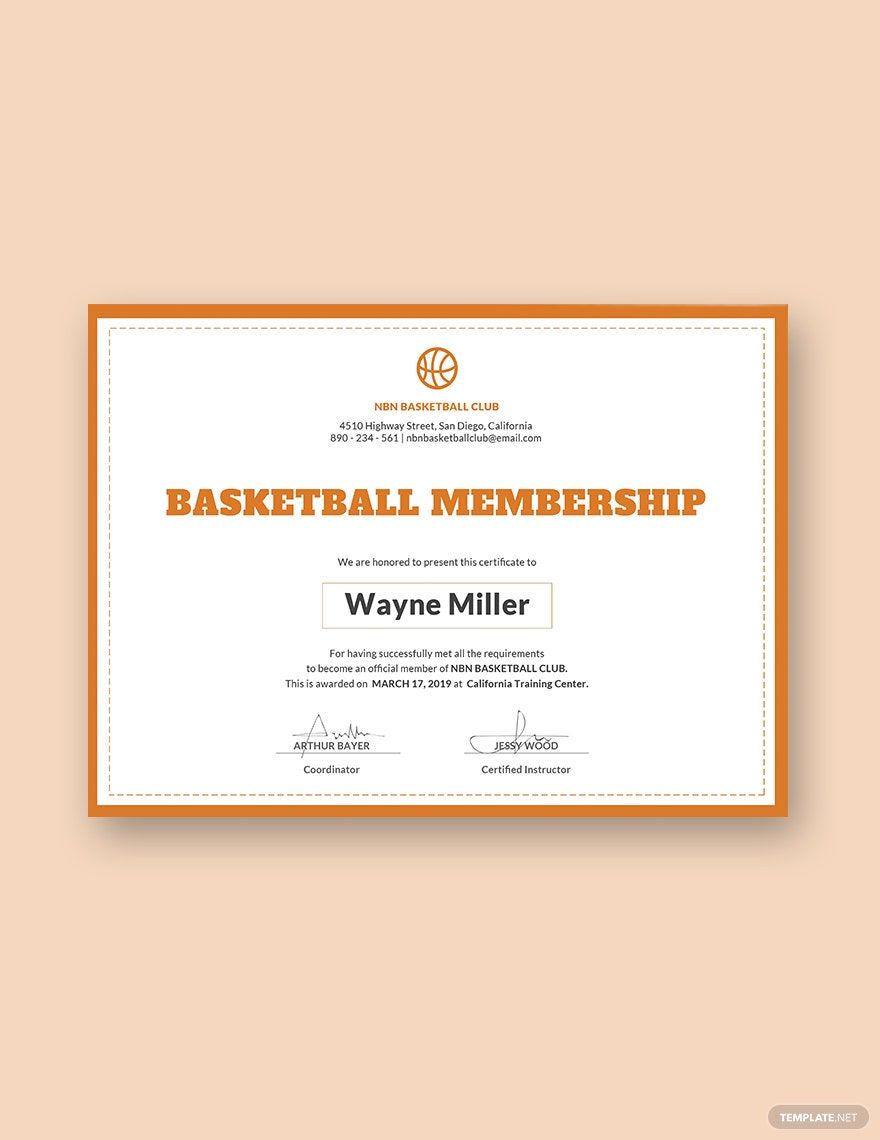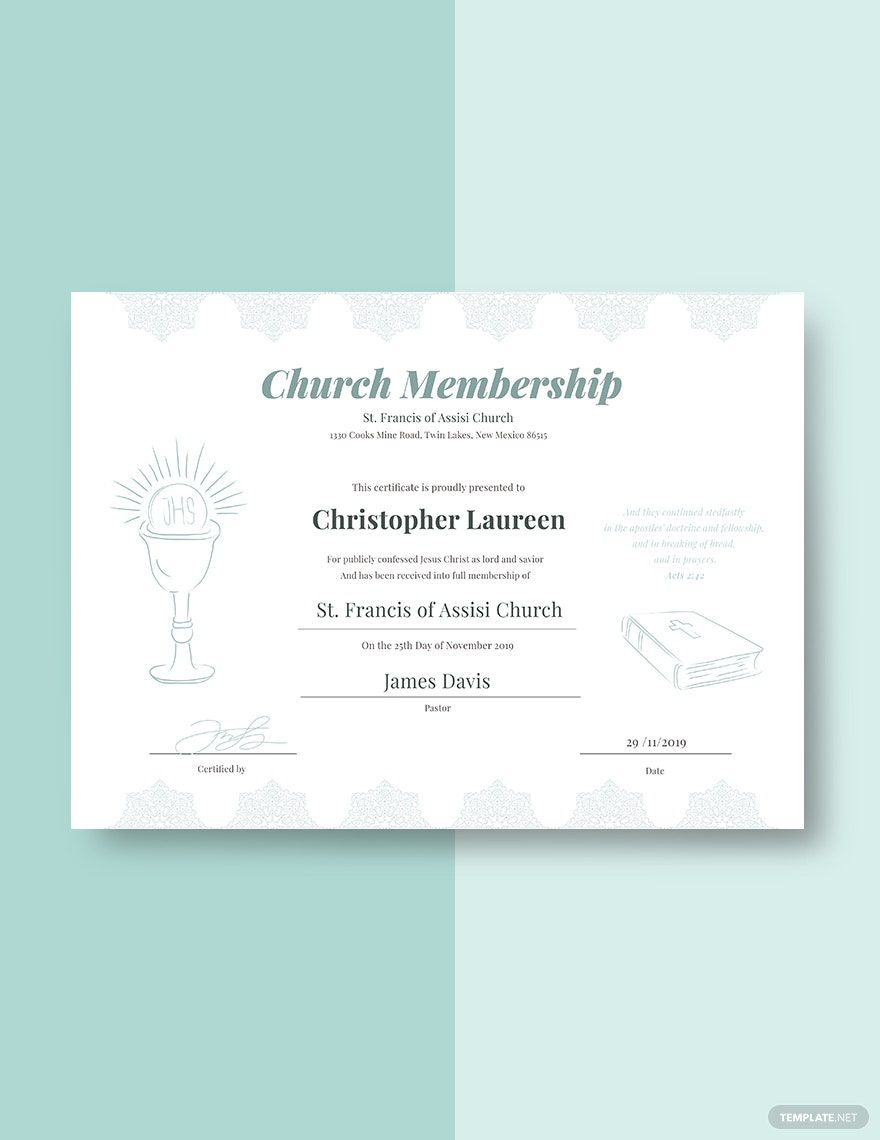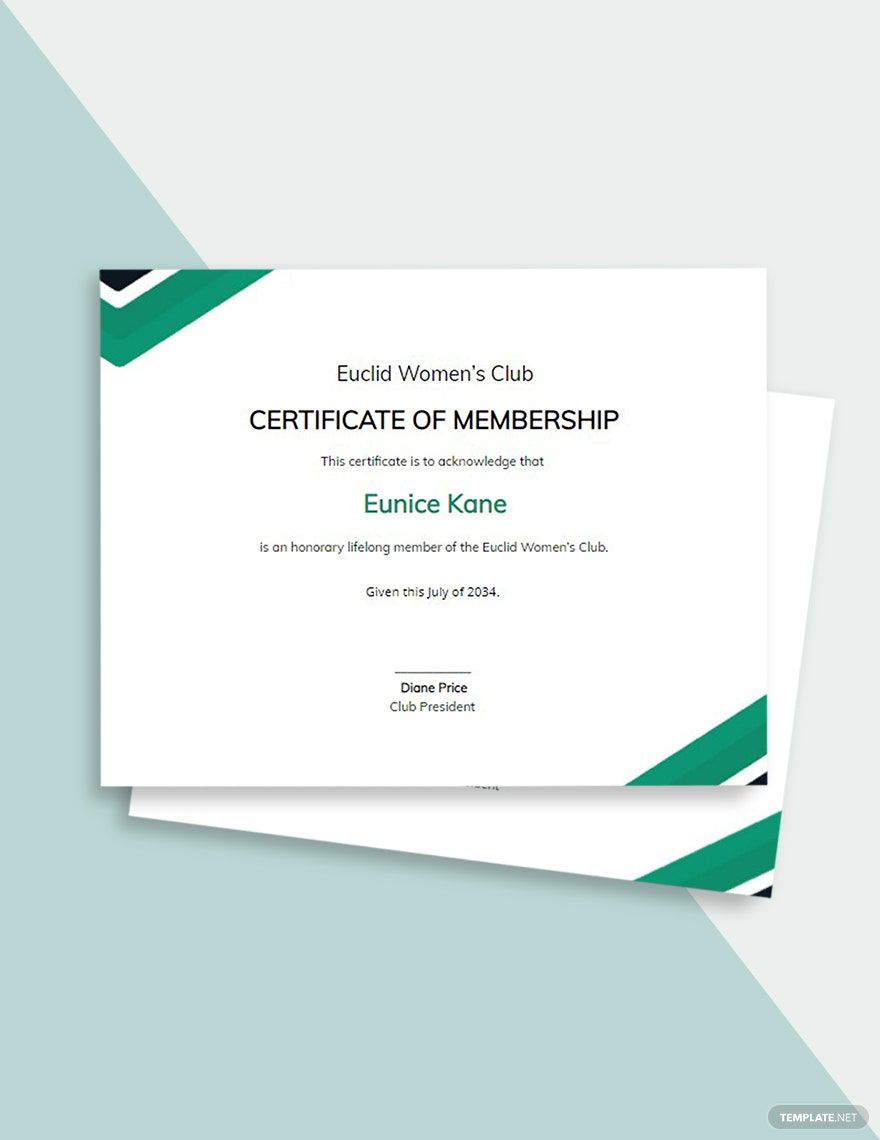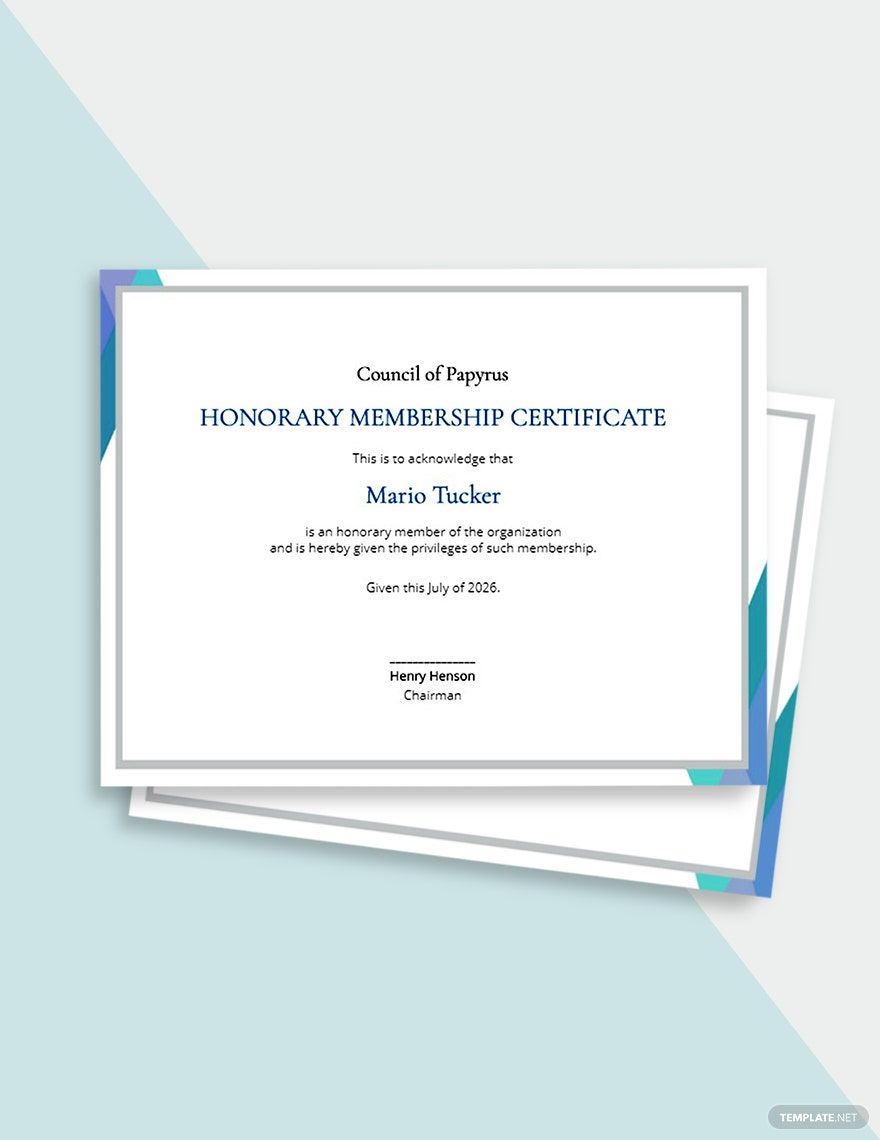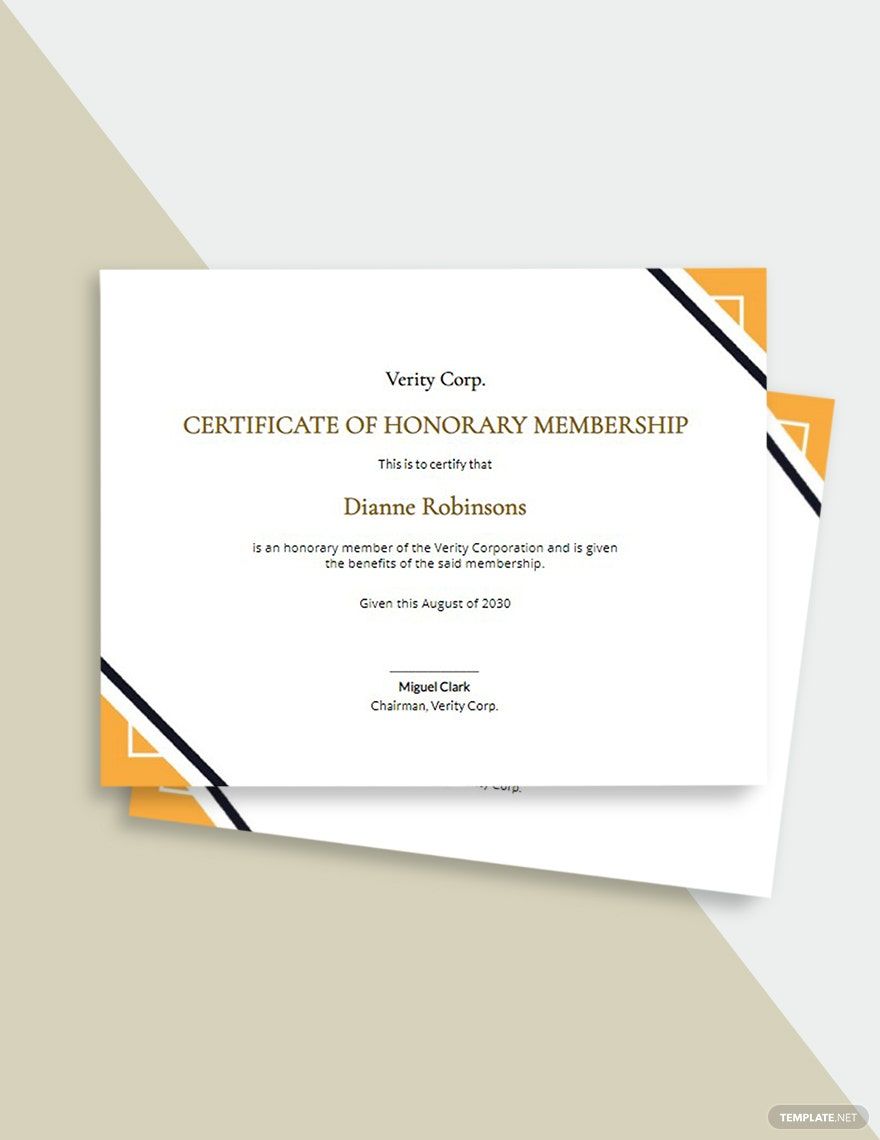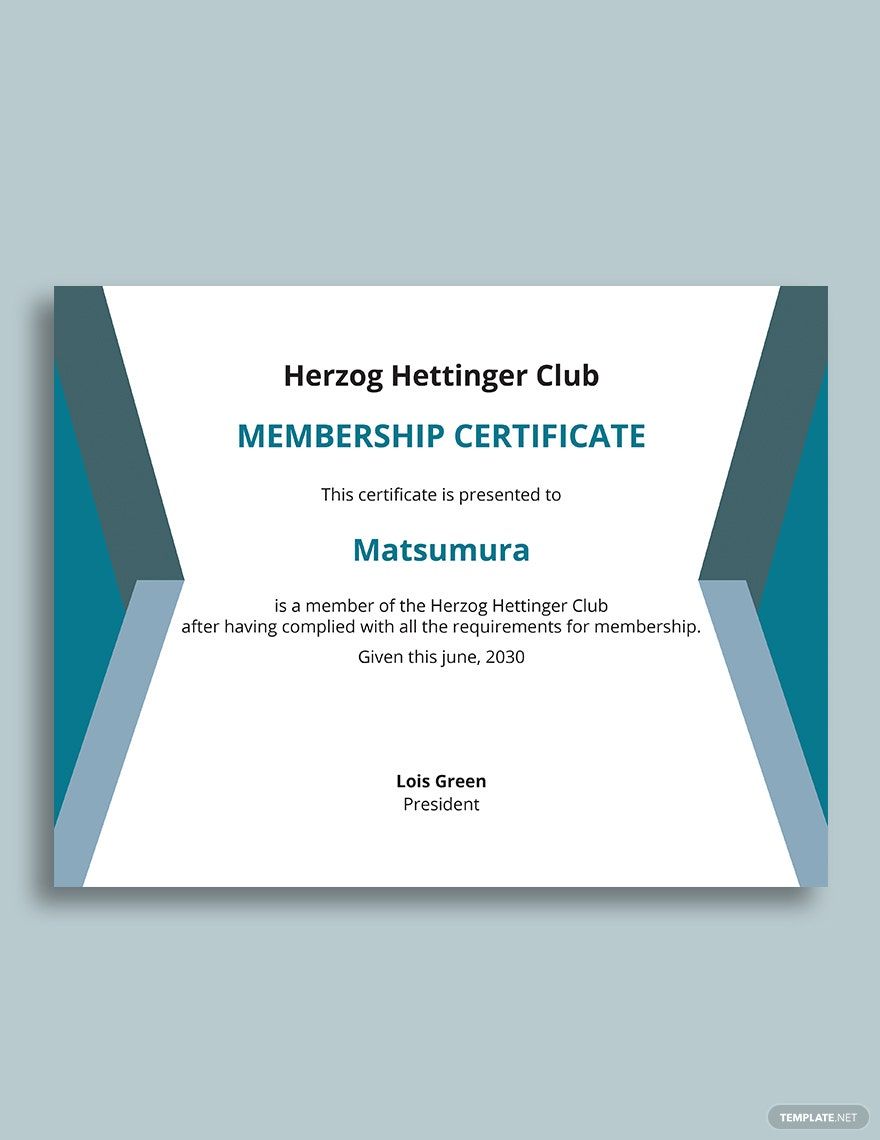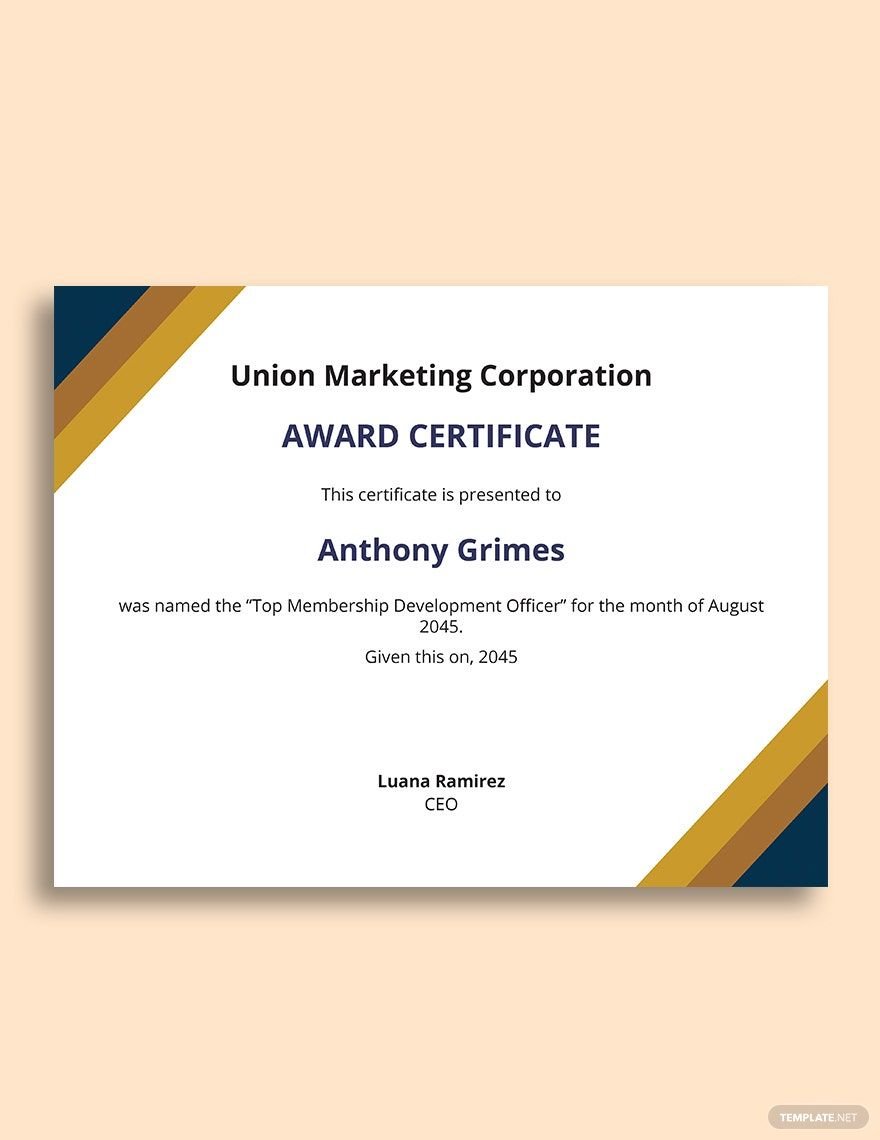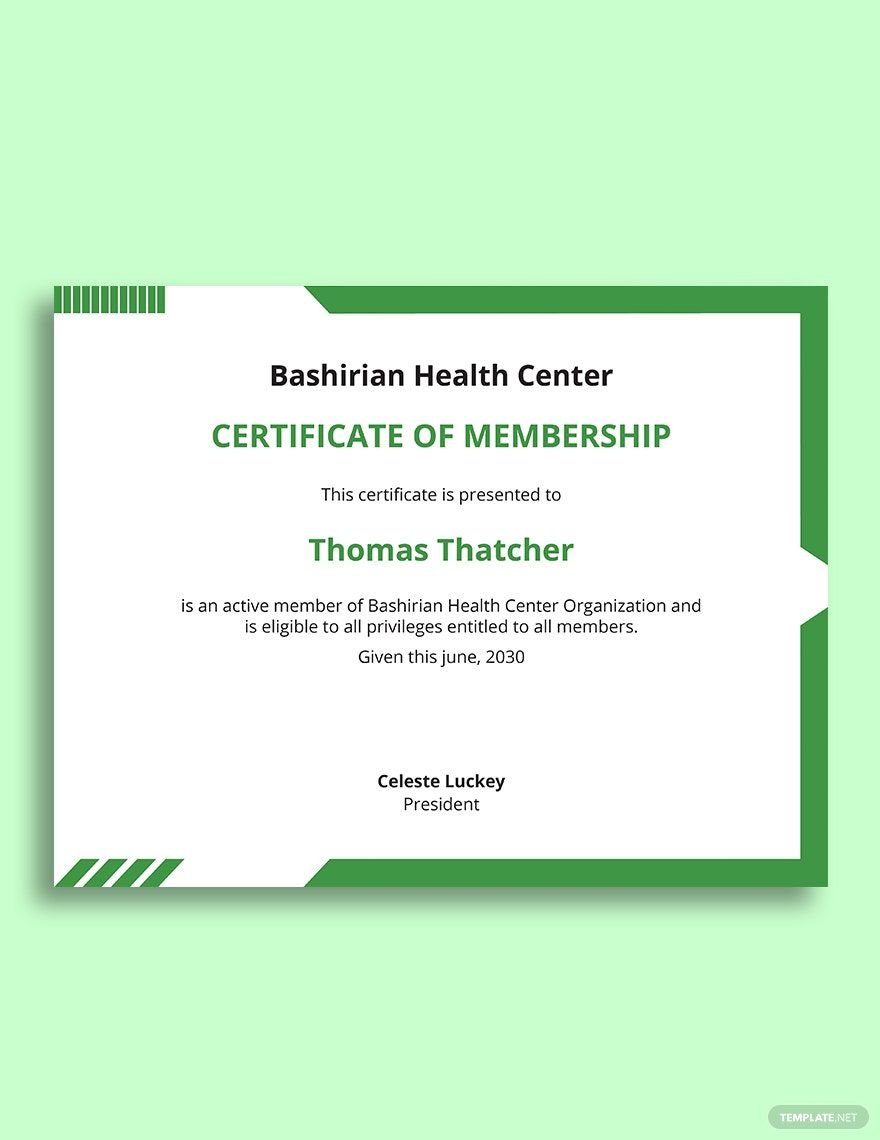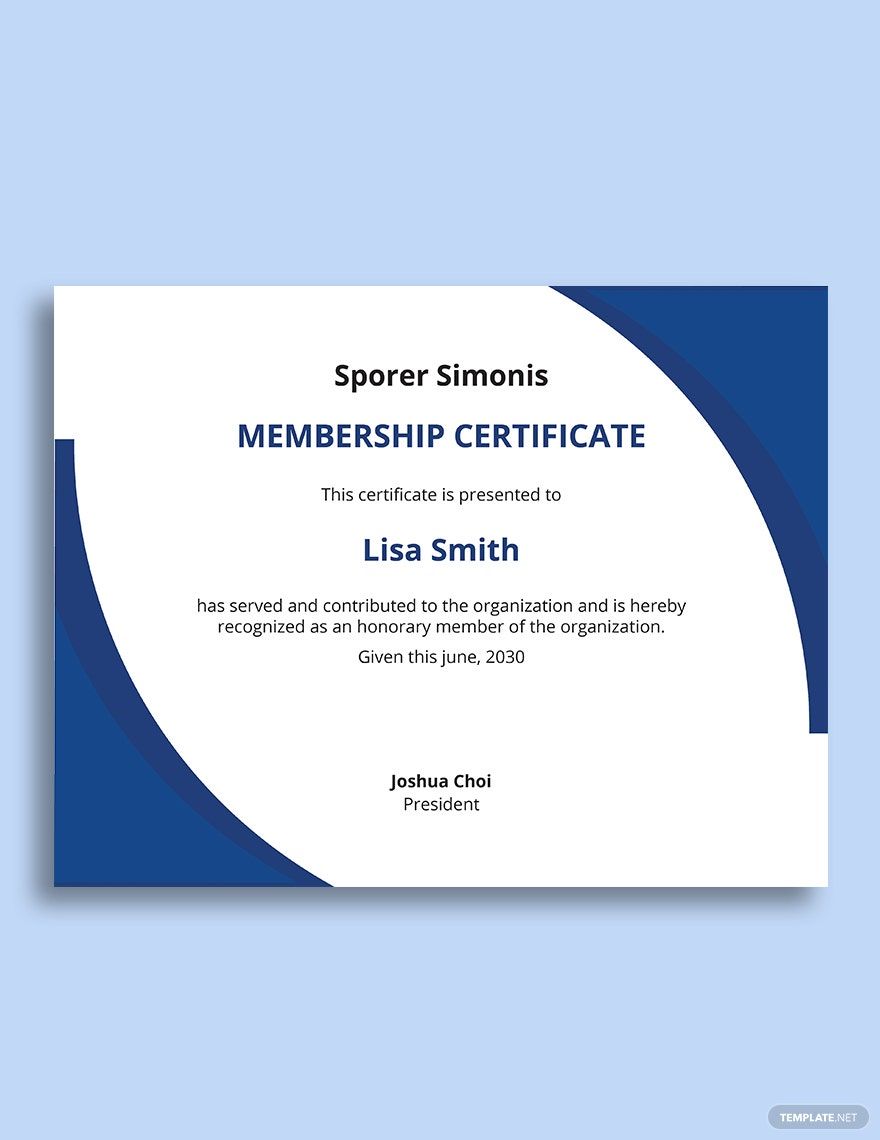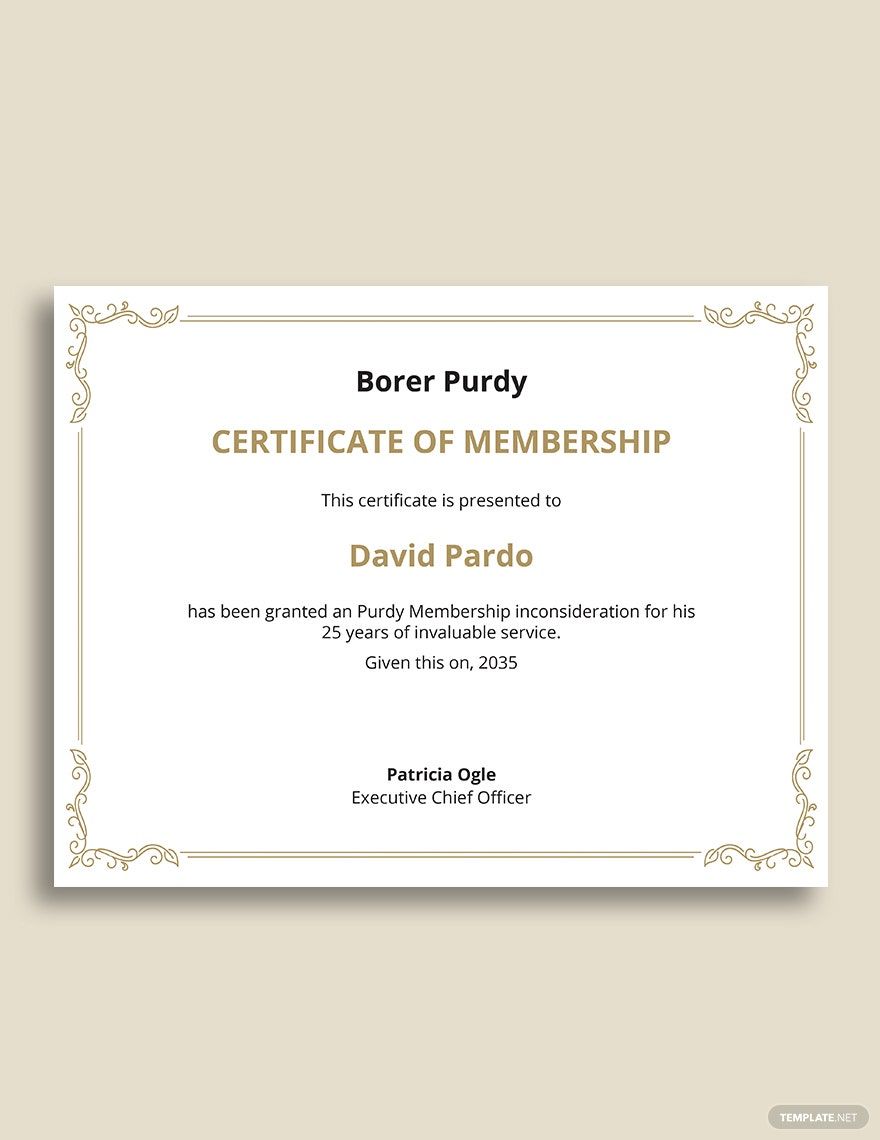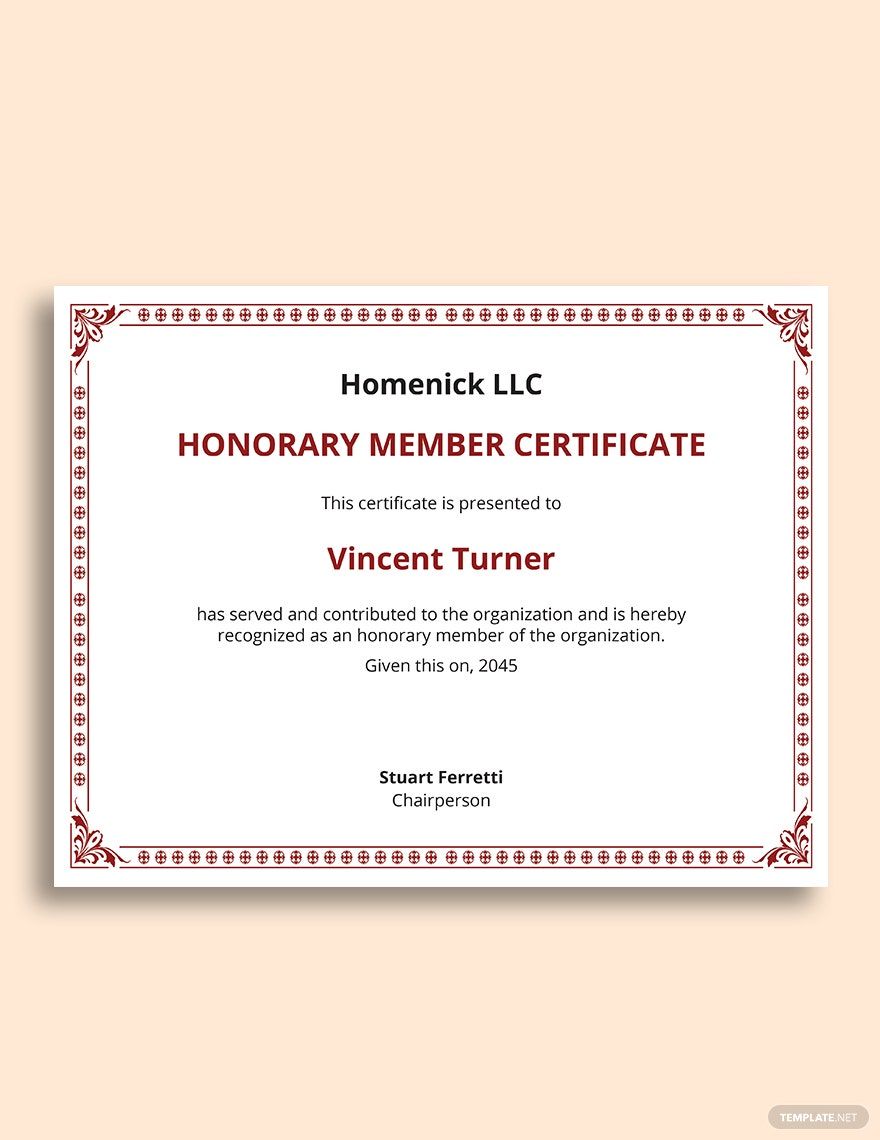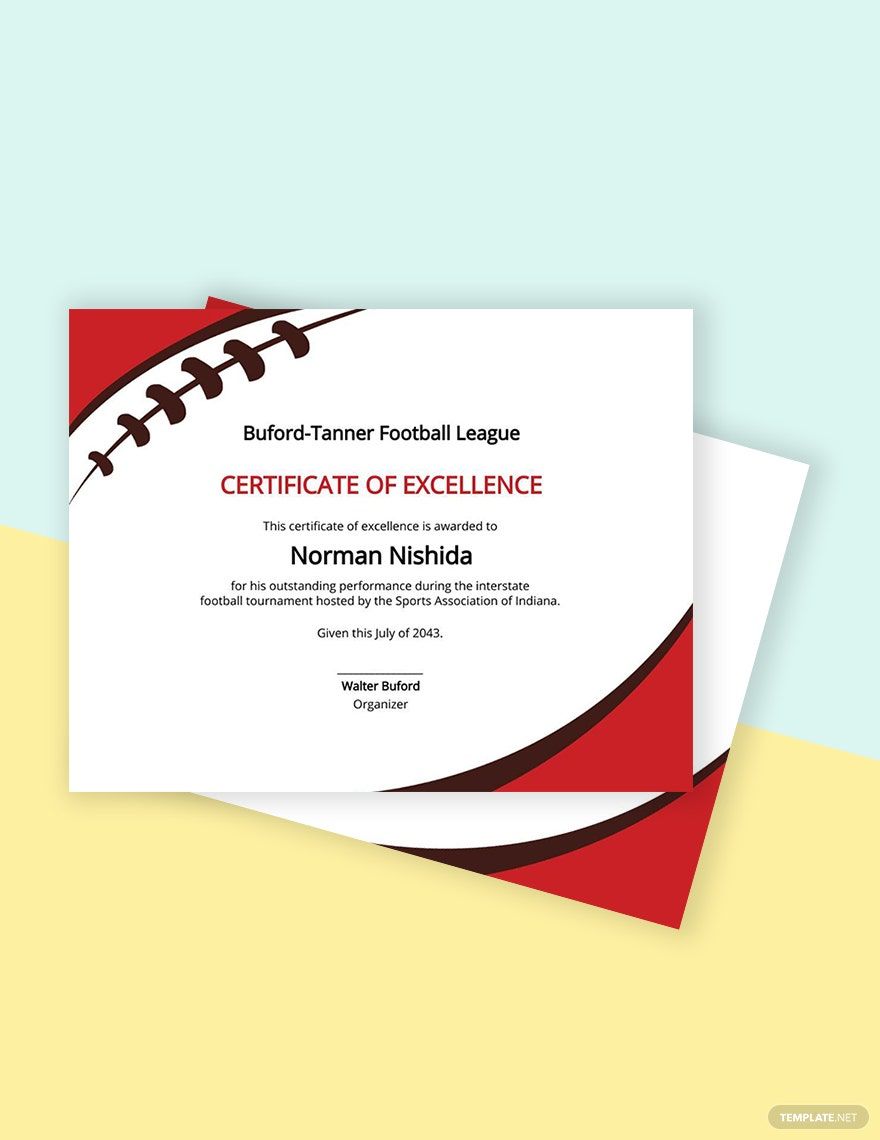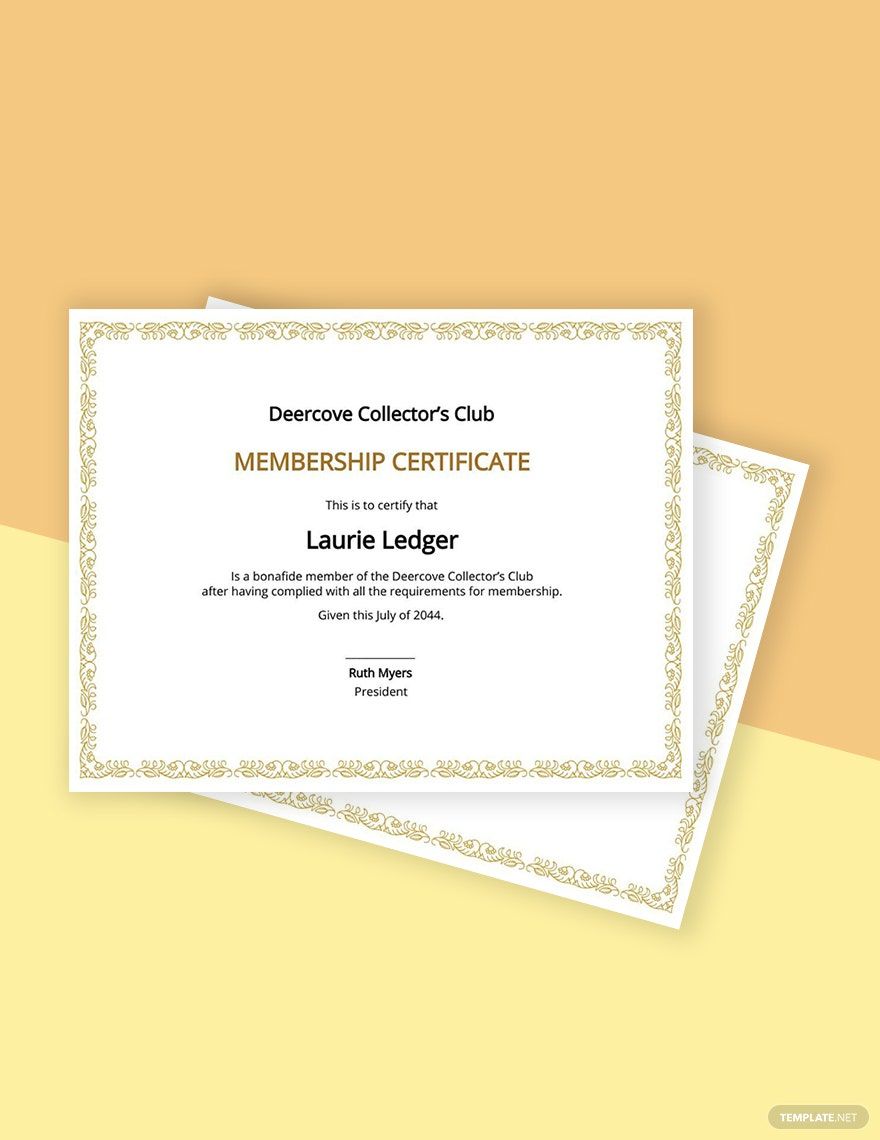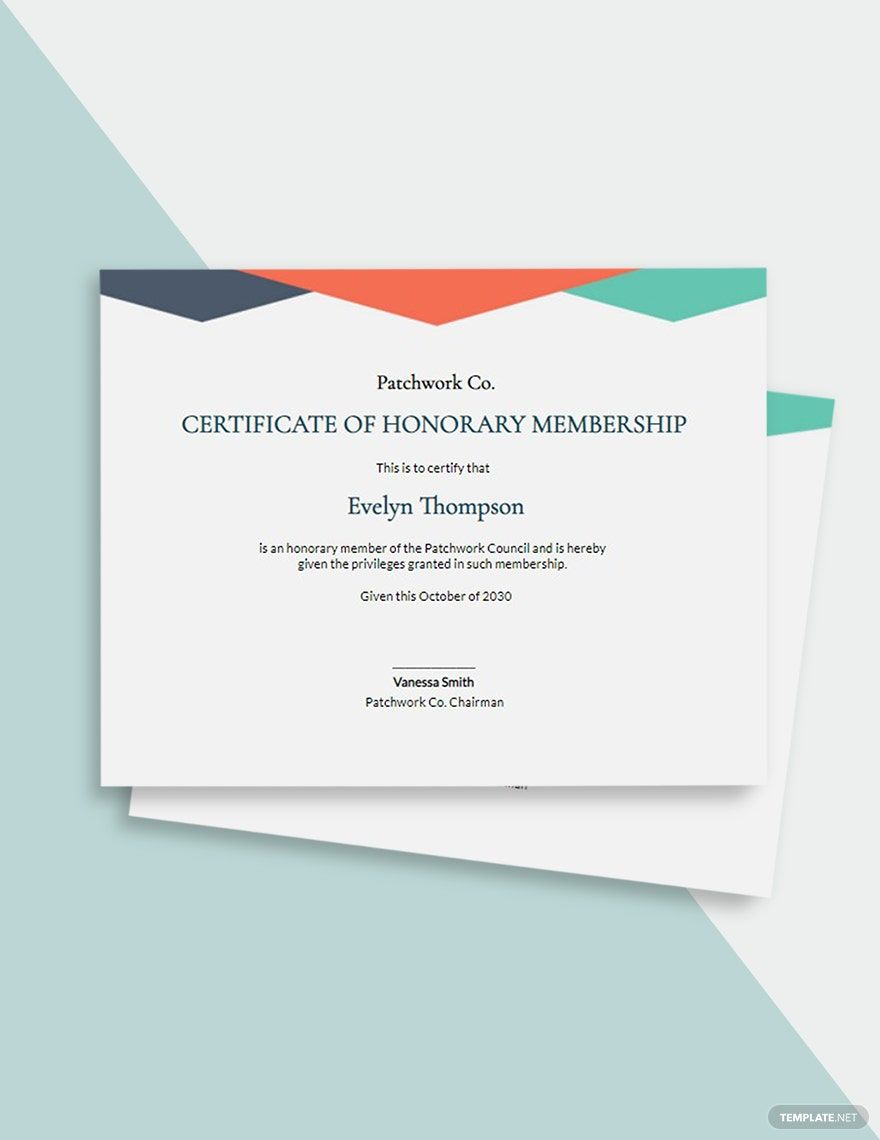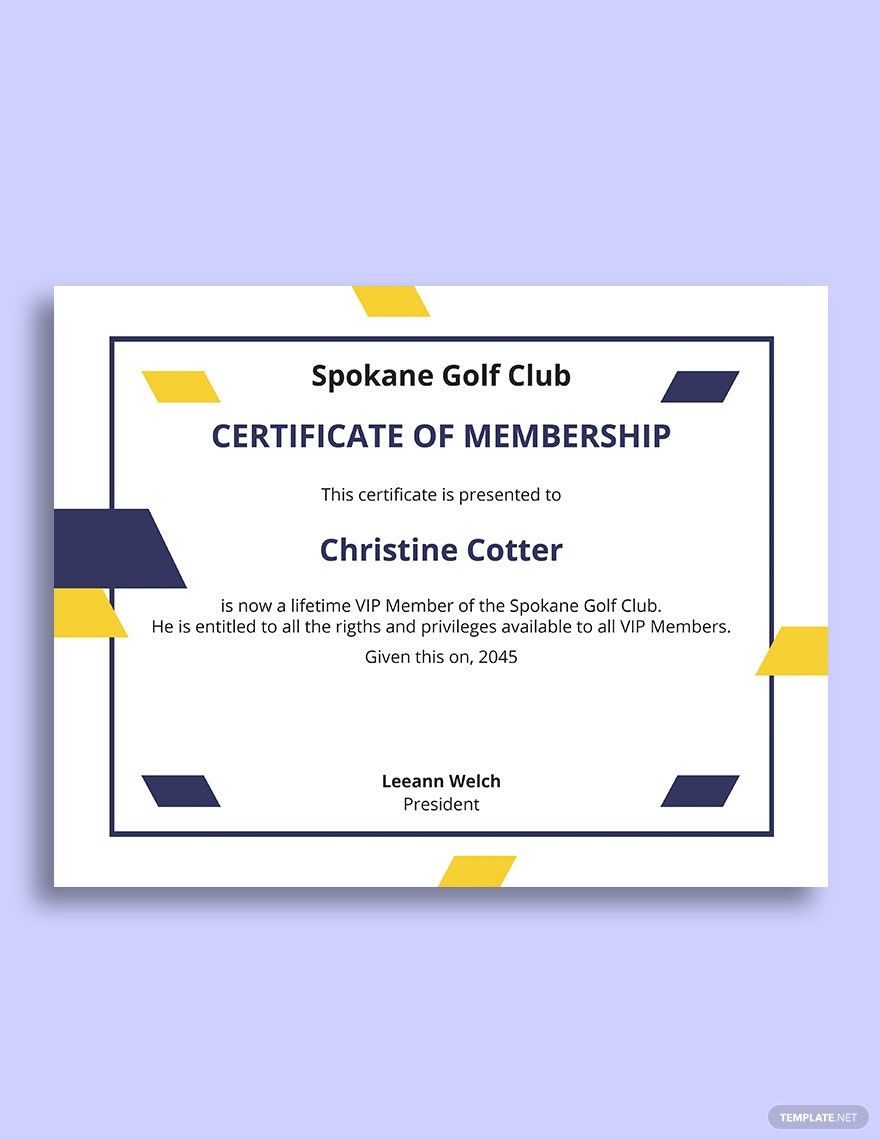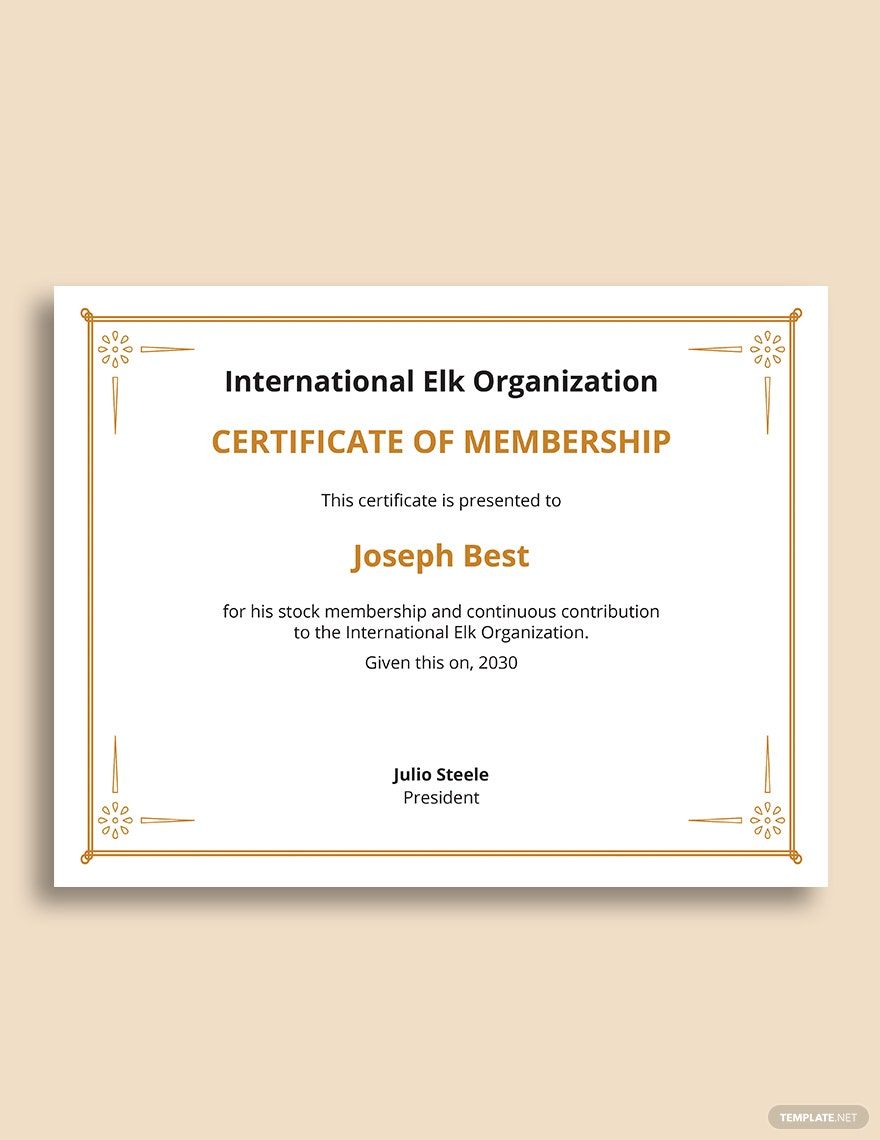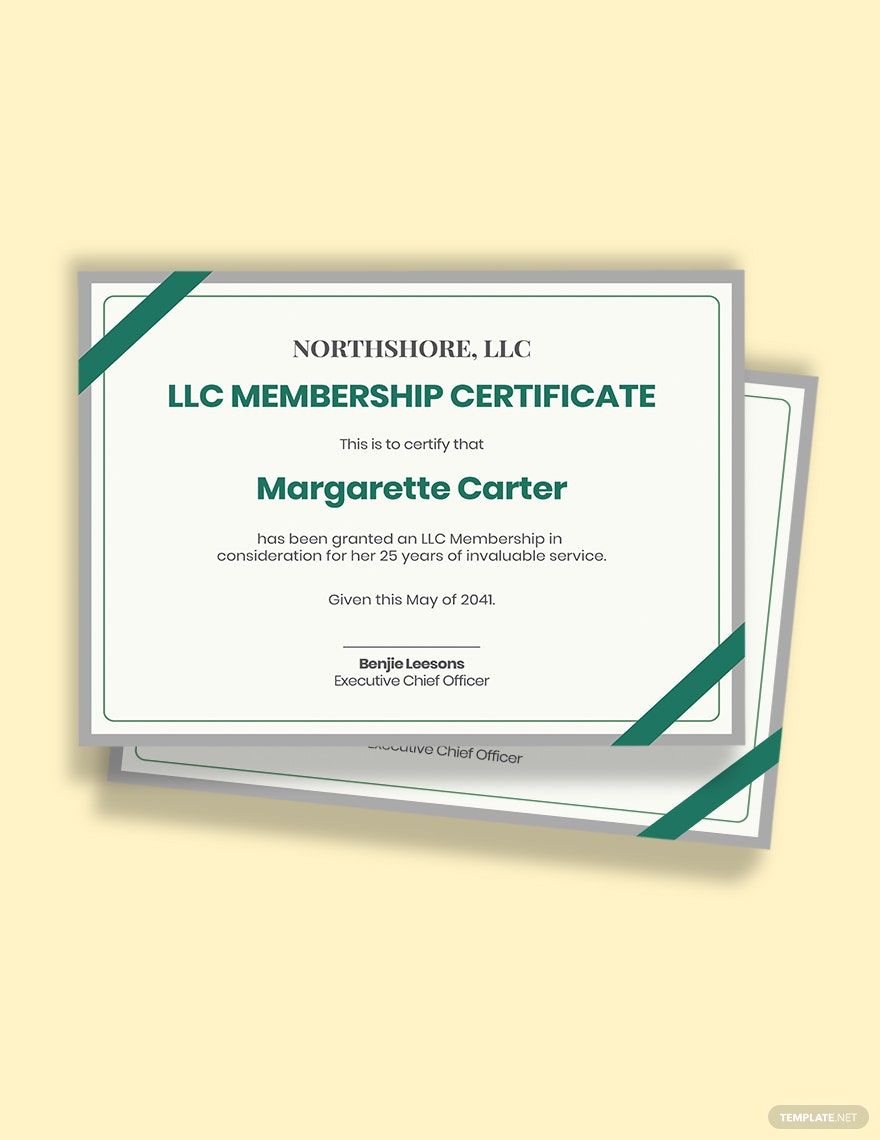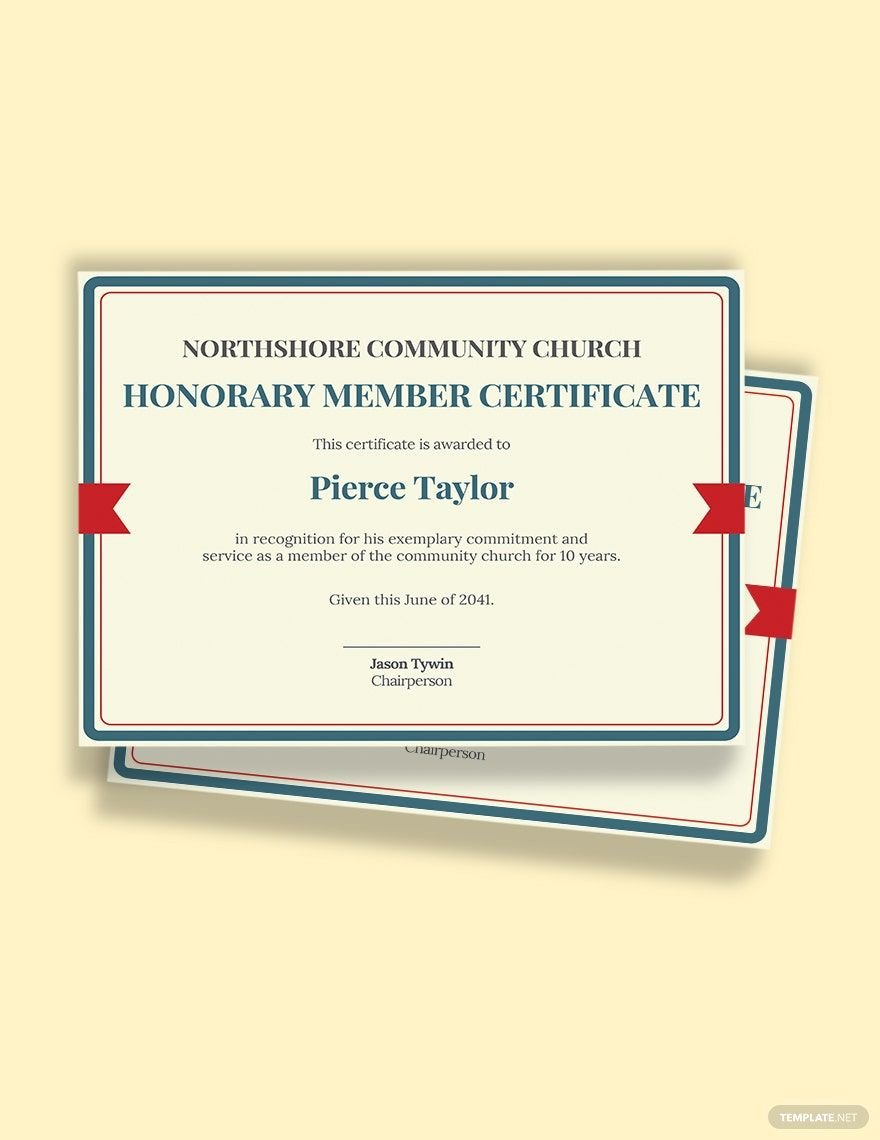Creating a membership certificate from scratch can be difficult, especially for those who have minimal editing skills. That's why we've designed these premium membership certificate templates to help you create high-quality certificates that you can present to new members of your association, club, or company. The files are ready-made and easy to use in all versions of Apple Pages in all Mac devices. They are professionally-written for users to easily add, remove, and modify content on their chosen templates to suit their preferences. We have all kinds of membership certificate template designs for family, church, gym, club, unit, and many more. Available in 8.5x11 inches with bleed. Download now and make our templates yours forever!
How to Create A Membership Certificate in Apple Pages?
A membership certificate is a document that serves as a declaration that an individual is an official member of an organization, club, or company. It is also a type of contract that serves as proof that an individual has an affiliation with an organization. As an organizer, you have the sole responsibility of making a membership certificate for your new members. To guide you in making one, here are a few steps that you can follow in making a membership certificate.
1. Plan Your Design
The design of your certificate lies in your hands. Just focus on the primary goal of your certificate and make use of it as your inspiration to your design. Usually, a membership certificate has a minimalistic design but you may want to add your organization's unique design as it would mean that new members are warmly welcomed. To help you further, you may browse from our readily available templates and download your choice.
2. Formulate The Header
The header of your membership certificate must contain the complete information of the organization or club. Start your header with the organization's full name, address, and contact details. To market your brand, you can include a high-quality image of your logo. Apply a generic font such as Sans Serif, Arial or Times New Roman as it would indicate professionalism in your header.
3. Format The Body
The content of your certificate must state the detailed information of the bonafide recipient. Also, include what the certificate is all about. Indicate who is the benefactor and the type of membership that the member has an activation. Use large fonts that would highlight the recipient. You can also include a phrase stating that the individual is an honorary or permanent member of your organization. Do not forget to include the date and the location of the awarding.
4. Authorize The Certificate
As a notice that the certificate is legitimate, include a signatory section to input the signature of any authority assigned to notarize it. Along with the complete name of the administration are their position titles. Insert a signatory line before the full name and position titles of the authorized people. It is an essential section of the certificate as it would recognize the people behind the approval of someone's membership in the organization.
5. Utilize Apple Pages
Even though you have these wonderful ideas in your certificate, you cannot make one without an application software that lets you enhance your certificate. Apple Pages is one of your best options to use. It is a versatile application software as you can make a document in a digital or print format. Also, take note that this software program can edit various digital or printed documents such as certificates, brochures, flyers, and many more. It is also accessible on any Mac device, exactly what you need in an application. After utilizing this application, print your membership certificate and start recruiting more!