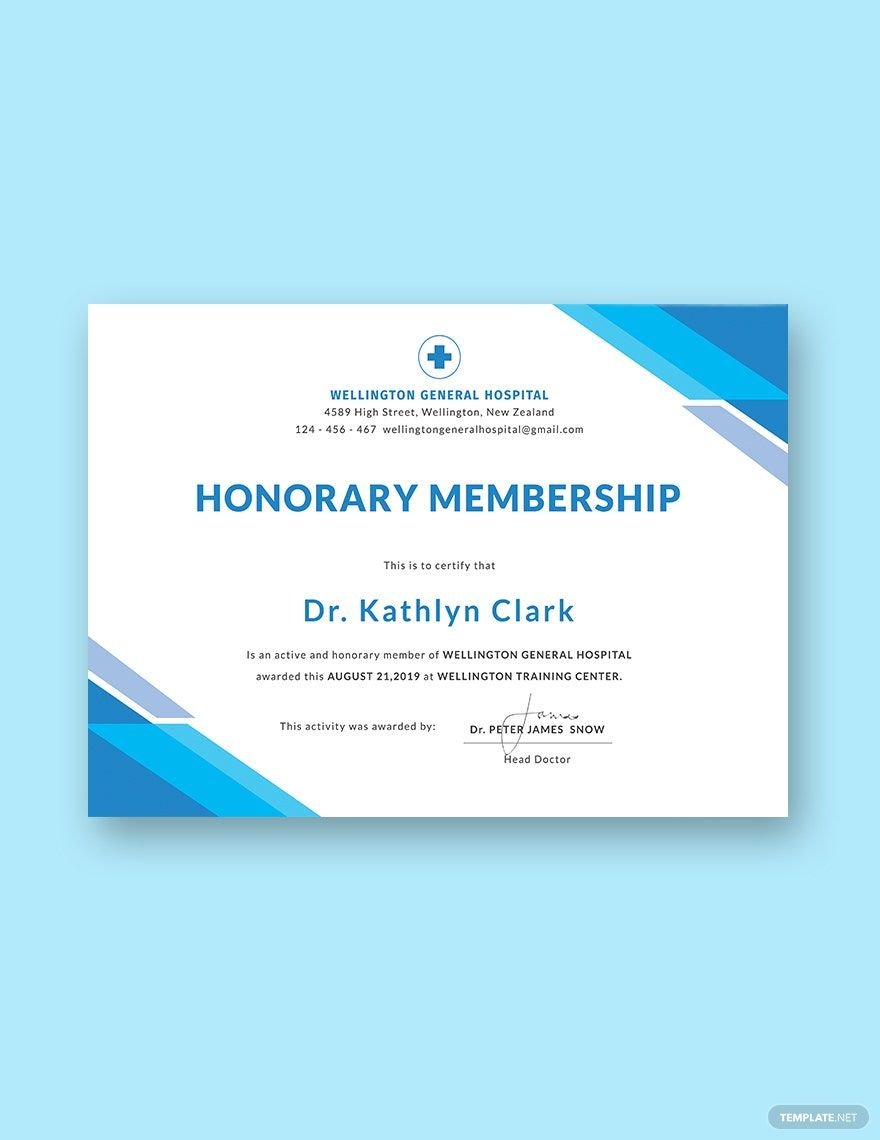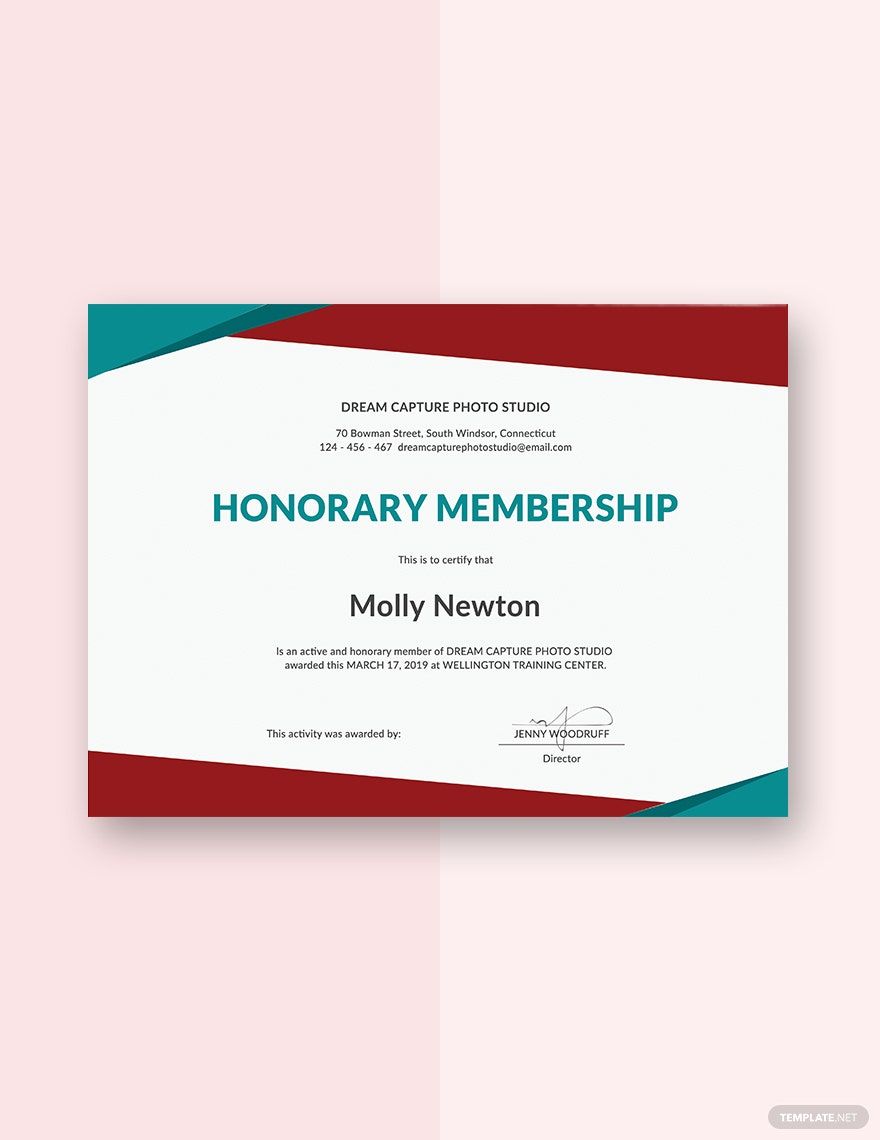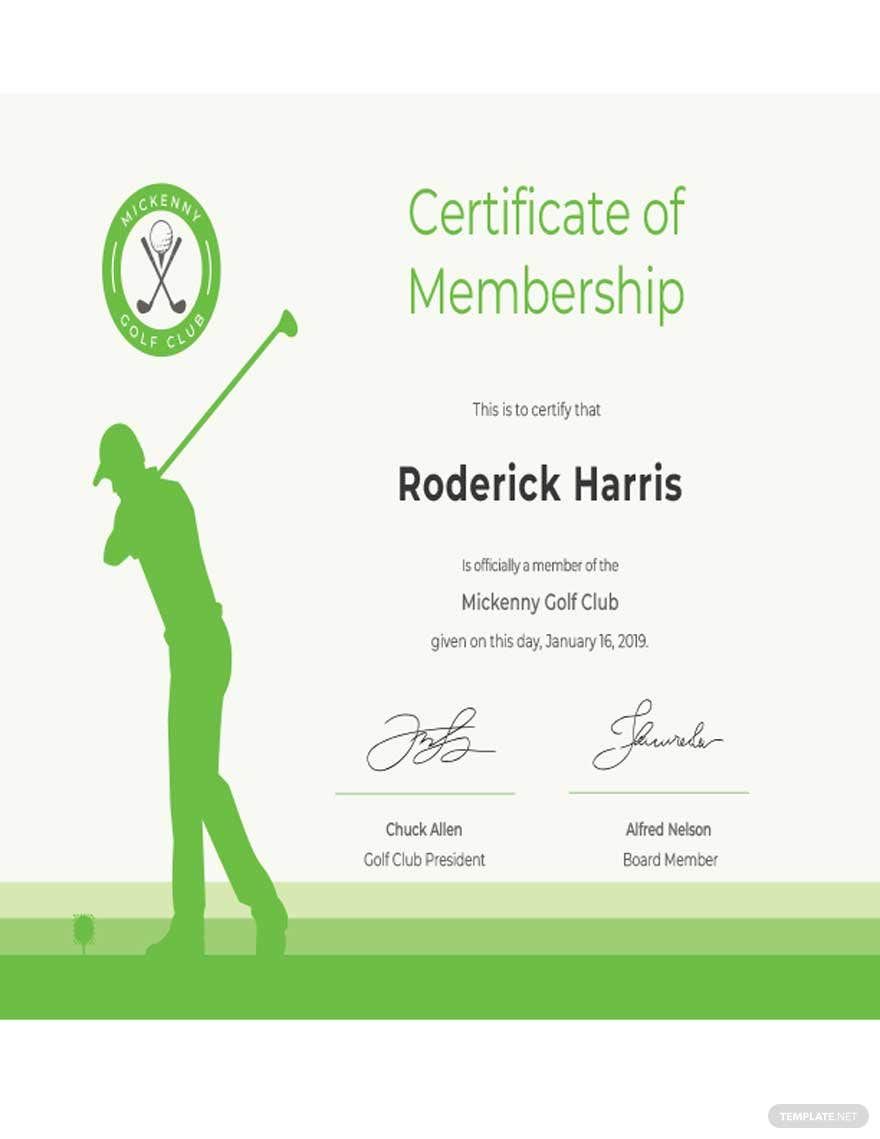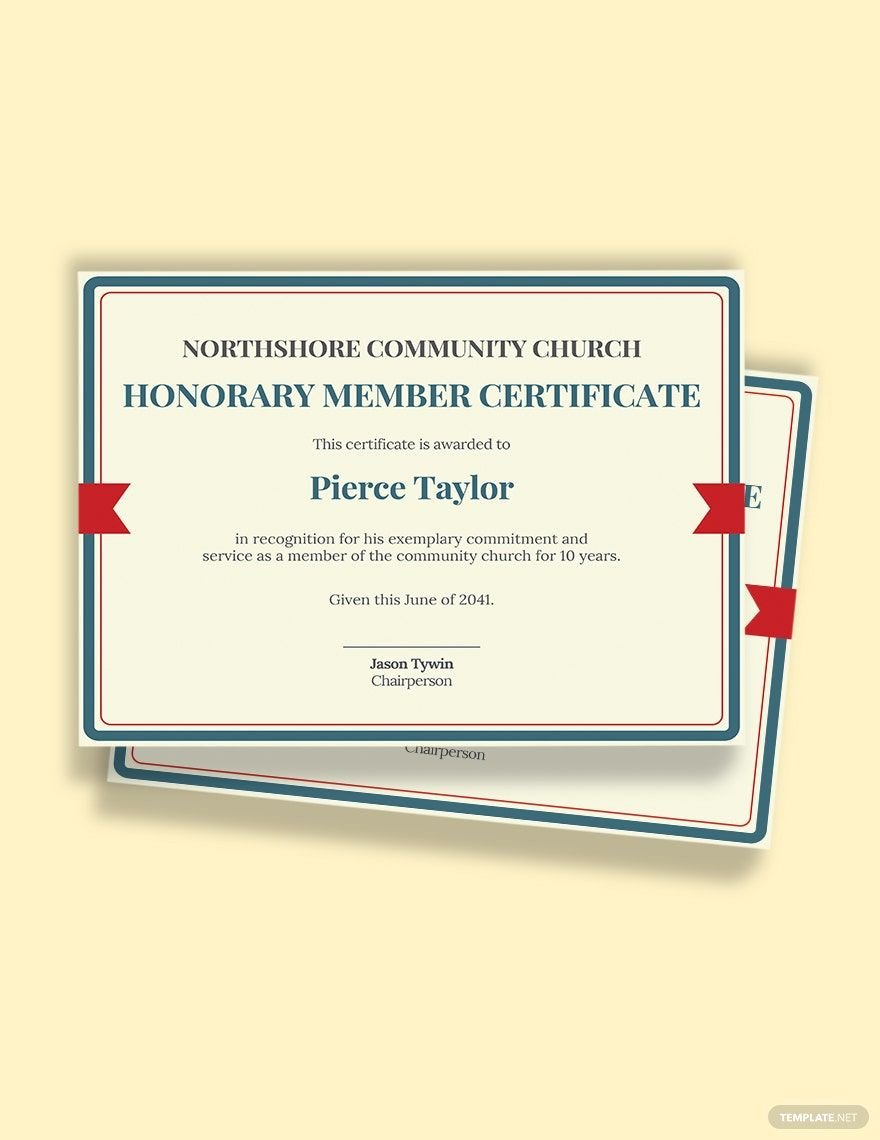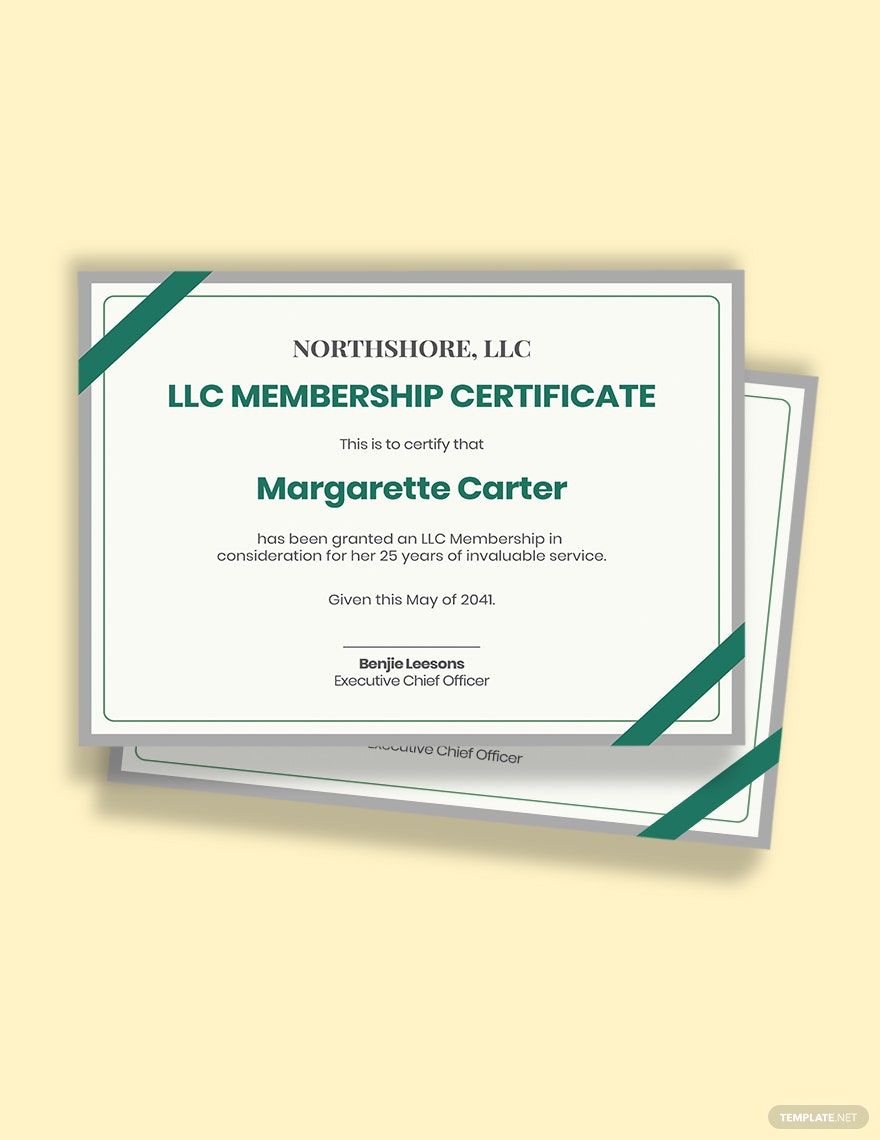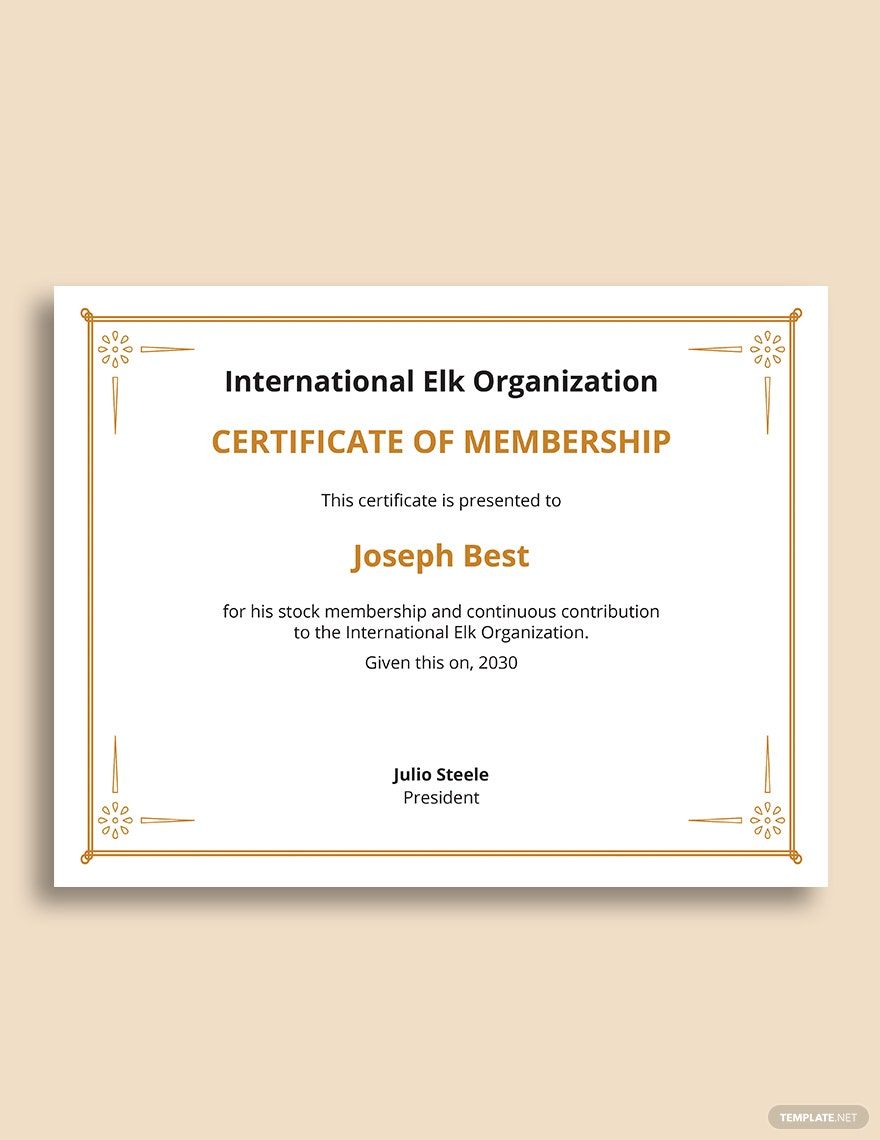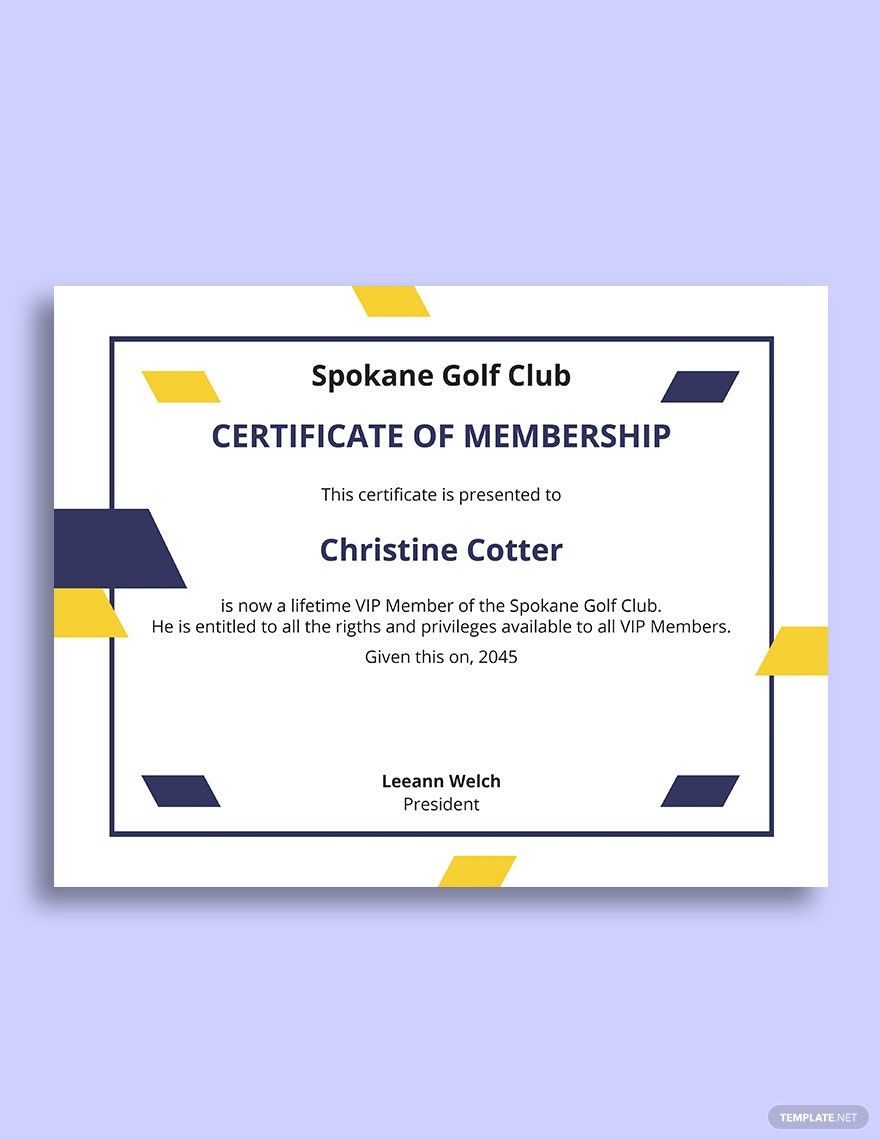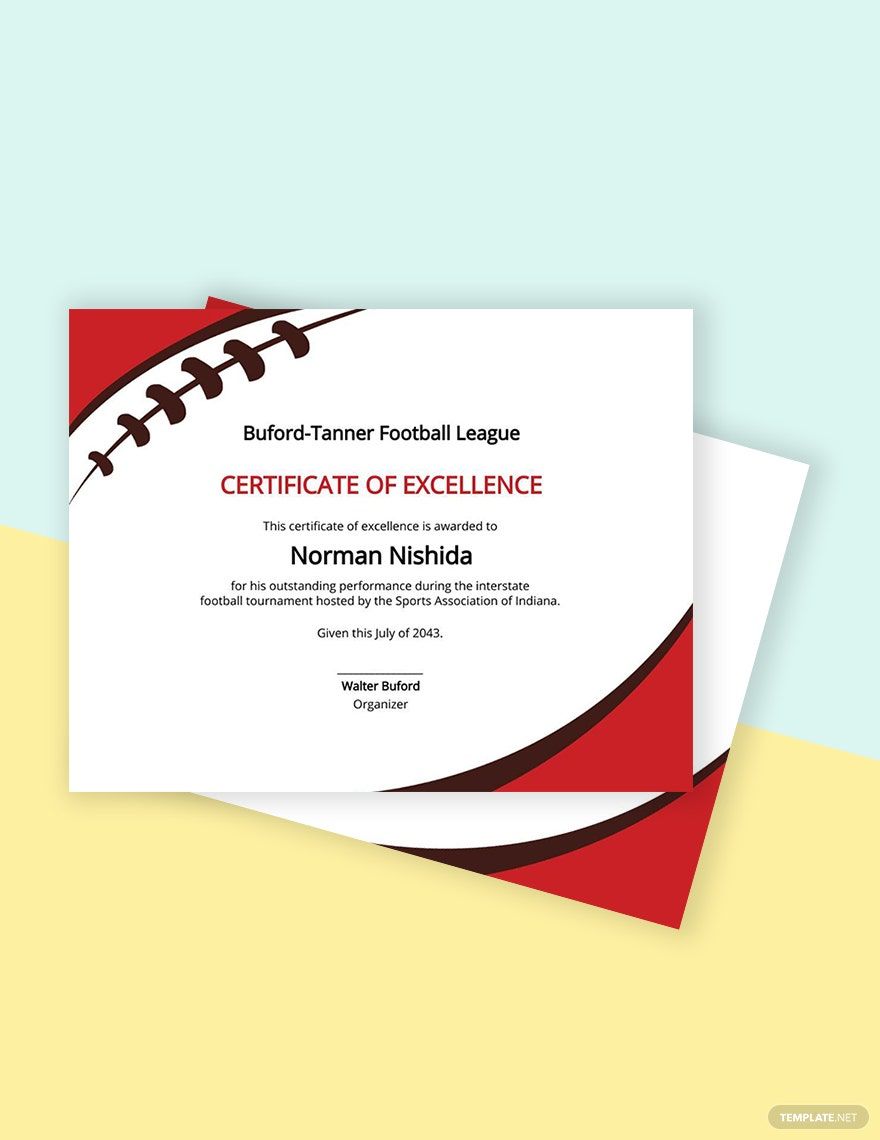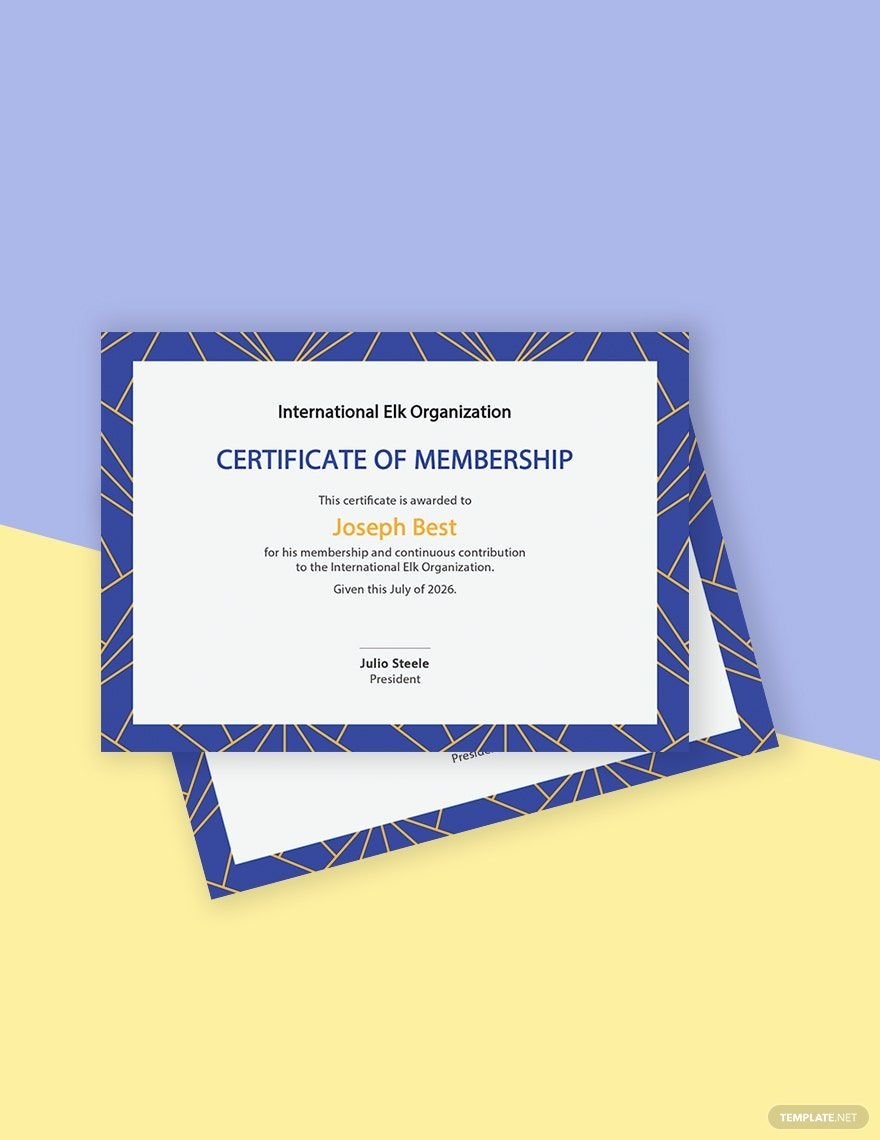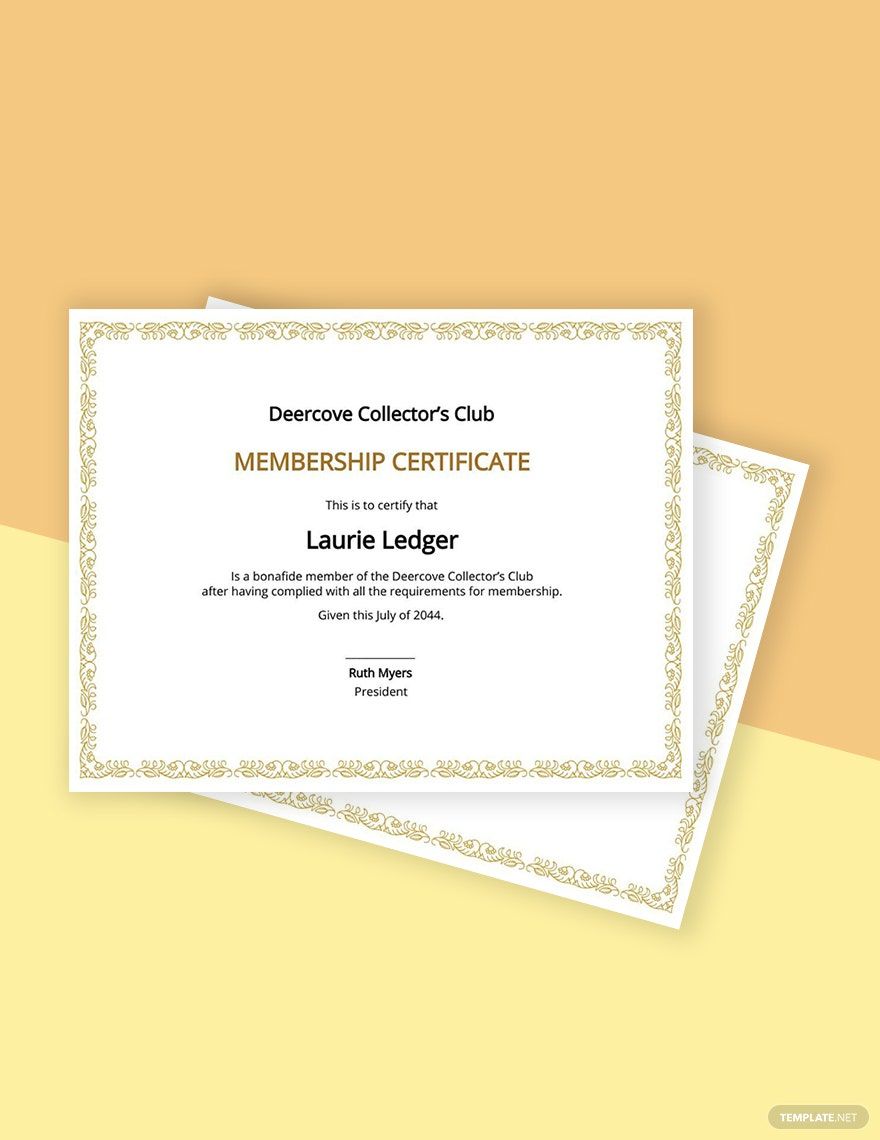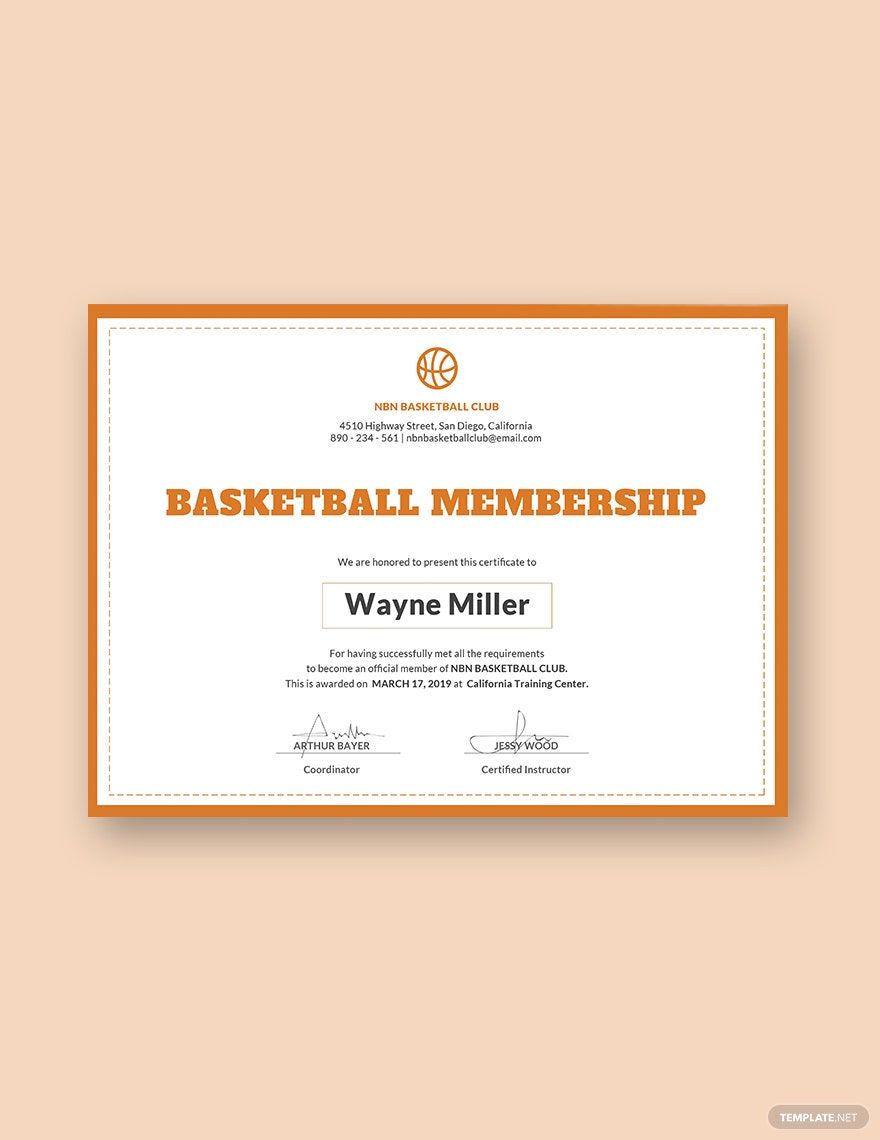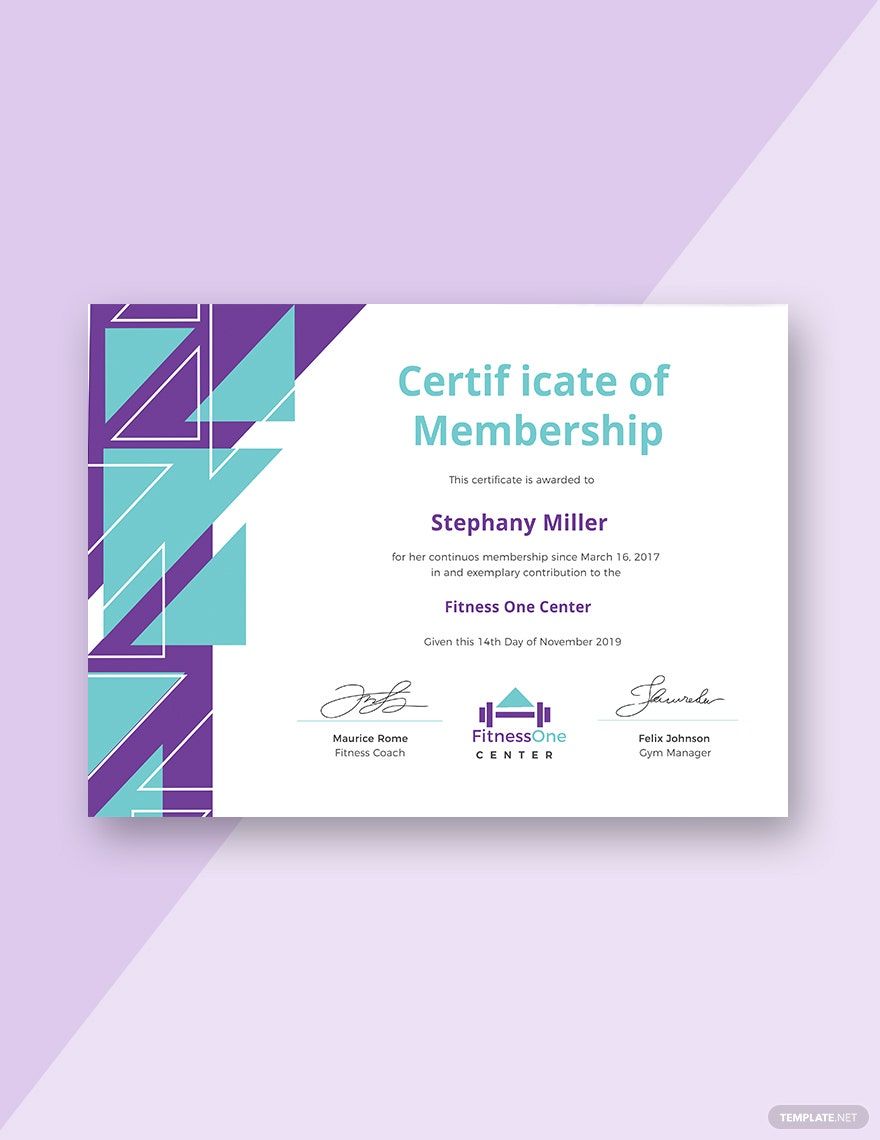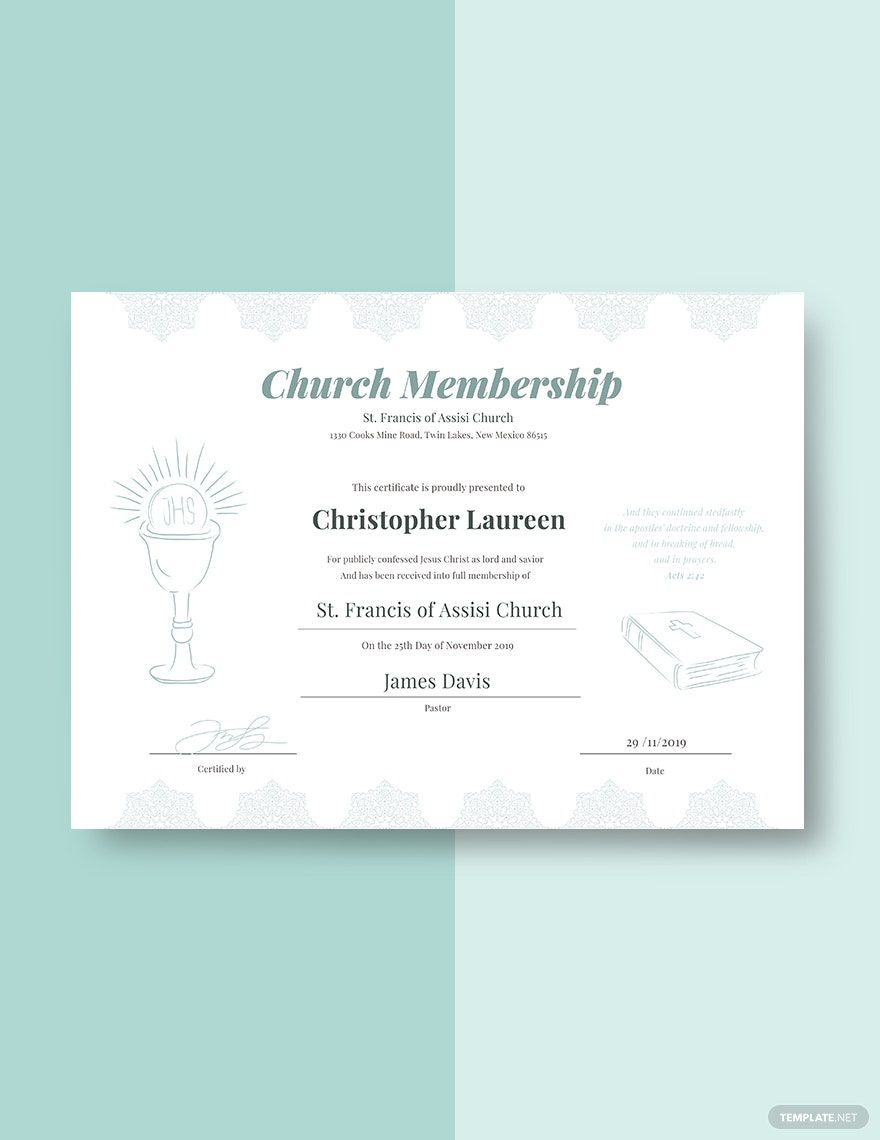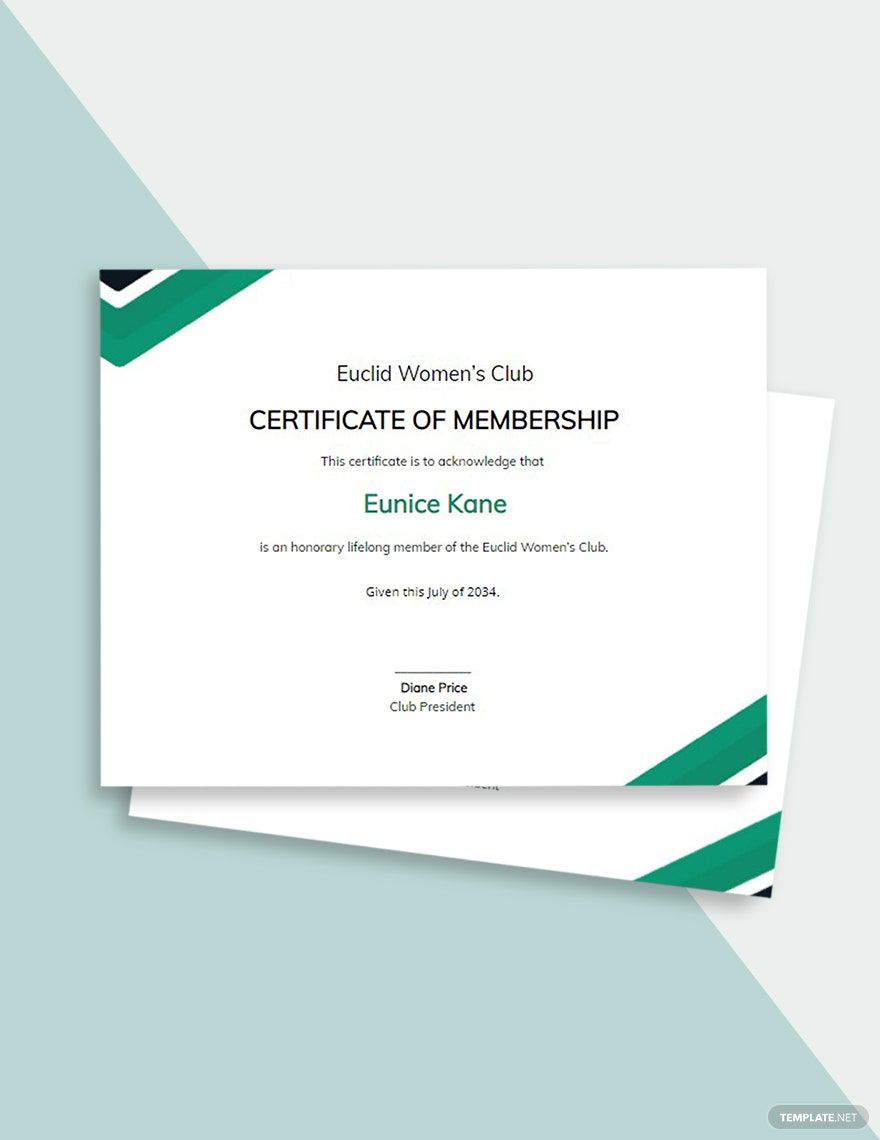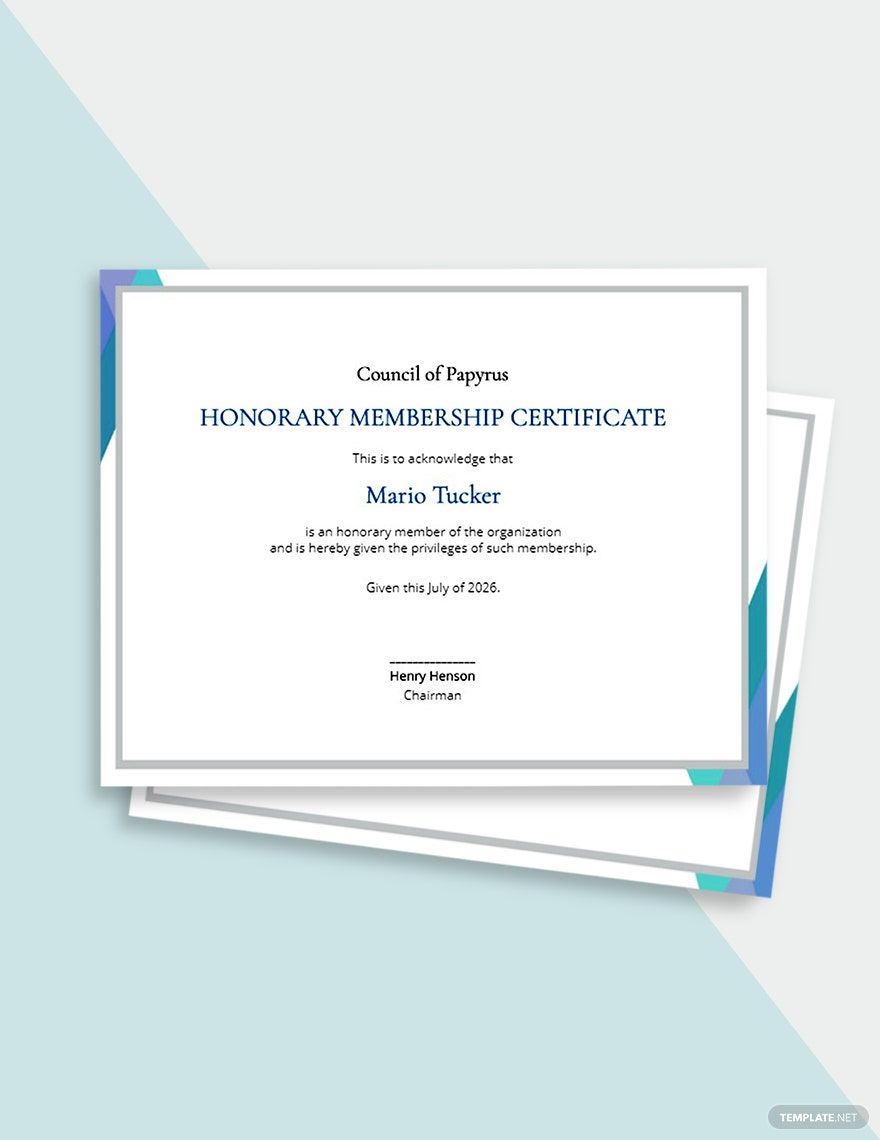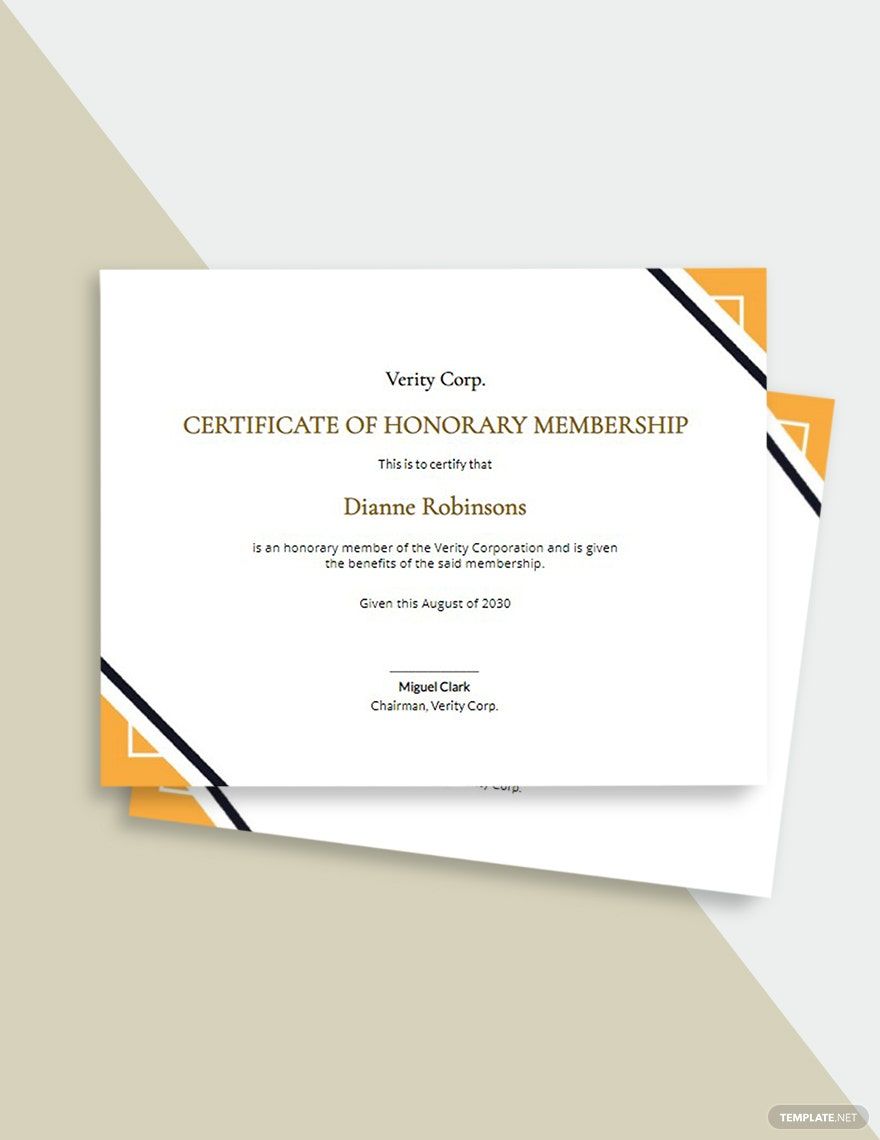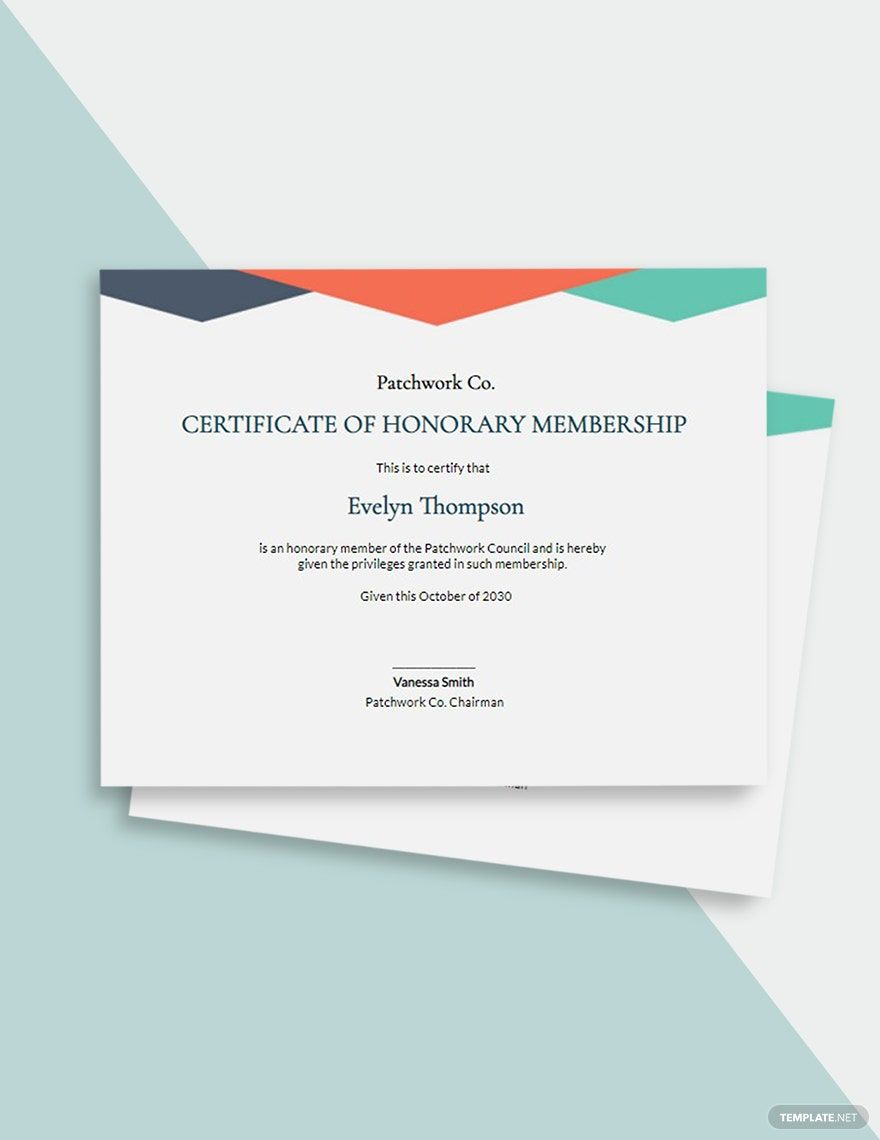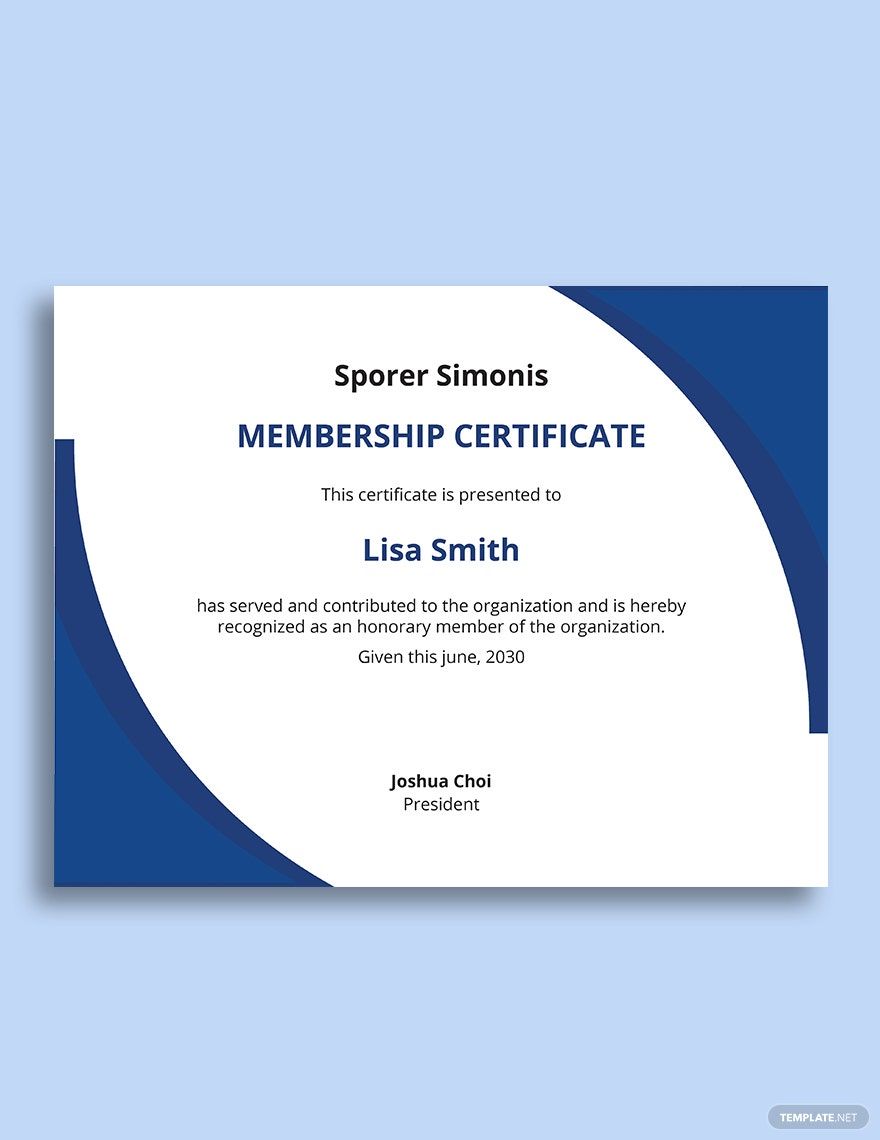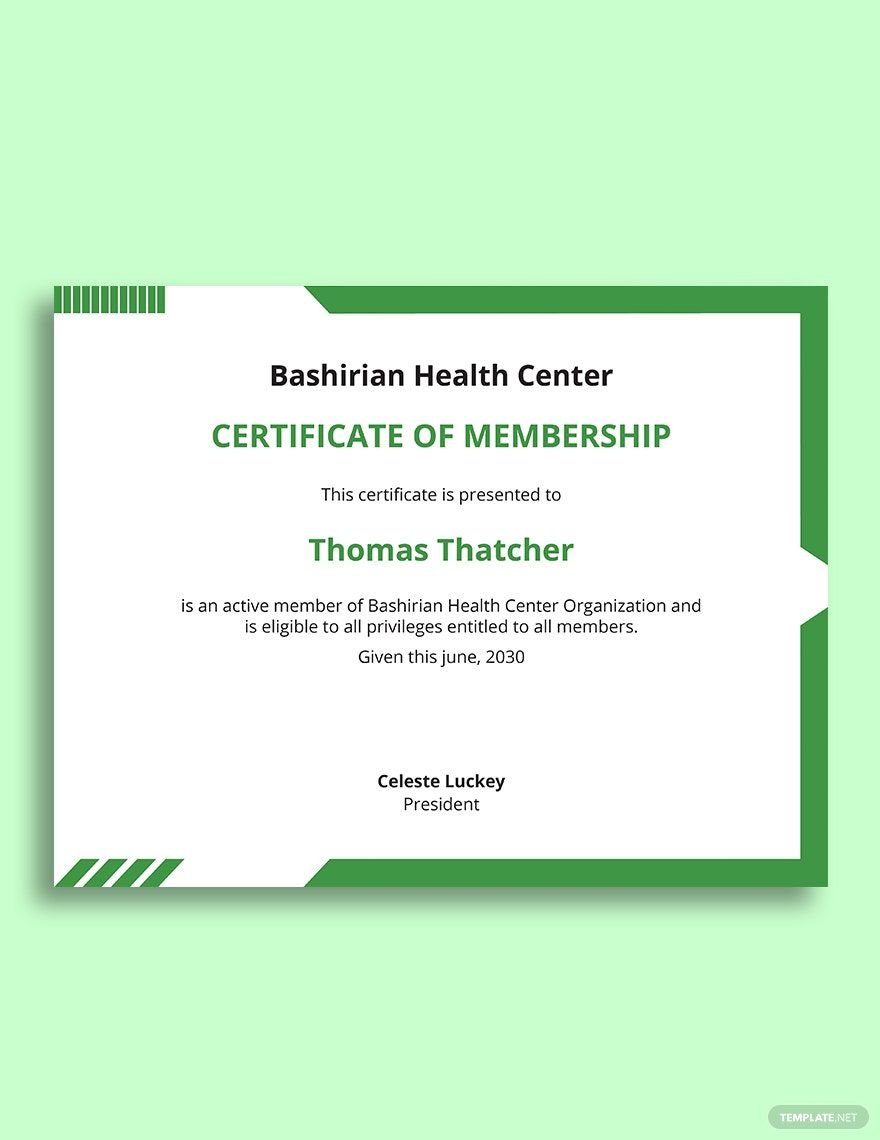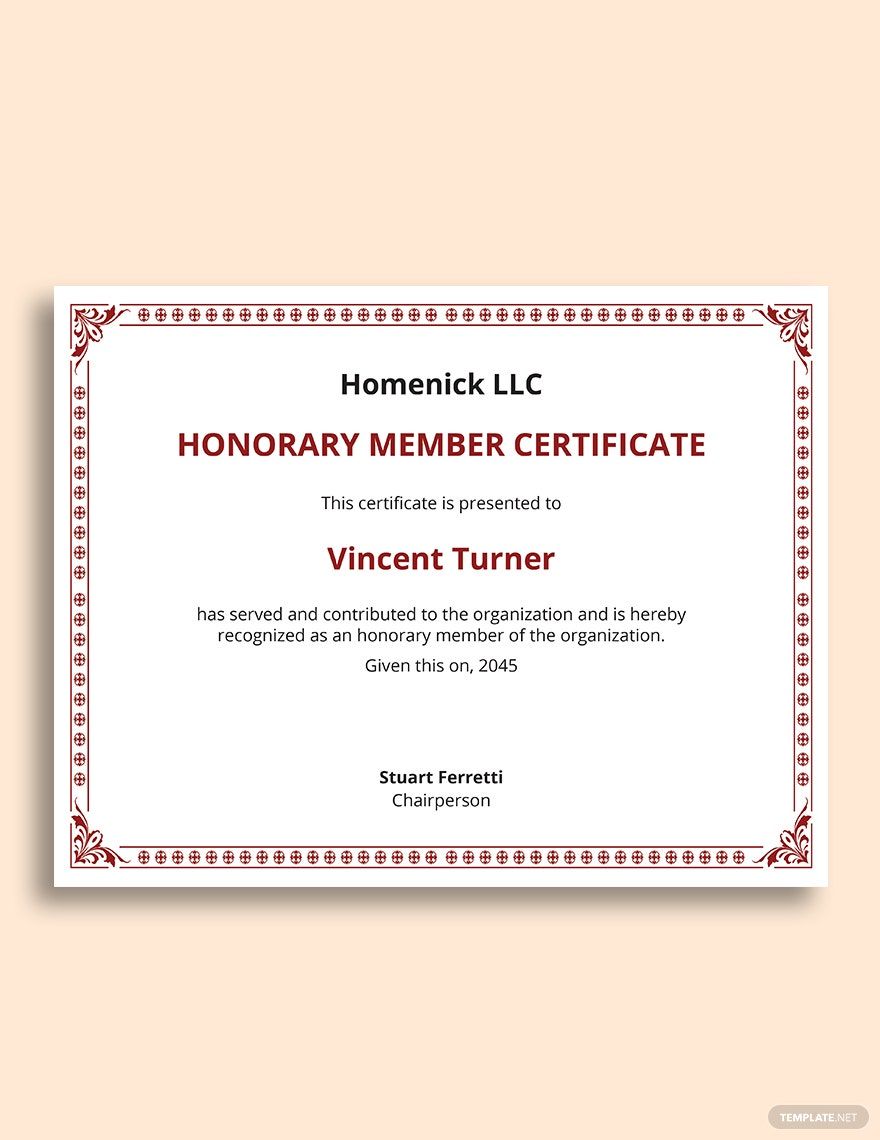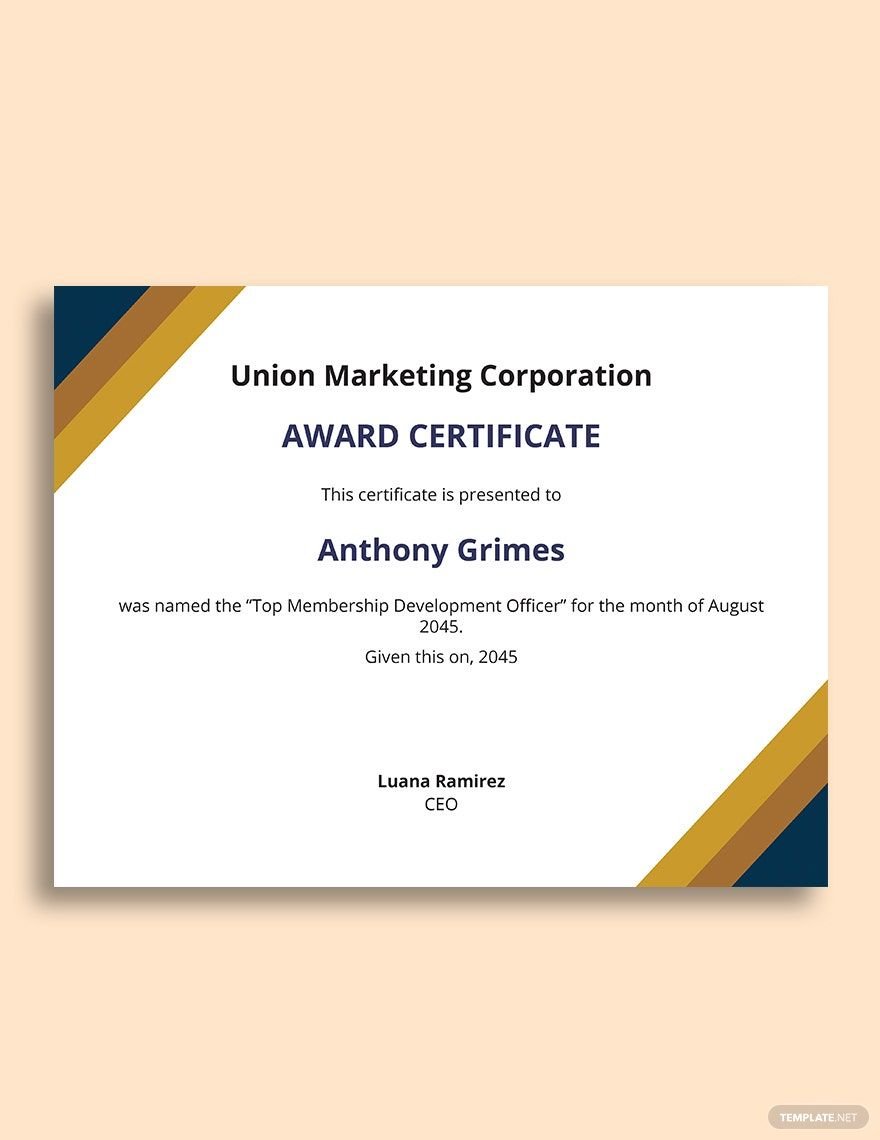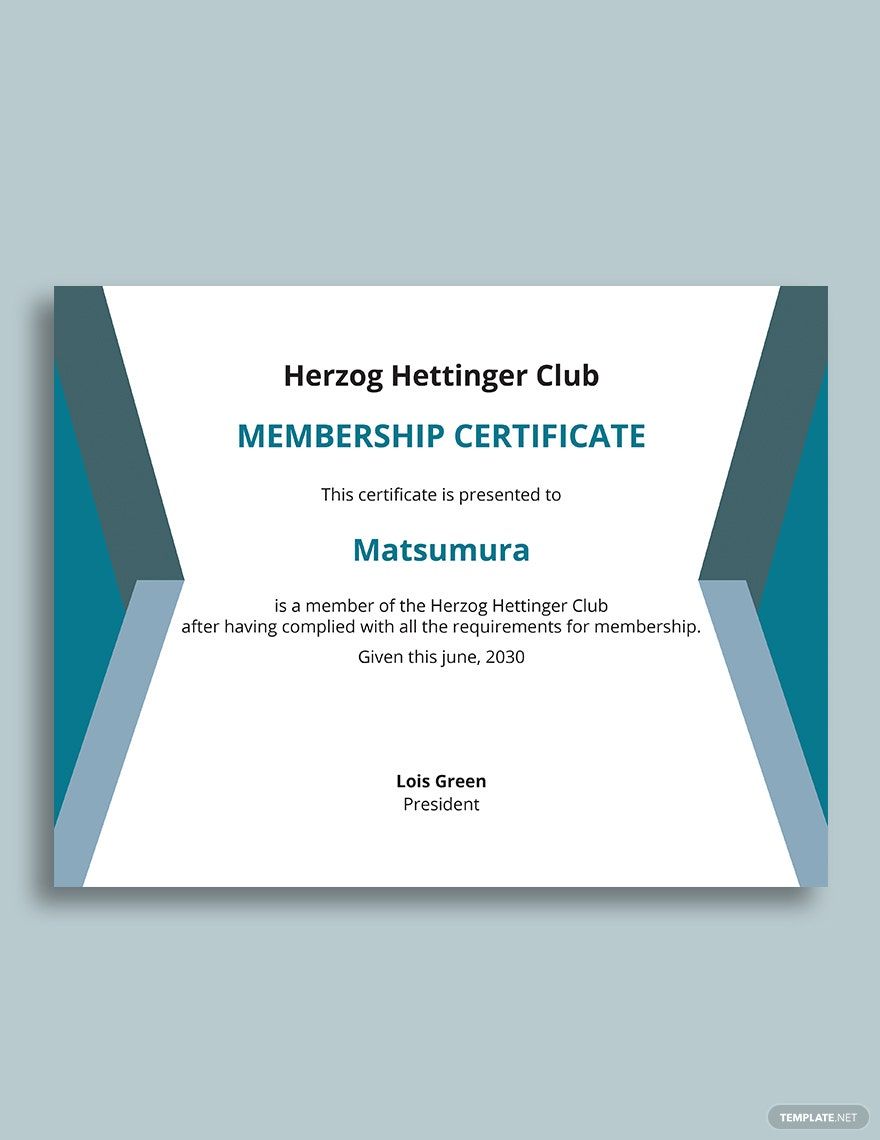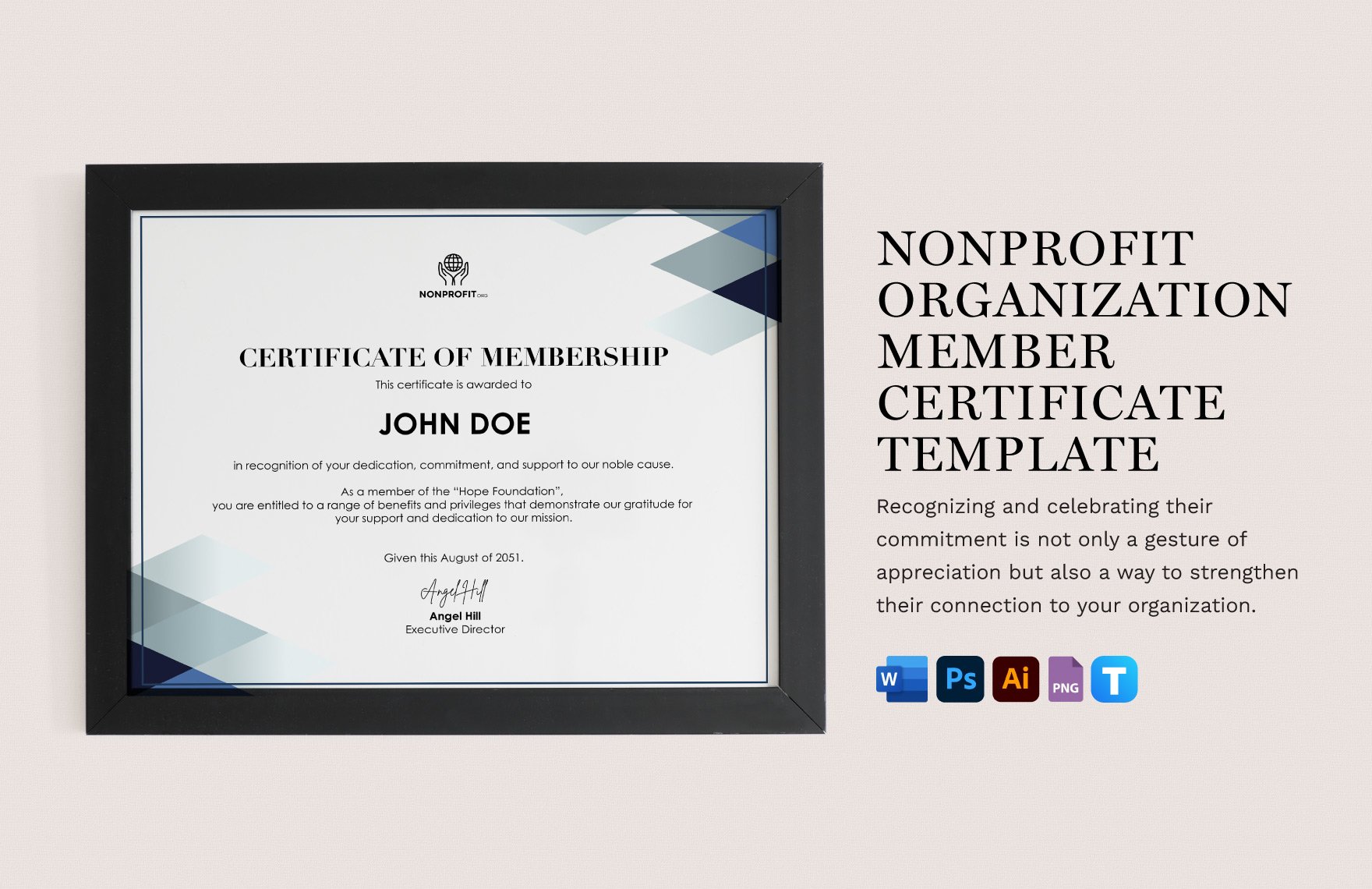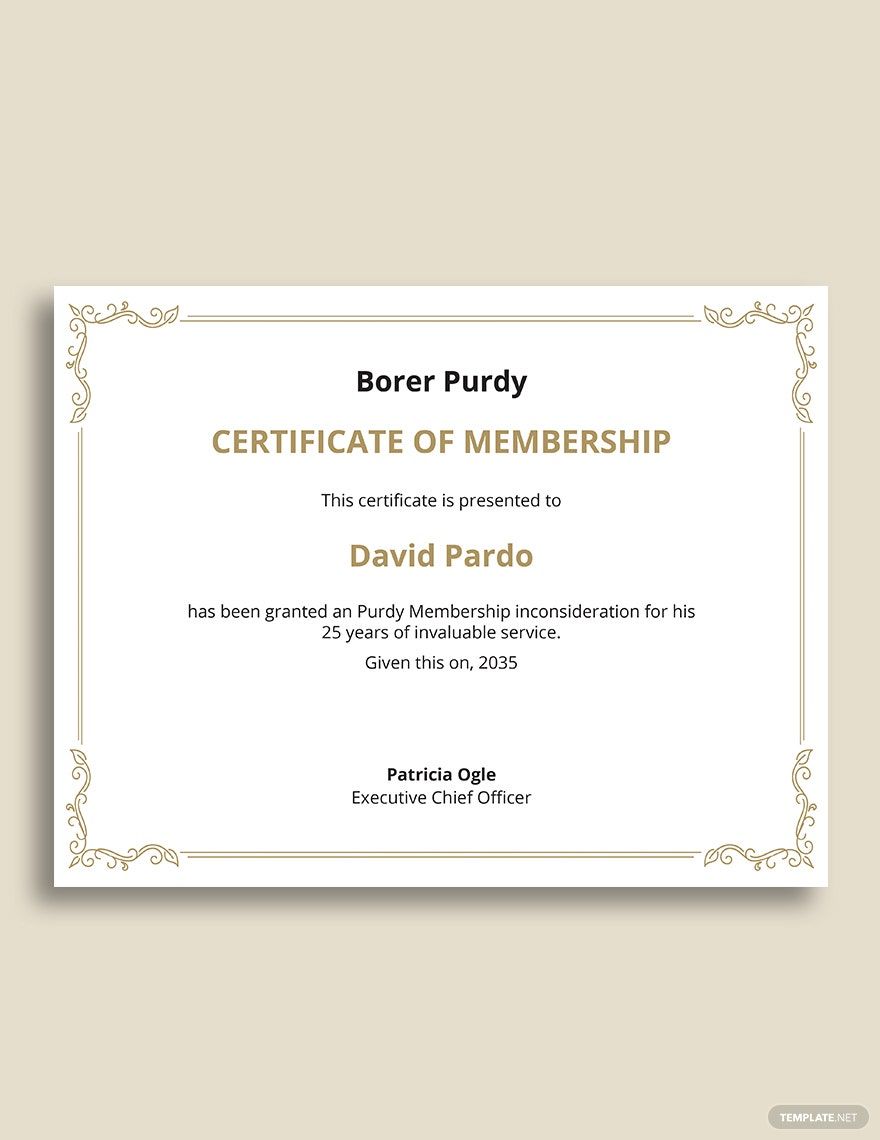Celebrate Achievements with Stunning Free Membership Certificate Templates in Microsoft Word by Template.net
Bring your celebrations to life with pre-designed Membership Certificate Templates in Microsoft Word by Template.net. Create beautiful, professional-grade certificates that recognize accomplishments and boost confidence, all without needing any design experience. Ideal for organizations looking to honor members or schools wanting to celebrate student success, these templates offer customizable layouts suitable for any occasion. For example, use them to acknowledge outstanding community service participation or to applaud significant contributions in a workplace setting. Highlighting the benefit of simplicity, these free pre-designed templates come in downloadable and printable formats in Microsoft Word, making it easy to adjust the content to fit your needs. No design skills are required, allowing you to produce stunning certificates quickly and efficiently for both print and digital distribution. Plus, with beautiful pre-designed templates, you save time and ensure a meaningful presentation.
Explore more with the wide array of pre-designed Membership Certificate Templates available in both free and premium options in Microsoft Word. Template.net regularly updates its library with new, creative designs that cater to evolving trends and styles, ensuring you always have access to fresh templates. For added convenience, these templates are ready for download and can be shared via print or email for increased visibility and reach. To maximize your resources, consider using both free and premium templates to enjoy greater customization and flexibility. By leveraging these thoughtfully crafted templates, you can present certificates that are not only beautiful but memorable, leaving a lasting impression on every recipient.