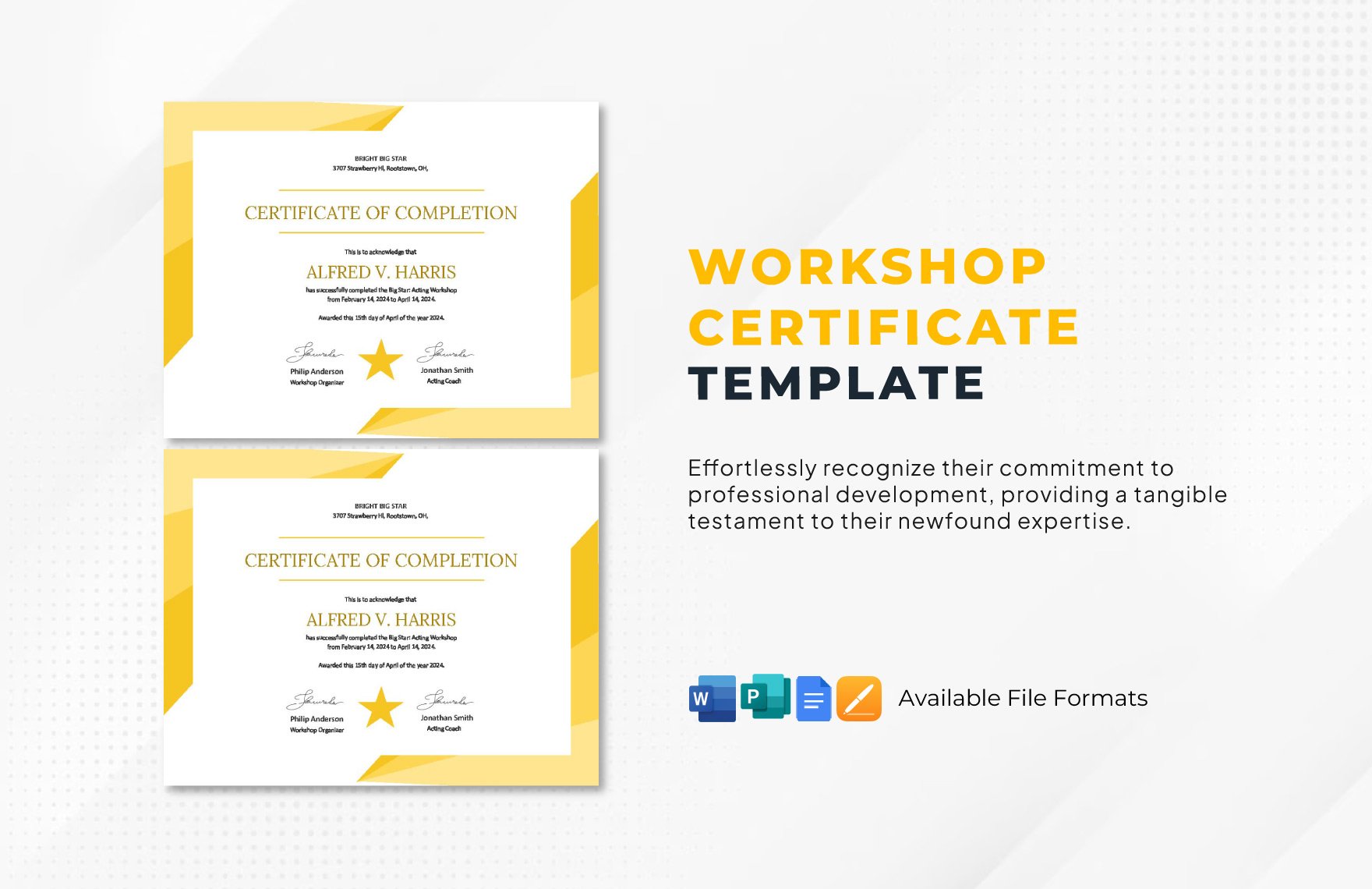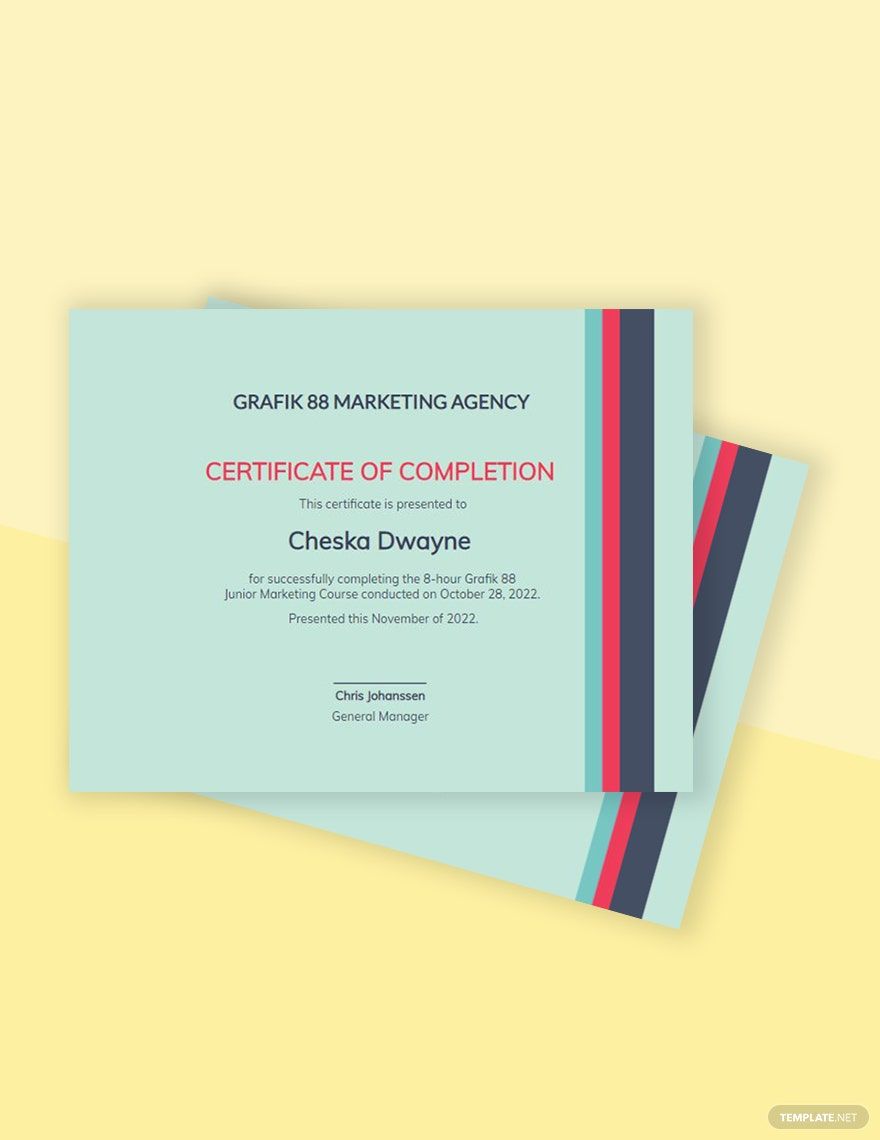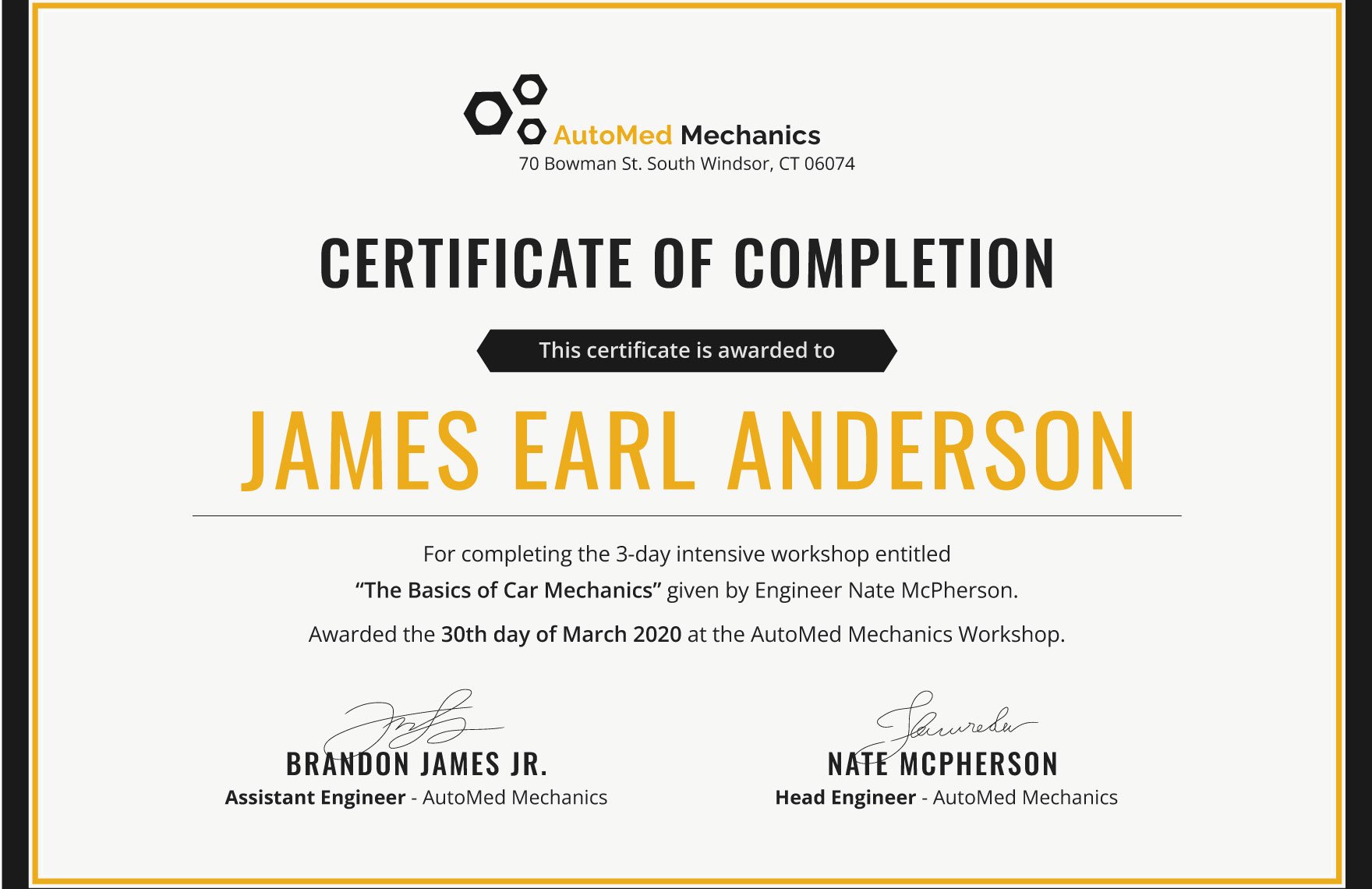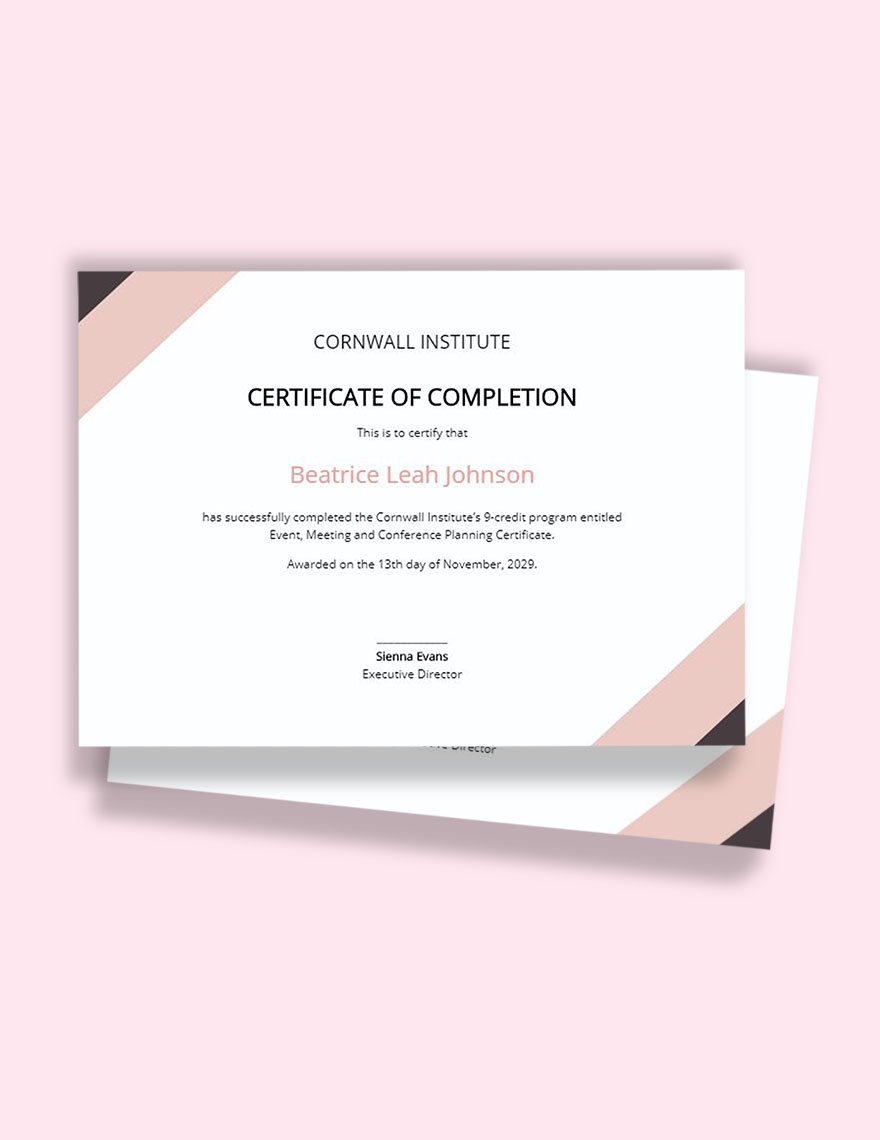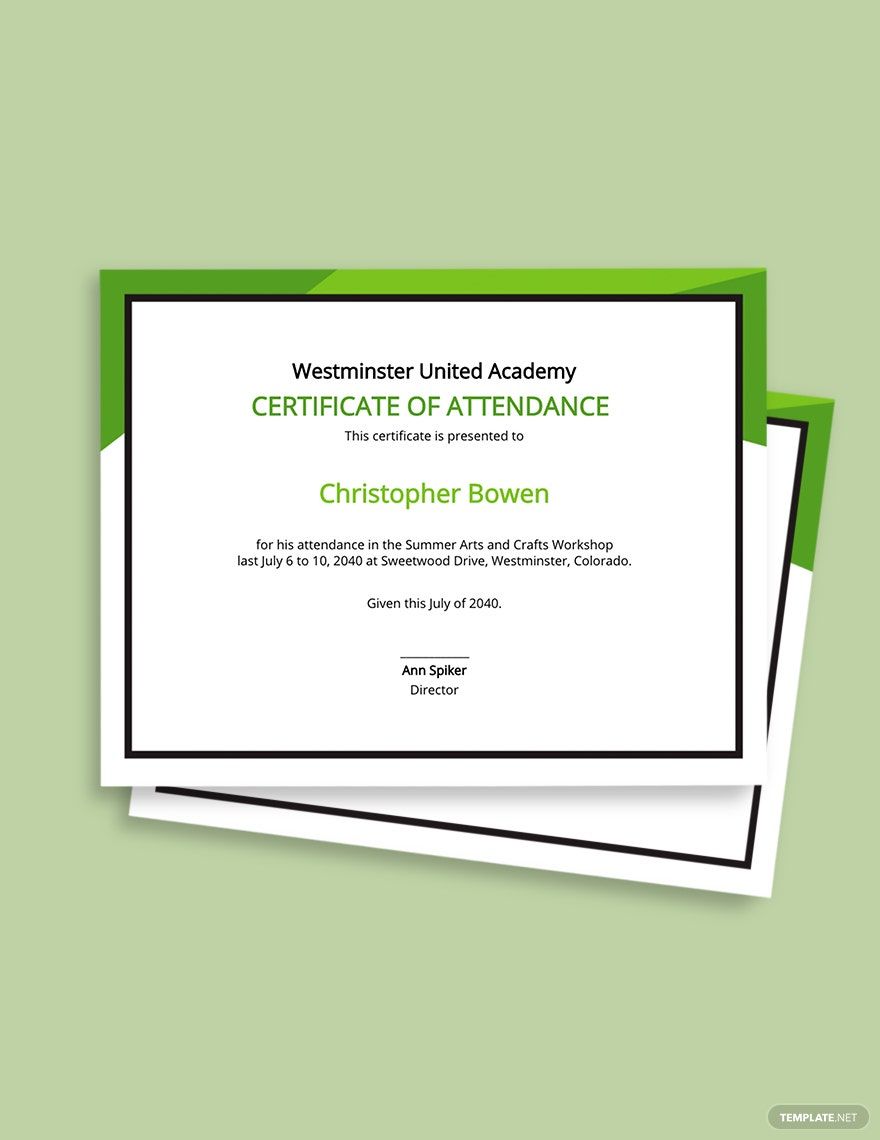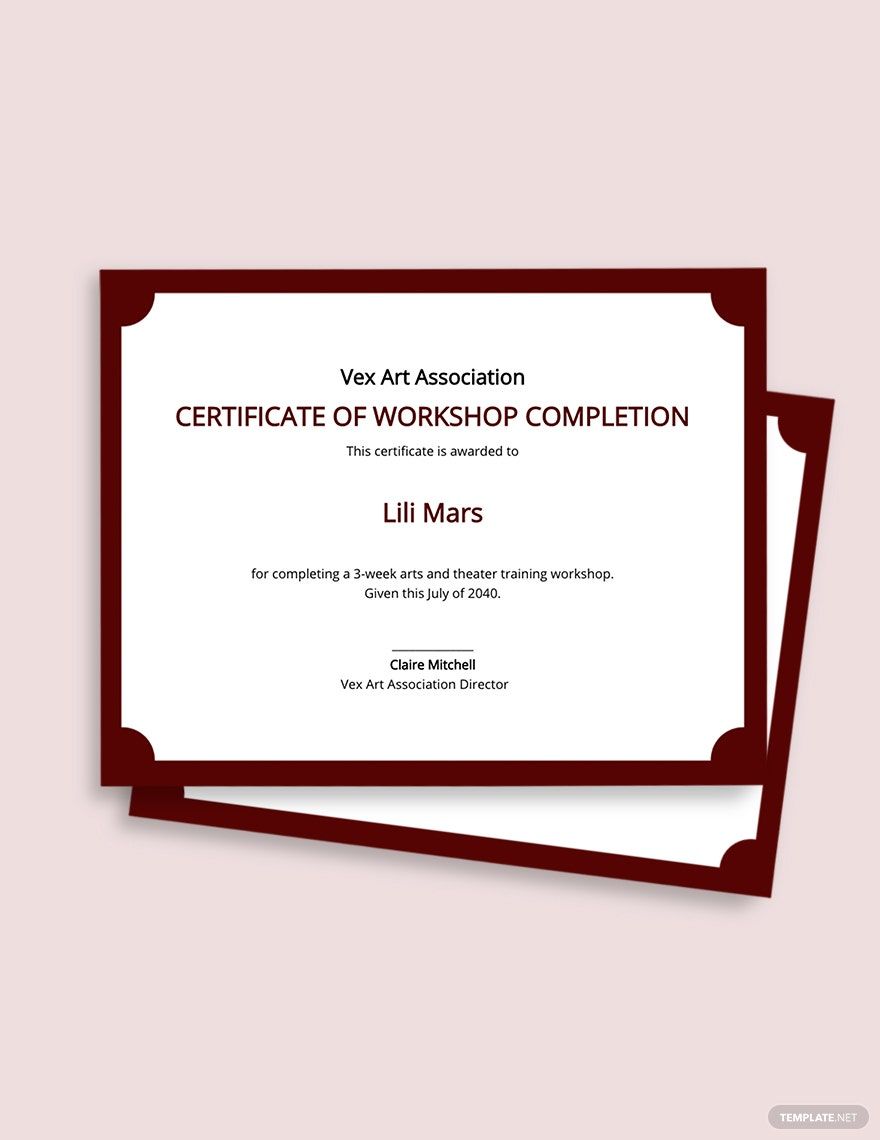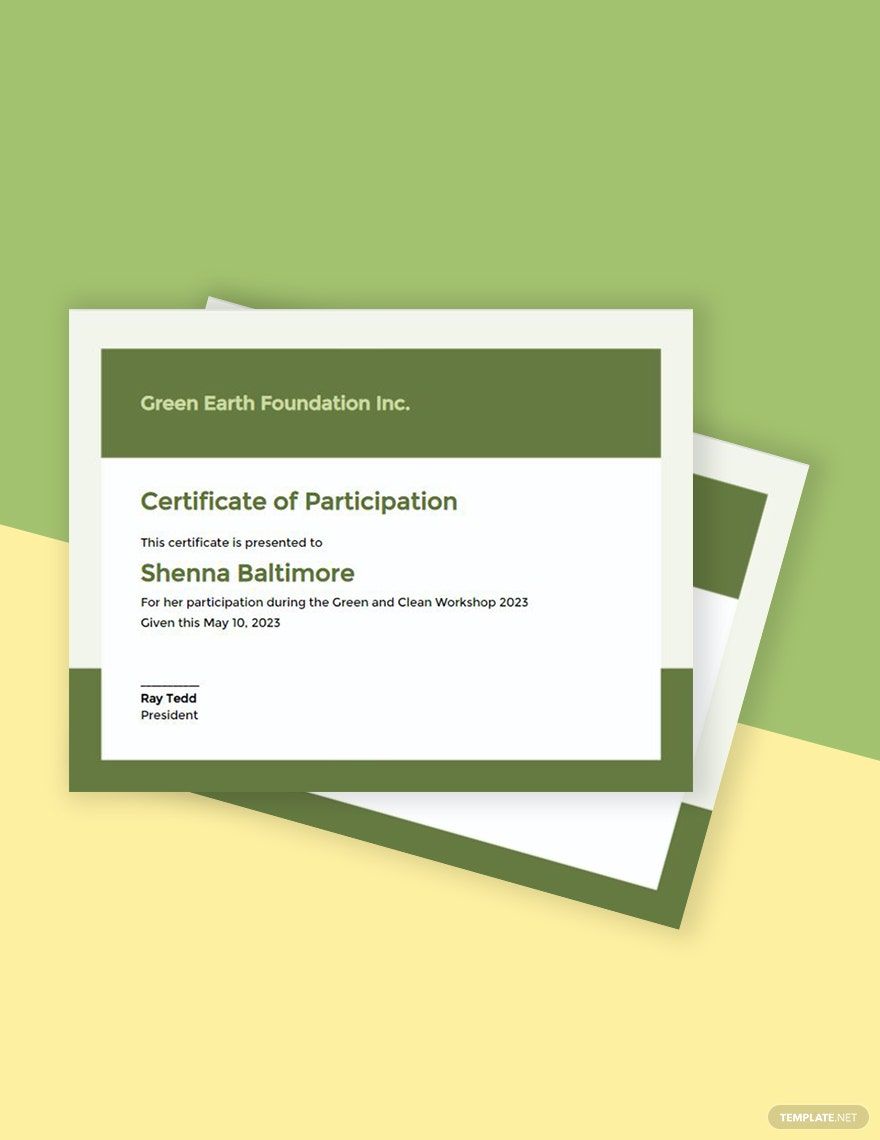People enjoy going to workshops for various reasons. Some say it helps them learn things that aren’t taught in school, others say it keeps them productive, and others do it for the certificate. Below, you’ll find out that even degree holders are hungry for certificates. Here, we have an array of Workshop Certificate Templates in Adobe Illustrator to keep you from having to start from scratch every time you need to make one. These samples come with high-quality and 100% customizable elements, simply replace the presets with your own. Create impressive certificates by simply subscribing to our amazing templates!
Workshop Certificate Templates in Illustrator
Create your own editable workshop certificate templates in Adobe Illustrator to download. Enjoy professional, customizable designs. Start creating today!

Get Access to All Certificate Templates

How to Create Workshop Certificates in Adobe Illustrator
Even with a college degree, people still enroll in workshops to gain more knowledge and skills, and to get certified. In fact, Zach Griffin states that 33% of certificate holders have a bachelor’s or master’s degree. If you need to award people with a certificate for their participation in your workshop, we’ve laid out tips below for your reference.
1. Gather Information about the Workshop
For your certificate to be relevant, its contents should relate to what the workshop is about. Is it an acting workshop? A photography workshop? Or a dance workshop? What else do you know about it? Research and gather details about the workshop to give you an idea of what to include in the certificate.
2. Choose the Right Font Style and Size
If possible, don’t settle with using Sans-Serif fonts for your modern certificate, and don’t even think about using Comic Sans. Choose what’s best for your certificate with fonts such as Baskerville, Garamond, or even Times New Roman. Also, make sure the font size is big enough to be easily readable.
3. Use High-Quality Paper Stock
As for the stationery, always go with high-quality paper stock. Most people use parchment paper for printing their certificates. If you’re going for the same material, always choose durable and high-quality ones. The best thing about parchment paper is that it has an elegant and unique look and texture.
4. Add Borders, Watermark, and Other Enhancements
Bring elegance to your creative certificate by adding in ornate borders to the layout. If you want, you may even add a watermark for a subtle enhancement to the background. And only if needed, enhance the layout further by adding high-quality graphics or visuals. However, make sure not to clutter your certificate’s layout.
5. Sign the Certificate before Presenting It
At the bottom portion of the award certificate, write the name of the heads of the issuing organization. This is to recognize the professionals who awarded the recipient with the certificate. Aside from simply writing their names, make sure that they also affix their signatures over their names.
Frequently Asked Questions
What is a workshop certificate?
A workshop certificate is a printed document that is awarded to an individual for completing a workshop seminar. It serves as proof for the individual and can be used when seeking employment.
What are the types of certifications?
- Certificate of attendance.
- Certificate of completion.
- Certificate of appreciation.
- Certificate of participation.
- Certificate of recognition.
Why are certificates valuable?
Certifications allow a candidate to stand out when applying for a job. This is because the document proves that the certificate holder has already acquired the skills and knowledge necessary for performing the job effectively. Also, certificates show employers that not only is the candidate knowledgeable and skillful, but is also fully committed to his or her career.
What type of paper should be used for printing certificates?
- Parchment paper.
- Linen paper
- Granite paper.
- Laid paper.
What is the relevance of workshops?
Workshops provide people with new ideas that are typically not introduced in schools. Most of the time, these concepts or ideas are based on practicality rather than the book and theory-based learning offered in school.