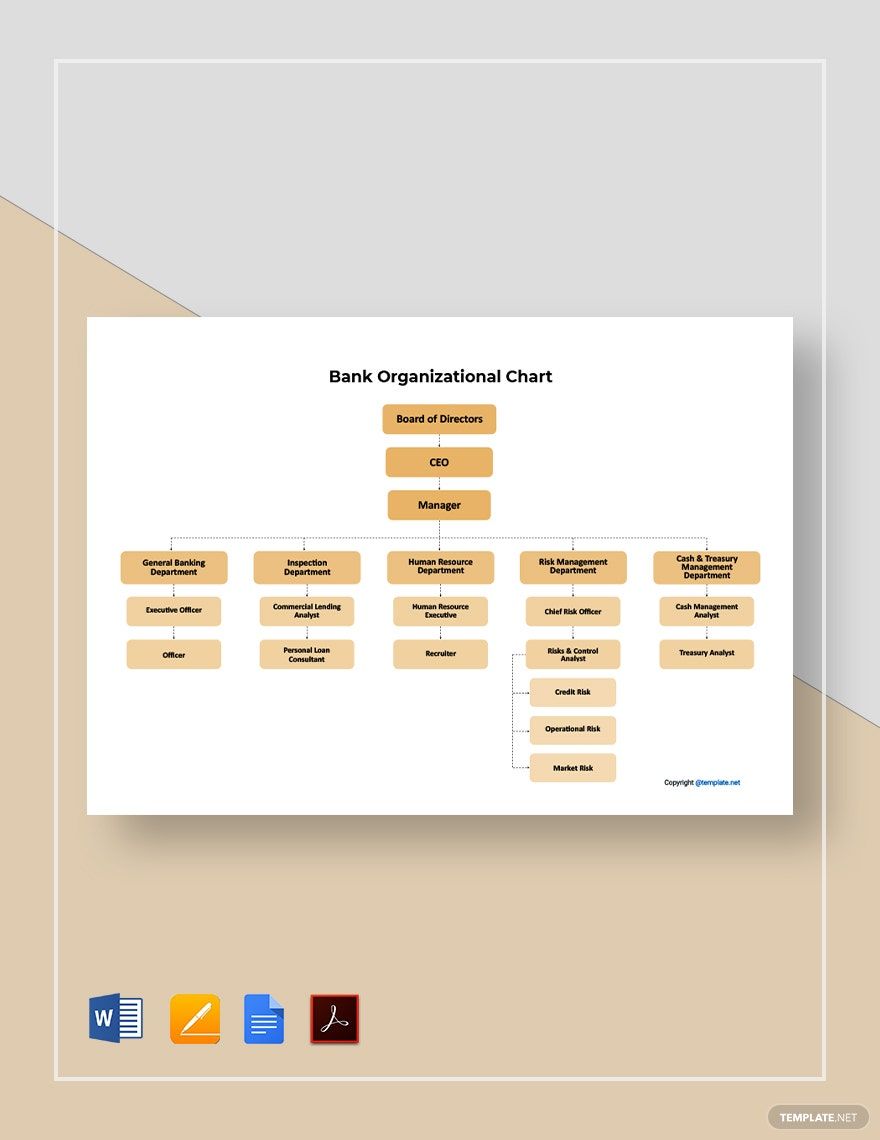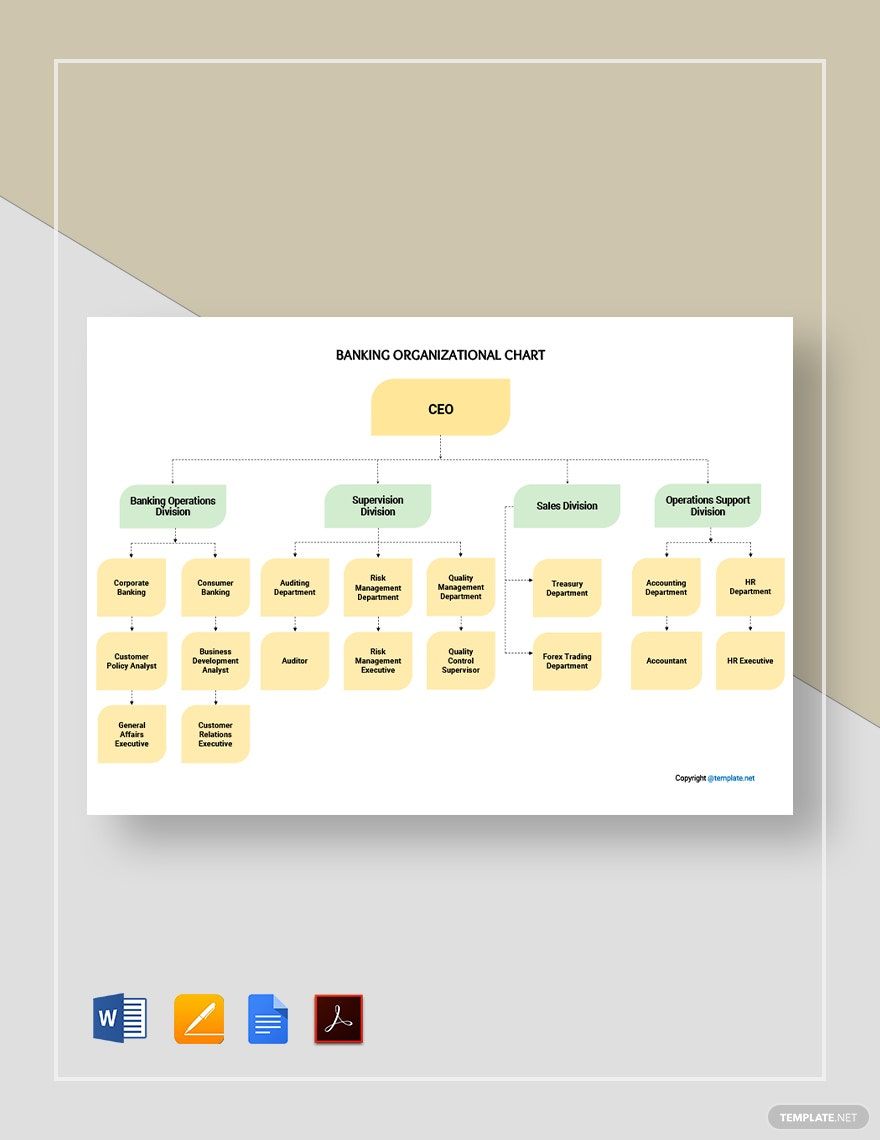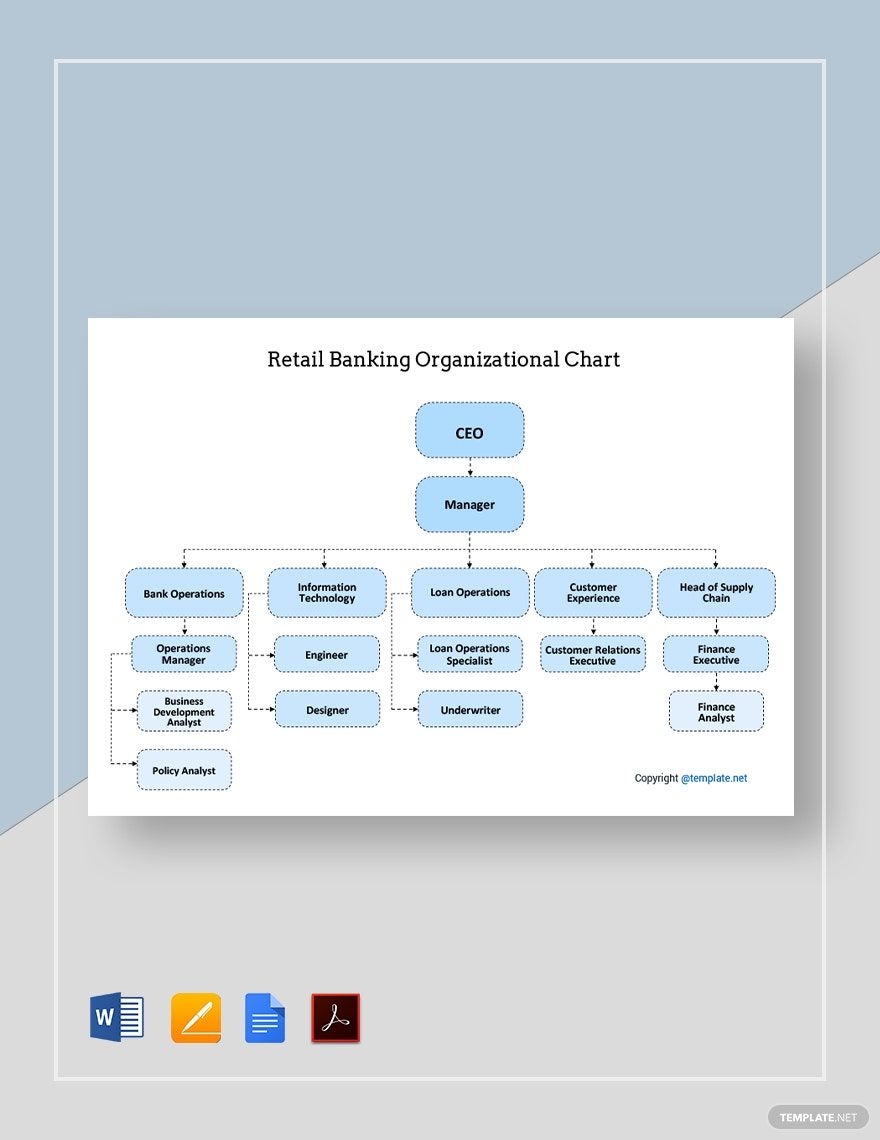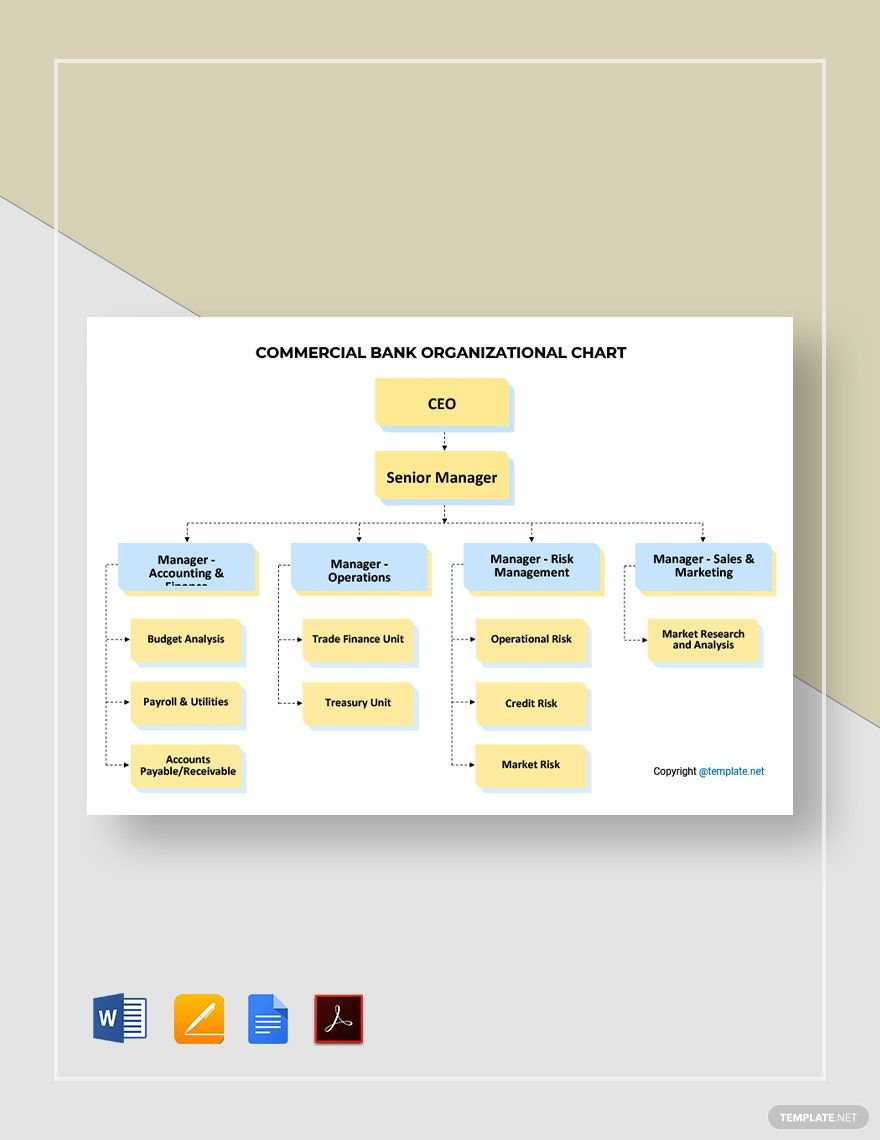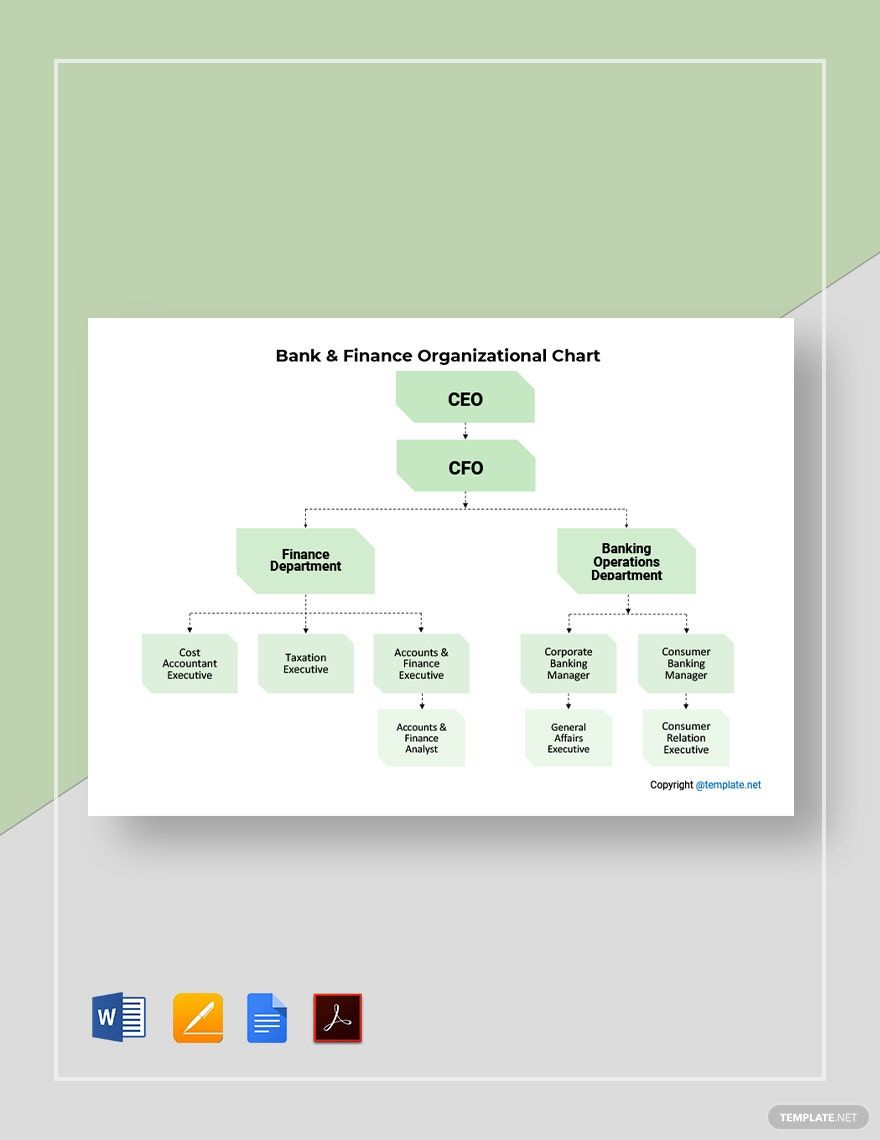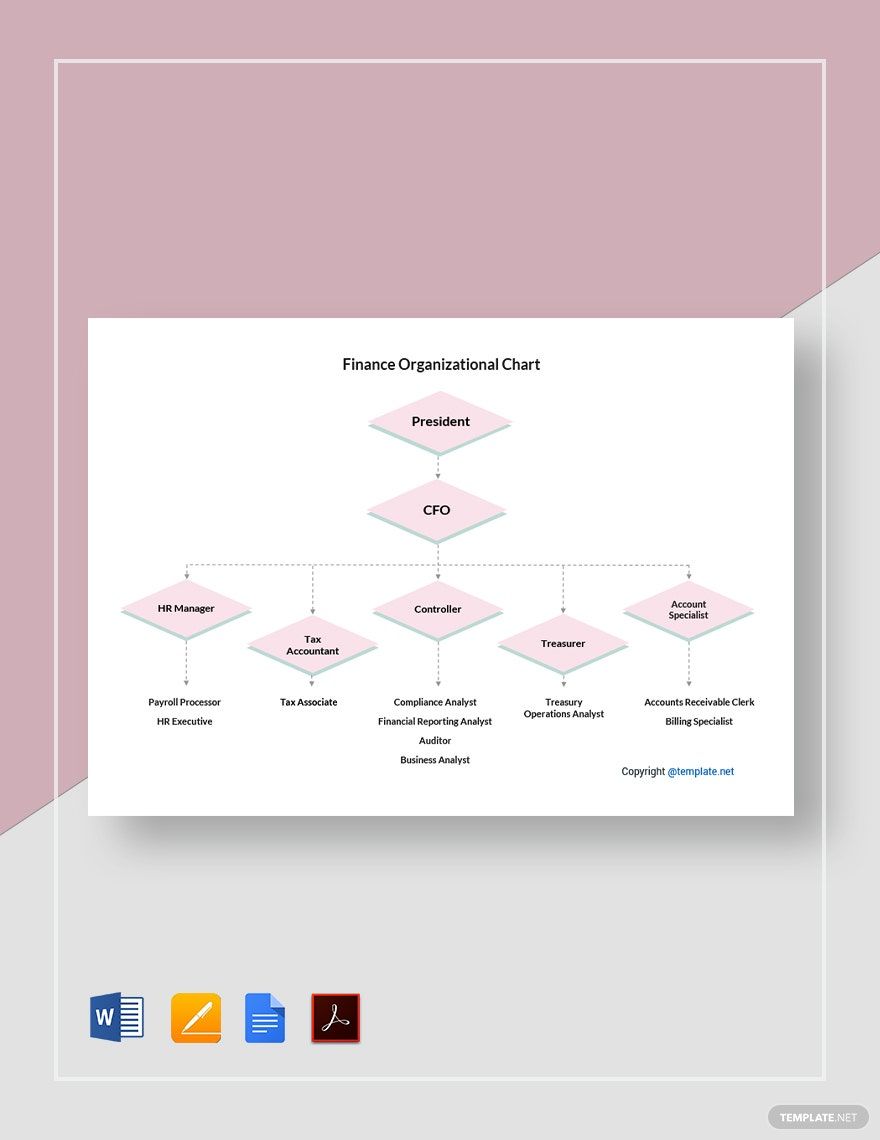Visualize Your Business Structure with “Bank Organizational Chart Templates” by Template.net
Transform your bank's internal communications with the creation of Bank Organizational Chart Templates in Apple Pages by Template.net. Whether you're a manager looking to enhance clarity or an HR professional aiming to streamline onboarding processes, with these tools, you can create professional-grade charts quickly and easily with no design experience required. Utilize these charts to effectively showcase organizational hierarchies or communicate departmental changes. Take advantage of our free pre-designed templates that are easily downloadable and printable, providing you with seamless and efficient solutions for both print and digital distribution. Our templates are designed to be easy to use, with beautiful pre-designed options that allow you to focus on delivering content, rather than designing it from scratch.
Discover an extensive selection of Bank Organizational Chart Templates that can elevate the way you convey complex structures. Explore more beautiful premium pre-designed templates available across a variety of styles and Apple Pages formats. Our library is regularly updated with new and innovative designs, ensuring that your charts remain fresh and relevant. Share these templates effortlessly by downloading or sharing via link, print, email, or export for increased reach. Expand your creative possibilities by incorporating a mix of free and premium templates, offering you maximal flexibility for any organizational needs.