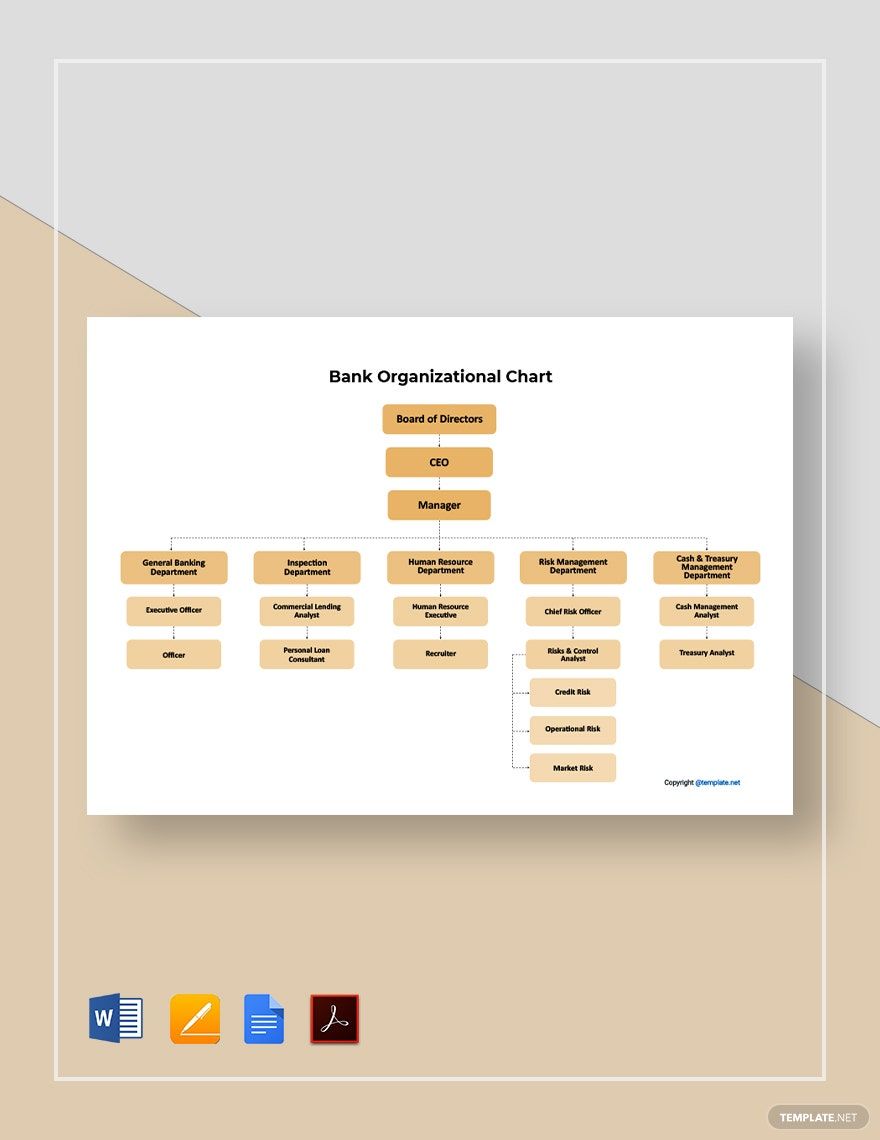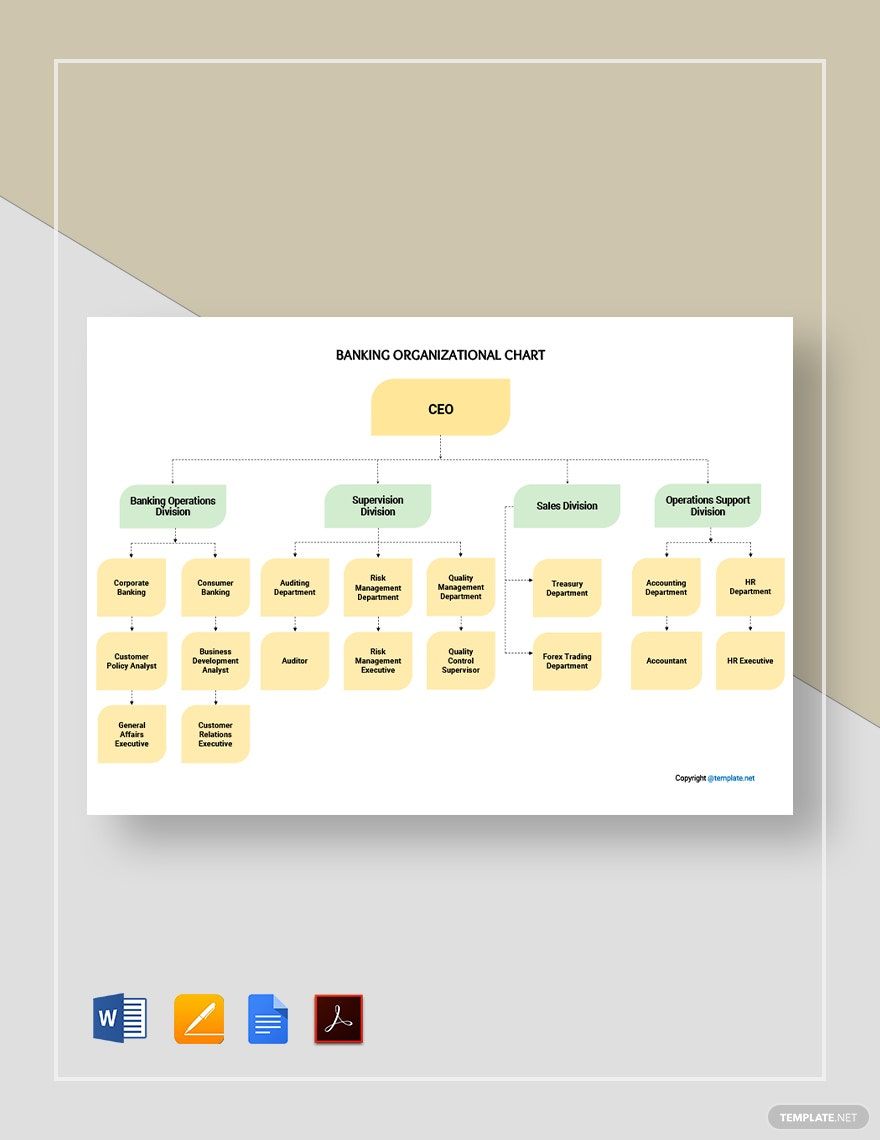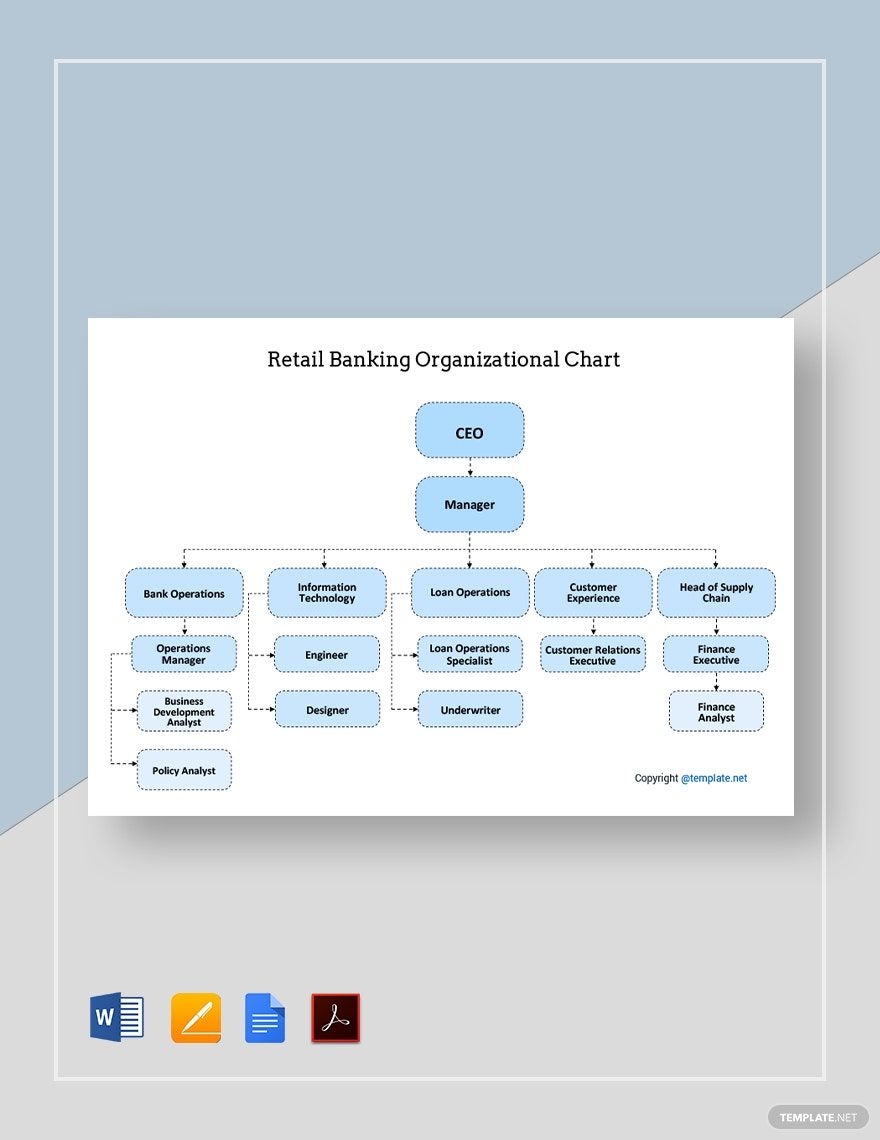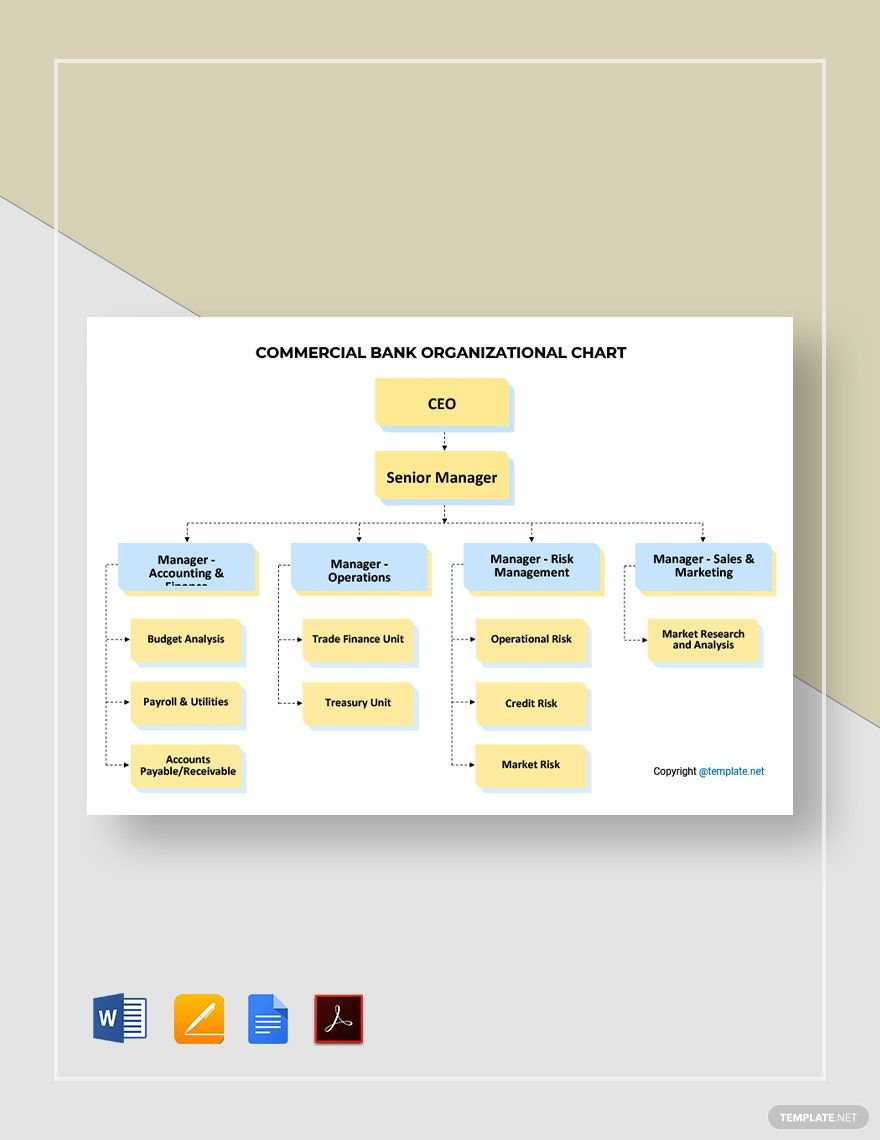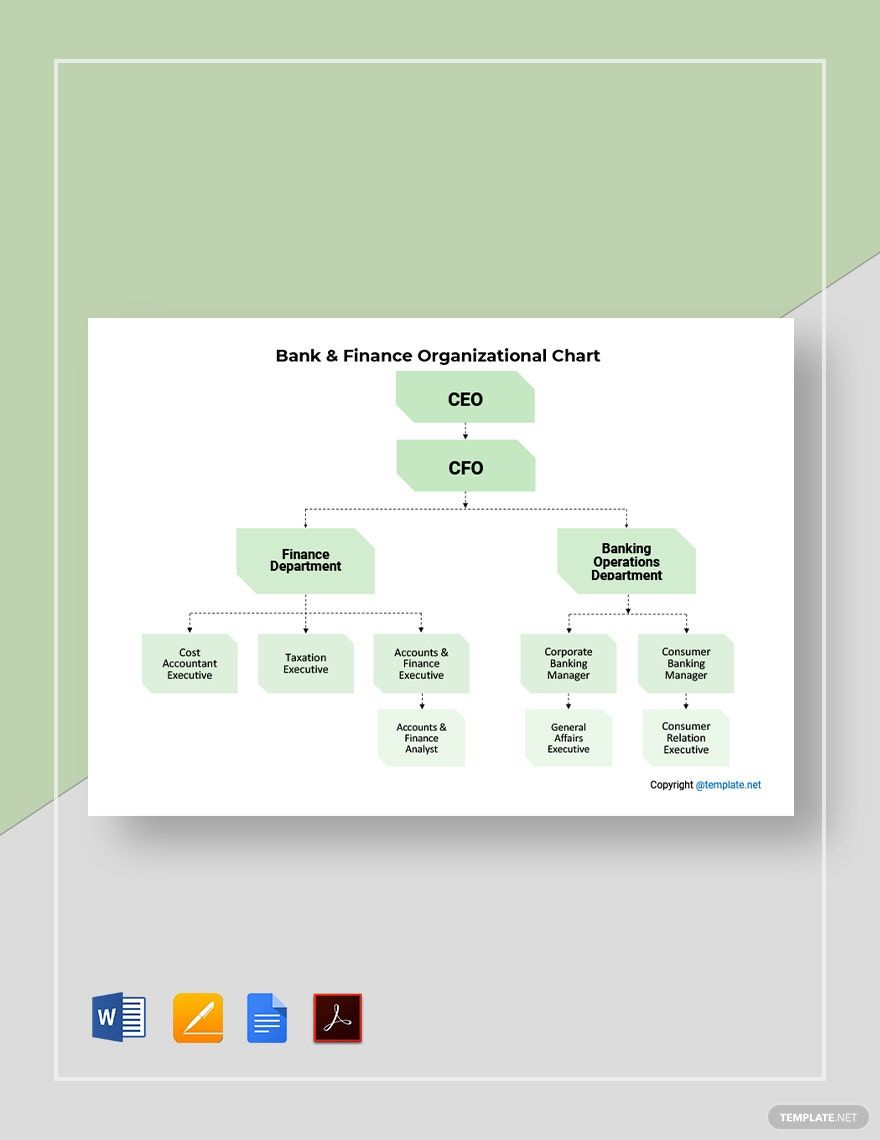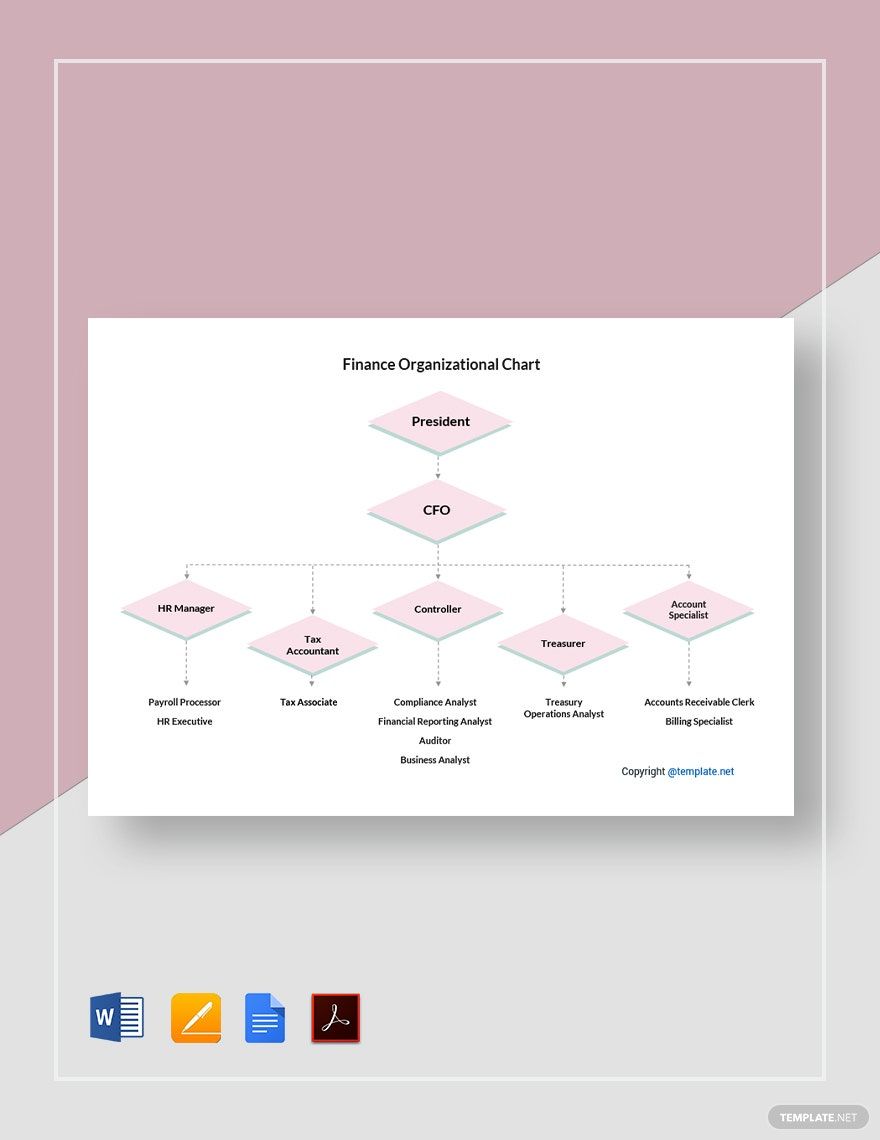Bring your organizational planning to life with pre-designed Bank Organizational Chart Templates in Microsoft Word by Template.net
Unlock a world of possibilities with the Bank Organizational Chart Templates by Template.net, expertly crafted to showcase your institution's hierarchy with ease. These templates are for busy professionals who want to create visually appealing and informative organizational charts without the hassle of designing from scratch. Whether you’re planning for a corporate meeting or redesigning your bank’s internal structure, you can utilize these charts to present information succinctly. Enjoy the ease of free pre-designed templates that can be downloaded and printed instantly in Microsoft Word format. With these tools, there's no need for design skills. Simply select from beautiful pre-designed templates and enjoy the simplicity of customization for both print and digital distribution.
Explore a vast collection of Premium pre-designed templates available to enhance your organizational workflow. Template.net ensures your choices remain fresh by regularly updating its library with the latest designs that reflect current trends in the banking sector. You can download or share these templates via link, print, or email, amplifying your outreach efforts. To unlock more complex features and additional design options, consider using both our free and premium templates for an impactful presentation that caters to any scale of organization. Dive into our world of customizable templates today and master your organizational design projects effortlessly.