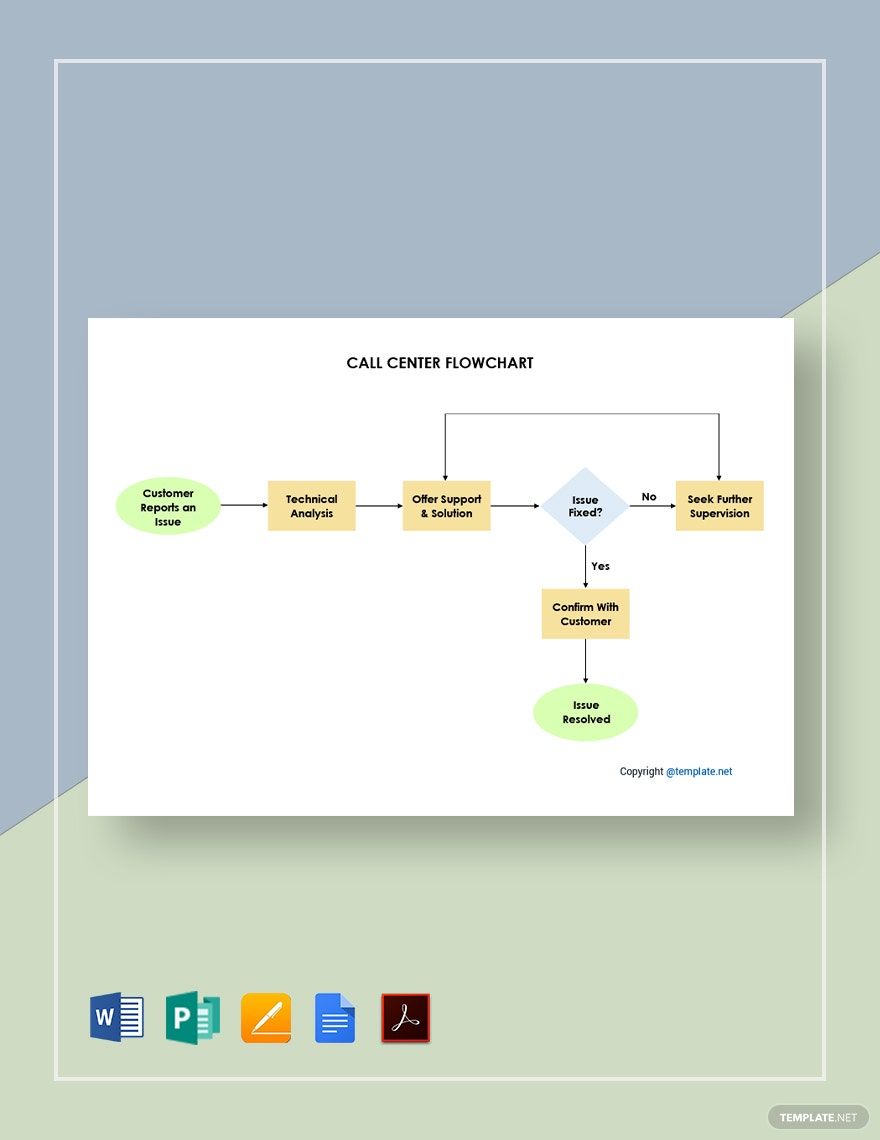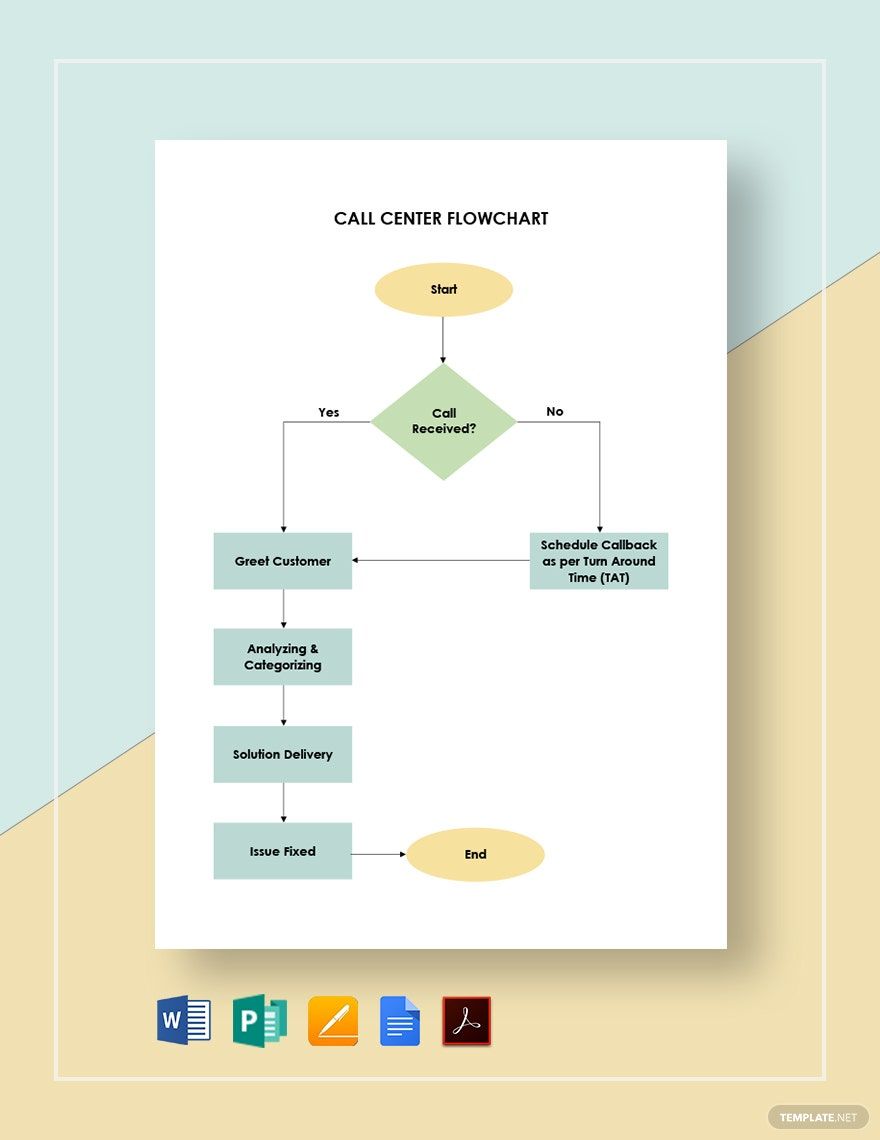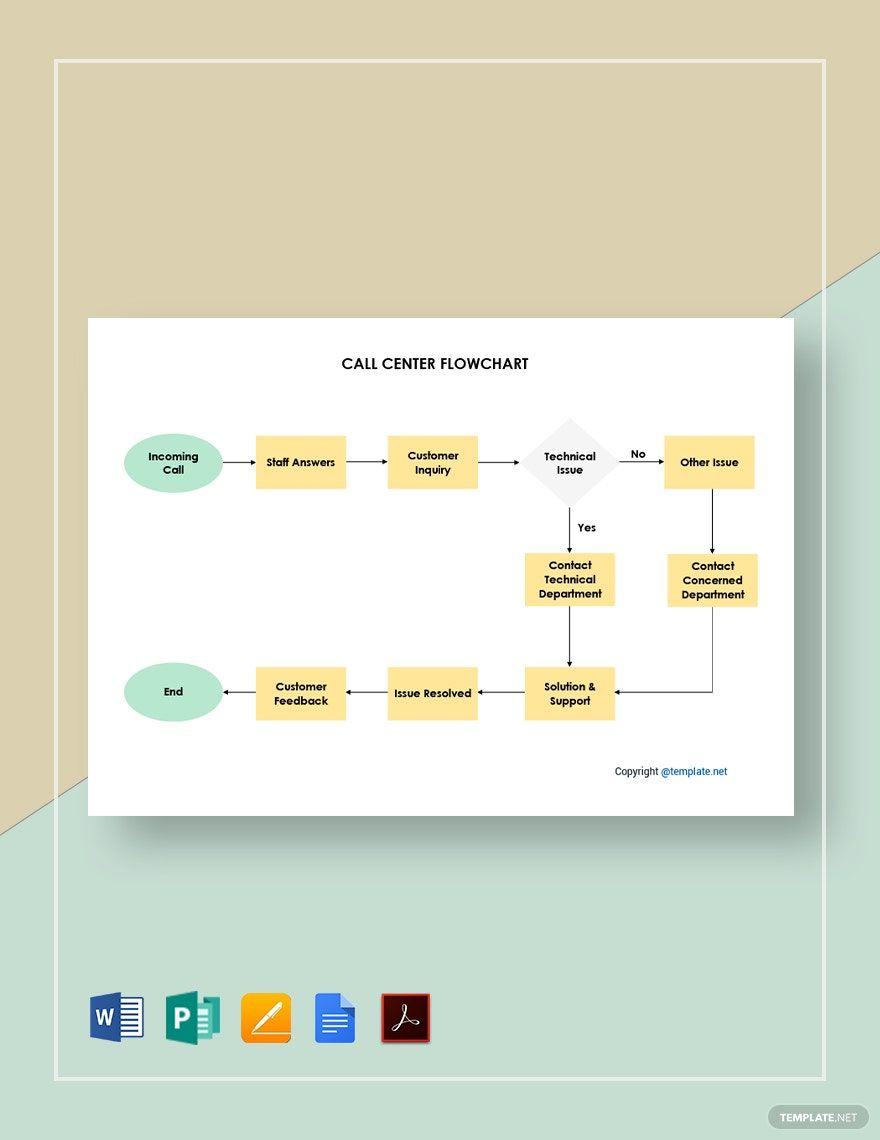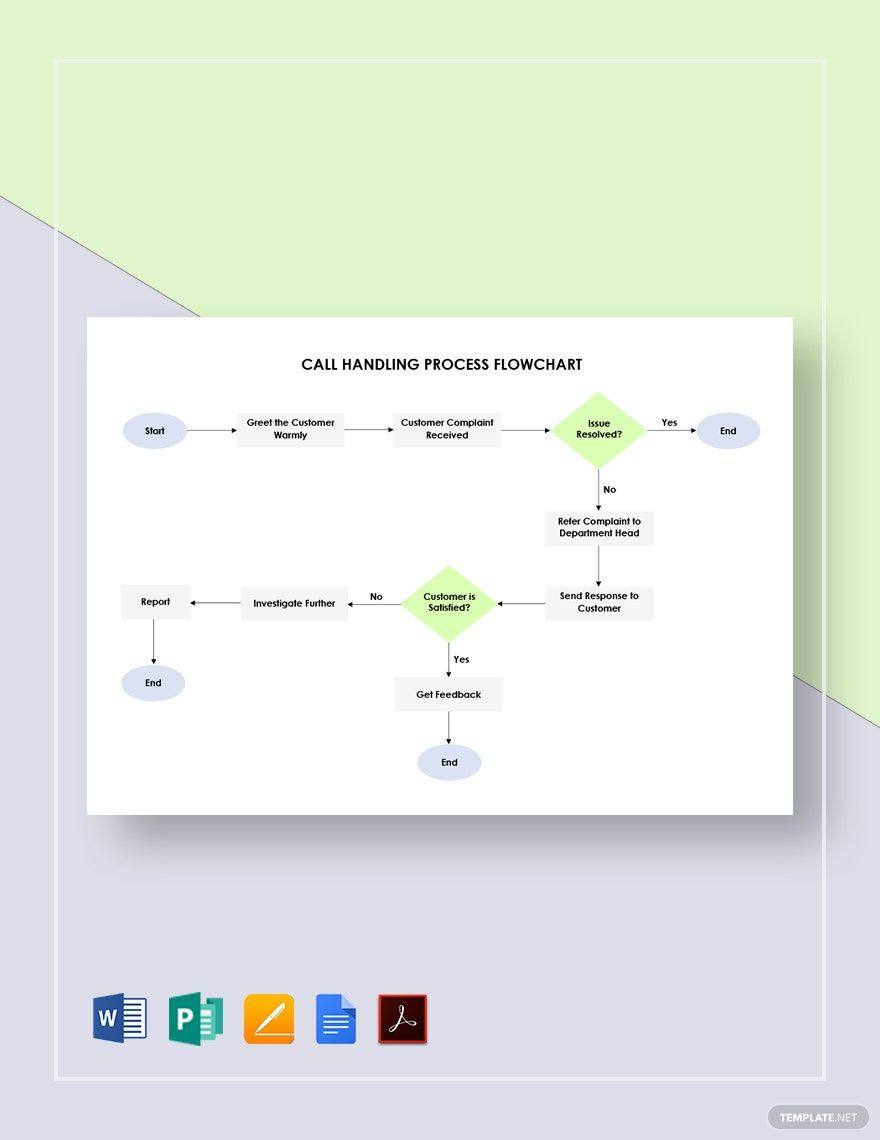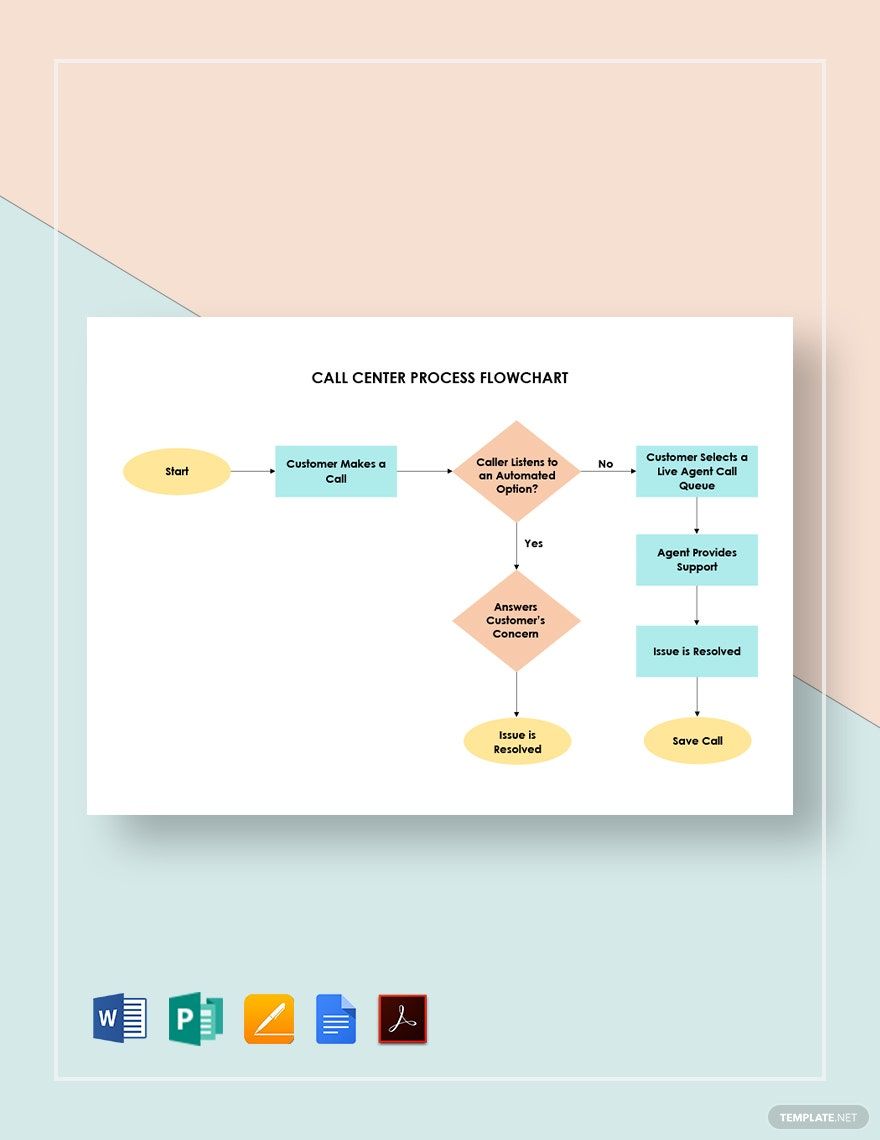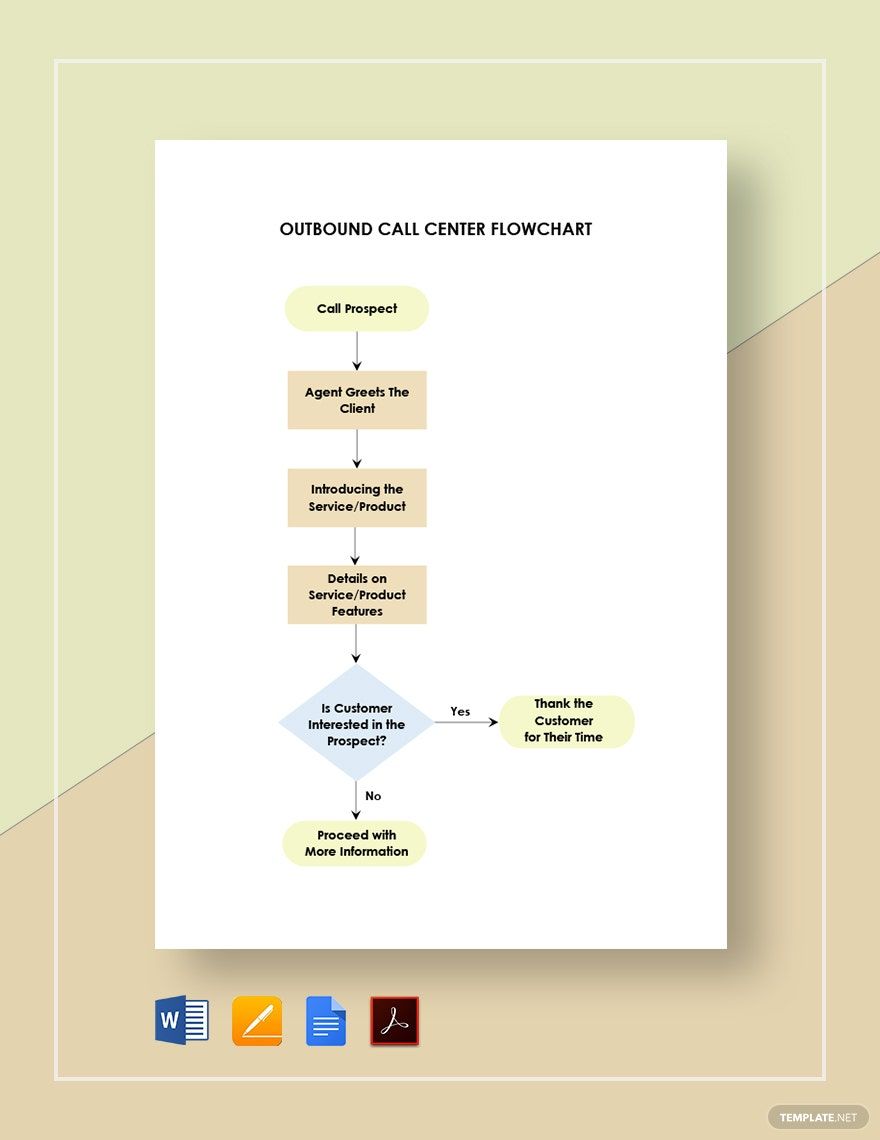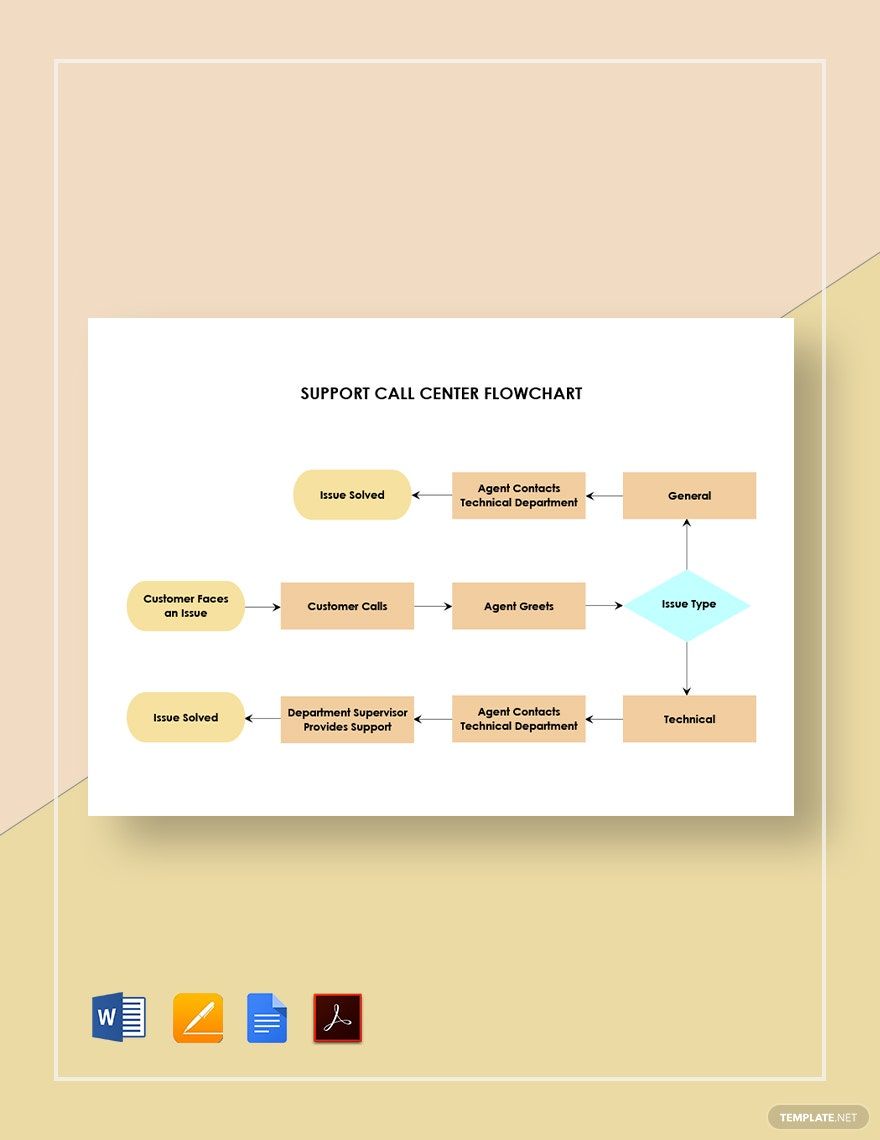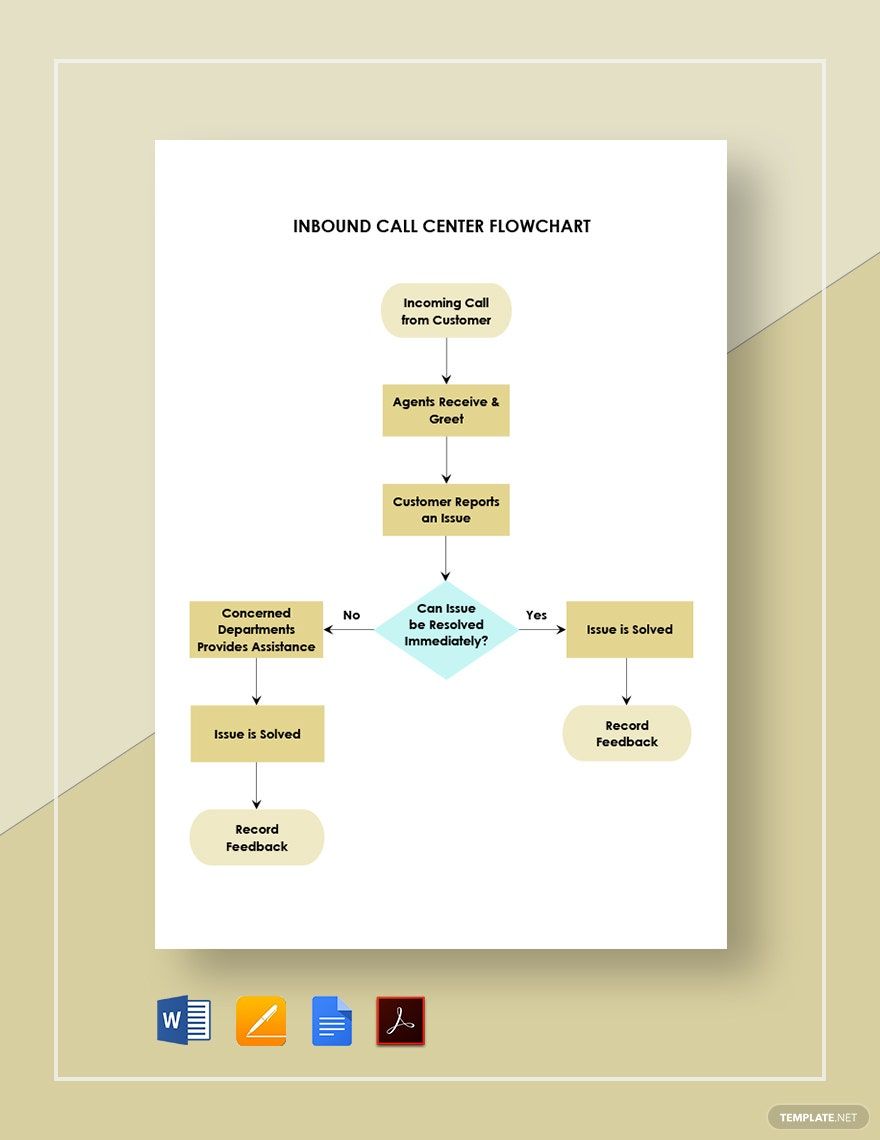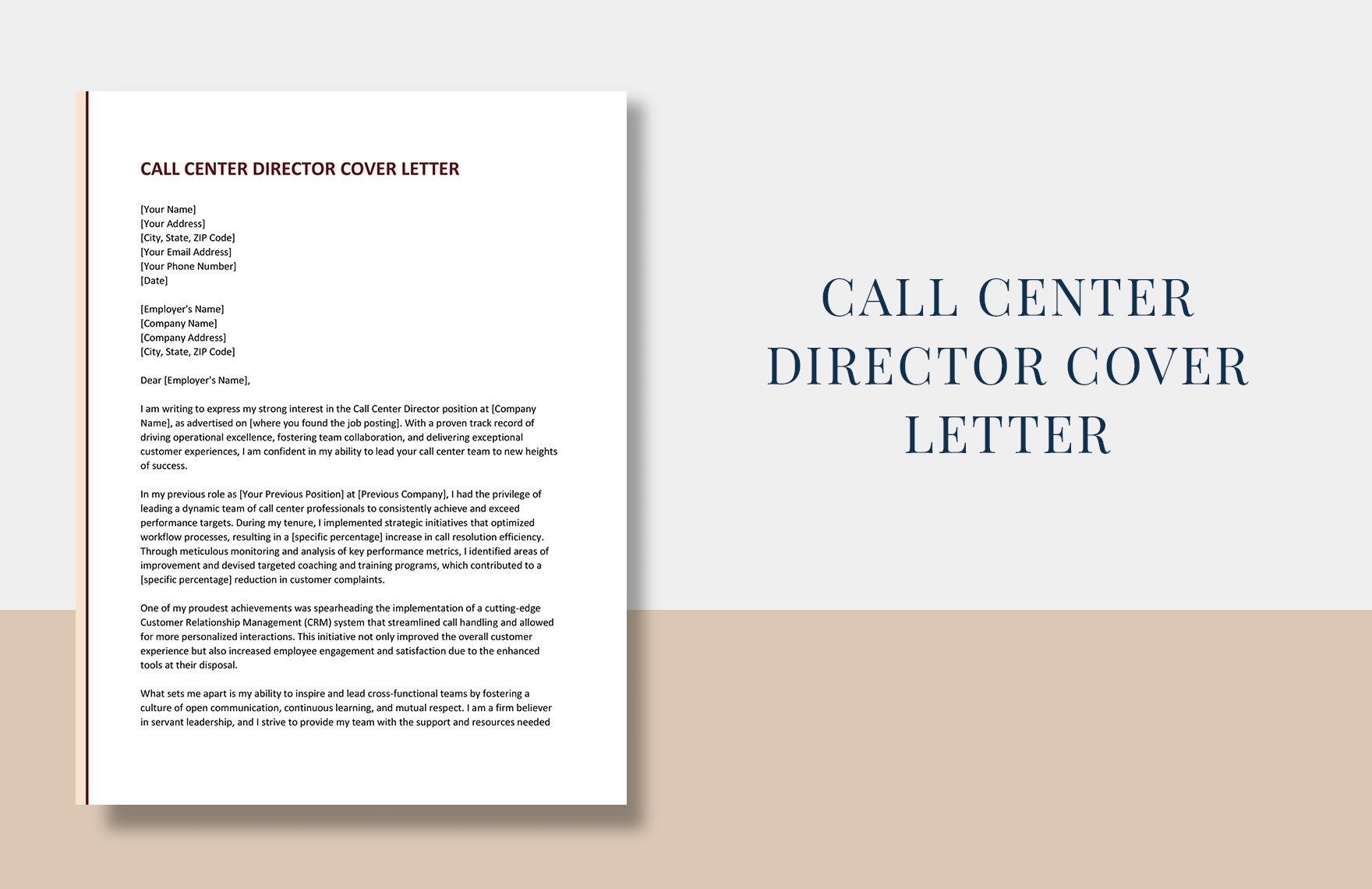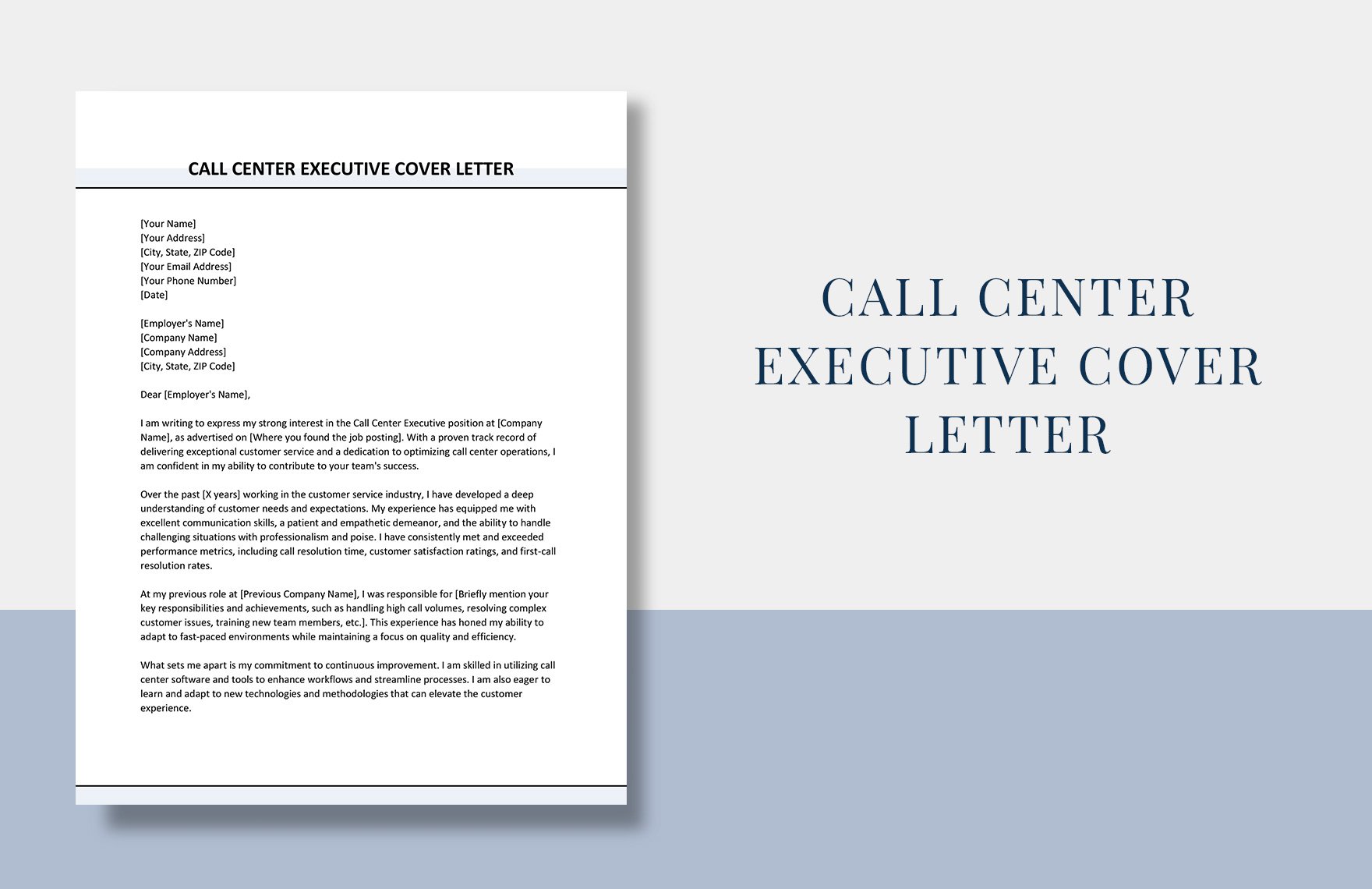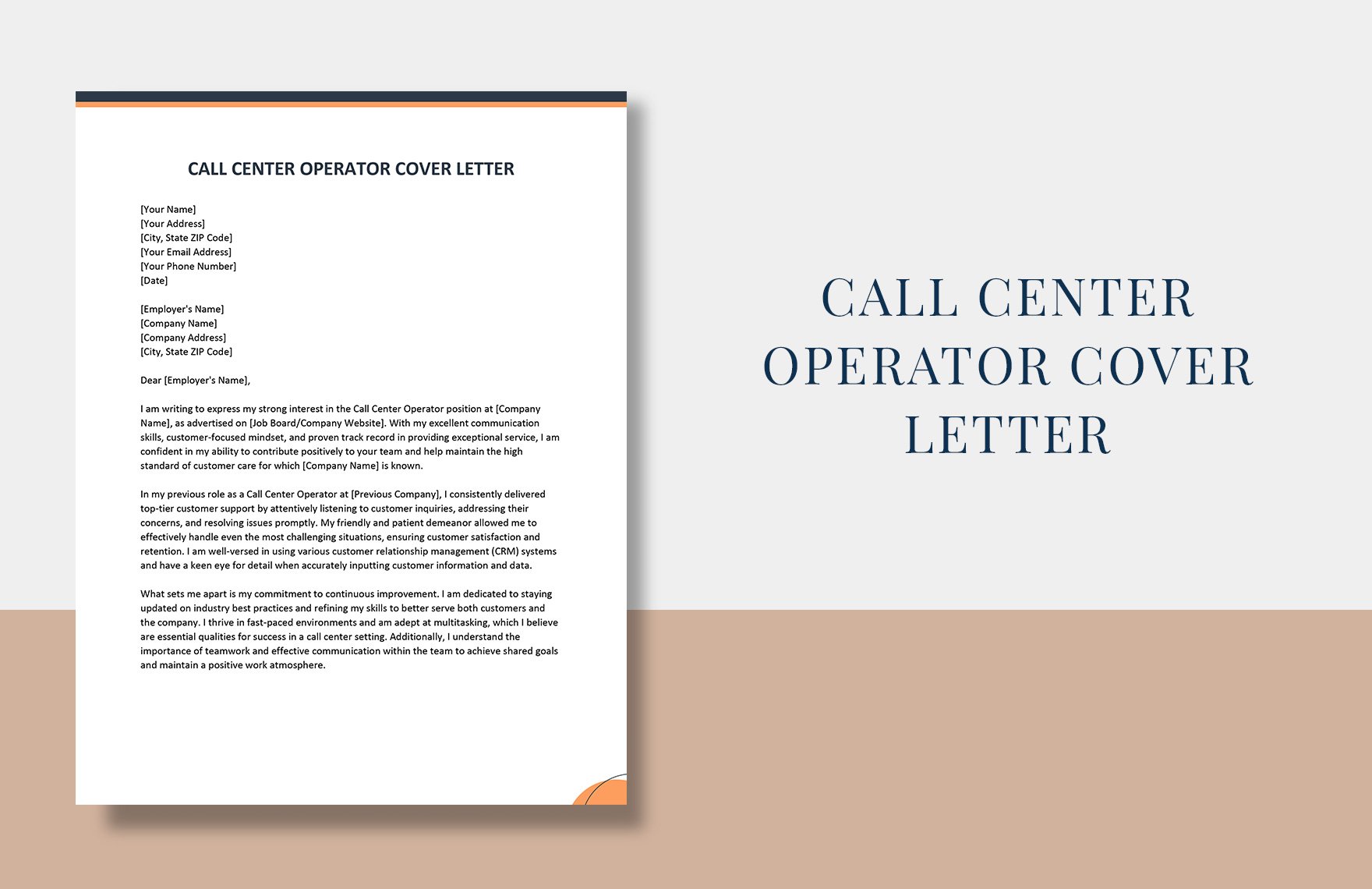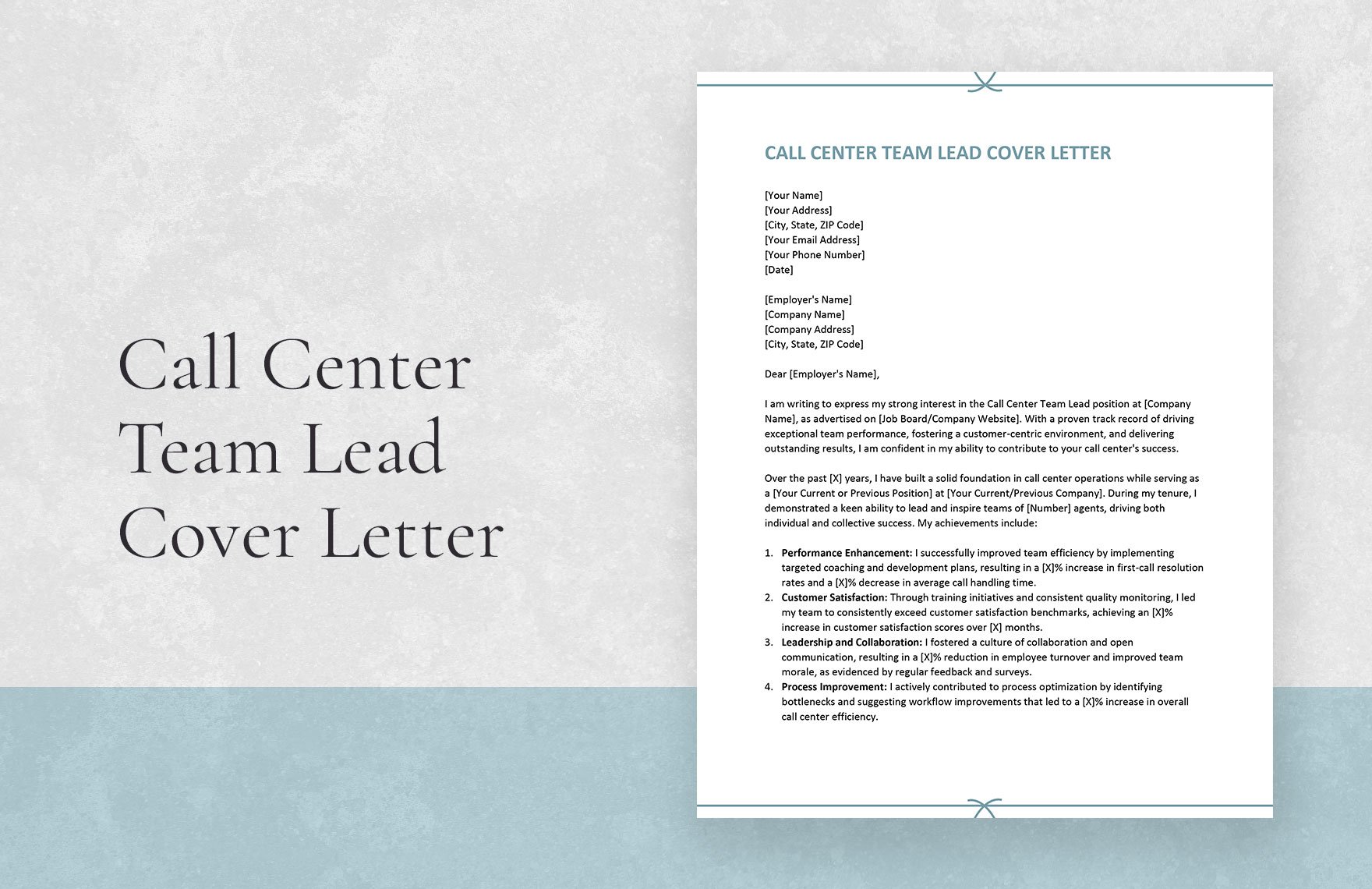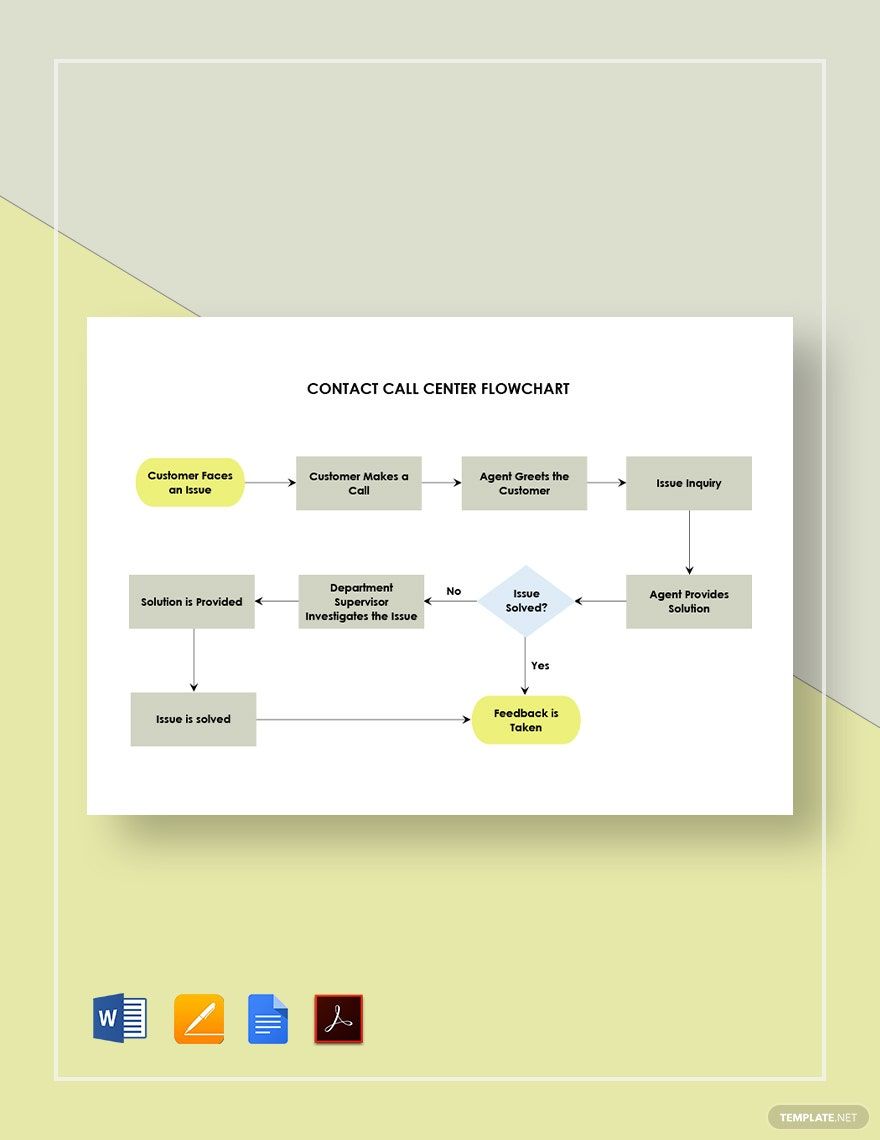In the Business Process Outsourcing (BPO) industry, a process or workflow is crucial for a smooth transaction and to provide the best customer care services to individuals. Without one, call center agents may have a hard time fixing the customers' concerns, leading to unsatisfied customers. Don't have one for your BPO company? We can help you with that. We have a good number of Call Center Flowcharts in Apple Pages that you can use to provide a clear visual flow of processes to agents. Available in A4 and US Letter sizes. Looking for other file formats? No need to worry! Our professionally-made templates are also available in Word, Publisher, Google Docs, and PDF. Provide quality standard calls by downloading our templates today!
How To Make A Call Center Flowchart In Apple Pages
In 2017, the global BPO industry reached a total of 24.6 billion U.S. dollars in revenue, according to Statista. Today, business process outsourcing continues to grow in popularity, with technology developing fast. And as a BPO company who's goal is to provide the best service to customers, having a smooth process flow is vital.
A call center flowchart is a diagram that provides a clear illustration of the sequence of steps that a company needs to take when dealing with a customer inquiry or request. It will help call center agents handle the requests efficiently in line with the company's procedures and policies. If you're using Mac or other Apple devices, use our guide below to create an effective call center Flowchart for the company in Apple Pages.
1. Identify the Purpose
Are you making a flowchart for your delivery order process, internet process, online banking, or mobile banking process? Before you can make a flowchart, you need to identify its purpose first, so you know what sort of information do you need to supply the flowchart. Talk to the people working directly with the process because they're the ones who know more about the process.
2. Supply the Steps
Now that you've identified the purpose, you're now ready to supply your flowchart with steps. In creating the steps, work with a team because more heads brainstorming is better than one. Make sure you arrange the steps in sequence so that it would be easy to outline the chart later on. For instance, if you're making a service request flowchart, start your step with opening the customer's account information and followed by recording the request details, and so on.
3. Outline the Process
It's time to open Apple Pages on your Mac or other Apple device. To start forming the chart, click Toolbar, then shape, and click and drag your desired shape to your document. Supply the shape with your steps and create another shape. Do the same process until you've put all the steps in it's assigned shape. If you're having a hard time choosing a shape, go with the rounded rectangular shape and diamond shape for your decision points. Make sure you save your work from time to time, or else you'll lose your progress when Microsoft Word or your device malfunctions.
4. Add Color
You're almost there! You might be creating a basic chart, but it shouldn't look dull and boring. Add color to make your chart look attractive and fun. Incorporate color coding, as well. Meaning, use different colors to differentiate your decision points from the rest of the steps. Don't forget to add your company logo as well.
5. Finish and Distribute
To finish, go over your finished basic chart once again to correct errors and mistakes. Carefully review and analyze each step. Once you're satisfied with the outcome, save and download your work. Don't just publish this, print, and post this inside the office for all the agents to see.