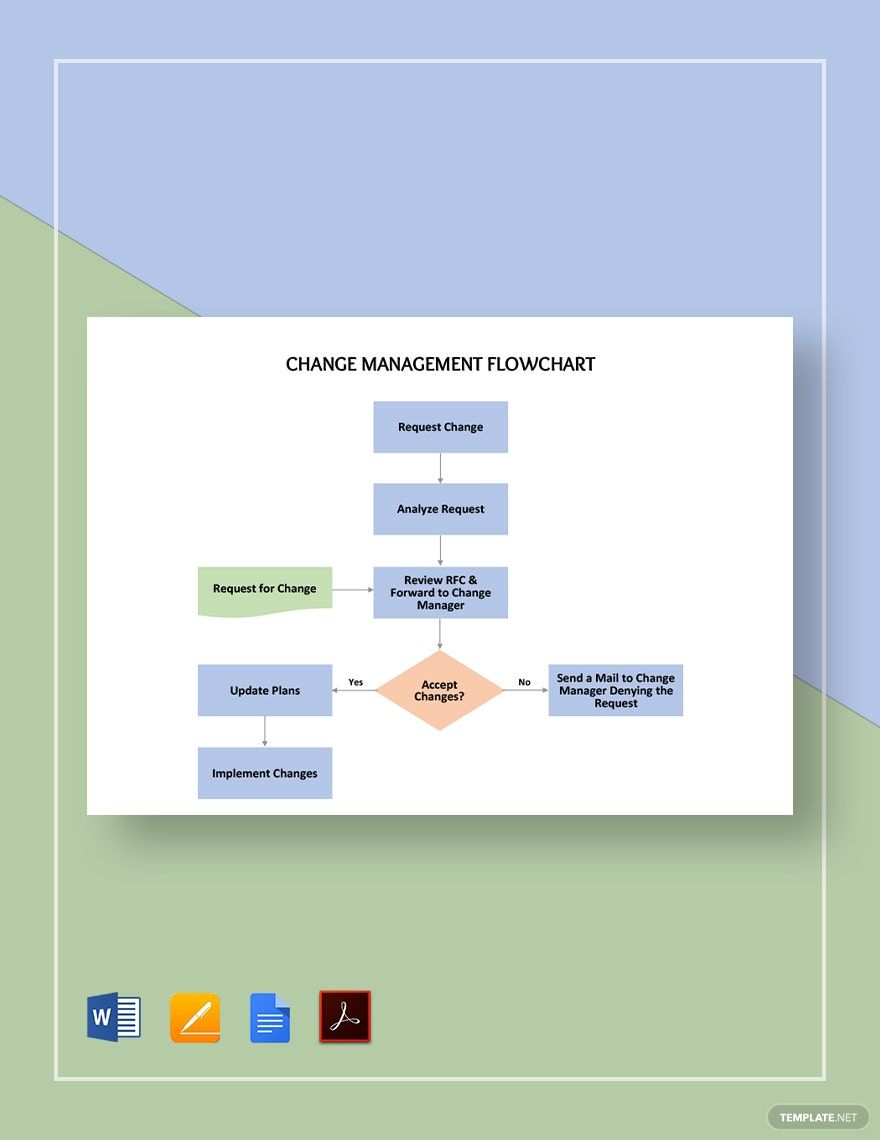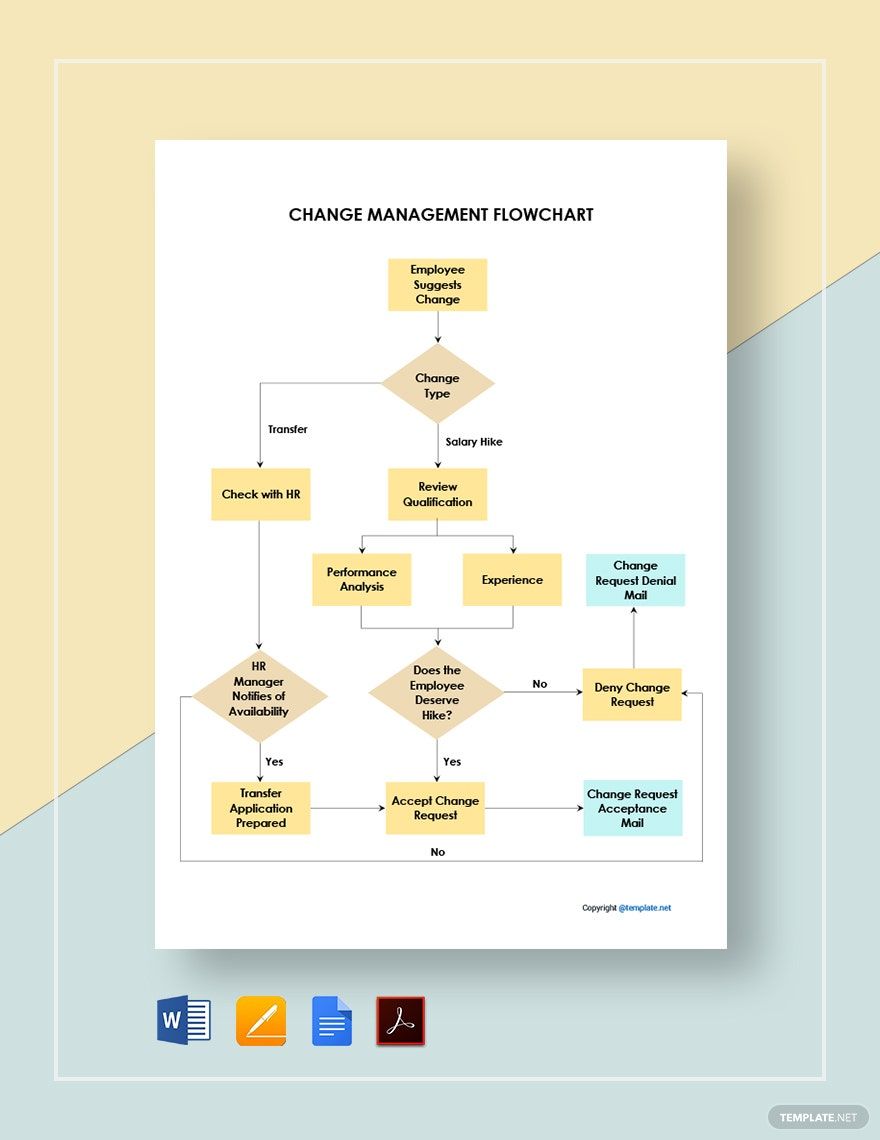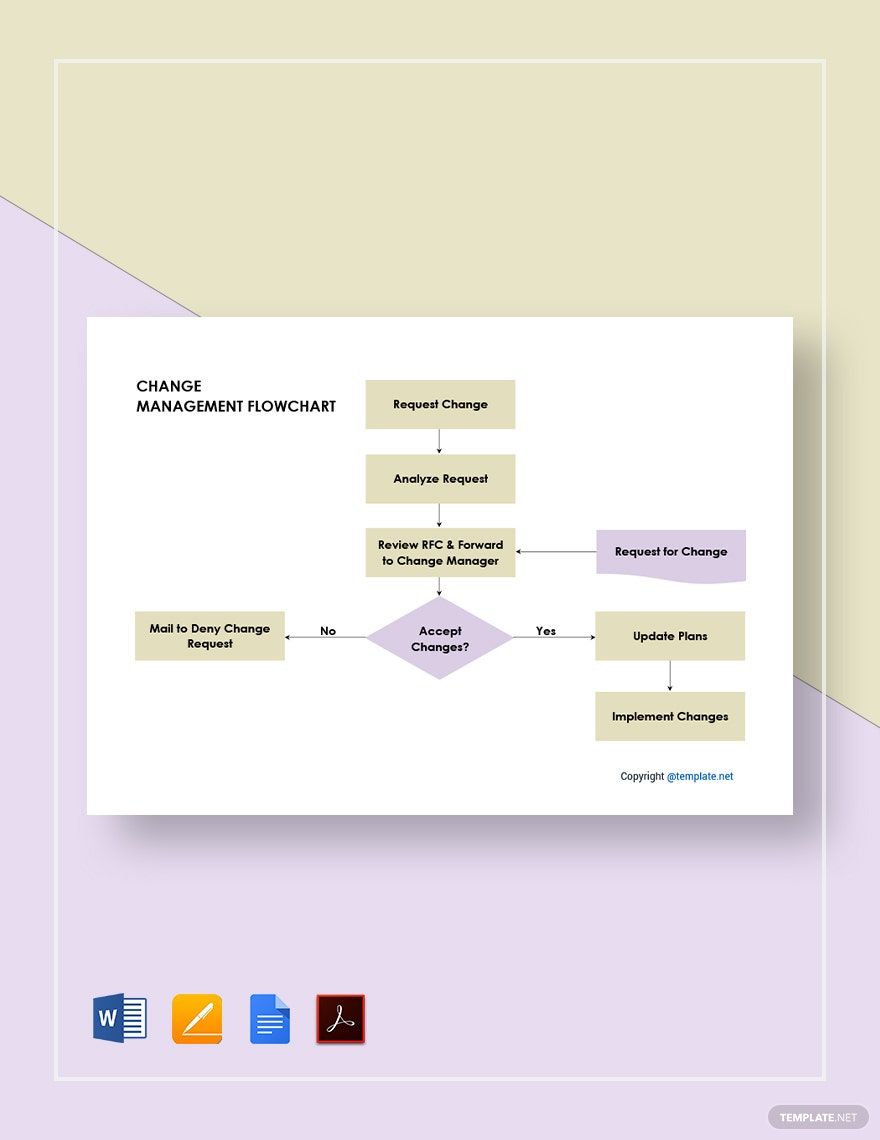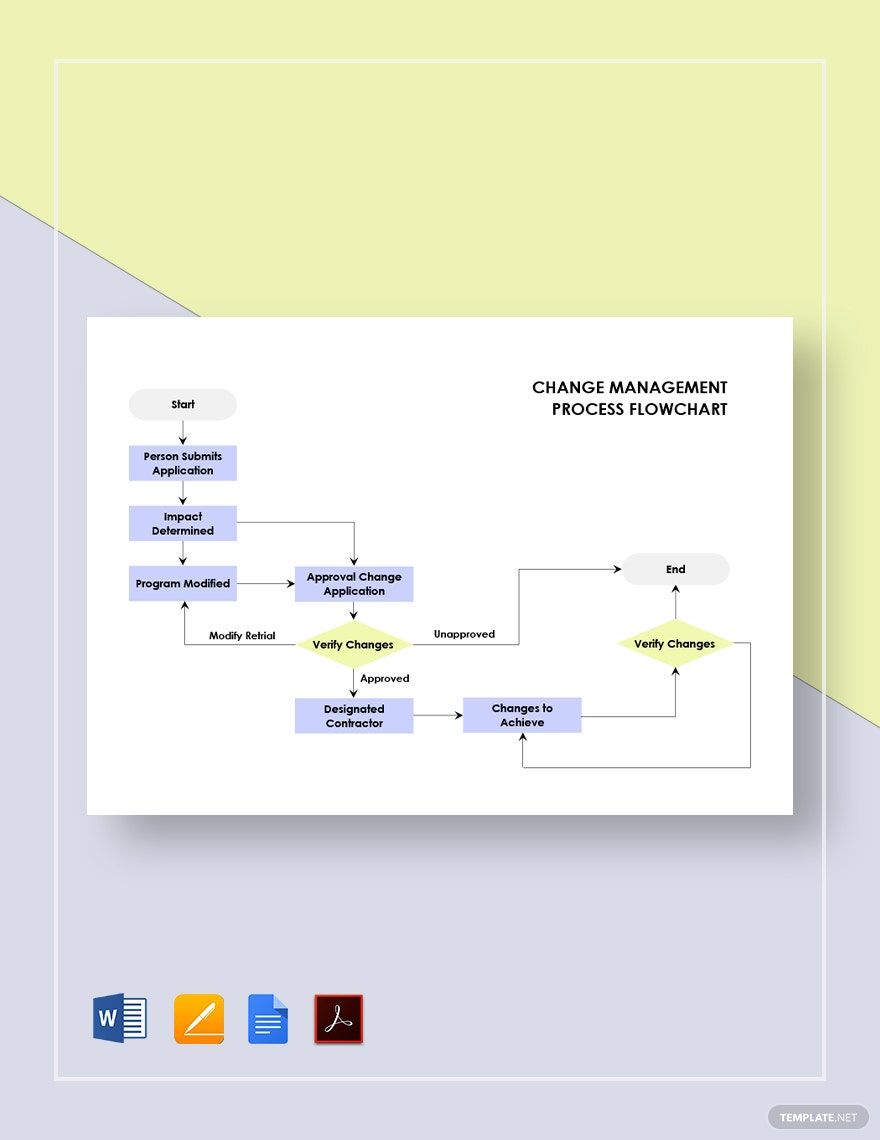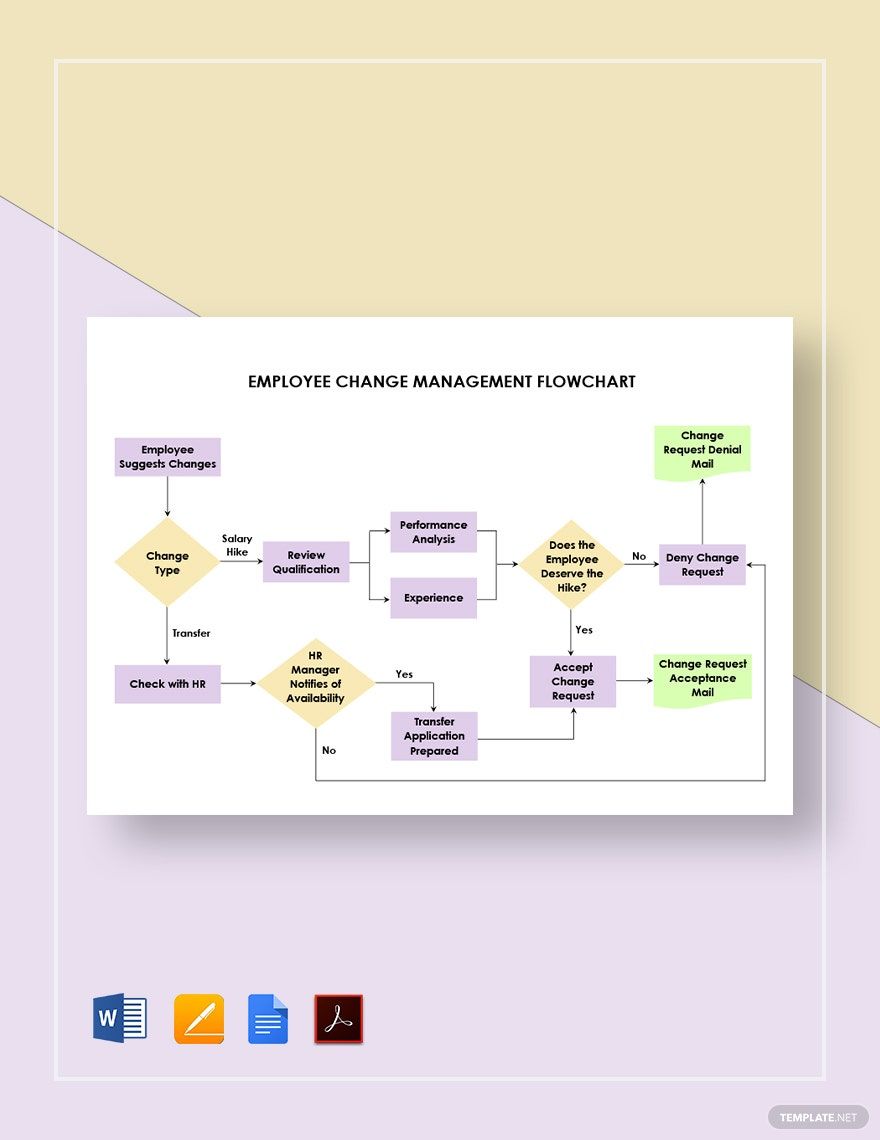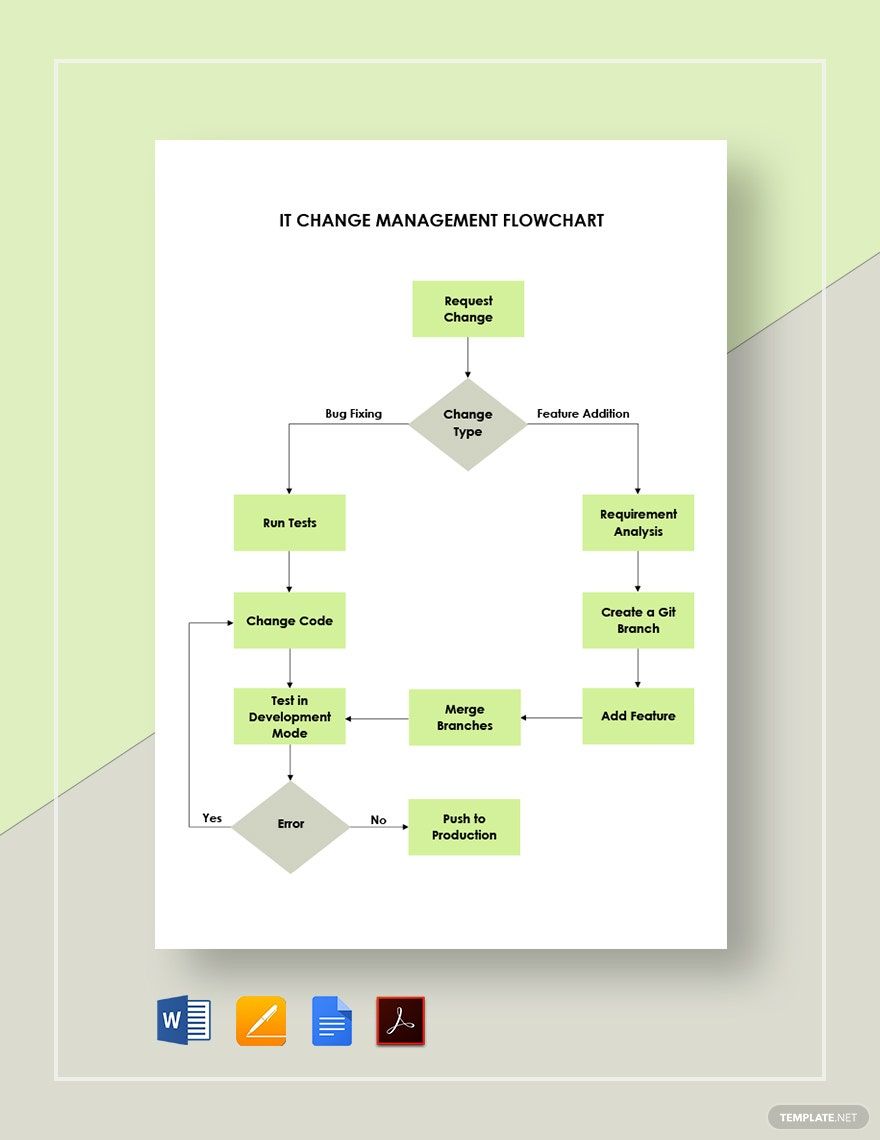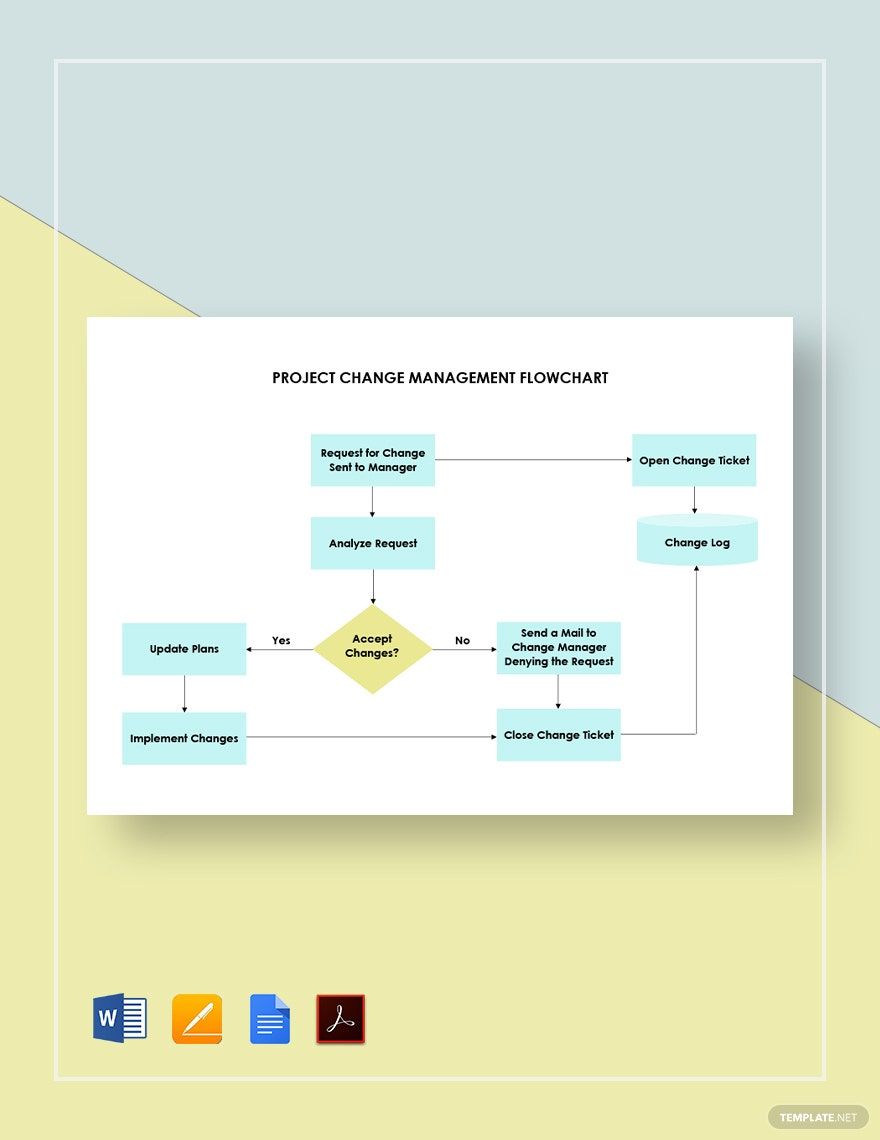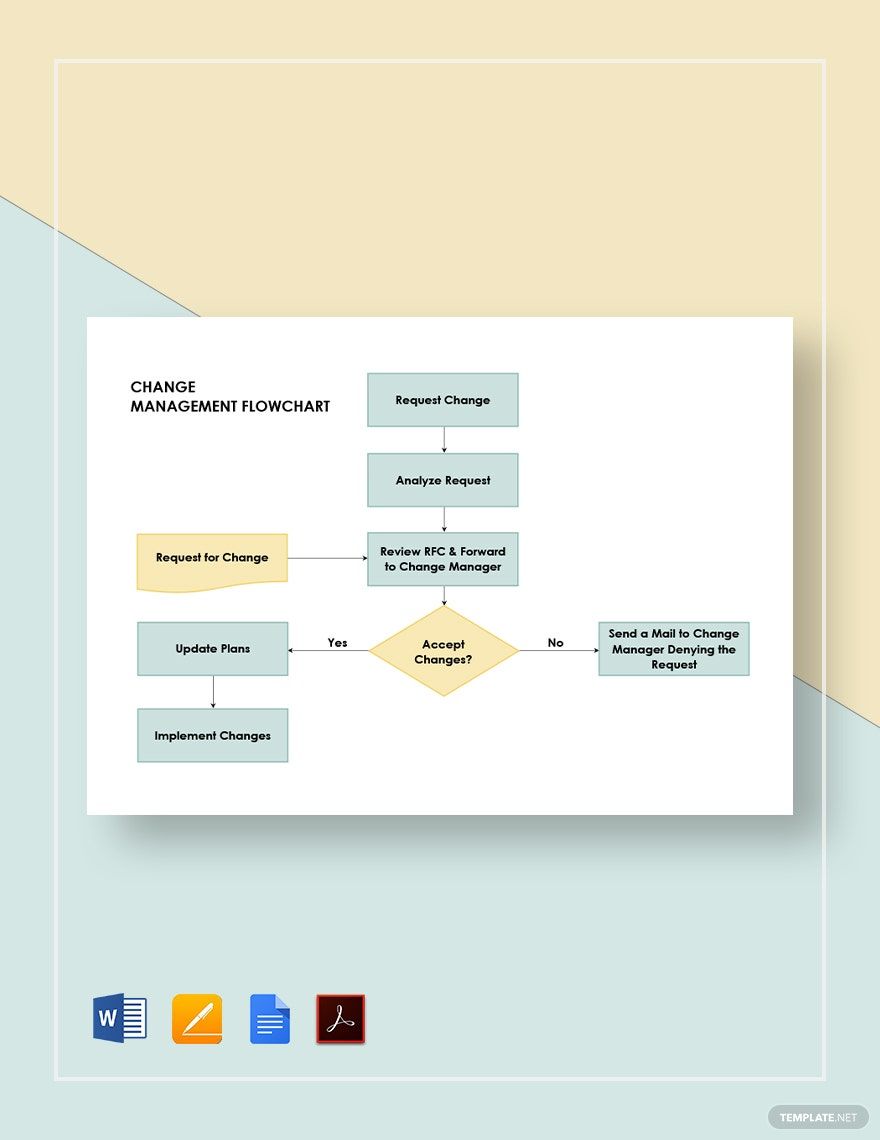"Change is inevitable." This simple yet profound statement applies to everything and everyone. But people definitely prefer a change for the better, and not change to make things worse, right? What if an employee in your company has elevated a suggestion for a change in the management. How will you make things still turn out for good at the end of the line? Create a process flow for facing it with the help of our Change Management Flowchart templates. These templates are ready for your customization in the Apple Pages software of your Mac devices. Print them in A3, A4, and US letter sizes and portrait and landscape orientation style. Be ready against all the odds now!
How to Create a Change Management Flowchart in Apple Pages
Acknowledging that there is still room for improvement in your organization means that you are open to growth. Any decision for change is critical. It may cause your company’s workflow to slow down for a time being. That is why as part of your company’s management, your doors should always be open for possible feedback from the employees of your company.
1. Analyze the Concern
What area did an employee see the management fall short? Is a big change that necessary? If the employee’s answer to this question is a big yes, note down his or her concern along with the reason(s) for calling the attention of your management for a change. This will help you make an action plan to address the issue of the concern(s).
2. Make an Action Plan
From the moment an employee submits a performance management review, what’s next? As the representative of your company’s management, how will you handle this request? The action that you take will reflect the management department. You cannot do the decision making alone. Your company’s management is composed of a team, so hold a meeting for management consulting. Contemplate with the team the process flow for the issue management. Identify areas that can be split decided. Include them in the flow accordingly. Complete an action plan that will give a resolution to the change request.
3. Create the Flowchart
Set the orientation style of a new document in Apple Pages. Choose between portrait and landscape what can accommodate the space you need for laying out the change management flow. Draw a flow chart using shapes found in the tool menu of the software. Adjust their sizes to make room for the text contents later. Connect them by clicking two shapes at the same time, pressing right click, and finding Connection Line in the options given. Adjust the curve of the line by dragging it to your desired direction.
If you wanted it the fast and smart way, use our change management flowchart templates above. They are readily created with suggestive contents that you can easily edit for necessary revisions that should be applied. Grab one for free now!
4. Lay Out the Plan on a Chart
Click unto every shape and settle every step of the action plan. Use a legible font size for the texts and modify the font style when desired. Correlate what you have typed to your notes about the action plan. Make sure you have included the decision pointers and their underlying components. Let a colleague double-check the chart and you are almost good to go.
5. Design the Flowchart
The design we will be applying to the diagram will just be simple. This is just for better identifying purposes of the flowchart’s different sections. Go to the View tab then click Show Inspector. Customize the colors of the main flow of the action plan, decision points and their corresponding components. Utilize one color for each of them. Review the chart then save, print, and utilize it for the change management request of employees in your company.