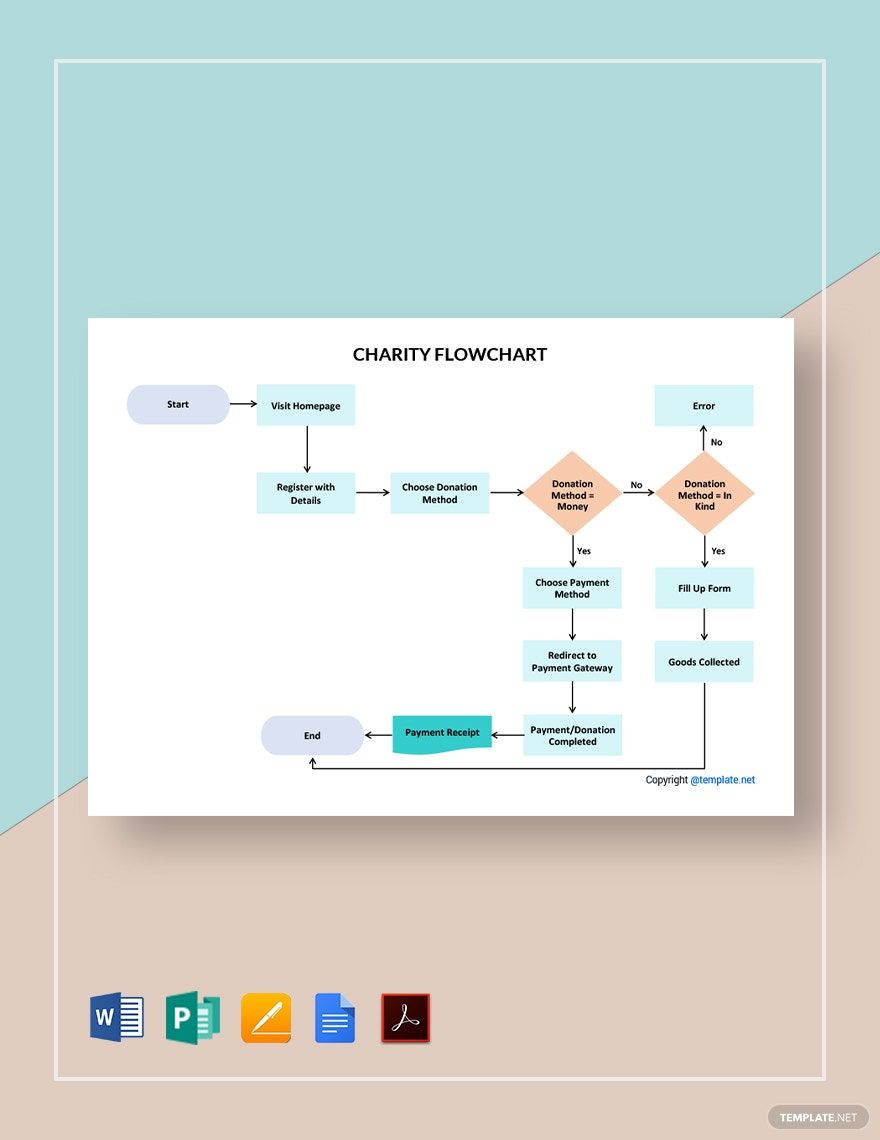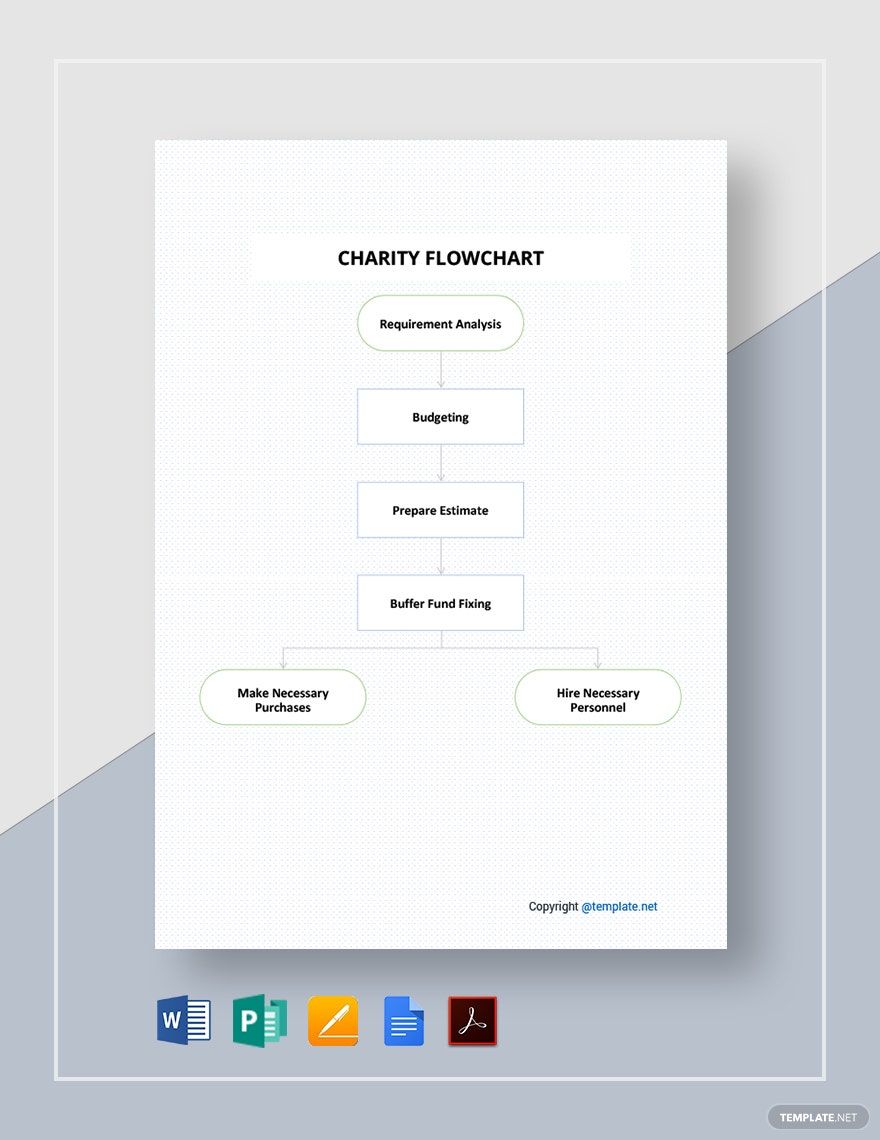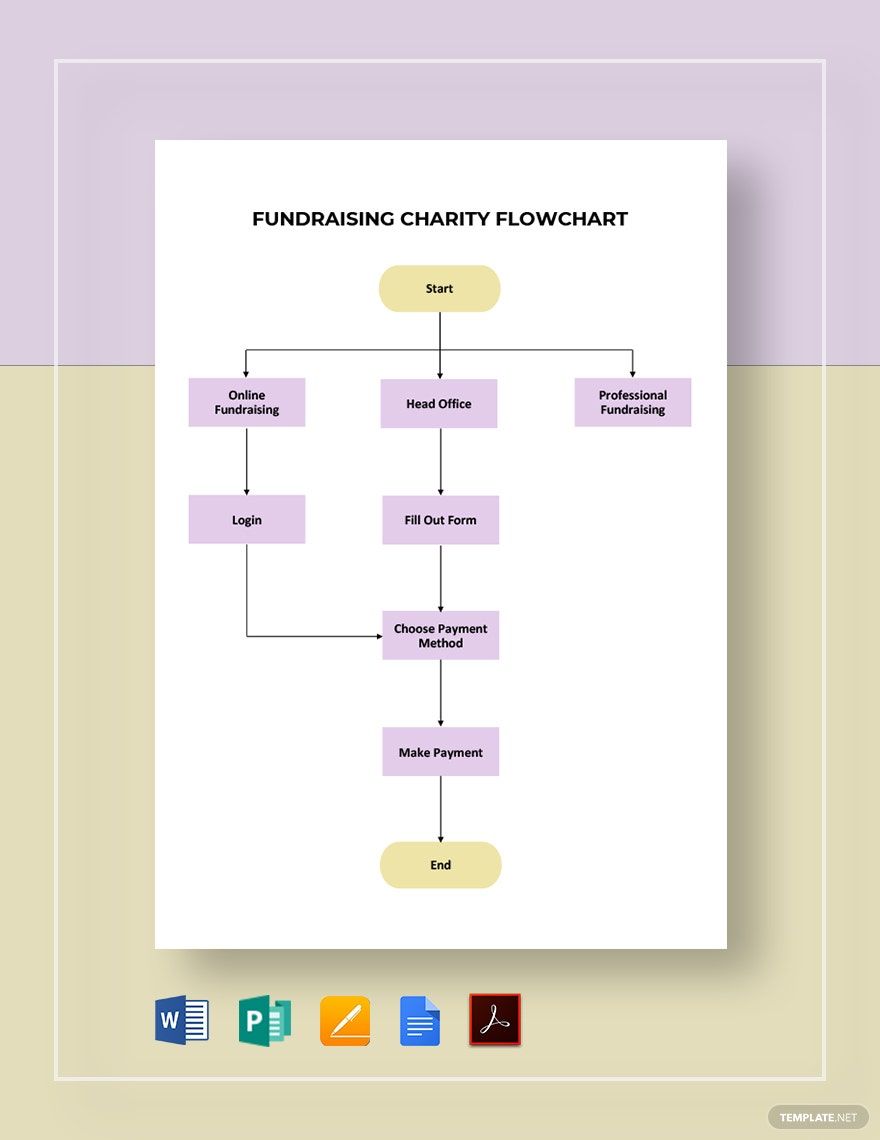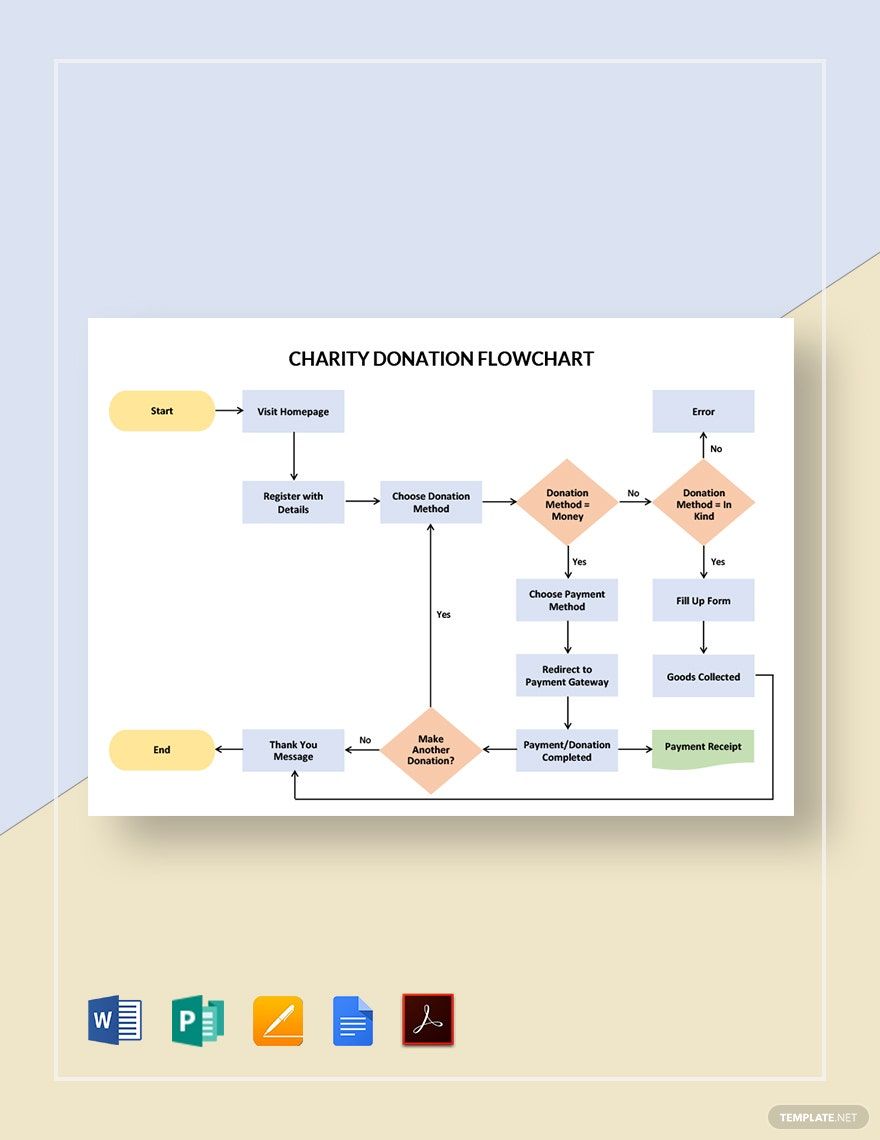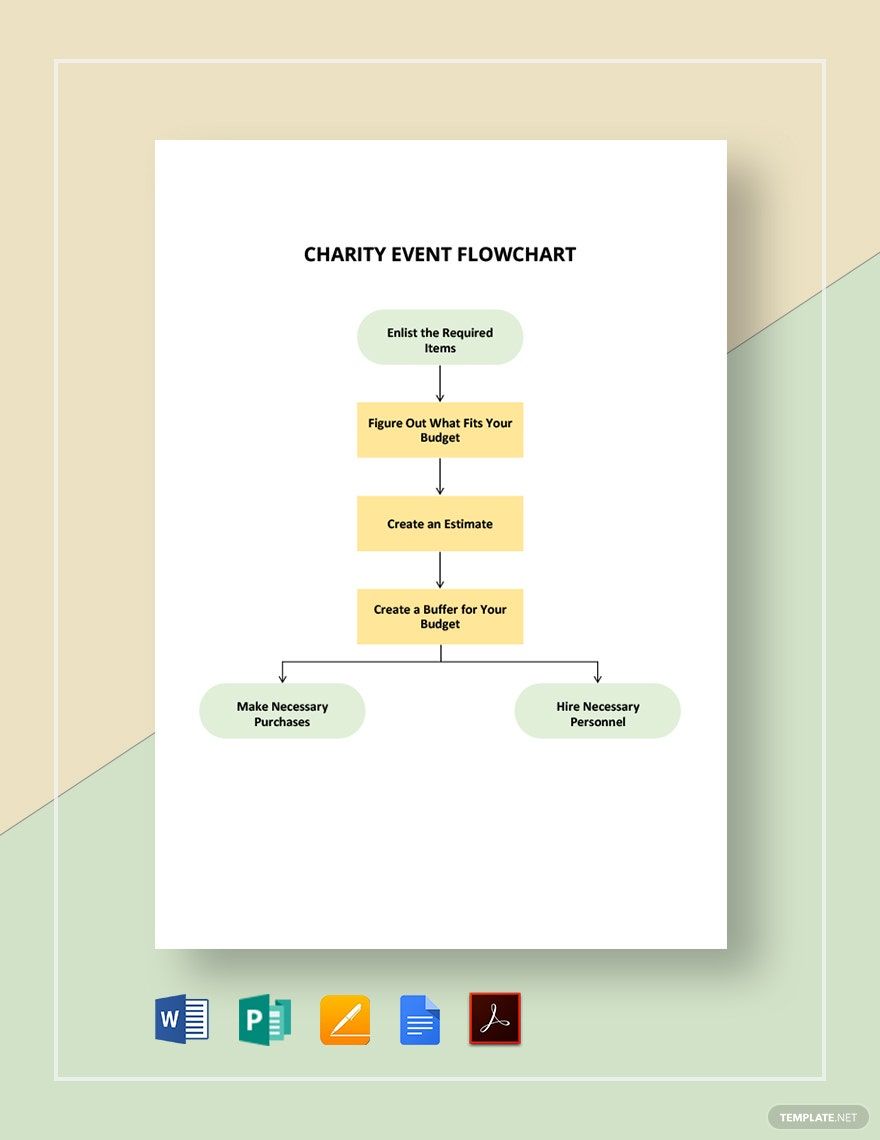Bring your event promotions to life with pre-designed Charity Flowchart Templates in Microsoft Publisher by Template.net
Create impactful flowcharts effortlessly with Charity Flowchart Templates by Template.net, crafted for non-profits and charity organizations aiming to streamline their processes. Whether you're planning a fundraising event or managing project timelines, you can create professional-grade flowcharts quickly and easily with no design experience required. With pre-designed templates, you can promote an event to potential donors or visualize team roles for effective communication. Enjoy the convenience of Free pre-designed templates, which come with downloadable and printable files in Microsoft Publisher format. Benefit from beautiful pre-designed templates with customizable layouts for social media and print, ensuring ease of use and saving valuable time.
Explore more beautiful premium pre-designed templates in Microsoft Publisher, available on Template.net to expand your creative possibilities. Regular updates with new designs ensure you always have fresh, relevant content at your fingertips. Increase your reach by choosing to download or share your designs via link, print, email, or export options. For maximum flexibility, take advantage of both free and premium templates, allowing you to adapt your flowcharts to any specific need. Unleash your creativity and ensure your charity's mission stands out with every visually compelling chart you create.