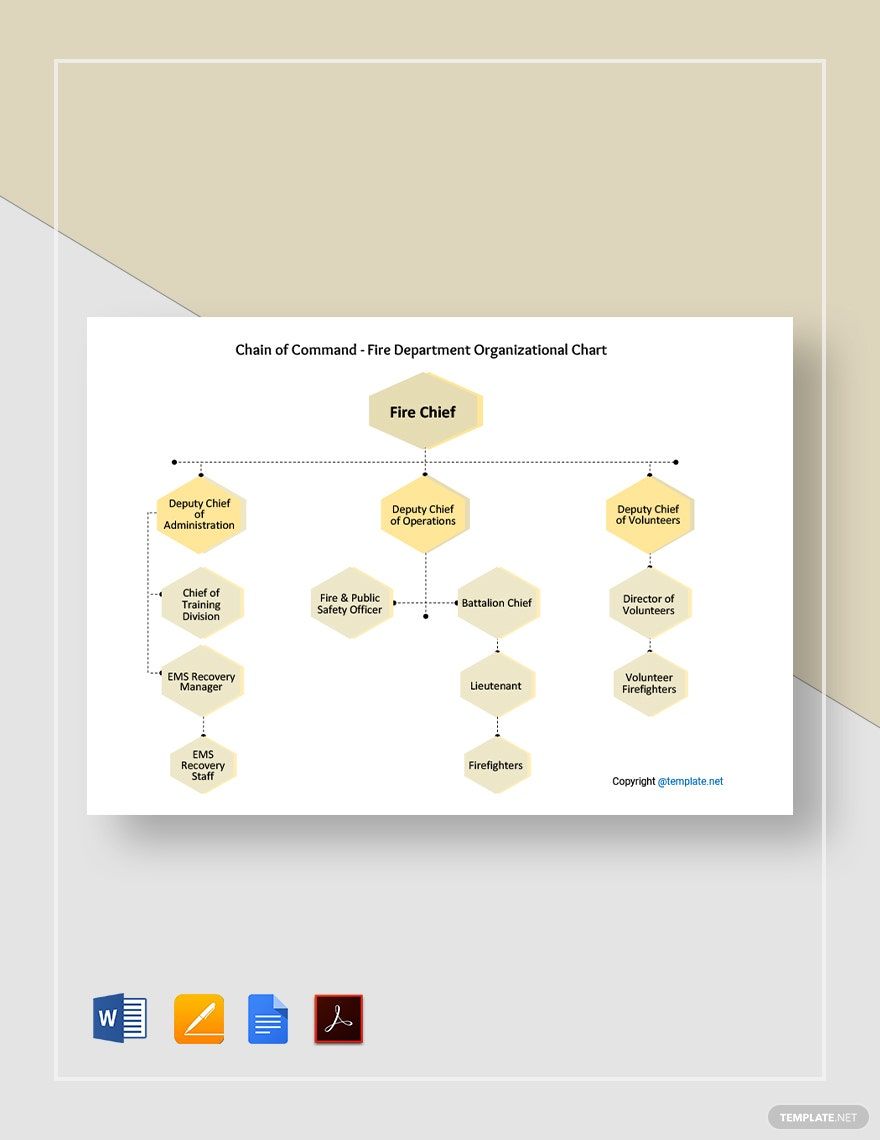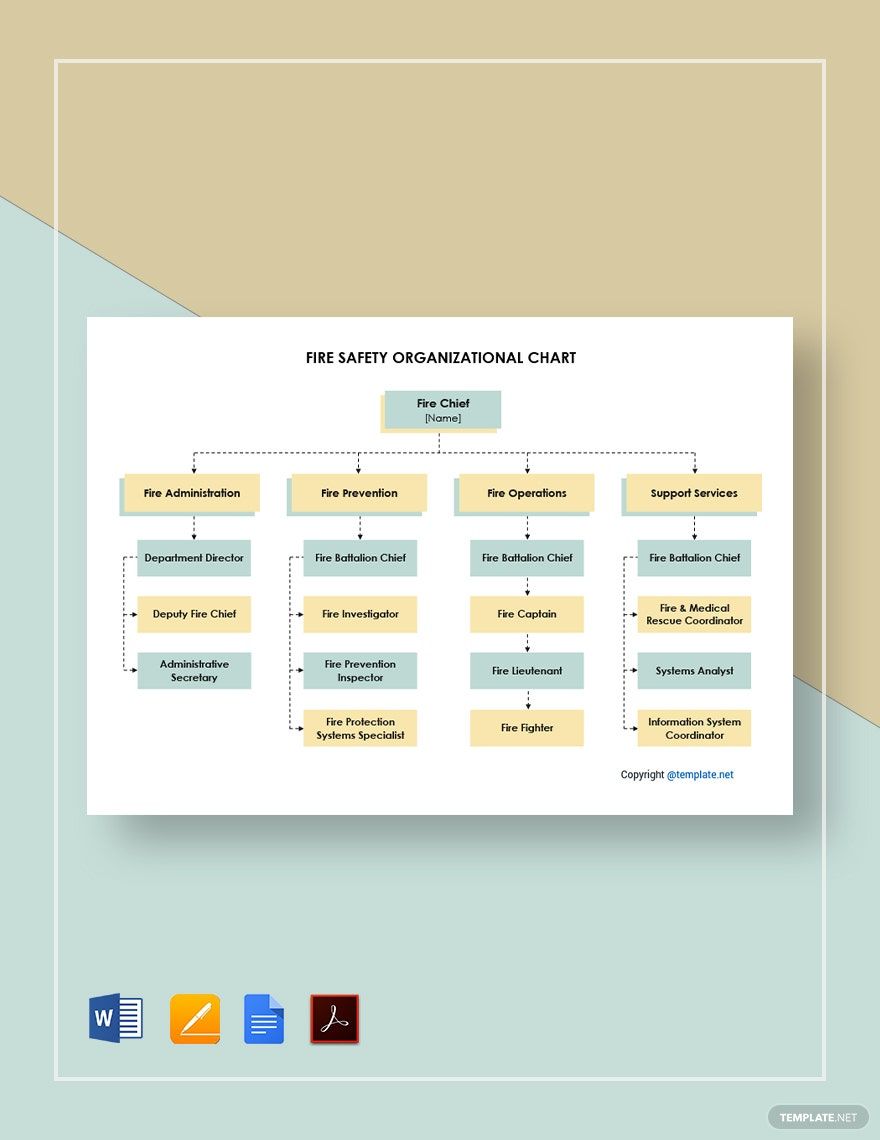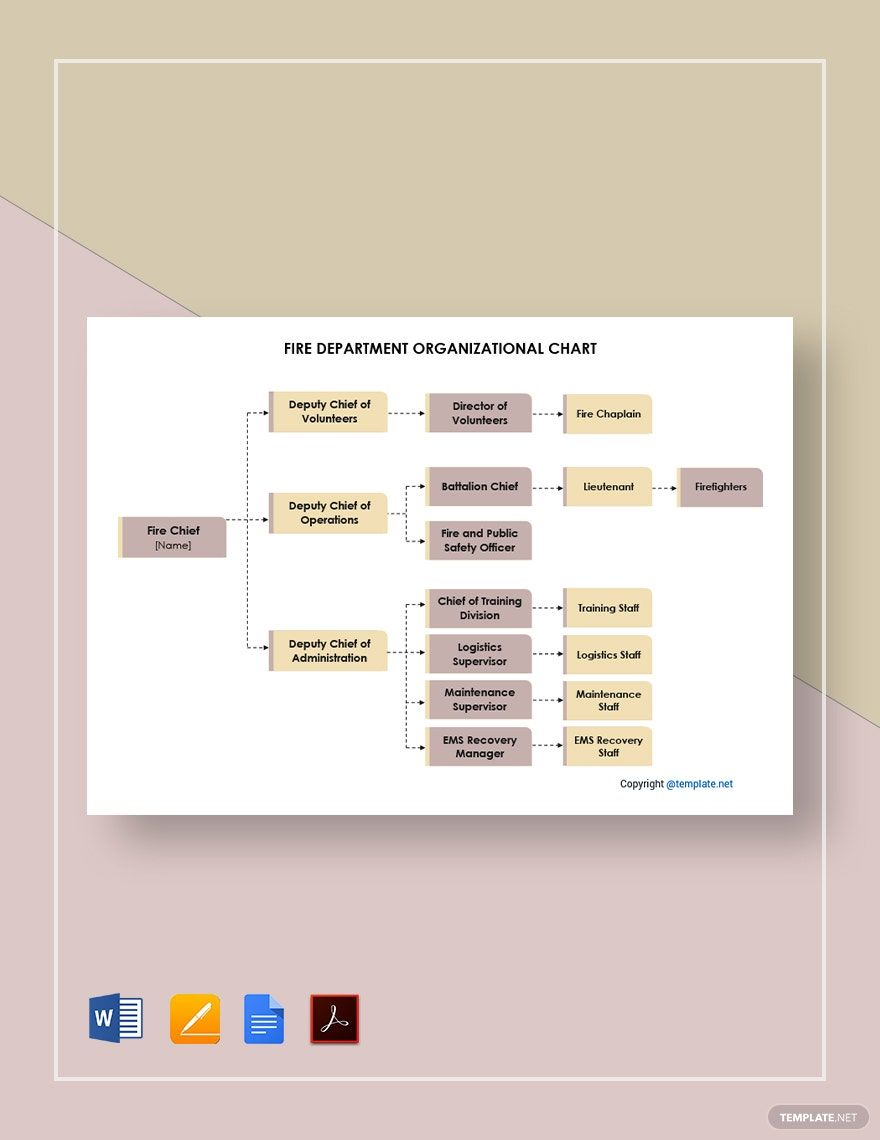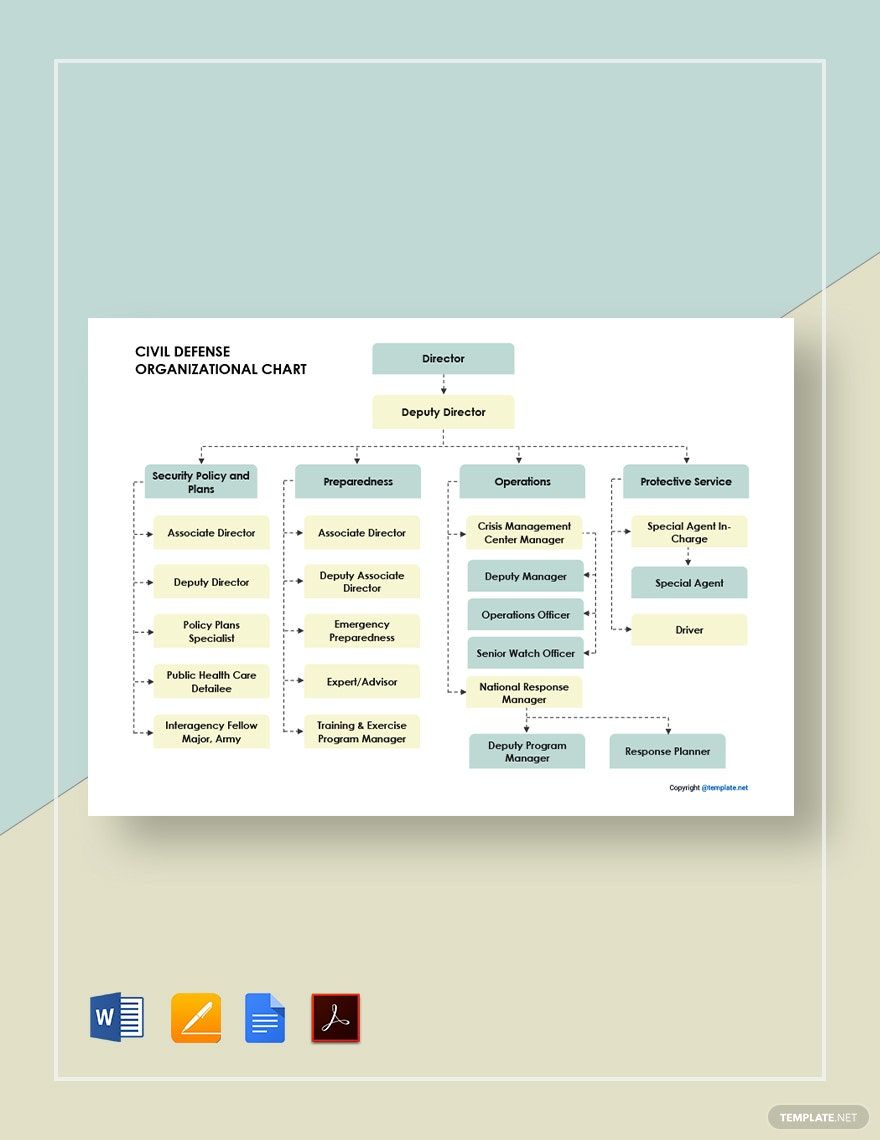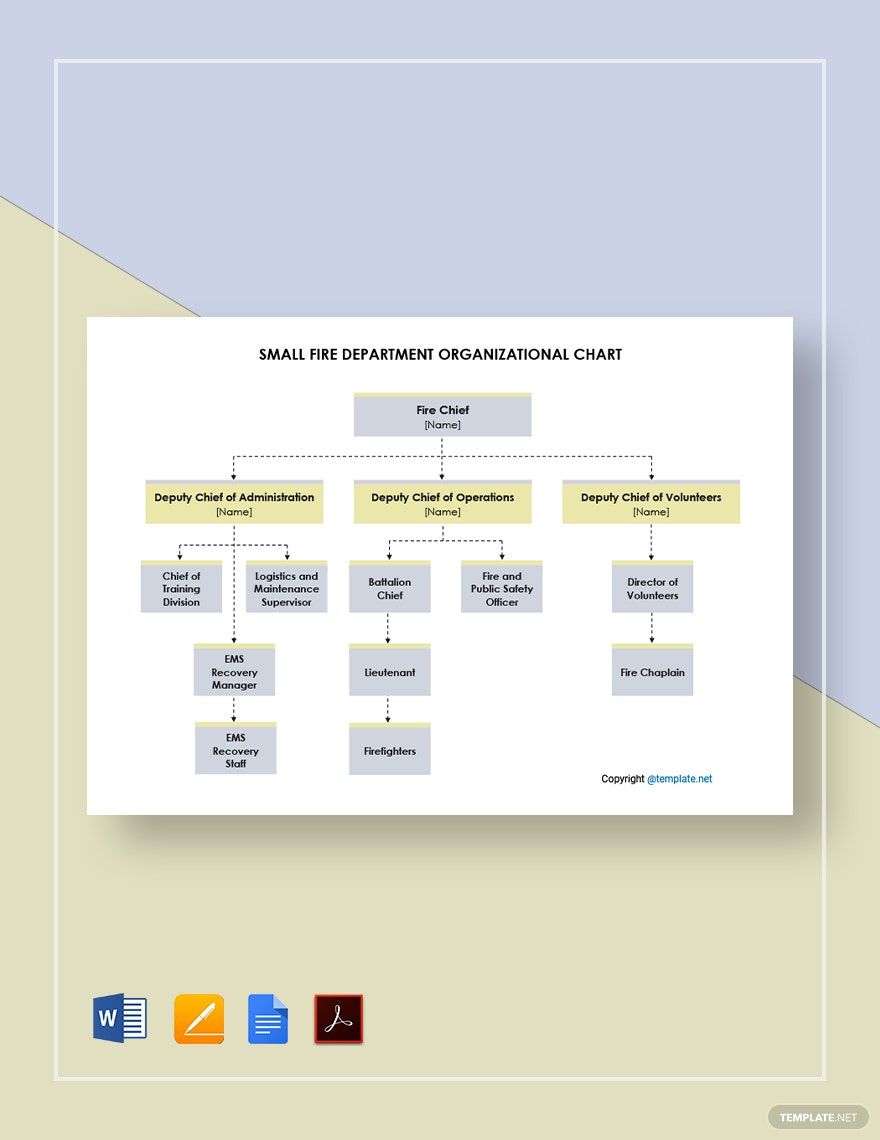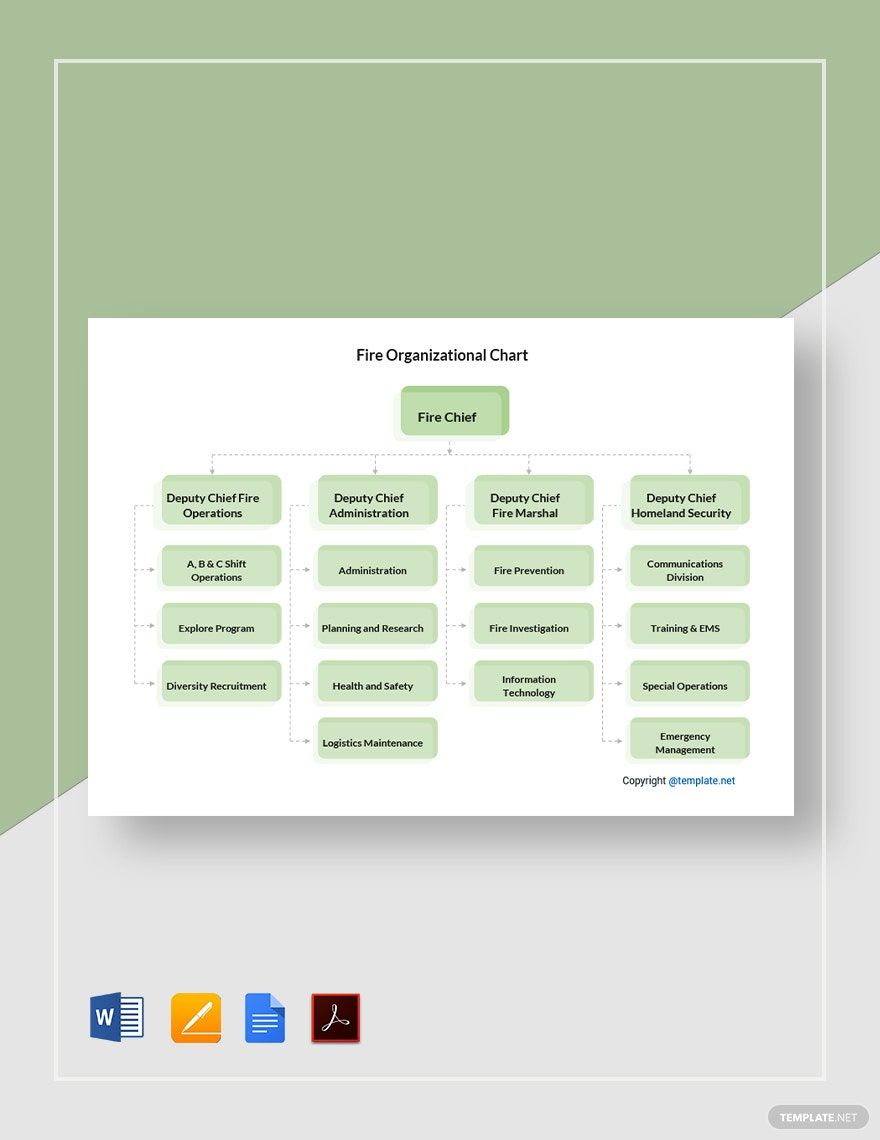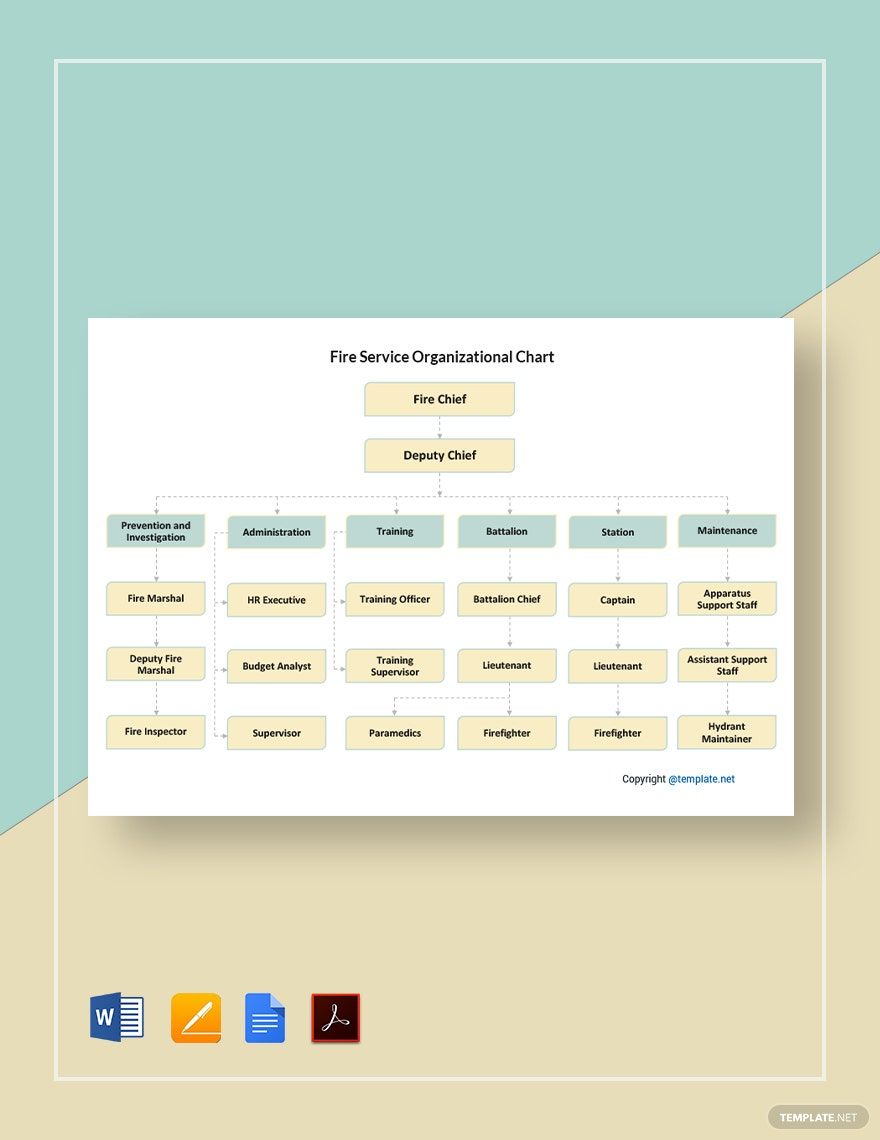Fire fighting organizations are critical to any society’s survival. And for these establishments to function, their personnel structures need good optimization. One particular tool that’s good for such a task is the organizational chart. With such a diagram, managing a fire station is much easier. Not sure how to make your organogram? Then consider downloading one of our easily editable Fire Organizational Chart Templates! Optimally lead workers responsible for fire prevention, official websites, firefighter staffing, and more. Our professional content comes compatible with Google Docs, allowing for convenient editing with just a web browser. So, download today—sort out your fire department with our original templates!
Fire Organizational Chart Templates in Google Docs
Explore professionally designed fire organizational chart templates in Google Docs. Free, customizable, and printable for professional results. Download now!

Get Access to All Chart Templates

- Ticket
- Quotation
- Receipt
- Recipe Card
- Proposal
- Contract
- Statement
- Newsletter
- Coupon
- Bill of Sale
- Agreement
- Affidavit
- Memo
- White Paper
- Itinerary
- Postcard
- Plan
- Planner
- Program
- Note
- Cover Page
- ID Card
- Banner
- Form
- Envelope
- CV
- Ebook
- Manual
- Notice
- Magazine
- Lesson Plan
- APA
- Job Description
- Cover Letter
- Sign Out Sheet
- Poster
- Chart
- List
- Time Sheet
- To-Do List
- Log
- Assessment
- Teacher
- Business
- HR
- Marketing
- Sale
- Advertising
- Finance
- Accounting
- Legal
- Administration
- Operation
- Safety
- Bookkeeping
How to Make a Fire Organizational Chart in Google Docs
From fire rescue drills to fire protection education, there’s a lot that firefighters are responsible for in their line of work. Fortunately, the humble yet useful organizational chart helps out quite a bit in this regard!
As stated by Investopedia (a business and finance resource), an organizational chart is a helpful diagram due to its intuitive visuals. All sorts of establishments and organizations use this chart to structure their staff hierarchies, including fire stations.
If you’d like some advice on making your fire organizational chart in Google Docs, consider reading our tips found below.
1. Take Advantage of Google Docs’ Drawing Feature
If you need to create a chart or diagram from scratch, Google Docs has you covered with its handy drawing tool!
After opening a new blank document in Docs, go to Insert > Drawing and then select New. Once you do that, a new smaller window should now be visible in the application’s environment. This is where the entirety of your chart is created.
2. Name Your Fire Organizational Chart
To begin building your organizational chart, give it a descriptive title or header.
Click on the Text Box icon (in the Drawing window’s upper toolbar) and place the new text box at the top of the page area. While the text box is selected, type in a title that indicates your chart's particular contents. Consider writing down something like “Administration Department Staff” or “Volunteer Training Department.”
3. Build up Your Fire Organizational Chart with Shapes
In every organizational chart, some shapes contain the various names and positions within a hierarchy.
Give your chart document its own shapes by clicking on the Shape icon (beside Text Box) and selecting either an oval or rectangle from the menu. Next, place the desired shape just beneath the chart’s title, click-dragging it to determine the shape.
For the first shape, start with the person who has the highest level of command (such as a head fire marshal or department director). Continue with the lower job positions in the structure, providing more shapes for them.
4. Add Connecting Lines to Your Fire Organizational Chart
Lines are required for indicating the flow and interconnecting relationships in your chart.
Click the Select Line icon, found to the left of Shape. Then, pick either the Curved or Elbow Connector and place it between two adjacent shapes. After that, click-drag one end of the line to a shape’s purple node, while doing the same to the line’s other end with a different shape.
And so, you now have a better grasp on how to make a fire organogram! Come back anytime if your need to do a review or need to download our FIre Organizational Templates!
Frequently Asked Questions
Why use a fire organizational chart?
With the help of a fire organizational chart, you have simple yet intuitive visuals for managing firefighter personnel.
What are the basic parts of a fire organizational chart?
These parts are composed of the following:
- Chart title
- Text-filled shapes
- Connecting lines
What programs are there for making a fire organizational chart?
Some options include:
- Google Docs
- MS Word
- Apple Pages
What page sizes are used for creating a fire organizational chart?
Both A4 and US letter sizes are commonly used for making a fire organizational chart.
How do I reopen Google Docs’ Drawing Window to edit my fire organizational chart?
Simply double-click the chart itself to reopen it in the Drawing window.