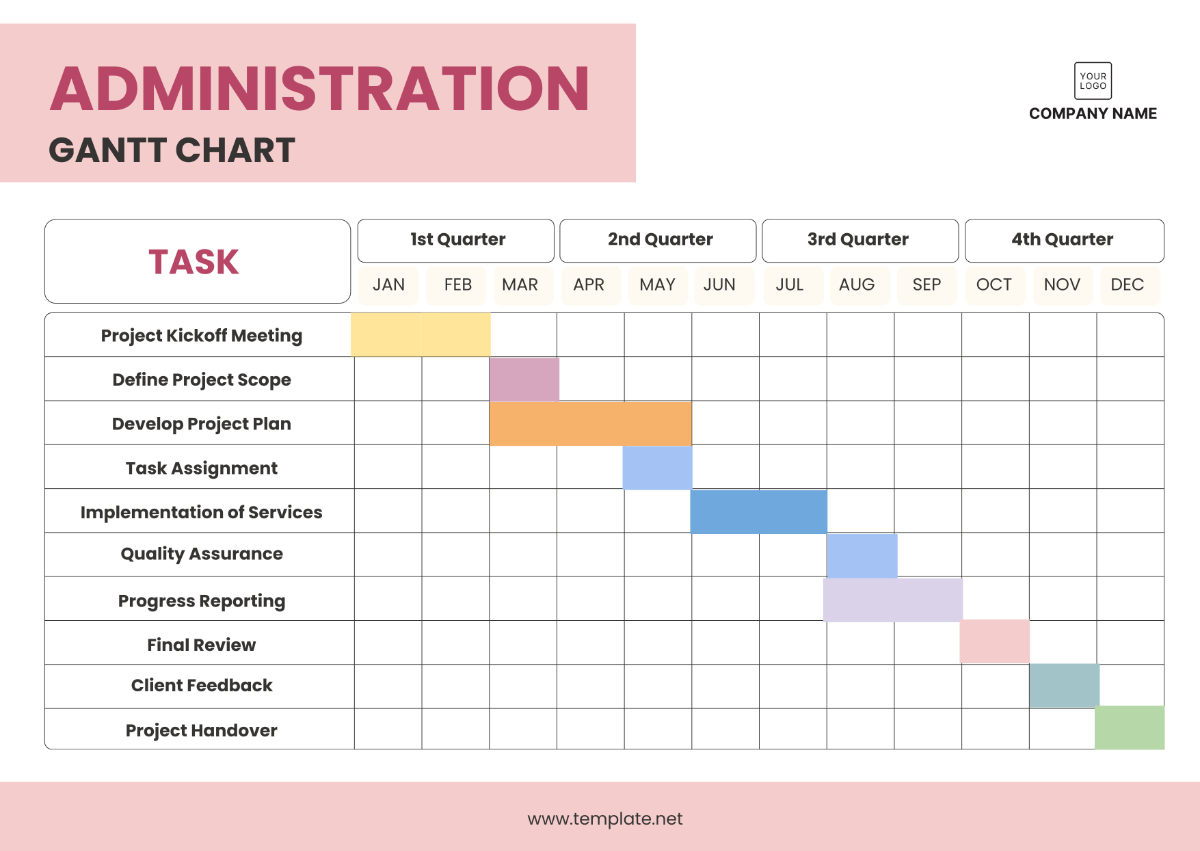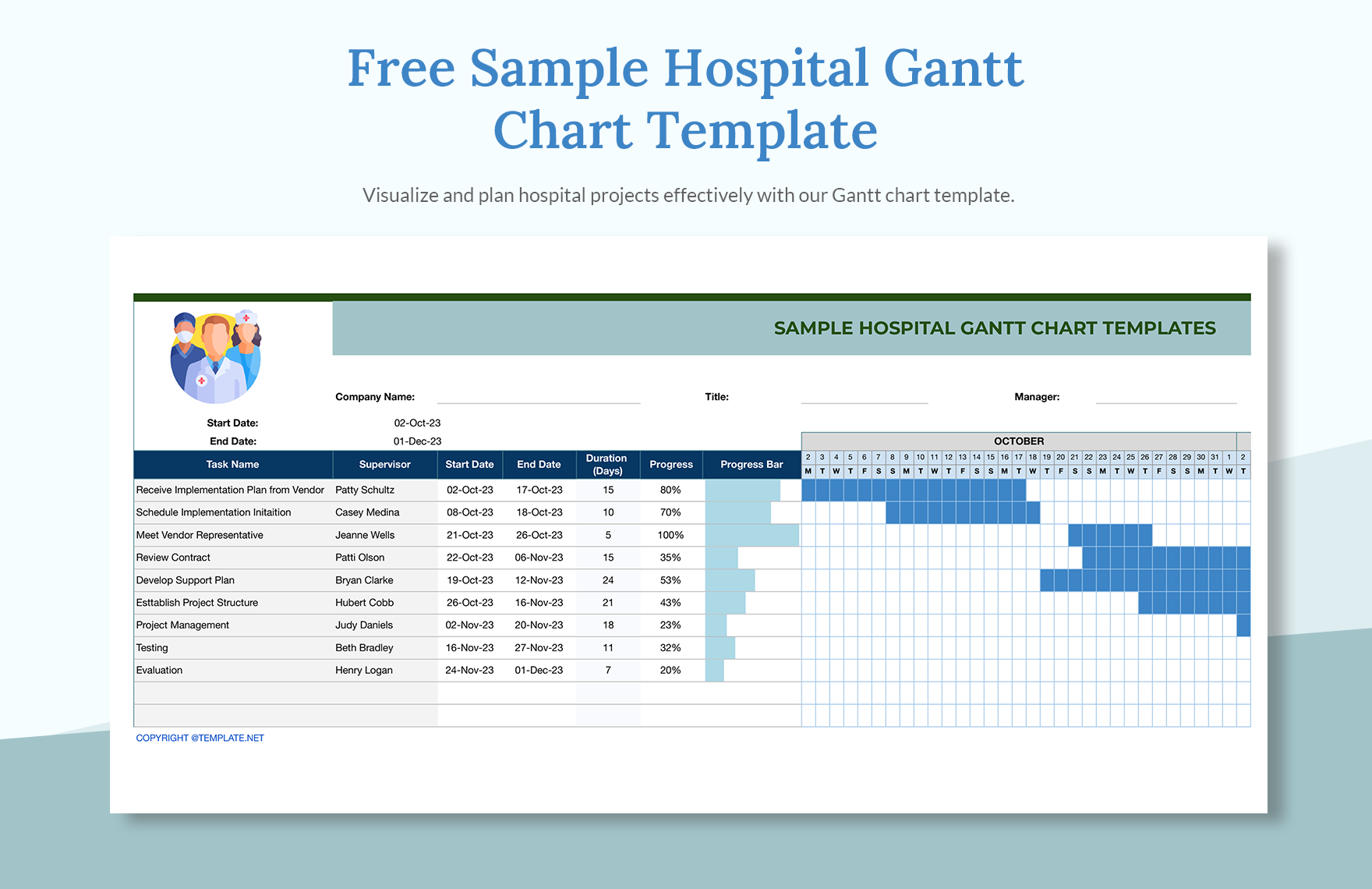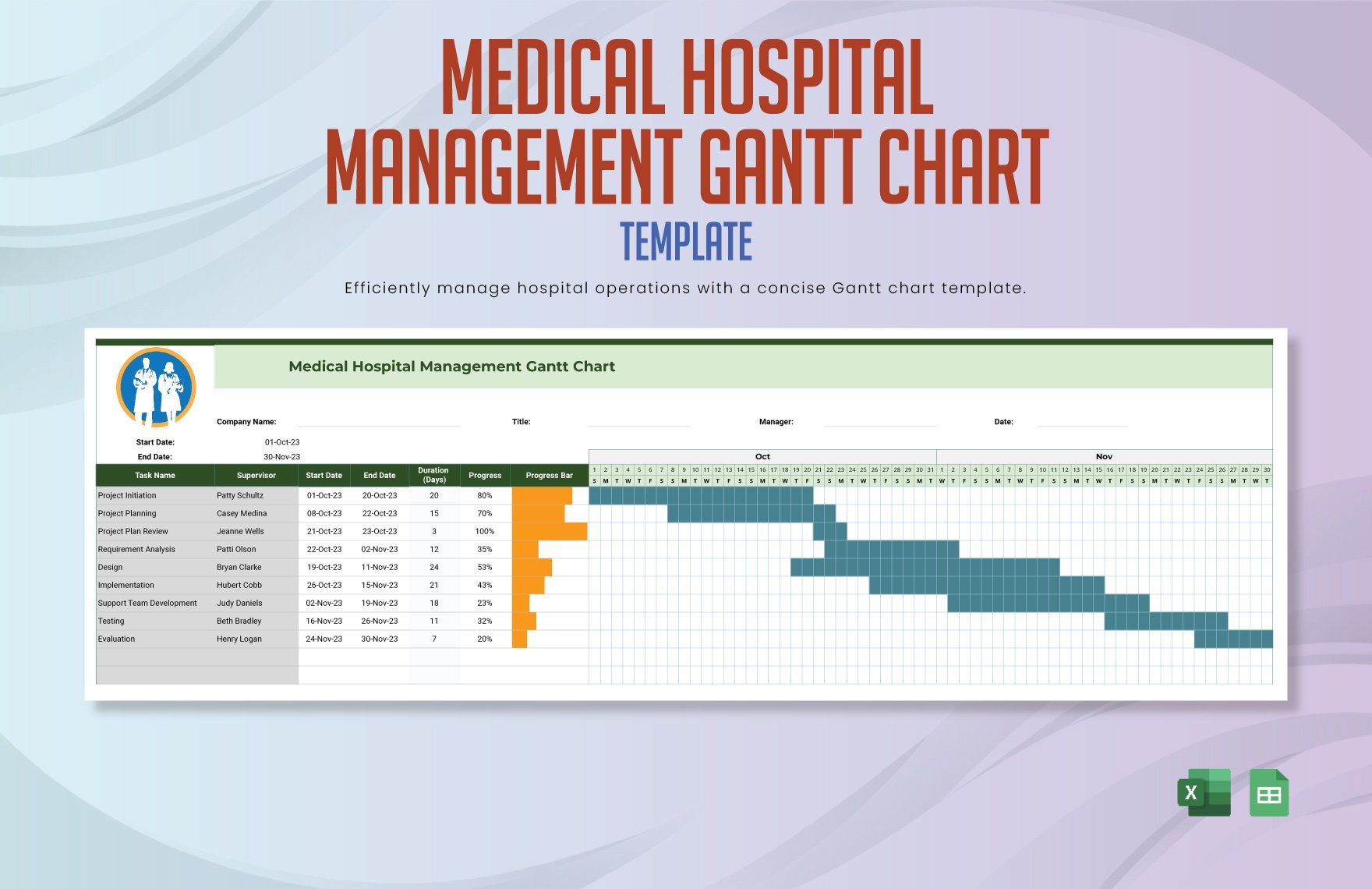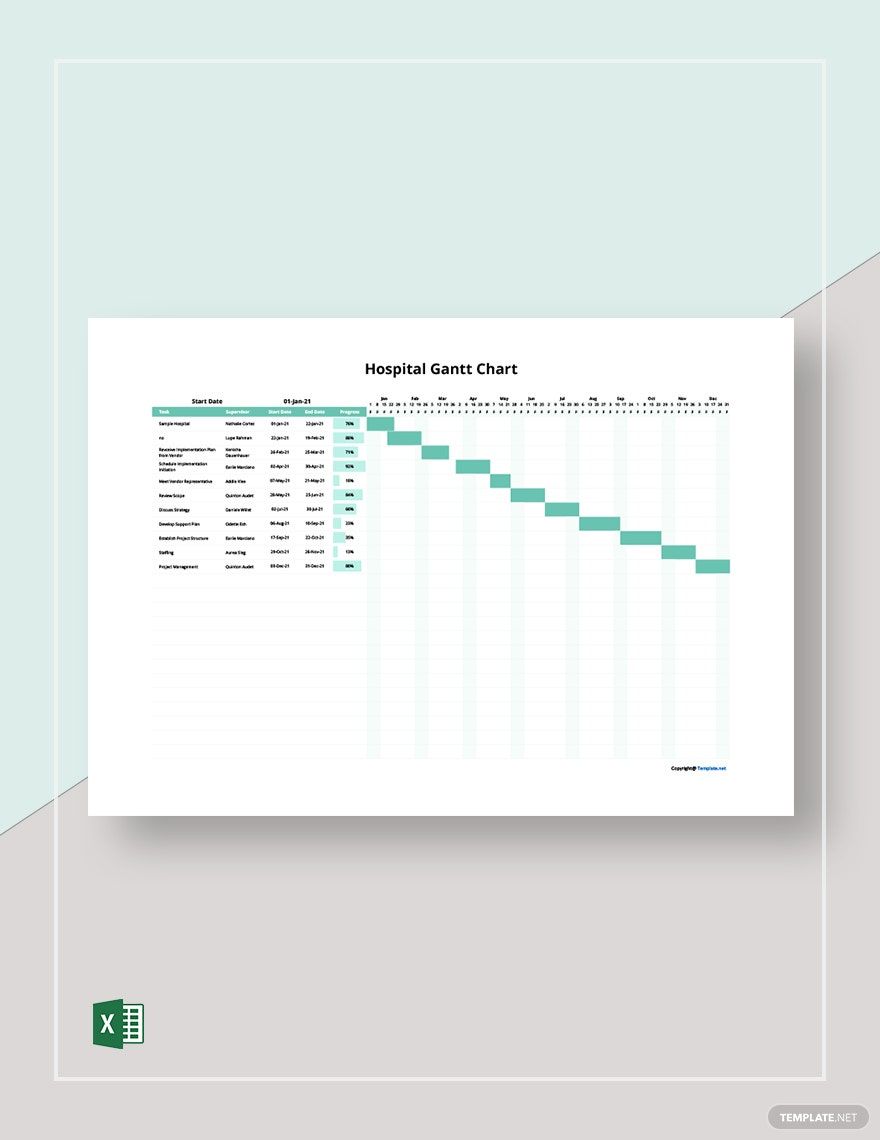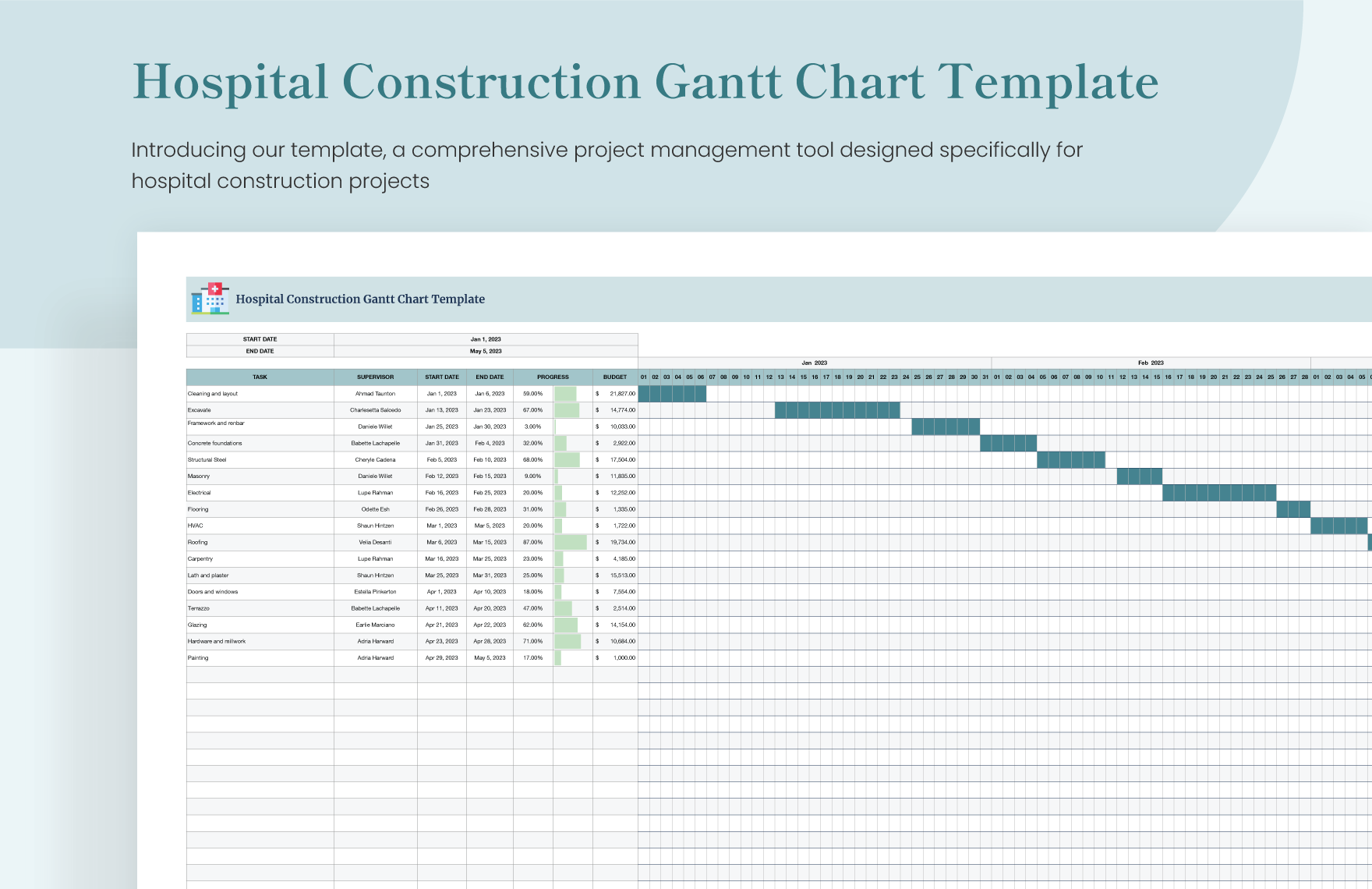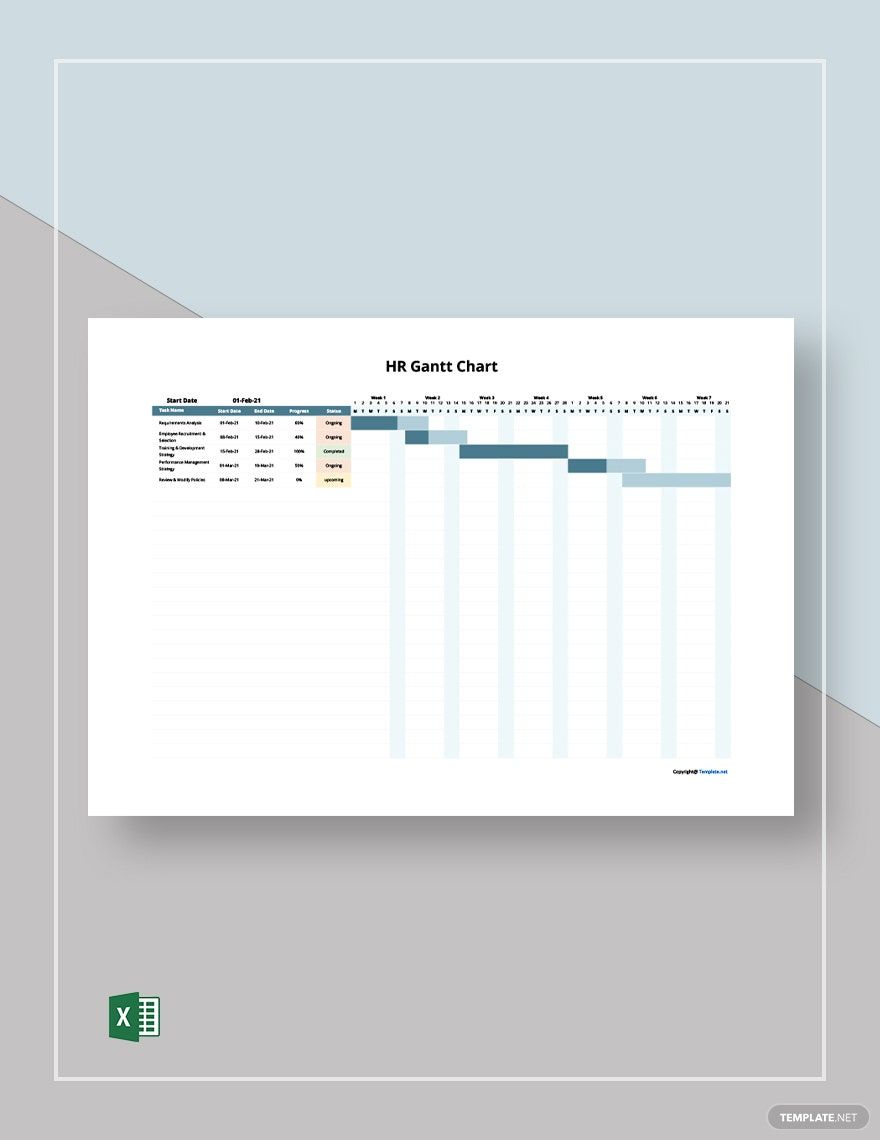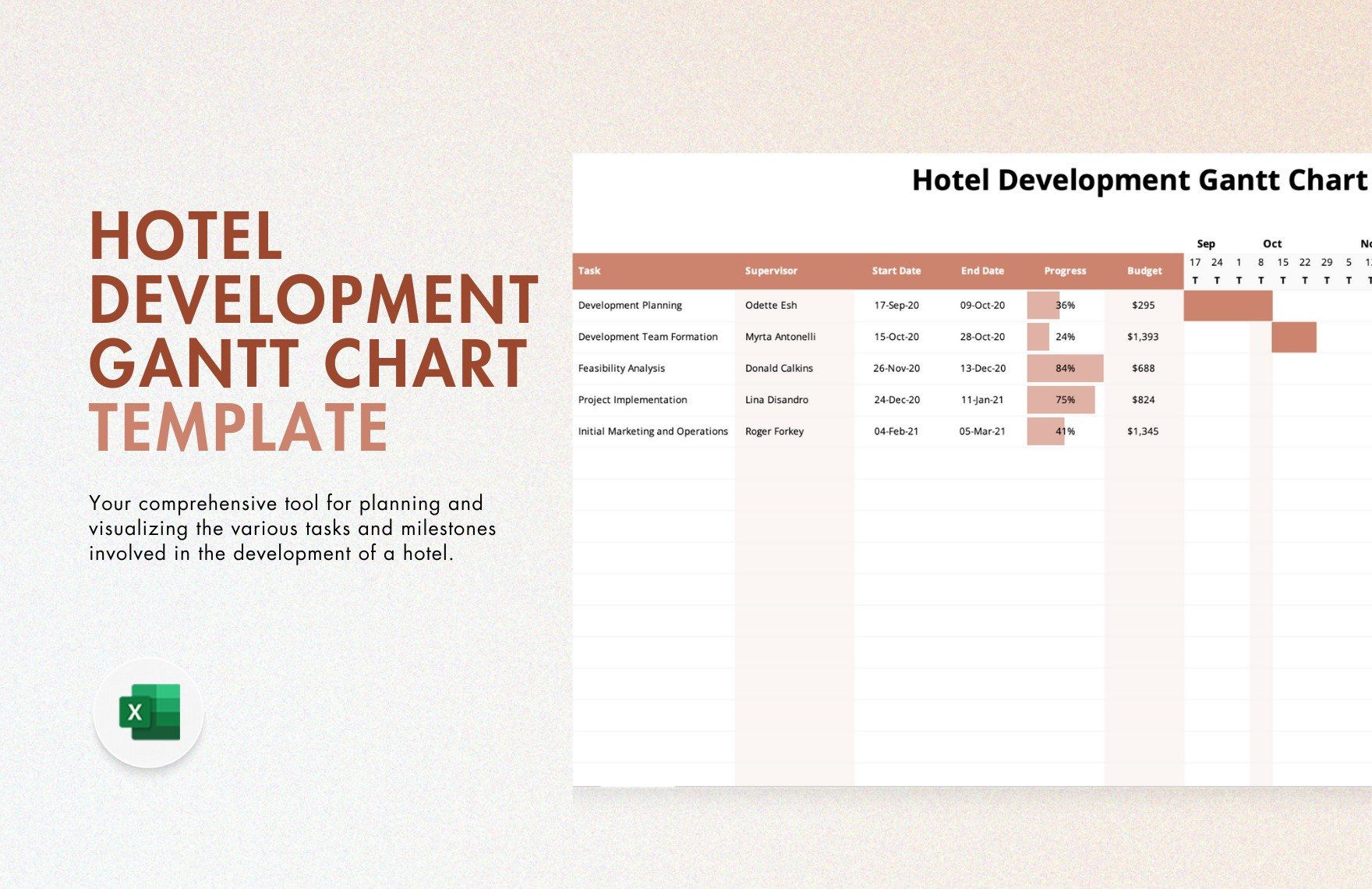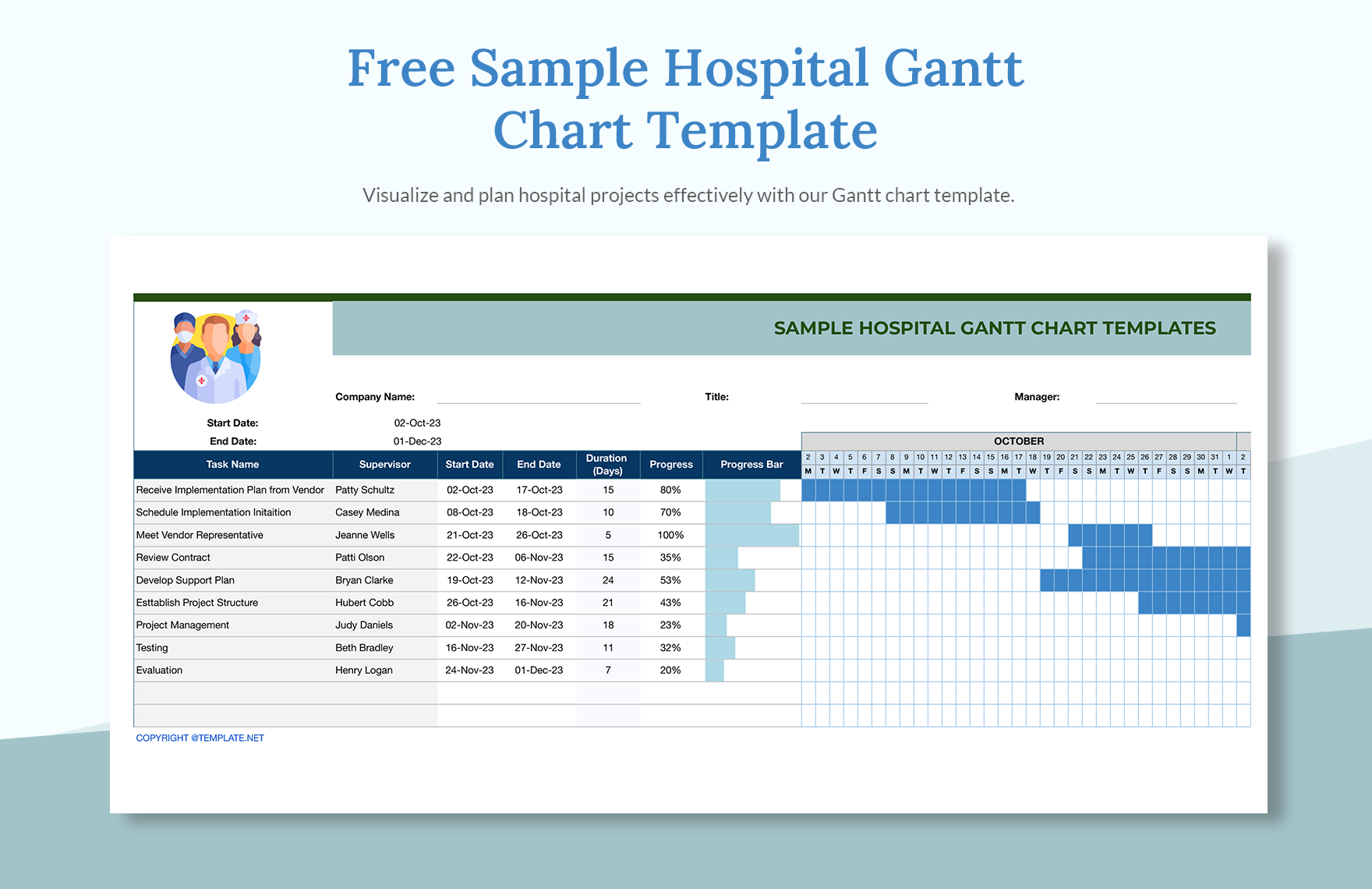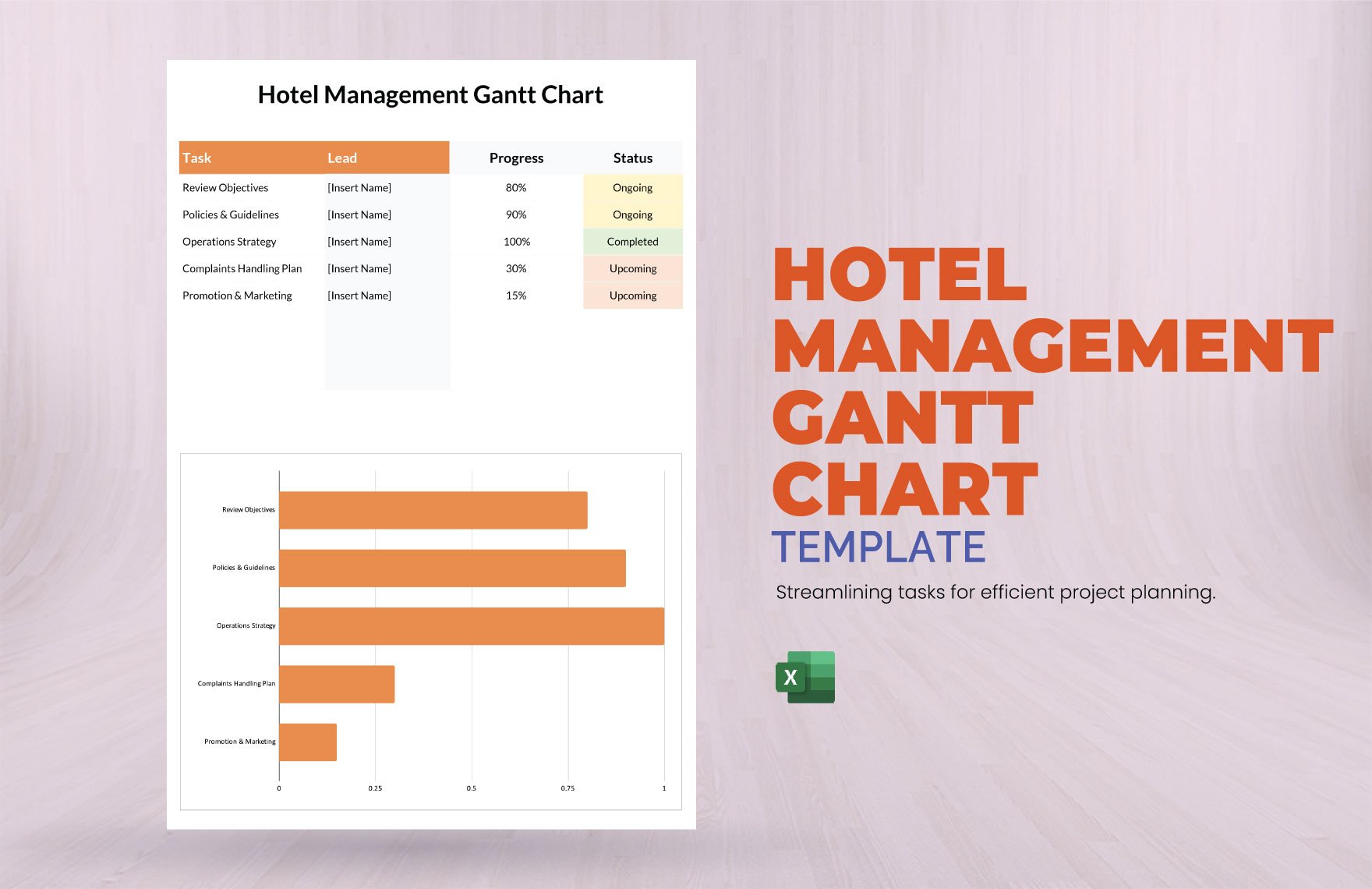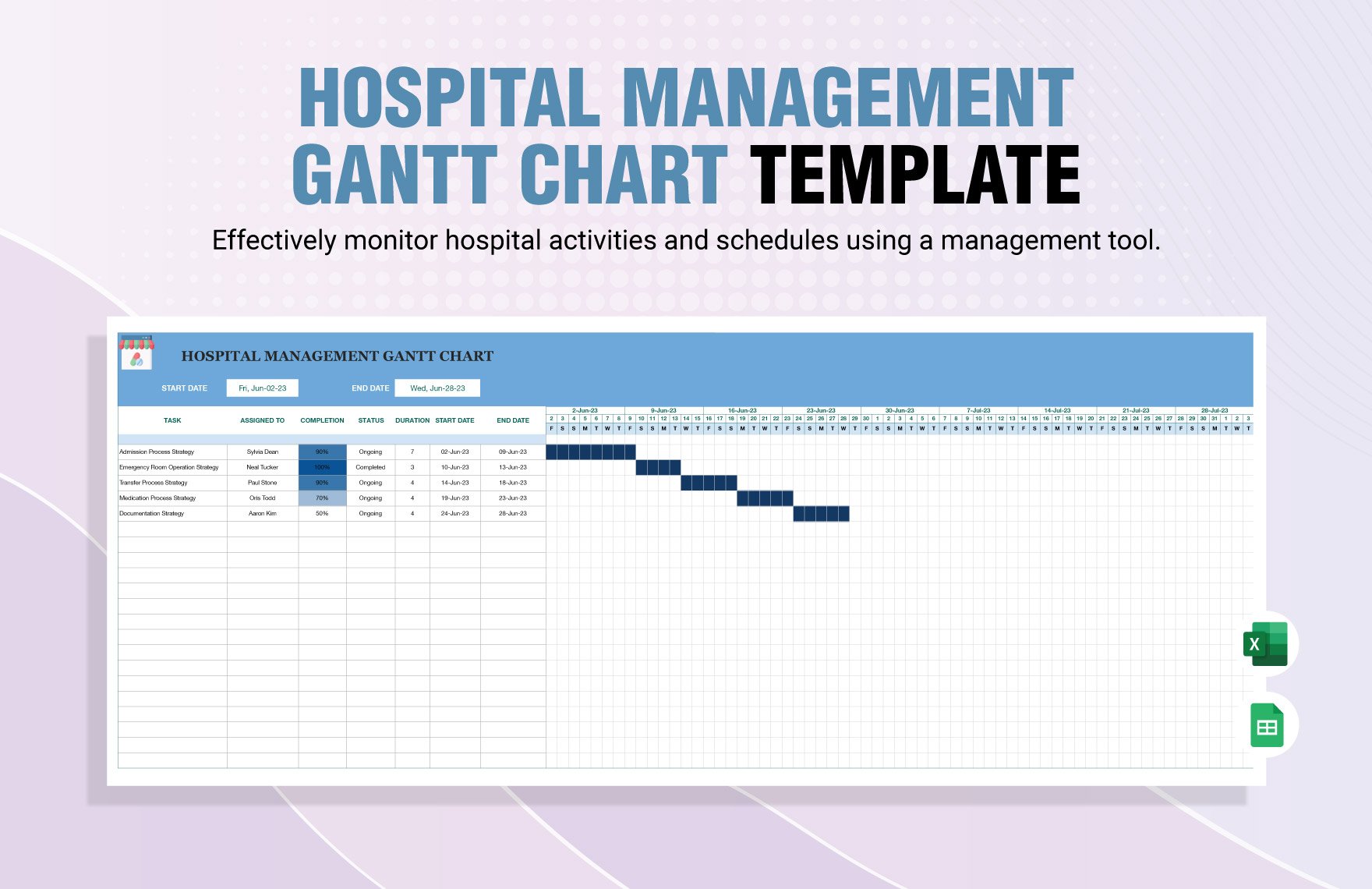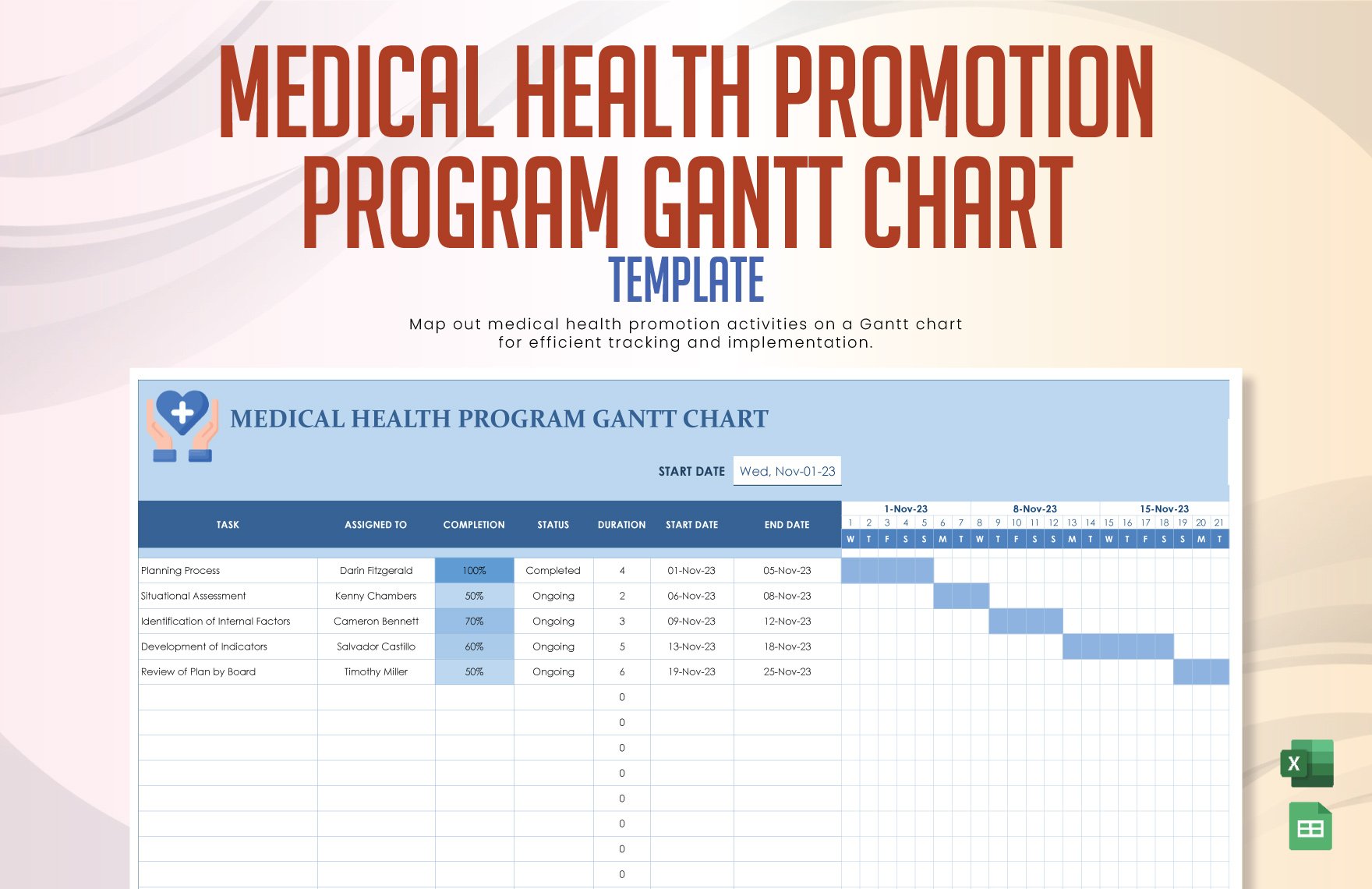Bring Your Project Management to Life with Hospital Gantt Chart Templates from Template.net
Keep your medical administration team engaged, streamline project timelines, and enhance efficiency with Hospital Gantt Chart Templates by Template.net. Designed for healthcare professionals and project managers, these templates allow you to visualize complex processes with ease, whether you're planning a hospital expansion or coordinating a new healthcare initiative. Include crucial details like project deadlines, department responsibilities, and resource allocation in a clear, professional-grade design that requires no advanced design skills to use. With multiple layouts optimized for print or digital distribution, our templates are perfect for creating compelling presentations or detailed project reports. Plus, they offer a cost-effective solution without compromising on quality.
Discover the many Hospital Gantt Chart Templates we have on hand, each crafted to help simplify your planning needs. Choose from a wide range of templates, easily customizable by selecting the perfect fit for your project, and personalize with your own data, adjusting colors and fonts to match your hospital's branding. Enhanced with dragging-and-dropping capabilities for icons and graphics, or even animated effects for engaging presentations, our templates allow you to introduce these advanced touches without any hassle. The possibilities are endless and updating information is skill-free, making project management as enjoyable as it is effective. With new designs added regularly, you’ll always have fresh options to choose from. When you're finished, effortlessly download or share your charts via email or export them for print, ensuring seamless communication across multiple channels.