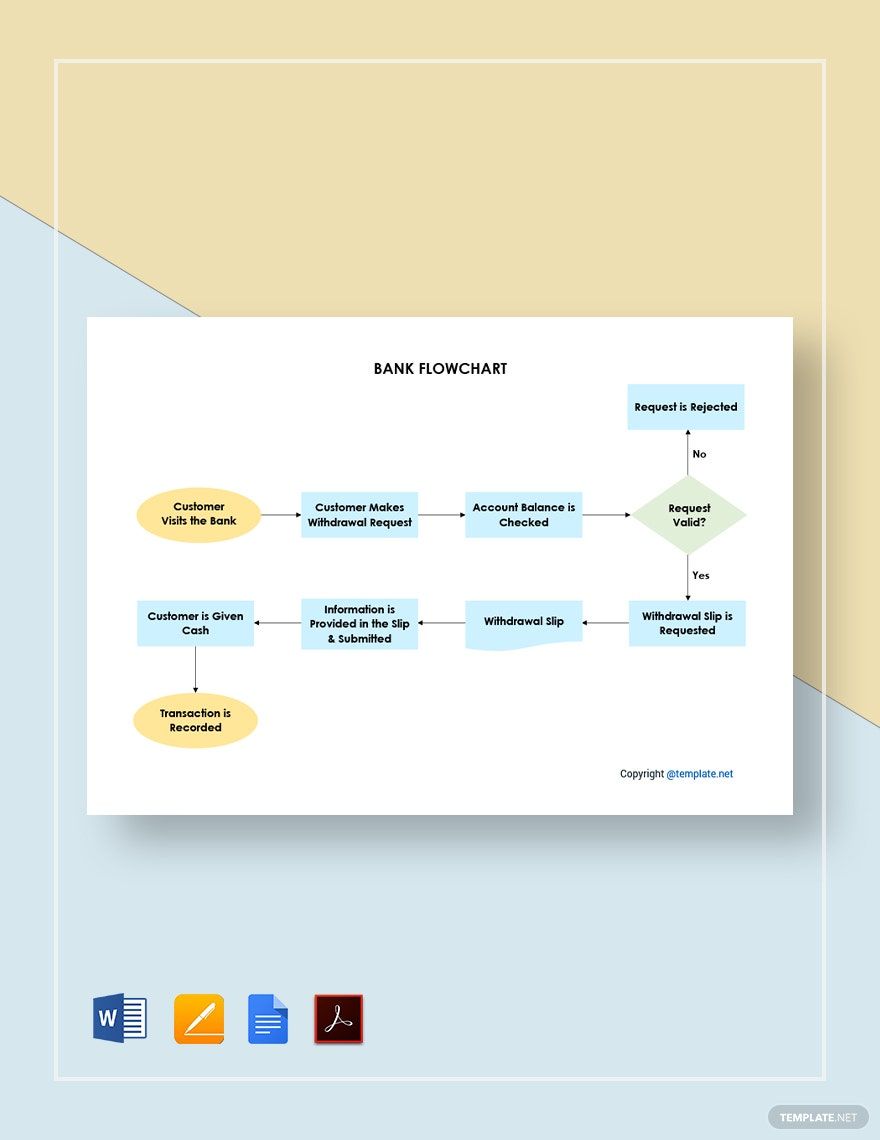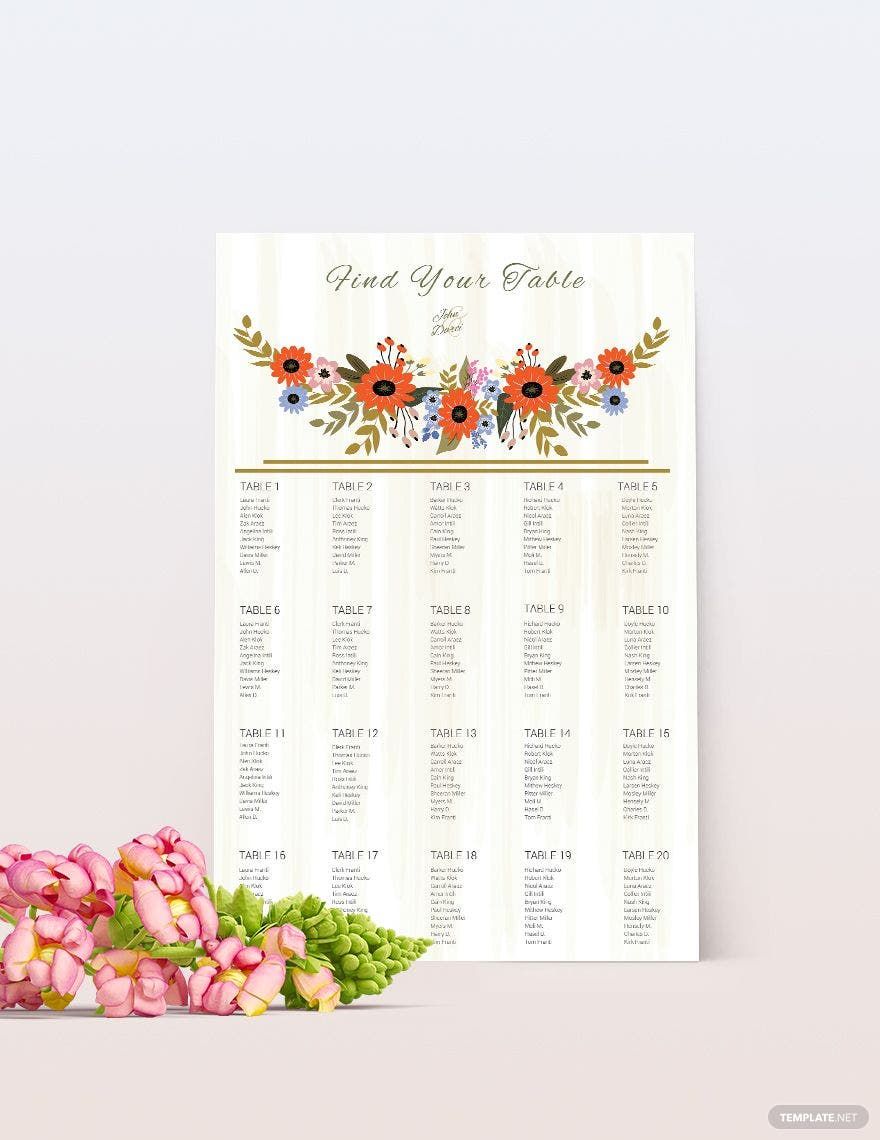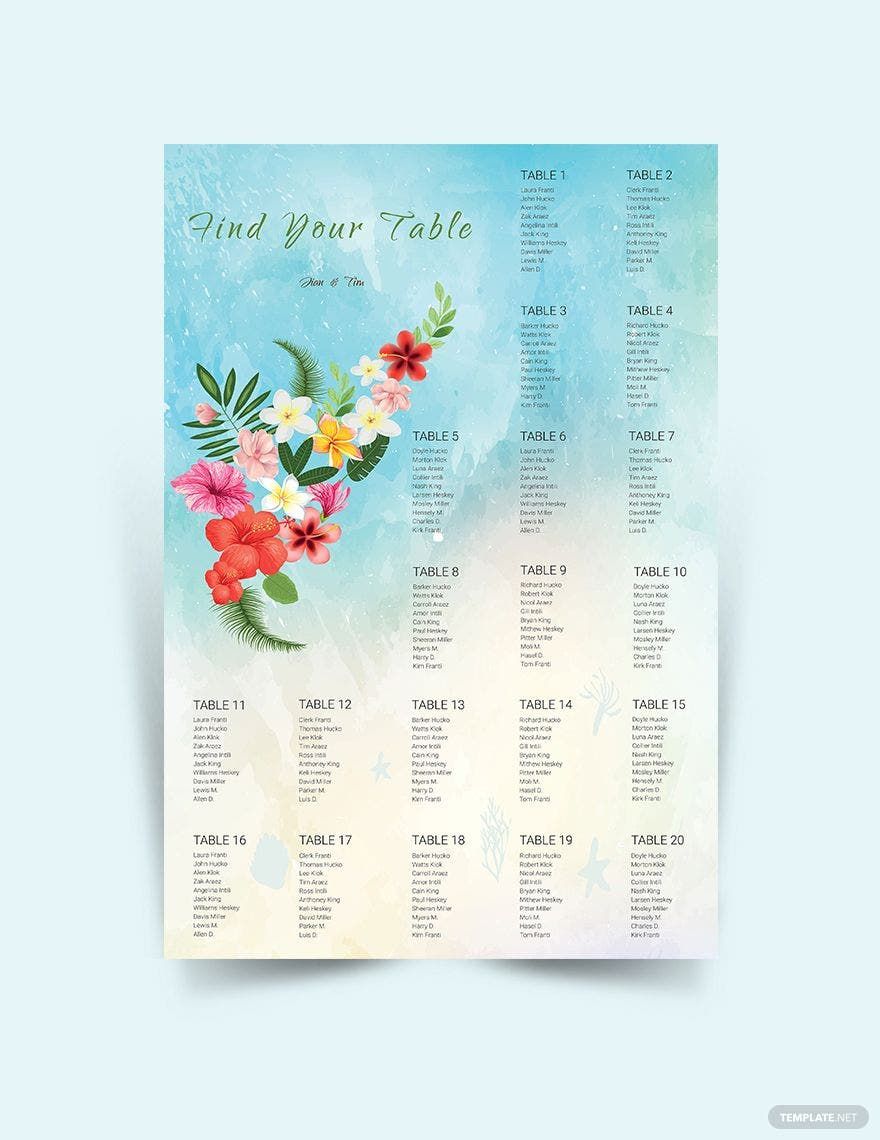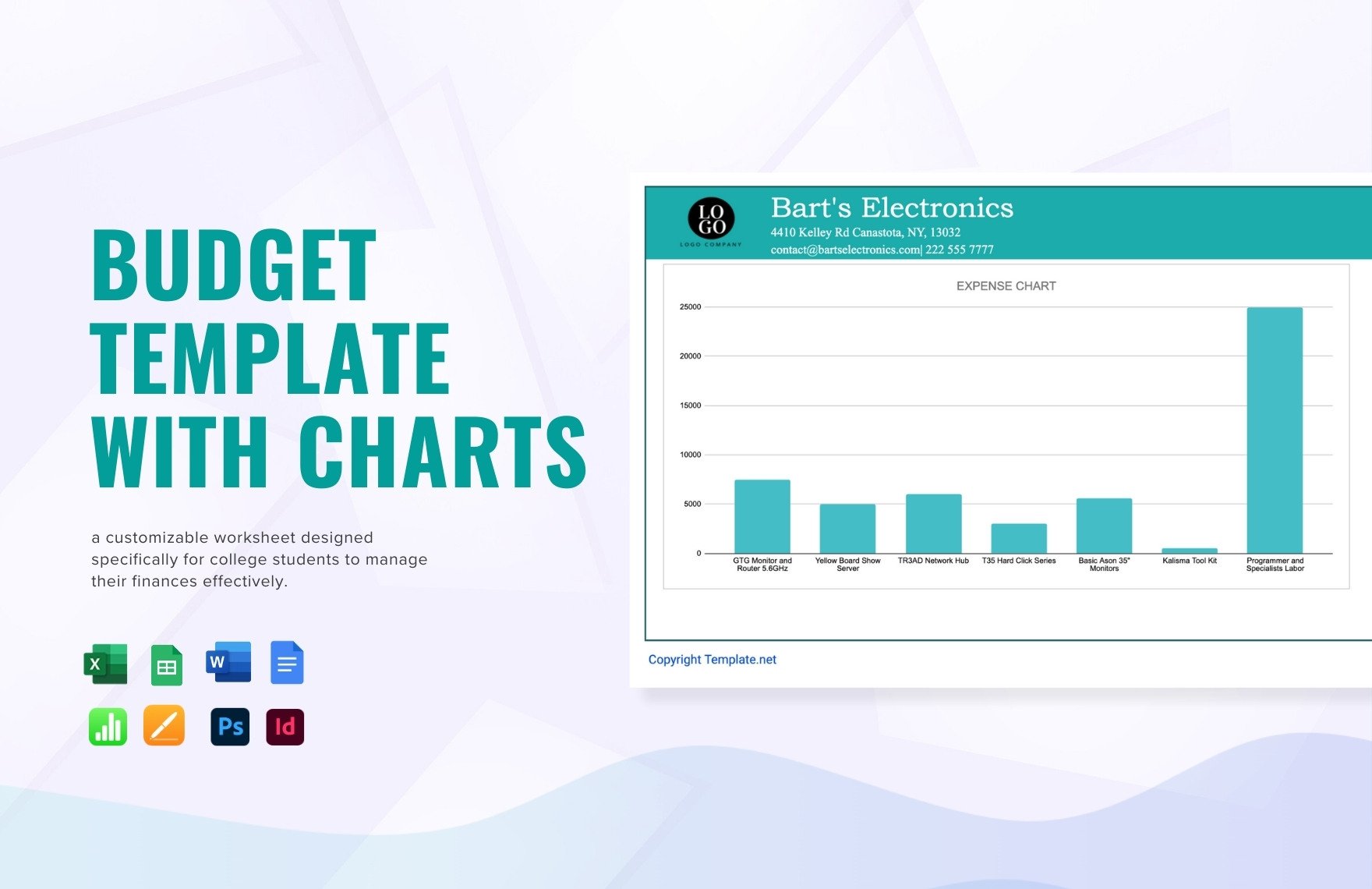Bring your data visualization to life with pre-designed Chart Templates in Adobe InDesign by Template.net
Create professional-grade charts quickly and easily with no design experience required. Ideal for businesses and educators, these templates allow you to effectively showcase product features and promote academic findings. With a library of free pre-designed templates, you can download and print files in Adobe InDesign format, ensuring your charts are both visually appealing and ready for digital distribution or high-quality print. Our user-friendly platform ensures you’ll never need extensive design skills; simply customize our beautiful pre-designed templates to suit your needs. Enjoy the ease of use and cost savings with our free templates, whether you’re updating shareholders or presenting research findings.
Explore more beautiful premium pre-designed Chart Templates in Adobe InDesign to elevate your data presentation even further. Enjoy regularly updated templates ensuring you have the latest design trends at your fingertips. Download or share your creations via link, print, or email for increased reach and engagement. Use our simple interface to instantly customize both free and premium templates, giving you the flexibility to address all your presentation needs. Let Template.net empower your data storytelling with the perfect blend of style and function.