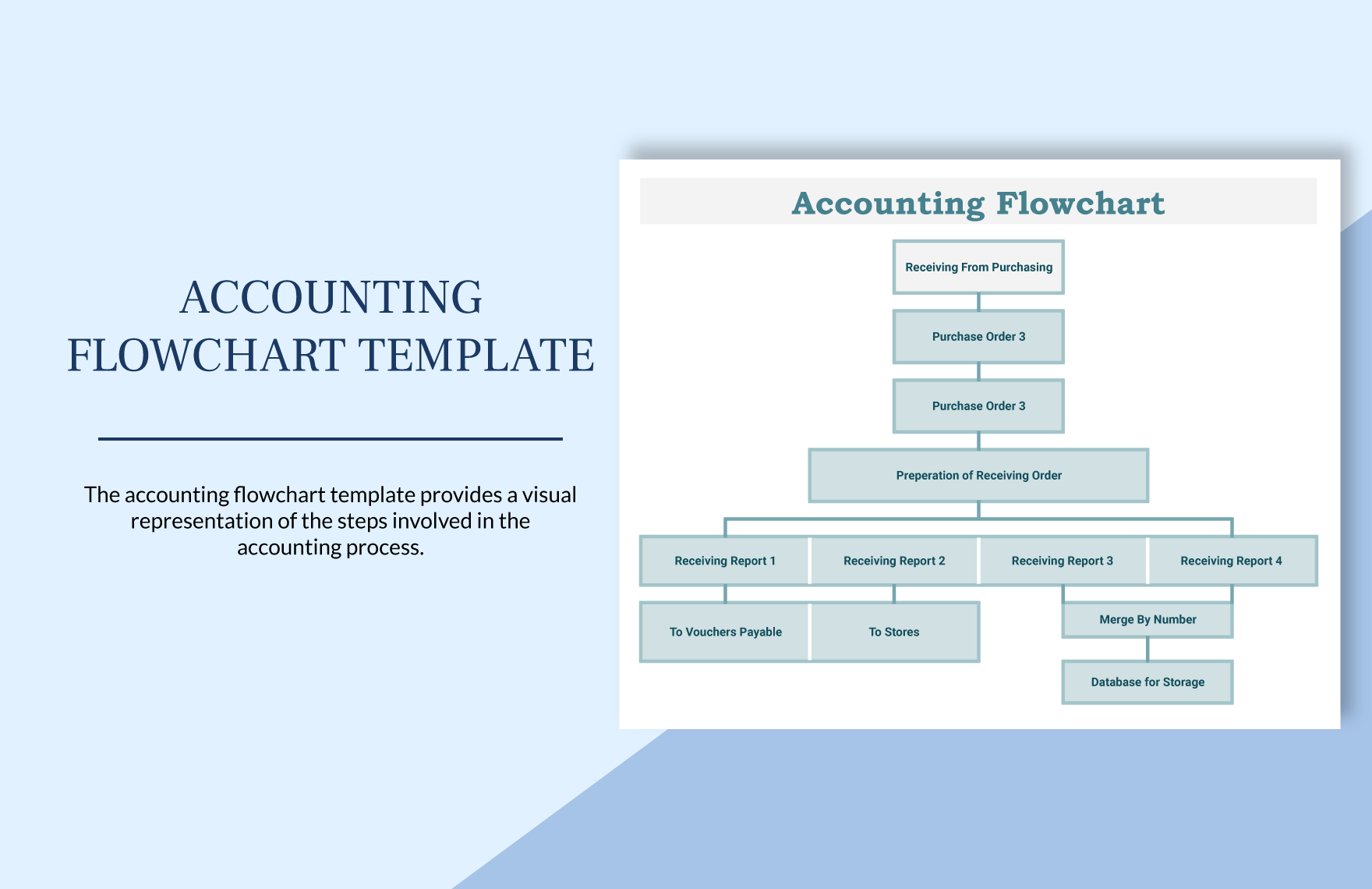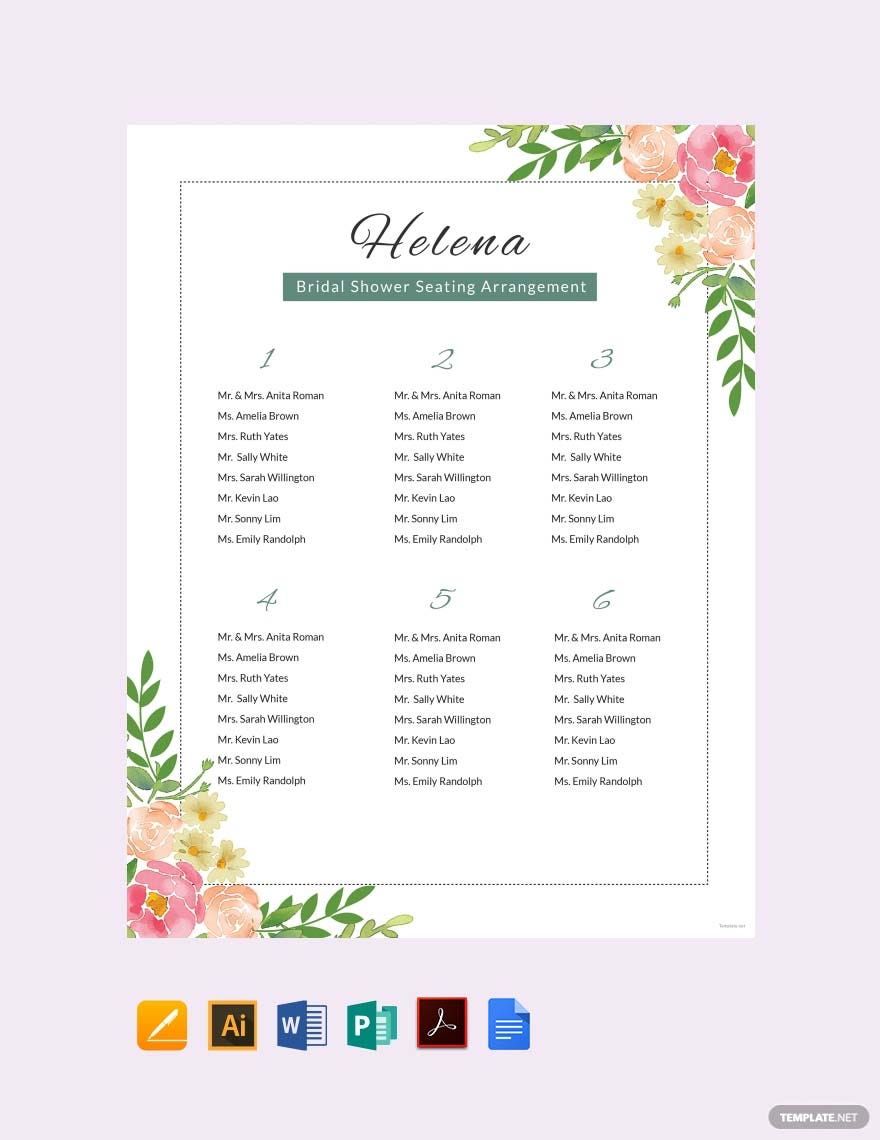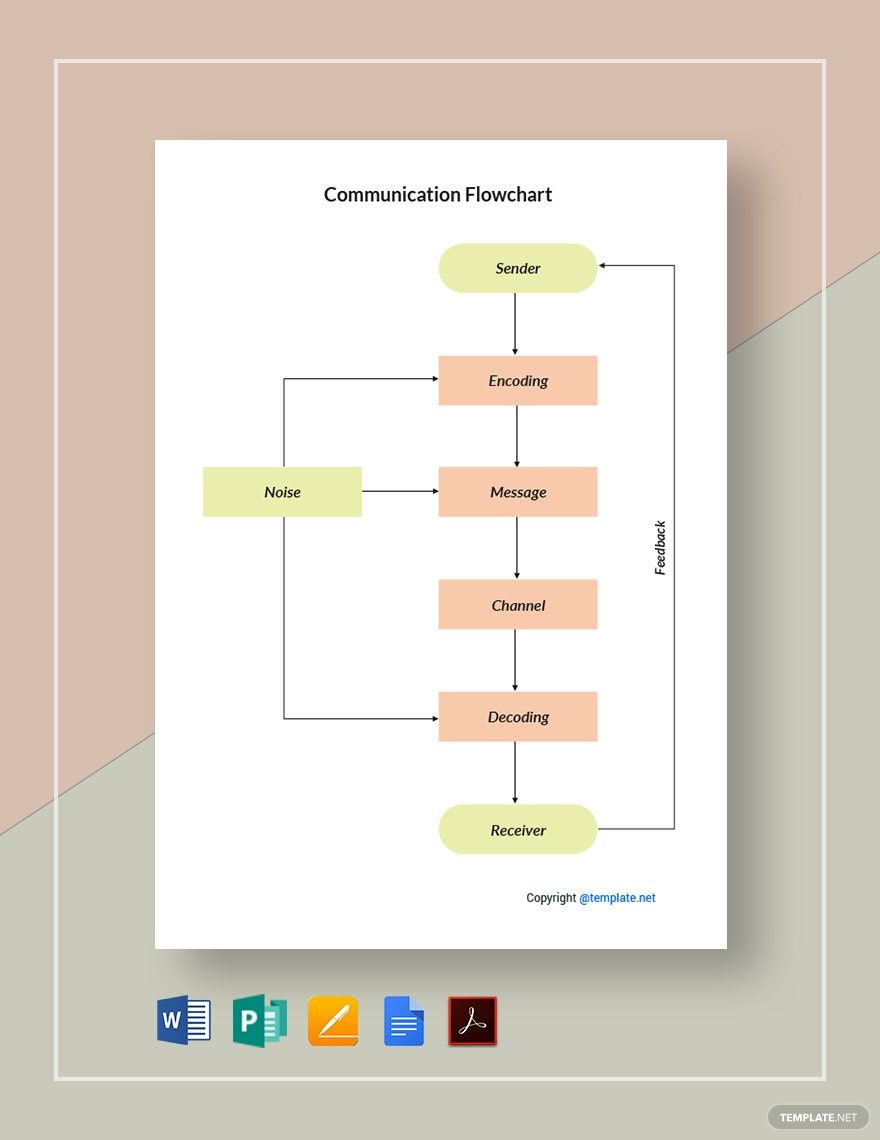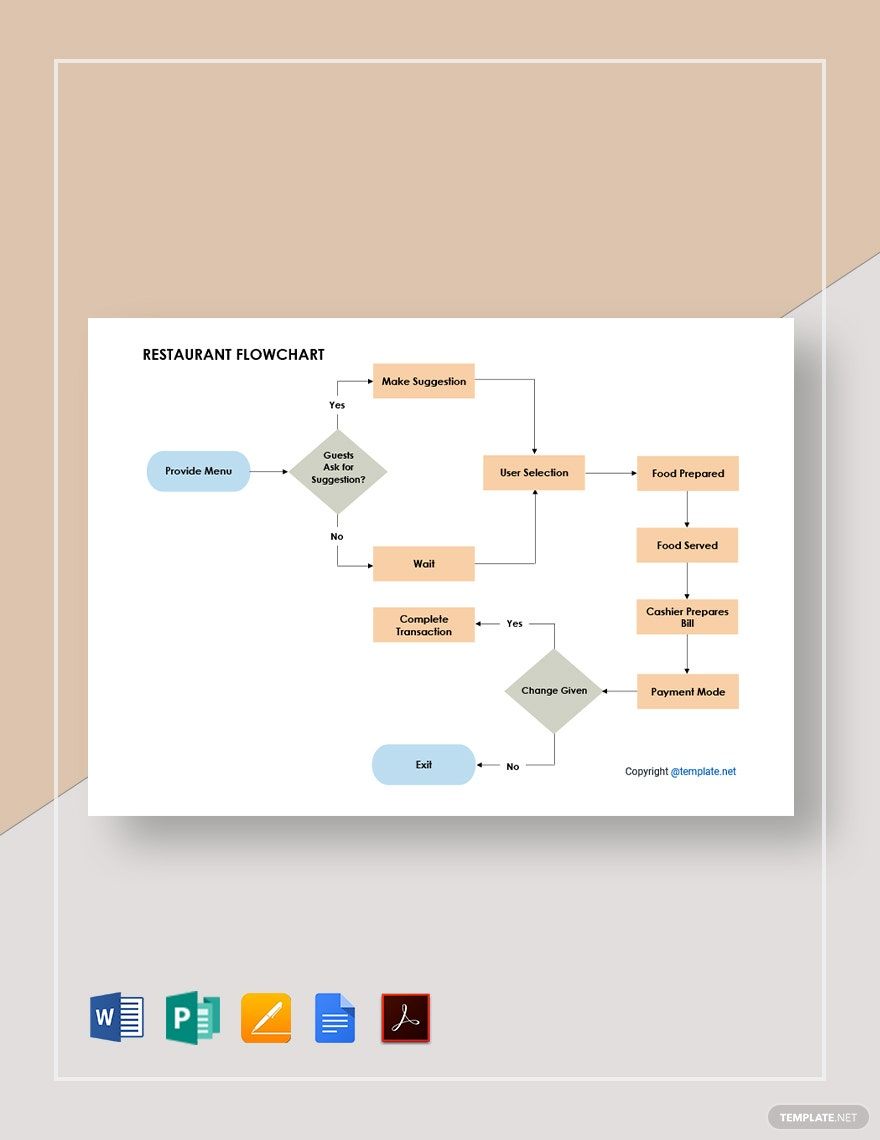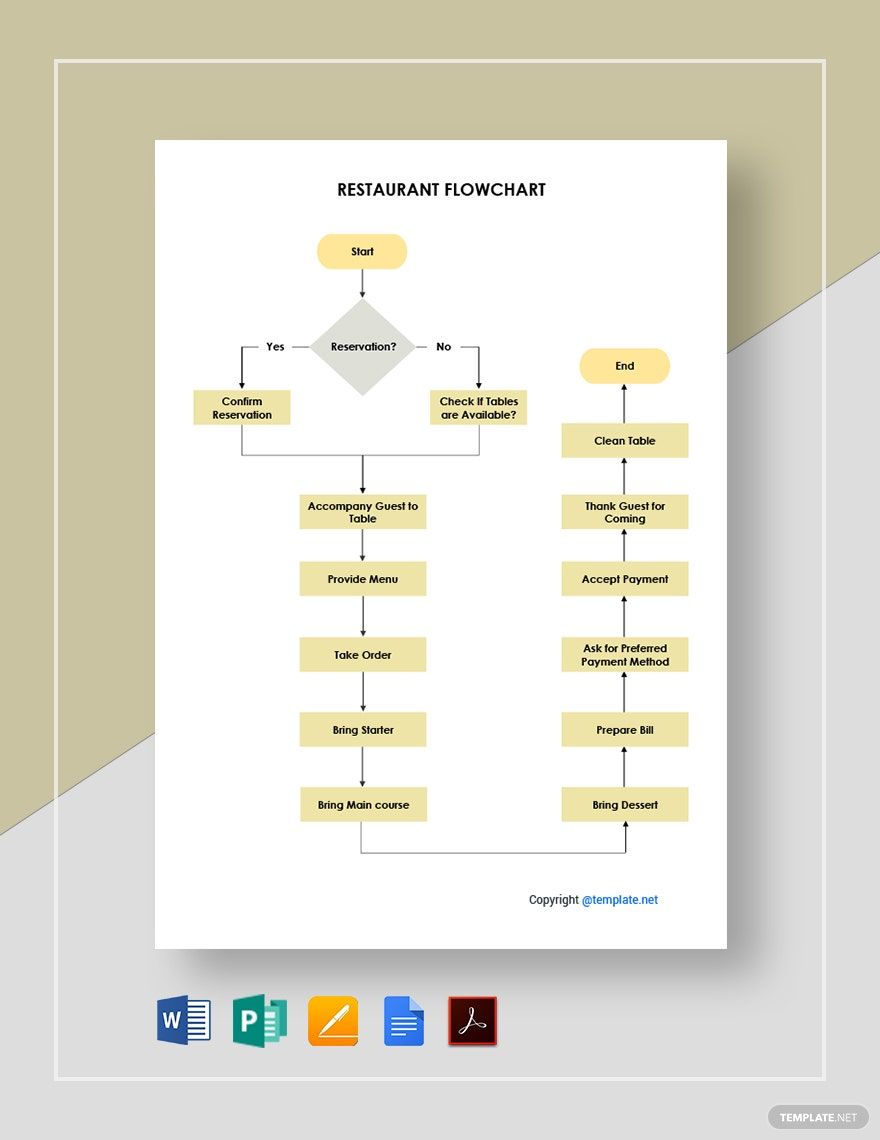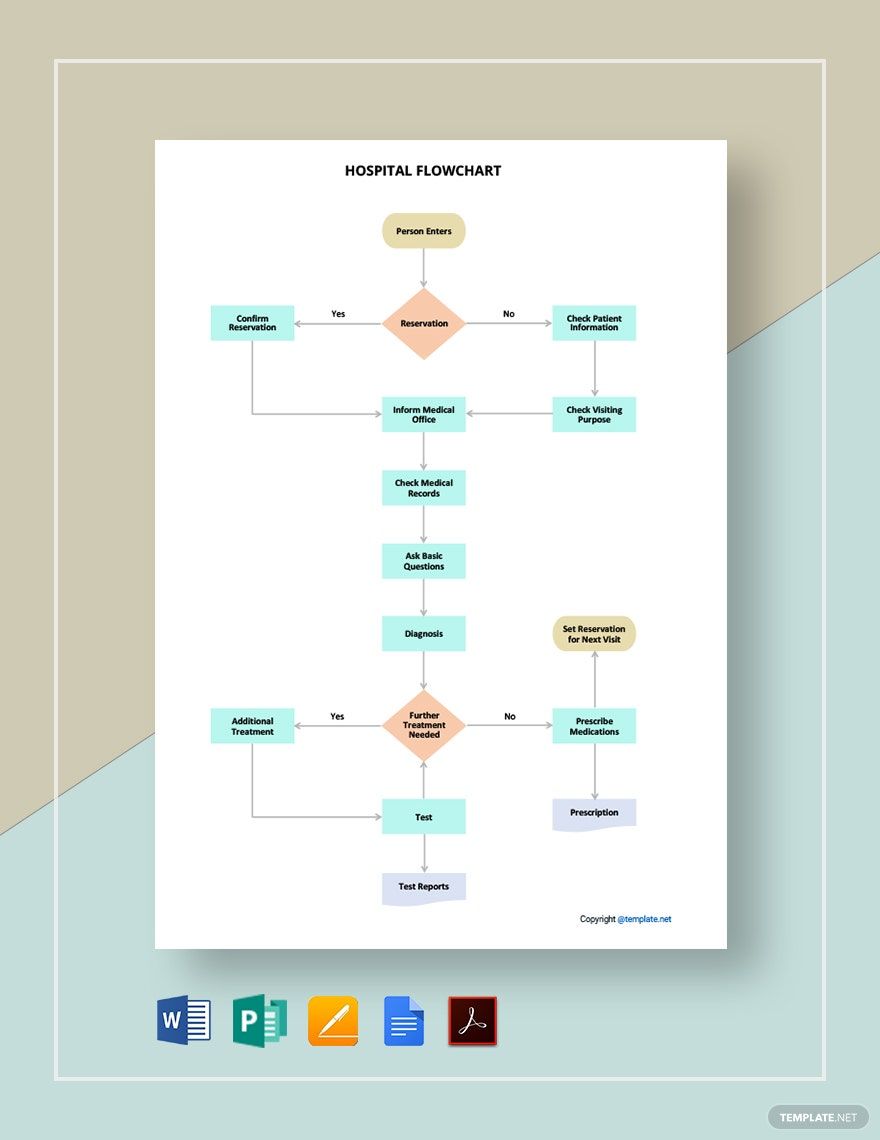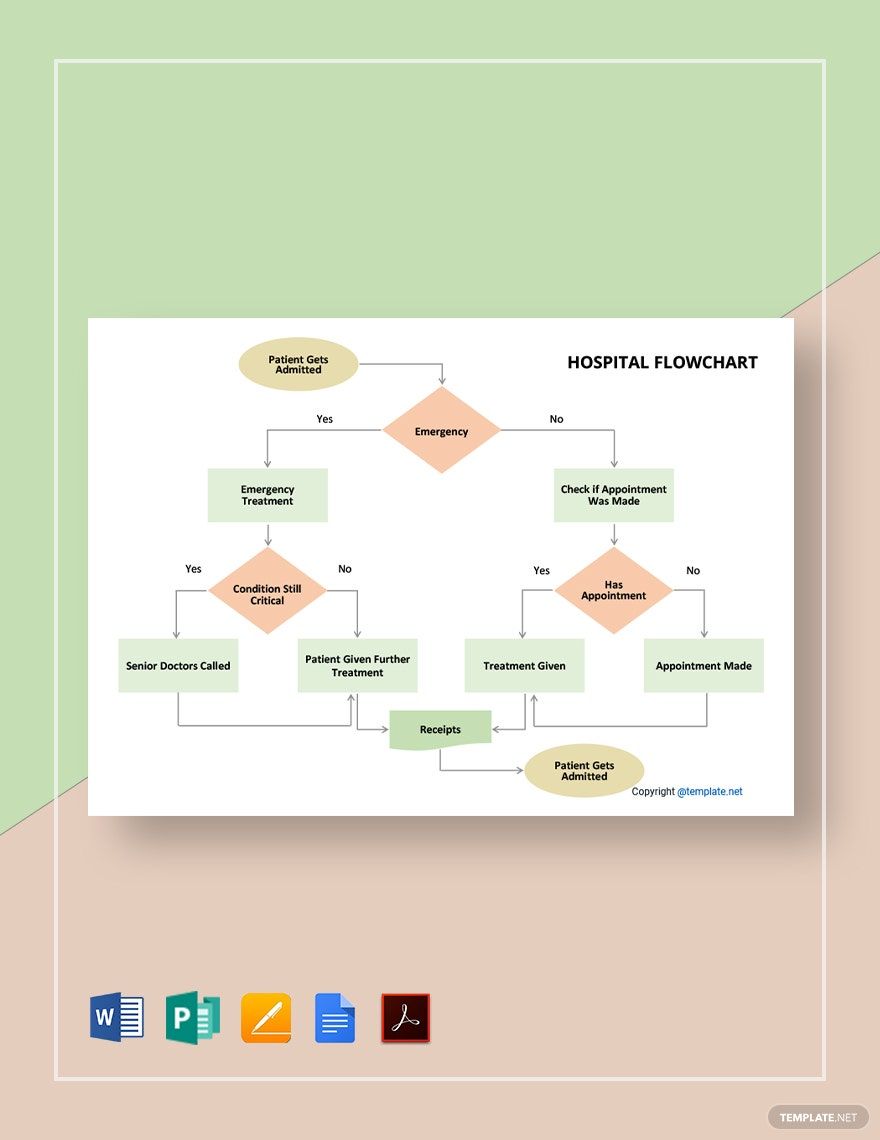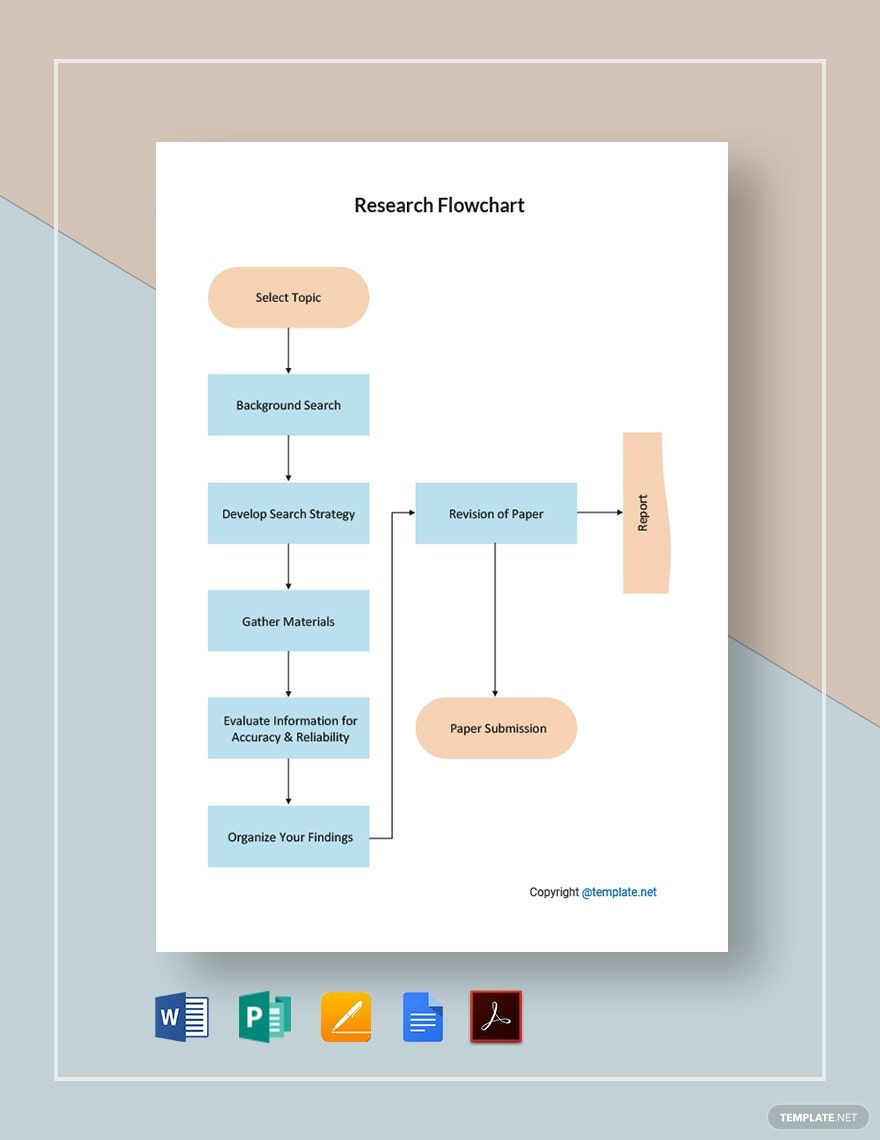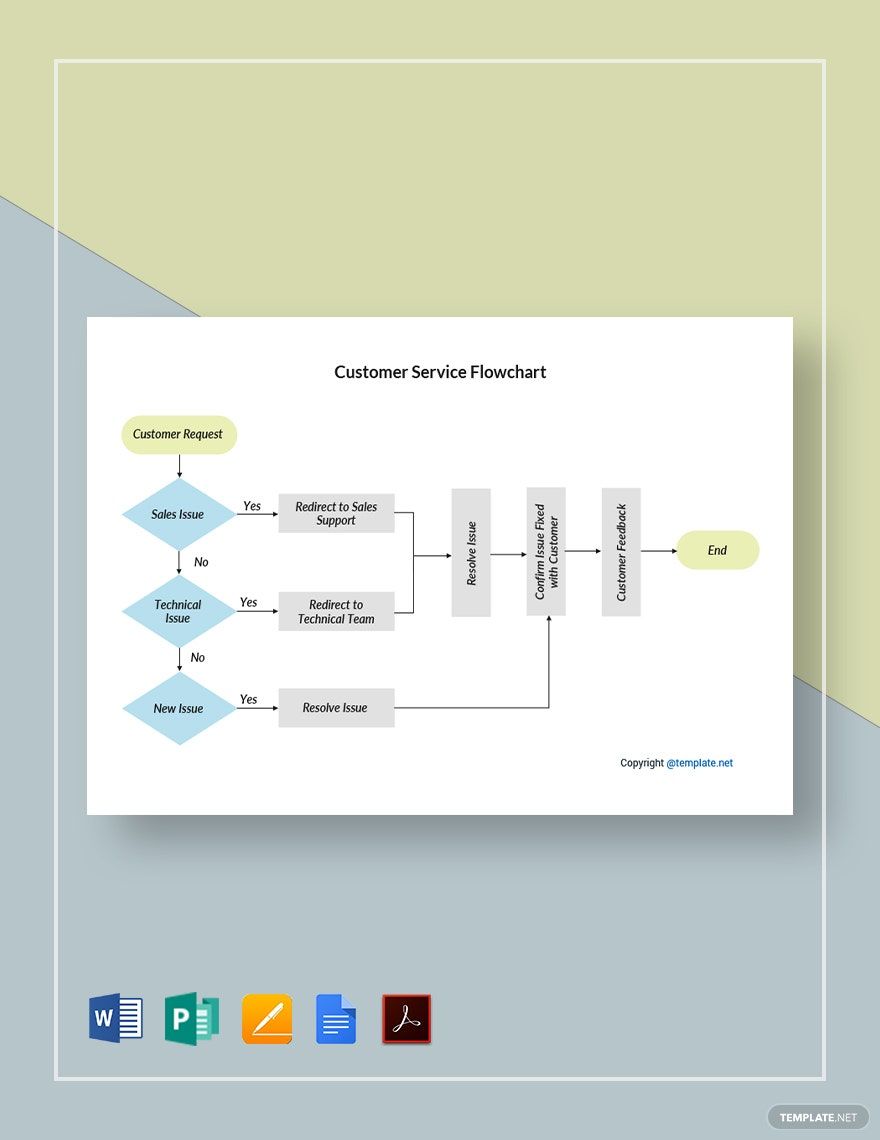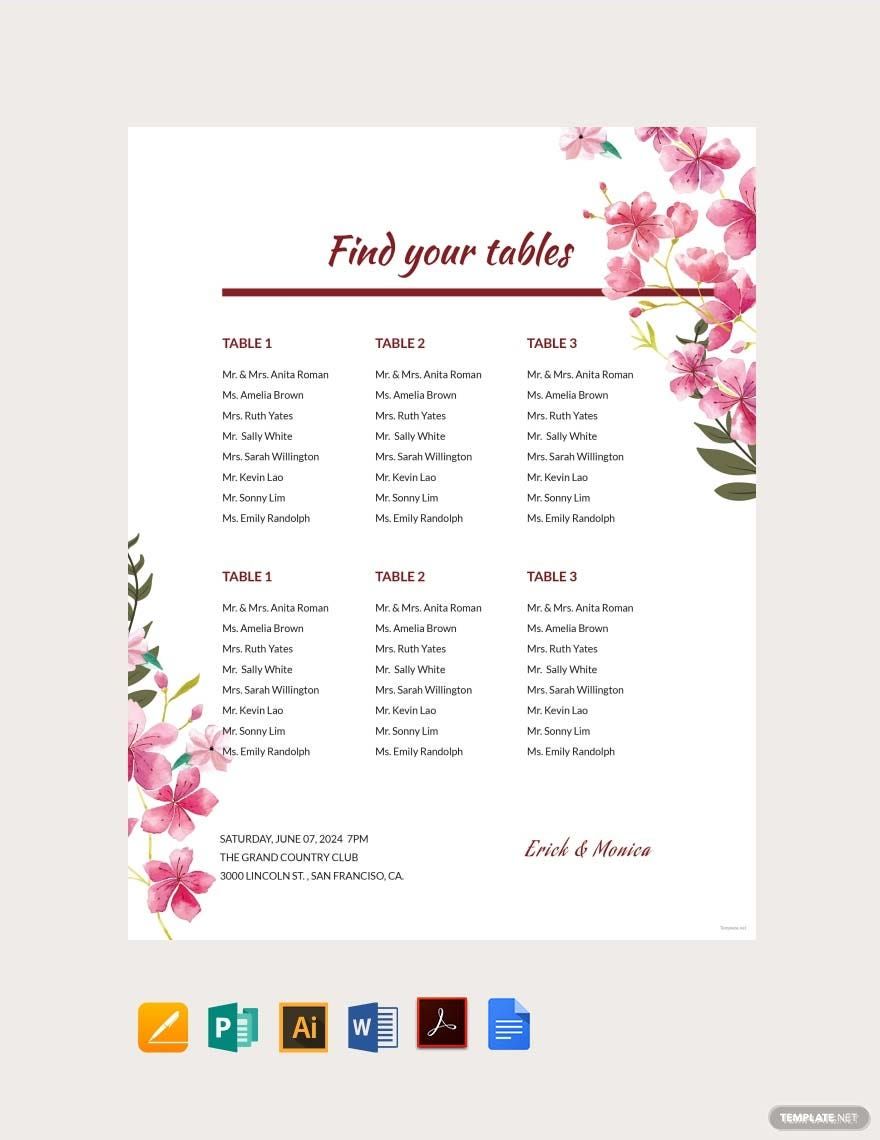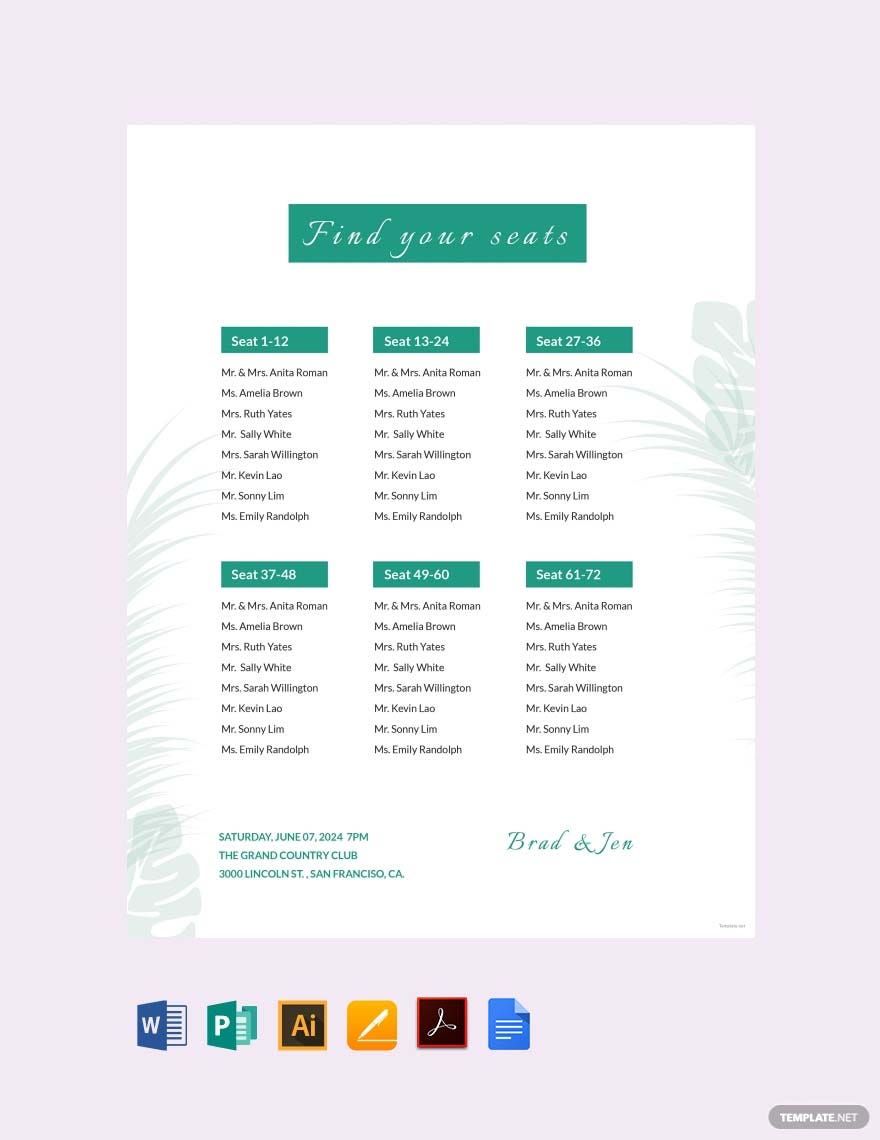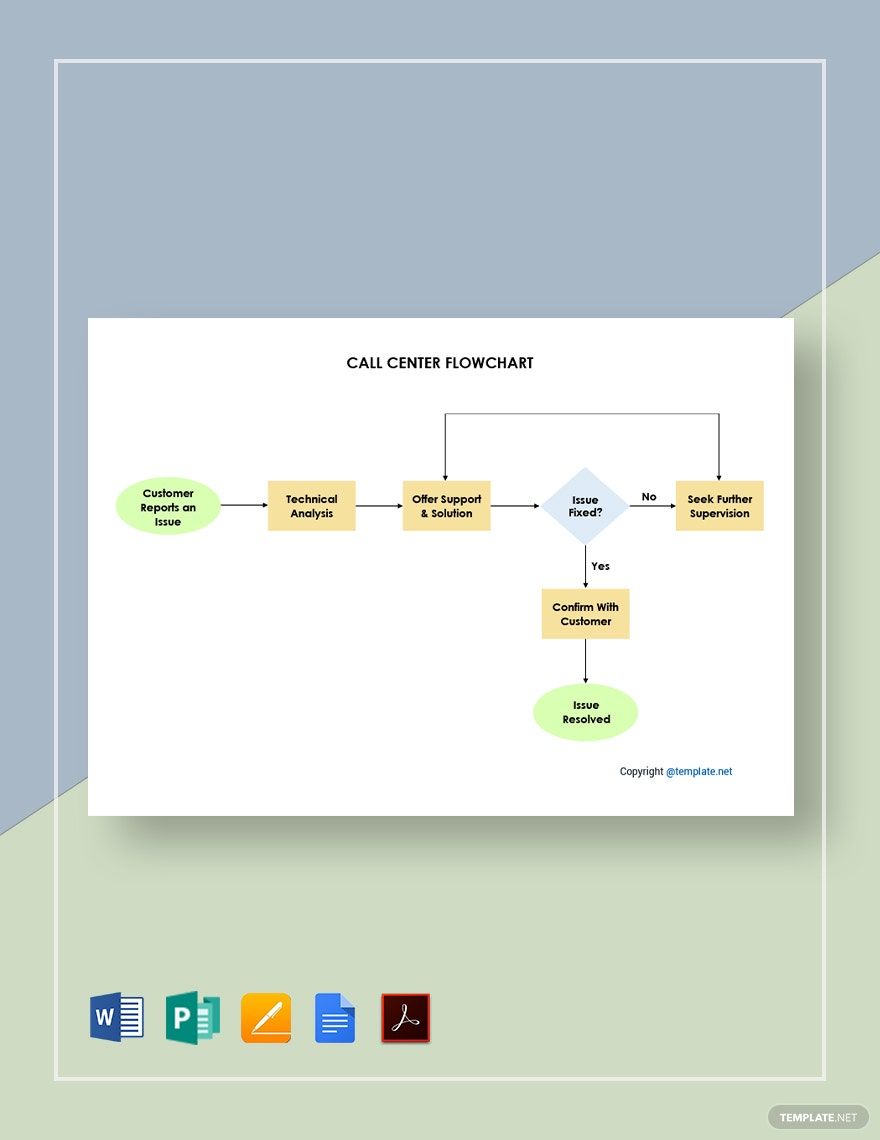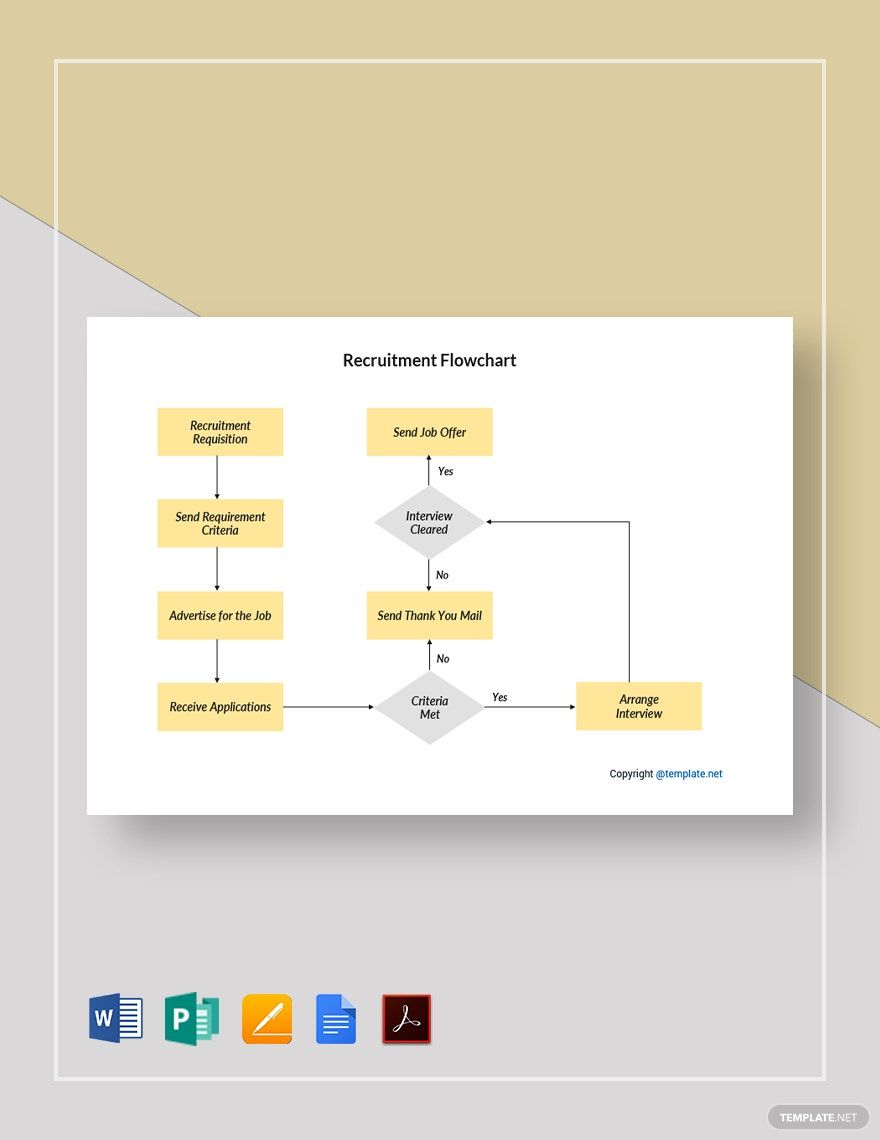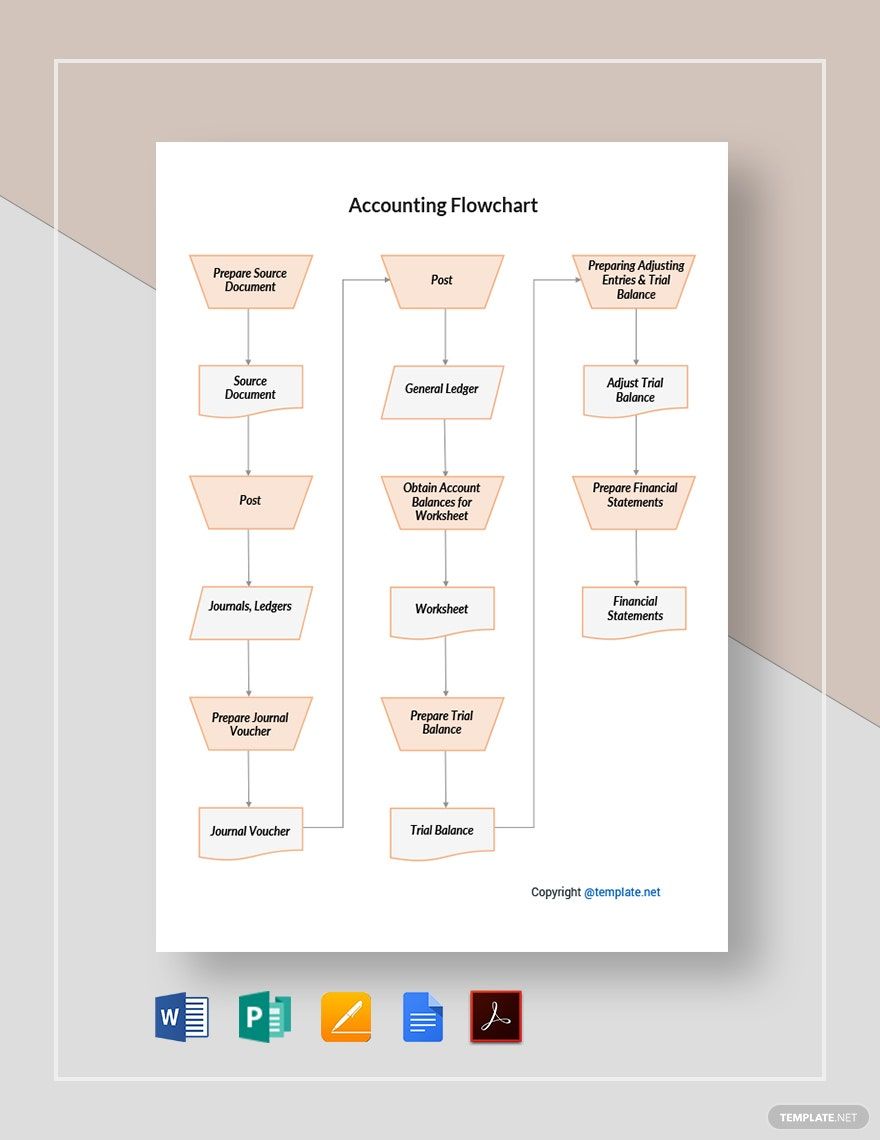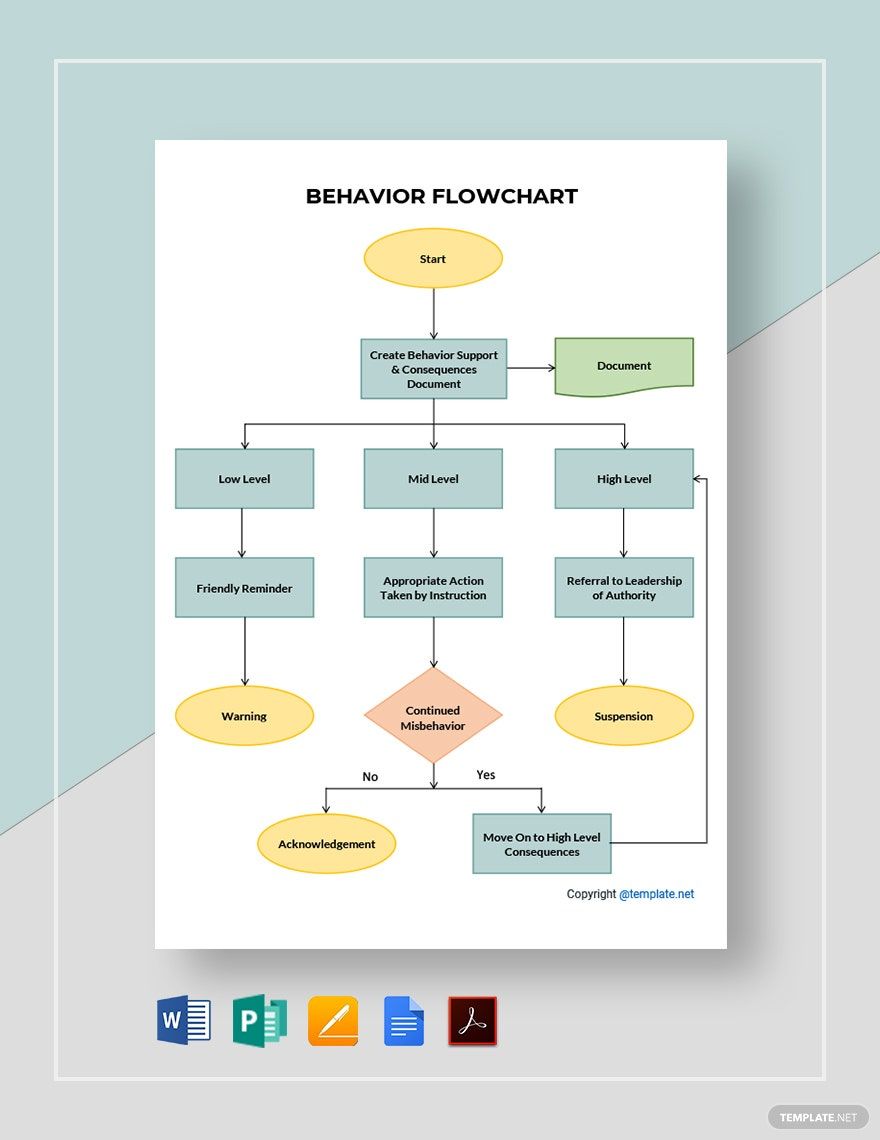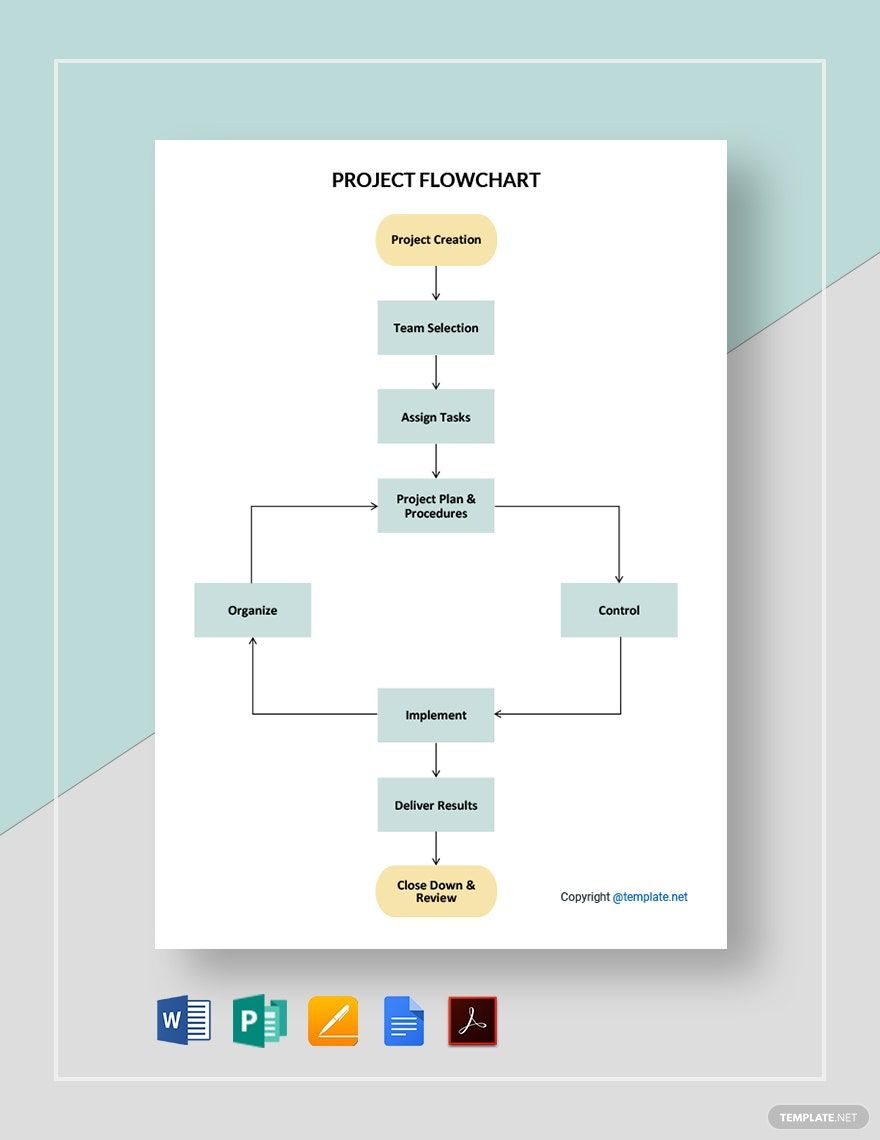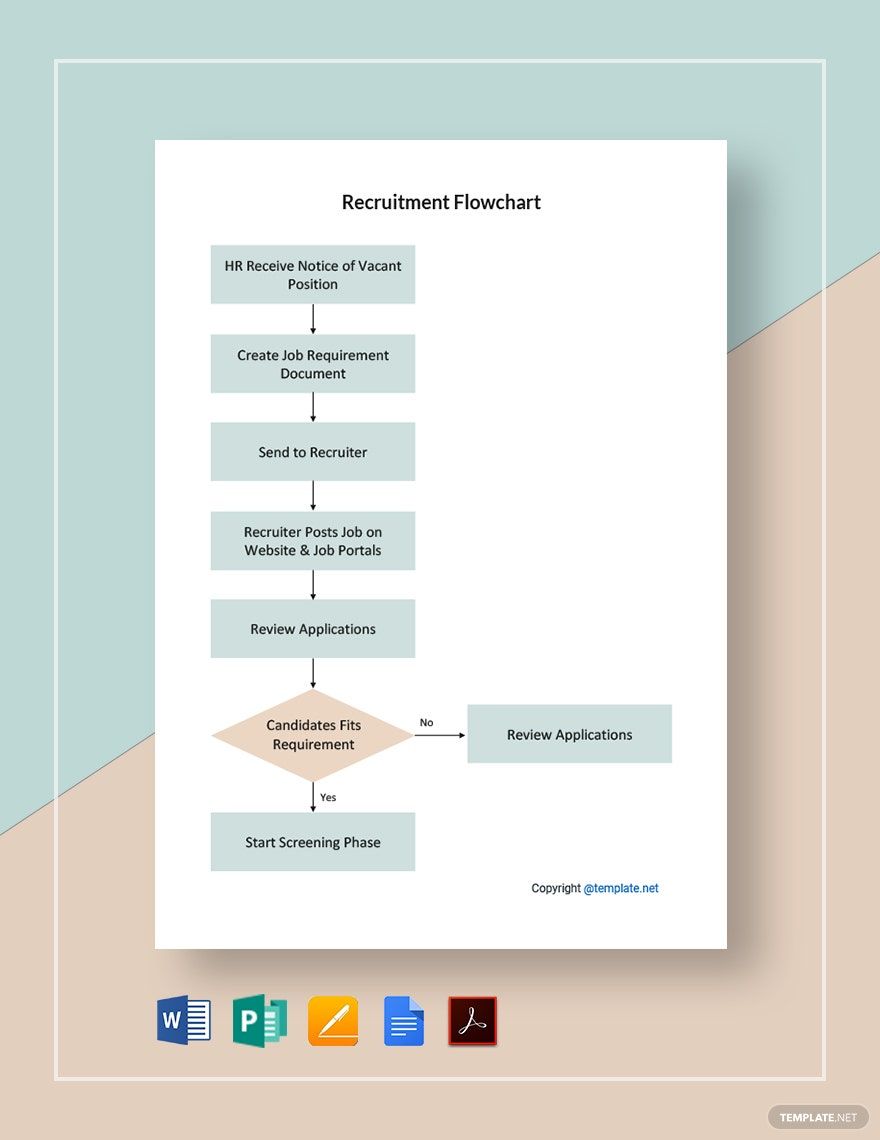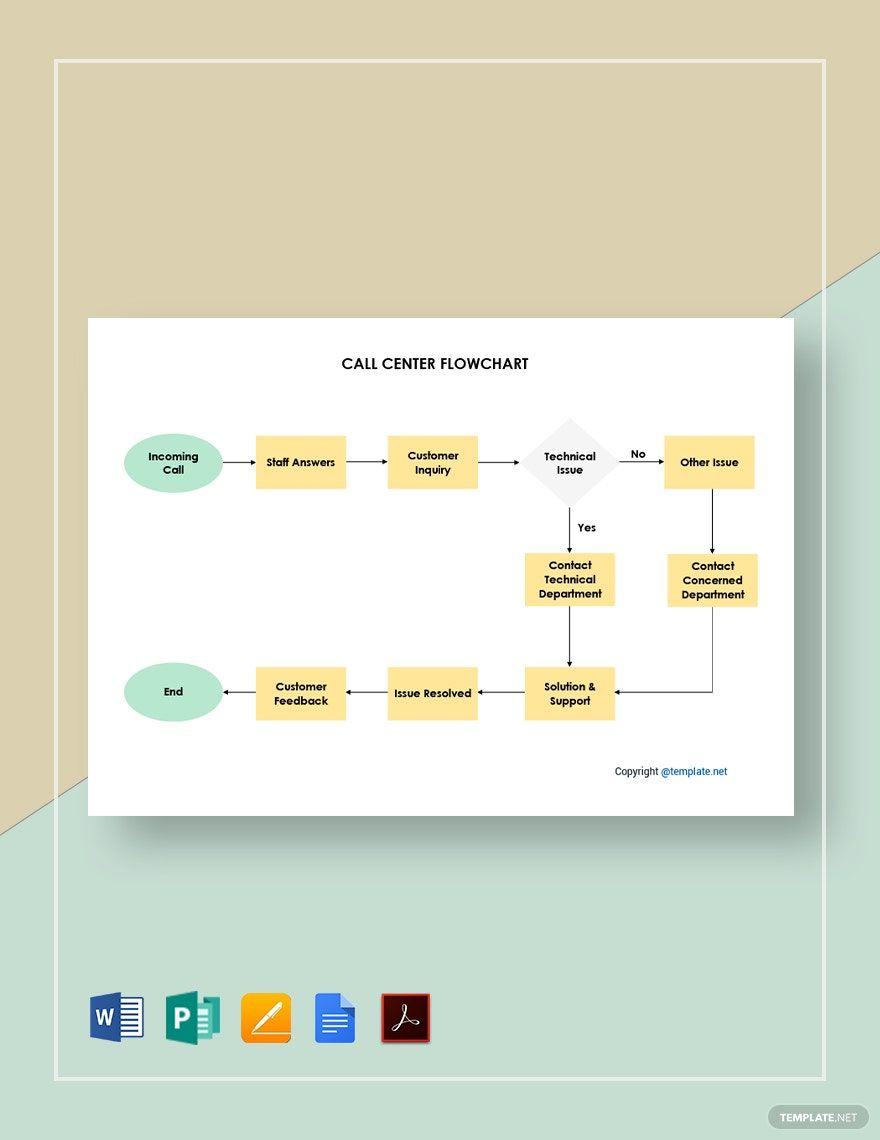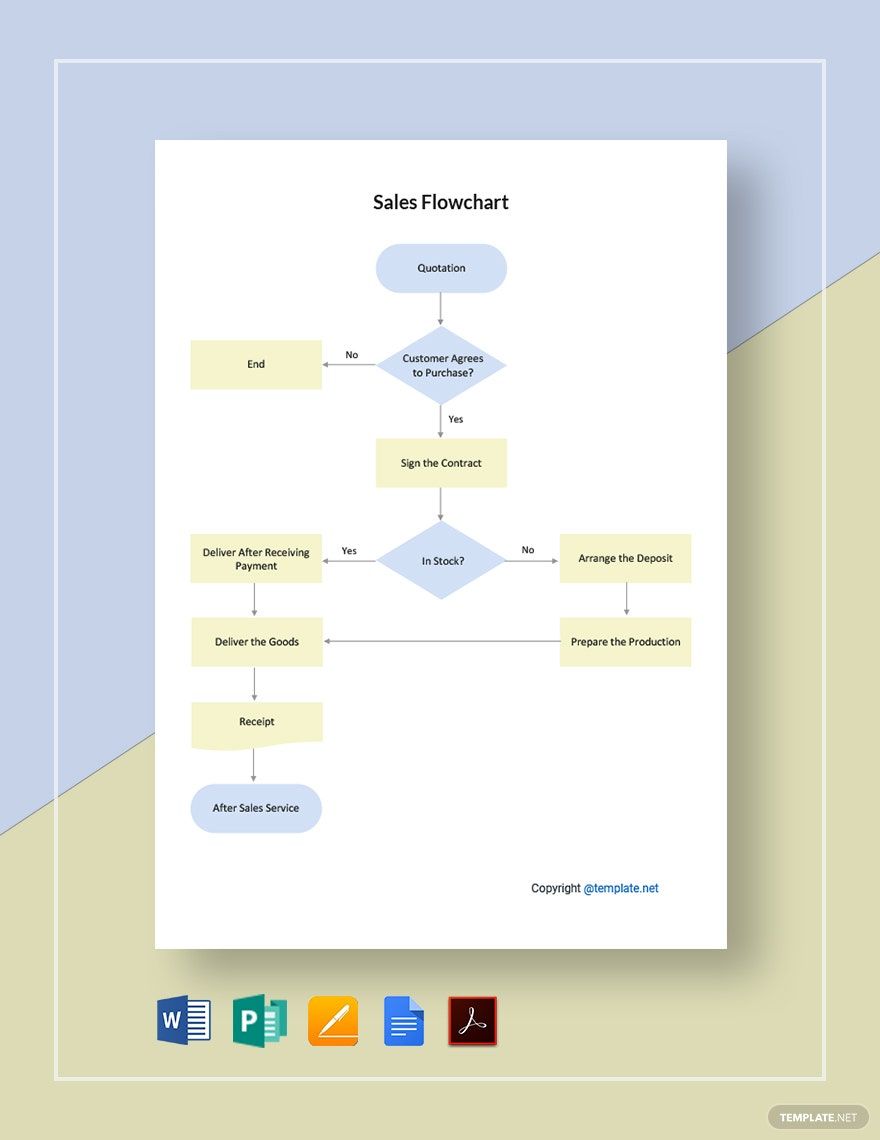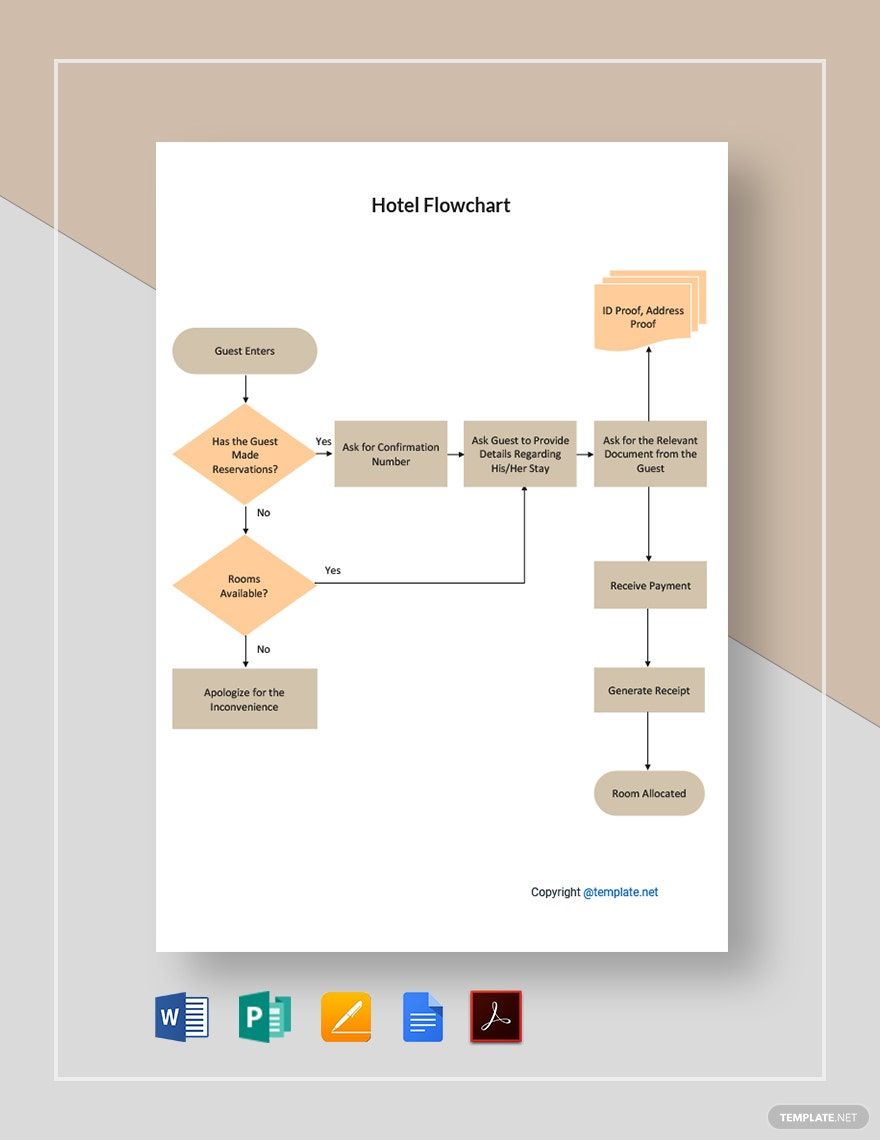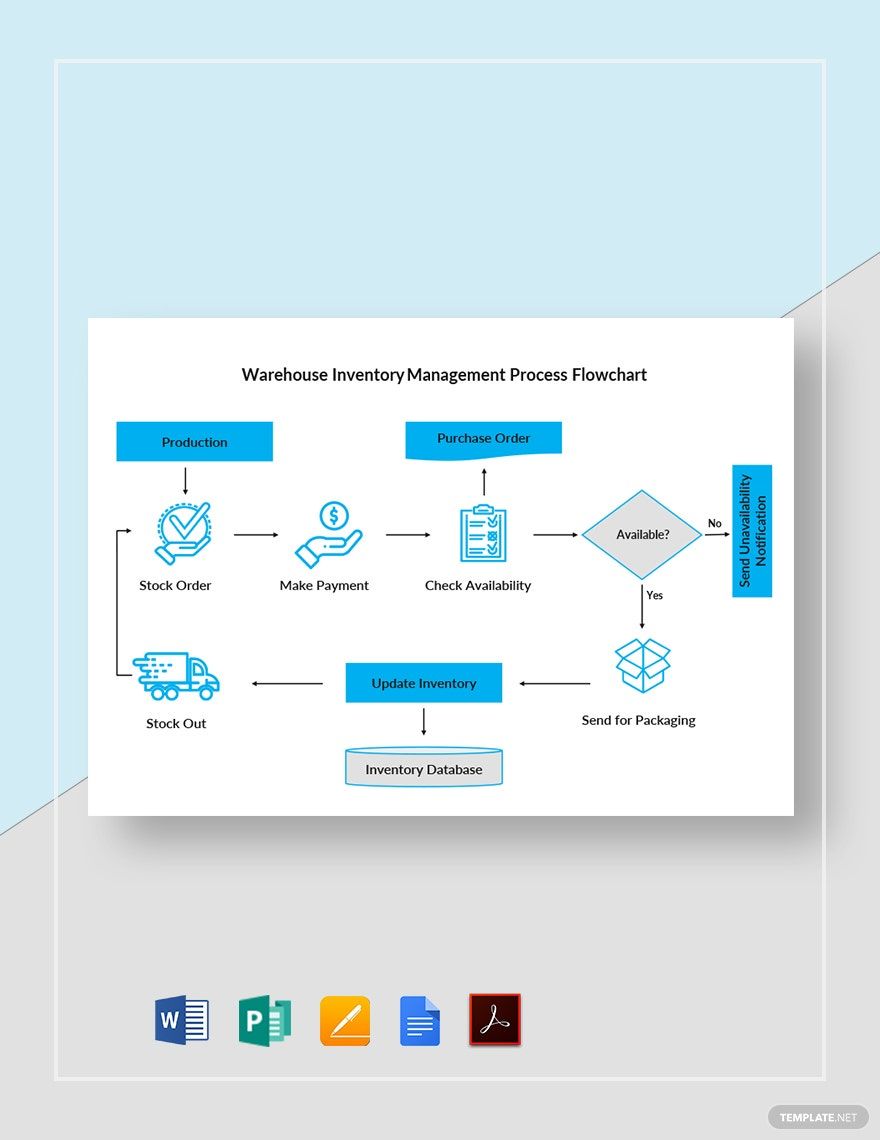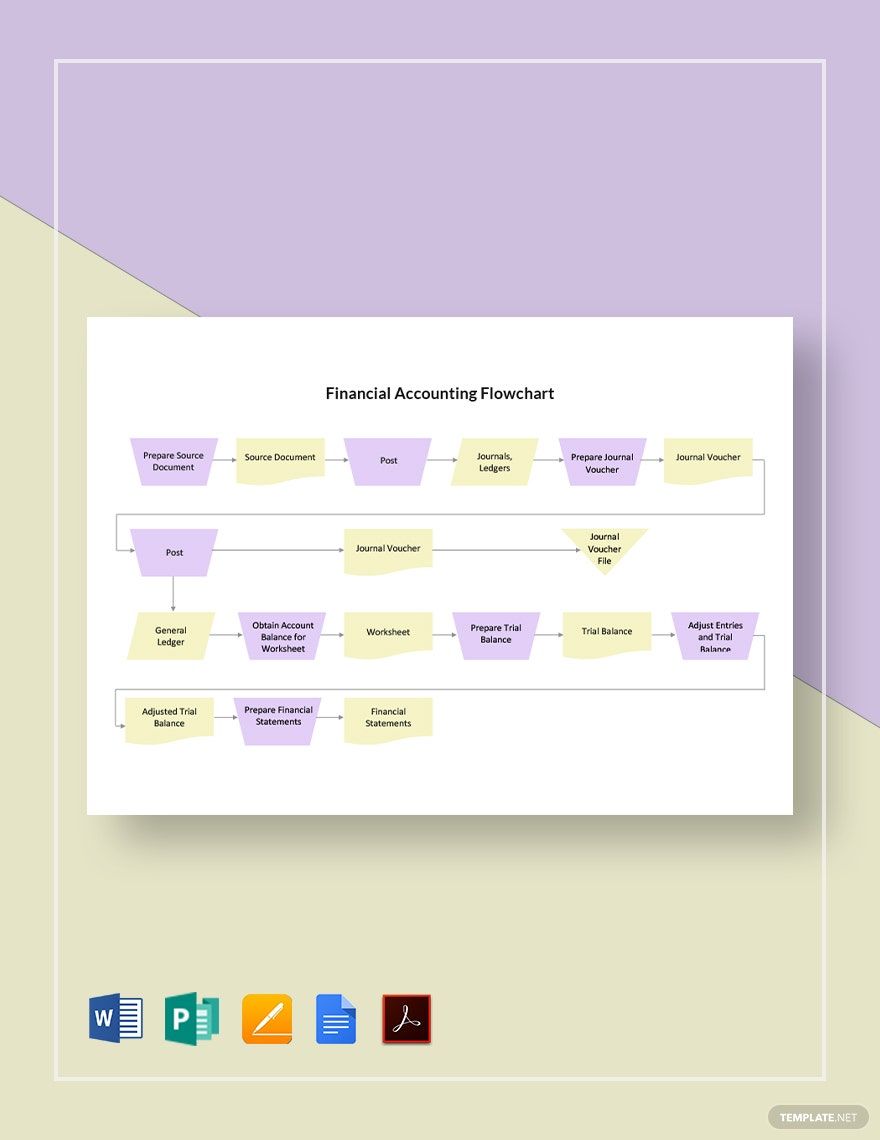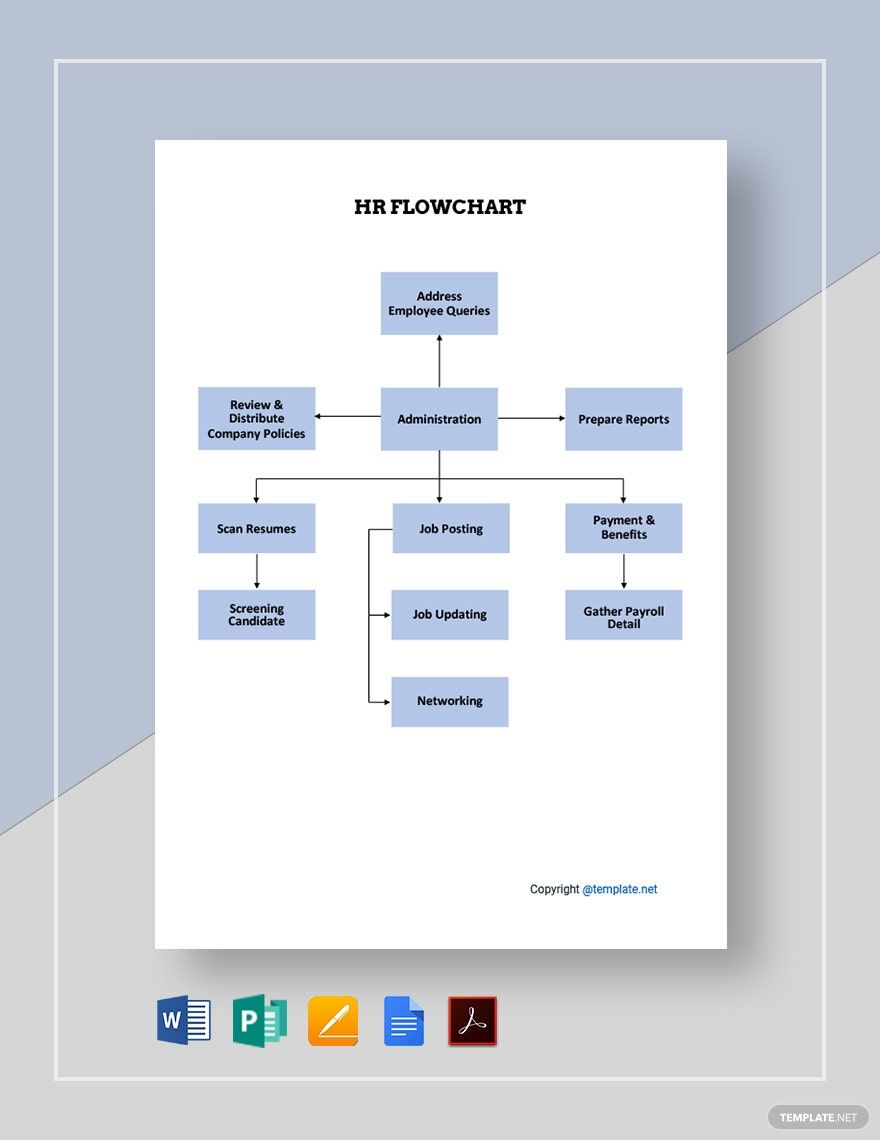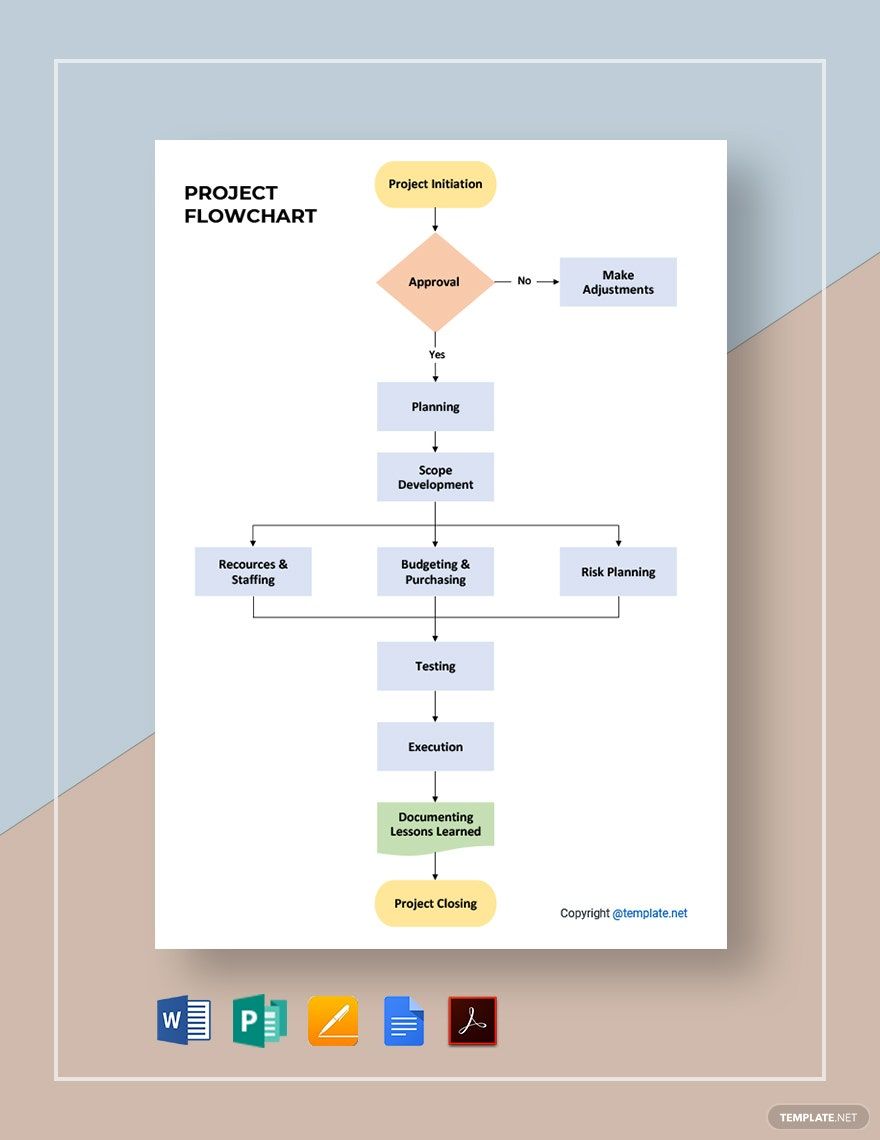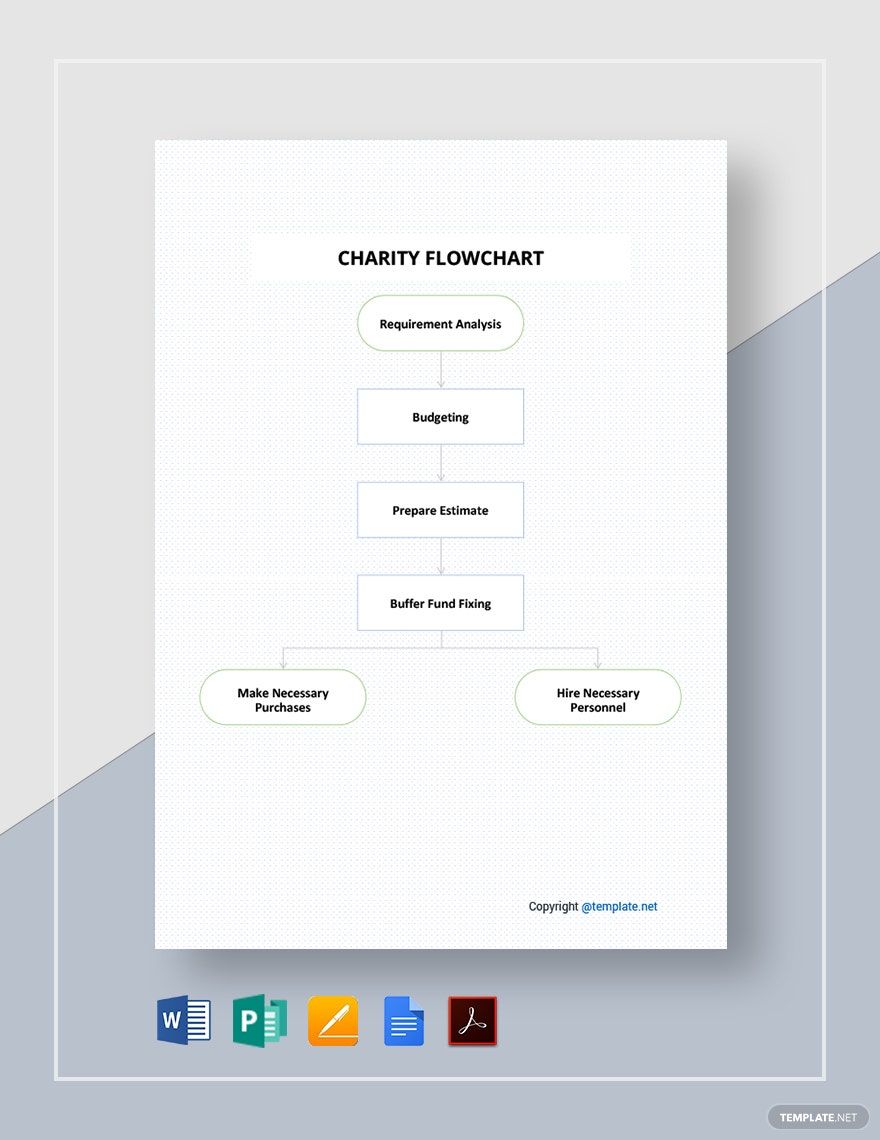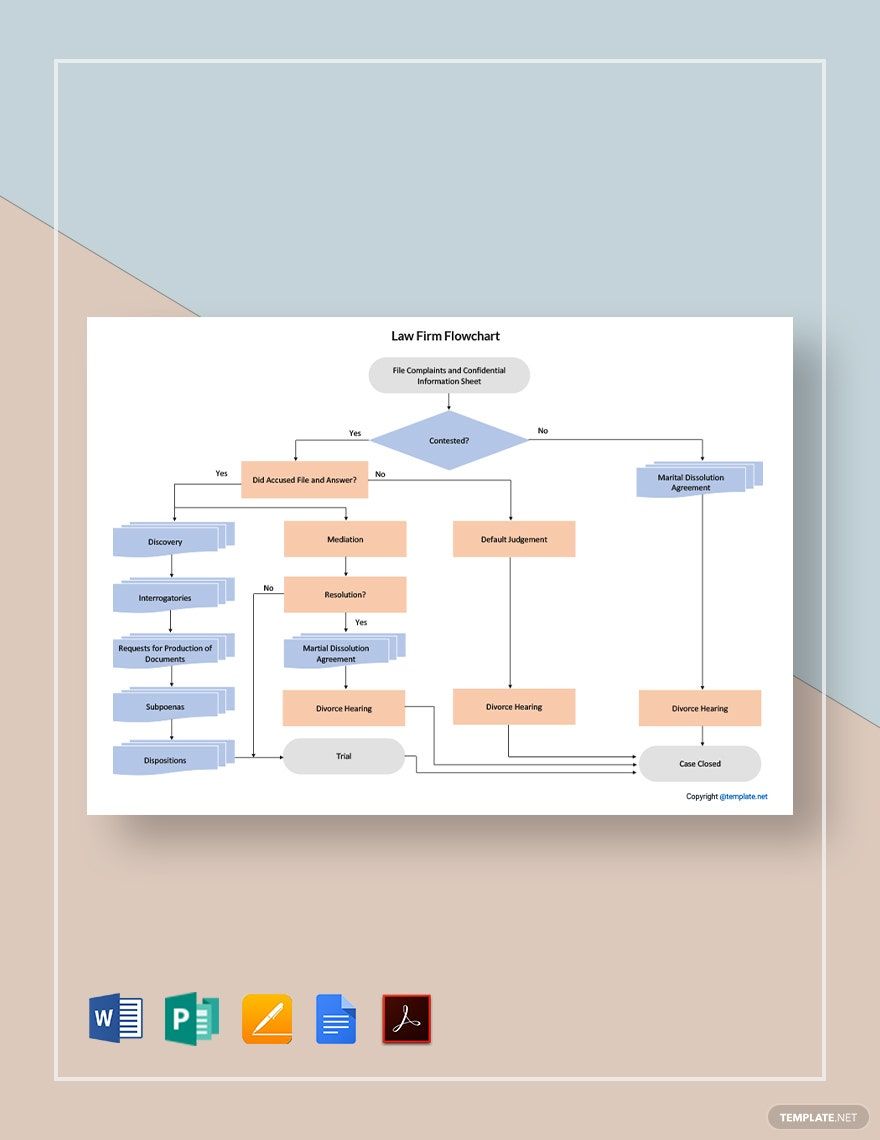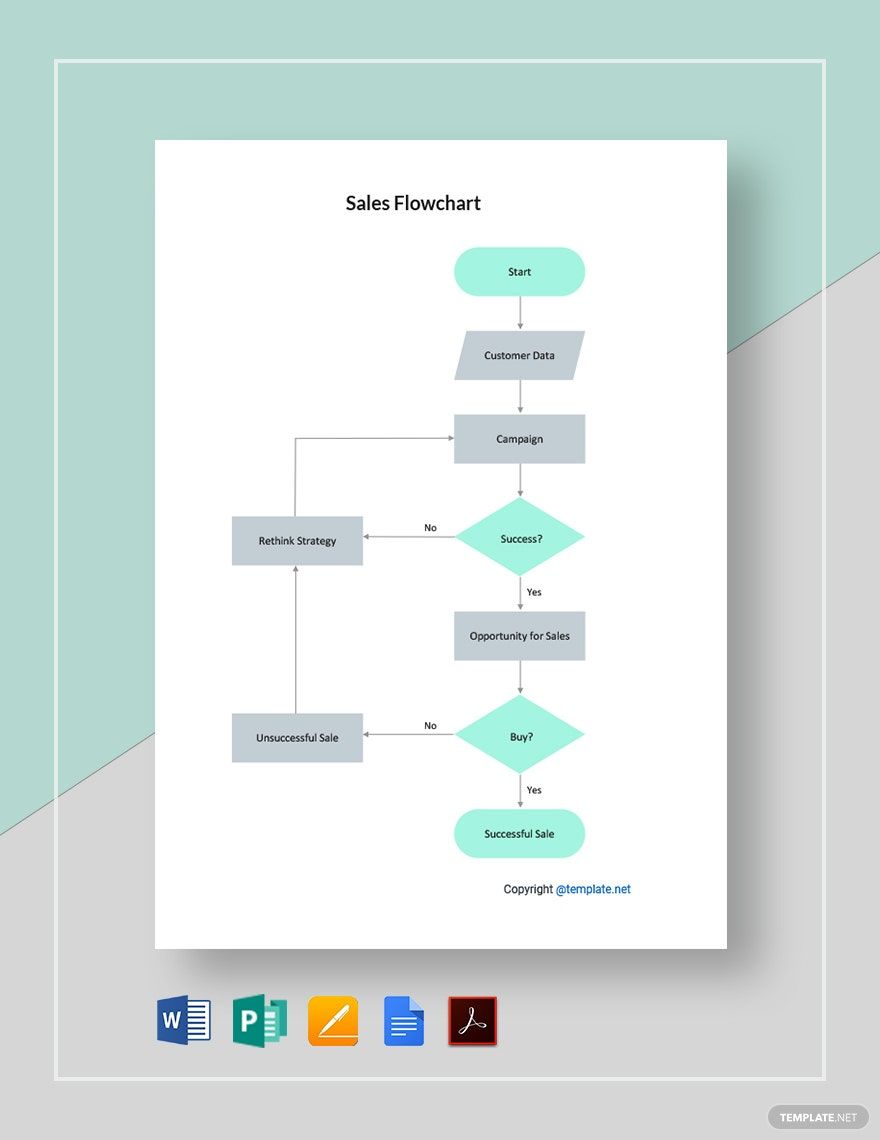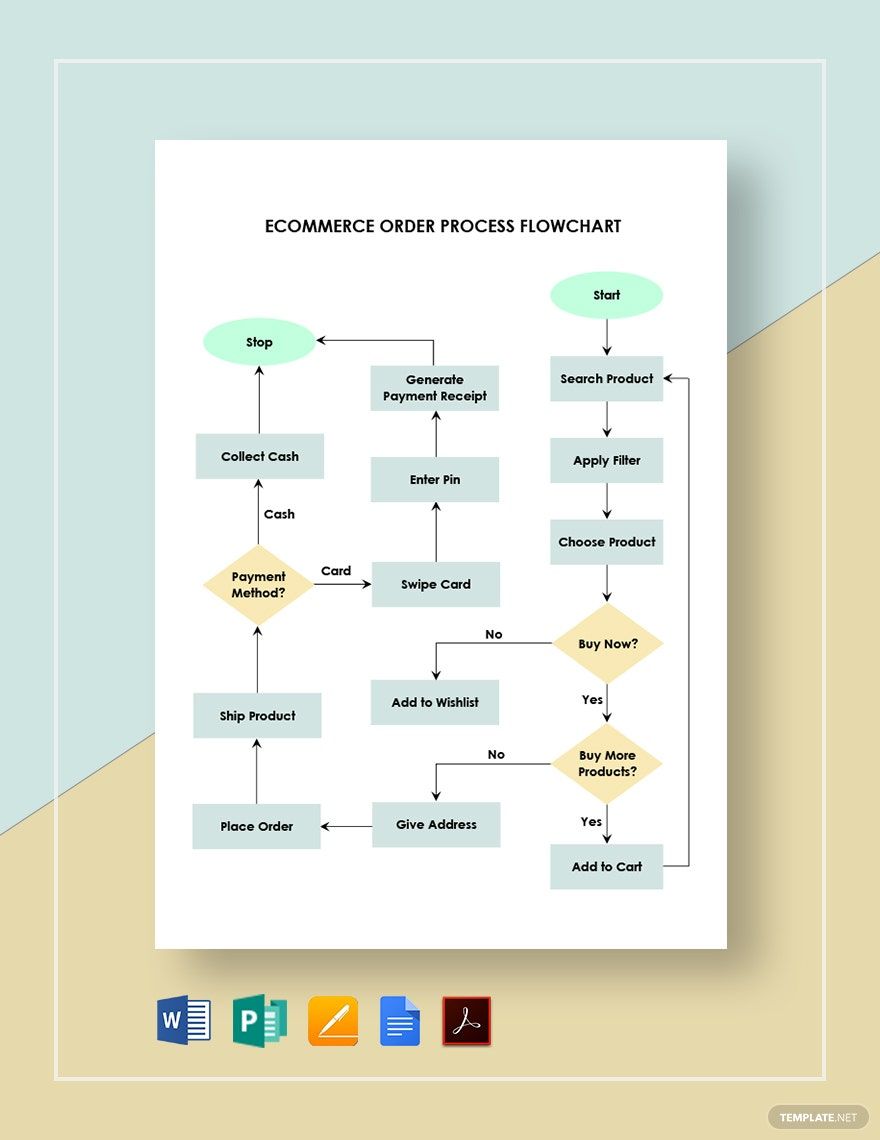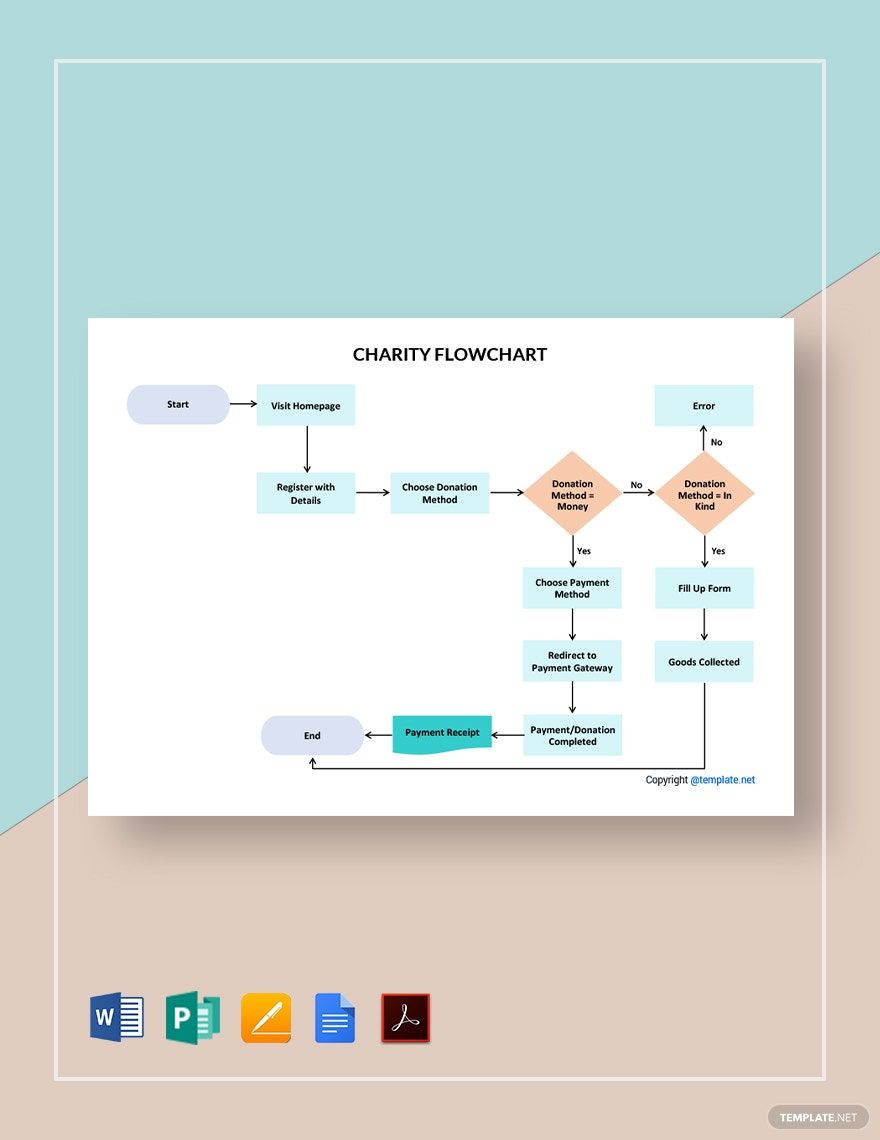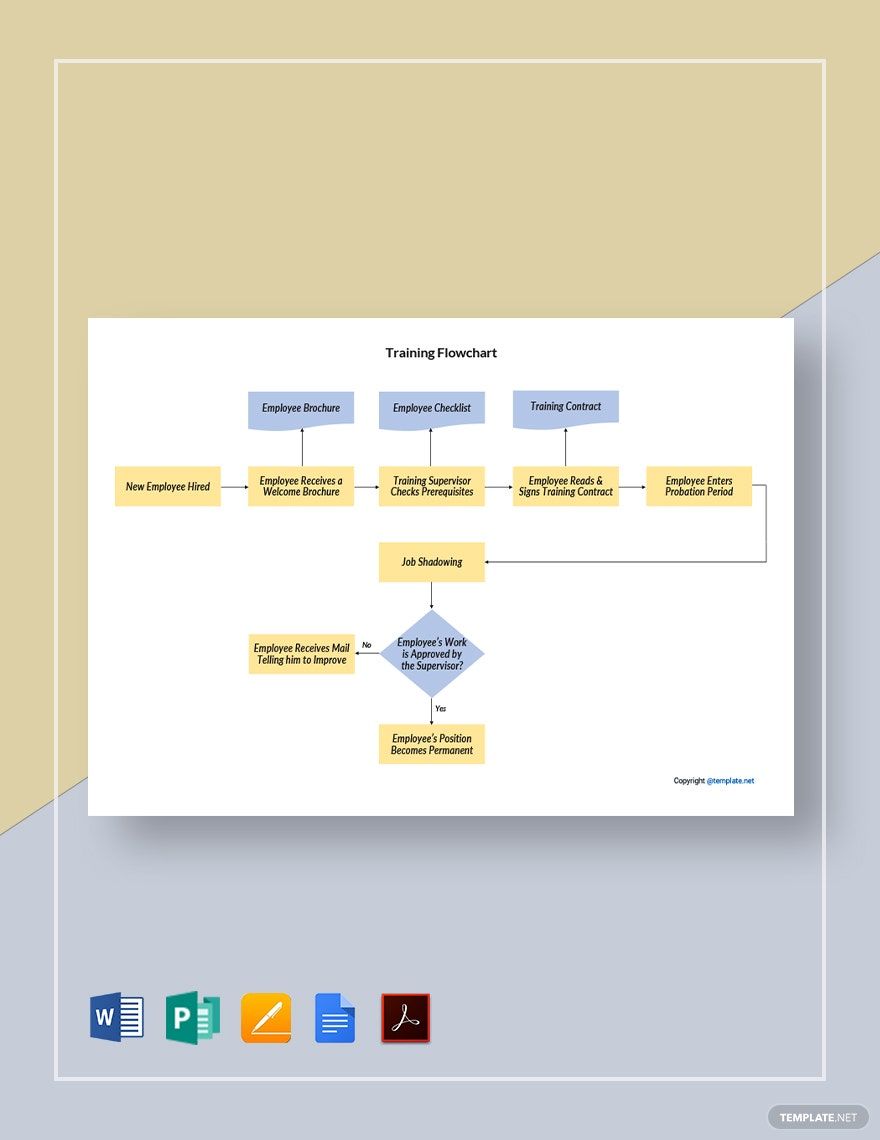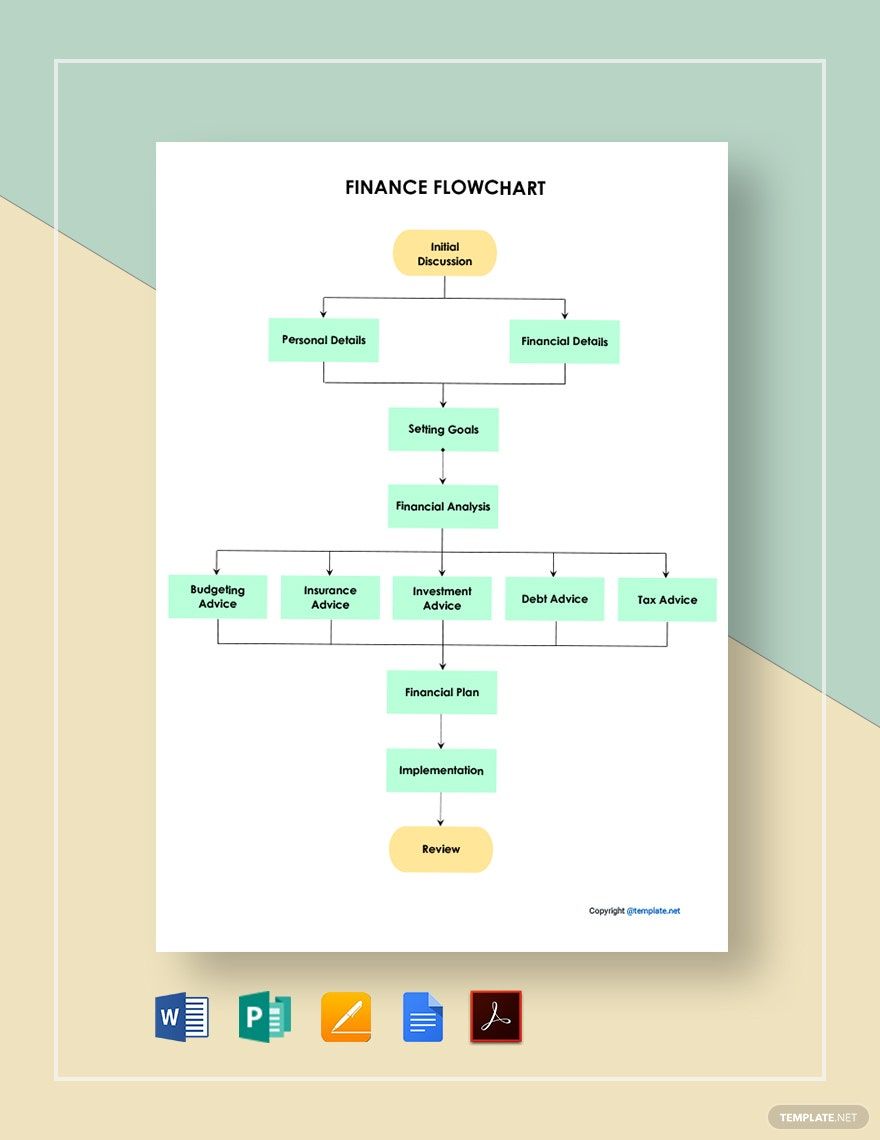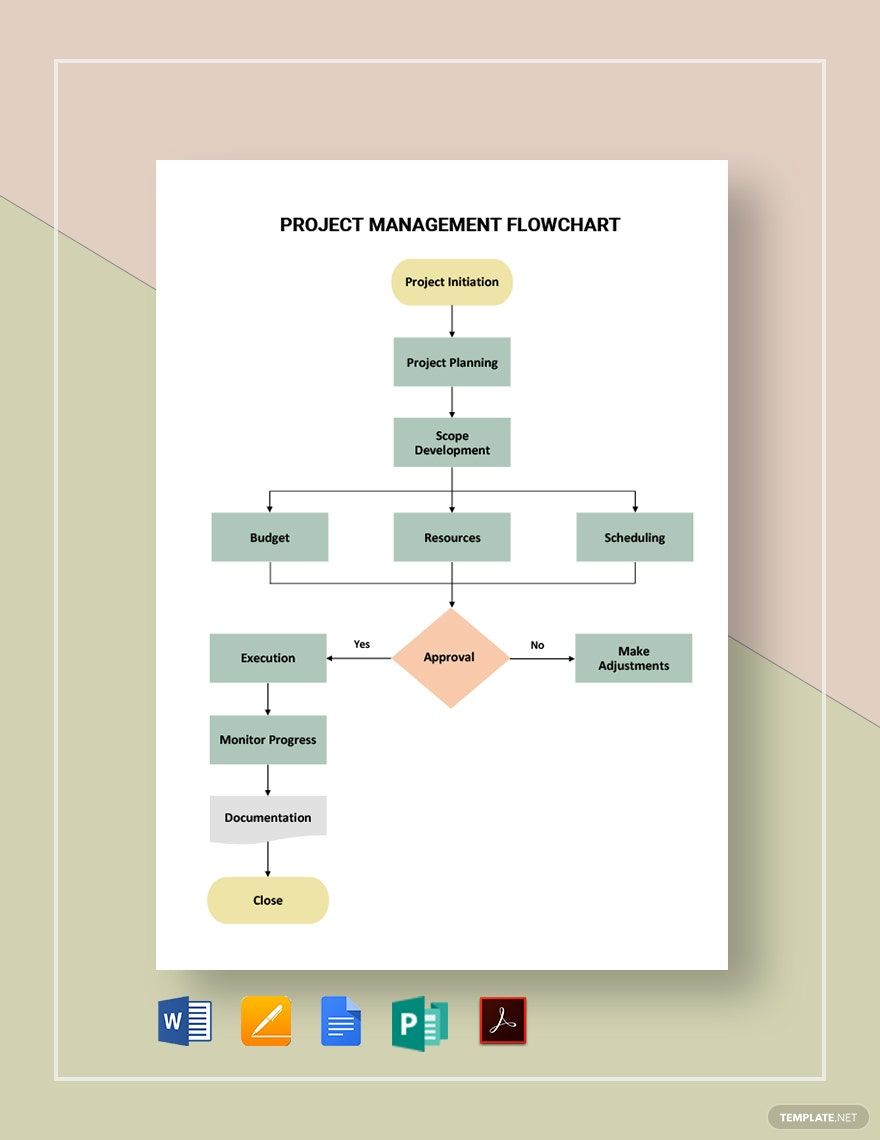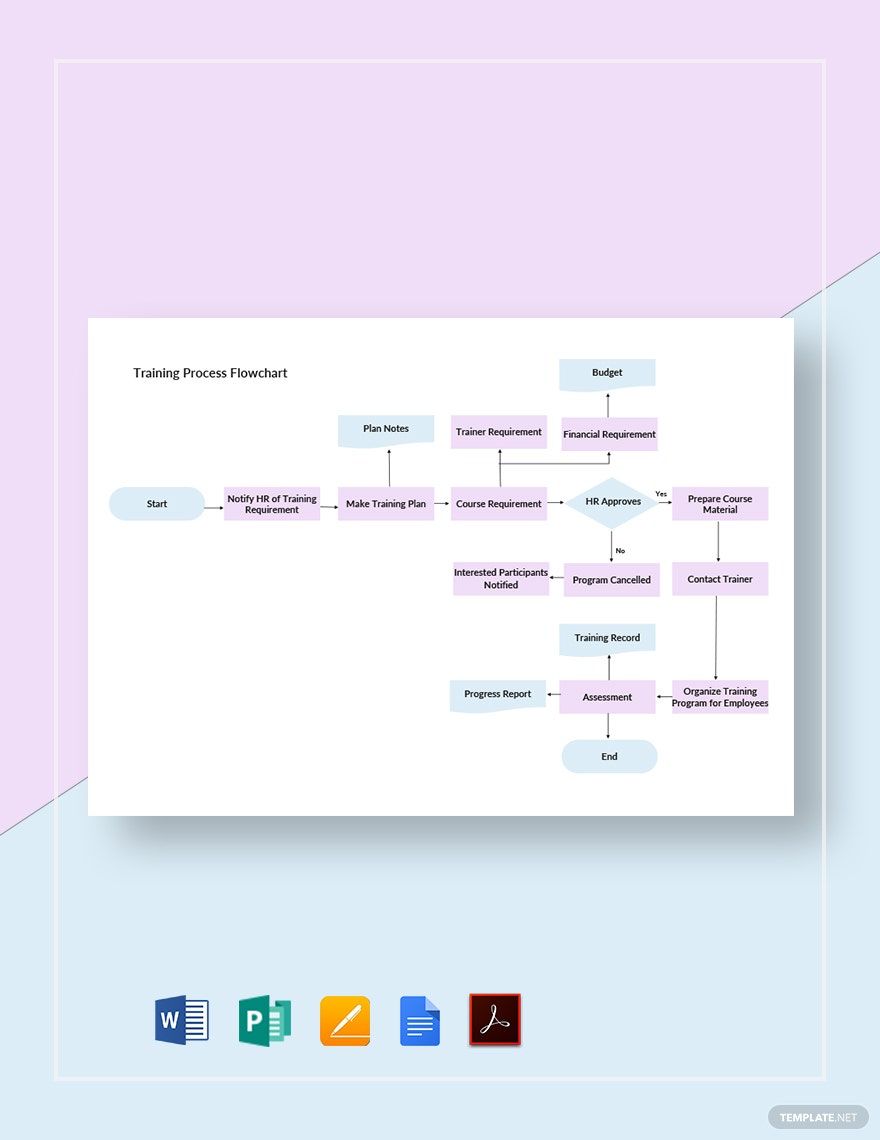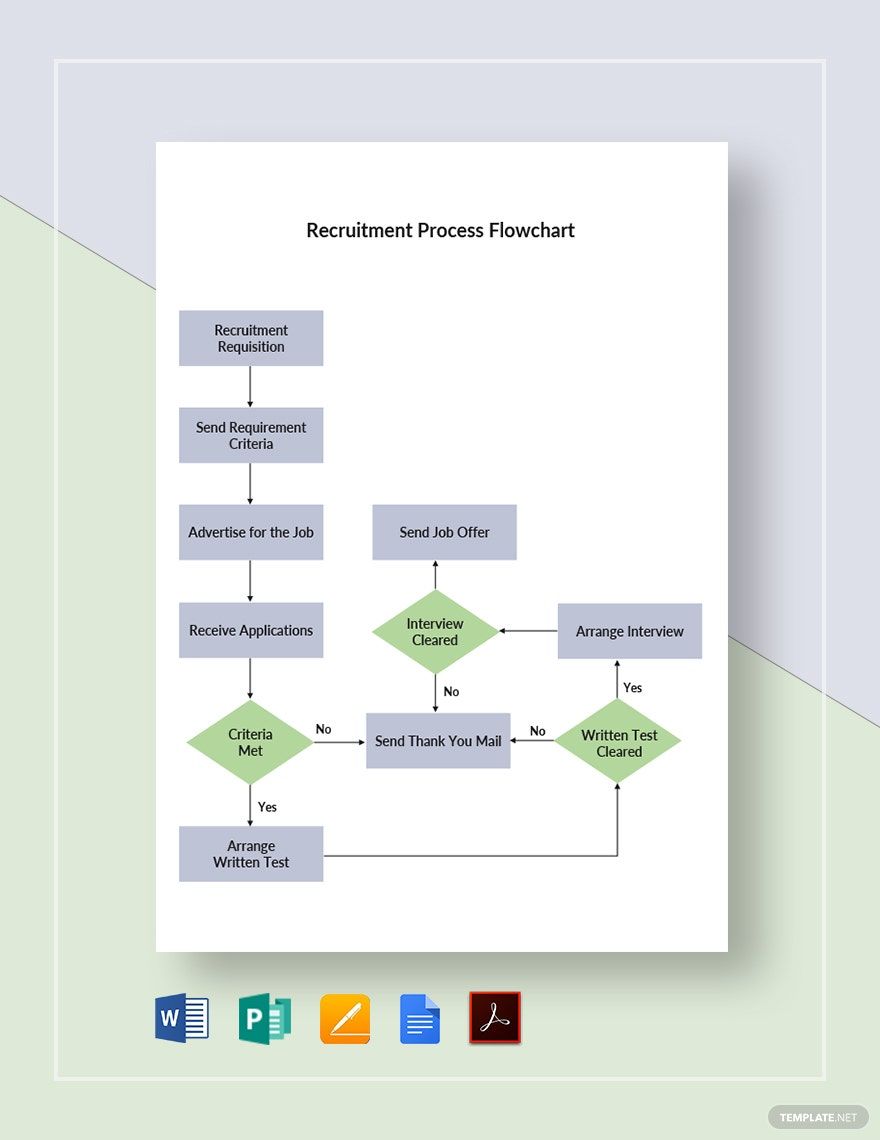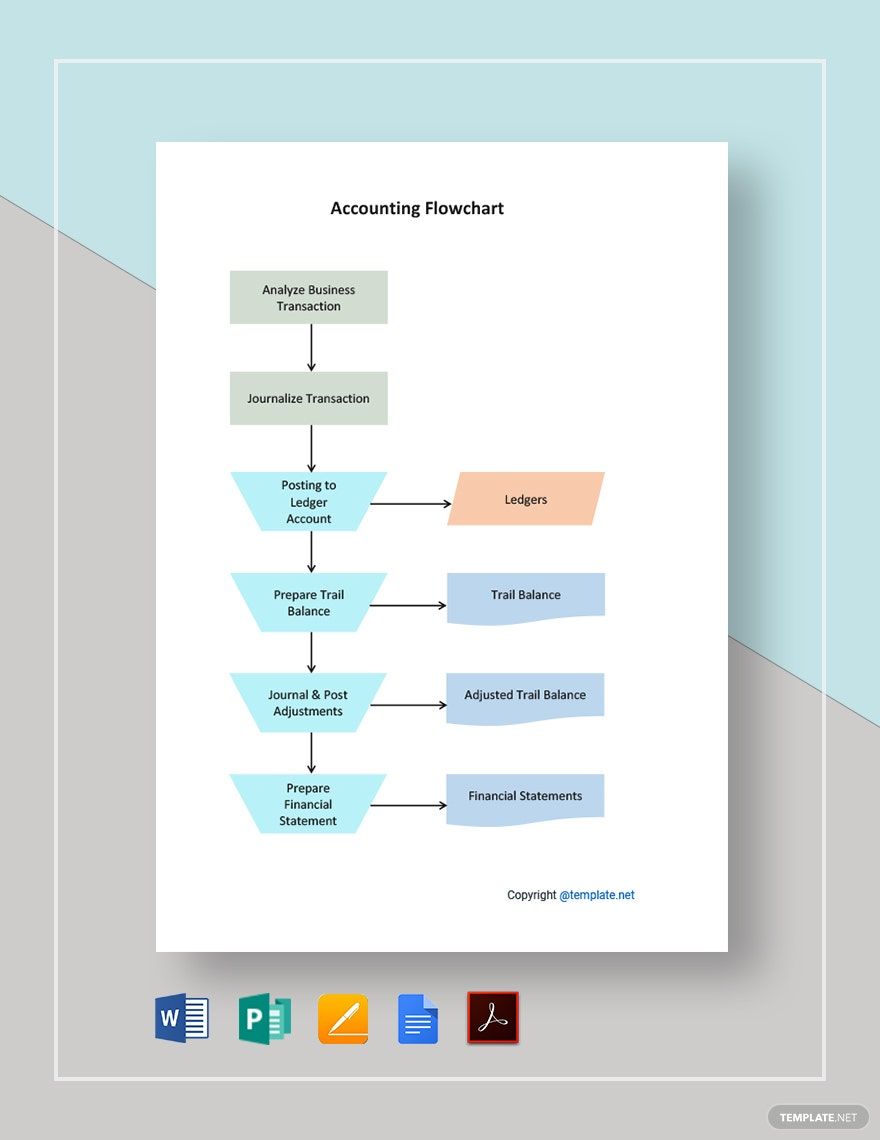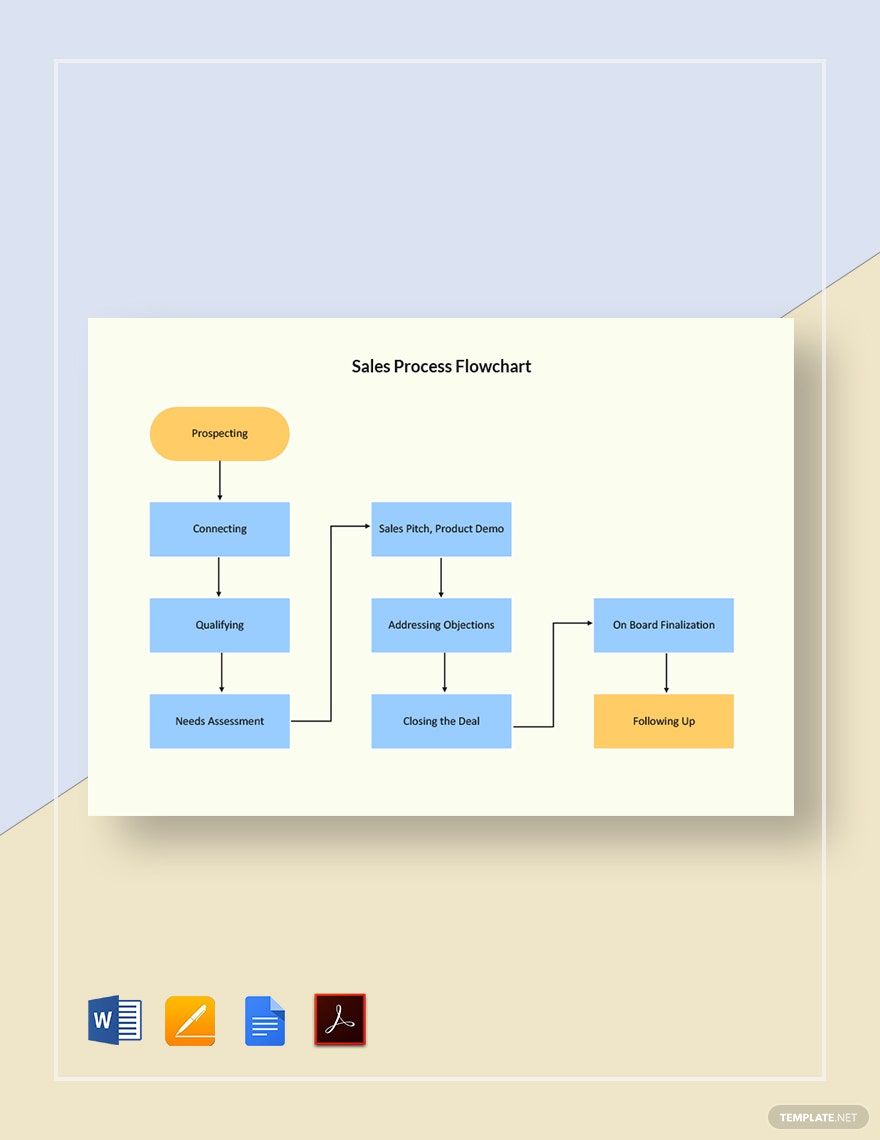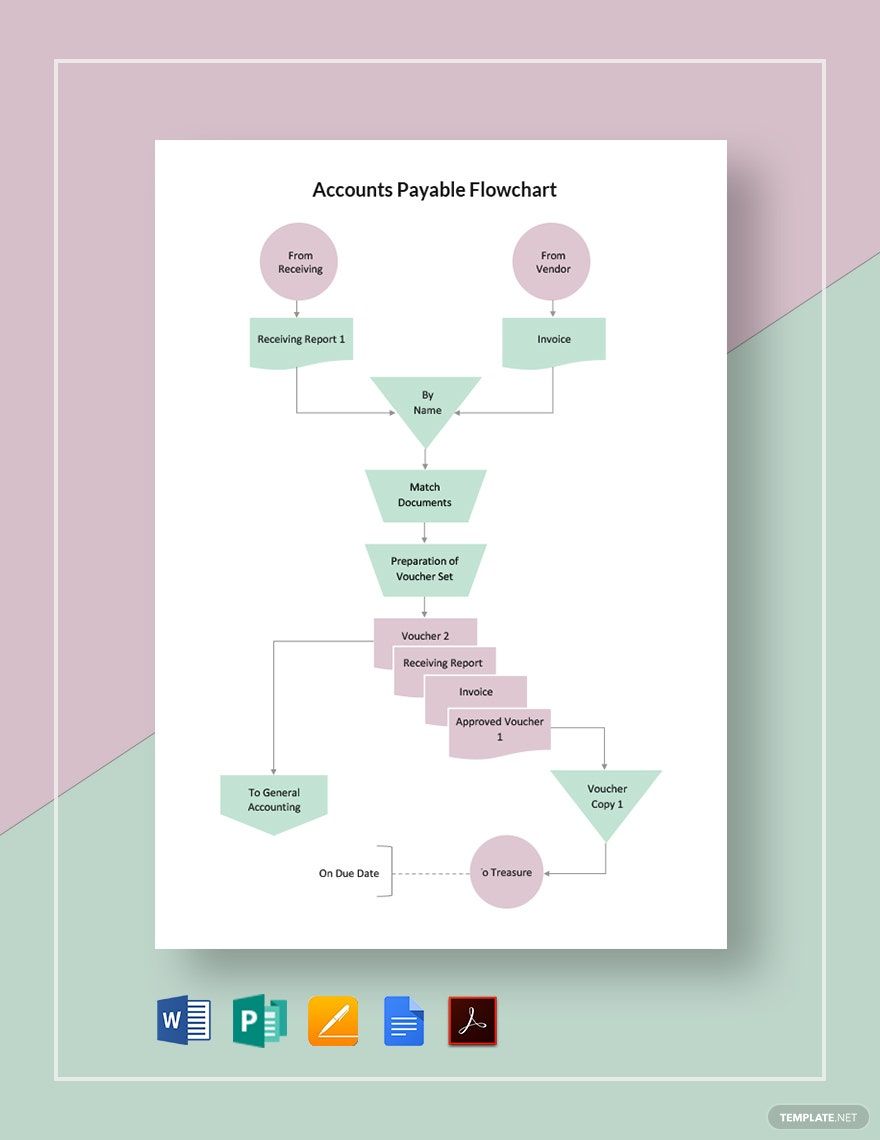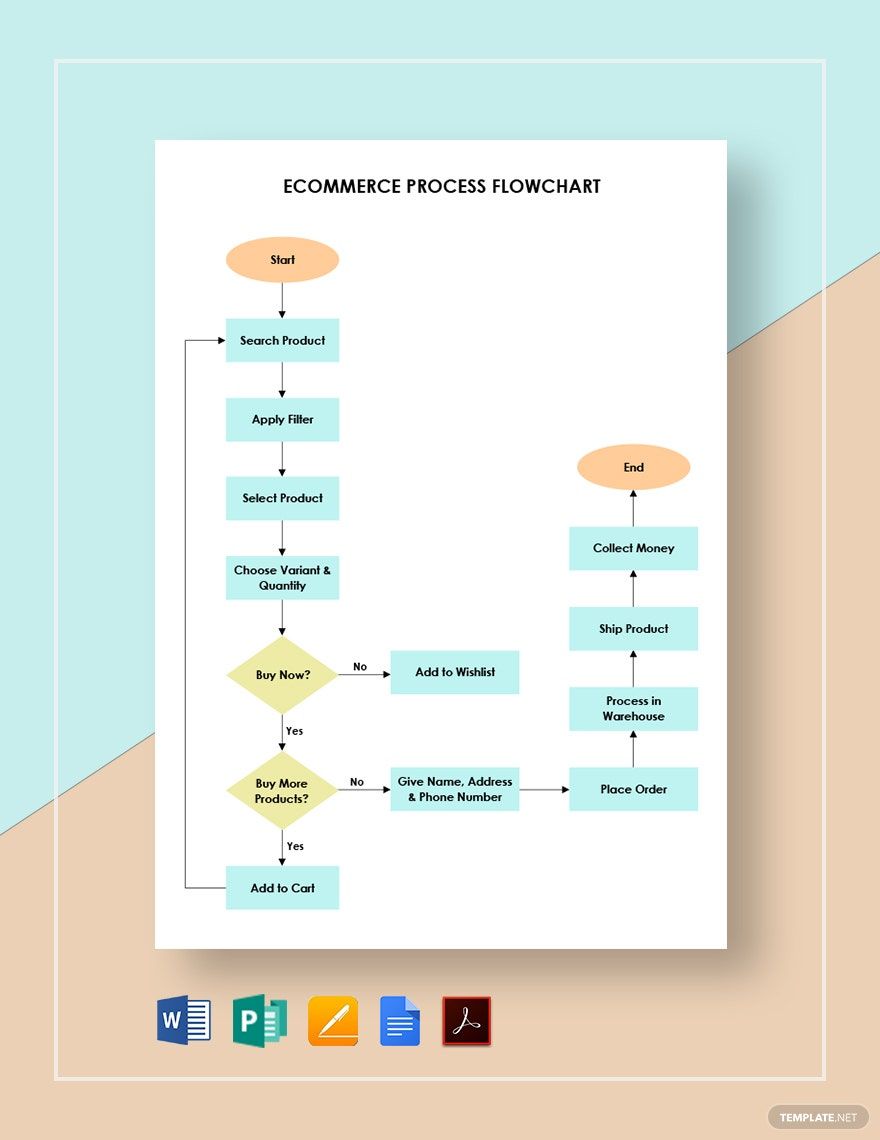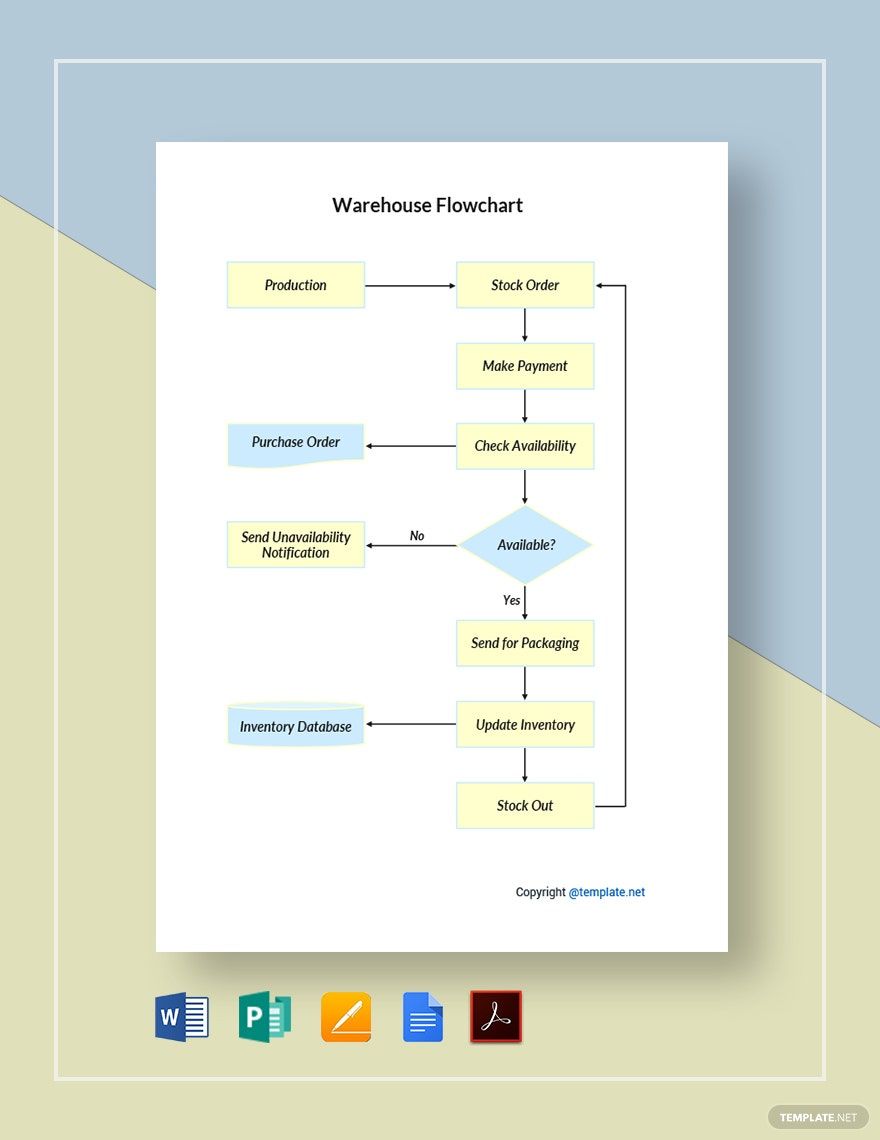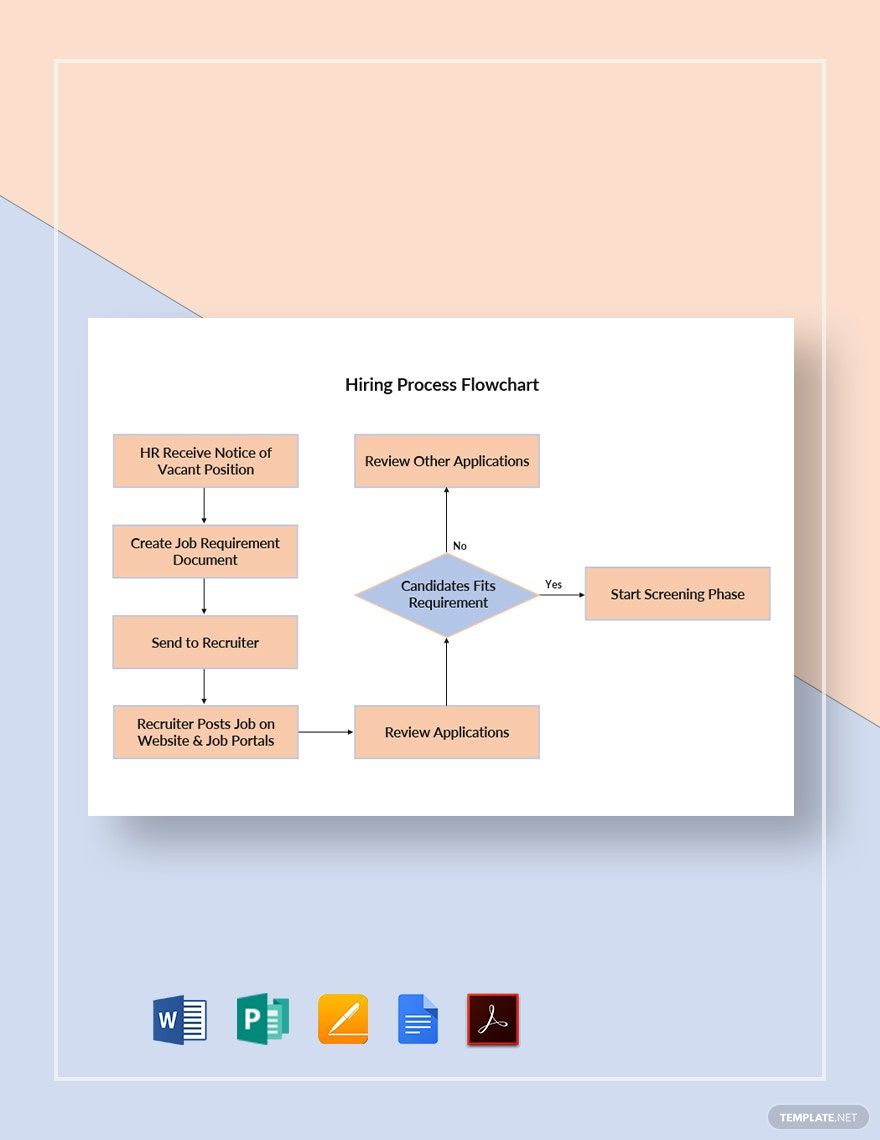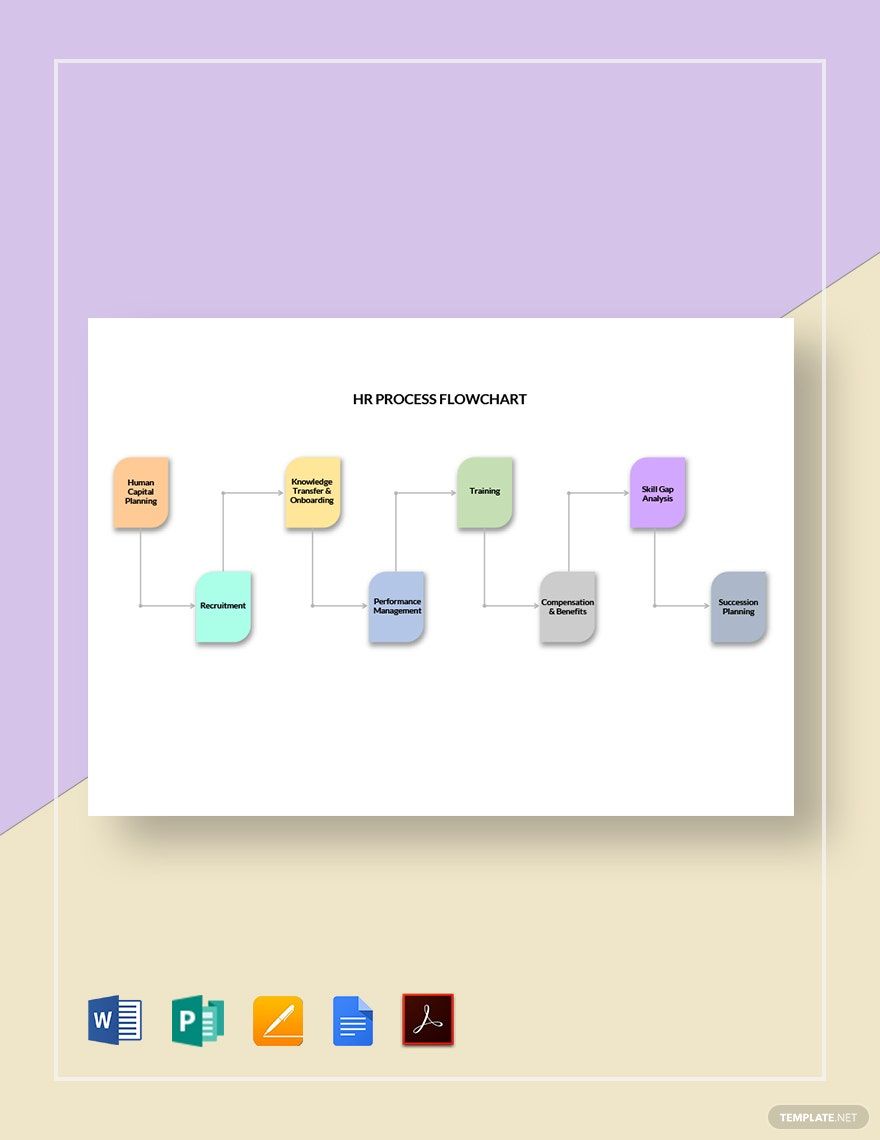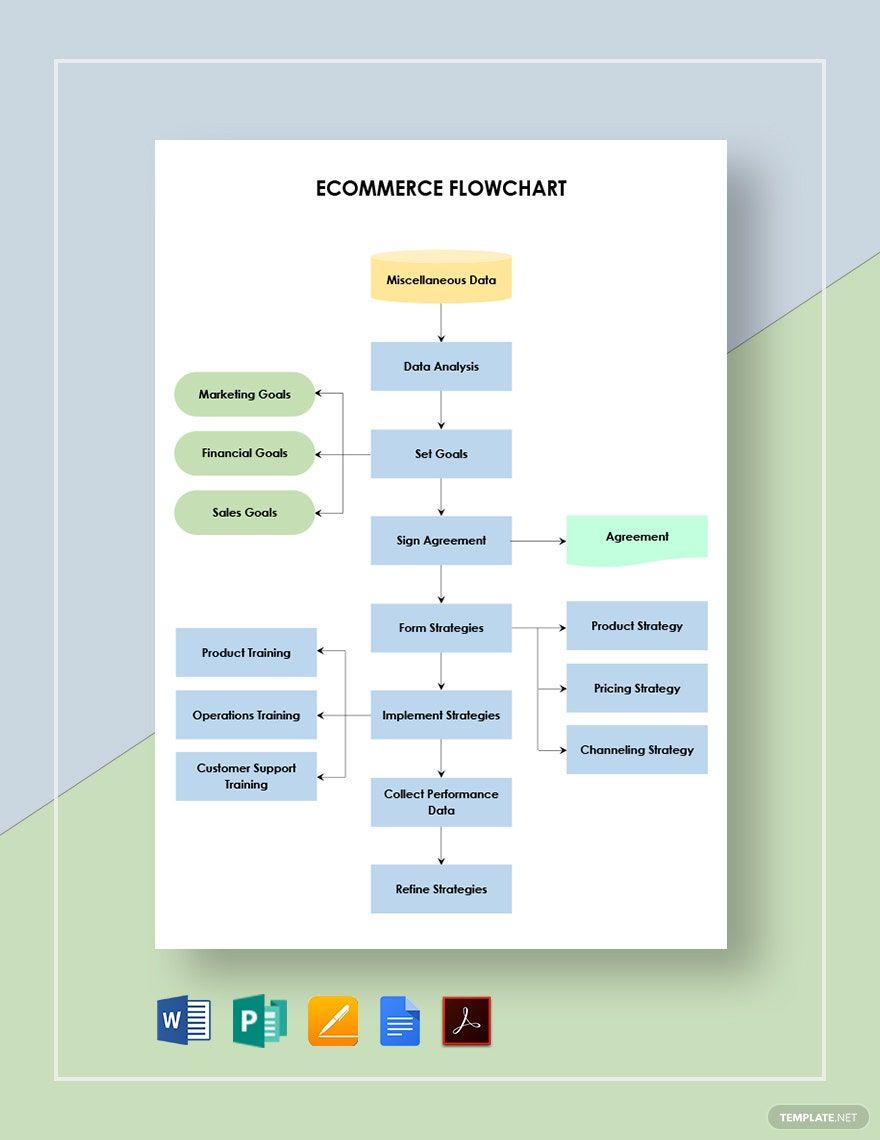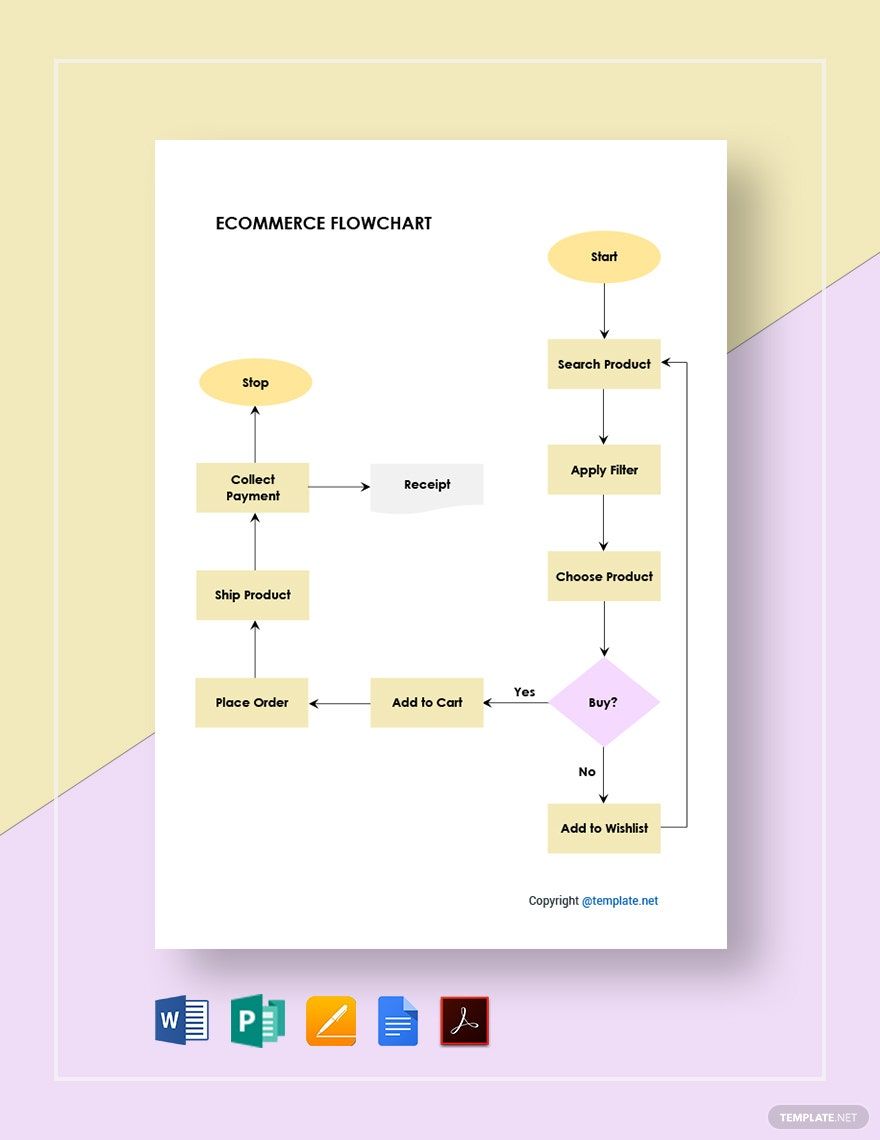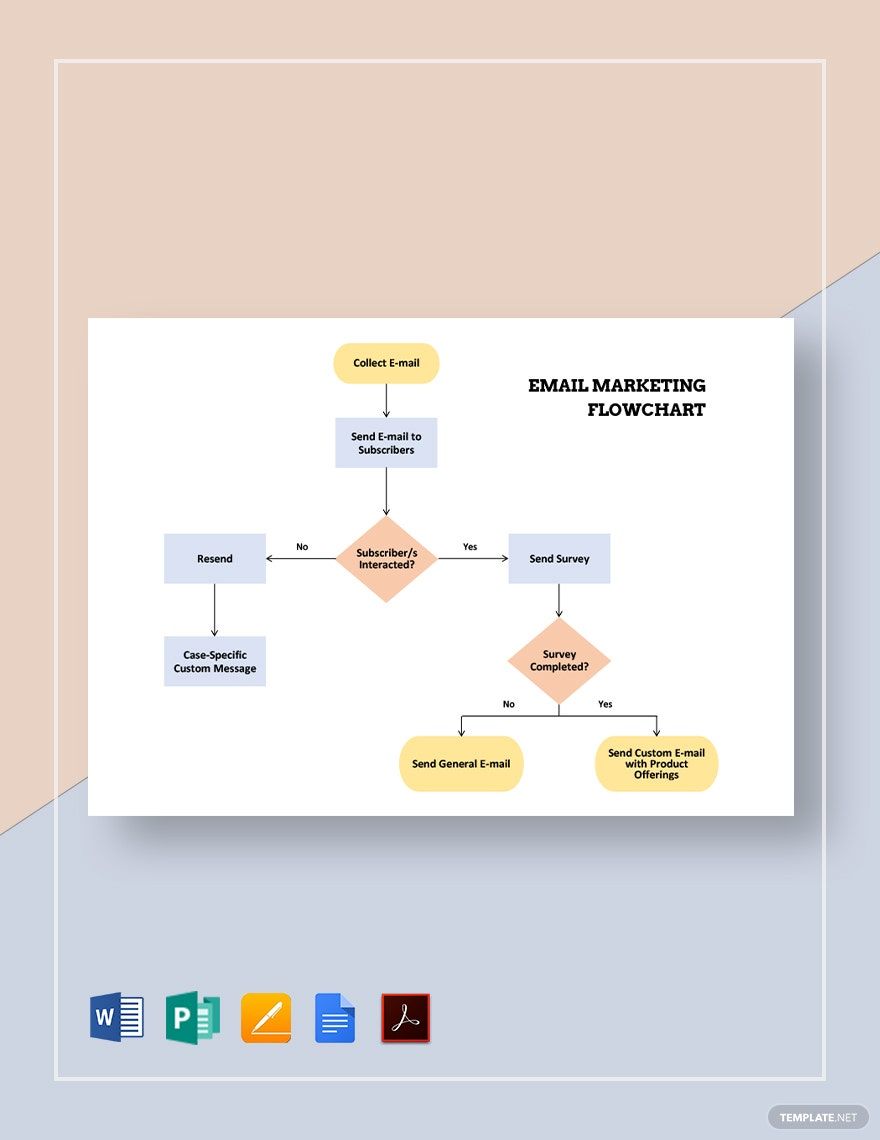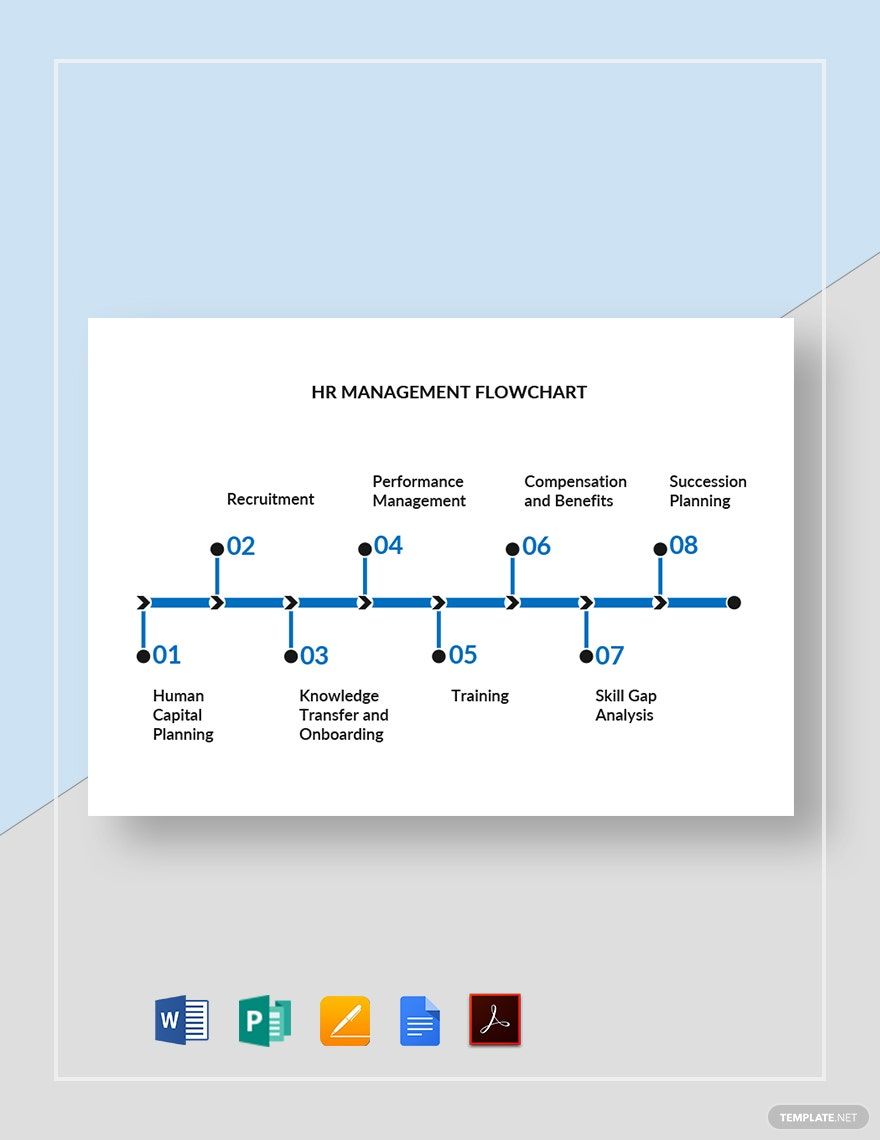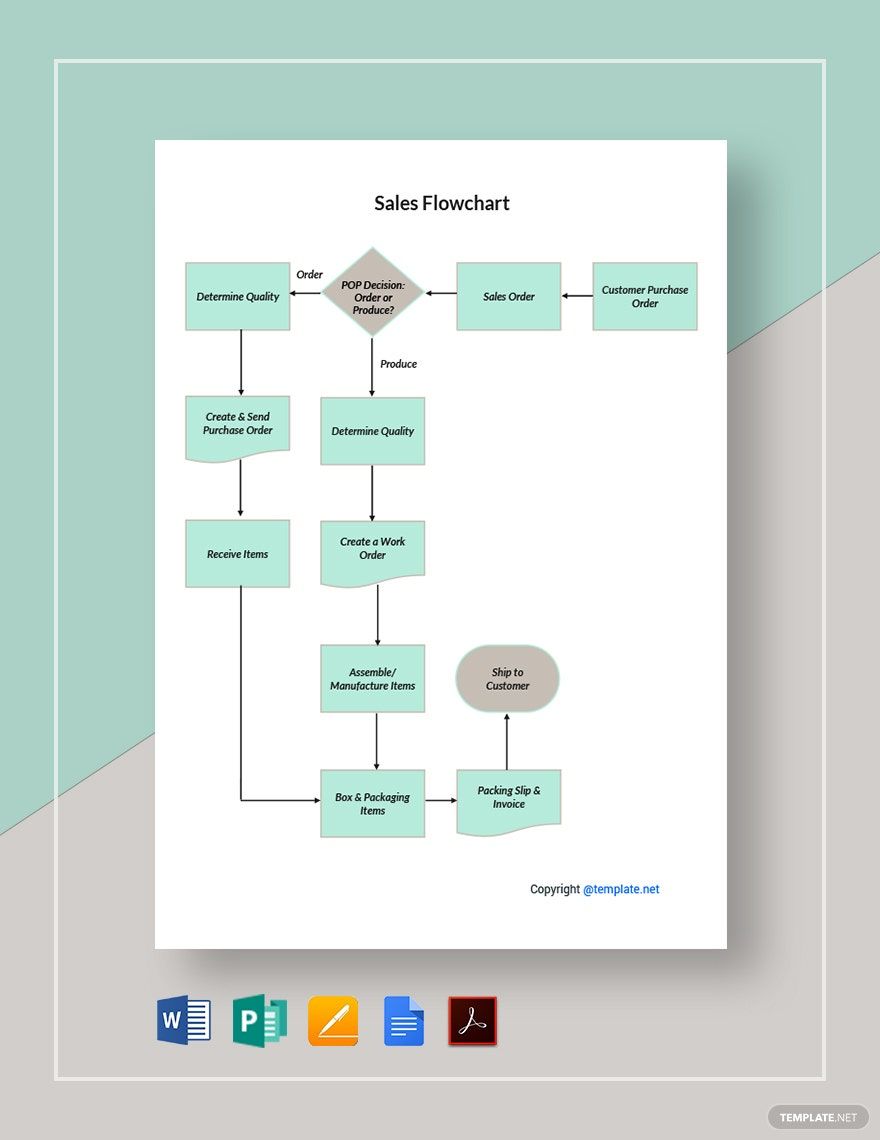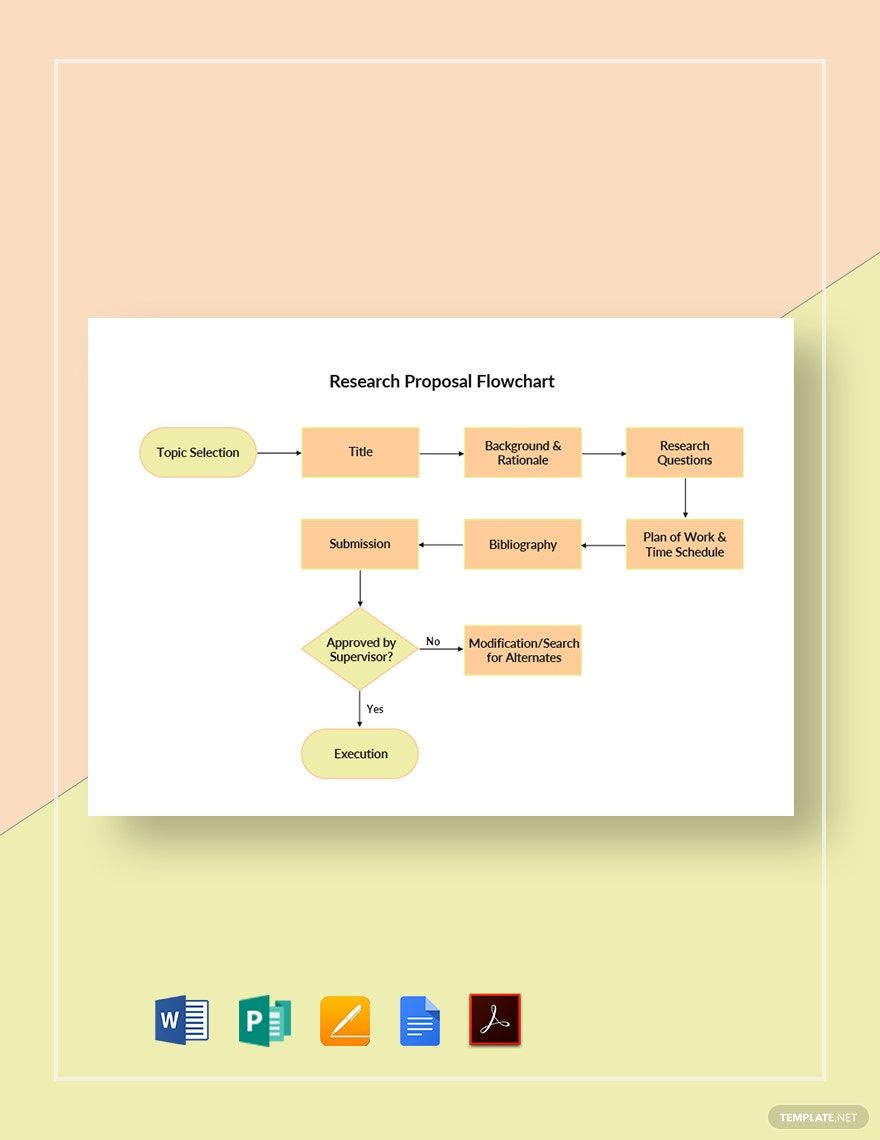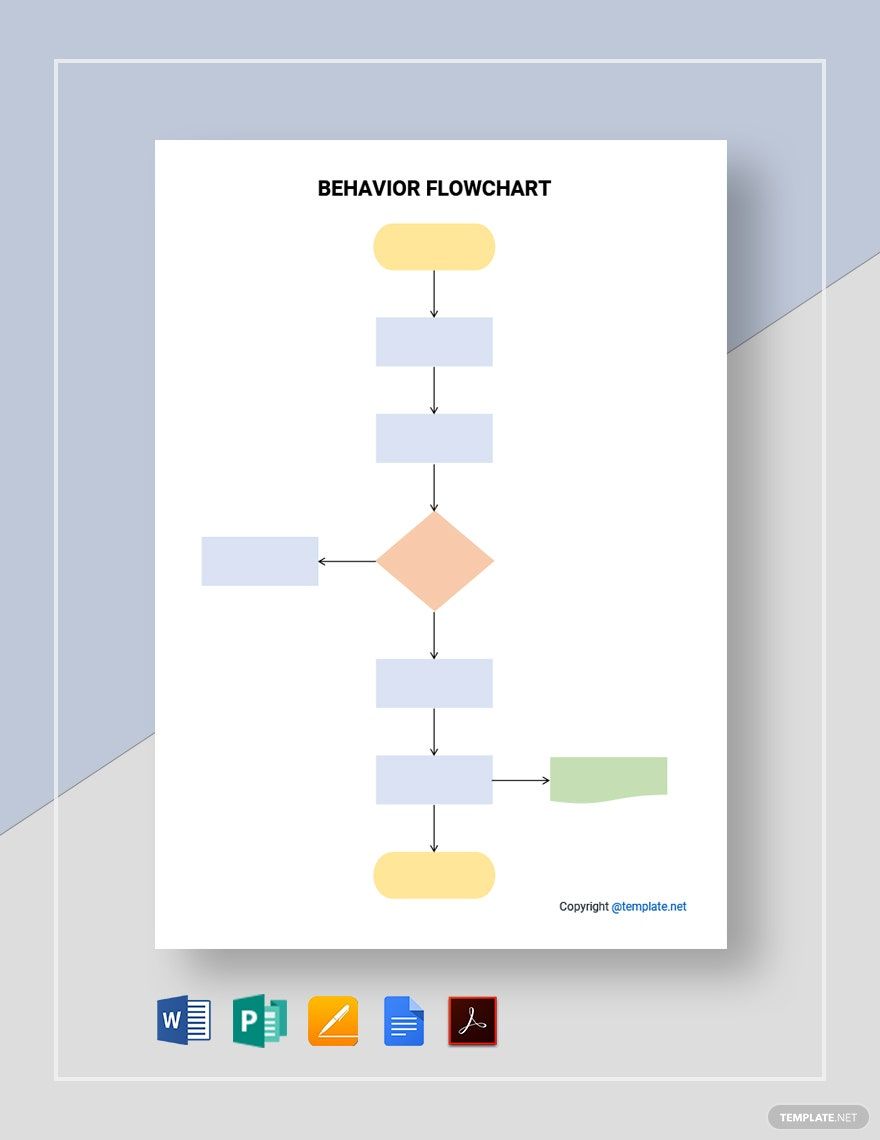Bring your data presentations to life with expertly crafted Chart Templates in Microsoft Publisher by Template.net
Chart Templates by Template.net are your gateway to creating visually stunning data presentations without the hassle. Perfect for professionals and educators alike, these templates allow you to convey complex information with clarity and style. You can use them to both highlight project statistics and illustrate annual profit trends. With a fantastic selection of free pre-designed templates, you can easily downloadable and printable files in Microsoft Publisher format. Thanks to user-friendly layouts, there's no need for design experience—simply choose a beautiful pre-designed template, and you're ready to impress. Whether it's for digital displays or customizable layouts for social media, you can save time and achieve professional results with ease.
Explore more beautiful premium pre-designed templates in Microsoft Publisher to elevate your presentations even further. With regularly updated designs, you'll always find fresh and engaging ways to present your data. Maximize your flexibility by downloading, printing, or sharing via email to reach a broader audience. For the best results, combine both free and premium templates to tailor your presentations to any occasion. With Template.net, your data speaks for itself while you enjoy an effortless design experience.