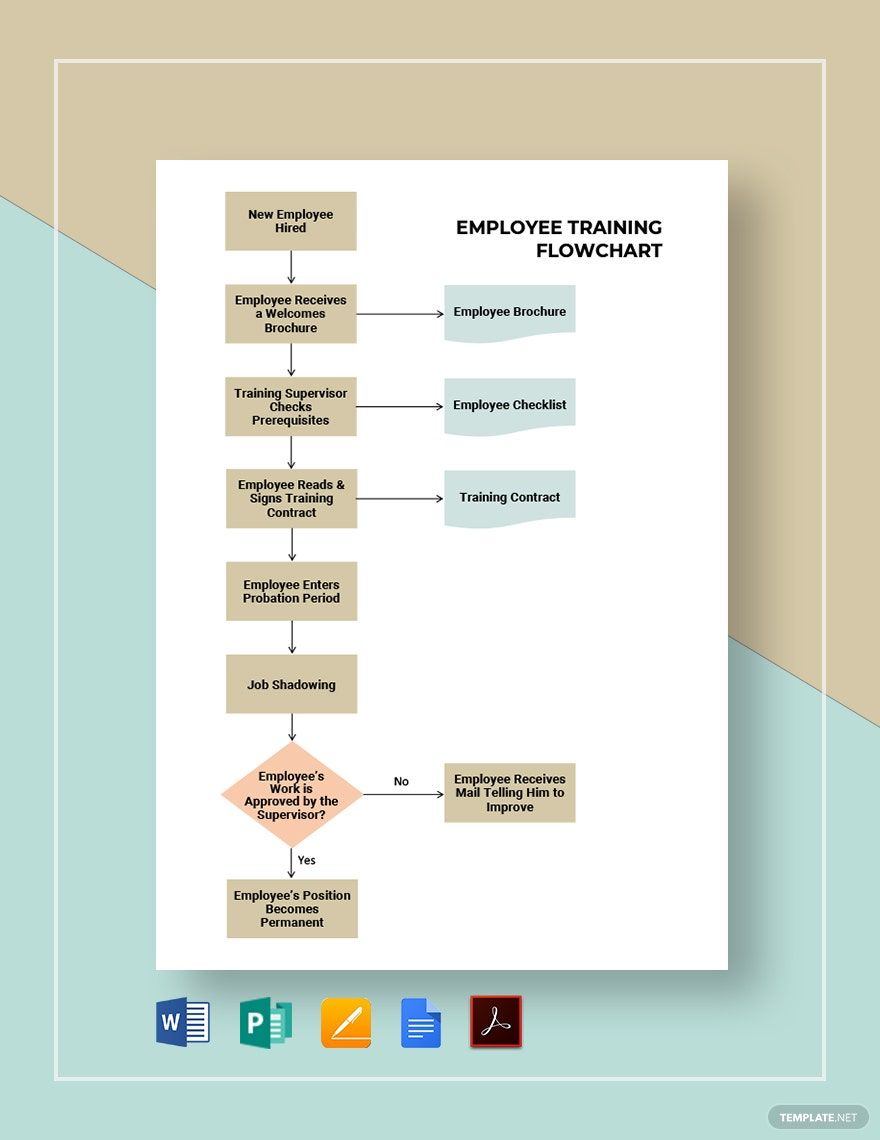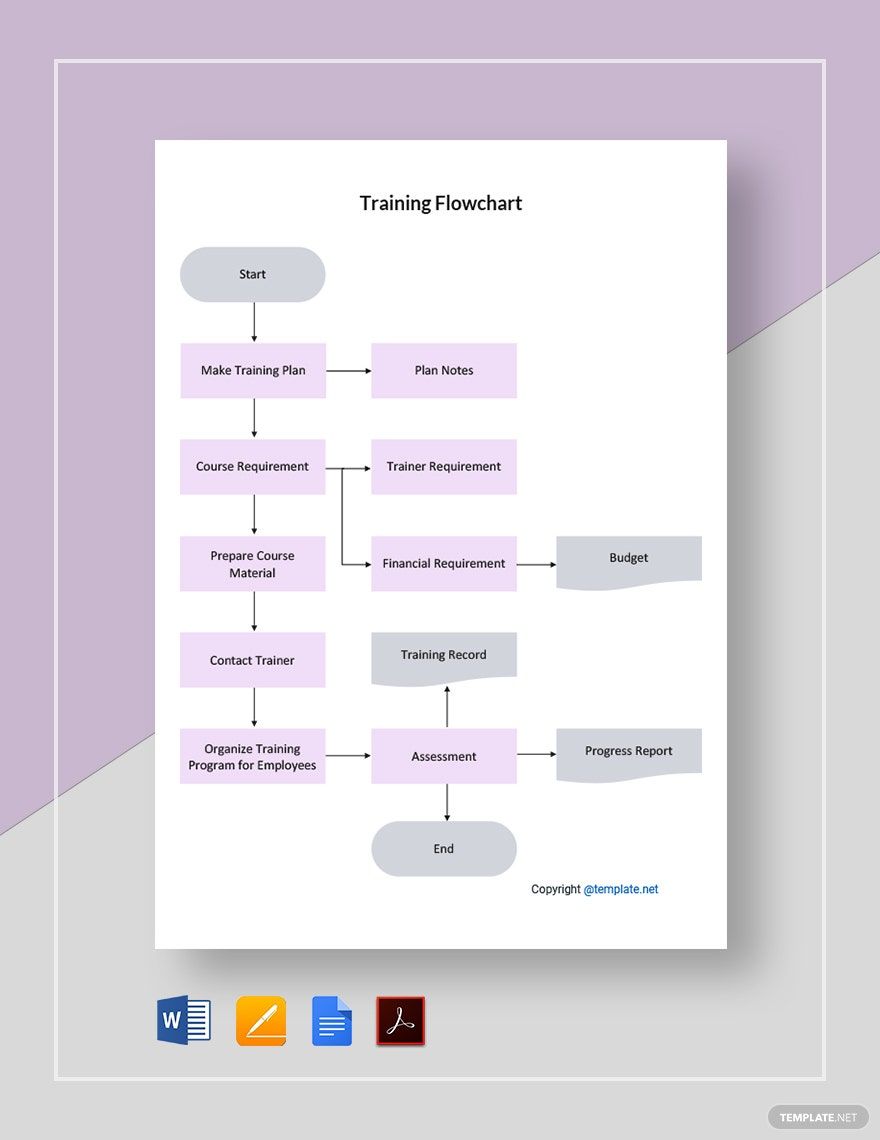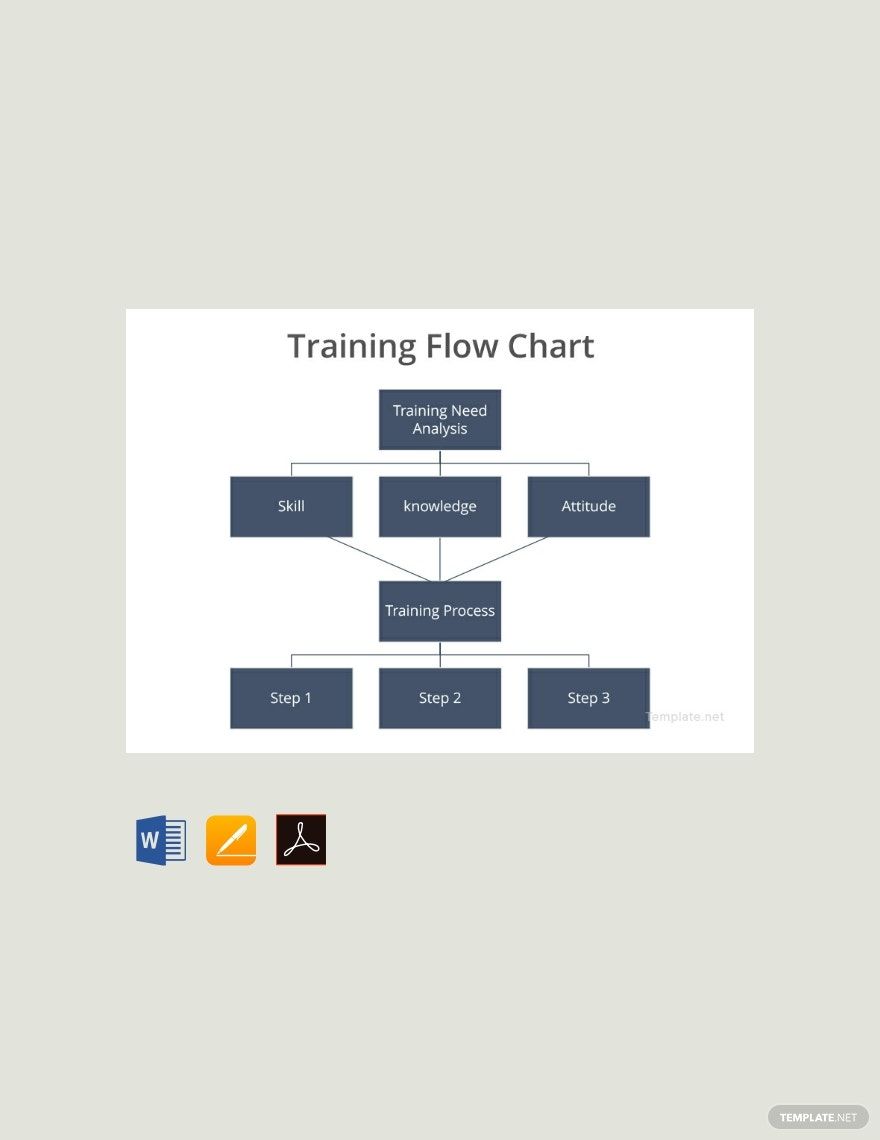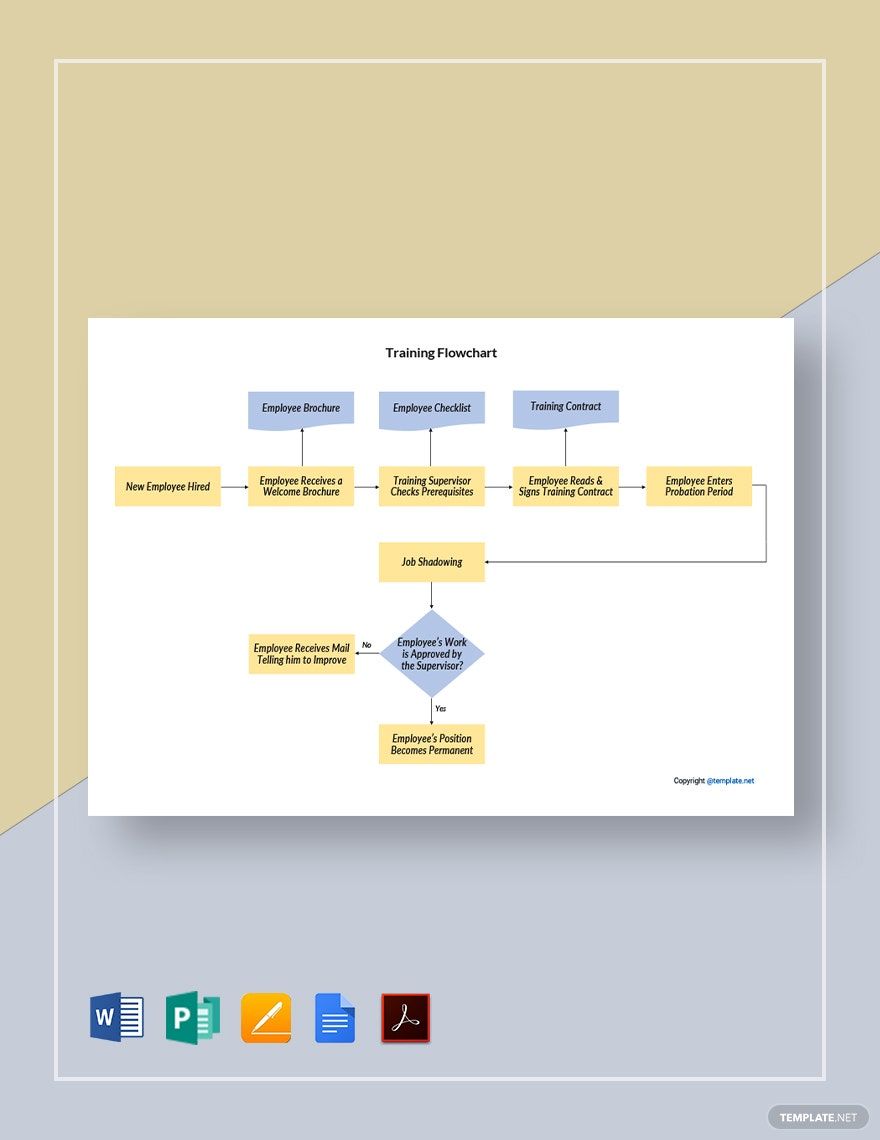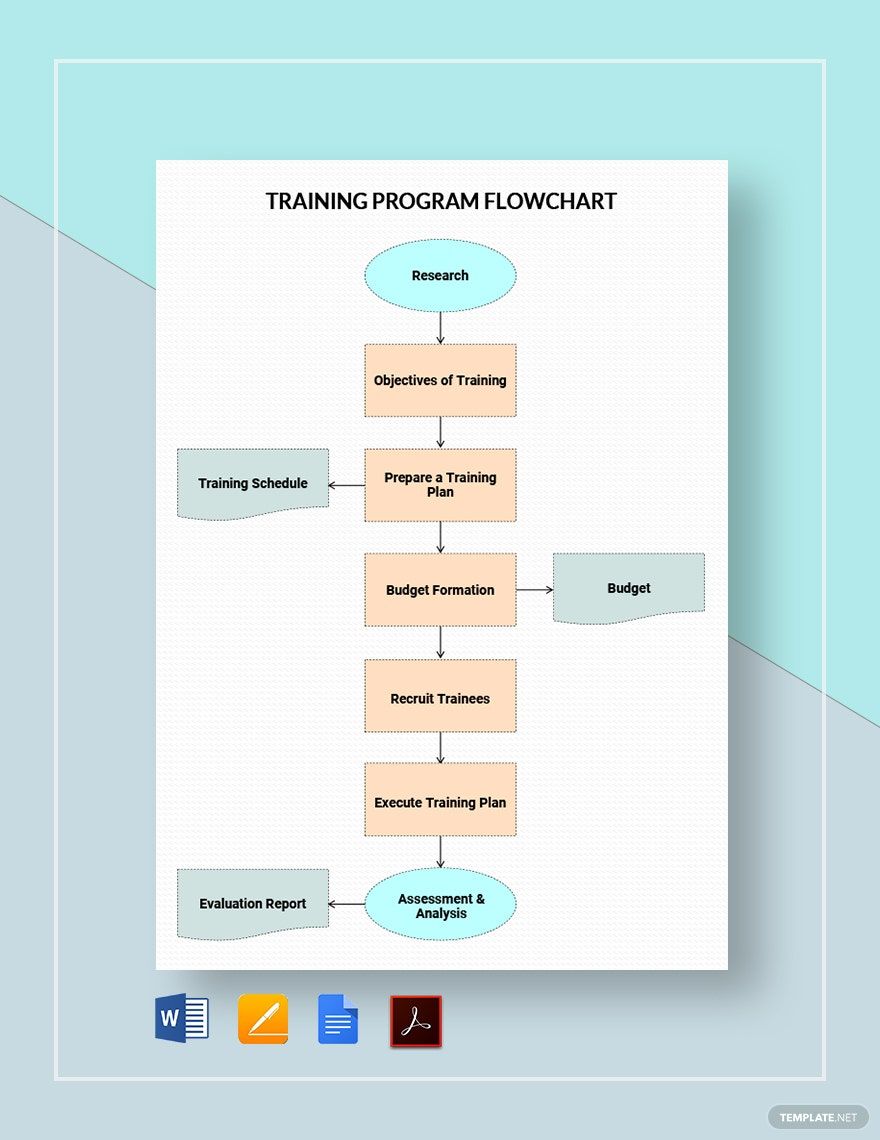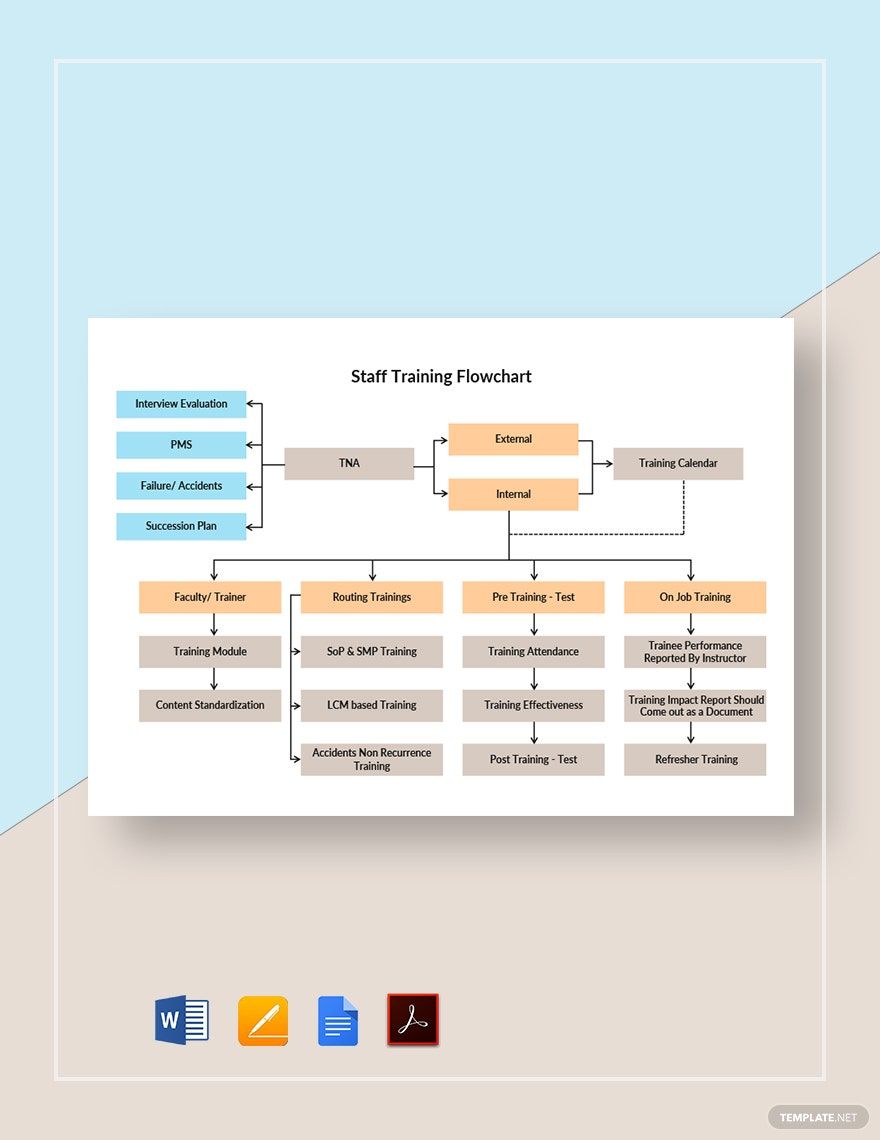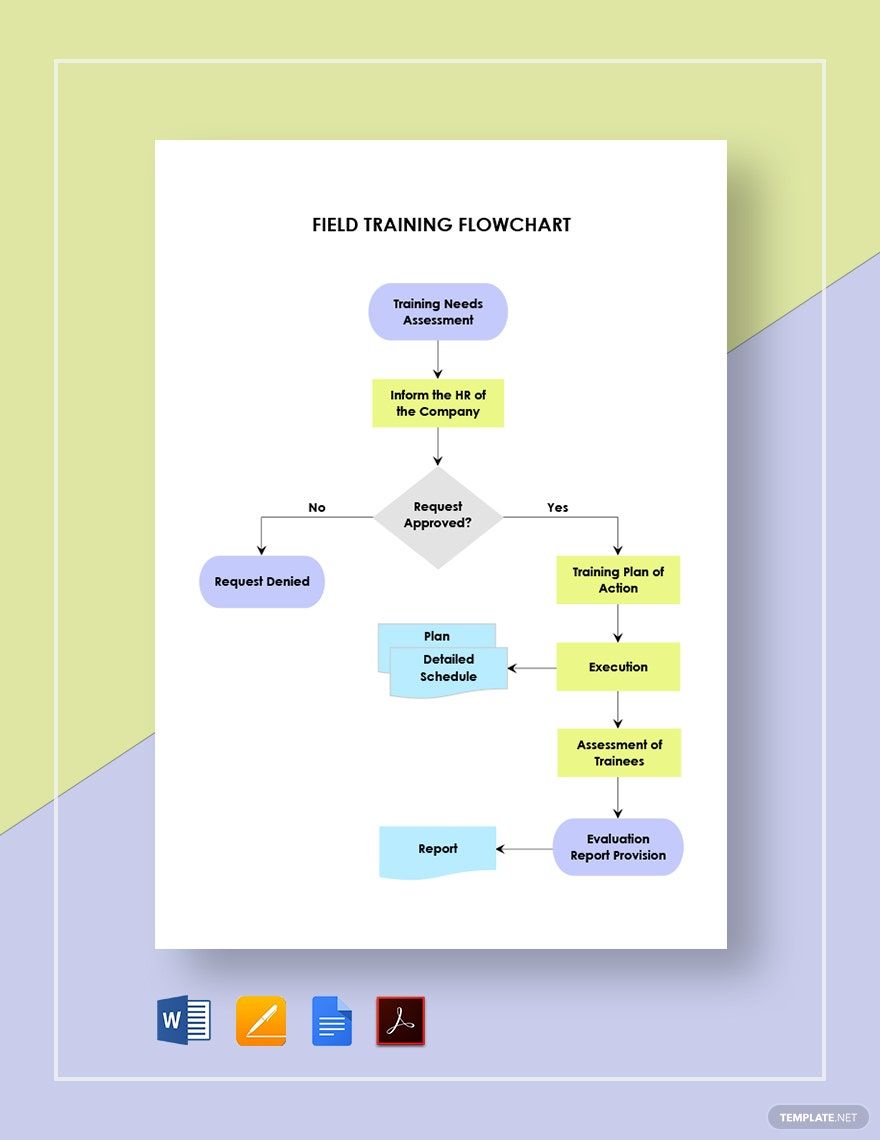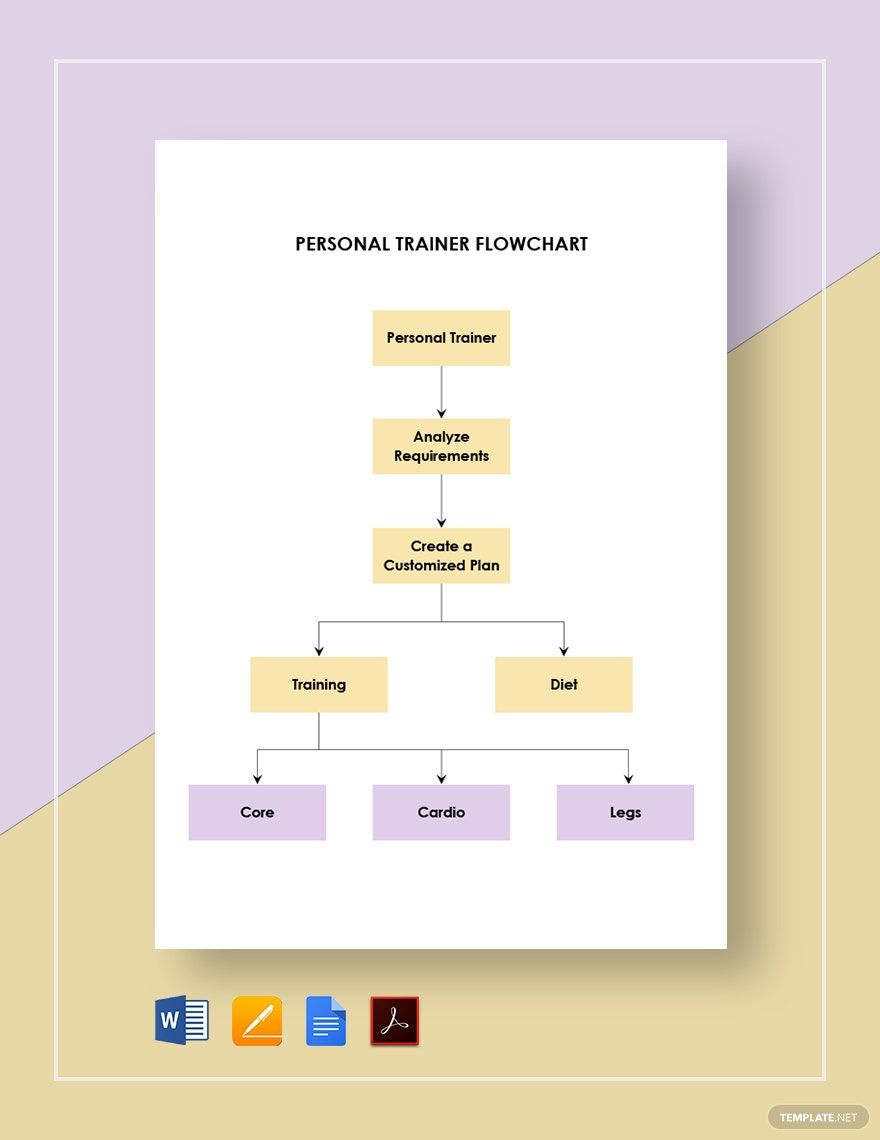All of us desire for growth. Nothing is more satisfying than being a progressive person. Stagnancy is frustrating. Make room for improvements as you engage yourself in training. It can be in the workplace, school, or even in your personal life. Have a smooth flow of your training program with our Ready-Made Training Flowchart templates. These flowchart templates are available in Apple Pages, Microsoft Word, Publisher, Google Docs, and PDF file formats. They are downloadable, editable, and printable in A4 and US letter sizes and portrait and landscape orientation styles. Go out more experienced and ready to take on your tasks!
How to Make a Training Flowchart in Apple Pages
A training flowchart illustrates the outline of training. It is used as a guide of training personnel to have an orderly flow of the training. The importance of training is that it presents the needs of the training process to ensure an efficient training program. Accomplish this effective tool using Apple Pages by following the guide steps below.
1. Study the Training Workflow
Every company establishes a training program. It showcases the process flow that a trainee will undergo to be an equipped employee. Here, a trainer will be assigned to exercise the potential and develop the soft skills of new hires. A performance assessment will be done to determine if the aspirants are ready to be put to operations. The human resources will check if the training procedures were observed during the employee training period. Institute a training plan to make the implementation of the program more effective. This plan helps administer good training management from start to finish.
2. Assemble the Flowchart
Apple Pages provides you the smart tools to make your flowchart from scratch. Make use of them as you assemble lines and shapes to structure the chart. Use appropriate shapes to signify the start and end of the flow, the decision-making portions, and other steps. Another smart way to set up your flowchart is by selecting a template. There are downloadable training flowcharts such as the ones above that are compatible for customization in Apple Pages. Manage their suggestive headings and contents to apply your texts and design modifications. Supply additional shapes if needed to complete the training workflow.
3. Organize the Chart
Put in the training details to their respective positions in the chart. Type the labels of each process in each shape. Make clear descriptions of the situations that and can happen in the actual training setting. Organize them to give a clear presentation of the process flow. Provide options, as much as possible, to clear the path when unexpected things arise. A flowchart is a resolution tool you can rely on when things don’t work out the way they should. Don’t miss to organize a design for the flowchart. Categorize the sections of the process by highlighting them with shape or shape outline colors. Personalize the background design to engage more creativity in the chart but make sure the contents won’t overshadow one another so it will appear pleasing in the eyes.
4. Employ the Chart in Training
Your chart is ready for use as soon as you finish organizing the details in it. Your document has already been automatically saved, so you don’t have to worry about losing it. Access it in any of your Mac devices. Present it to the hr department and inform your co-trainers to follow this organized flow during training. Be familiar with this flow so it can be properly implemented, forgetting nothing. Get your training more organized with our useful templates you can get for free. Grab these handy templates to get your work done quicker and smarter now!