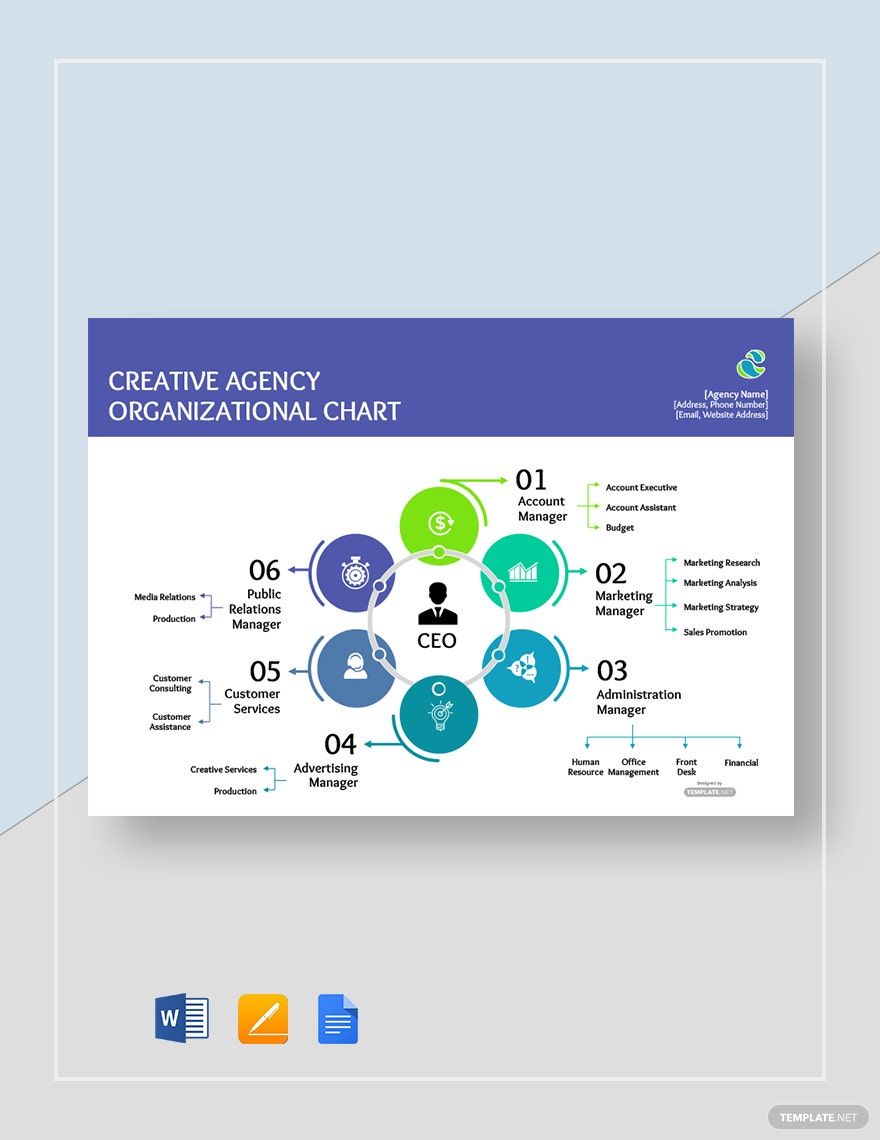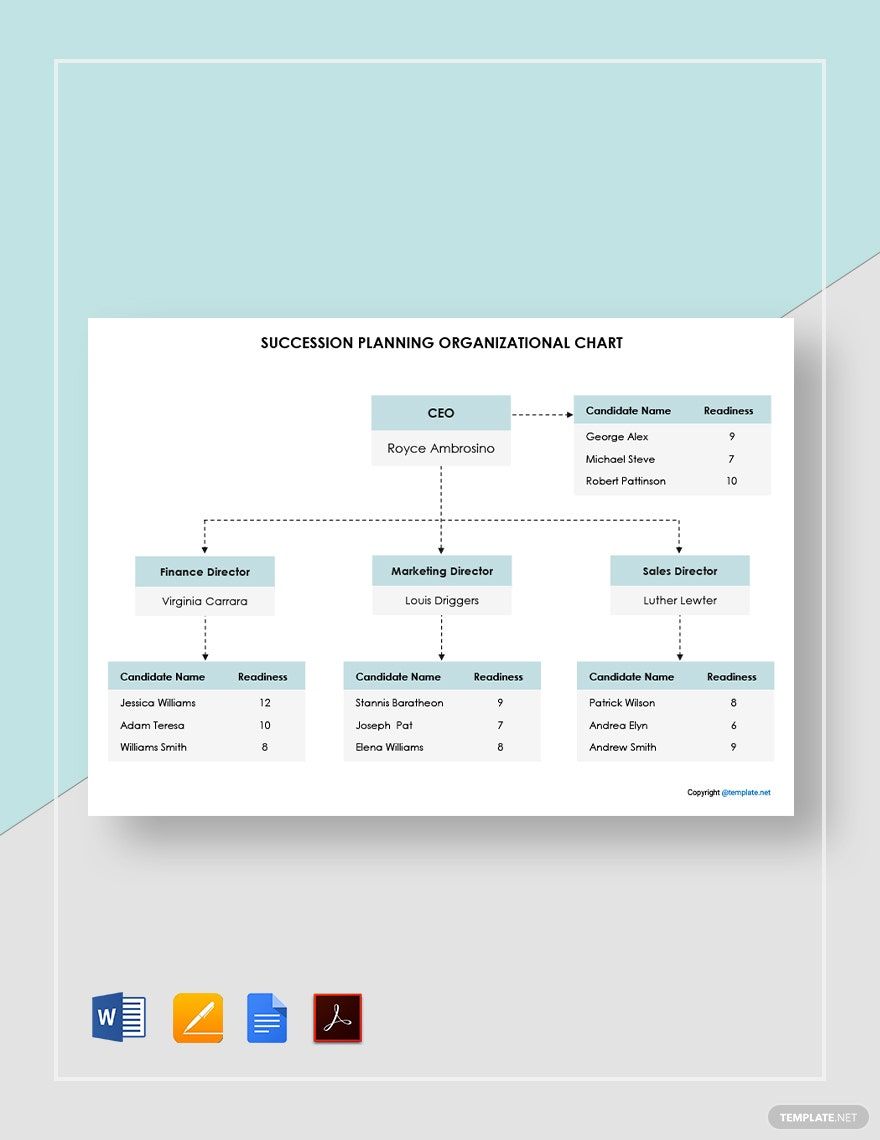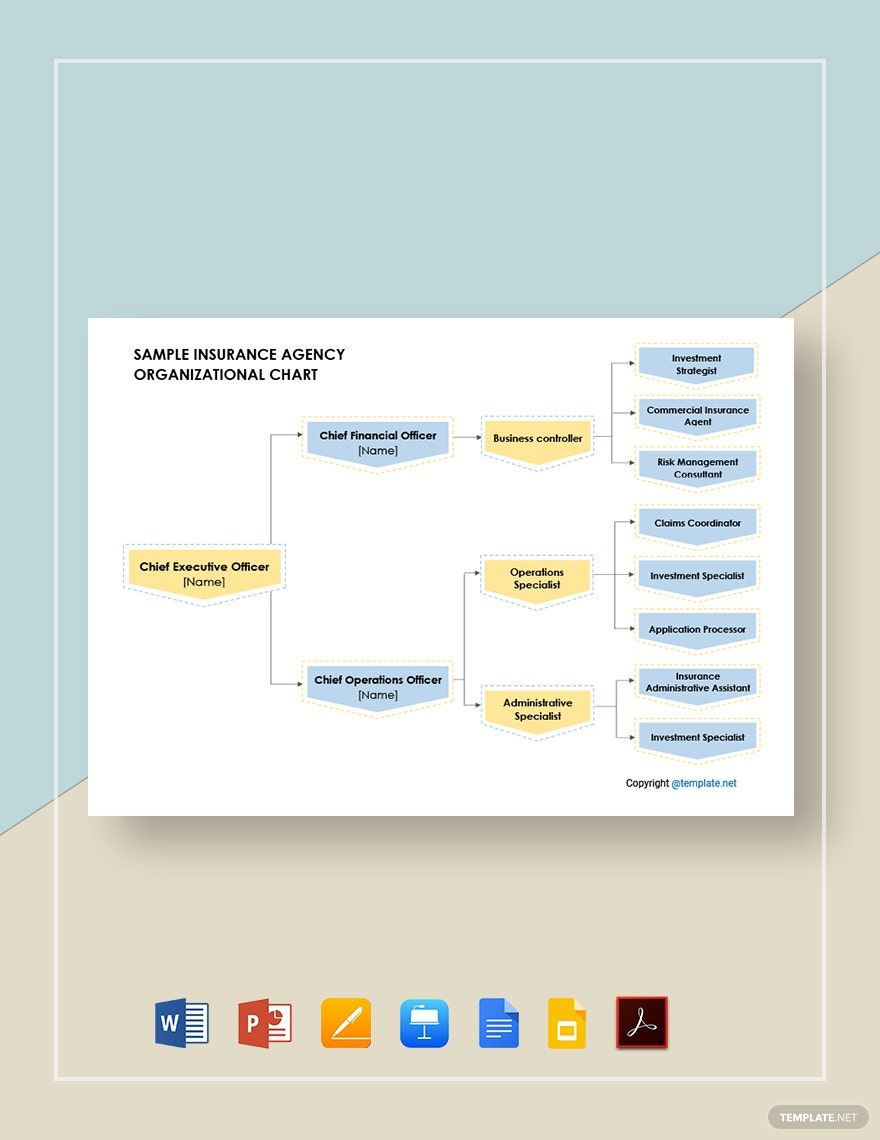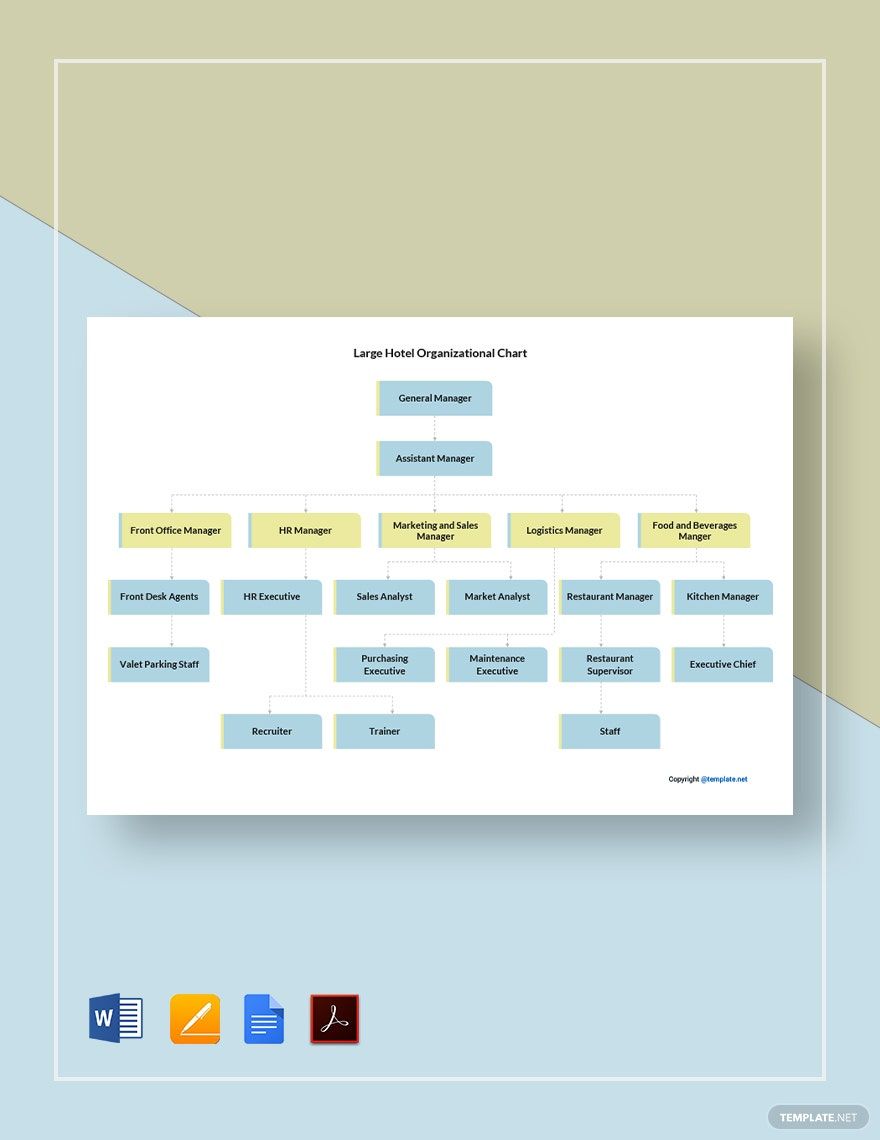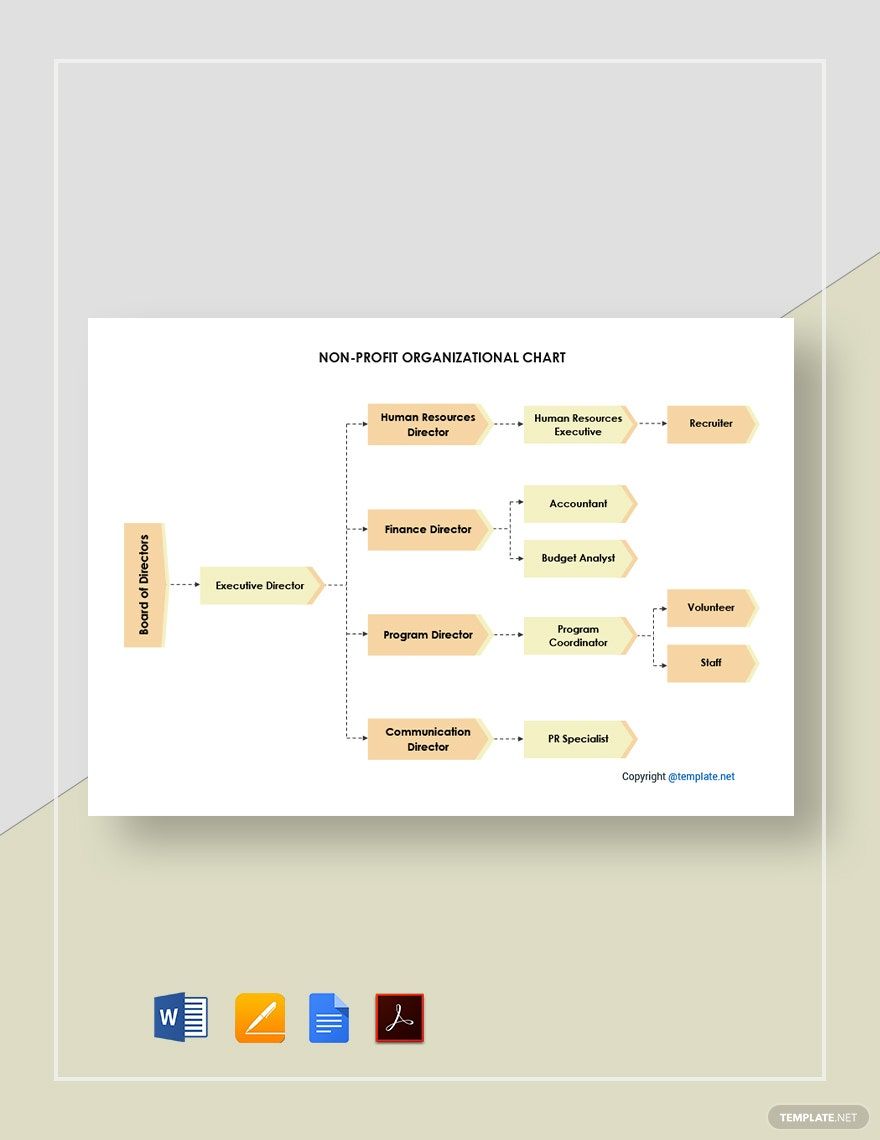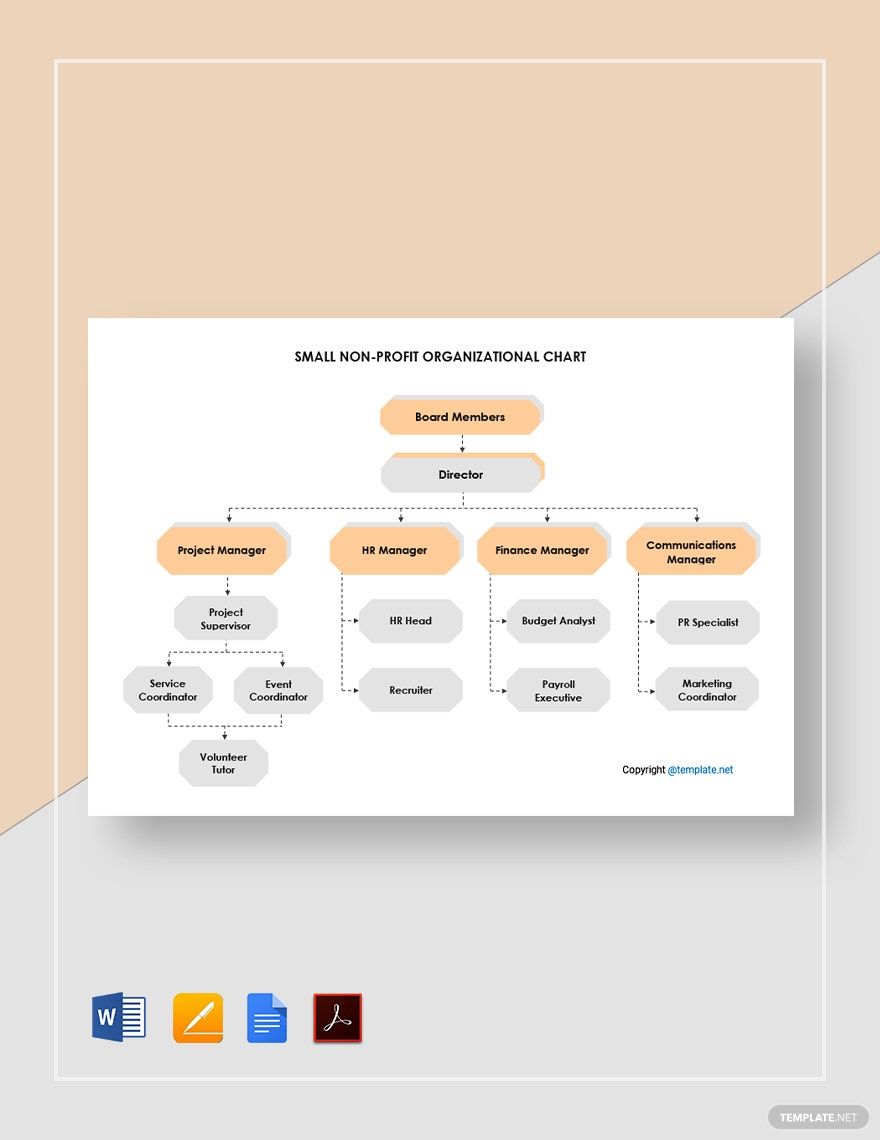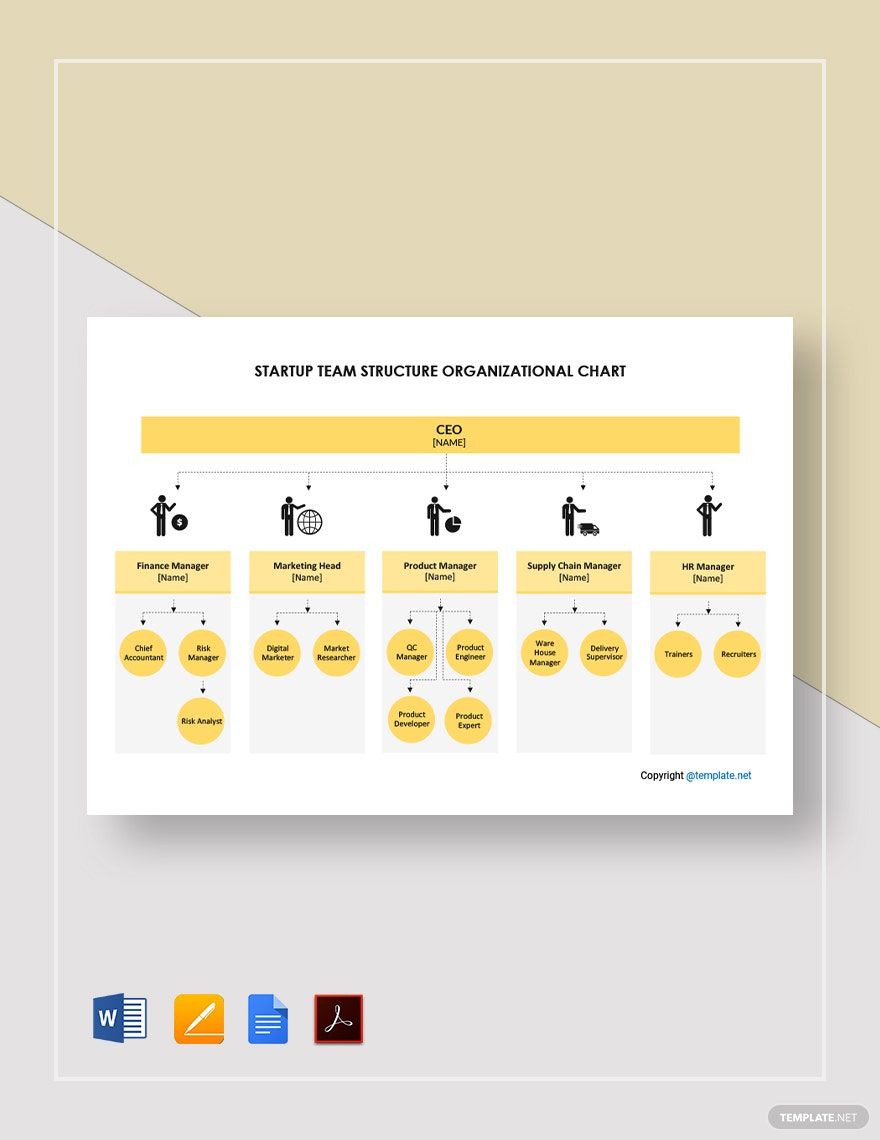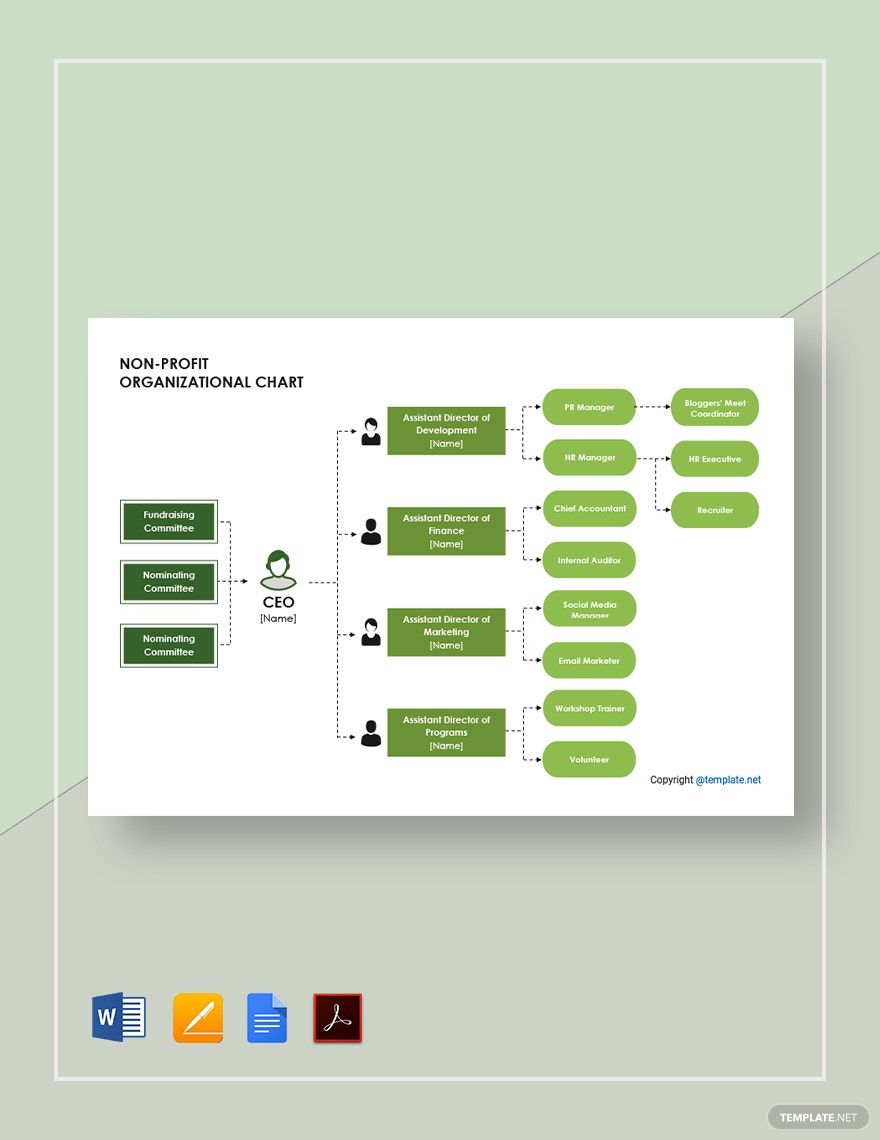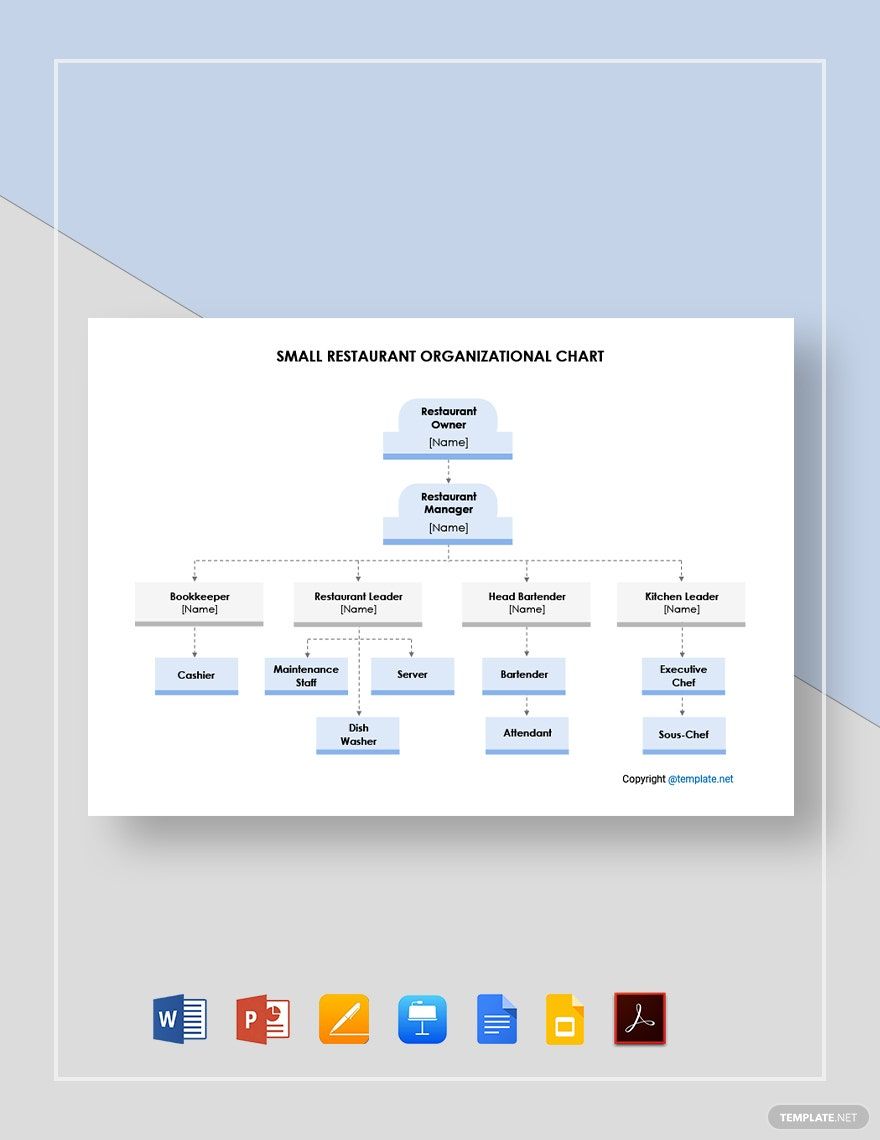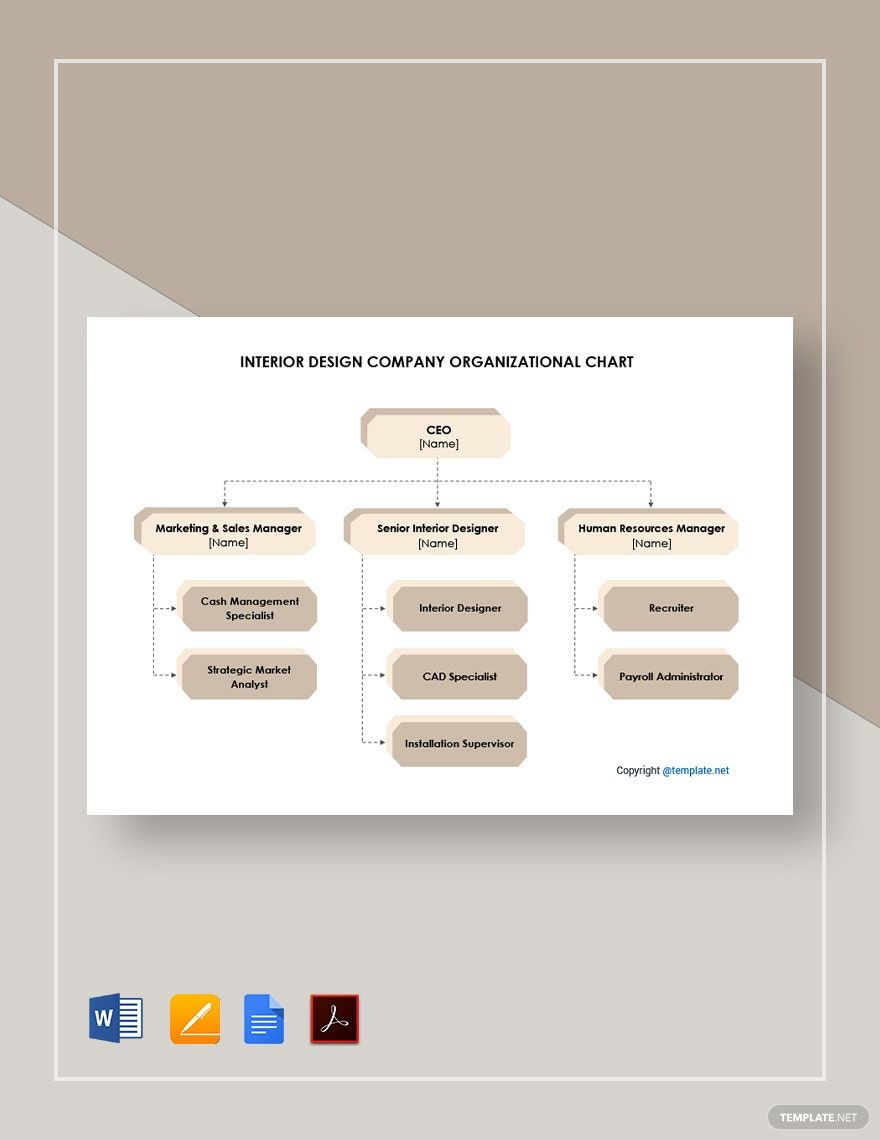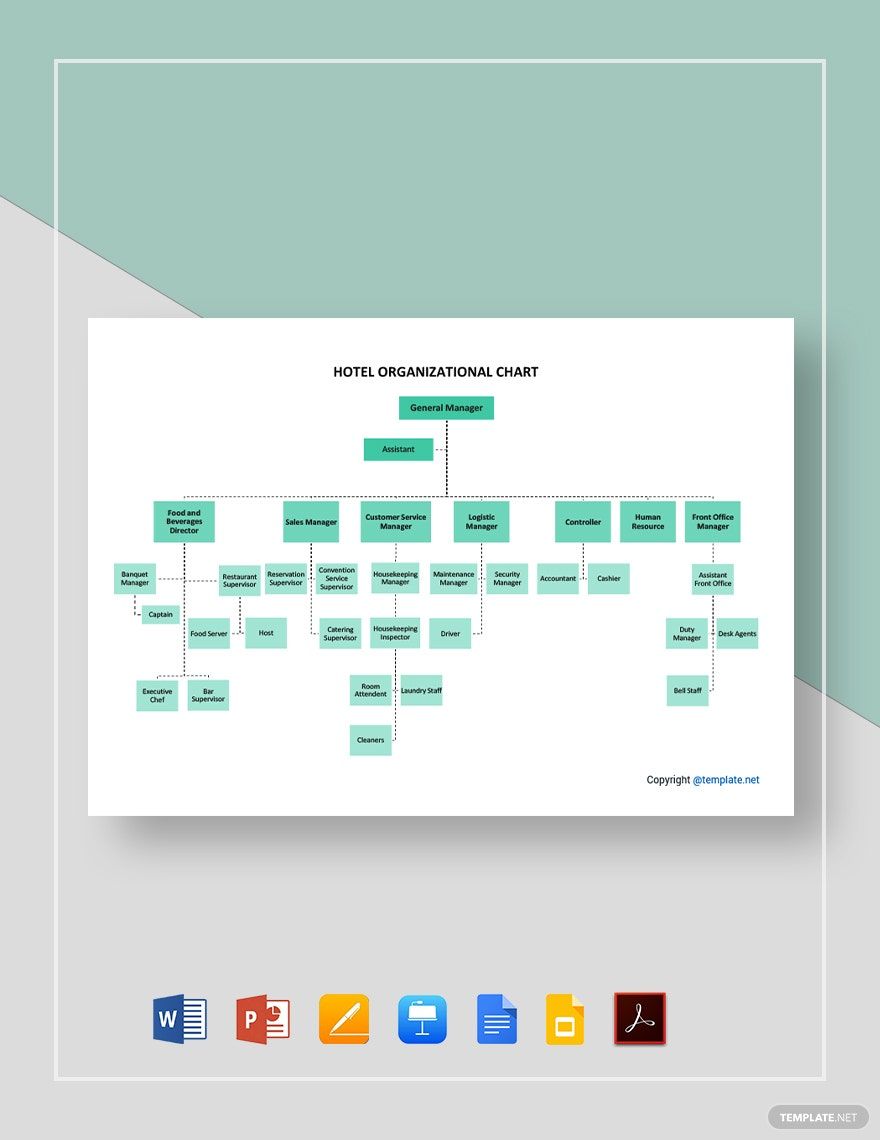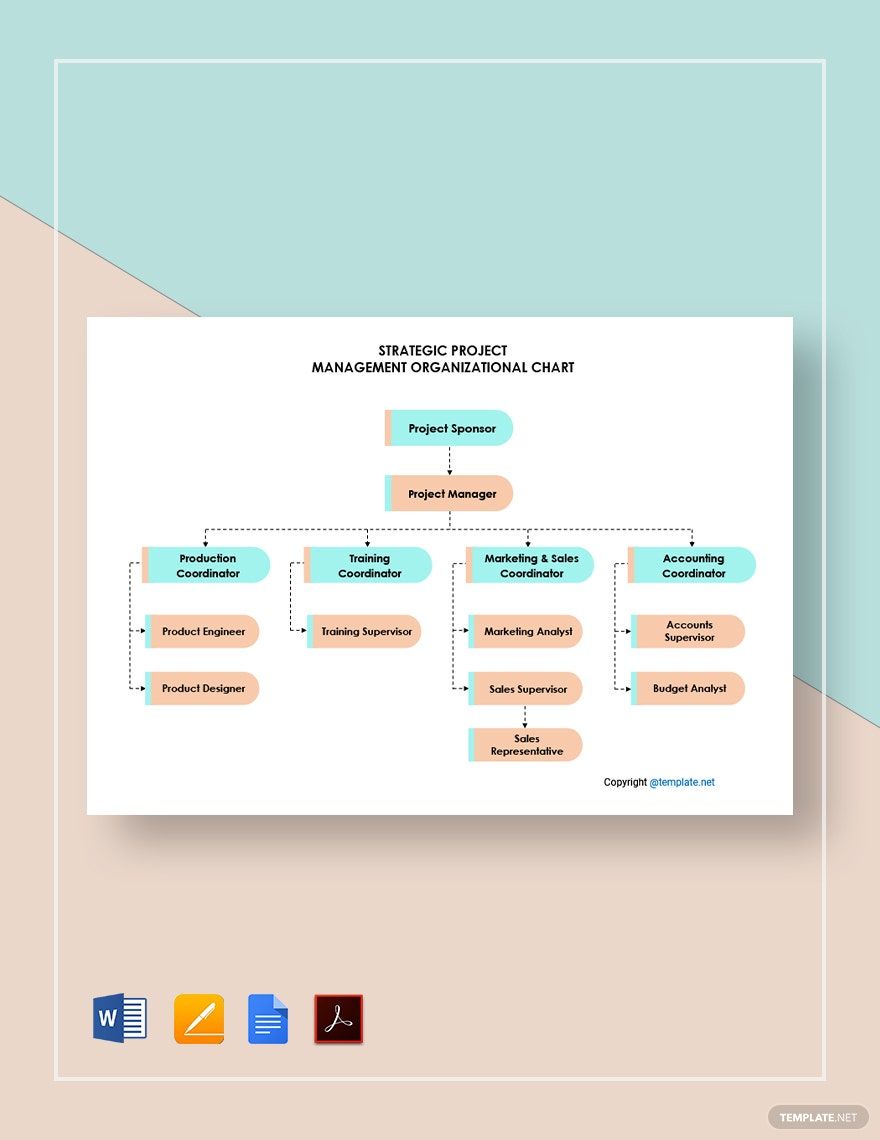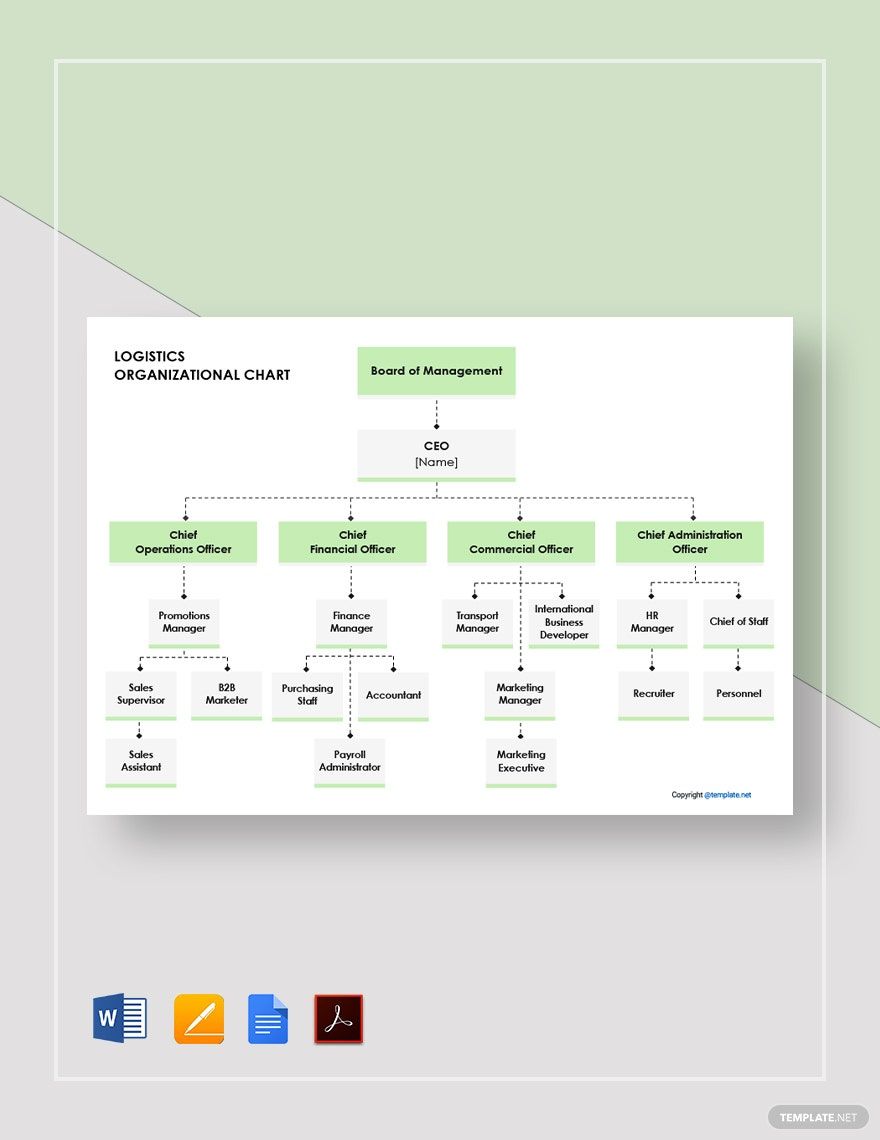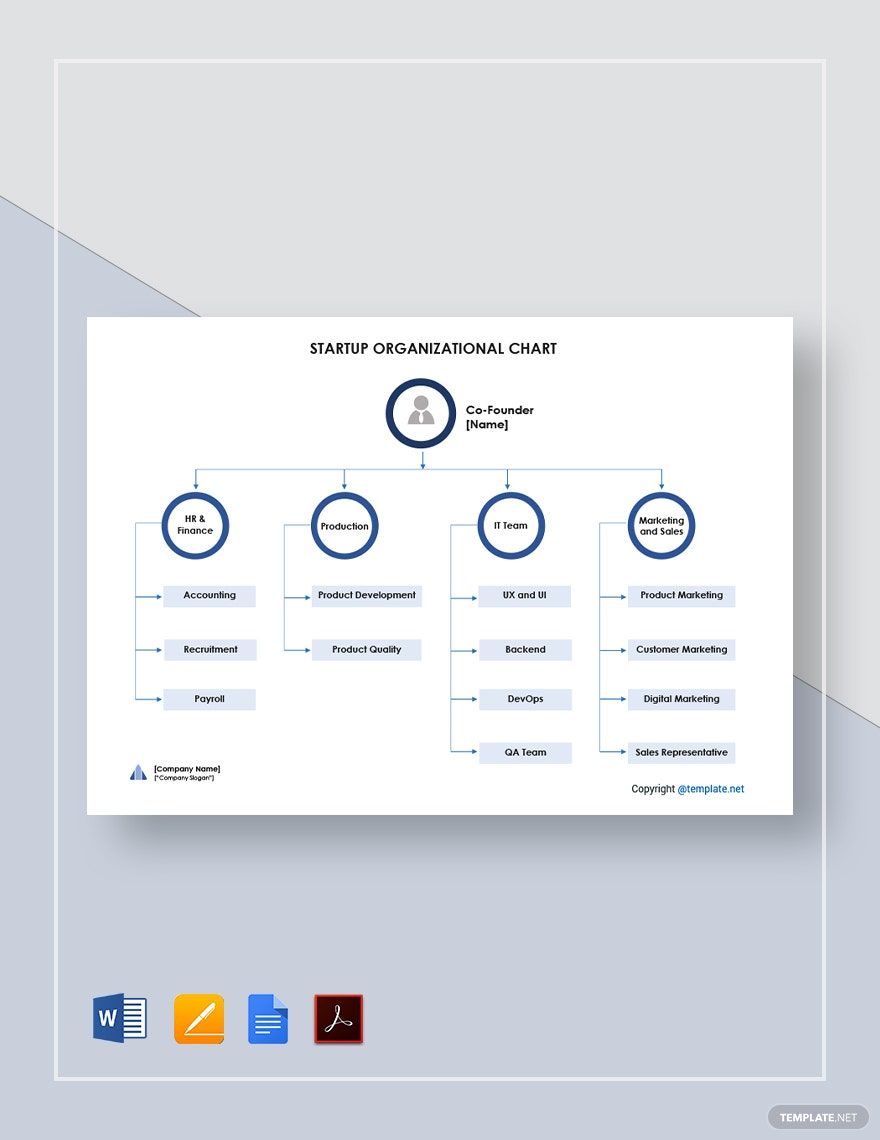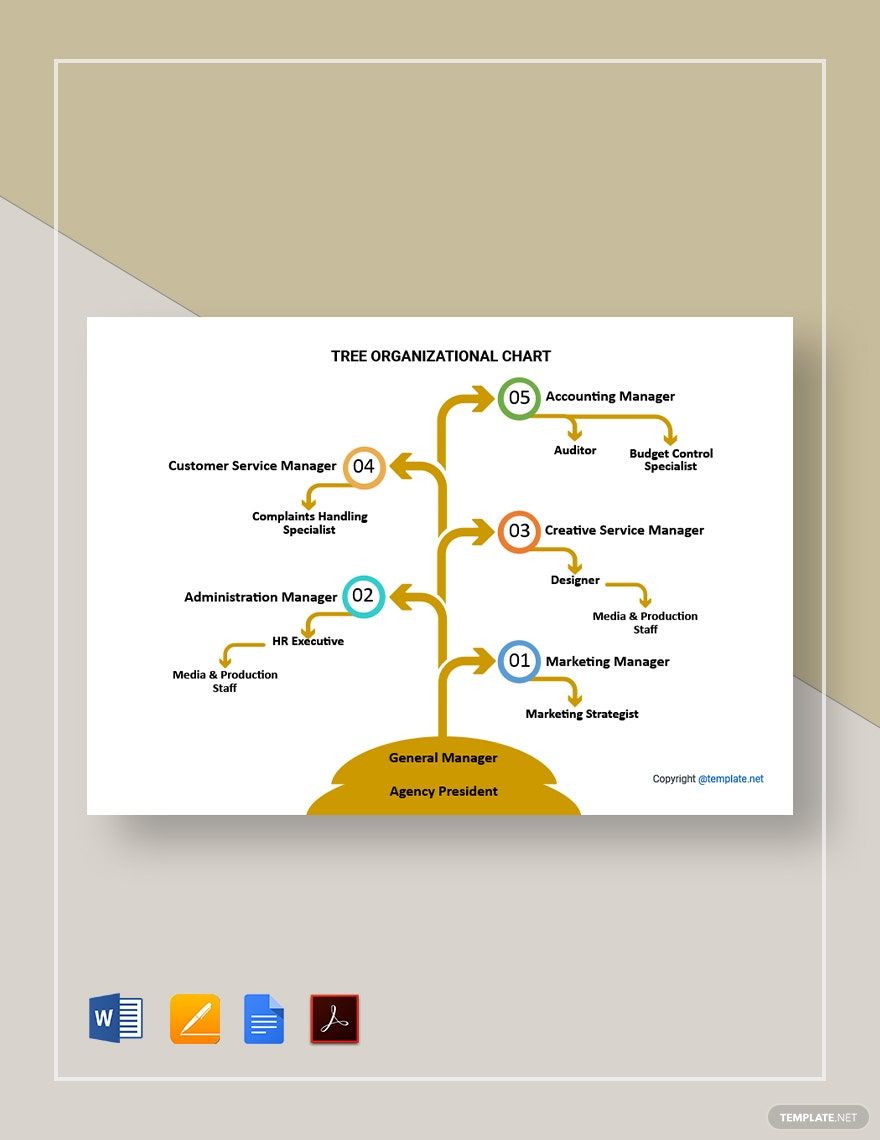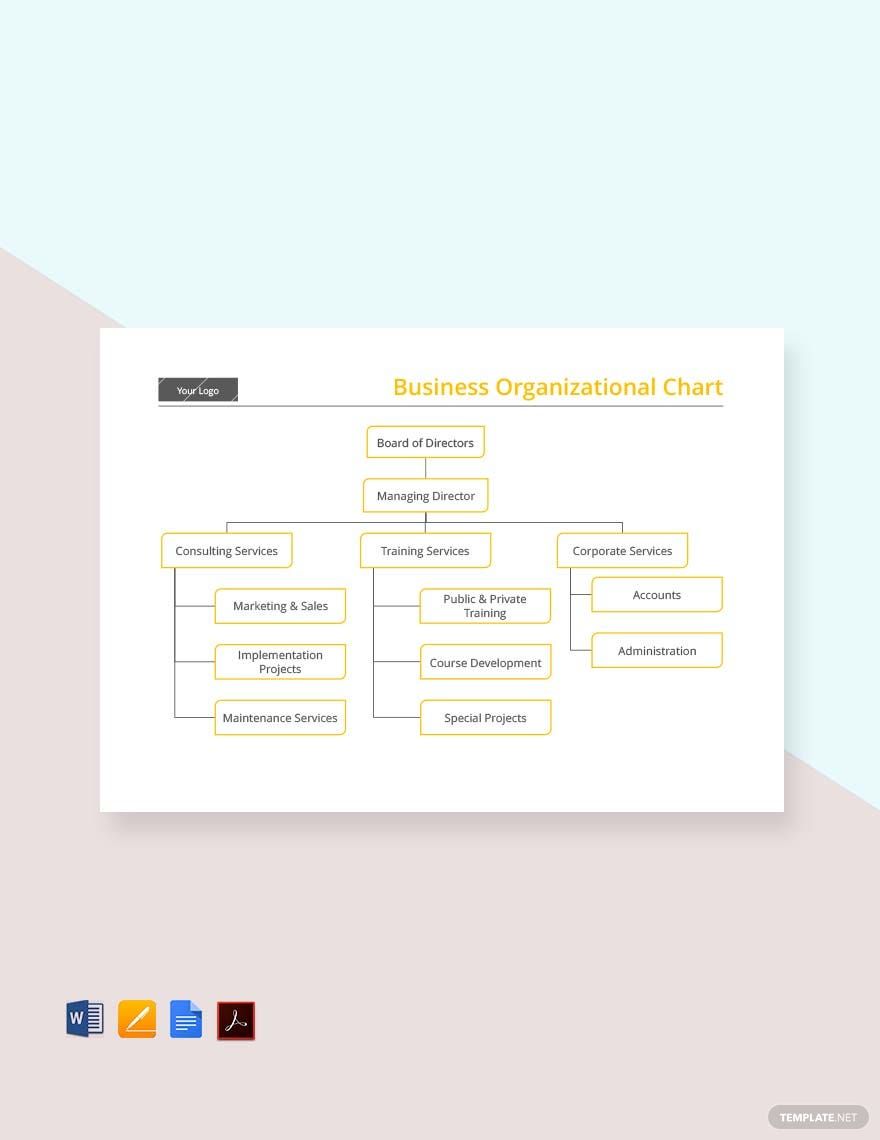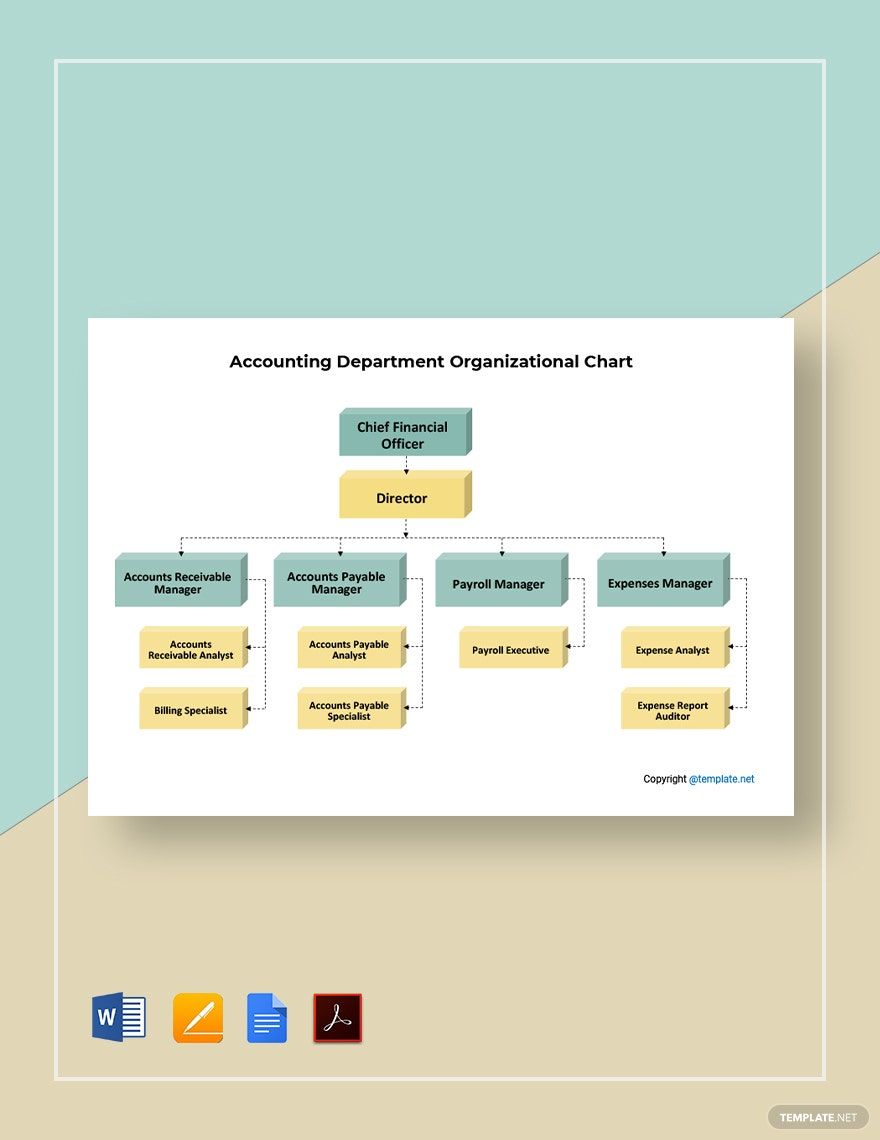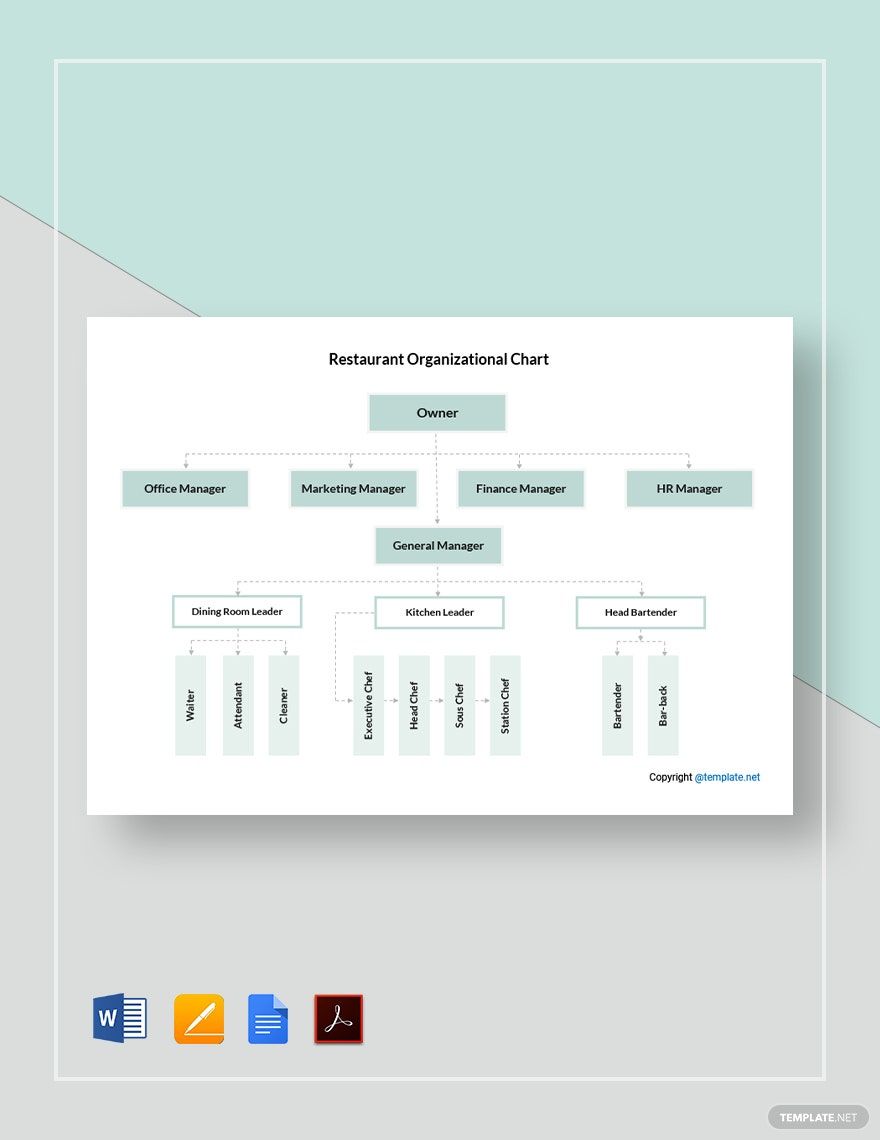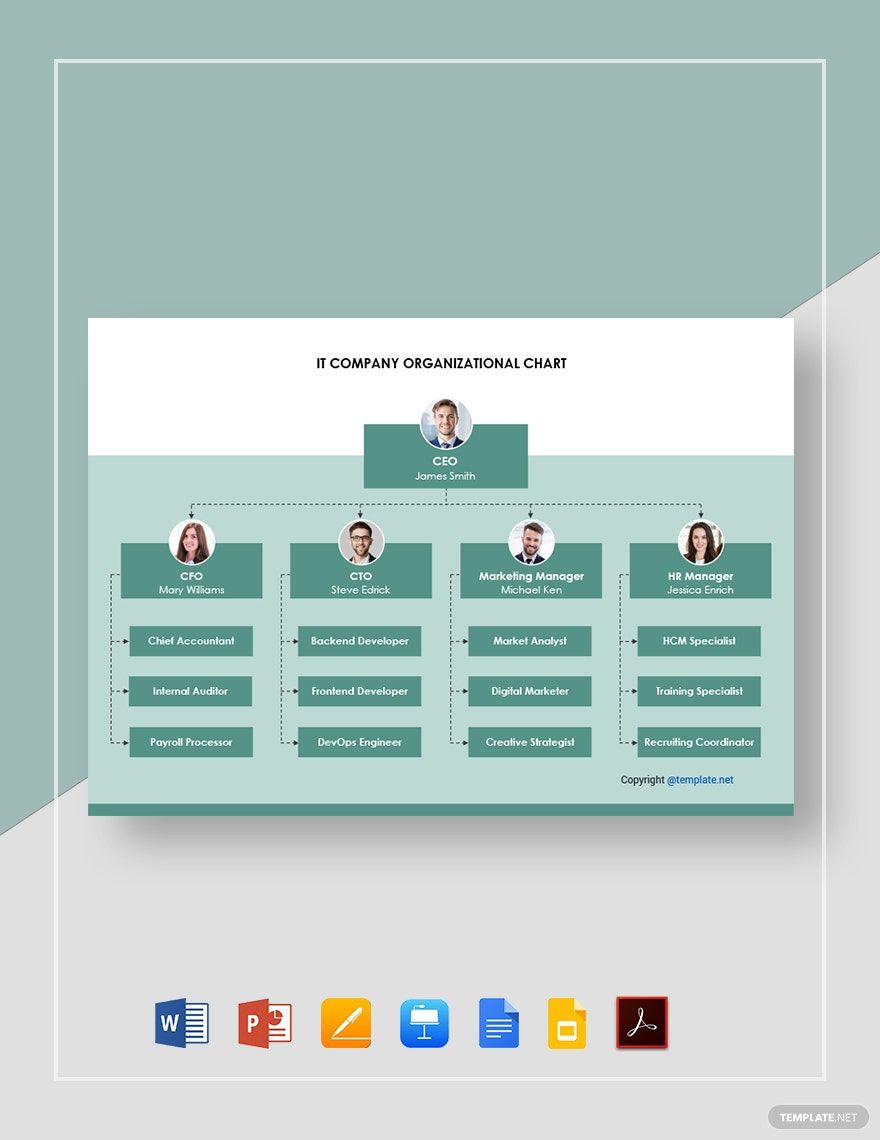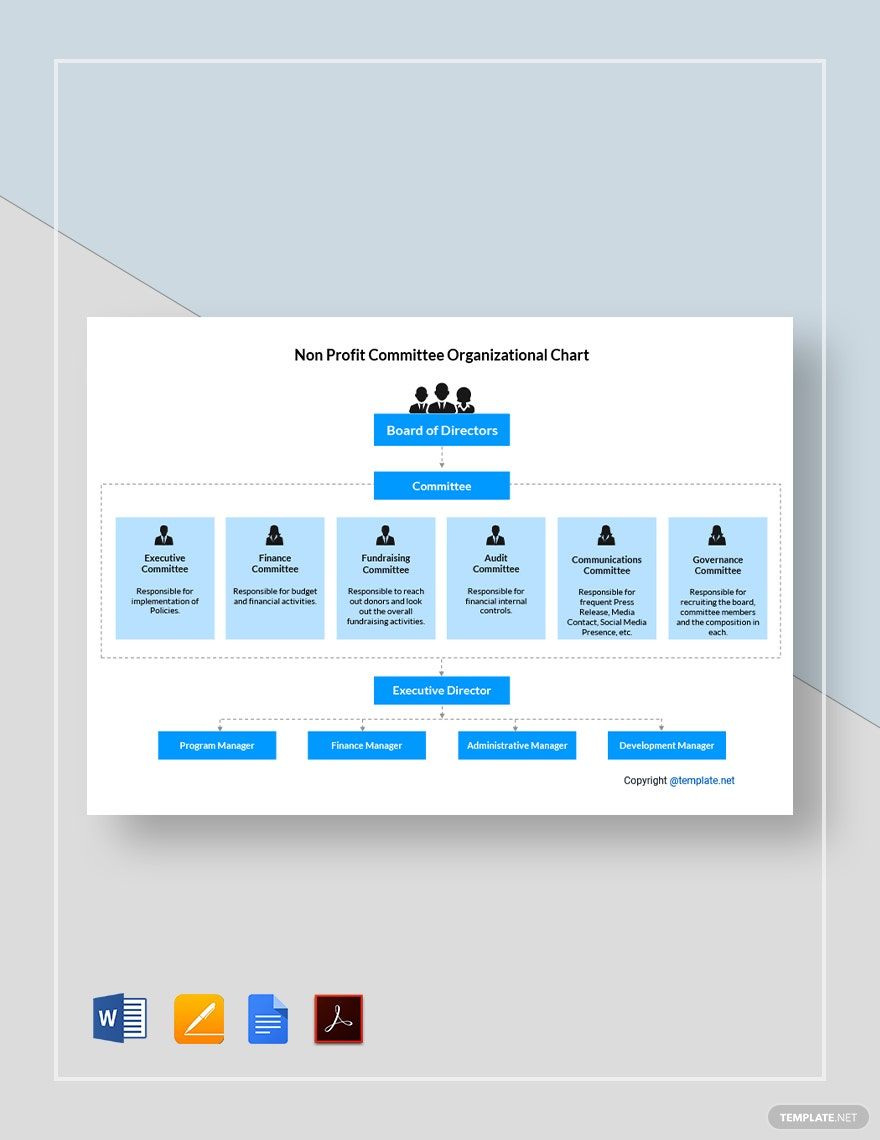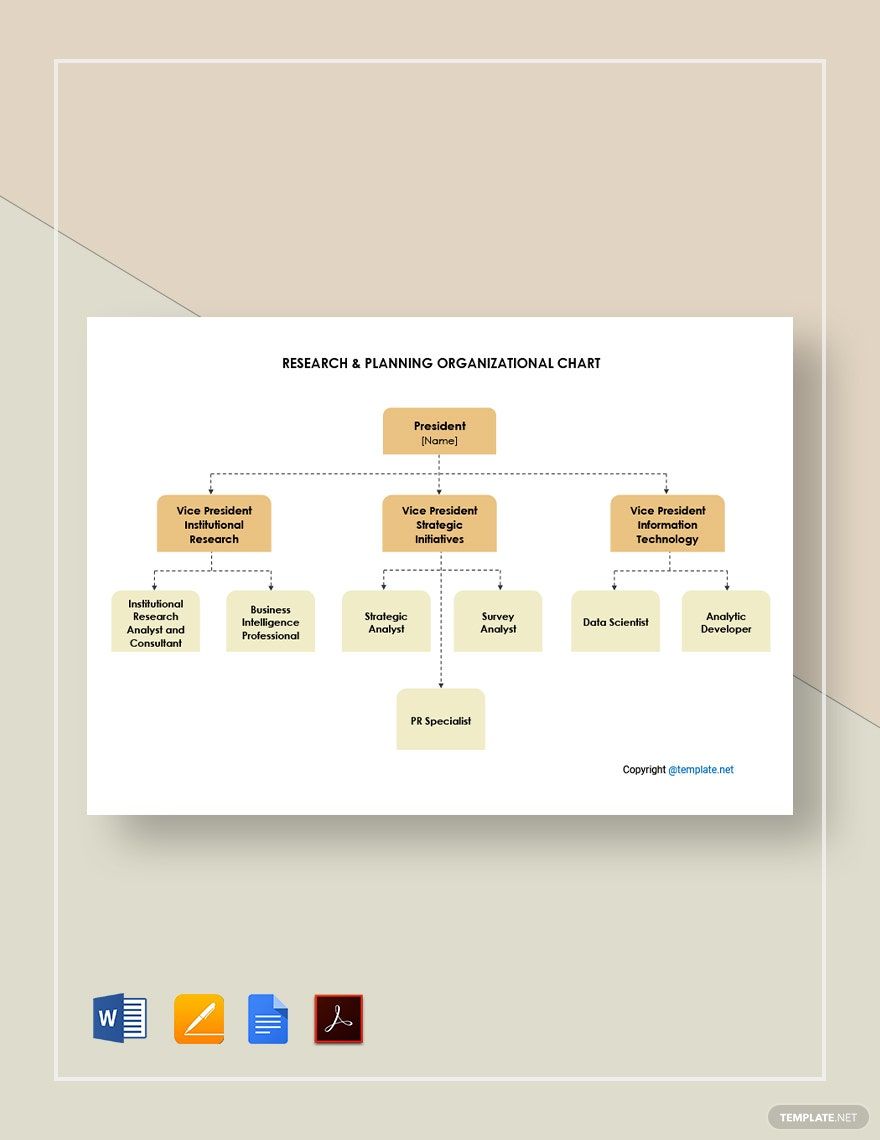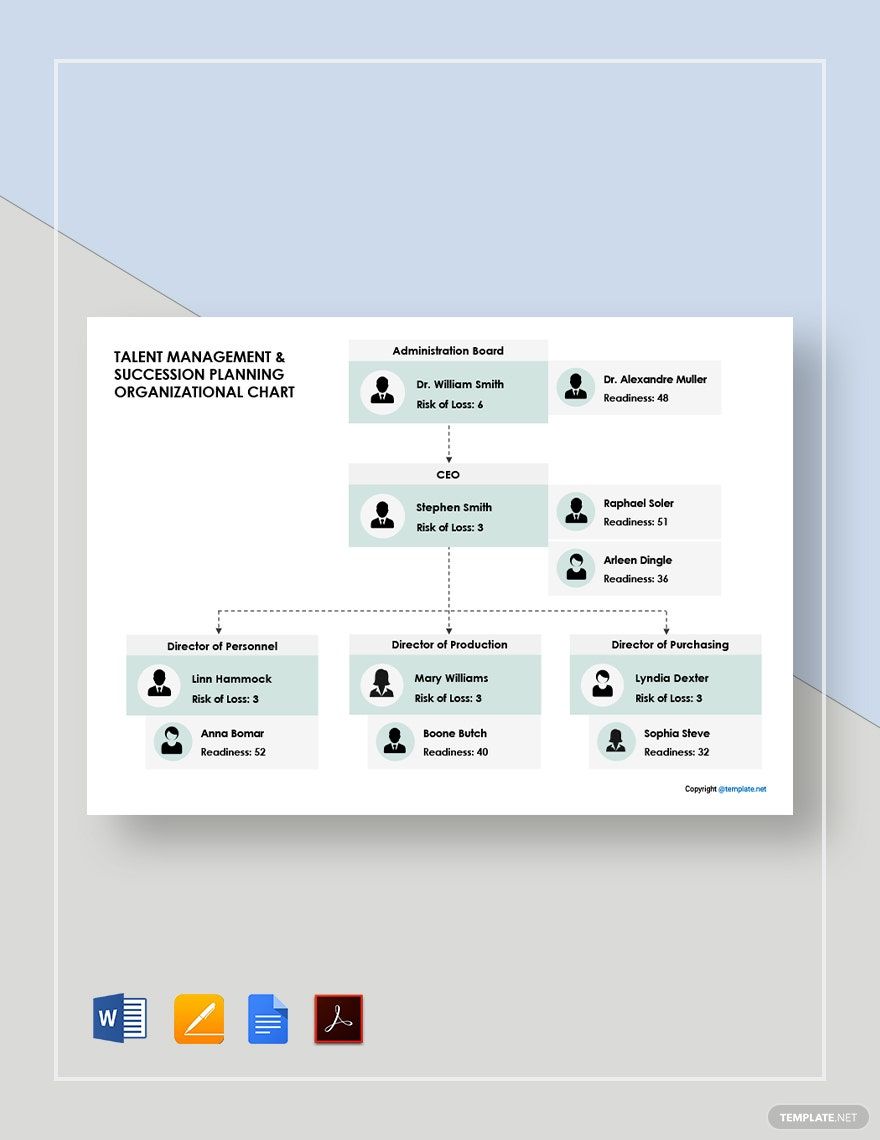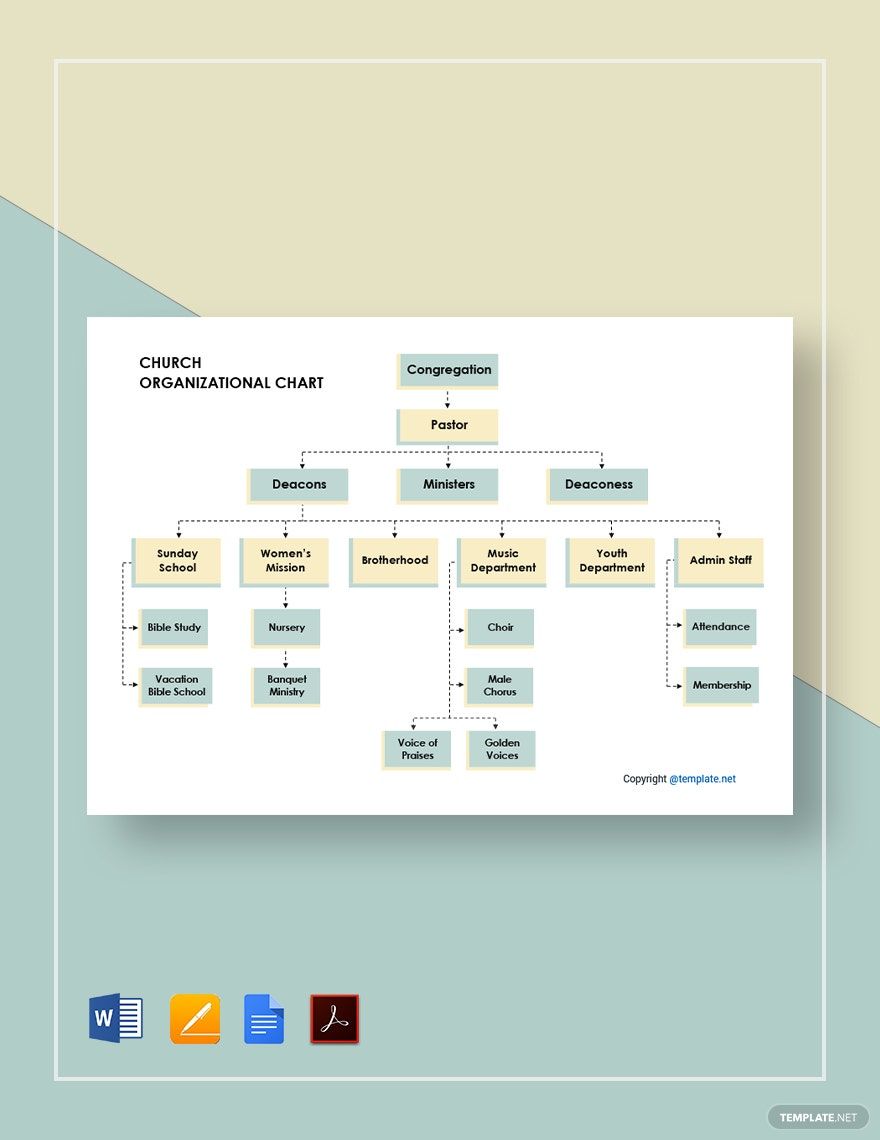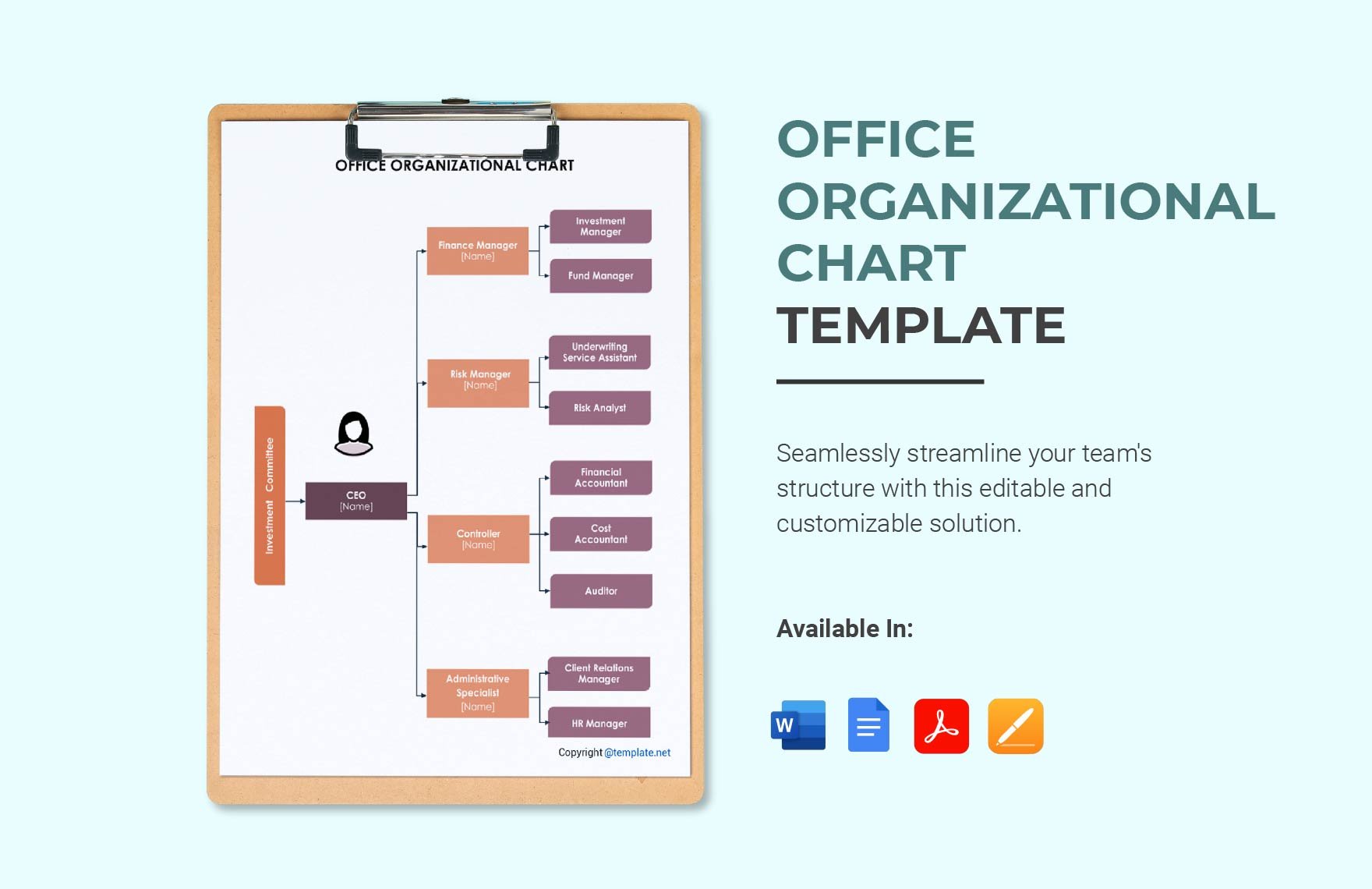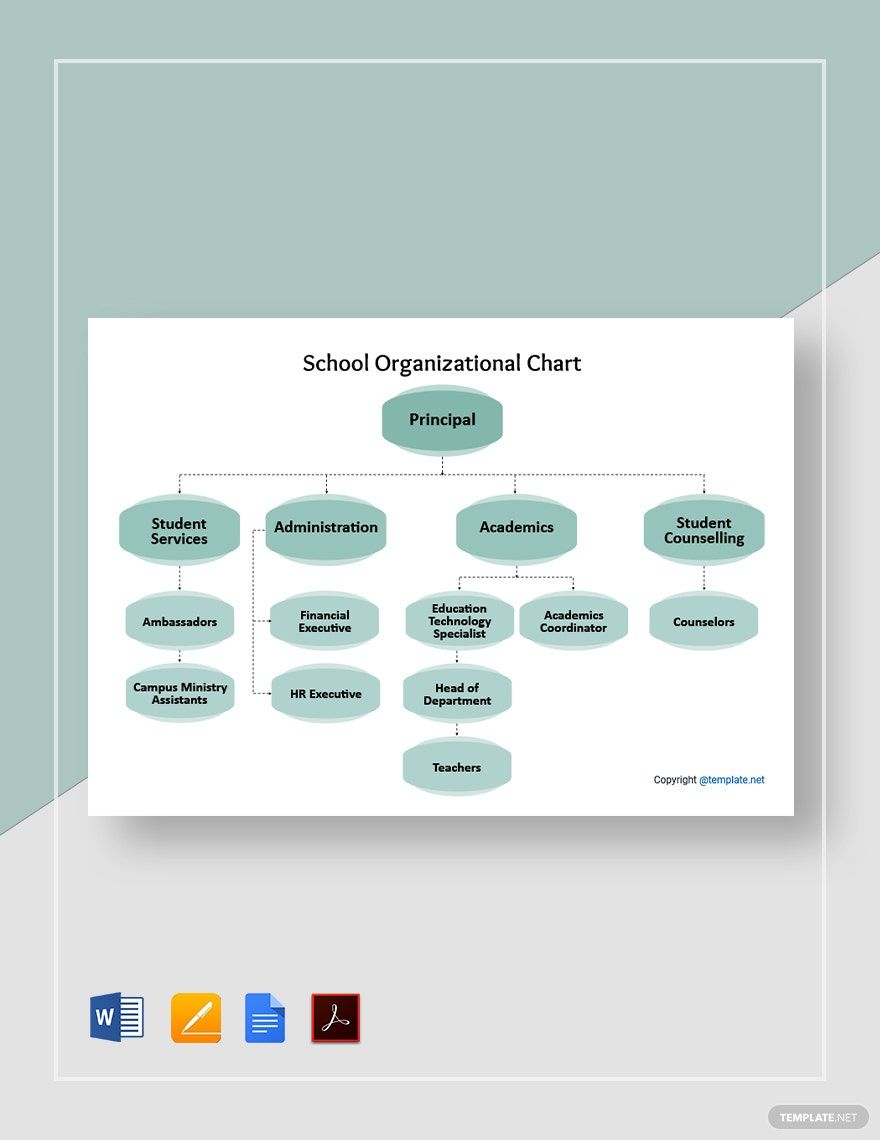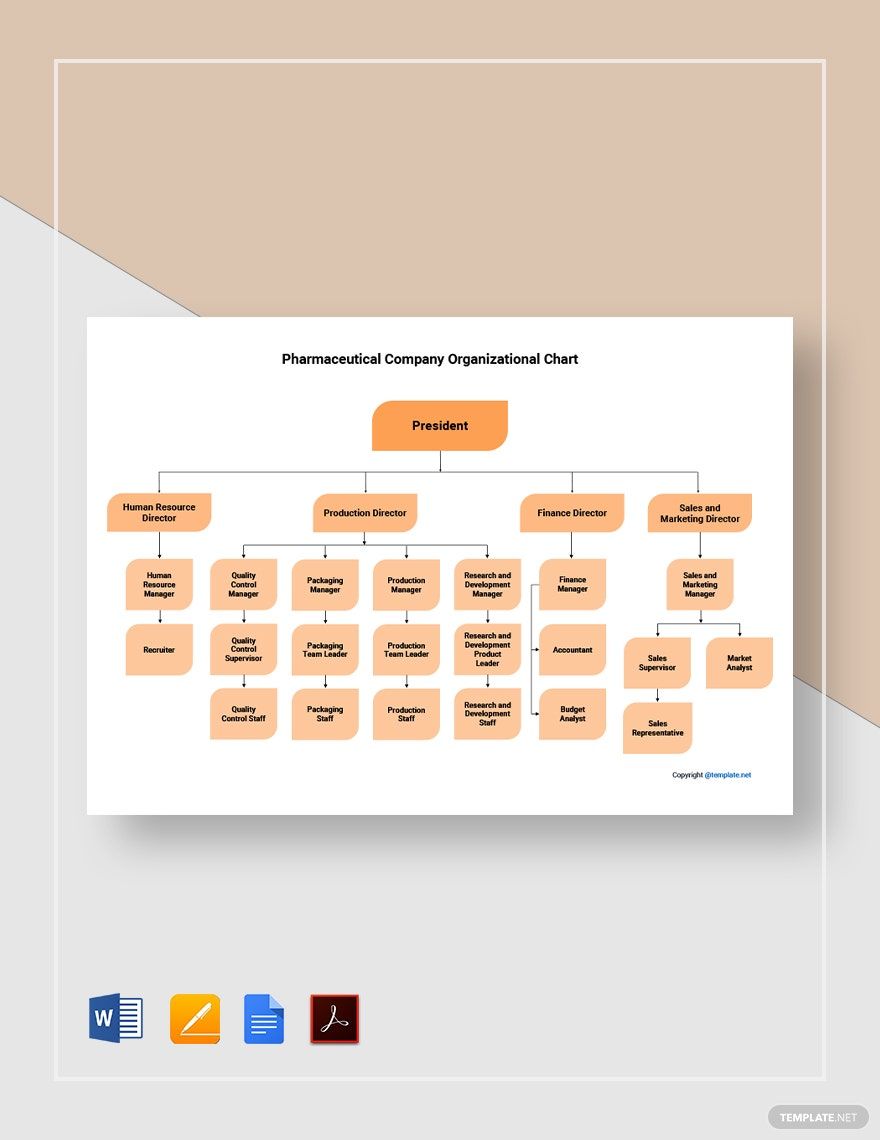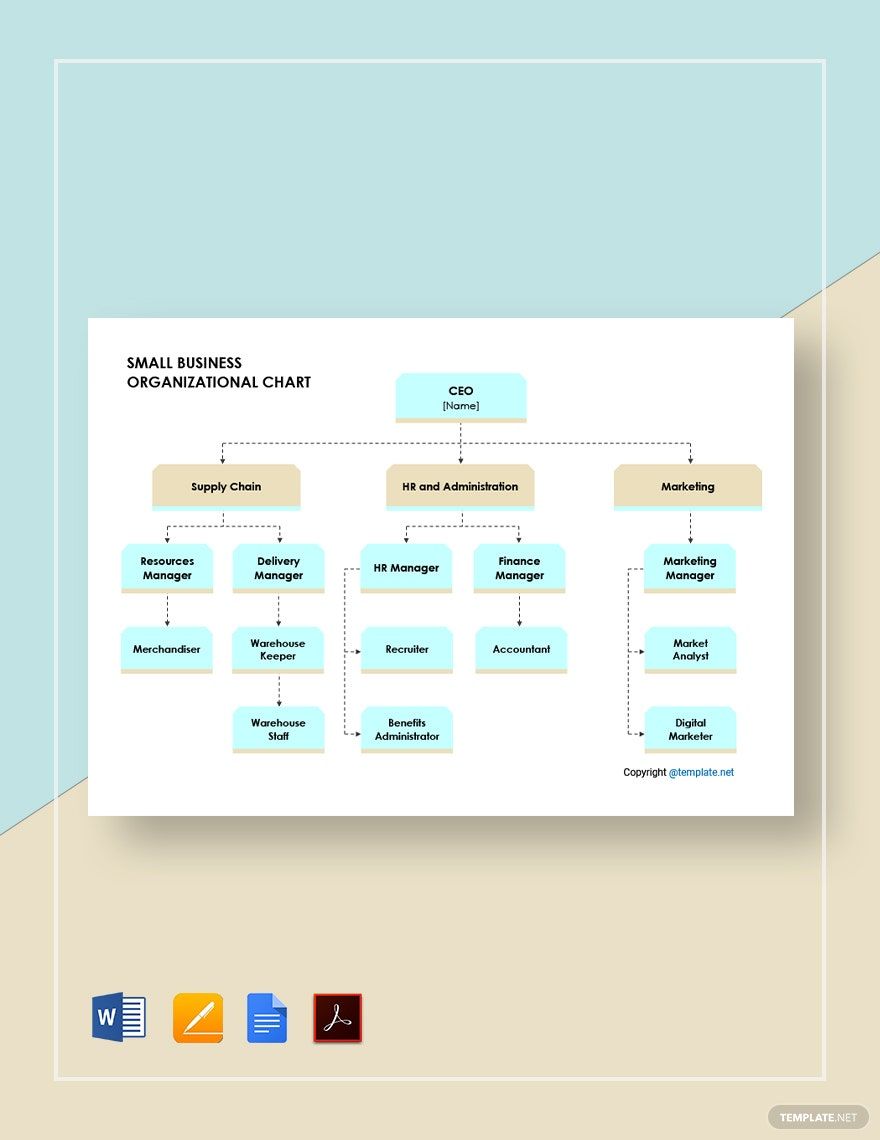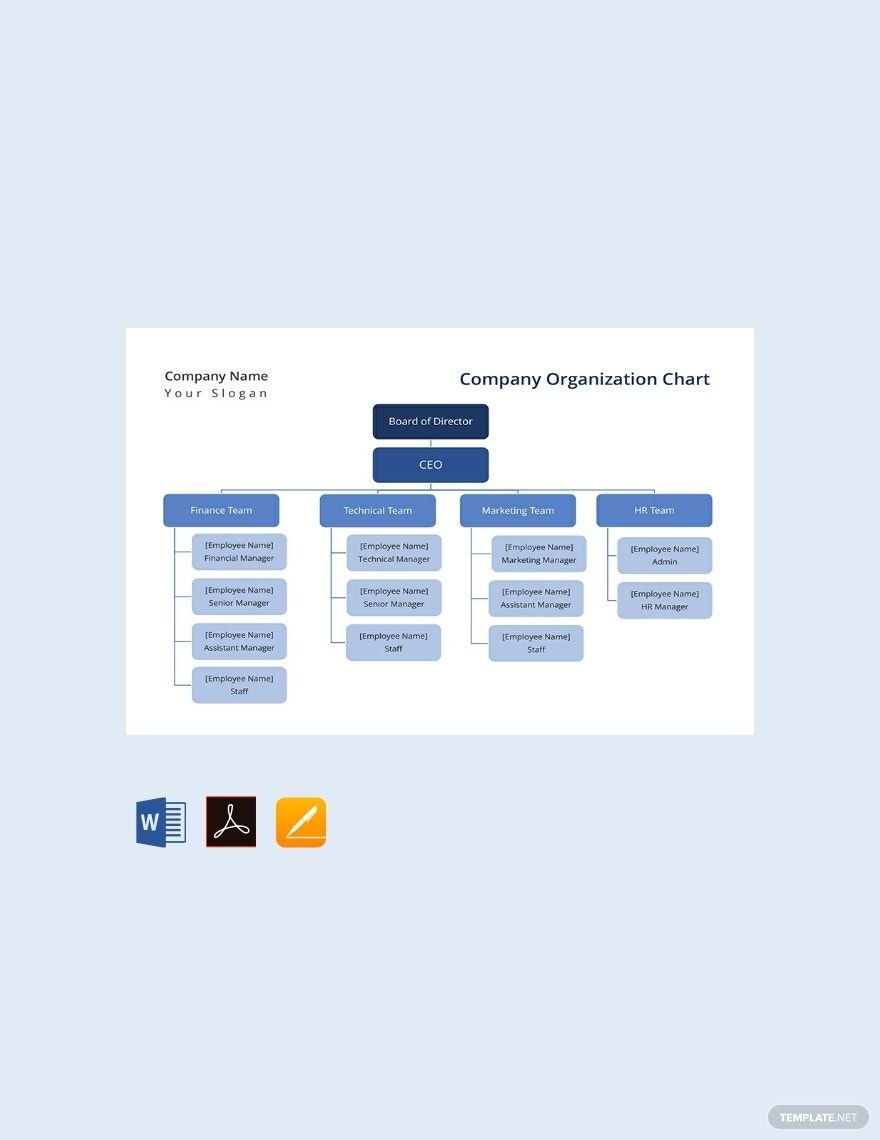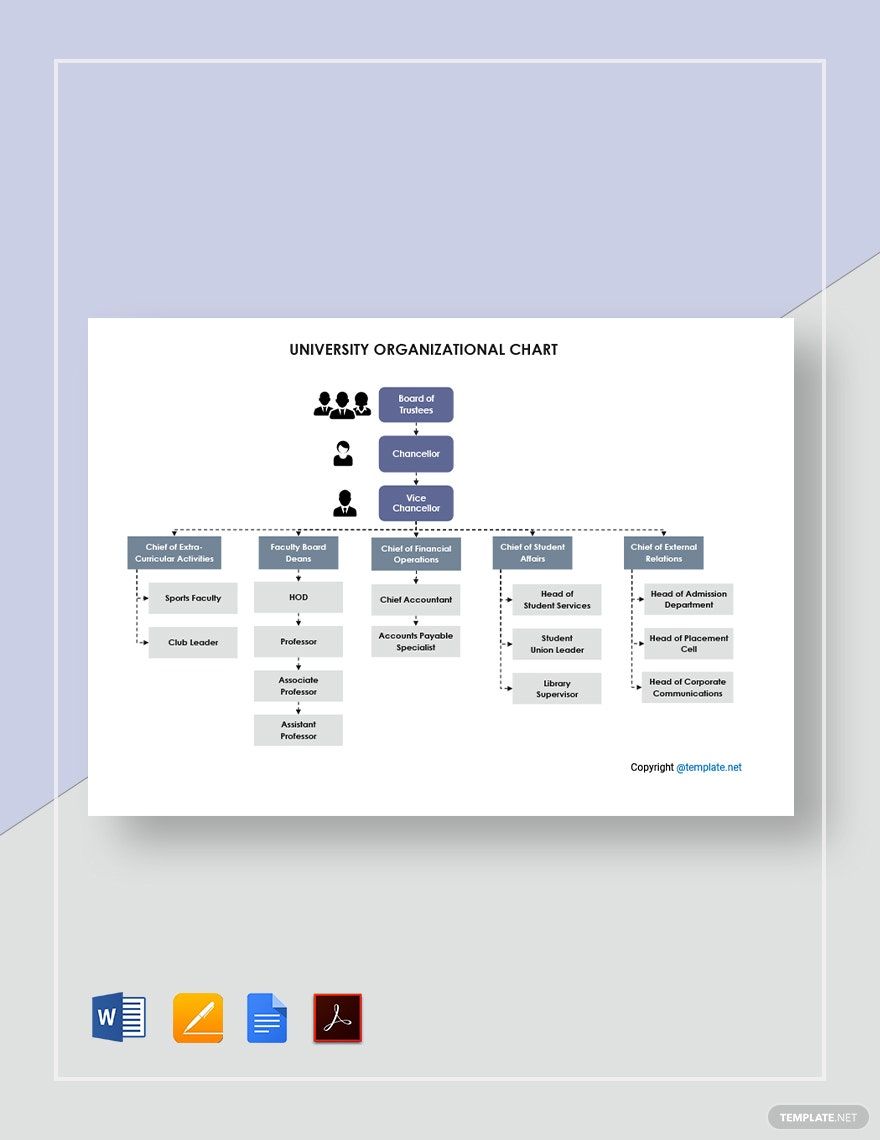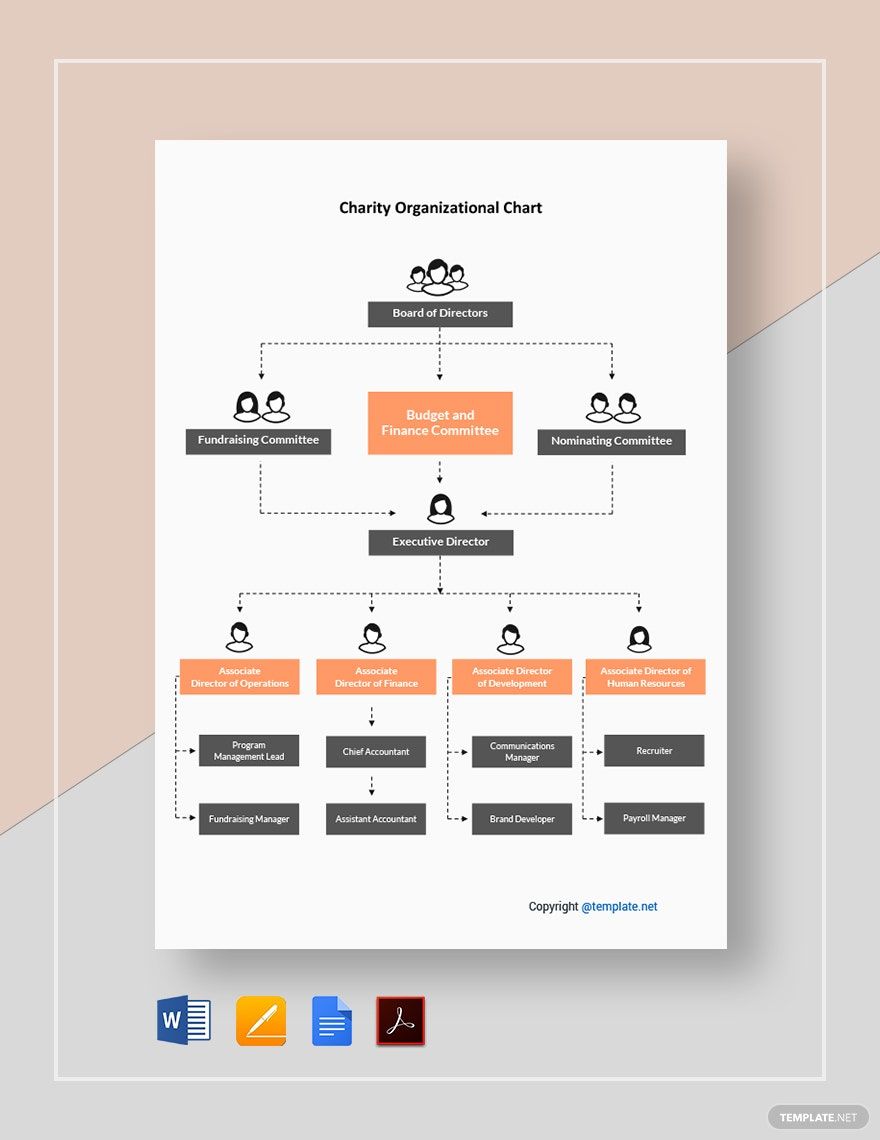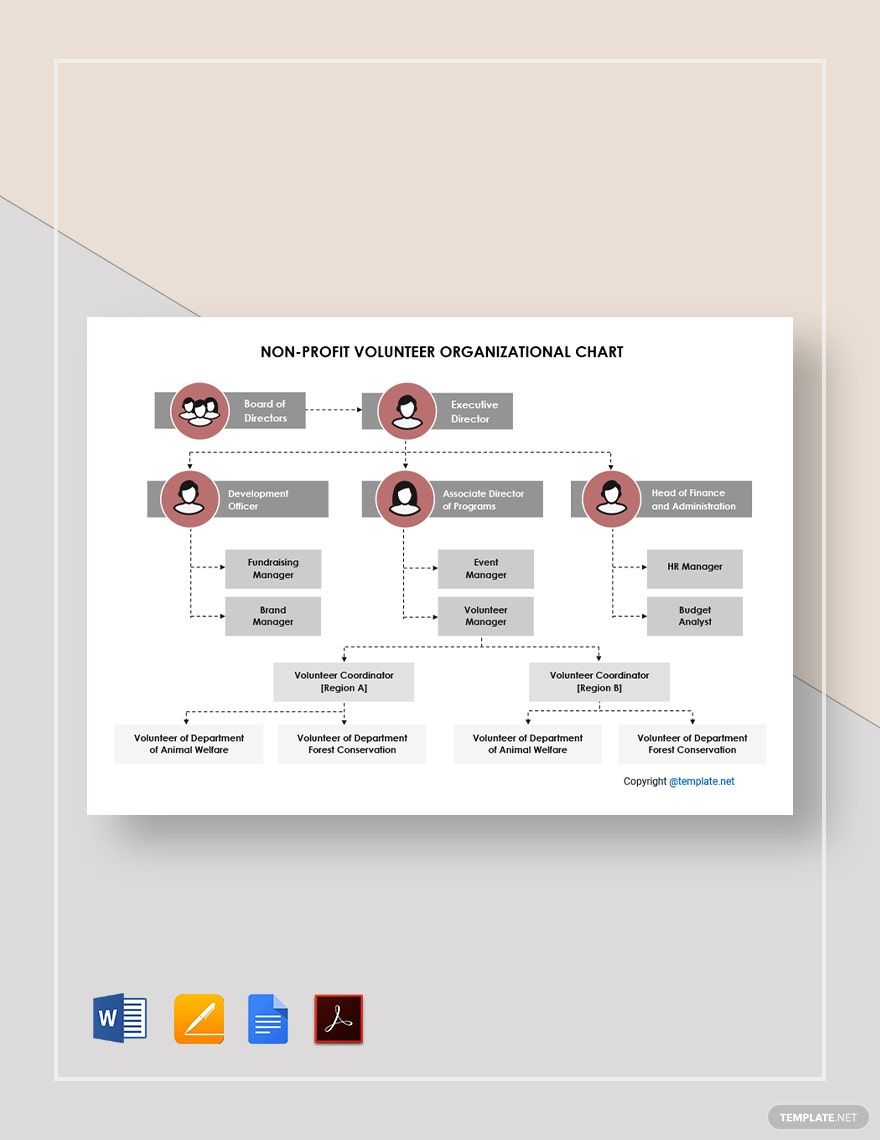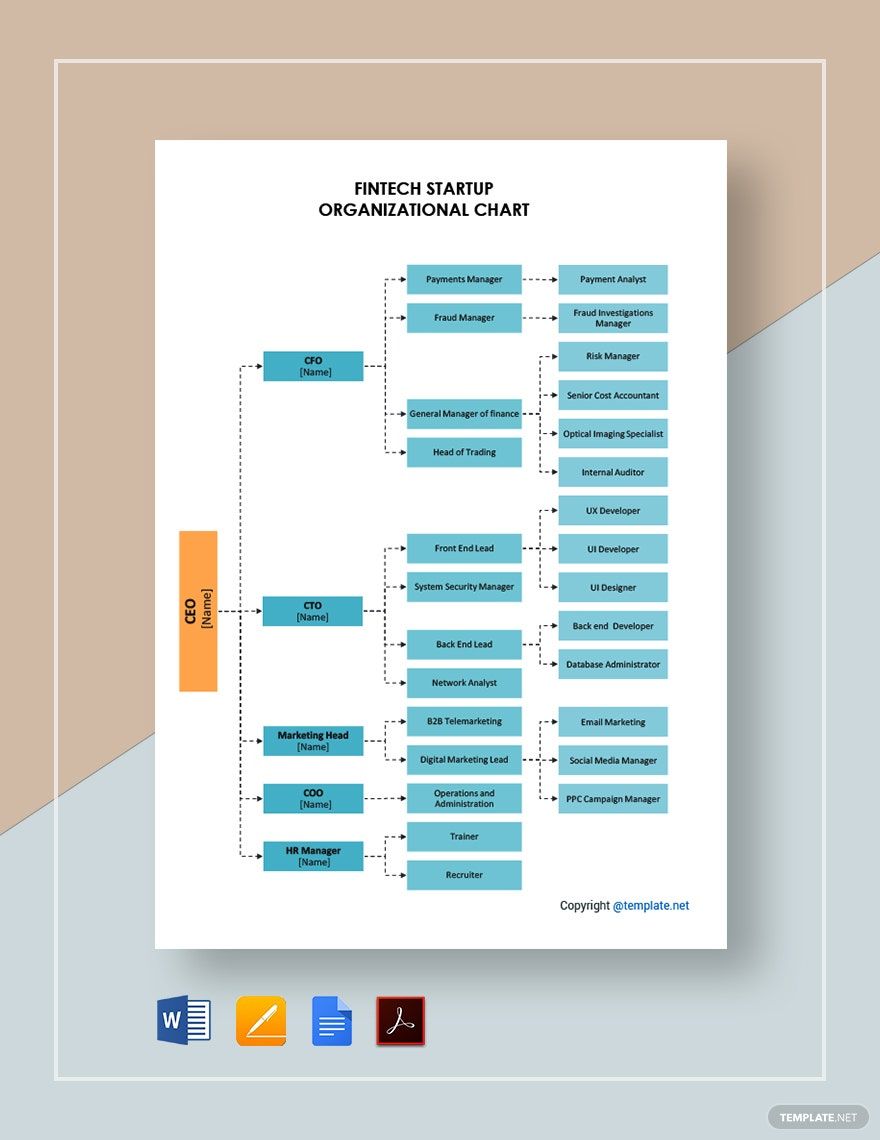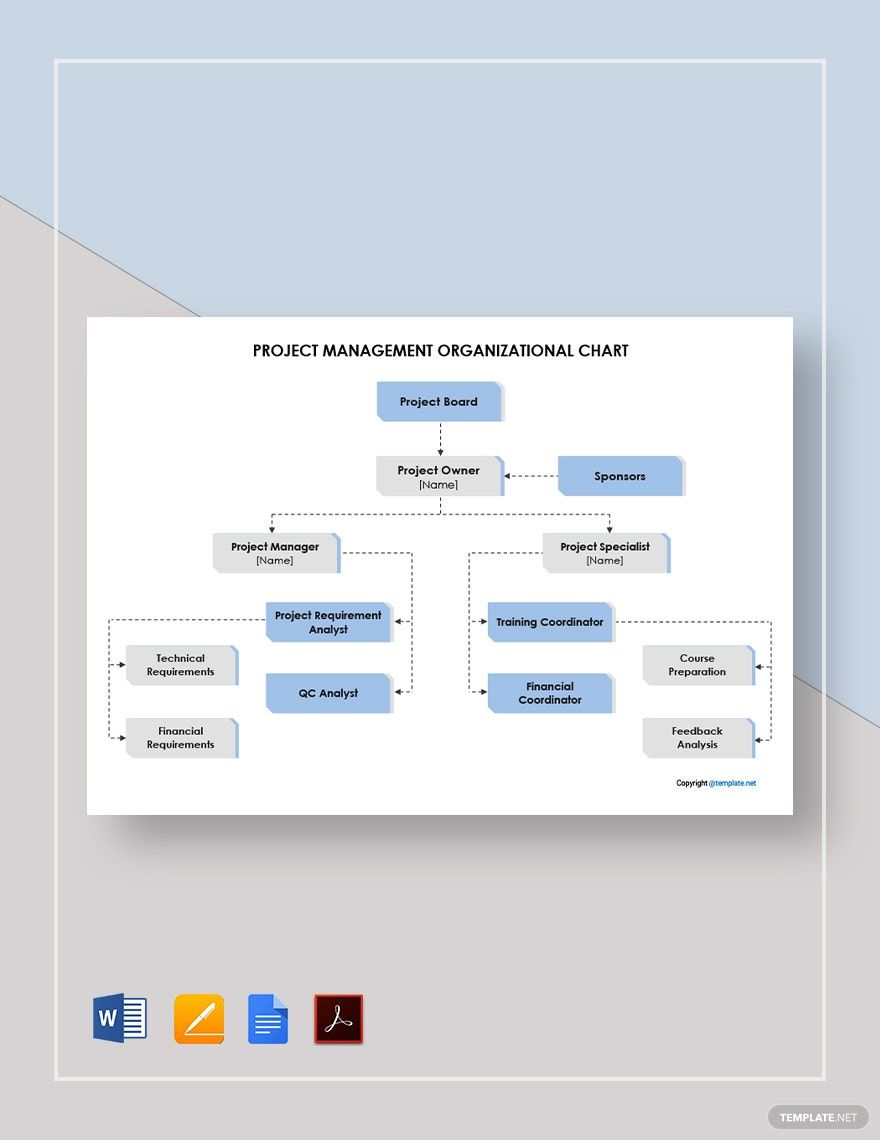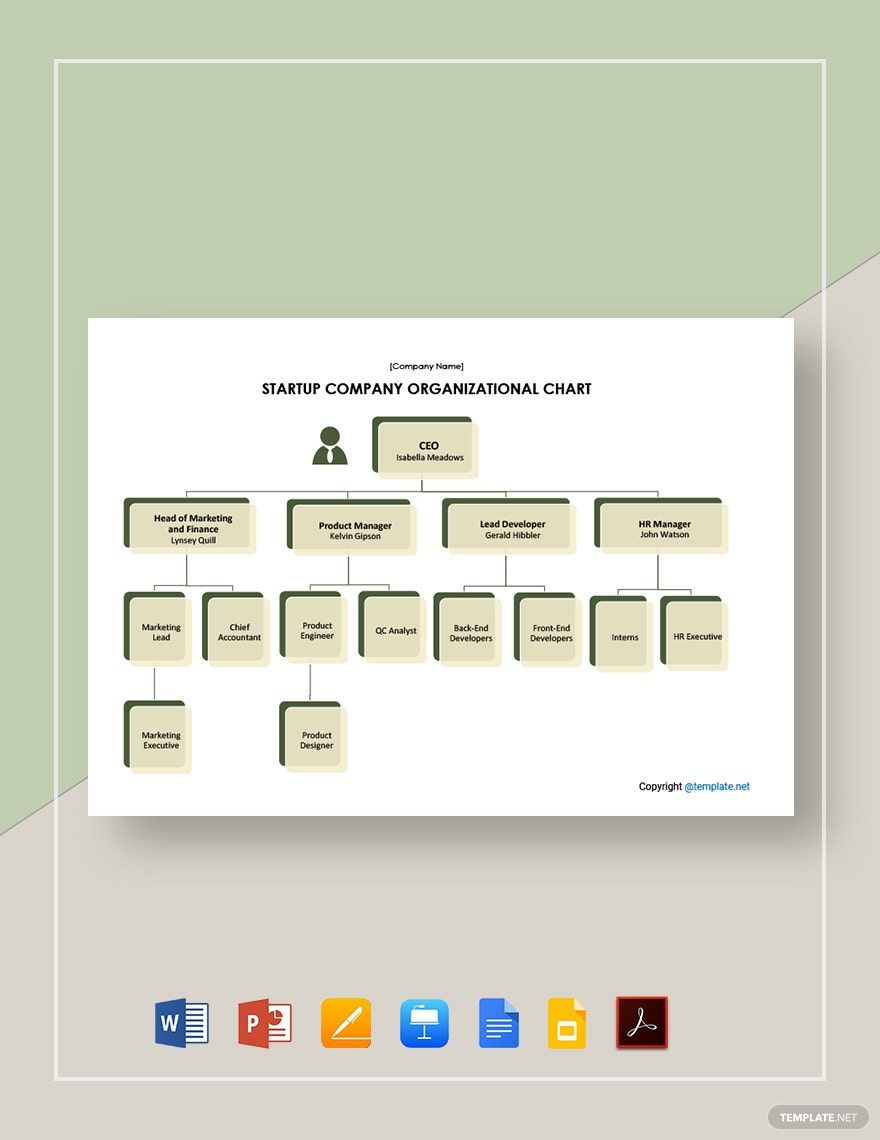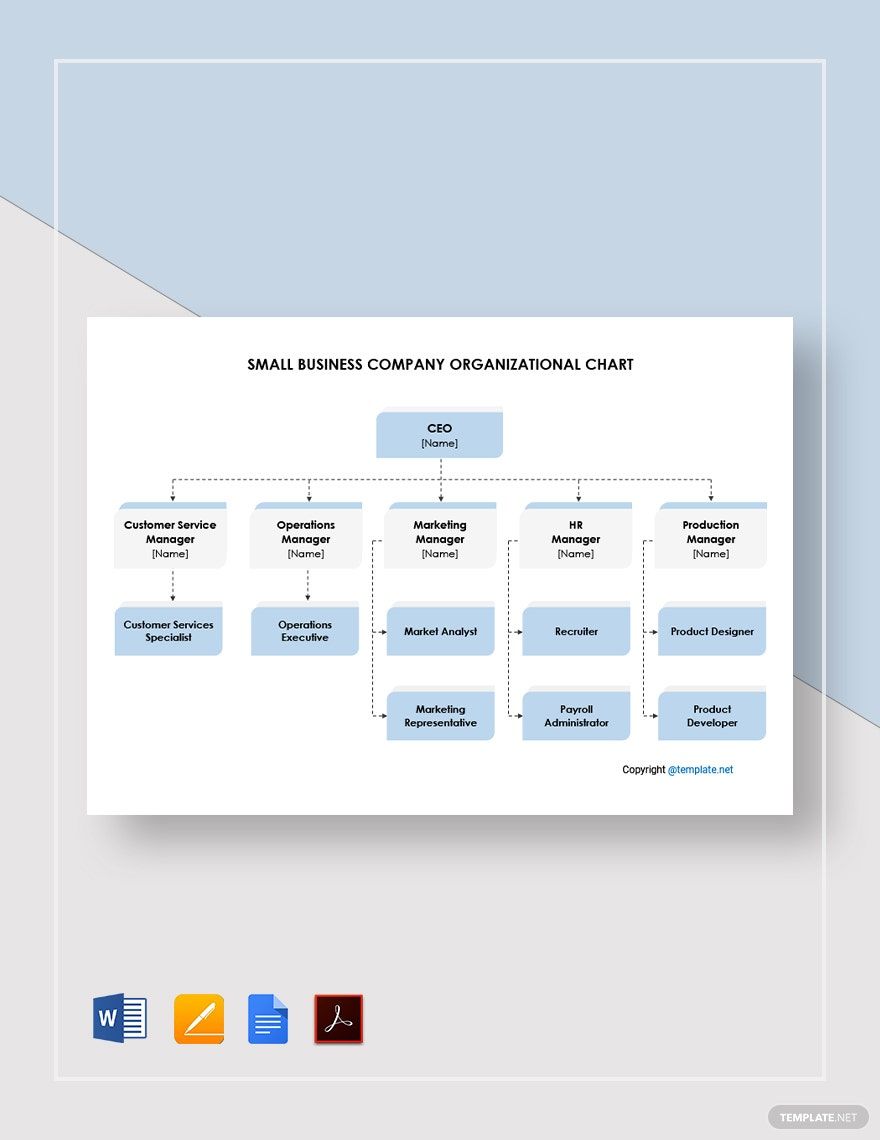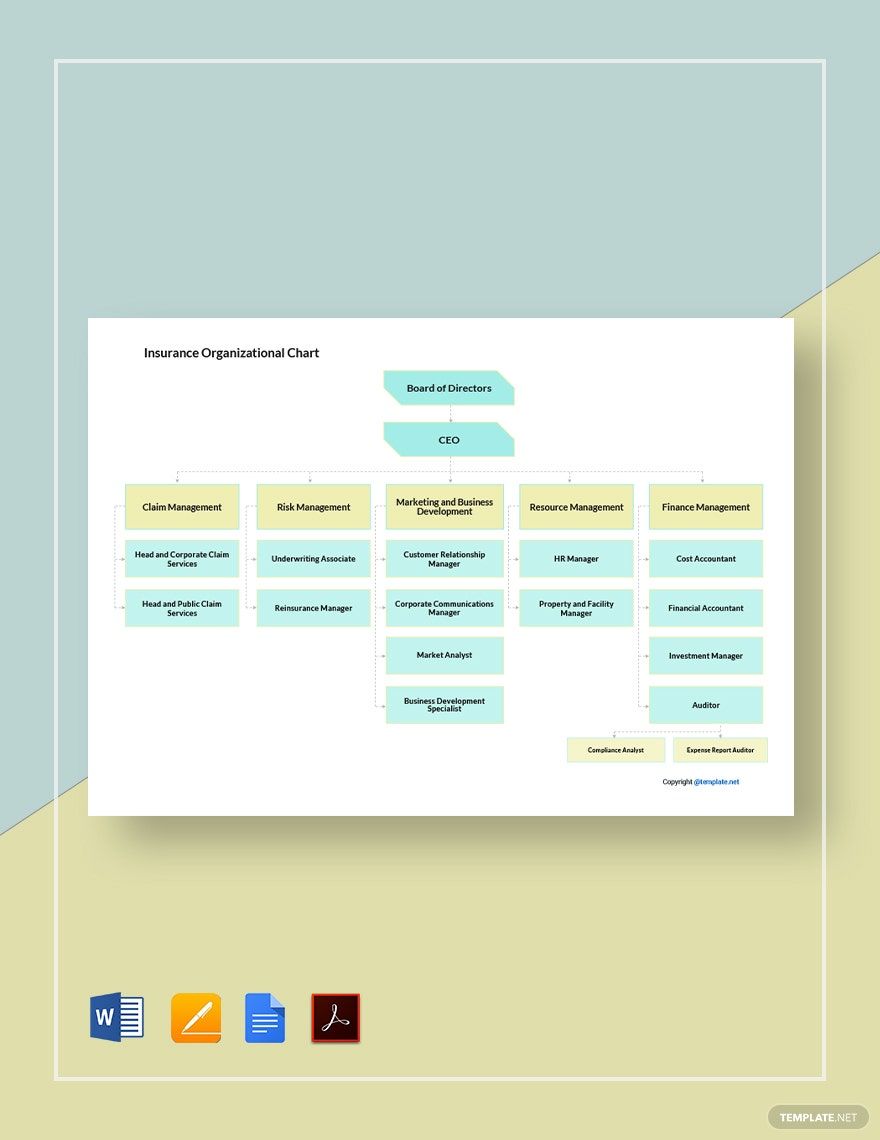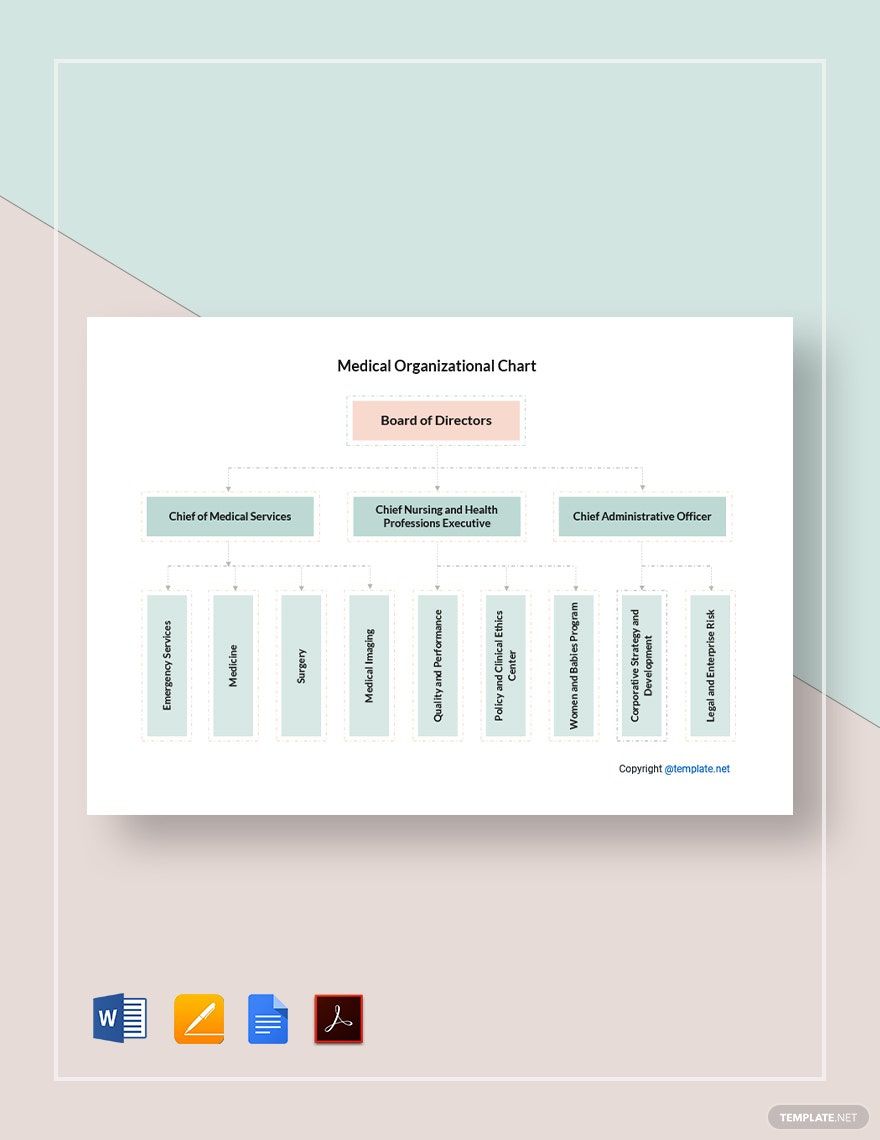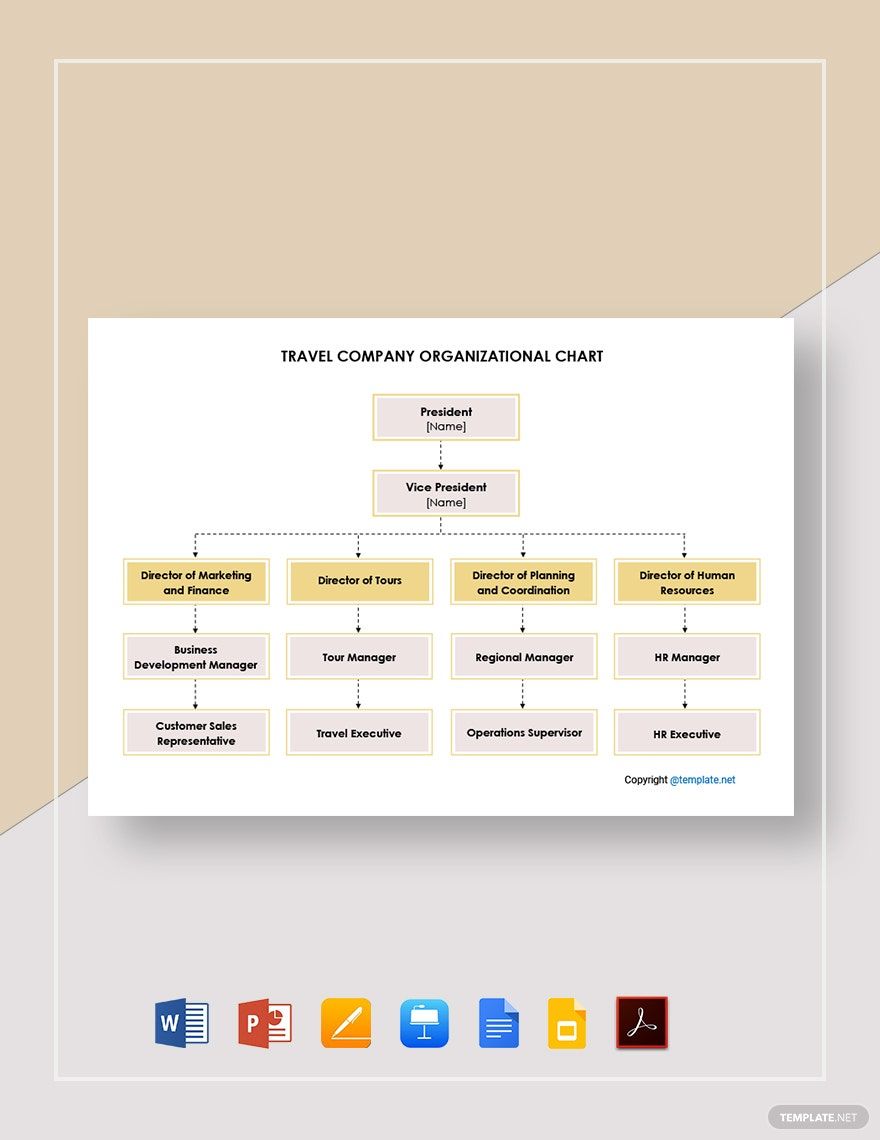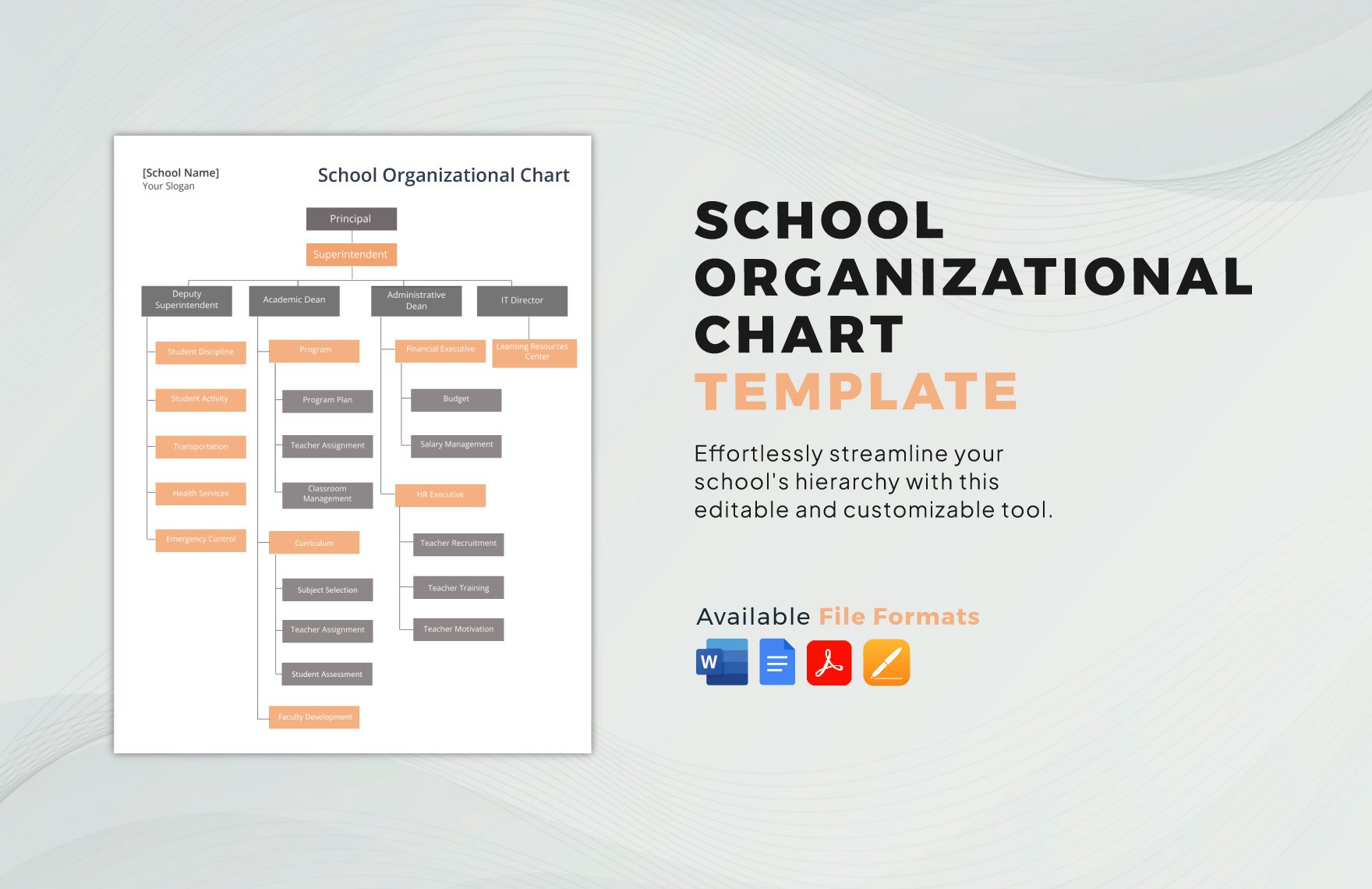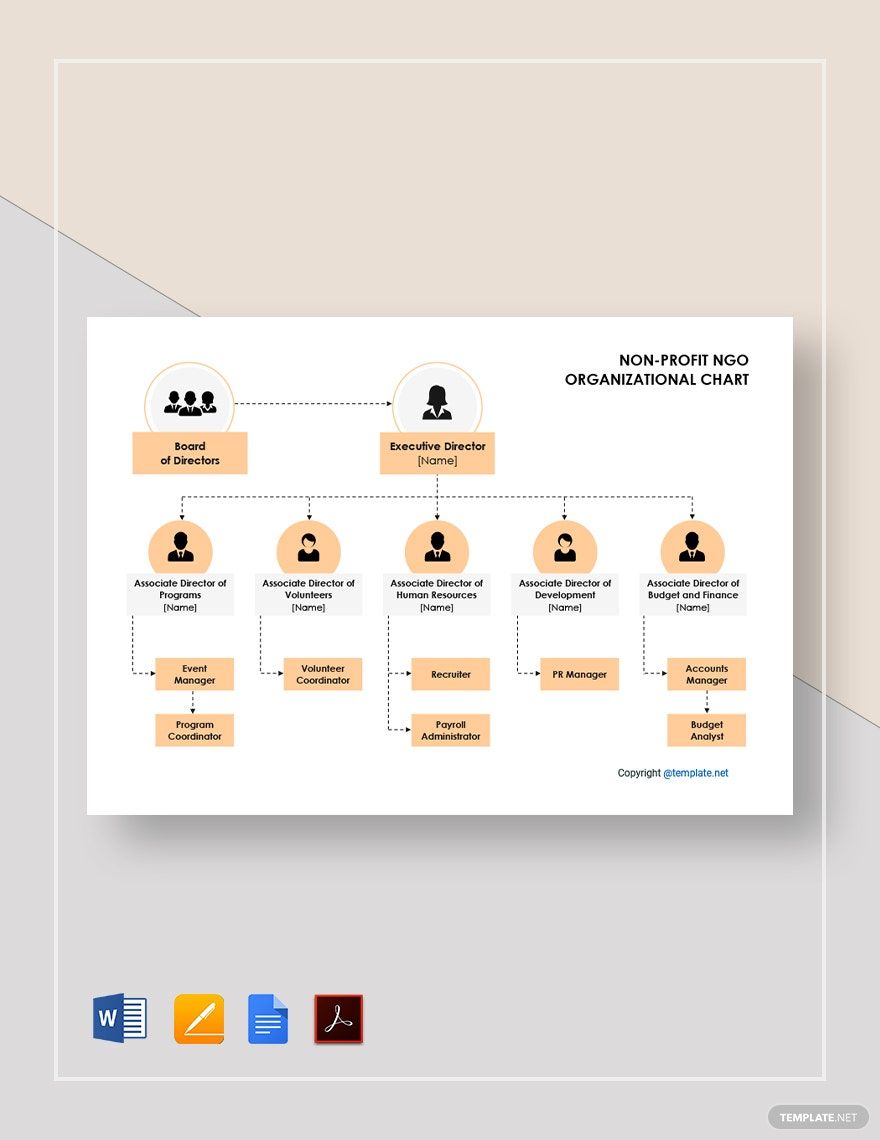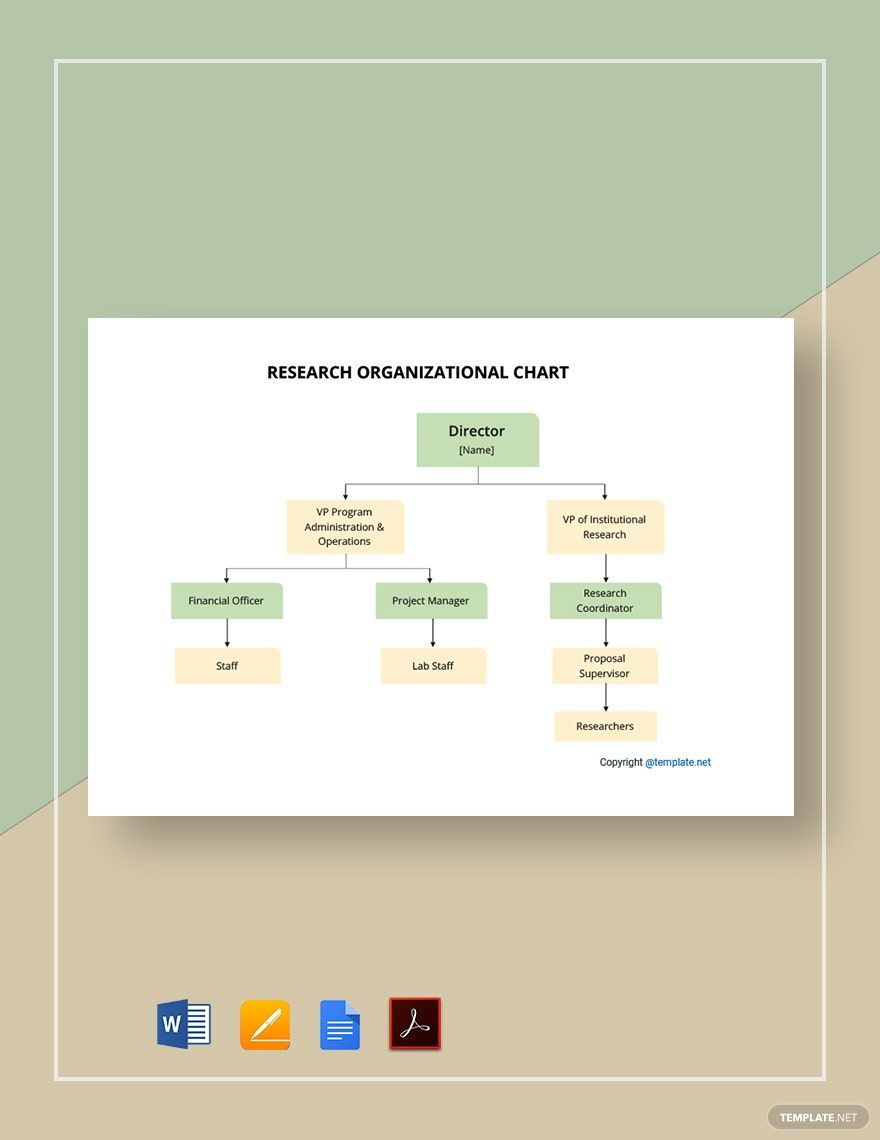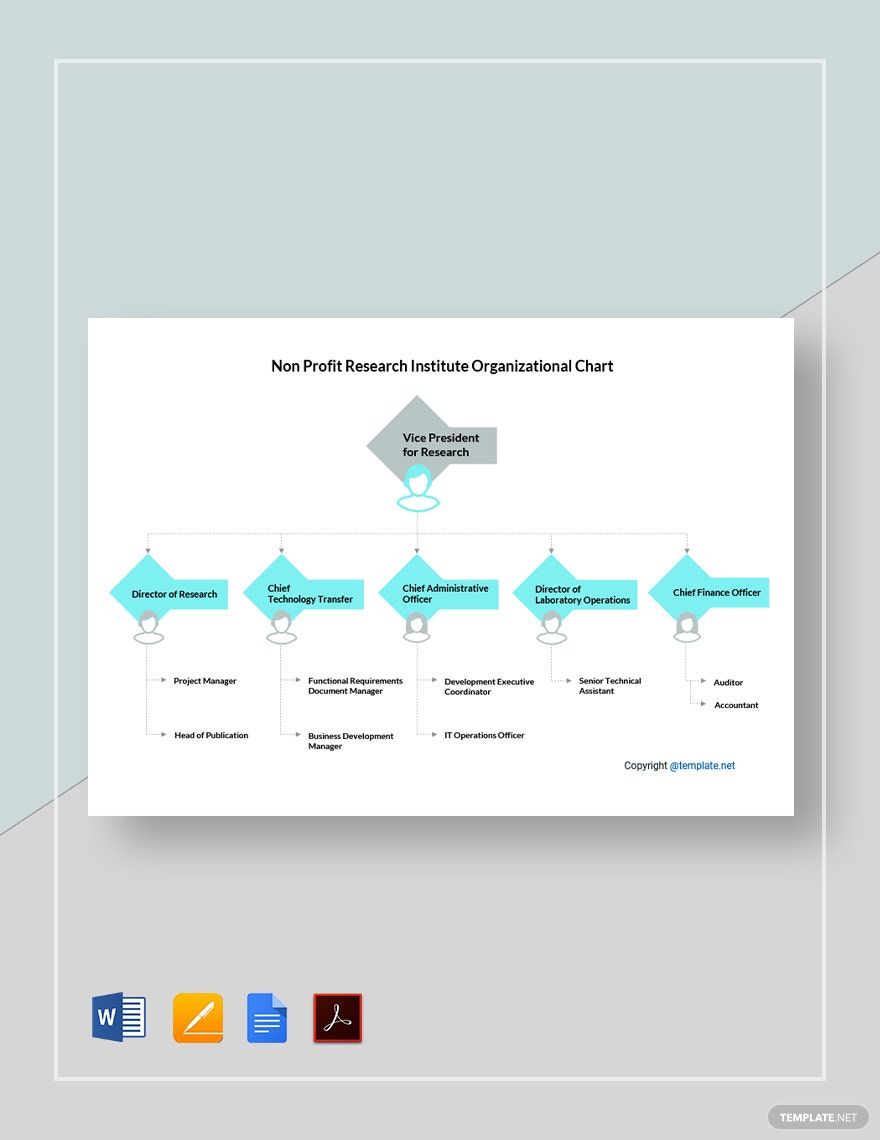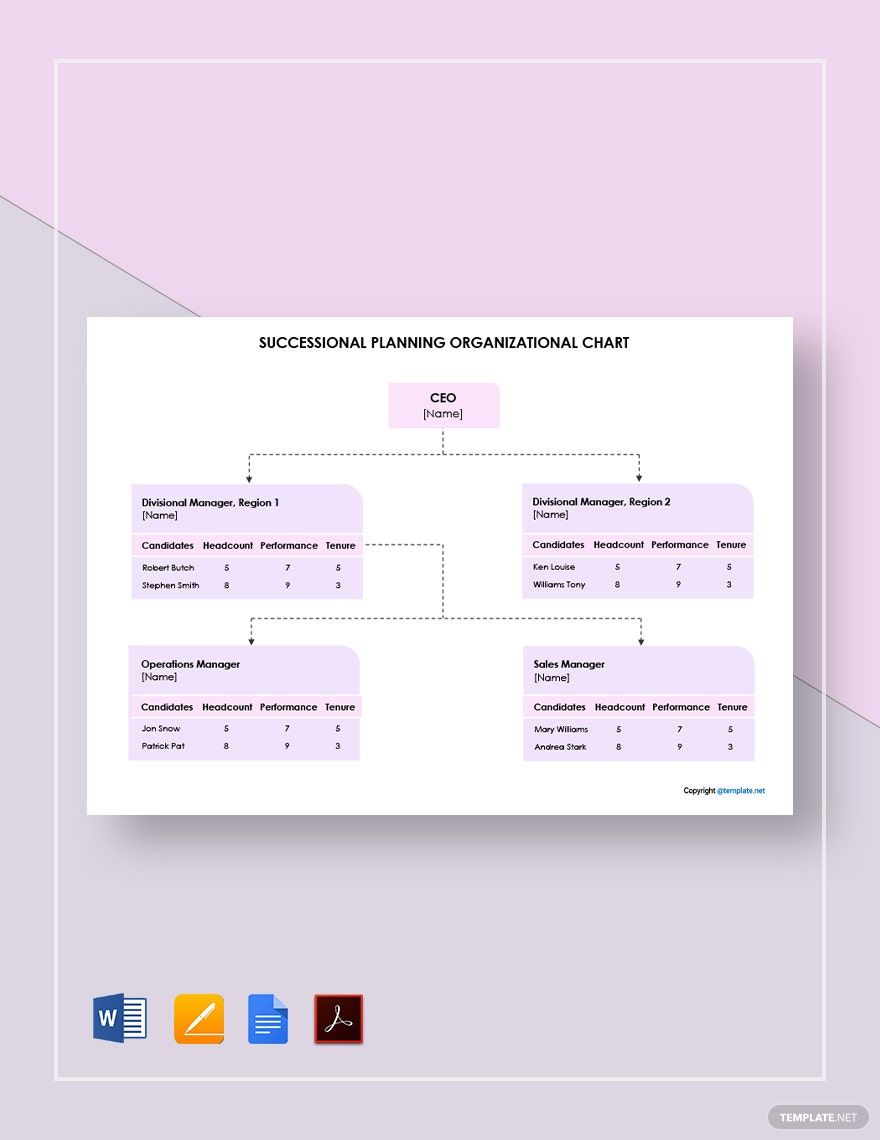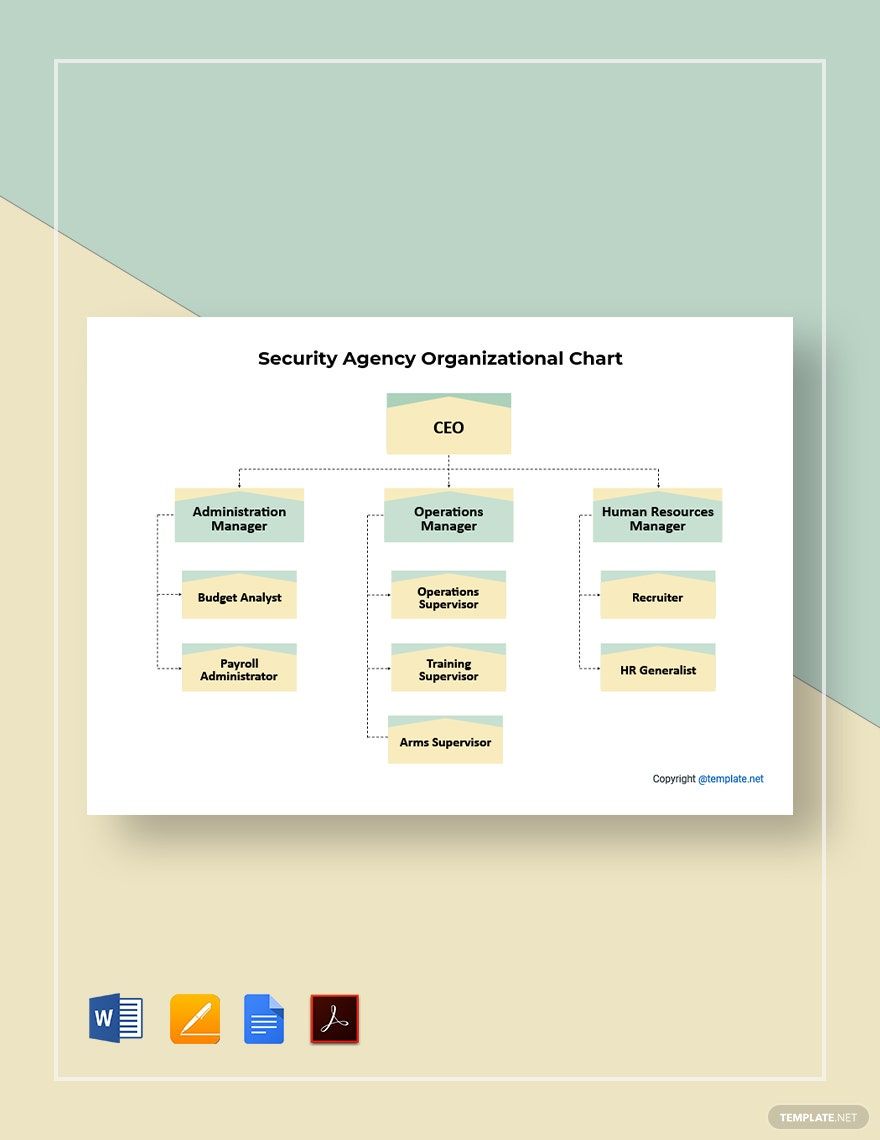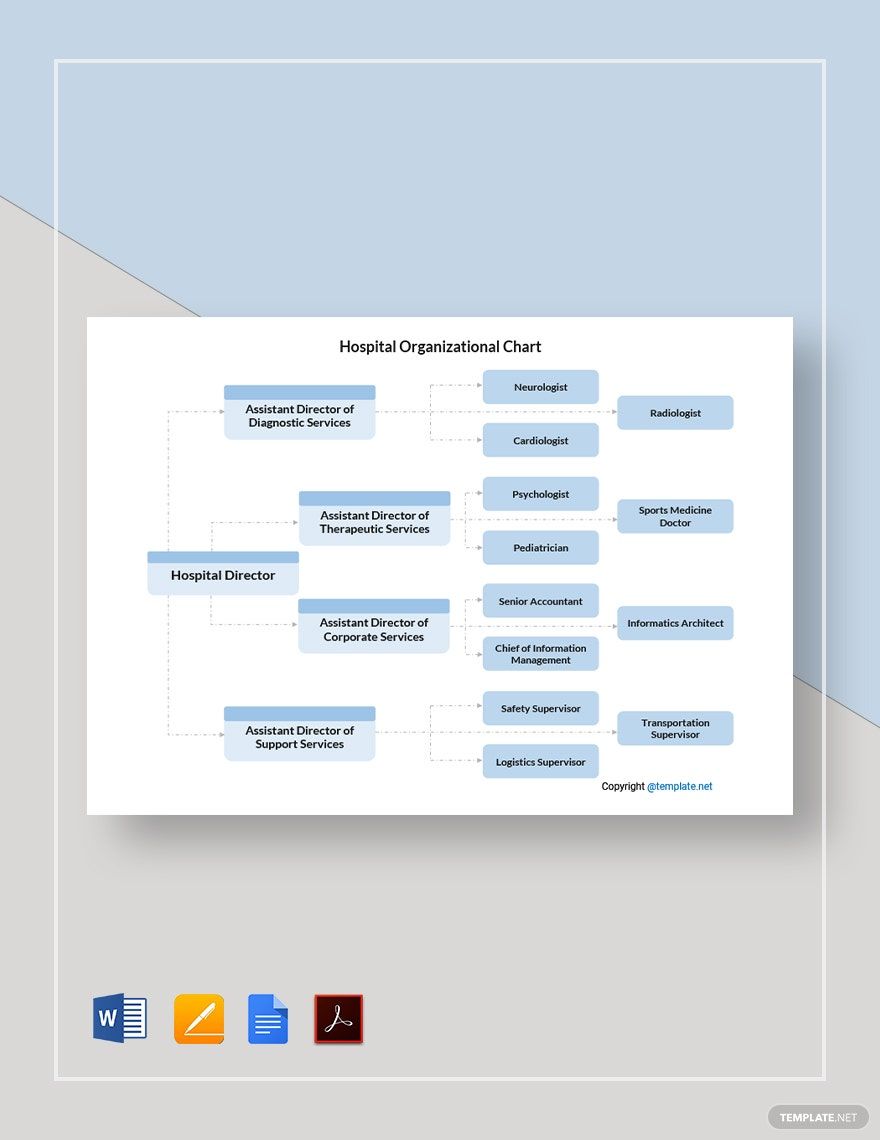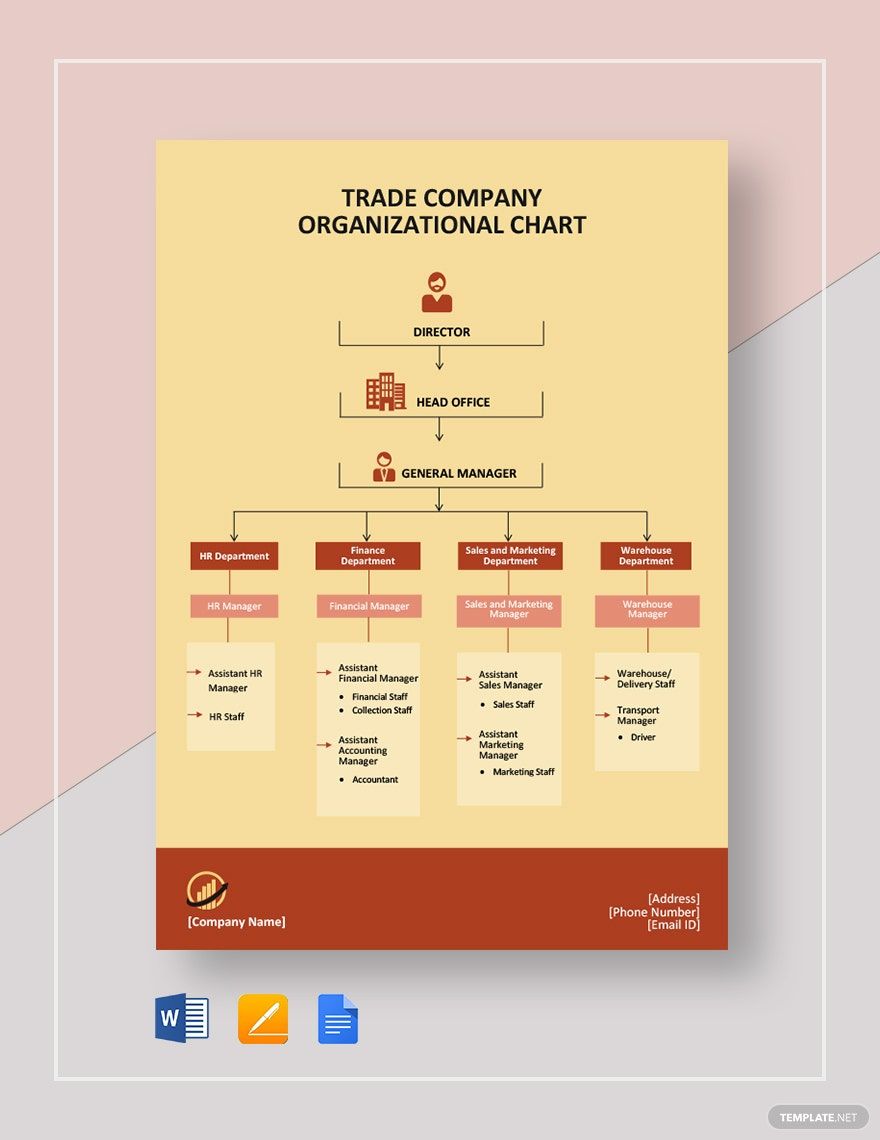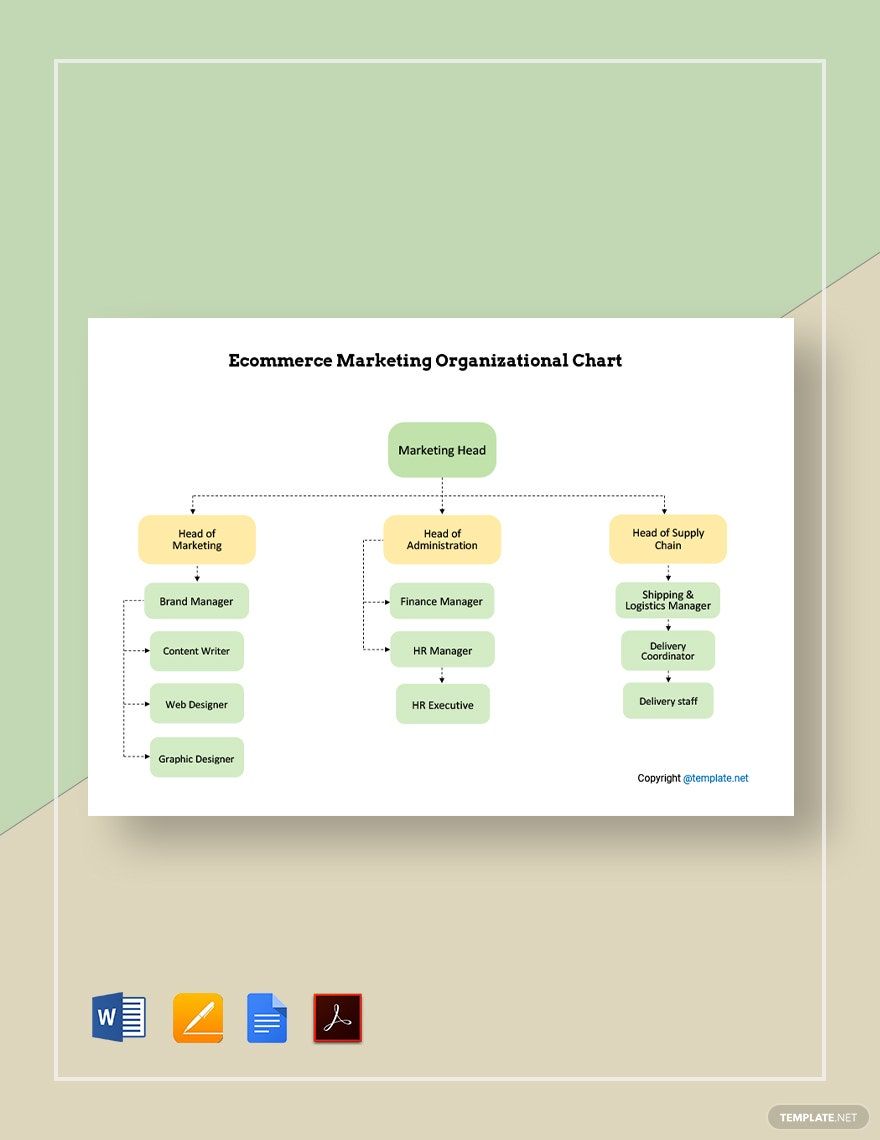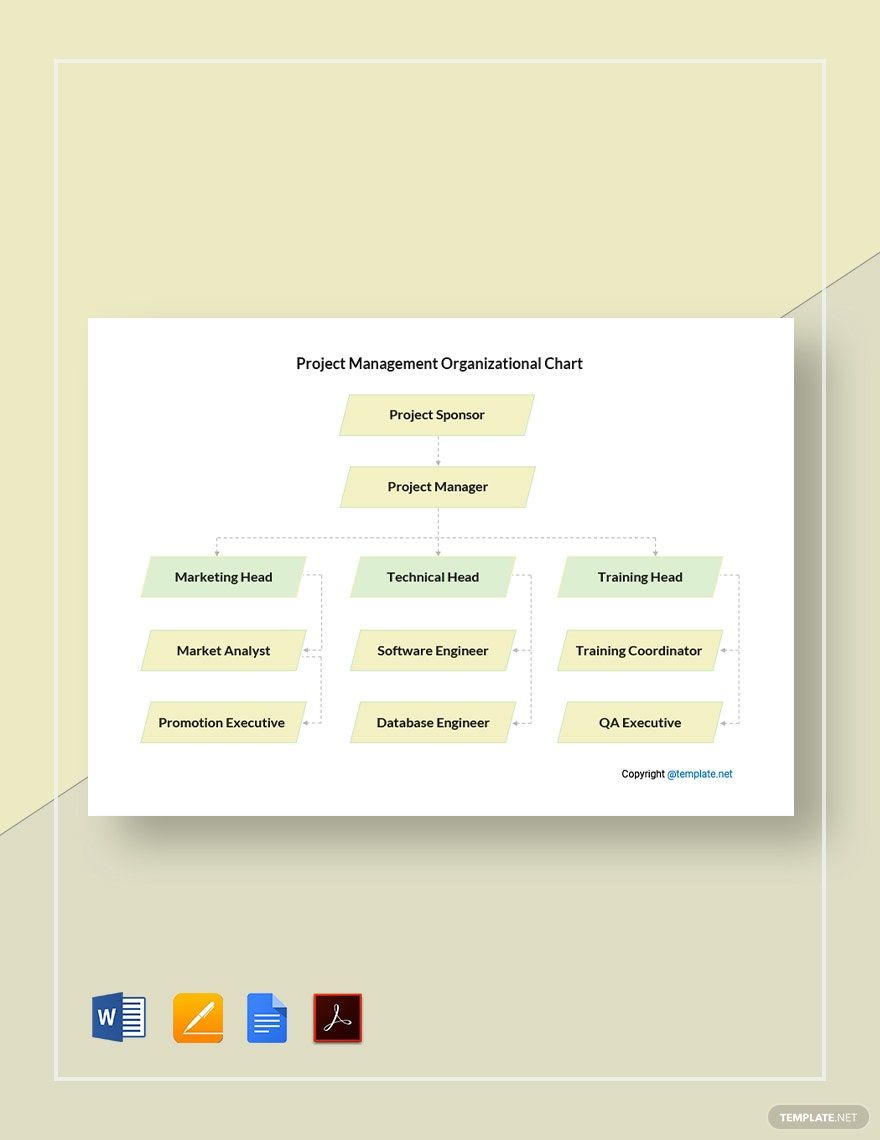Tired of the conventional model of organizational charts? Change the way things used to be. Apply this cool idea of structuring them in a tree form. Achieve a professionally made navigation and management tool with our Ready-Made Tree Organizational Chart templates that are downloadable, modifiable, and printable in Microsoft Word. Grab these templates in A4 and US letter sizes and landscape orientation style. Refresh your and everyone’s eyes with this nature-themed templates. Build up employee engagement as you instill to them a new perspective of seeing their roles in your organization. Make a thriving work environment and usher your organization to success!
How to Make a Tree Organizational Chart in Word
An organizational chart is a standard tool that allows the members of the organization and their patrons to see employee names and job titles as well as their reporting relationships within the organization. Job titles in the organization chart show how a service process is done, and the connections signify it.
There are different ways to design and construct your organization chart. It can be in a portrait form or even in a tree structure. Yes, it can be! Kids can actually use it as a chart of their classroom officers. Do you find it weird to have an organizational chart formed like a tree, or do you find it creative? Either way, just help yourself create one with the following steps below.
1. Spot the Branches of your Organization
Identify the units that make up your organization. Draft notes about the department, employee, and designation names. Spot the leaders and the staff under their supervision and all the other functions that constitute your organization. Compose an accurate record of these details. Check if they are up to date and review the spellings of all the information. Arrange them by groups so you can locate them directly when it’s time to put contents to your chart.
2. Acquire an Organizational Chart
An organizational chart illustrates the organizational structure of an industry. It uses boxes and lines to present this. Vertical lines show the reporting relationship of department heads and their reporting staff while the horizontal lines indicate the working relationship. Employ this guide in constructing the chart in the Microsoft Word software. Since we’re making a tree, you can replace boxes with ovals or other shapes that will resemble a tree. You can insert clipart of a tree trunk with its branches to represent the lines. Or easily acquire it with few clicks. Just move this page up, and you’ll come across our creative tree organizational chart templates that are editable in Microsoft Word. Download the template of your choice.
3. Plant the Chart Details
Write the information you have garnered from the different departments in each box on the chart accordingly. Input them carefully to maintain its accuracy. Chart details aren’t just limited to the written information, but it also covers the details that may appear unnoticeable. This happens because we tend to focus on the more important information than the least ones. It may be true that there’s a need to attend to them more than anything else, but it doesn’t mean that we can leave the others behind. Color the tree. Don’t leave it blank. At least make it more attractive than just a framework even without being decorative.
4. Produce the Chart
Display this fresh organizational chart concept through a powerpoint presentation or any medium of reporting. Produce in digital copy or print material your printable organizational chart anytime you need it. Generate your tree-structured projects such as a family tree with our accessible templates you can freely download, customize, and print in various file formats. Work faster and smarter with us!