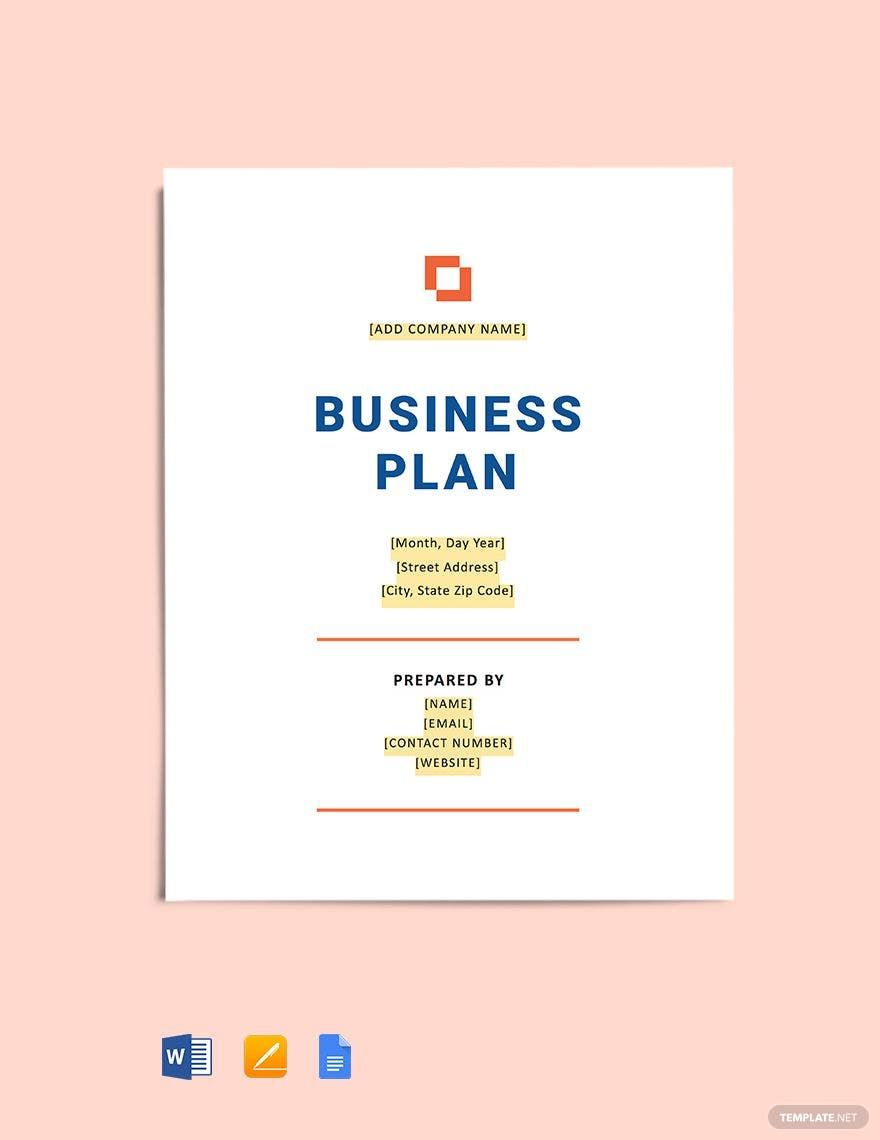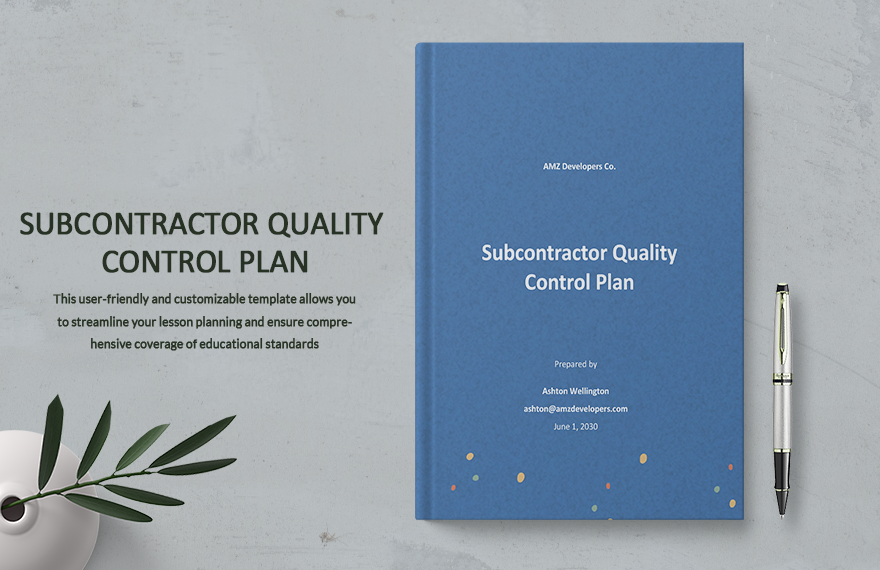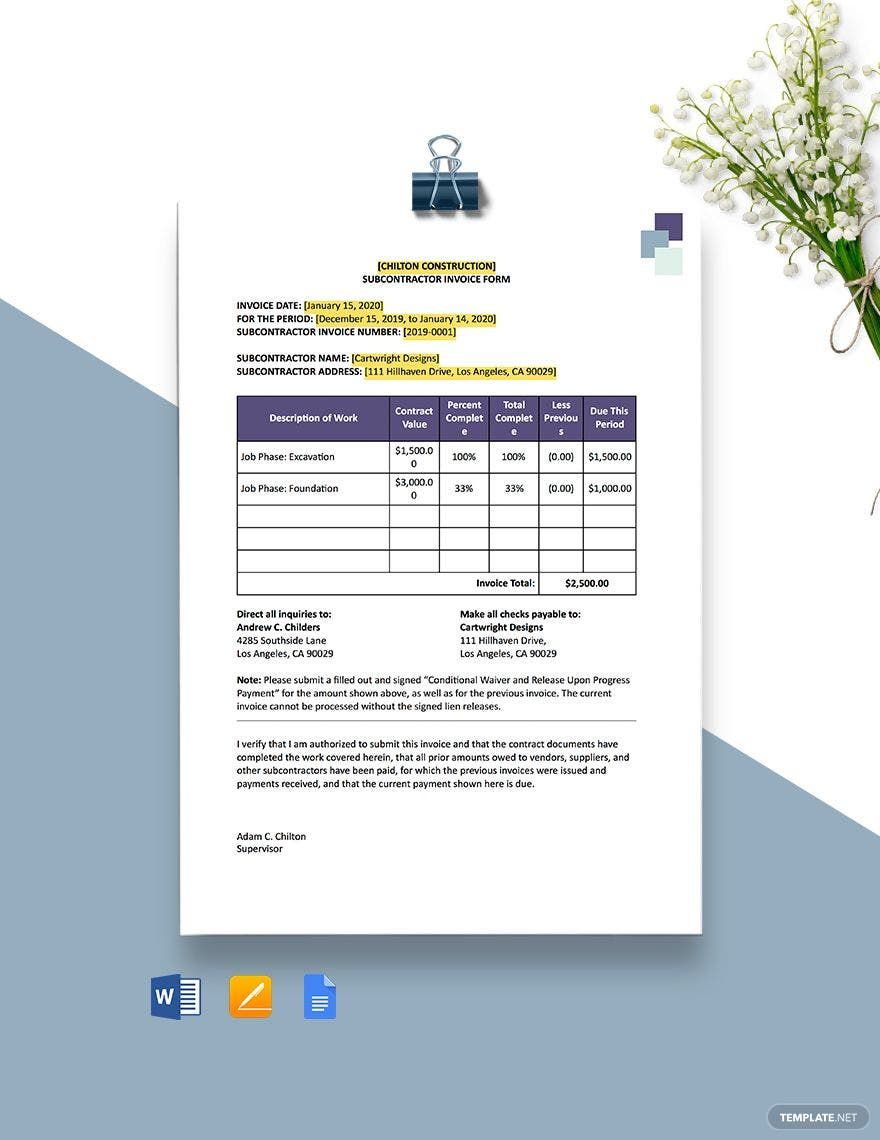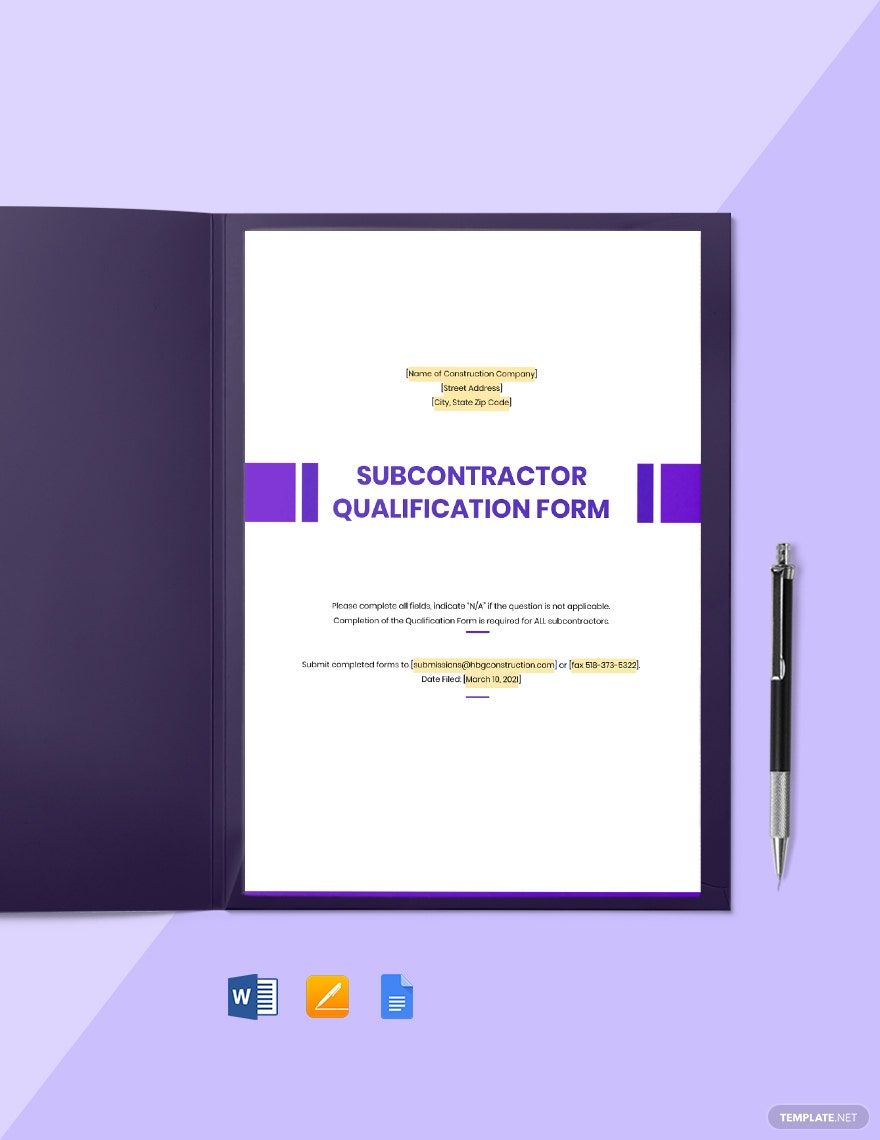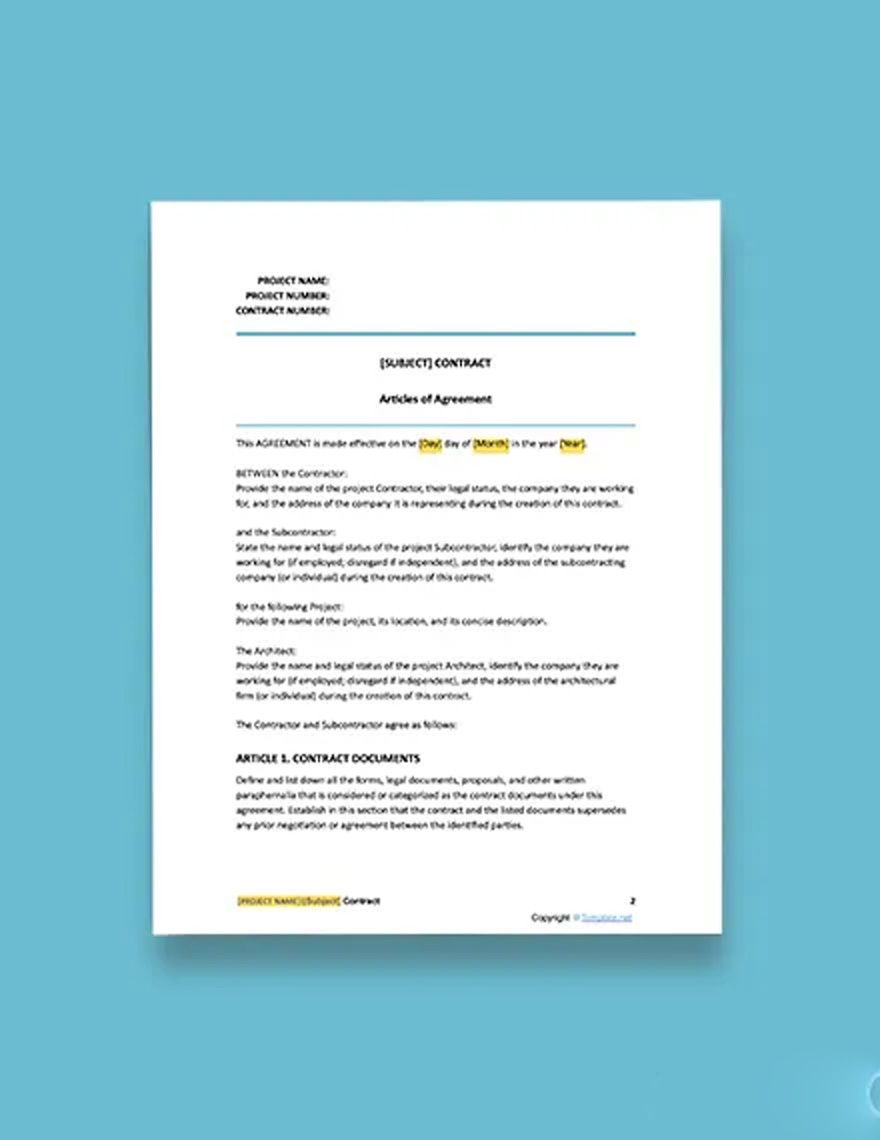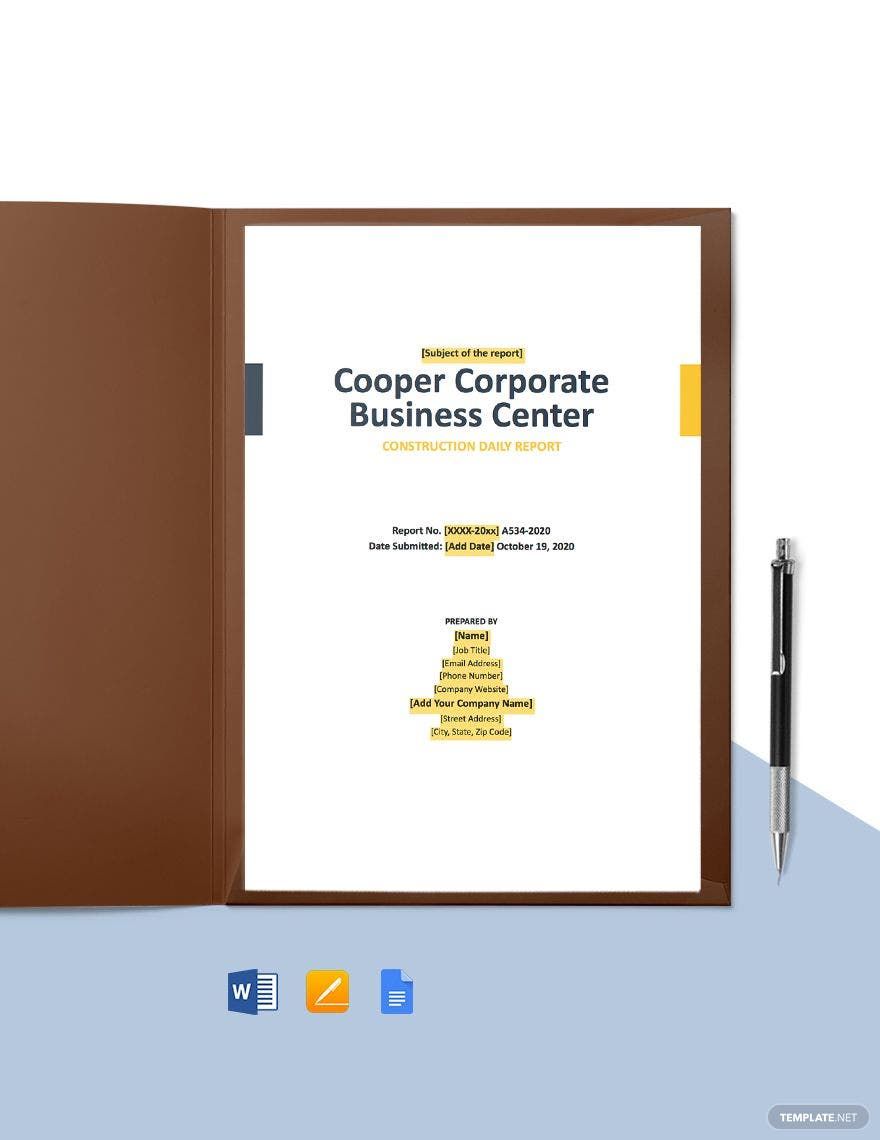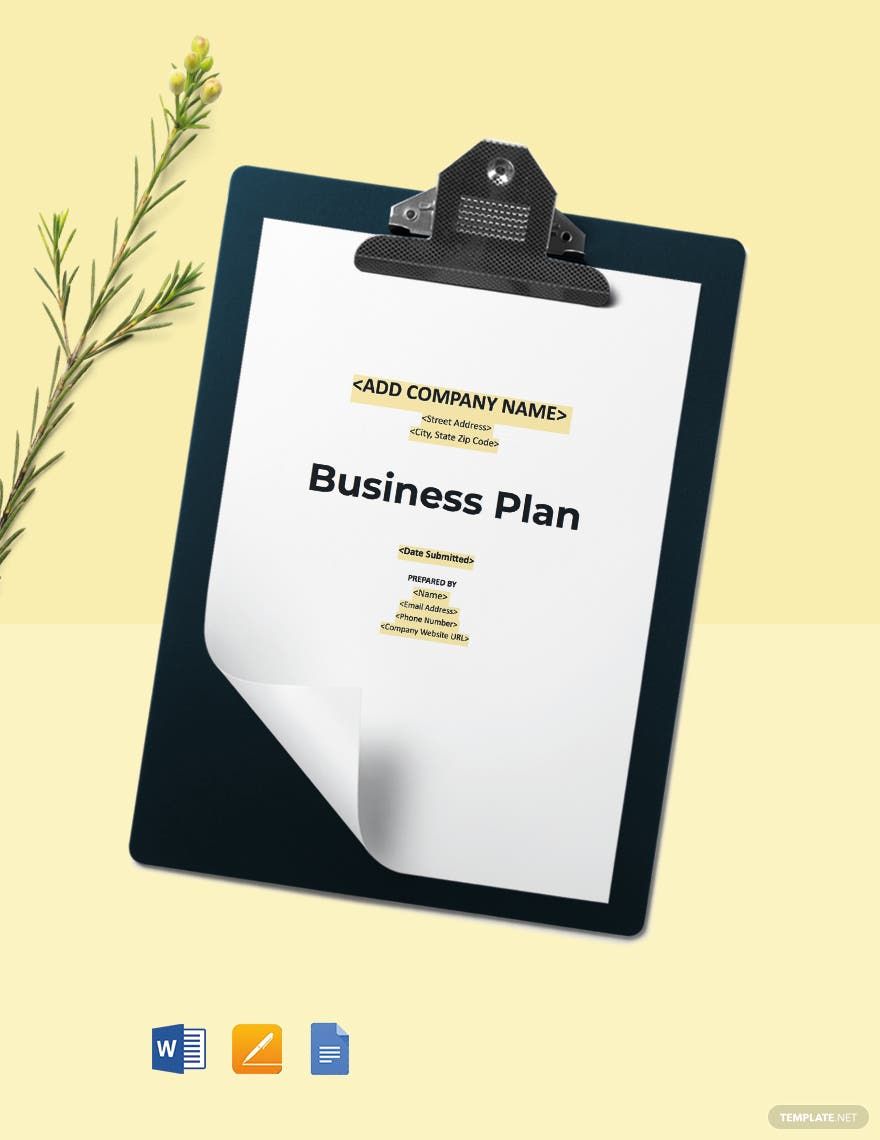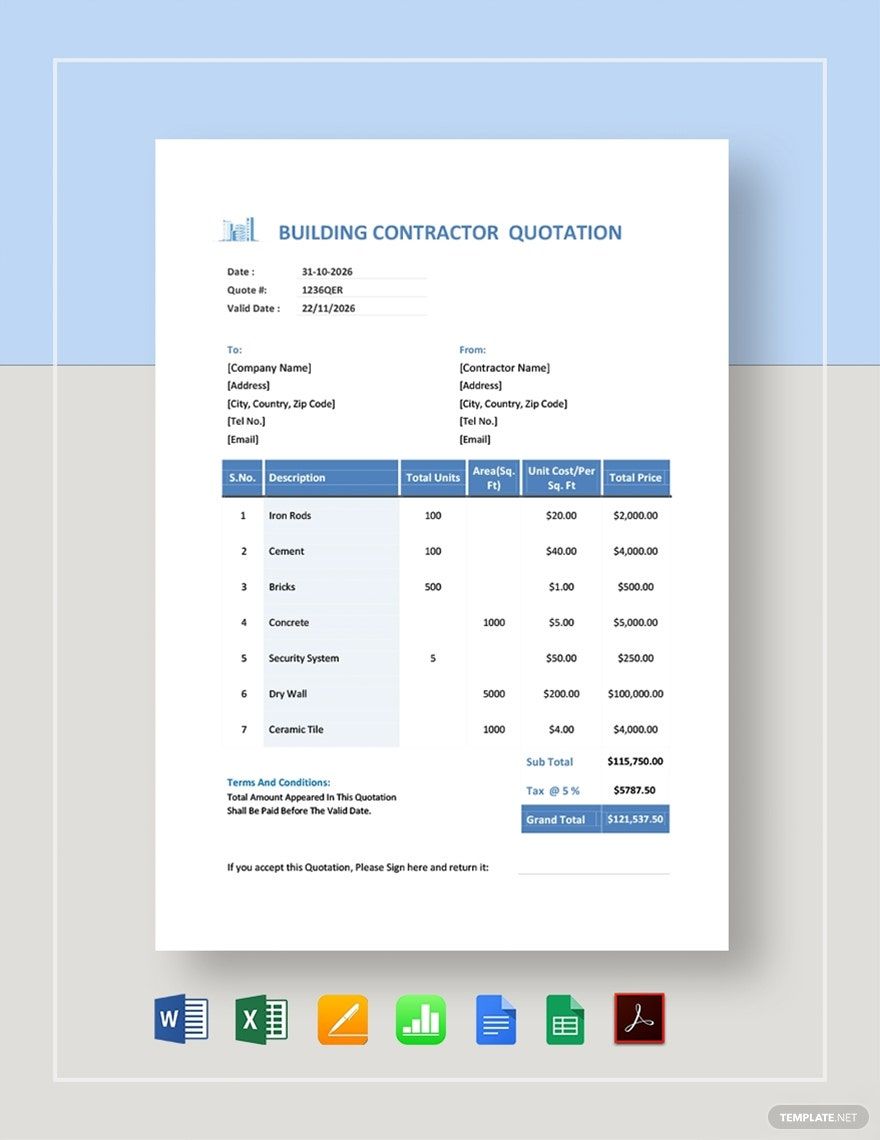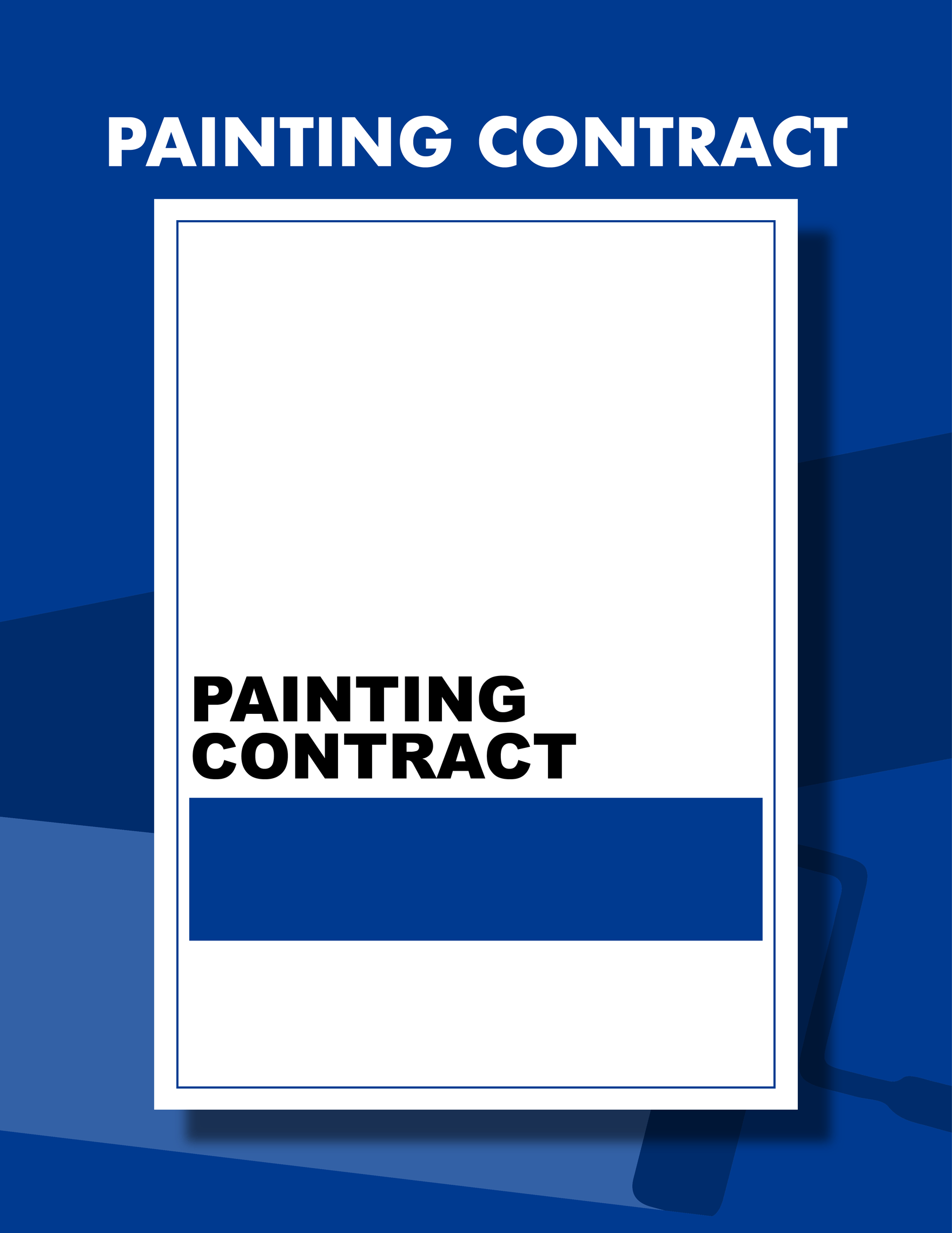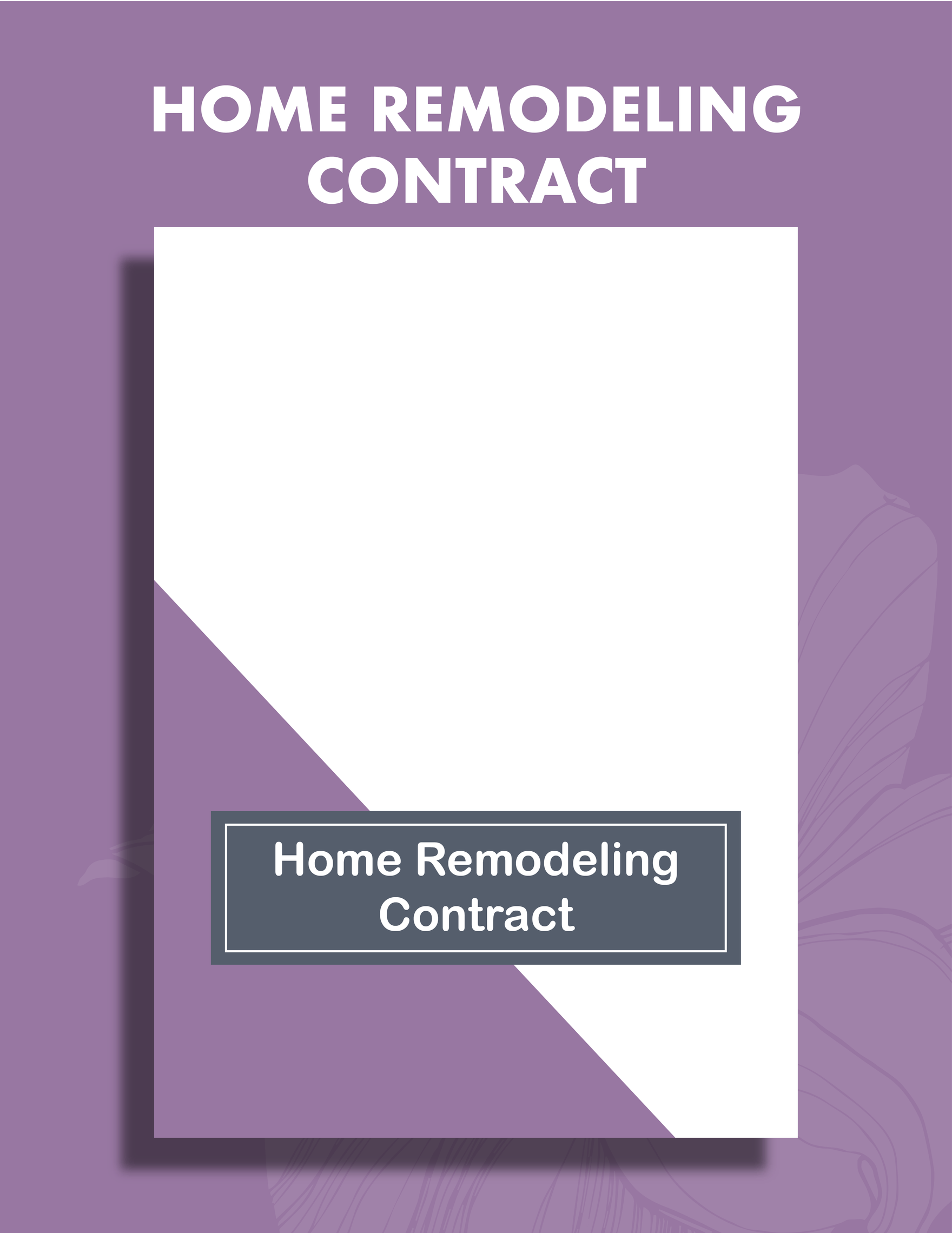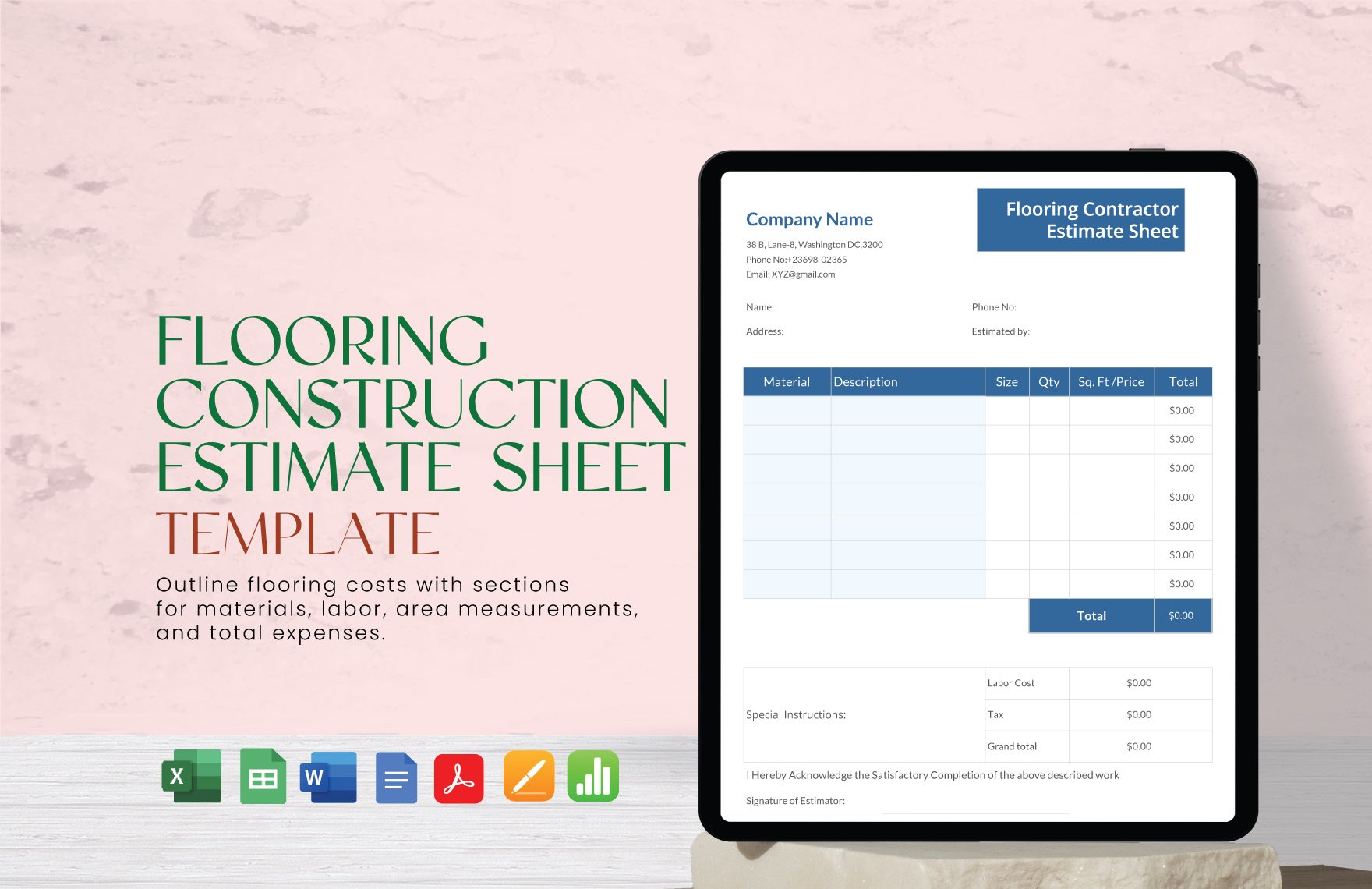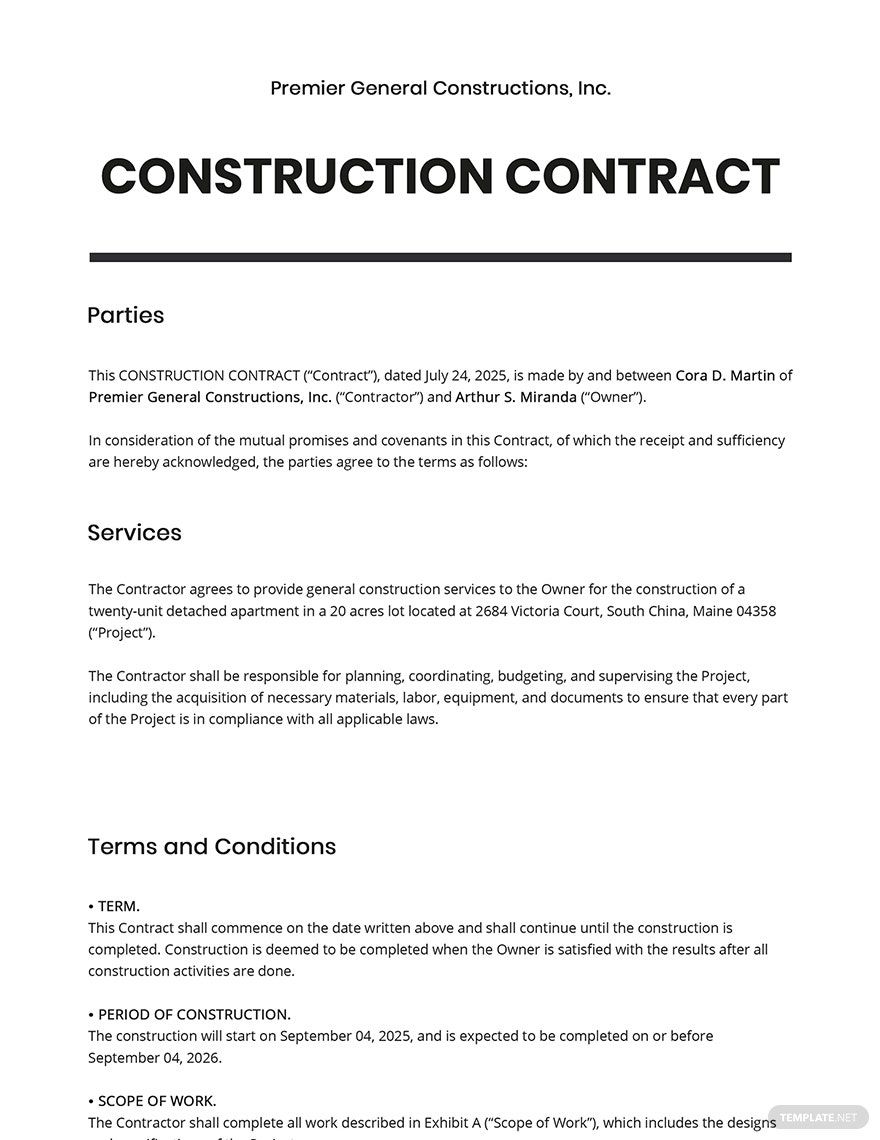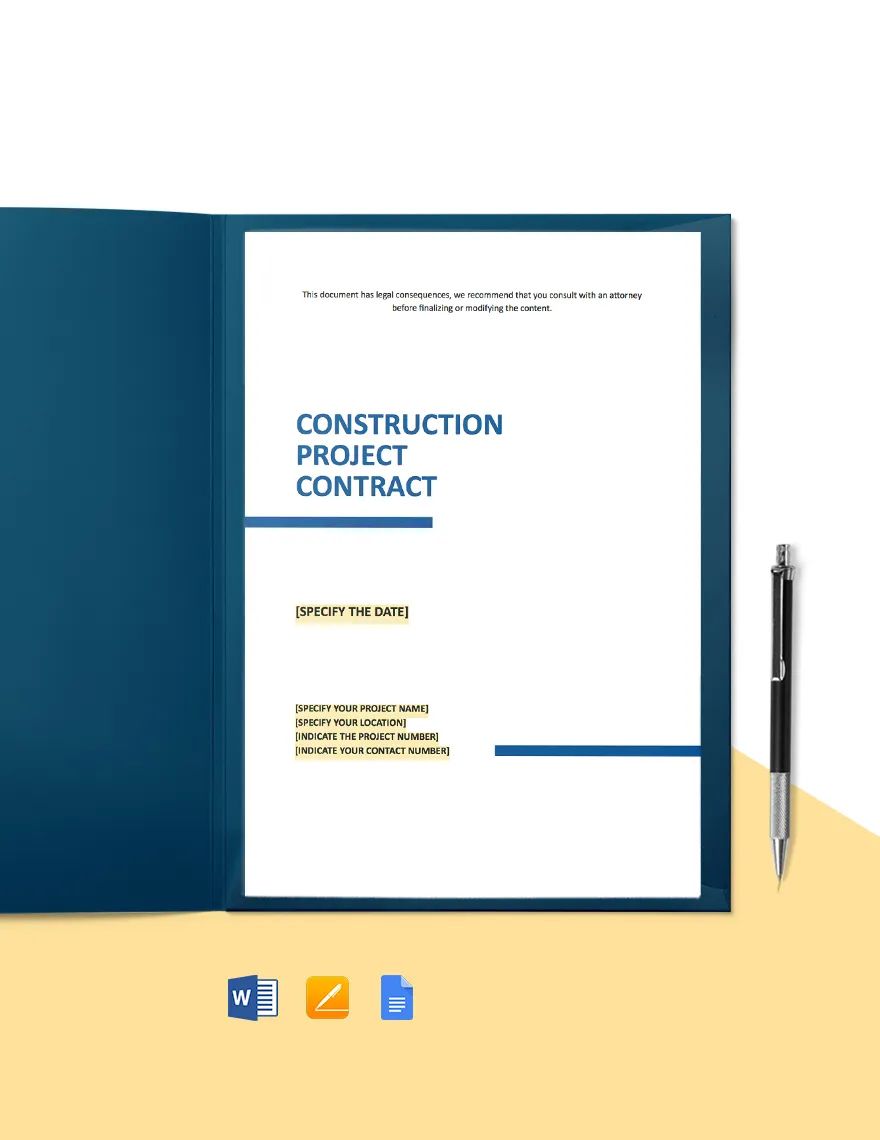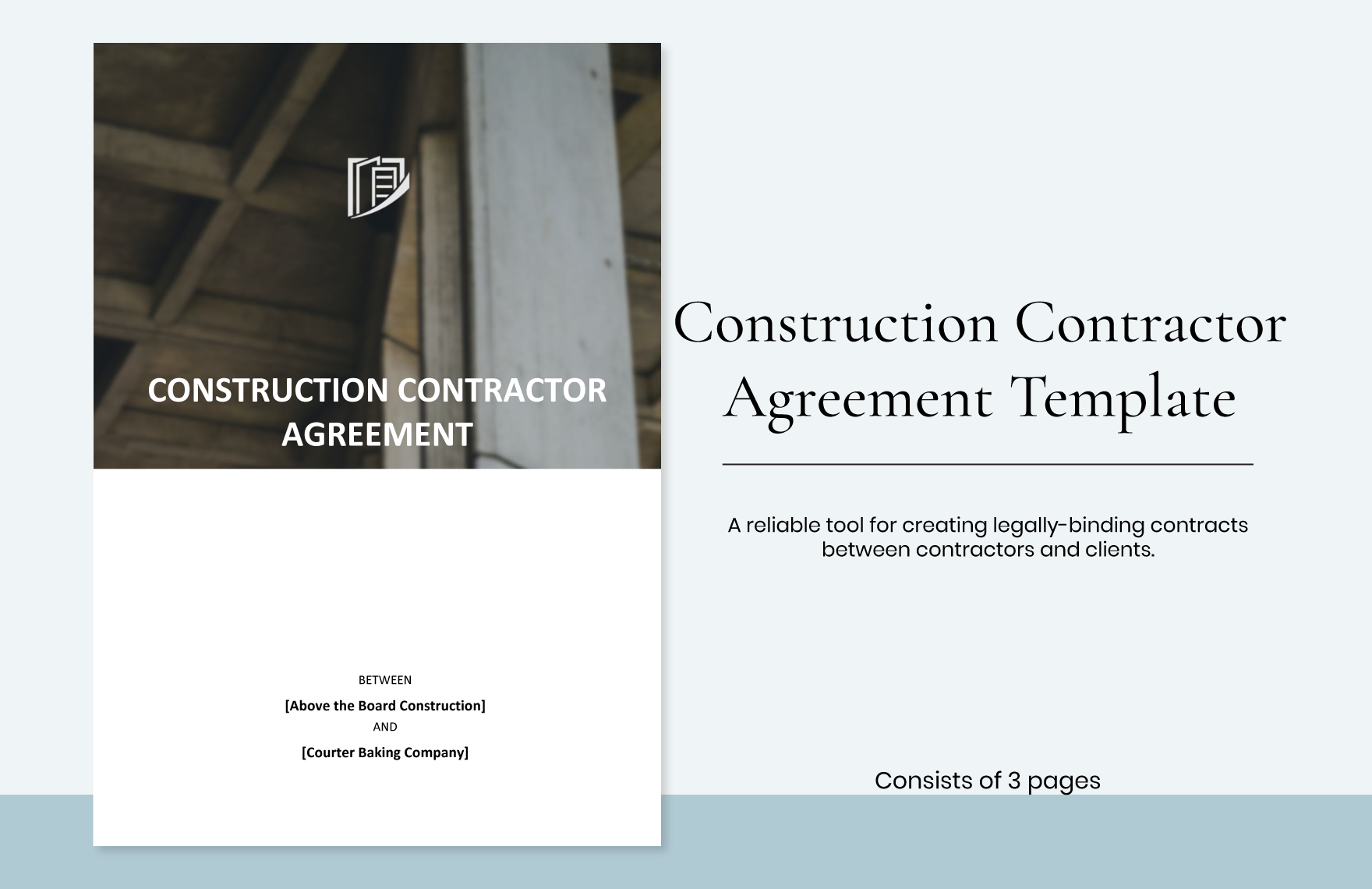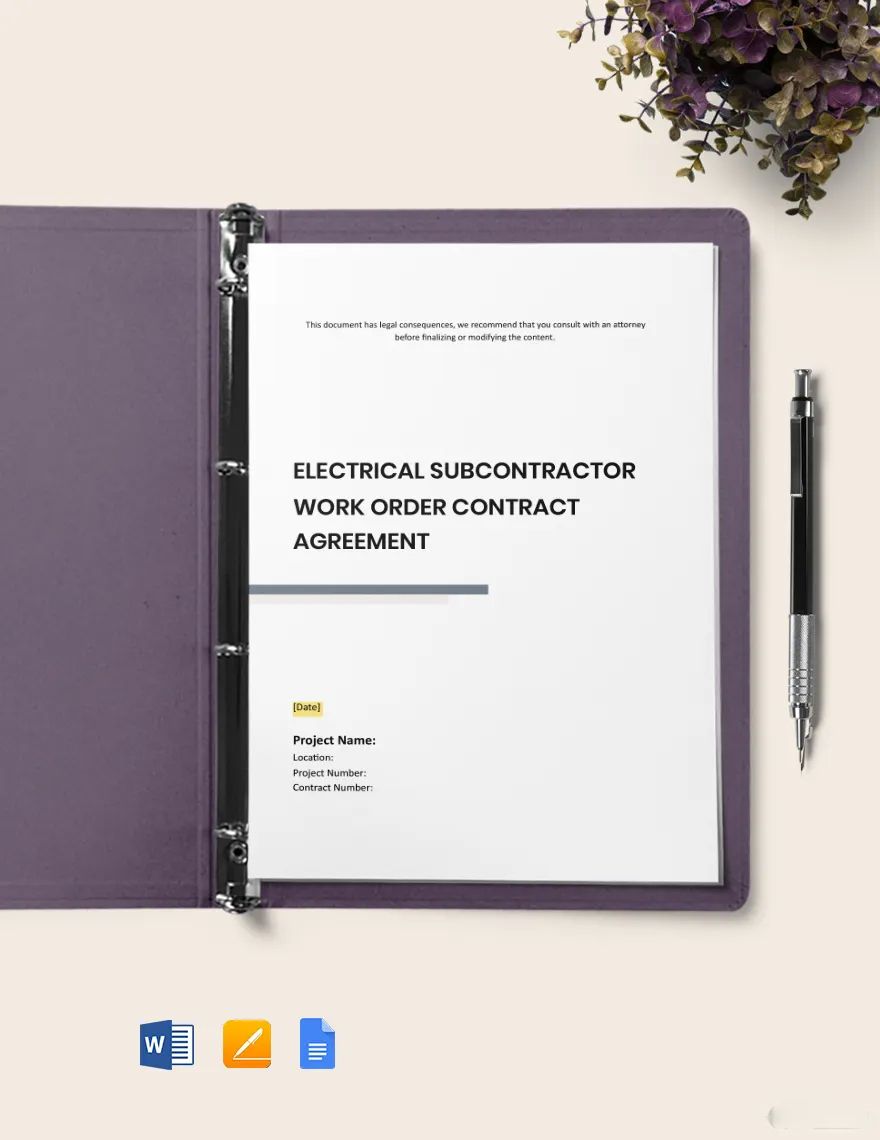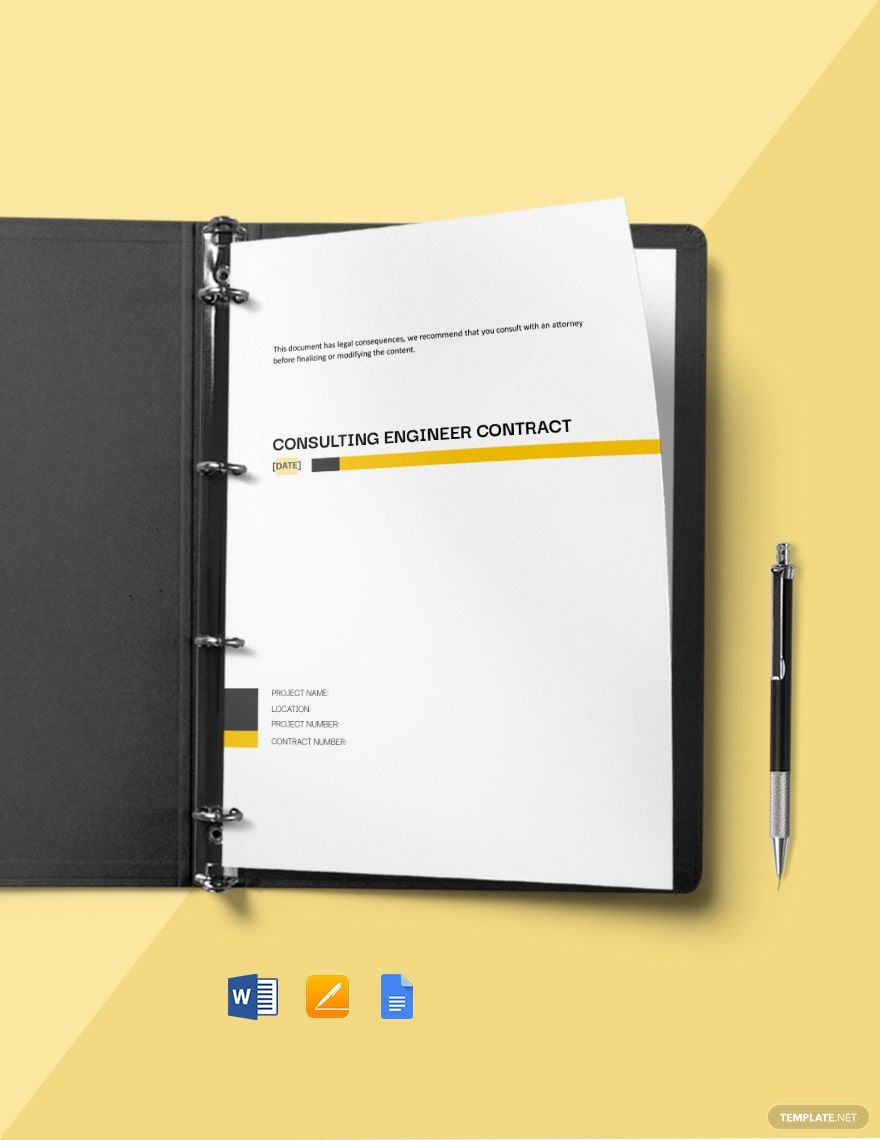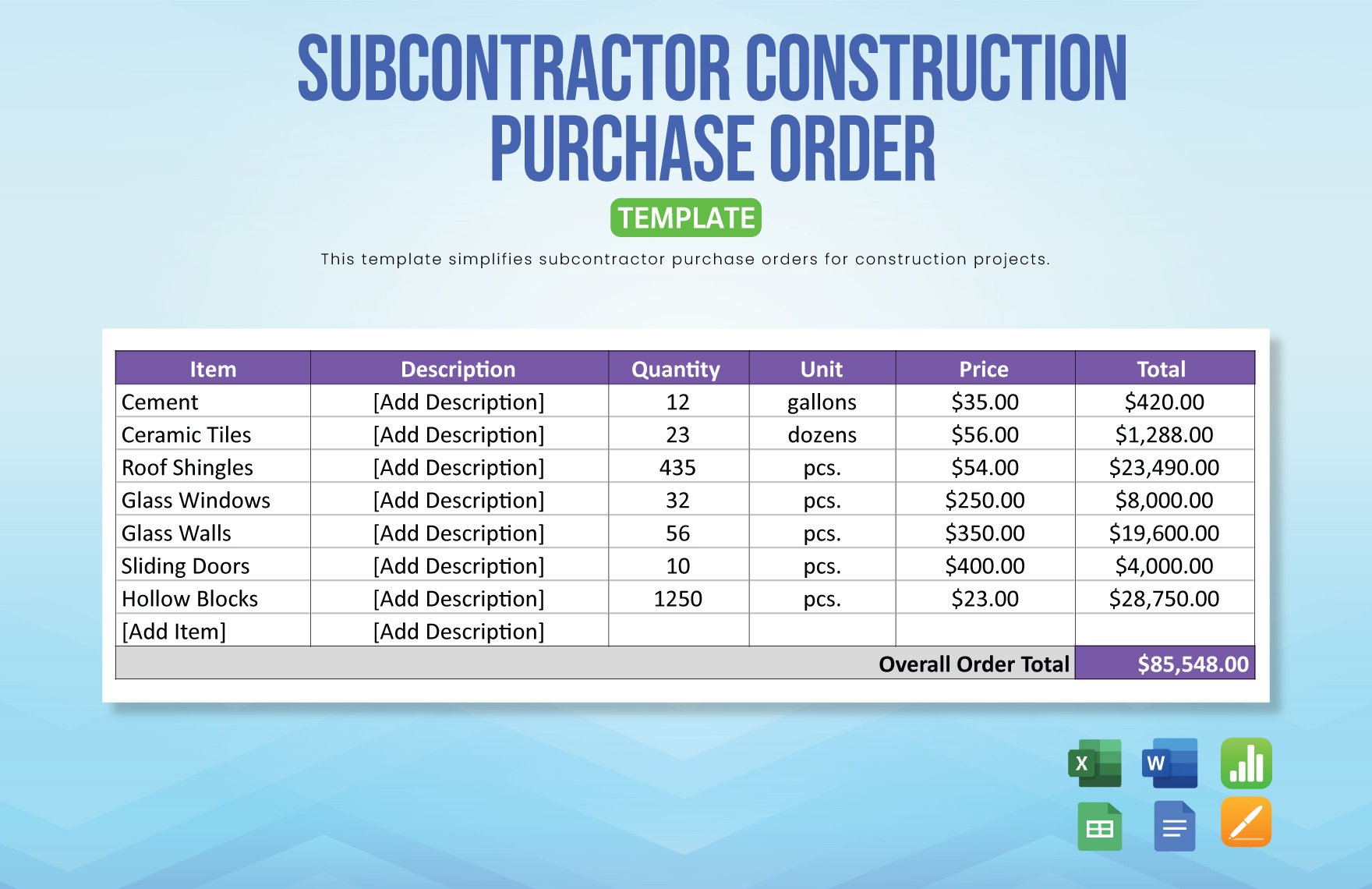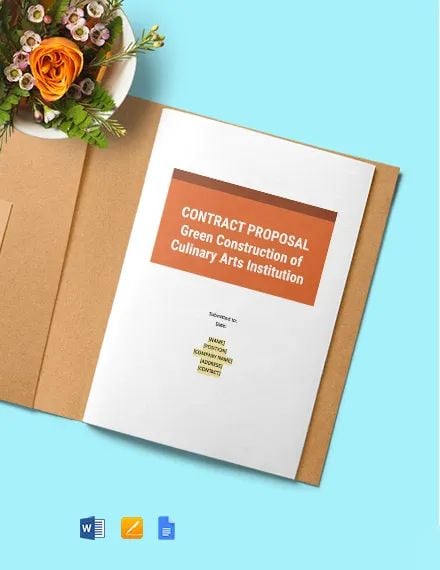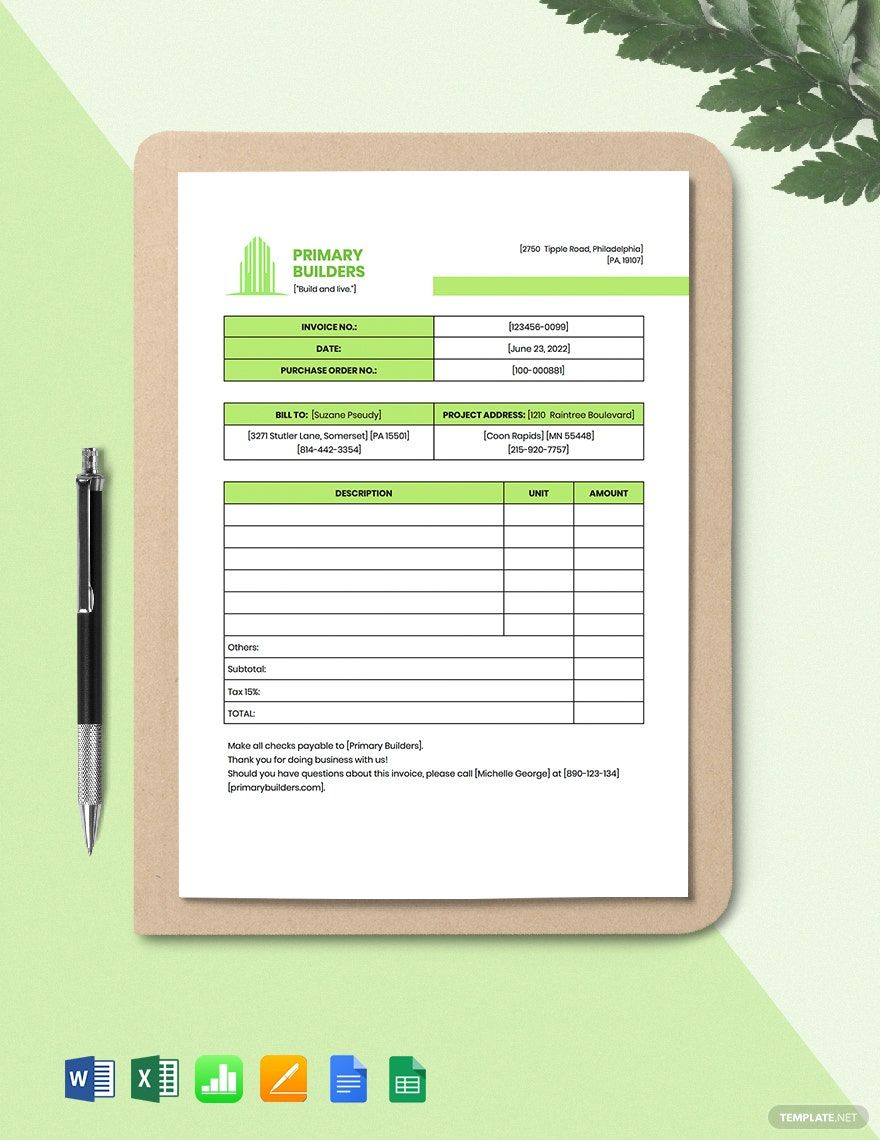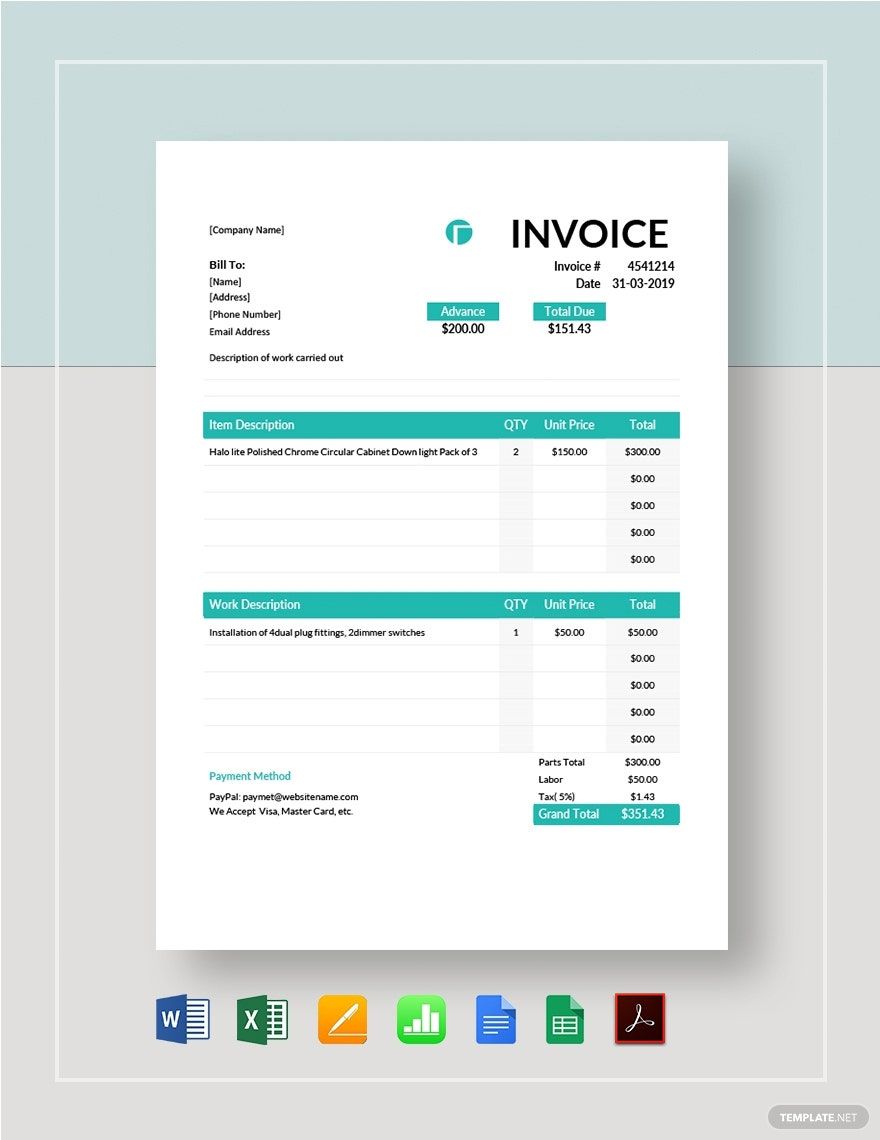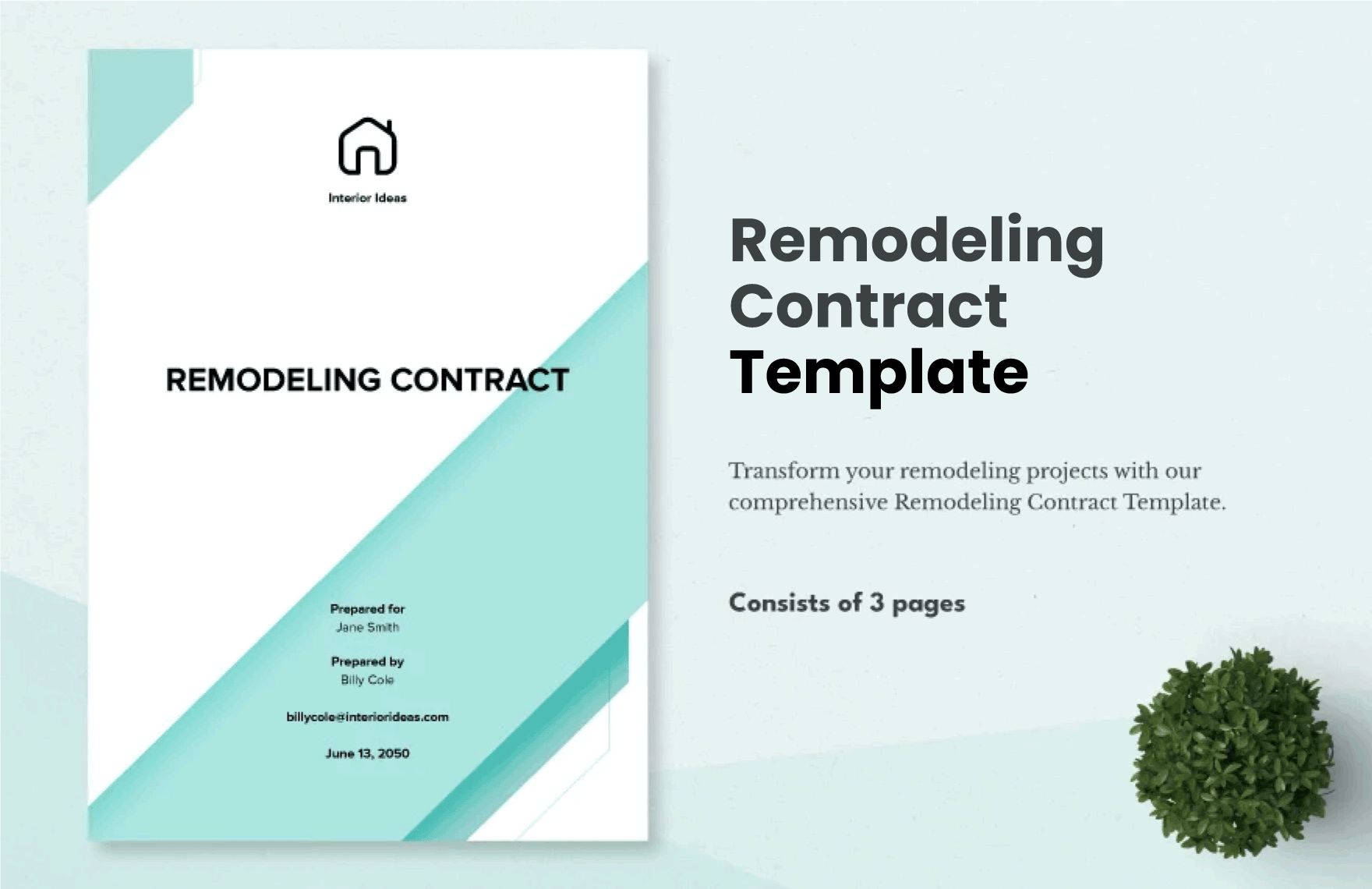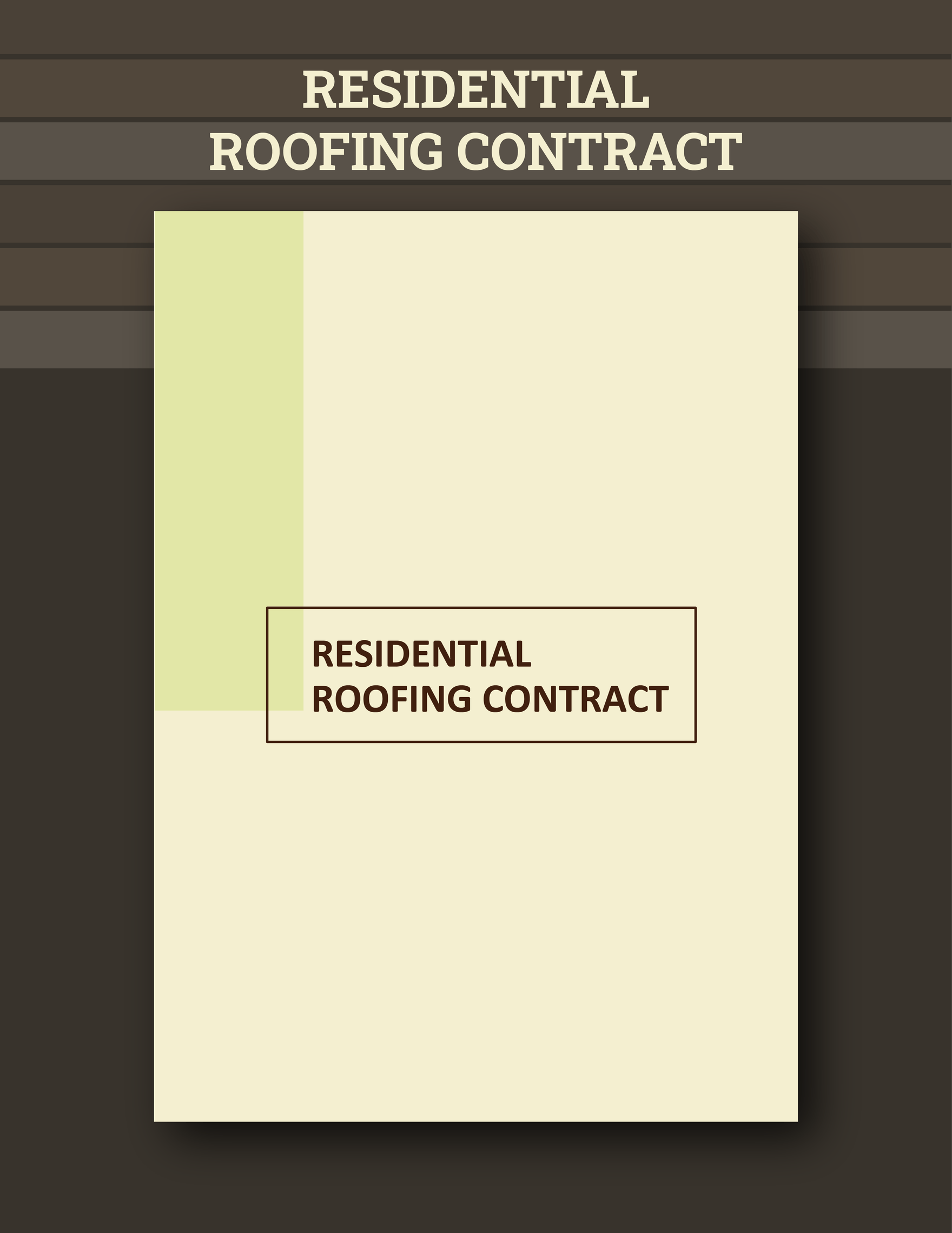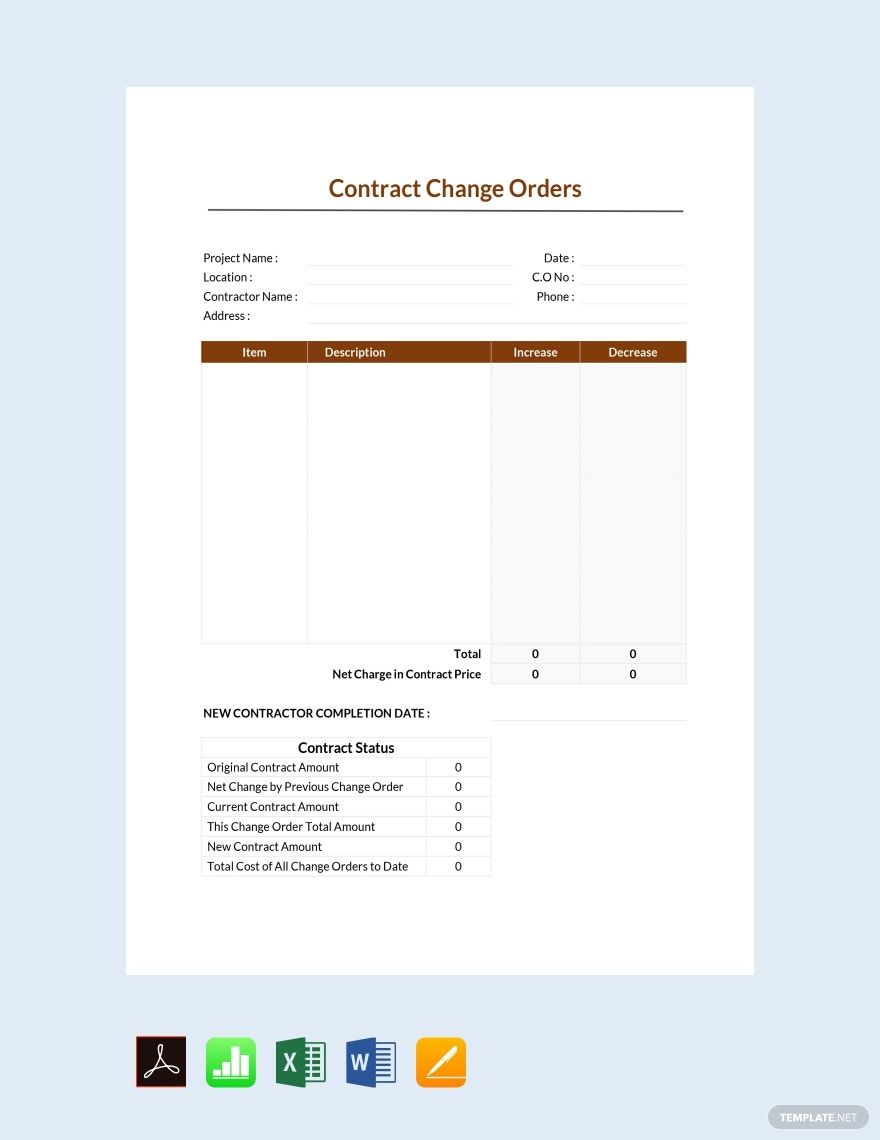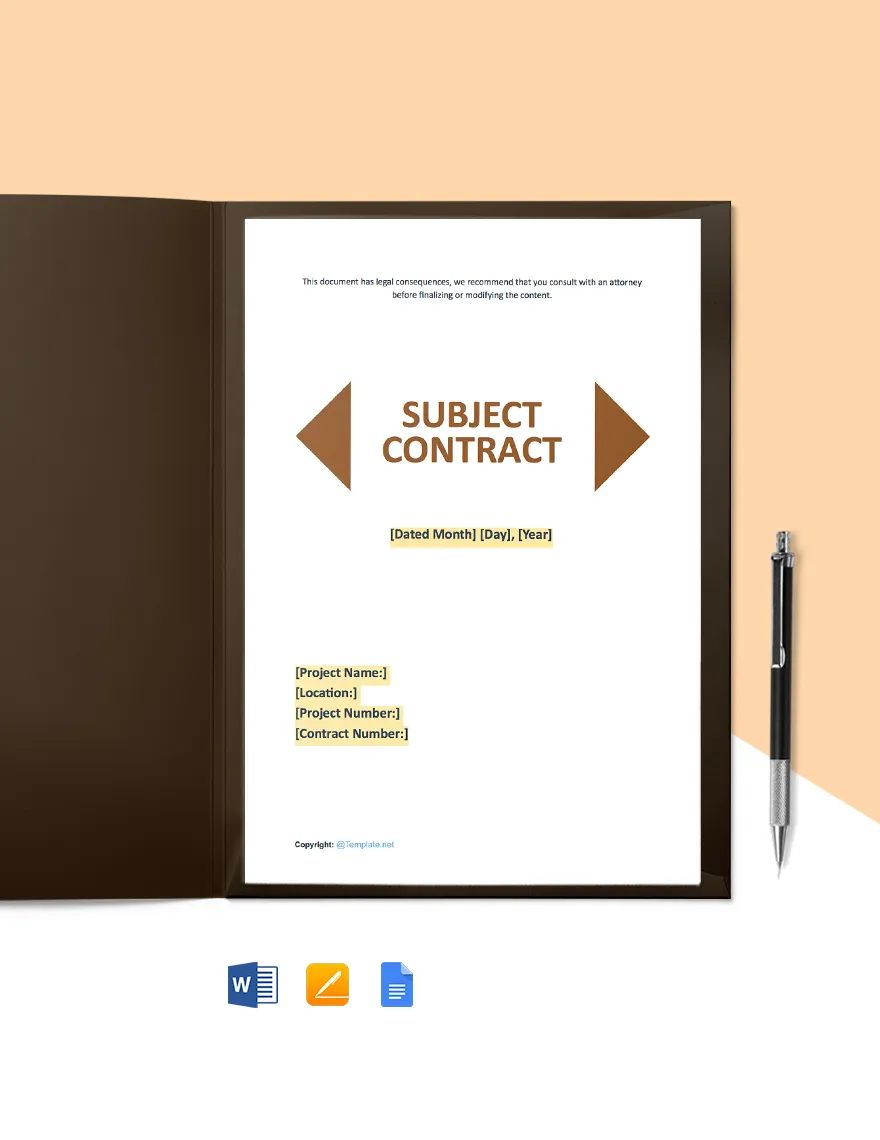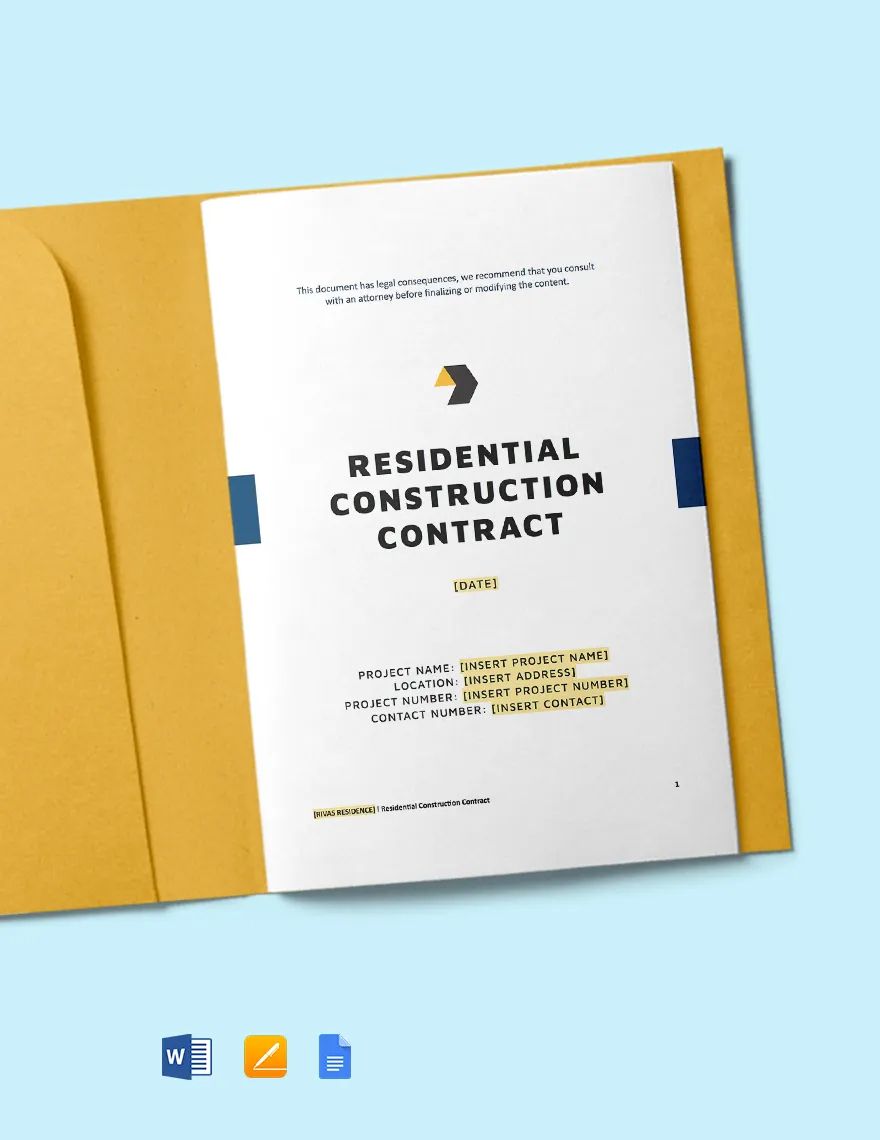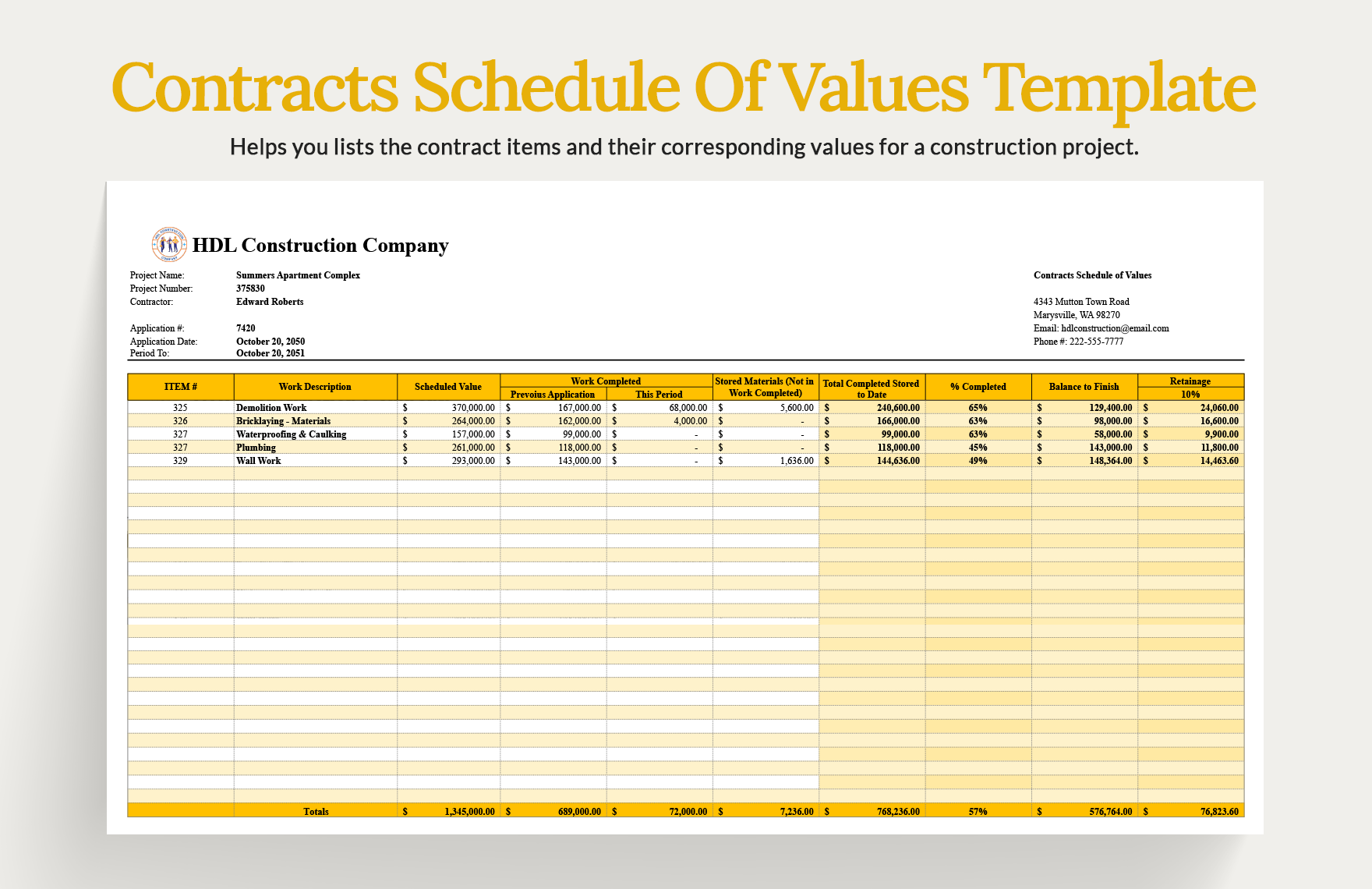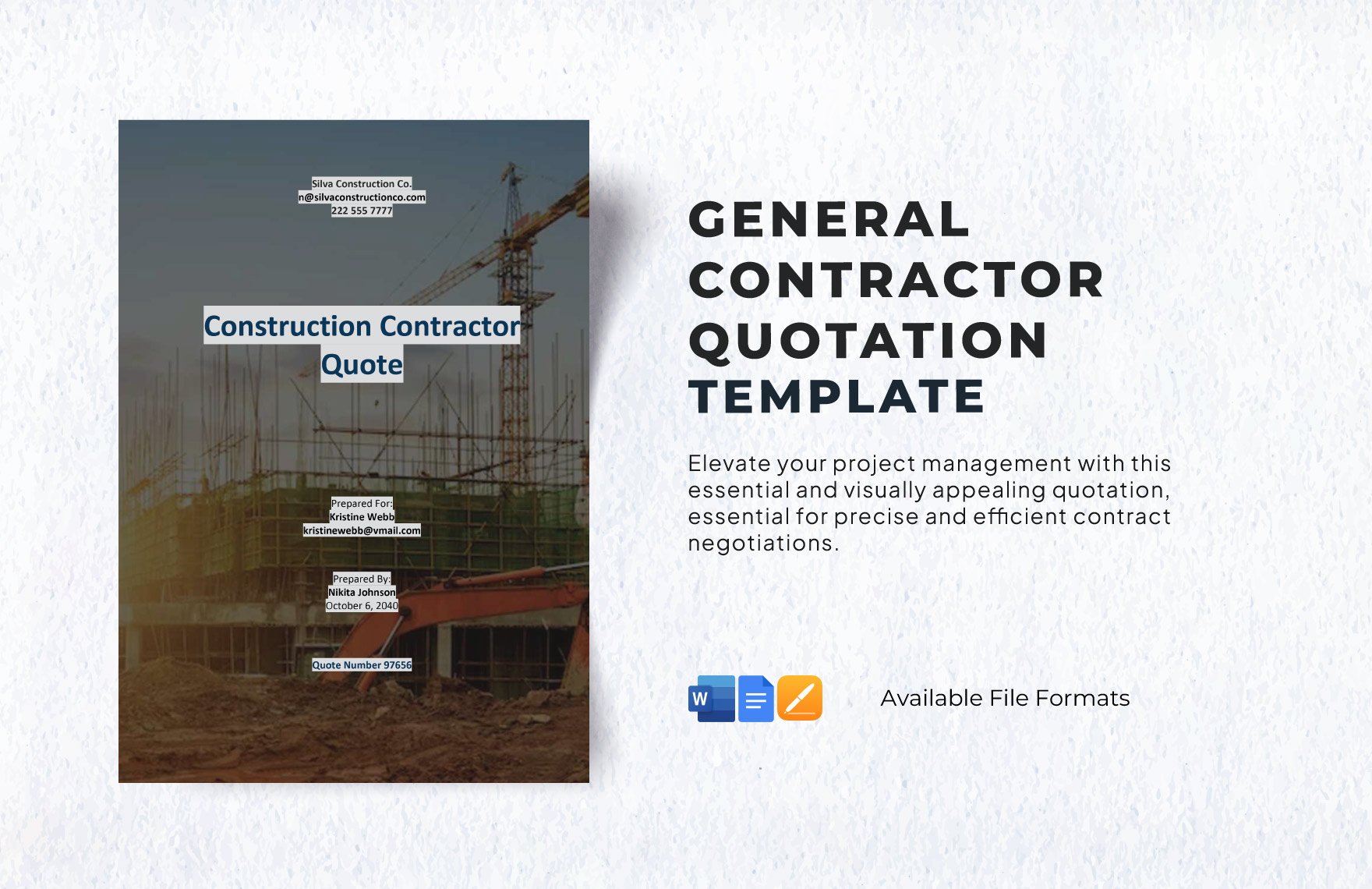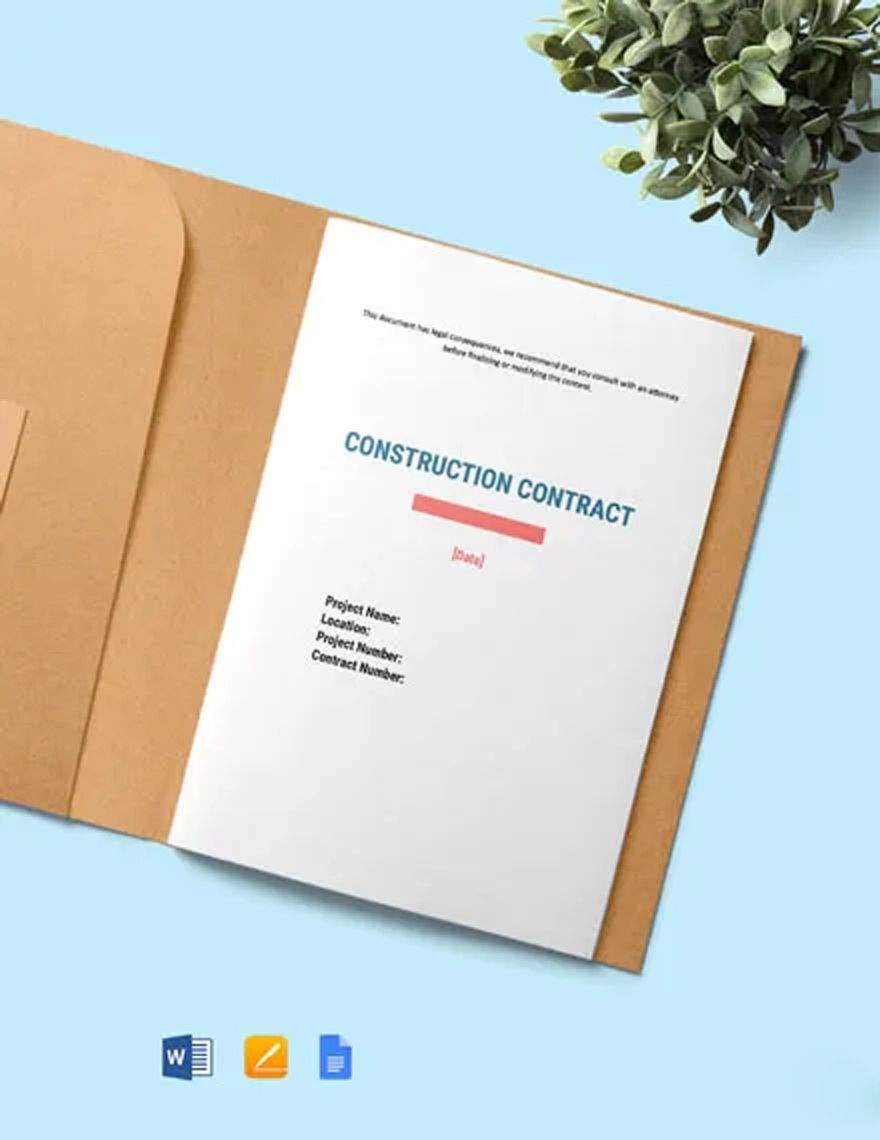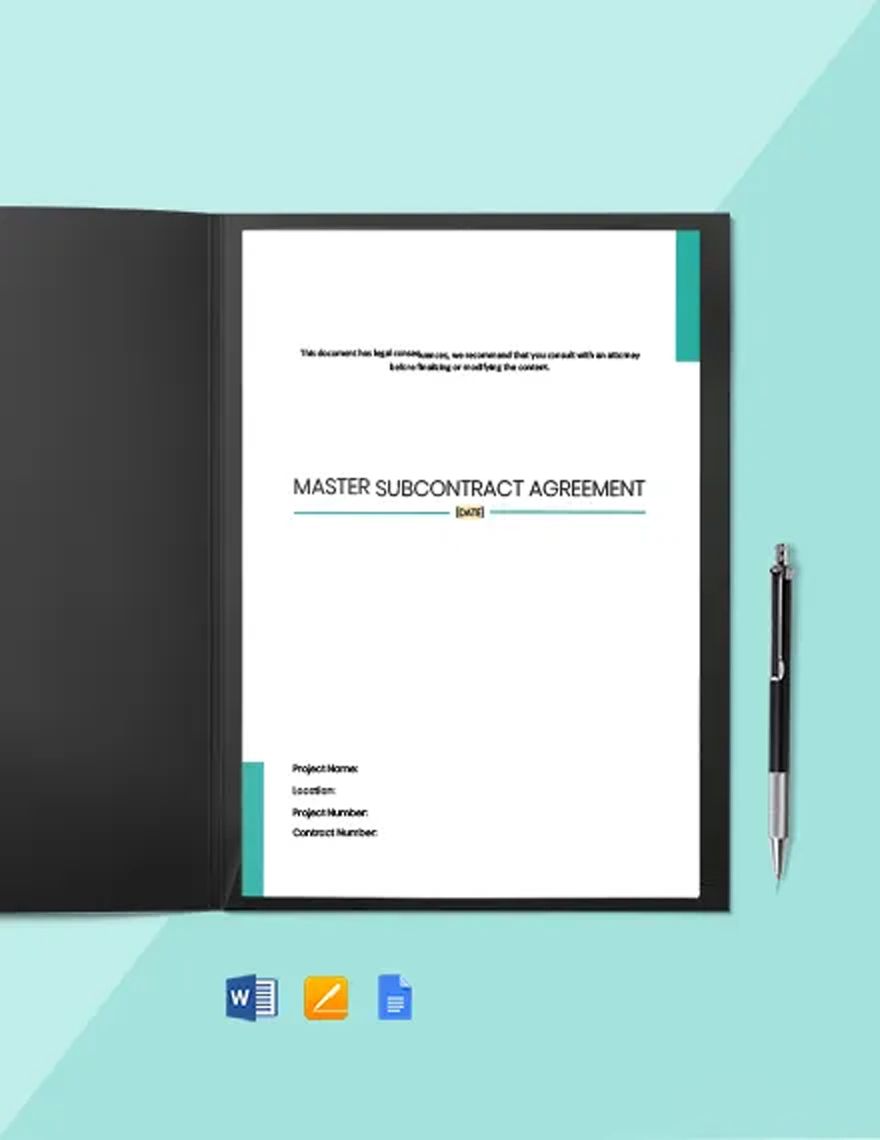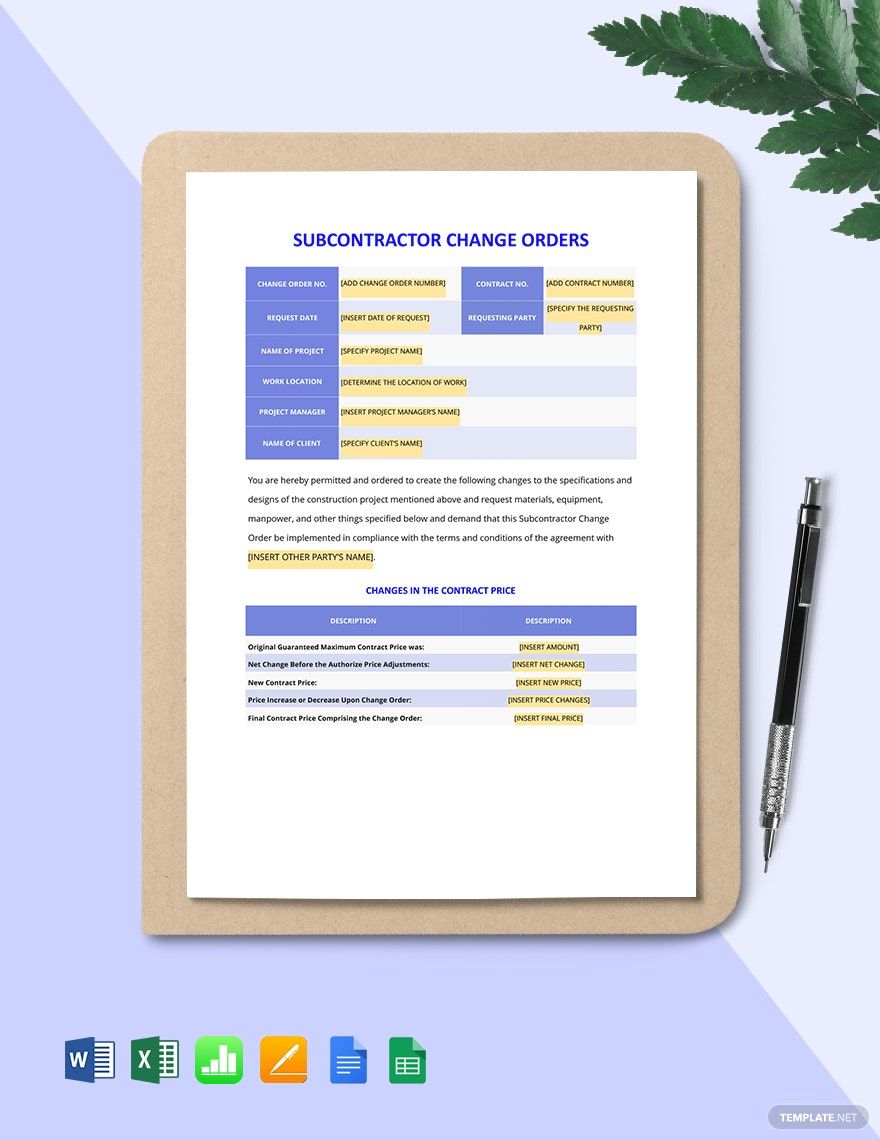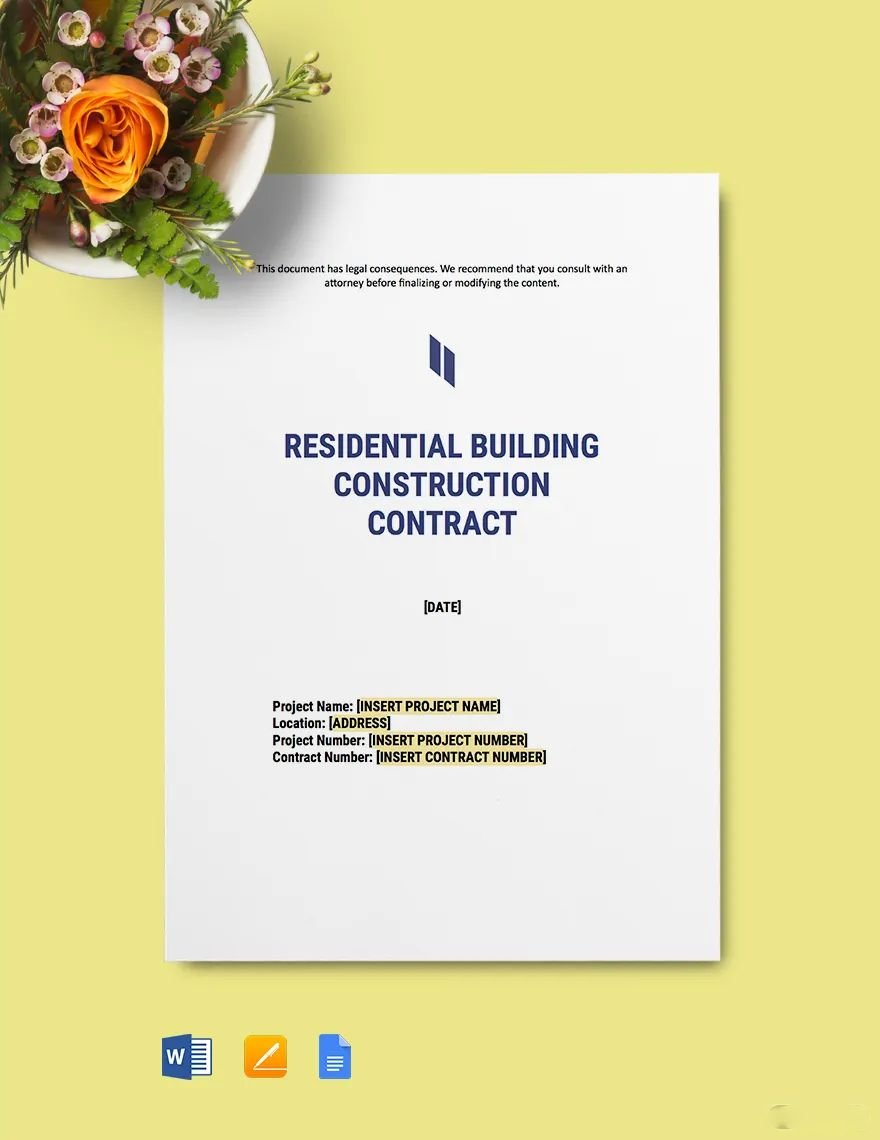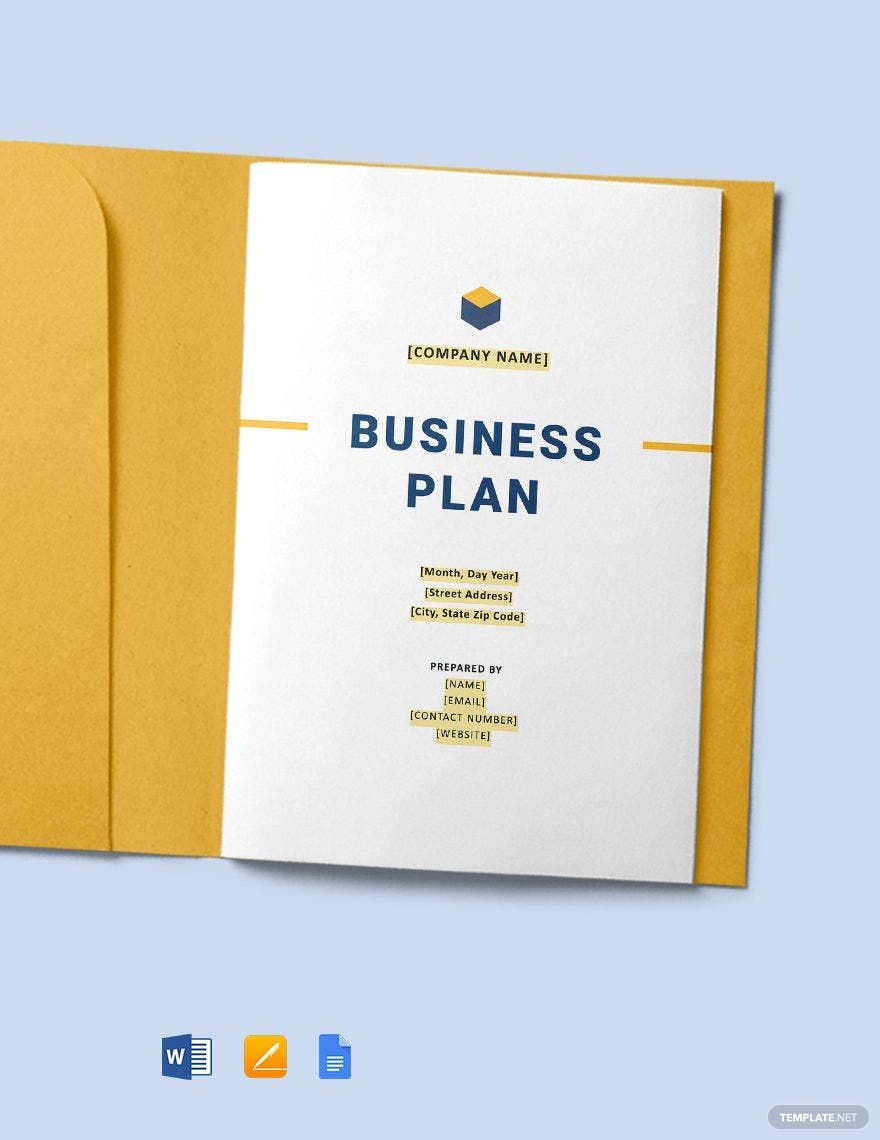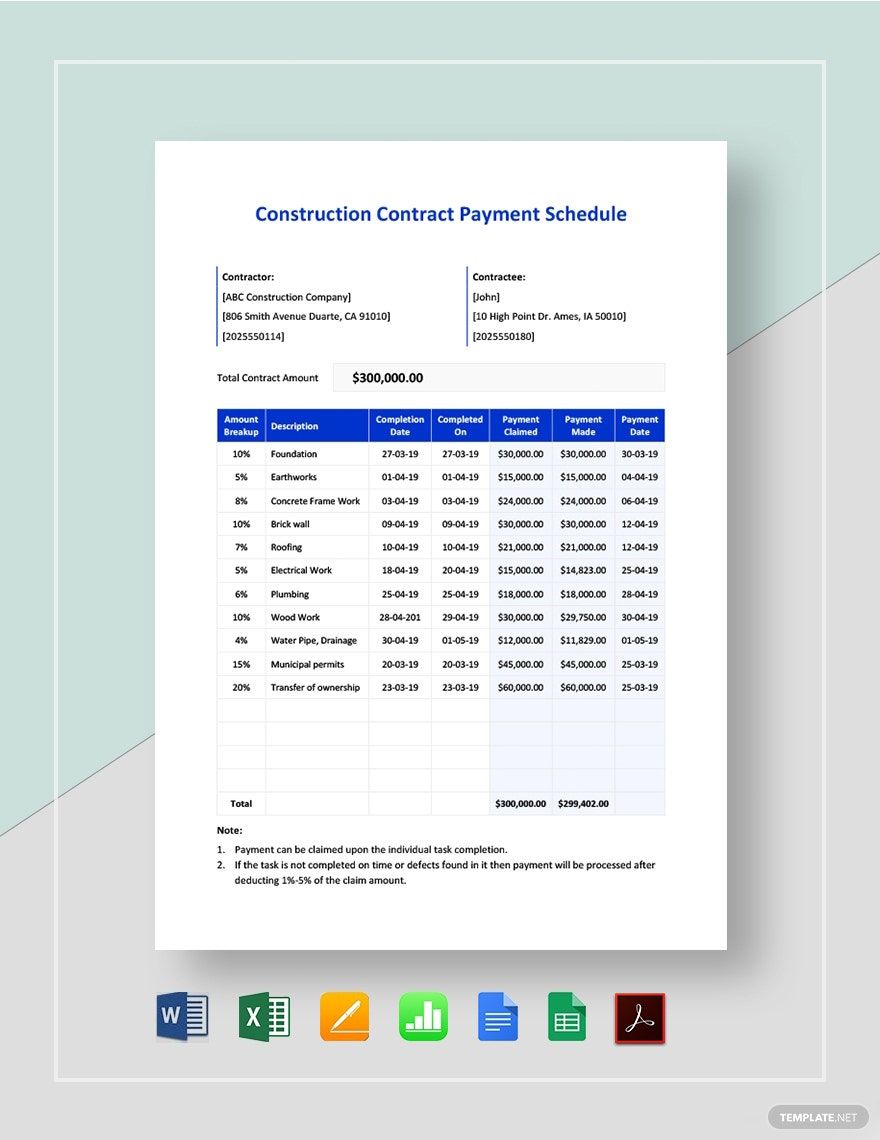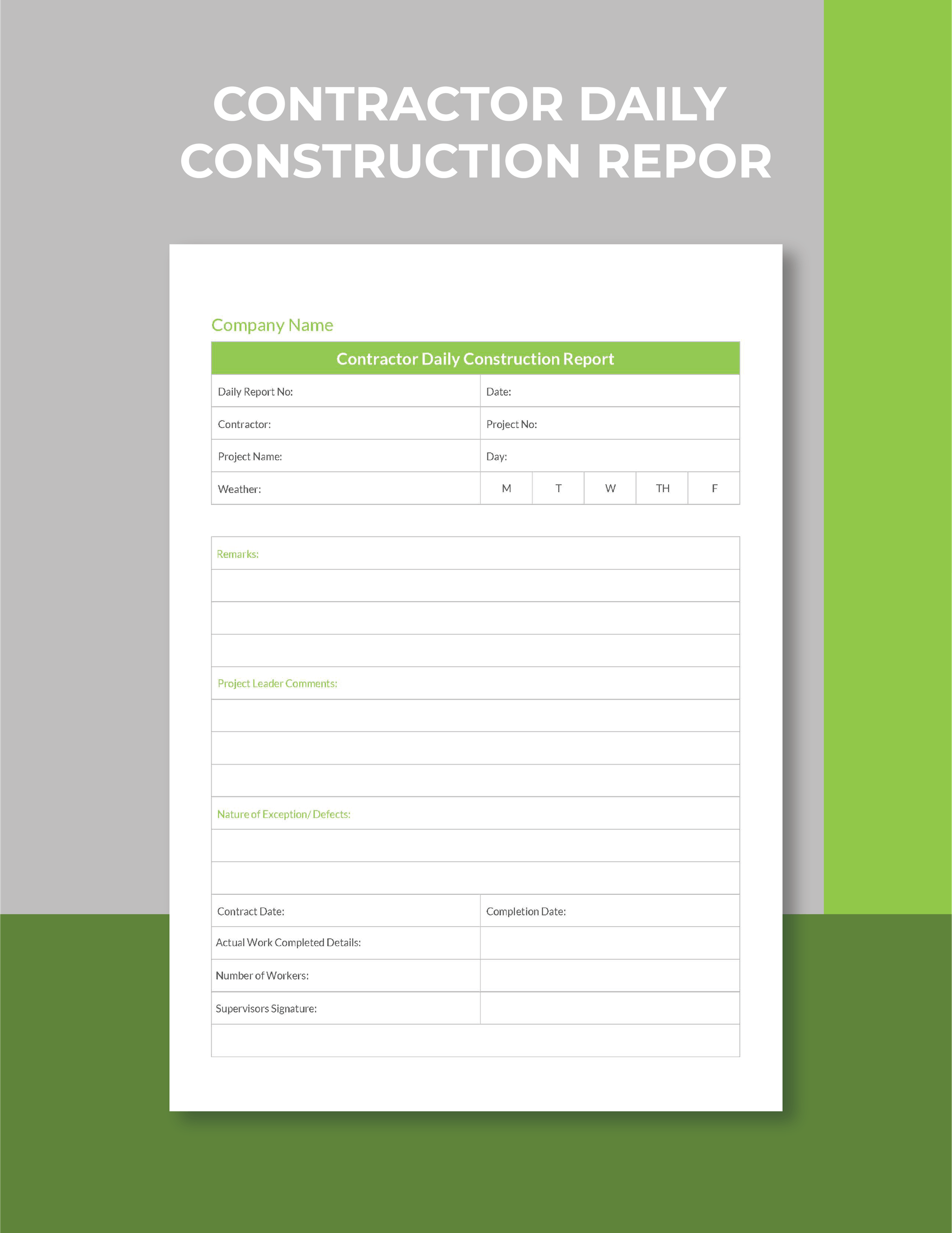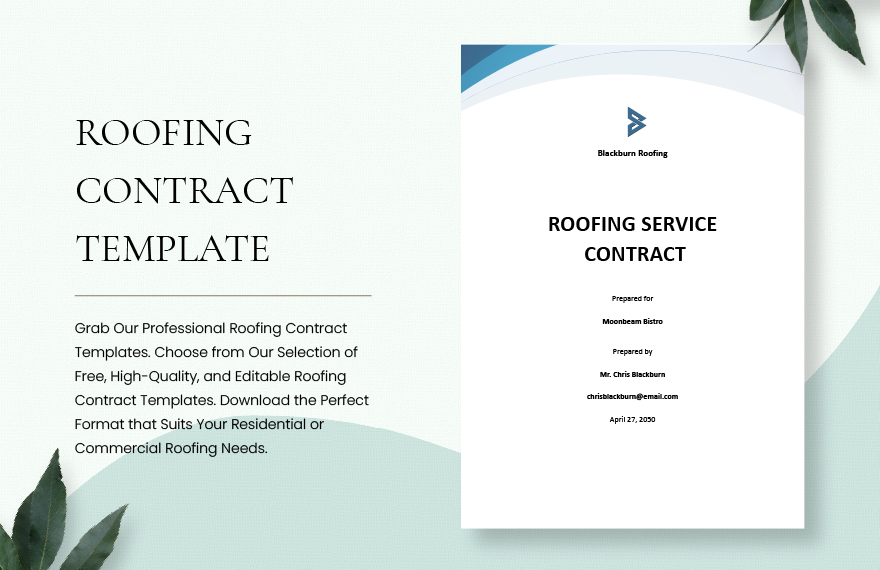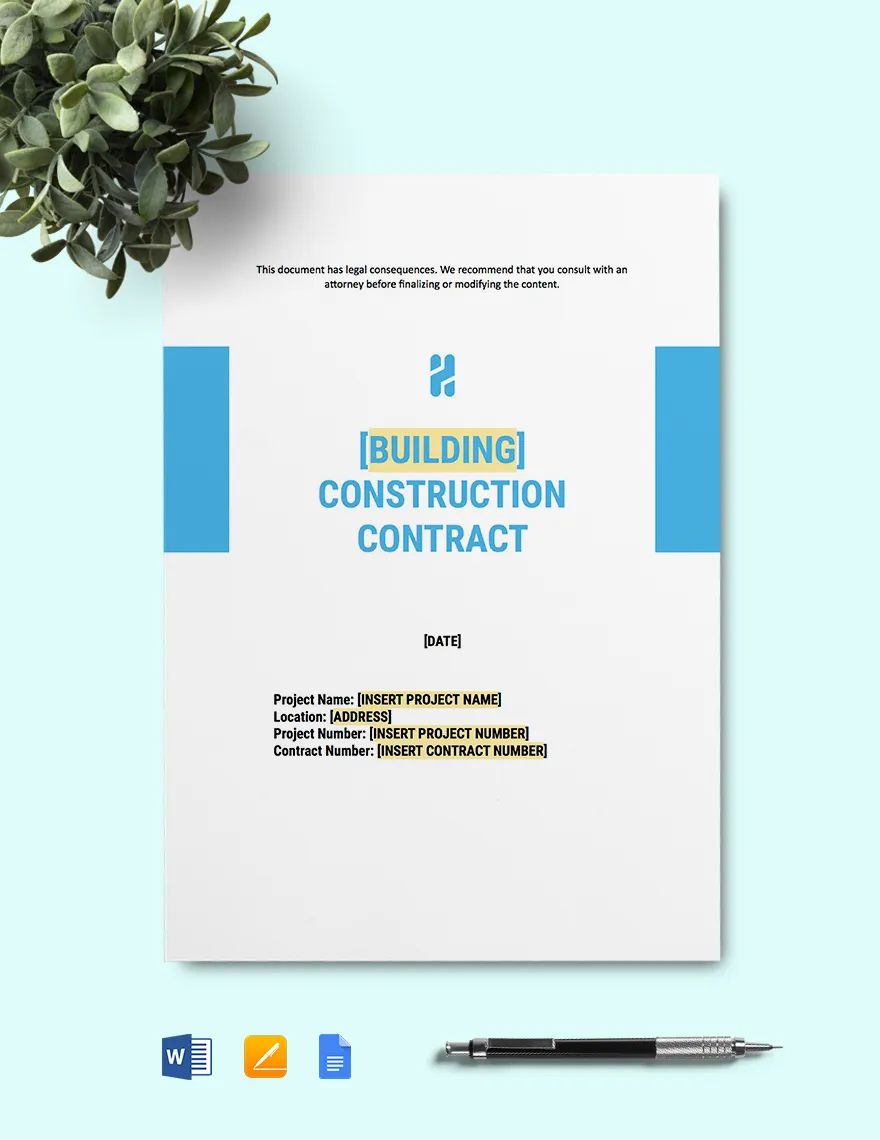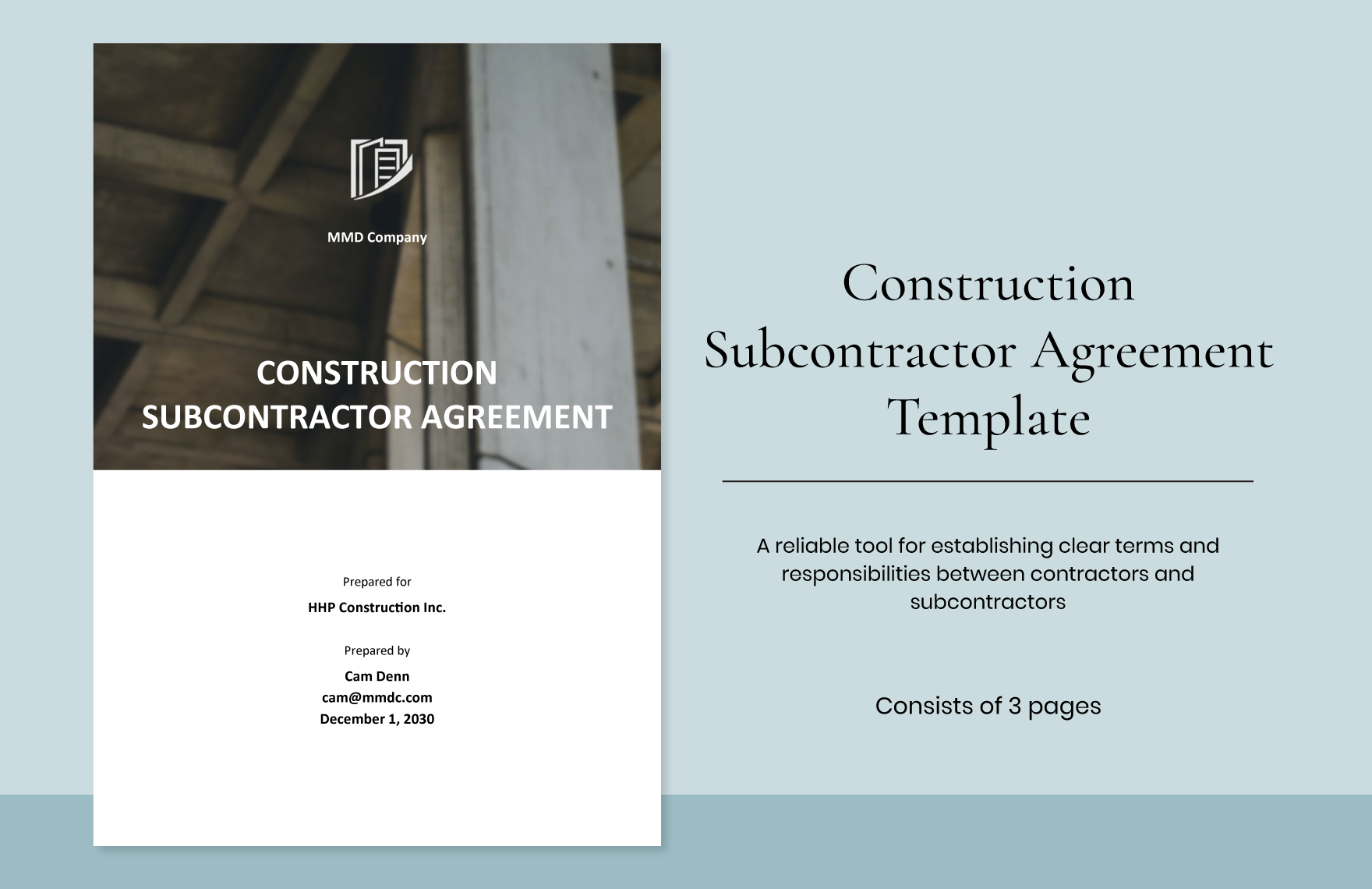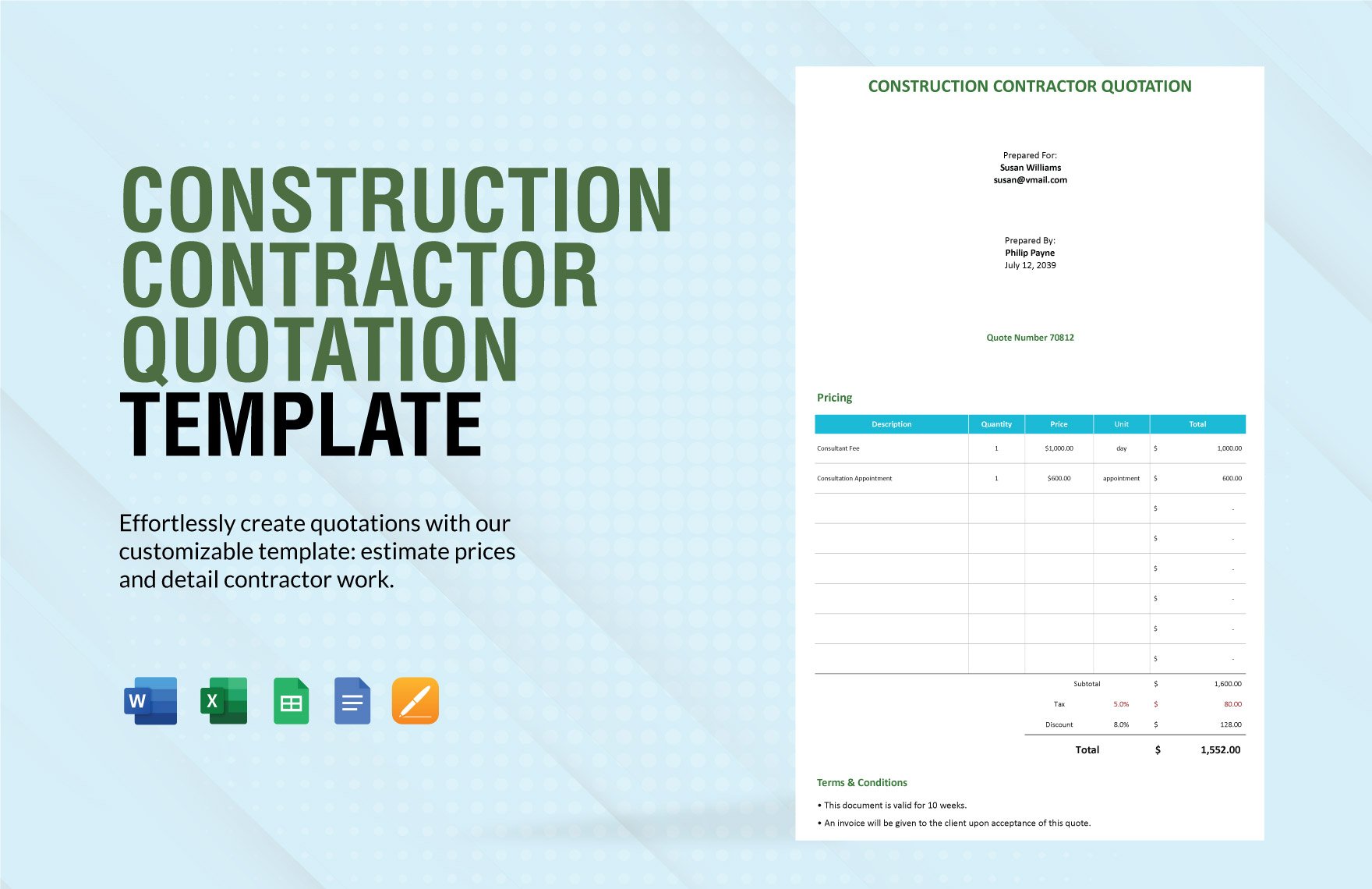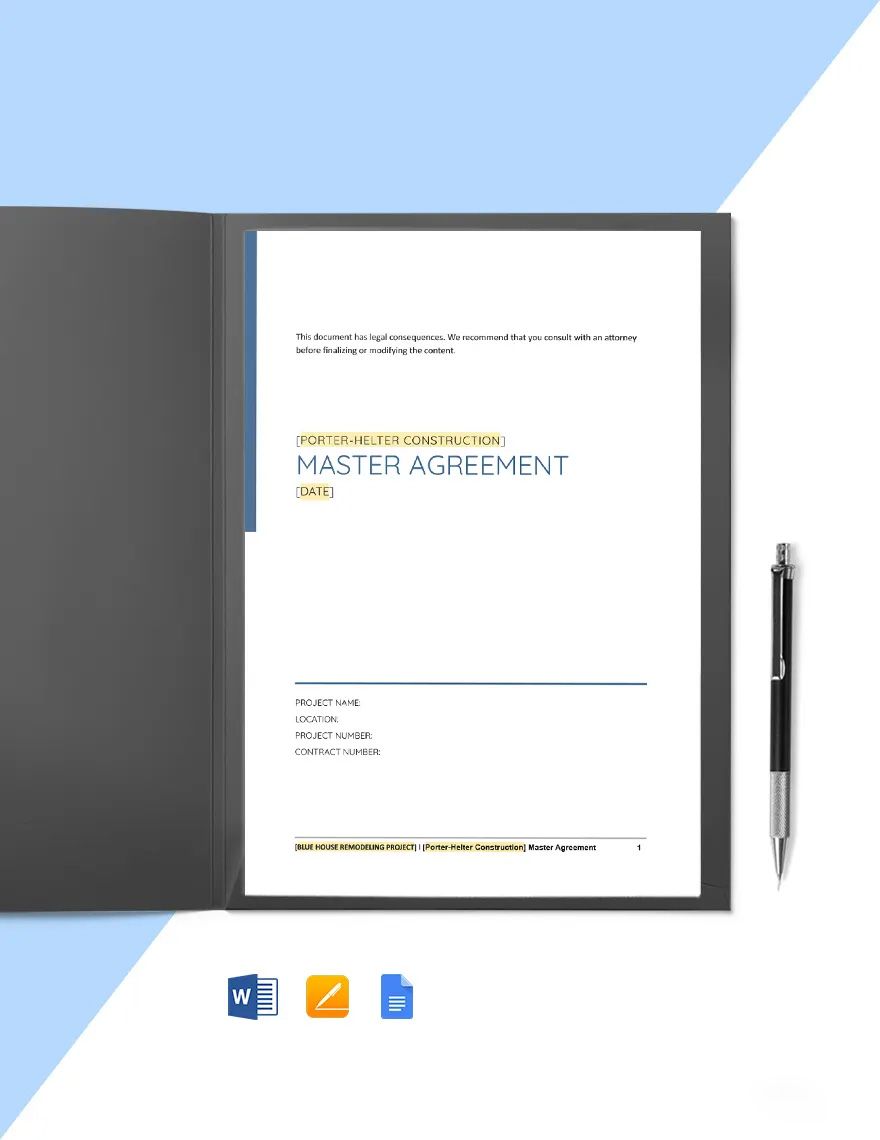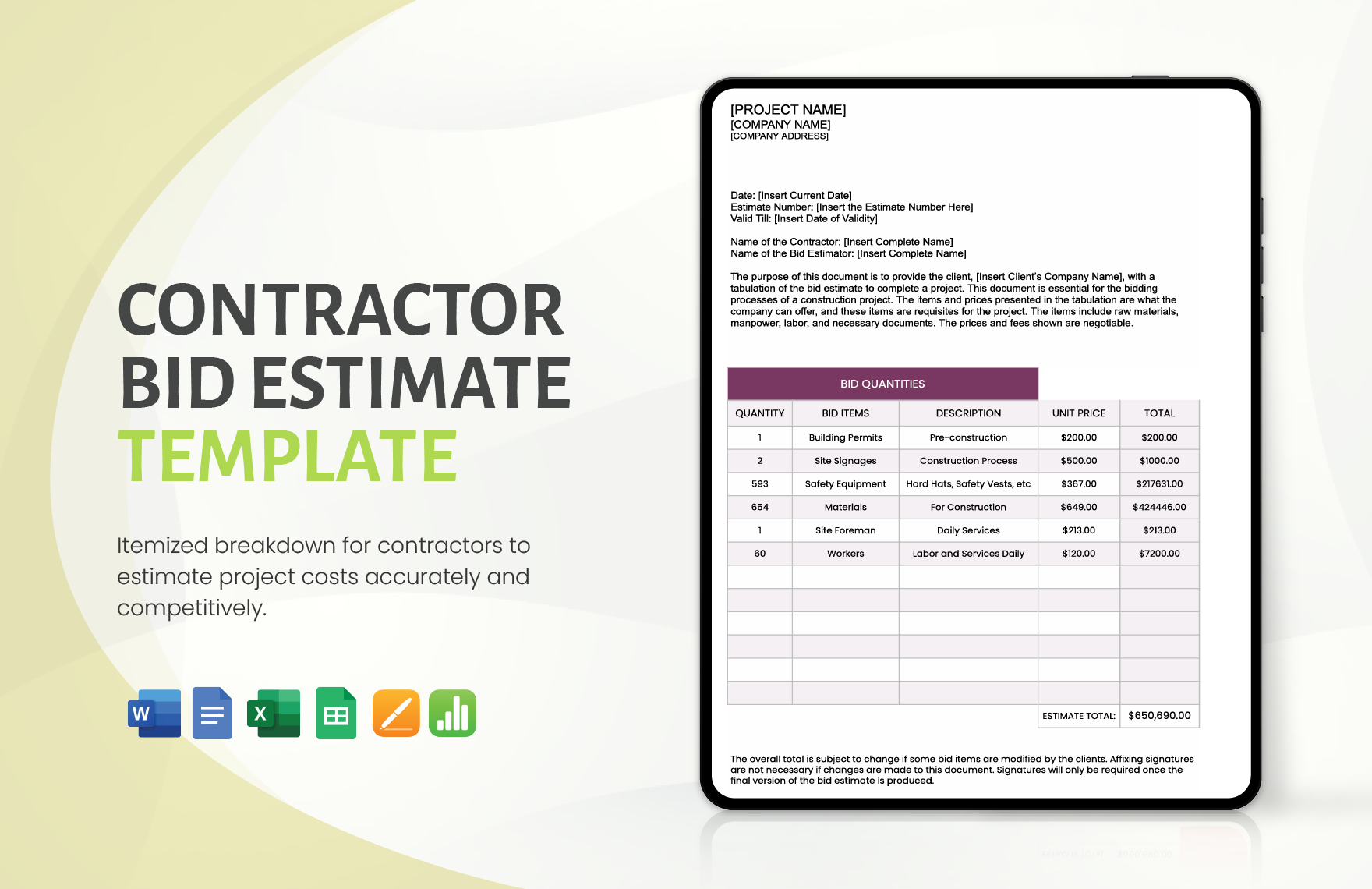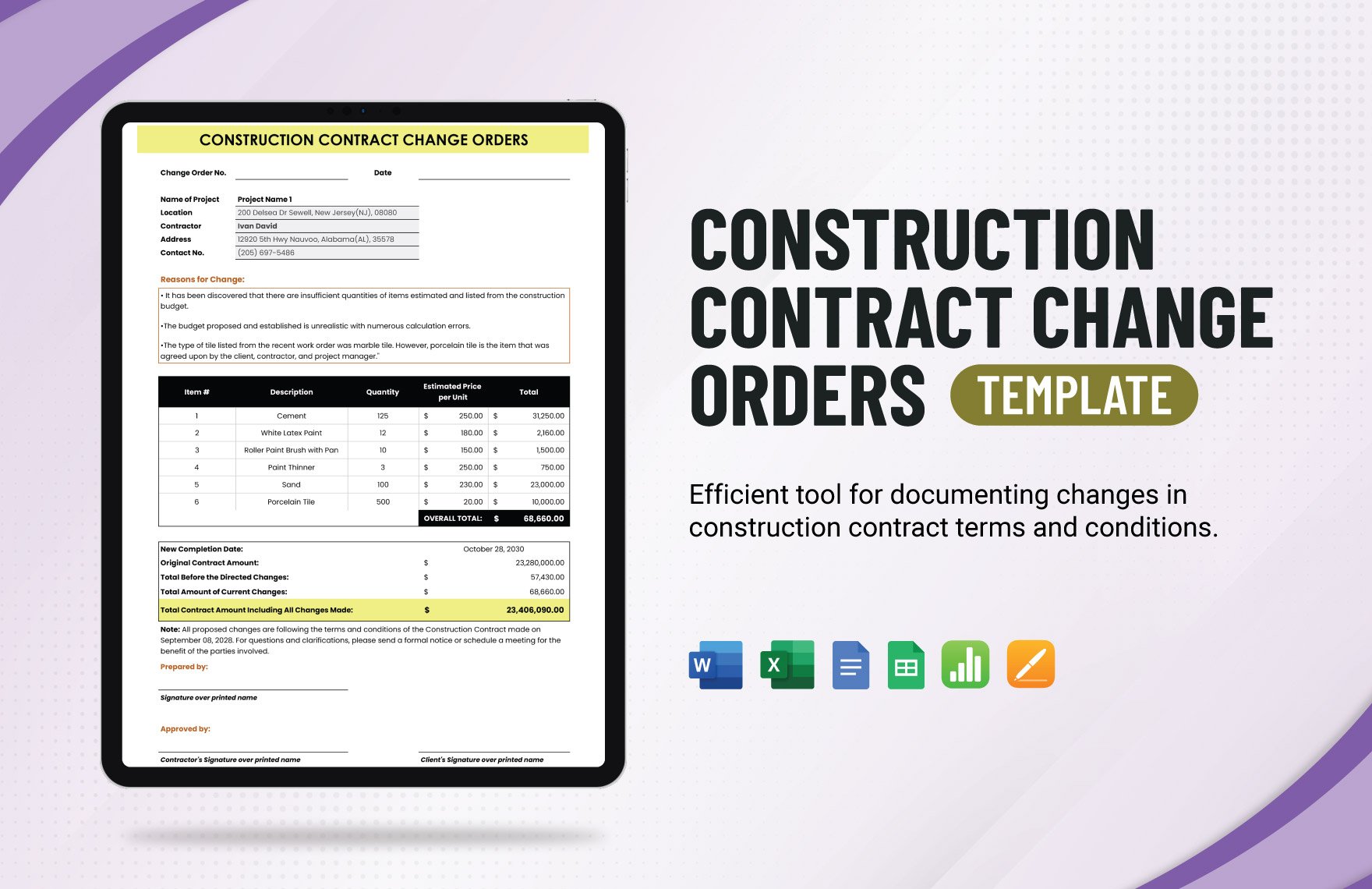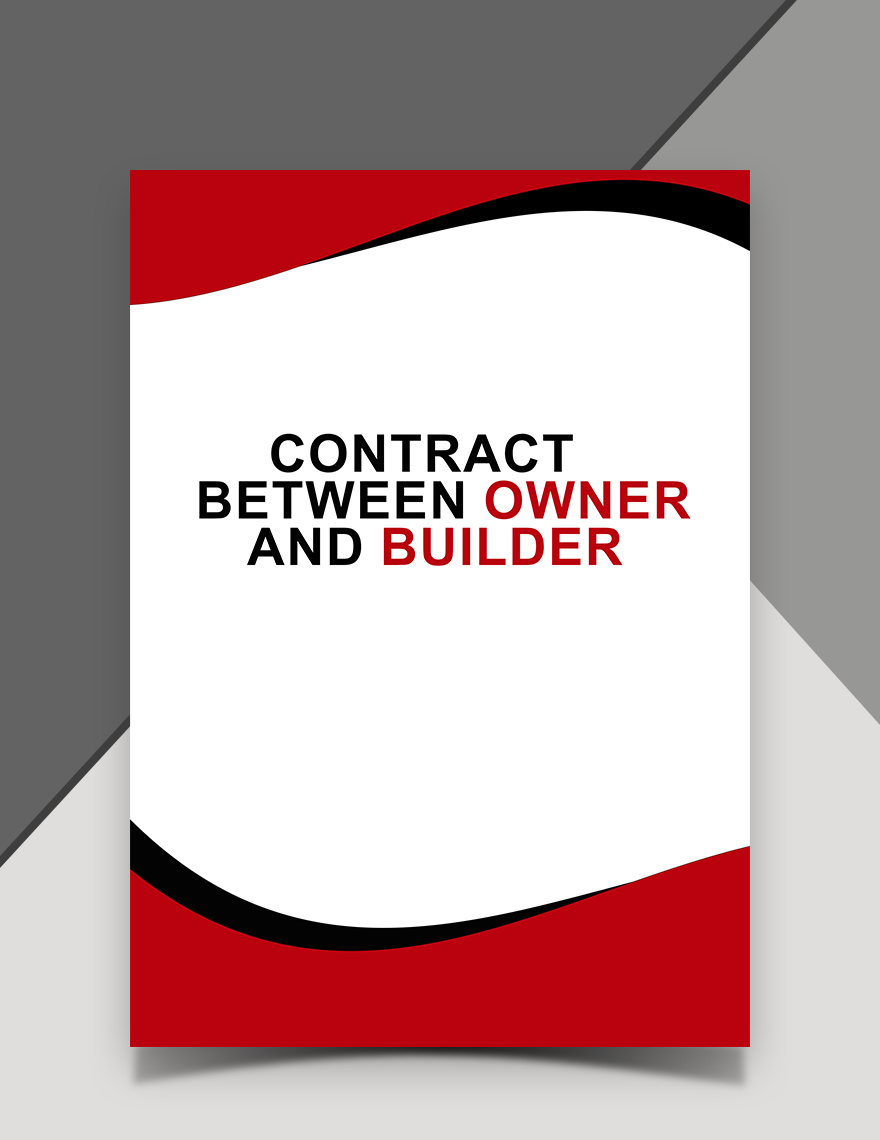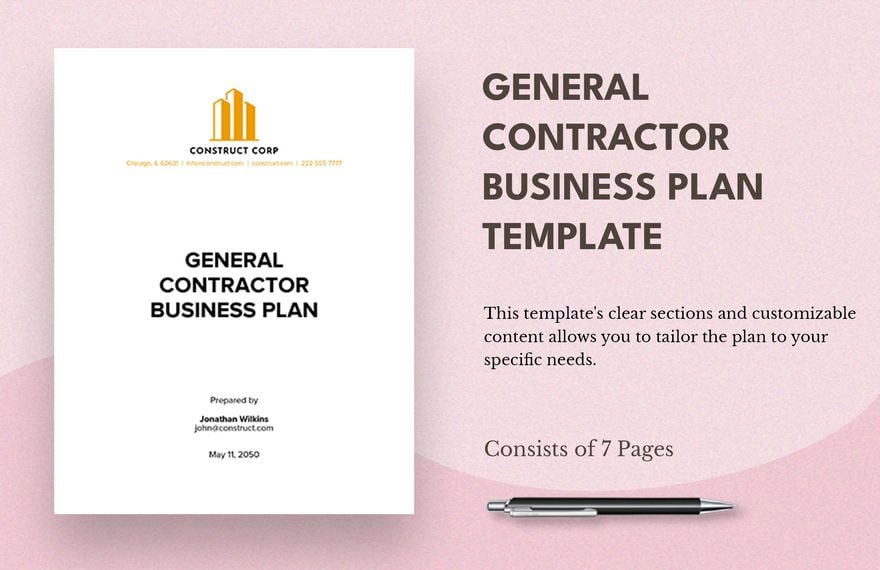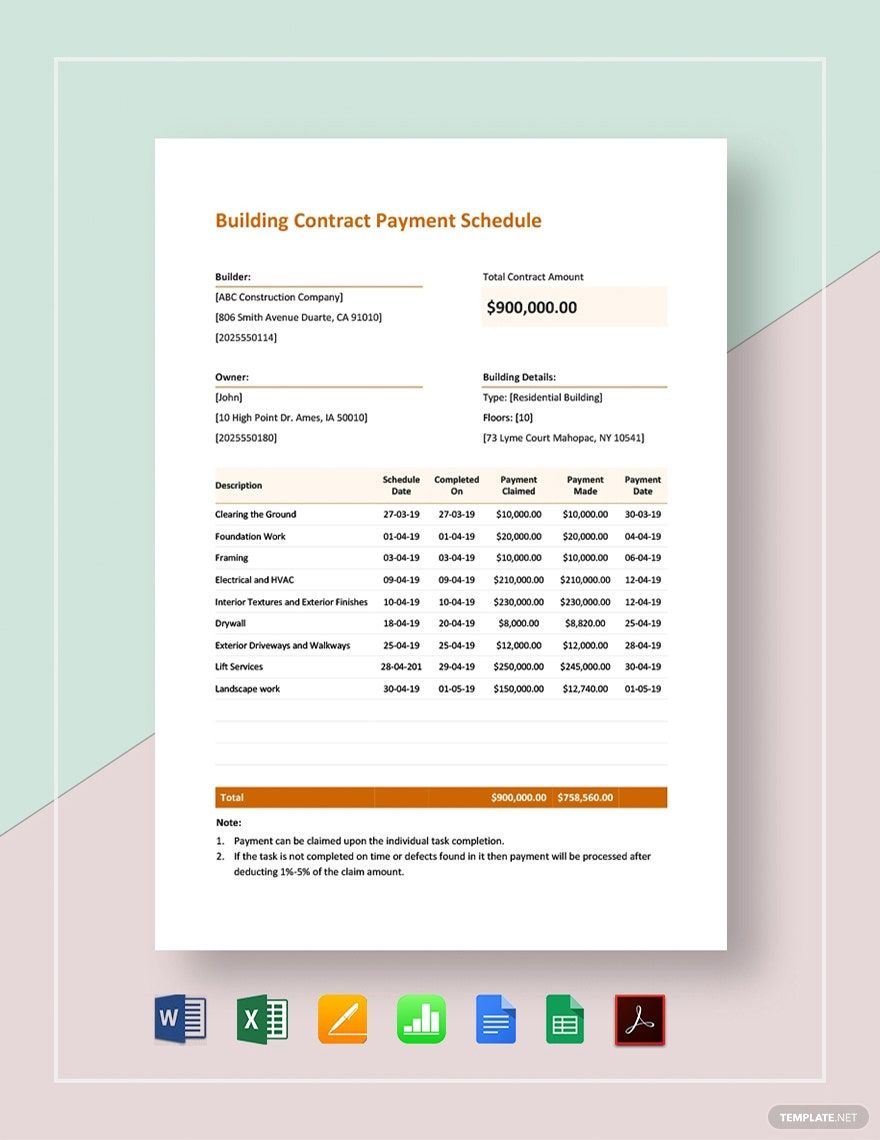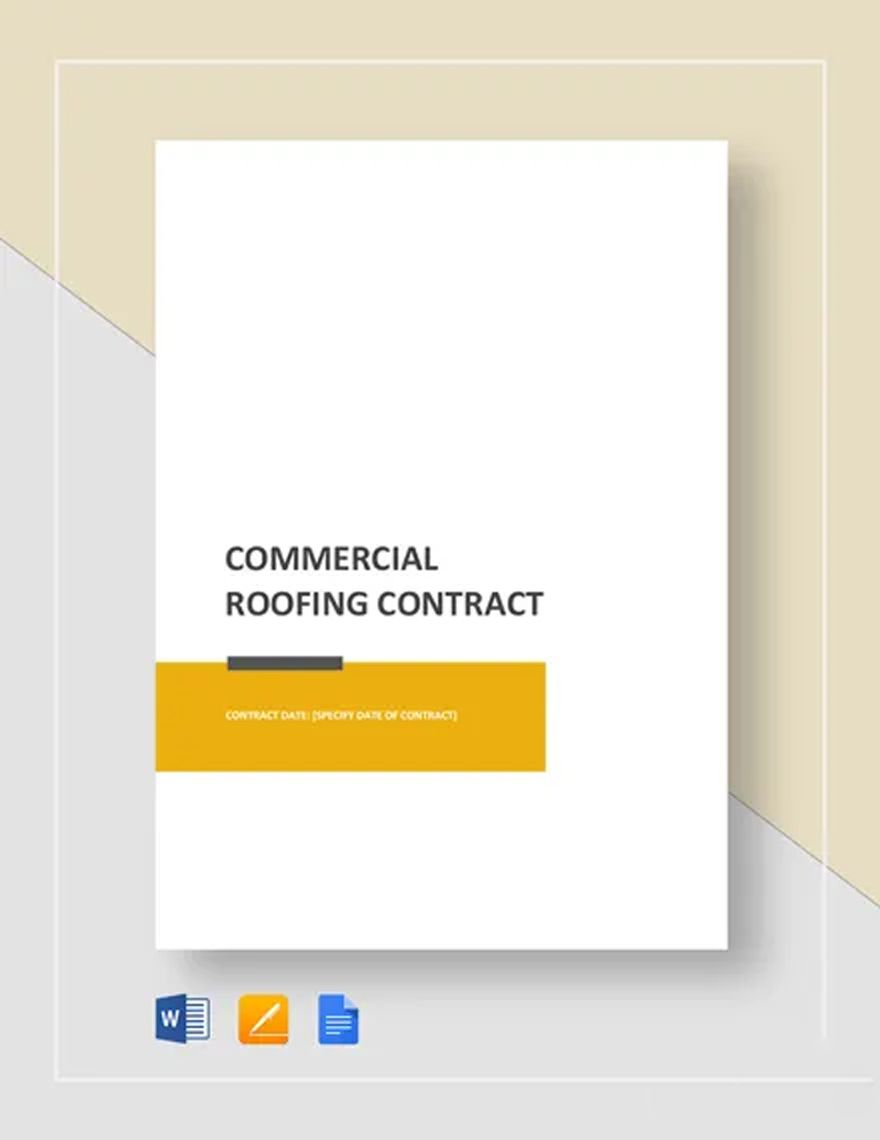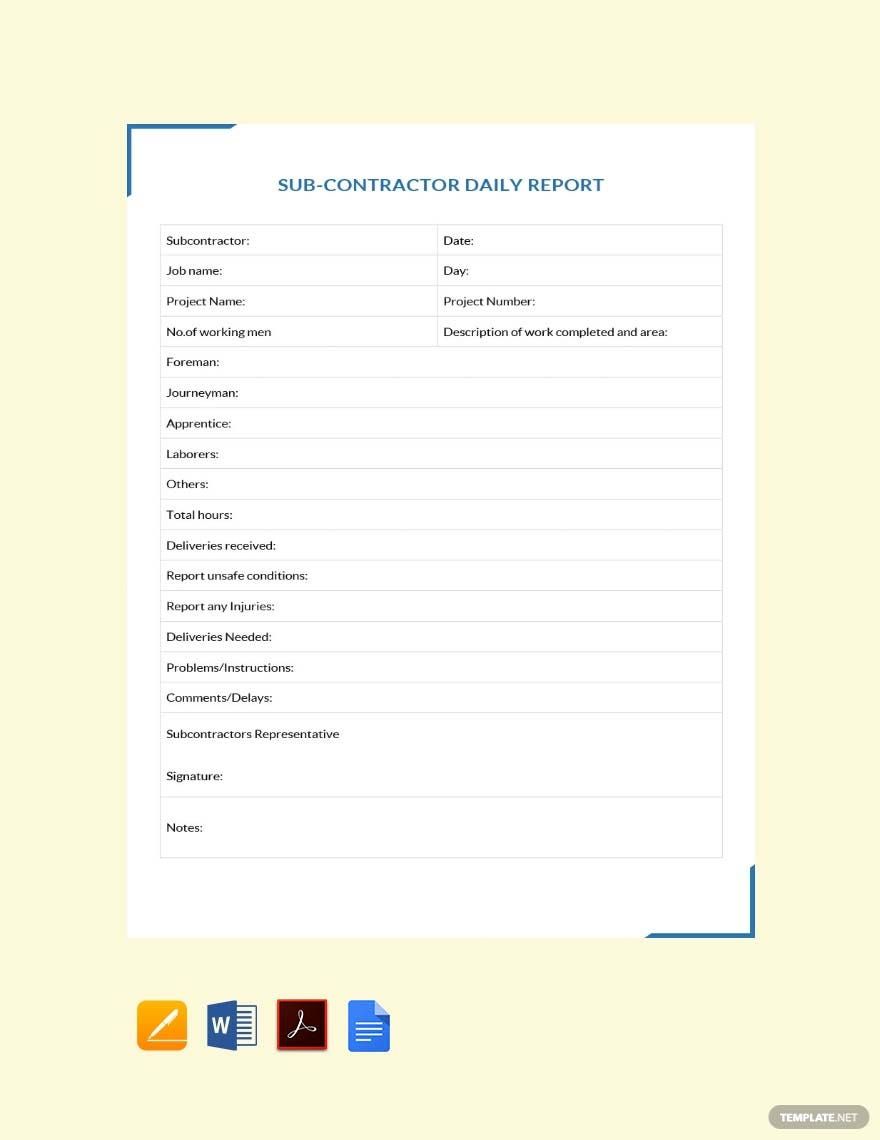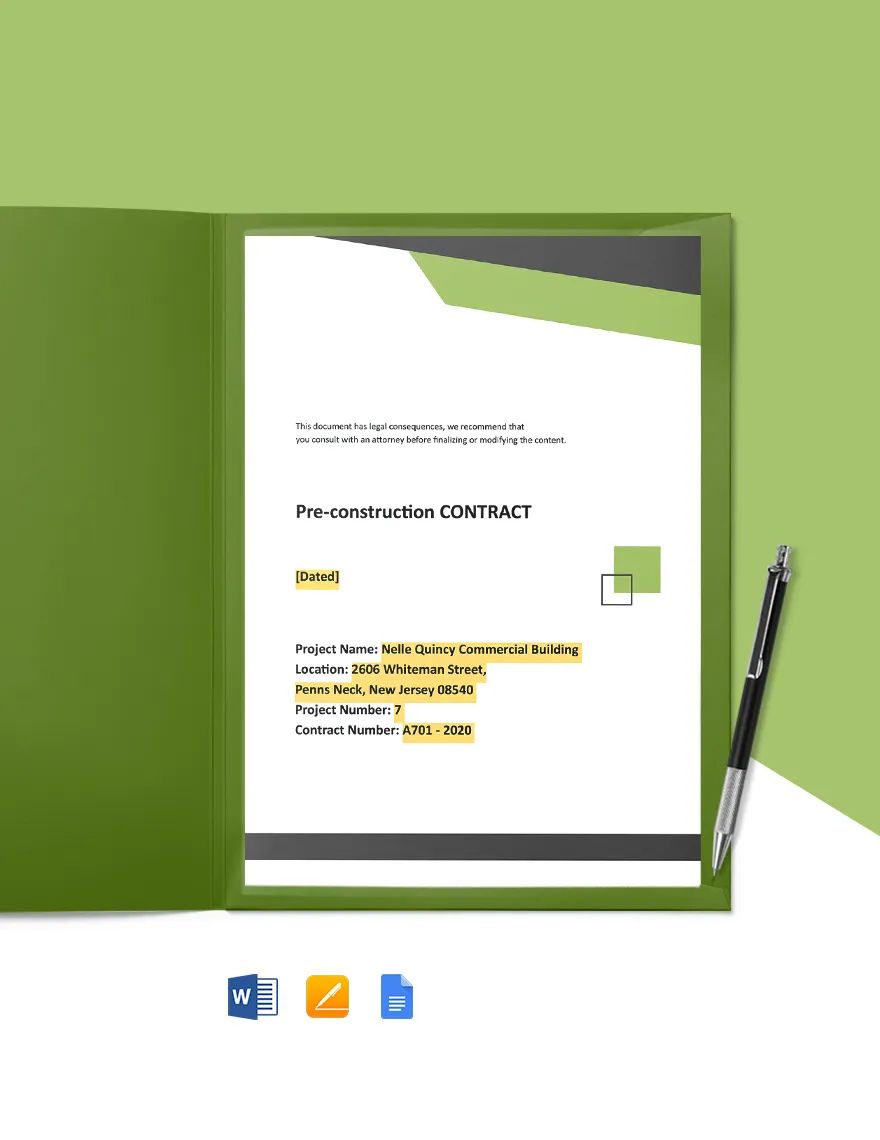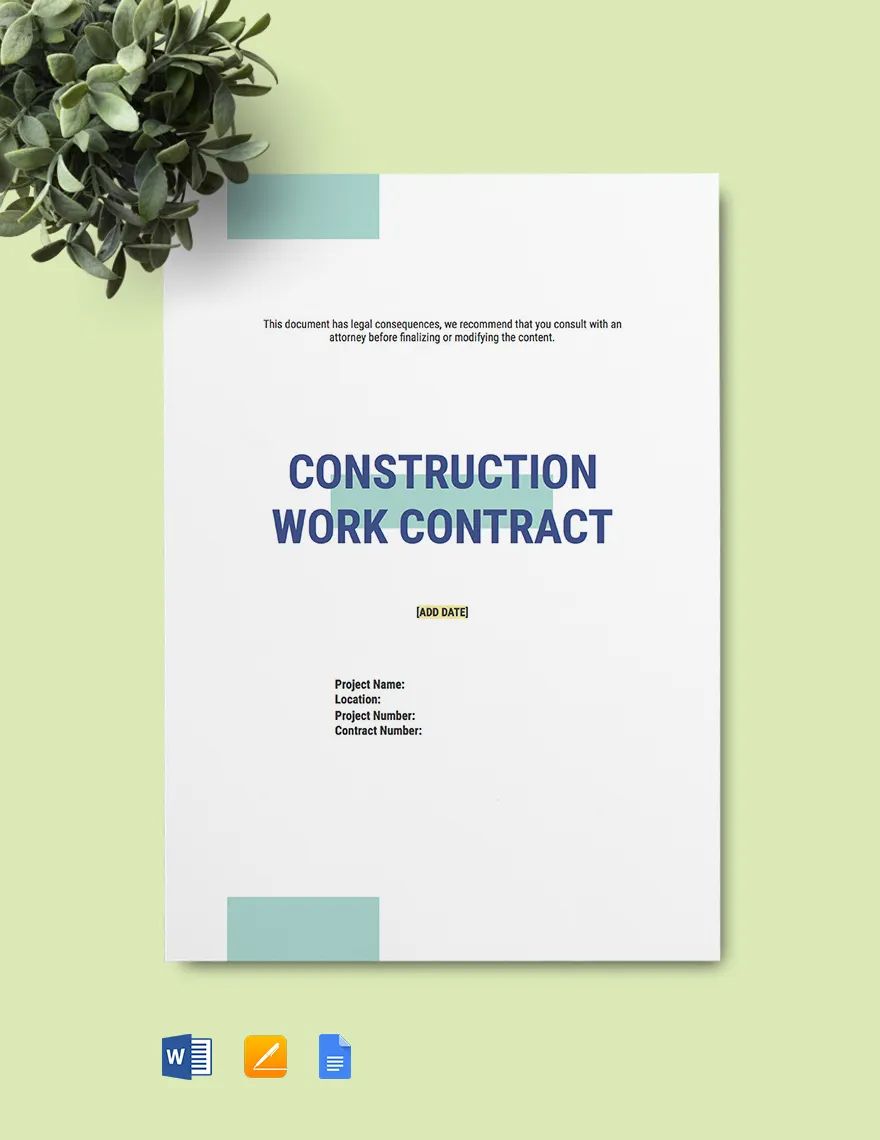Have a written agreement to protect your rights and avoid conflicts with construction work at hand. Having possession of a solid construction contract will play a significant role in your company's success. Experience nothing but convenience by choosing out ready-made Construction Contract Templates made in Apple Pages. You can download them easily and edit and print whenever required. You can customize them in all versions of Apple Pages. These templates contain suggestive headers, artwork, and real fonts. Save your valuable time and capital by choosing our premium and professionally written templates. Wait no more! Subscribe now and start downloading!
How to Write a Construction Contract in Apple (Mac) Pages?
According to Associated General Contractors of America (AGC), the construction industry is a key contributor to the U.S. economy. The industry constructs about $1.3 trillion worth of buildings every year. Think of how many projects construction companies do yearly. Construction projects won't be successful without the right contract. If you're a contractor, it is vital that you have in your hands a well-written general contract before the construction work. This legal document protects your rights, recognizes your duties, and prevents future disputes.
Write a contract for your undertaken construction projects now using fantastic features of Apple pages that would give a professional and standard look to the document. Apple Pages is providing a simplified writing experience for years and has been one of the most trusted and used applications among the writing professionals. Here are five tips in writing your construction contract instantly using Apple Pages.
Launch the Application
Click on the ‘Pages’ icon, if a specific contract template is not available you can choose a ‘Blank Page’ or choose File > ‘New’ from the Pages menu at the top.
Create a Custom Template
While working on an existing template or a blank template save it as a custom template after all the changes have been made. This way the original template would remain unchanged and the customized one will appear in the ‘My Templates’ section.
Start Composing
Establish the legal requirement and add the statements given from the parties involved in the body text. Put necessary terms, conditions, and clauses in the document. Follow that with a financial statement, risk resolution methods, and signature line.
Edit the Placeholder
While writing the contract agreement, delete the existing placeholders and background graphics and replace them with your specific title and images like a logo. Select the word/s and graphic by clicking on them and press the ‘delete’ key using or ‘remove’ option on right-click. Sometimes it might show undeleted, you need to unlock it then. If the word/s or graphic is on a section master, choose ‘Arrange’ then ‘Section Master’ and ‘ Make Master Objects Selectable’.
Insert Table, and Media
A construction contract may require to include details on work orders or cost estimates. To define them in detail tables are required. To add that, tap at the placement space, go to the top and click on the ‘Table’ icon. It will show you various types of tables, choose the one best for estimate representation. To insert a media content, click on the placement area, go to the ‘Insert’ icon at the top, and choose ‘photo’, ‘video’, ‘audio’ according to the required media content.
Create a Text and Media Placeholder
To create a placeholder for text, select the word or set of words, go to ‘Format’ Choose ‘Advanced’ and choose ‘Define as Text Placeholder’ from the format menu. To create a media placeholder, select the inserted media content (photo, video or audio clip), go to ‘Format’ Choose ‘Advanced’ and choose ‘Define as Media Placeholder’.
Resizer the Inserted Object Size
After inserting all sorts of media, table, chart, etc. click on them and drag the blue dots to arrange their size and shapes. This helps in arranging them in between the text perfectly.
Format and Highlight
Maintain the body text size as ‘12’ in ‘Times New Roman’, ‘Arial’ or other standard typography styles and ‘1.5’ line spacing. Press ‘Command+A’ to select all the content at once and apply the changes. Highlight essential project details or text in between a vast paragraph by making them ‘Bold’, ‘Italic’, ‘Underlined’, Or ‘Colored’. To do that select by double-clicking or put the cursor at the start of the word/s and drag to its end and apply the changes.
Review and Save
Review and recheck the written piece to avoid mistakes and rectify the found errors. Check the signature line and go to ‘File’ and select ‘Save as Template’ to save it. Type a specific name in ‘Add to Template Chooser’ and Choose a location where you want to find it when you open it next and press ‘Return’. Your contract in Pages is ready then.