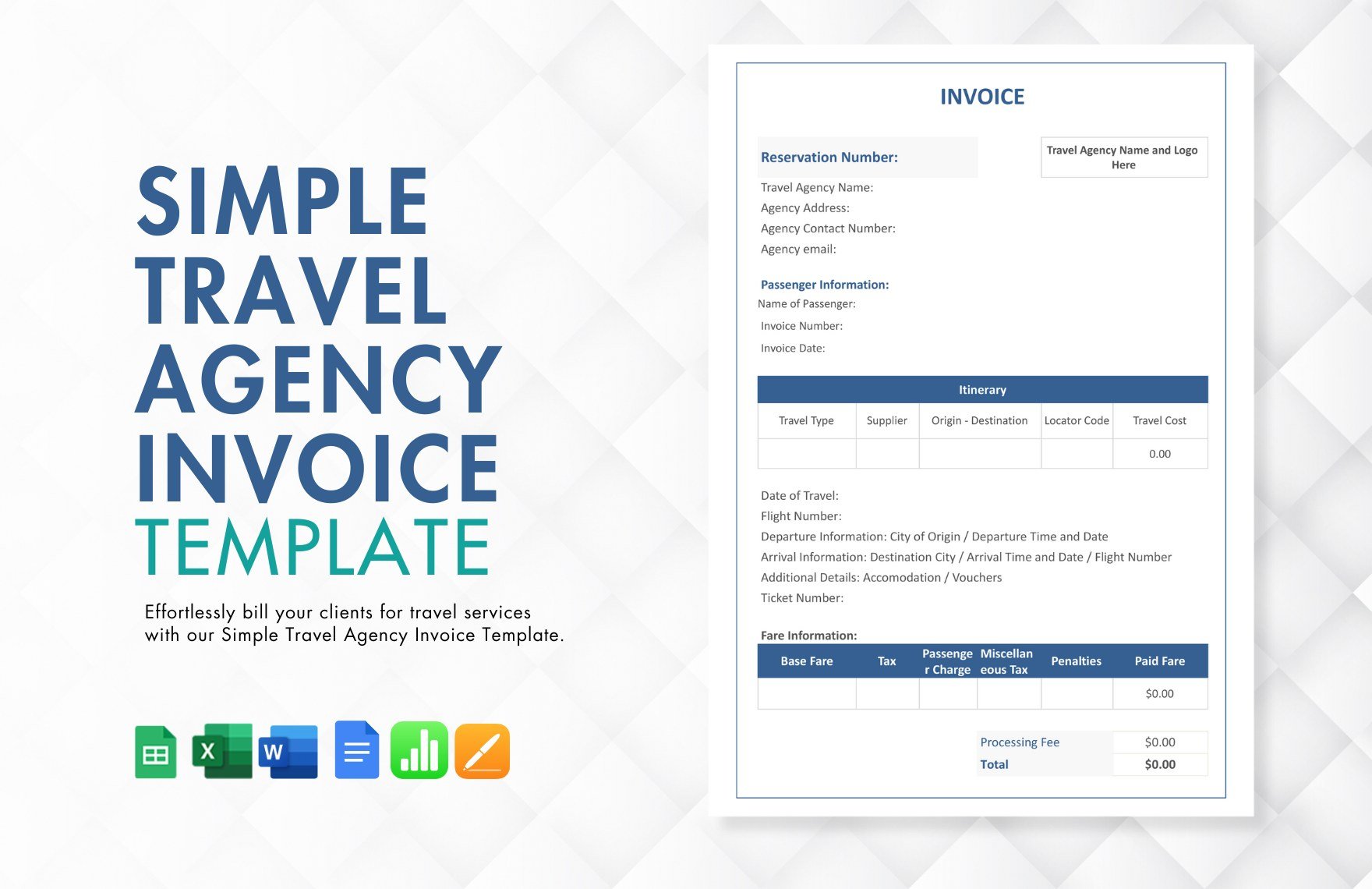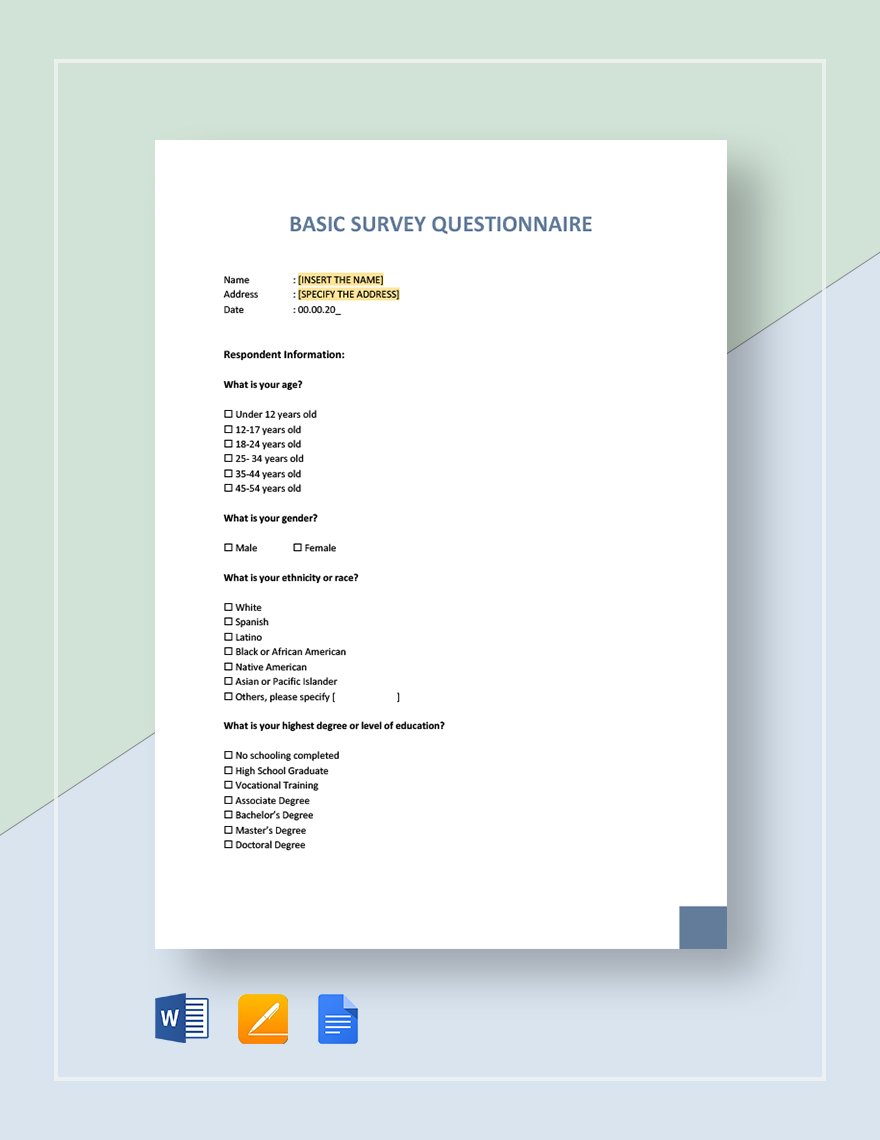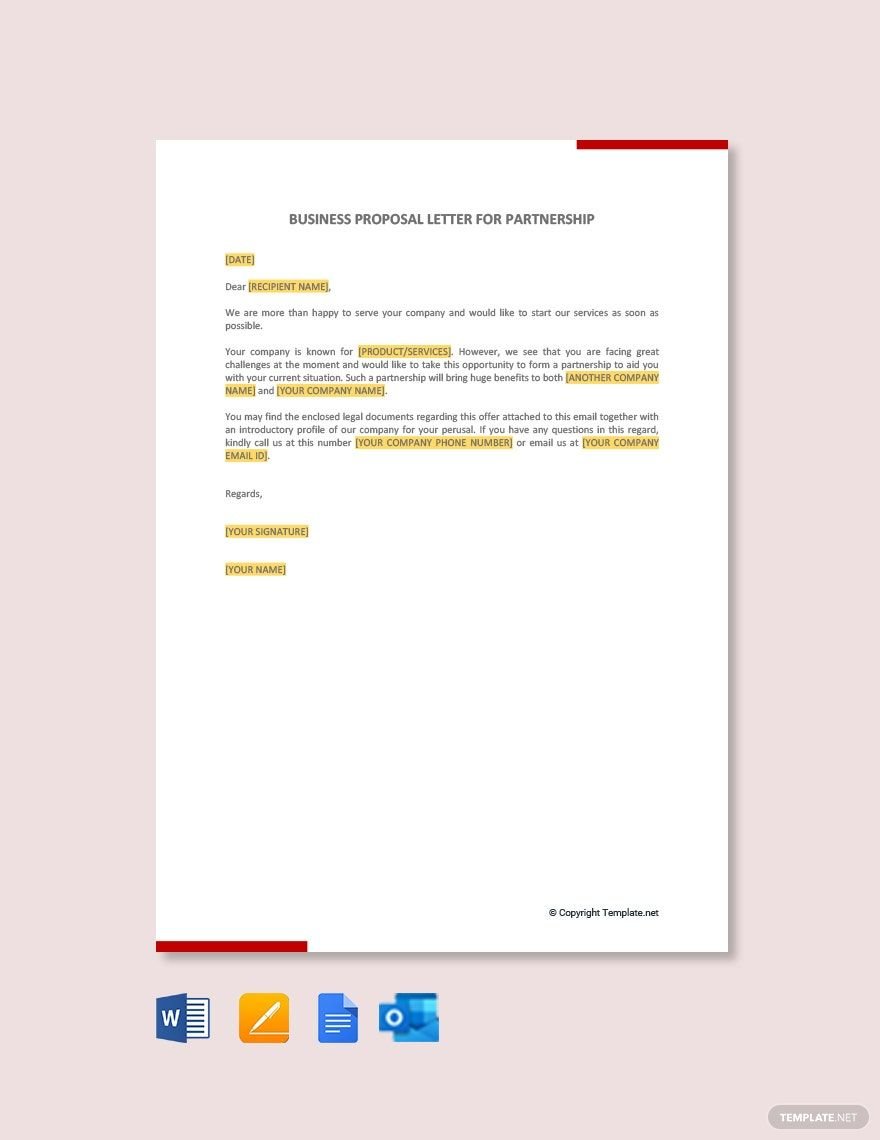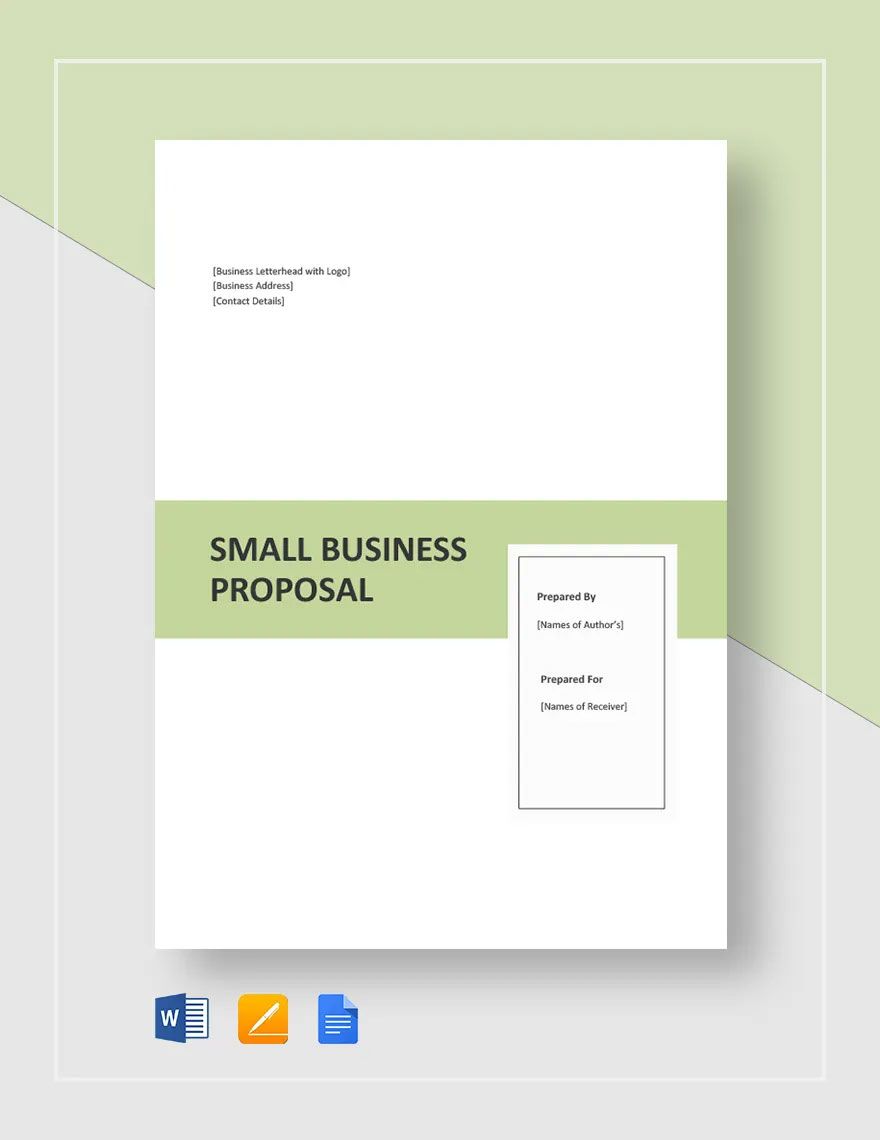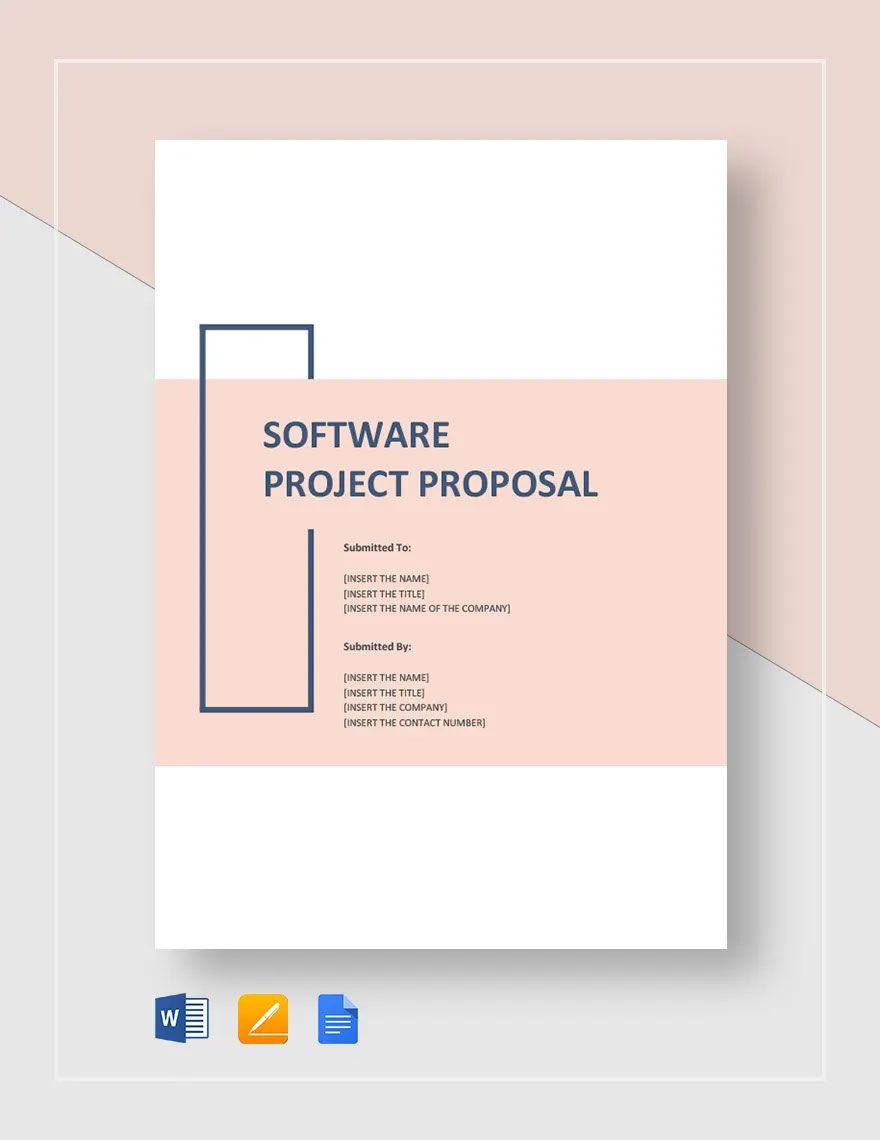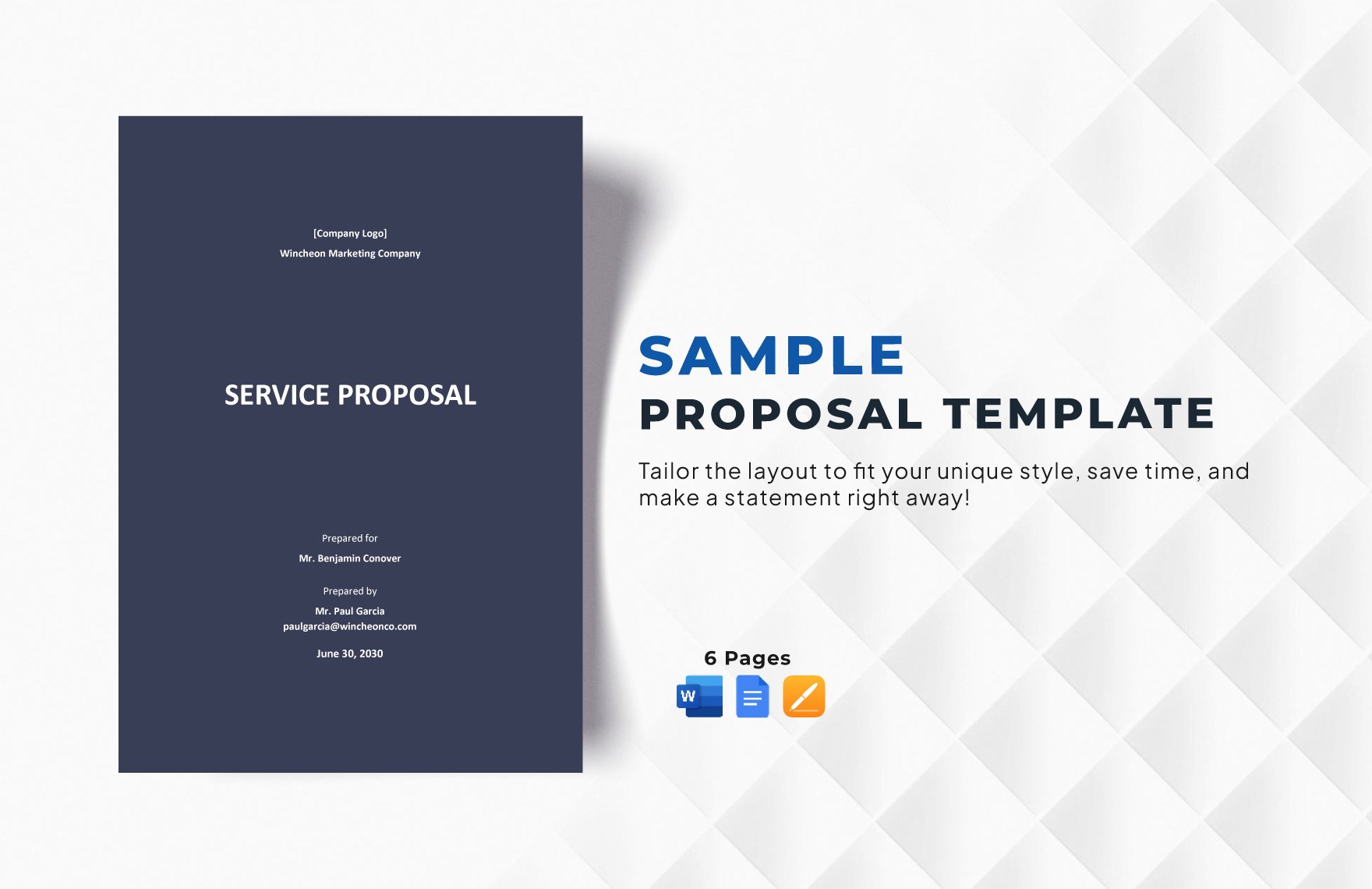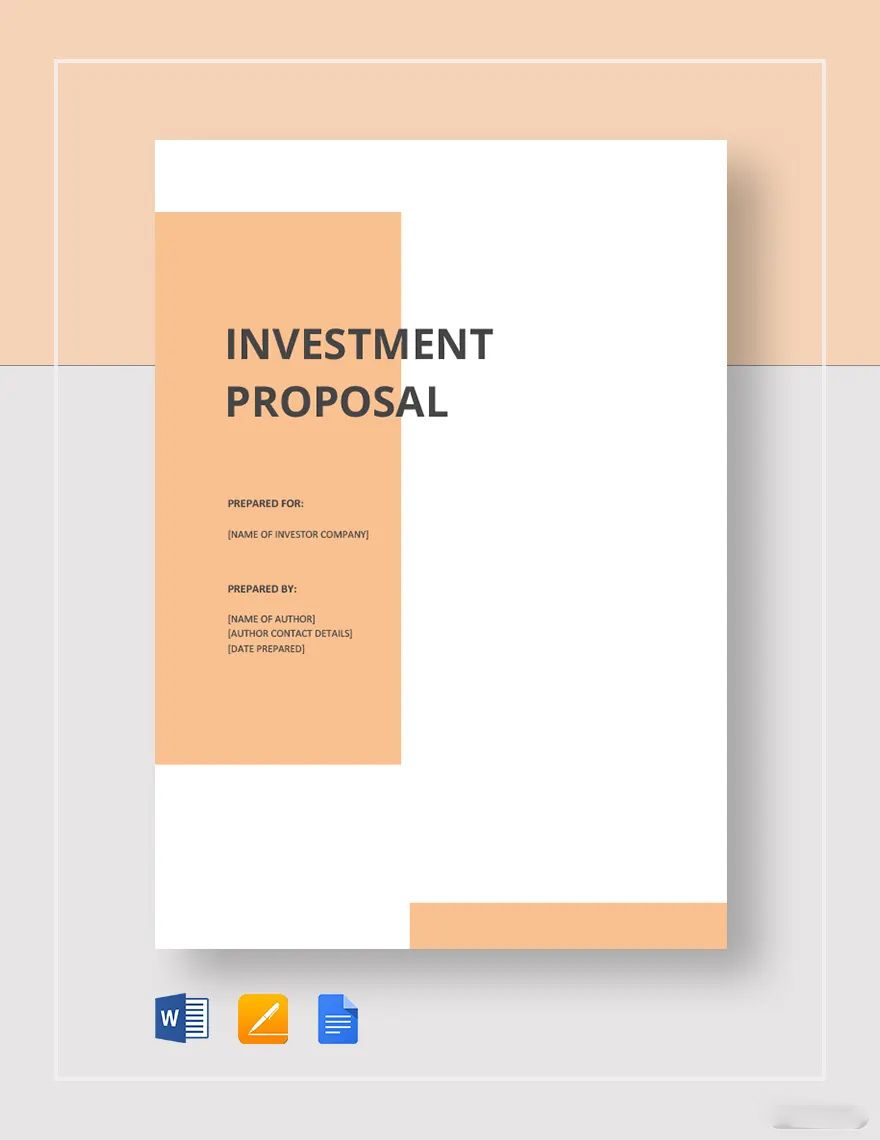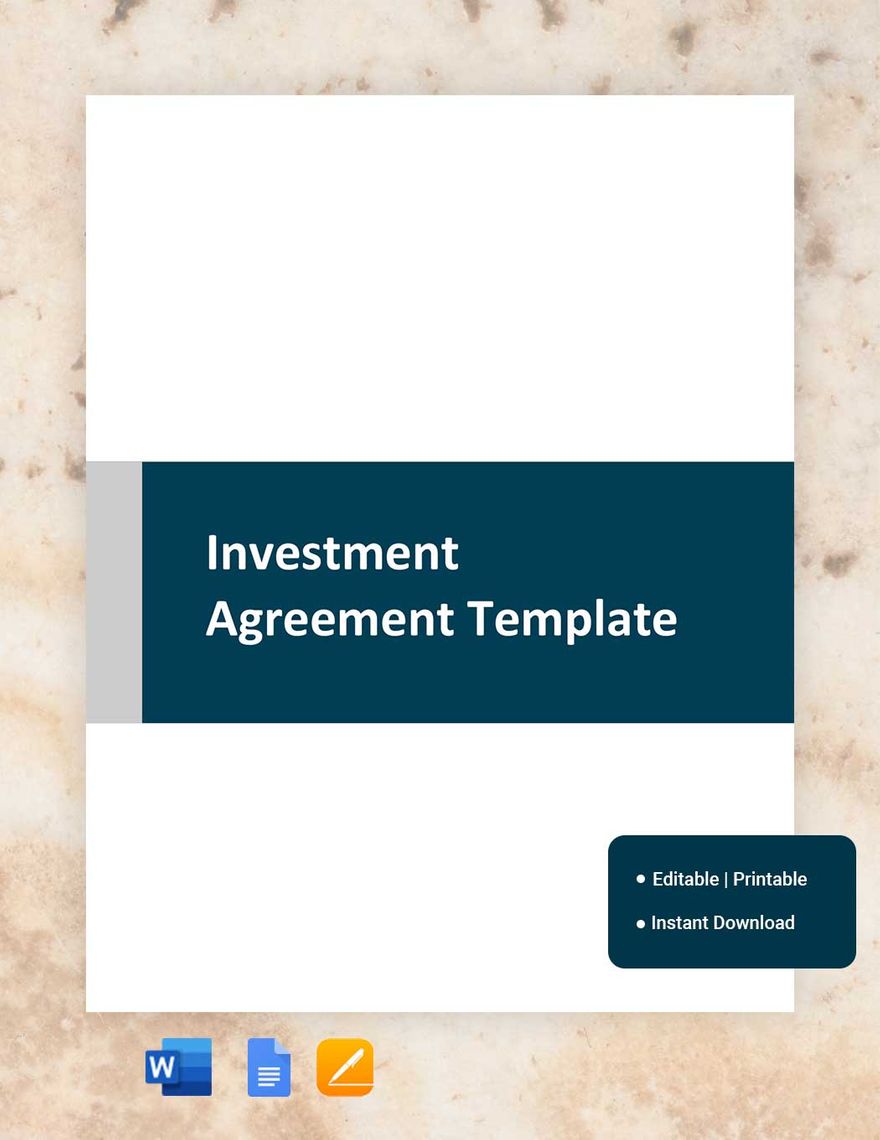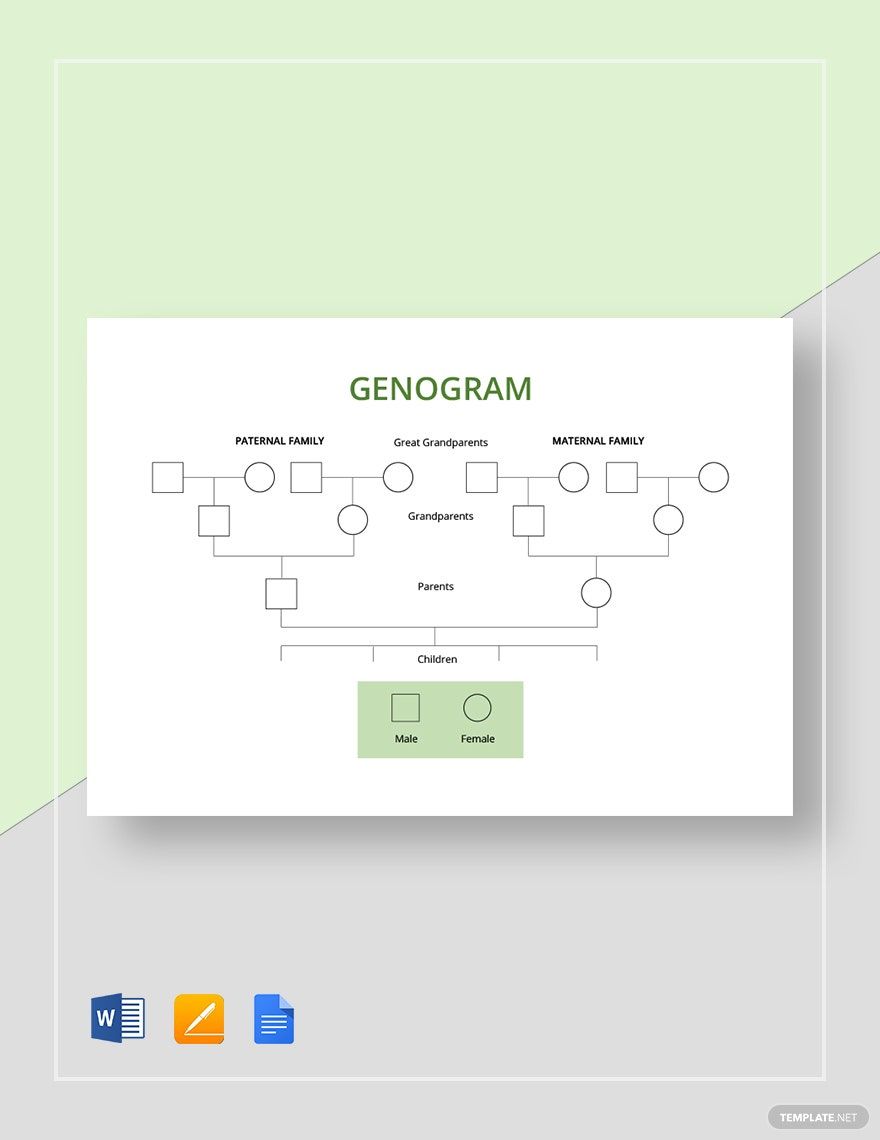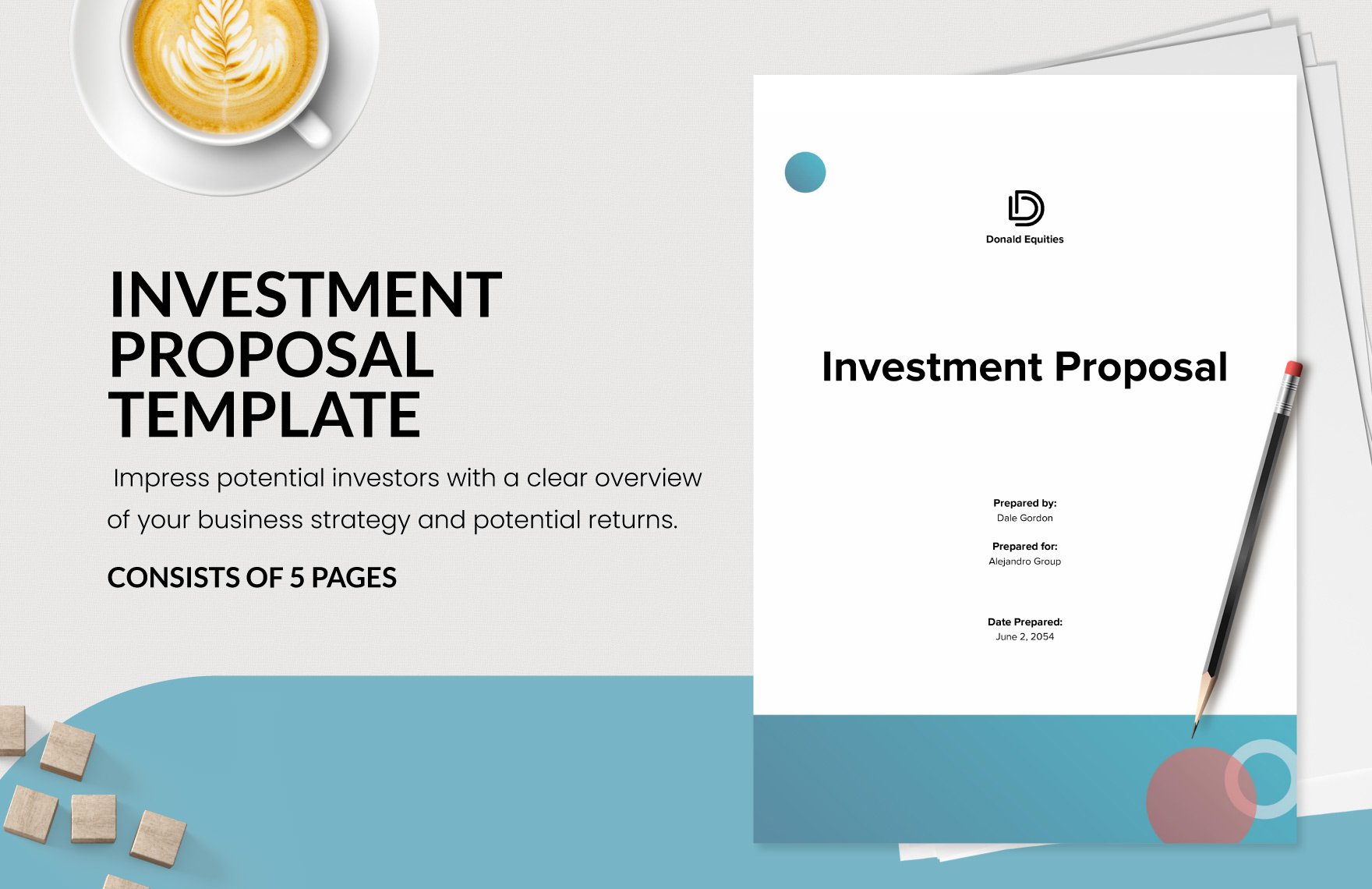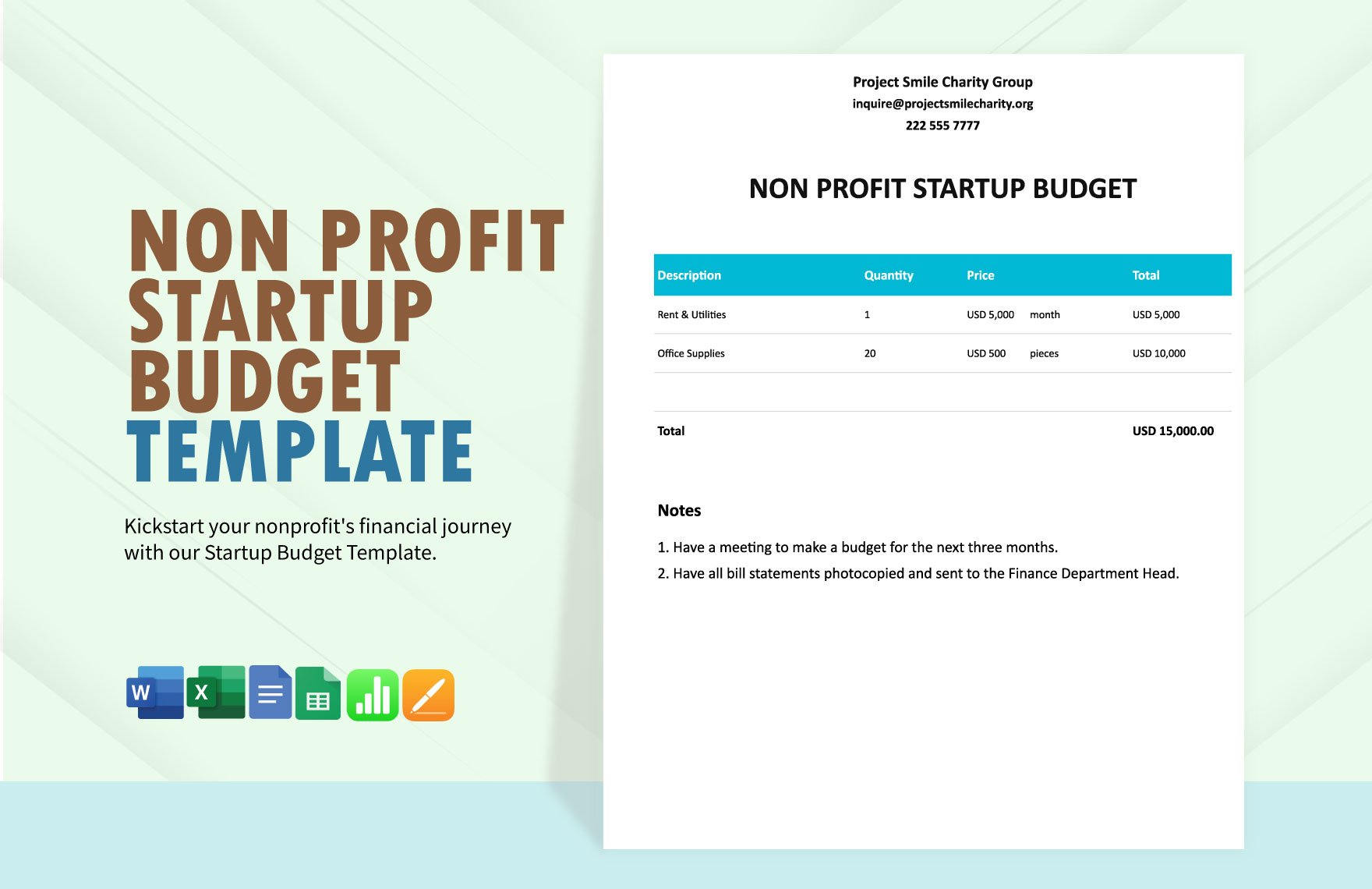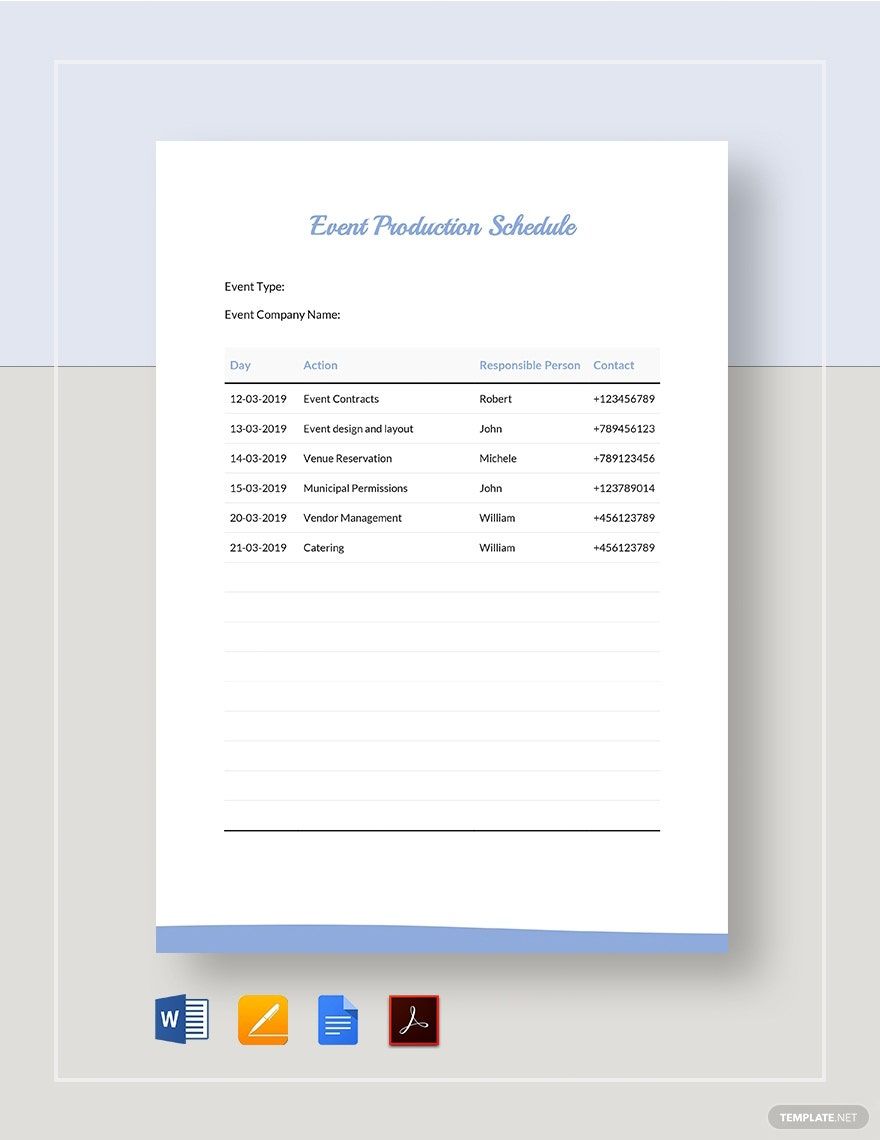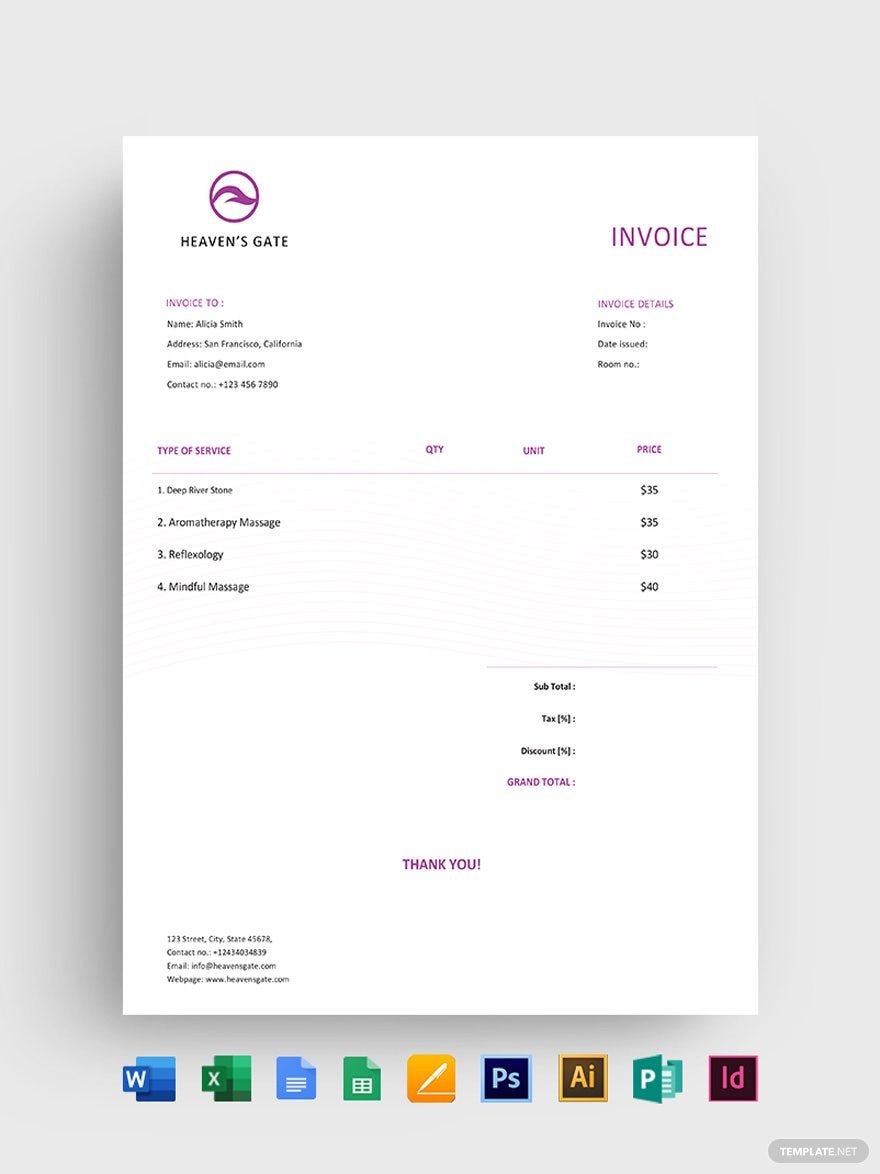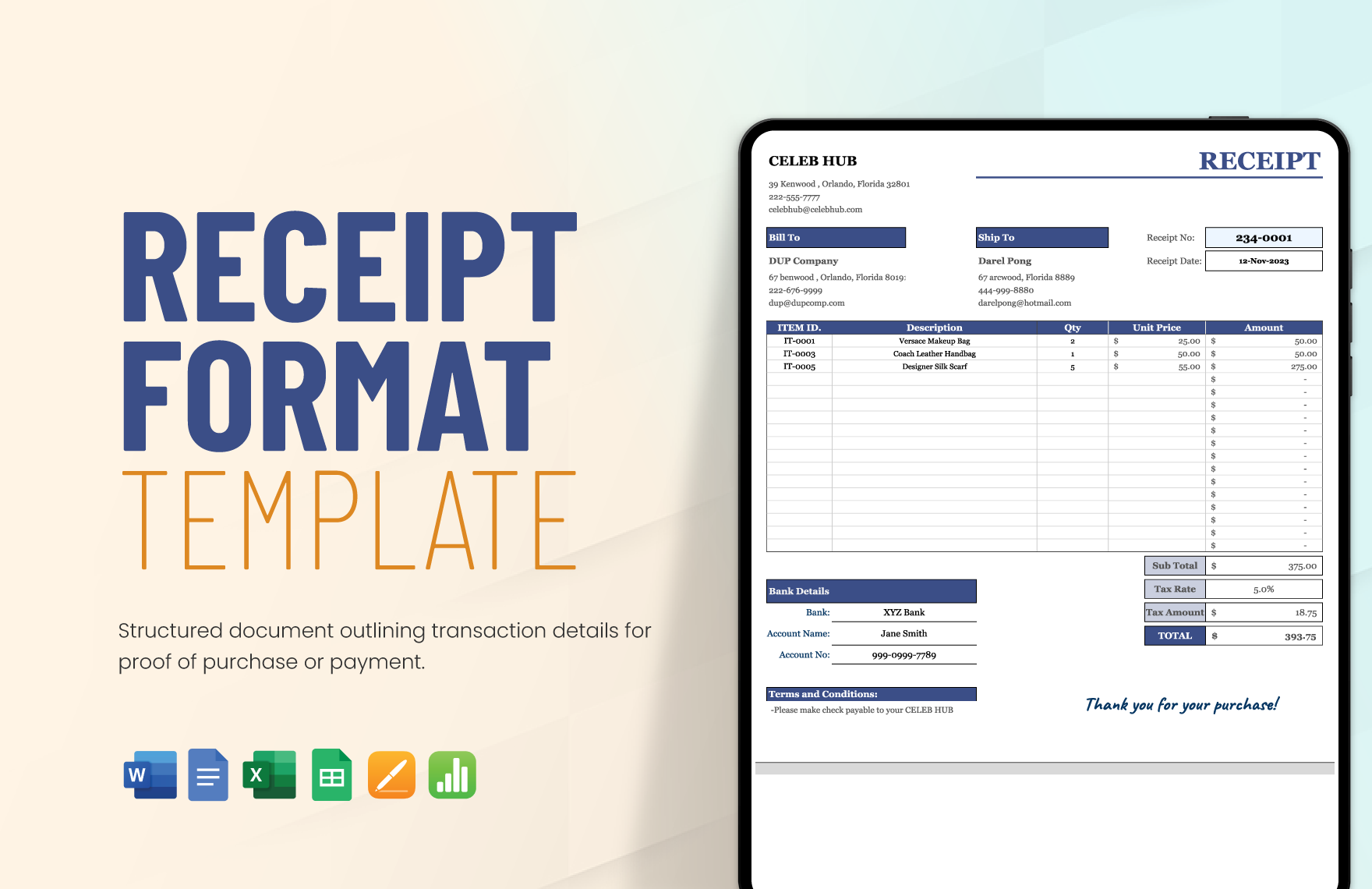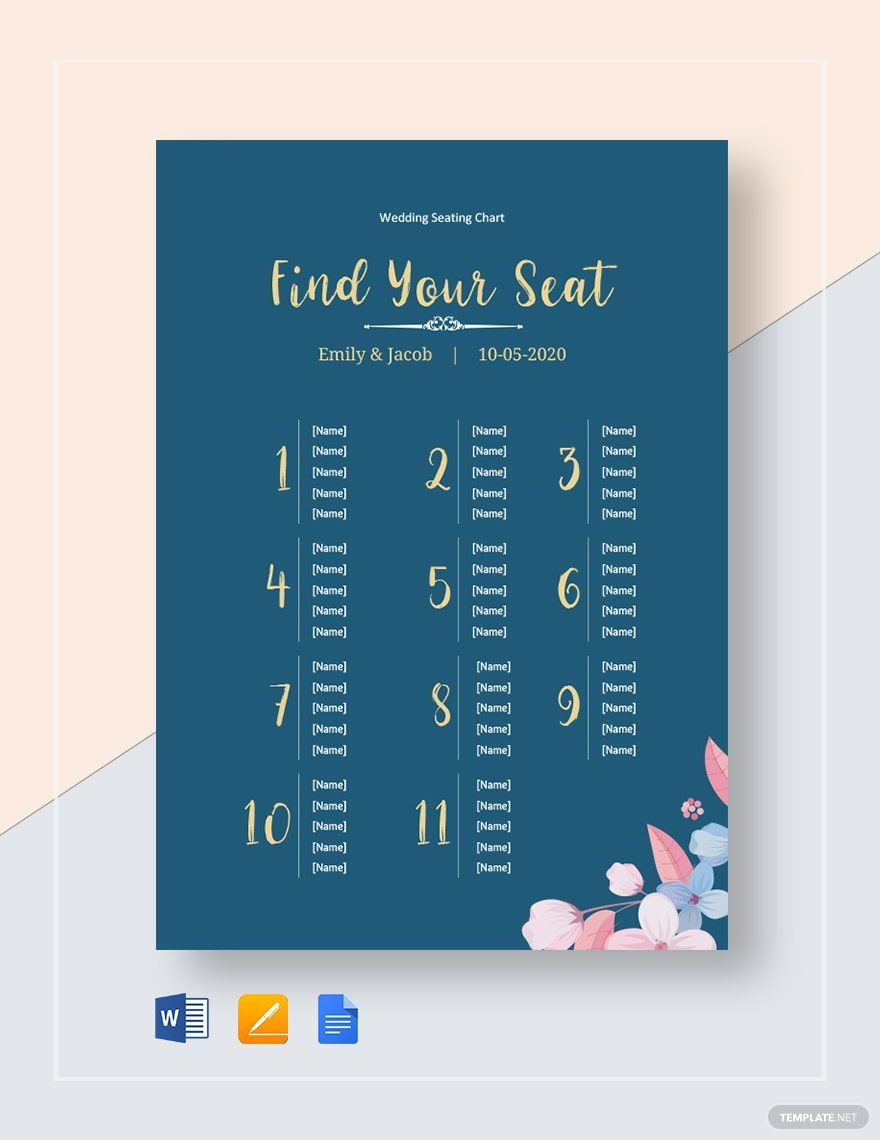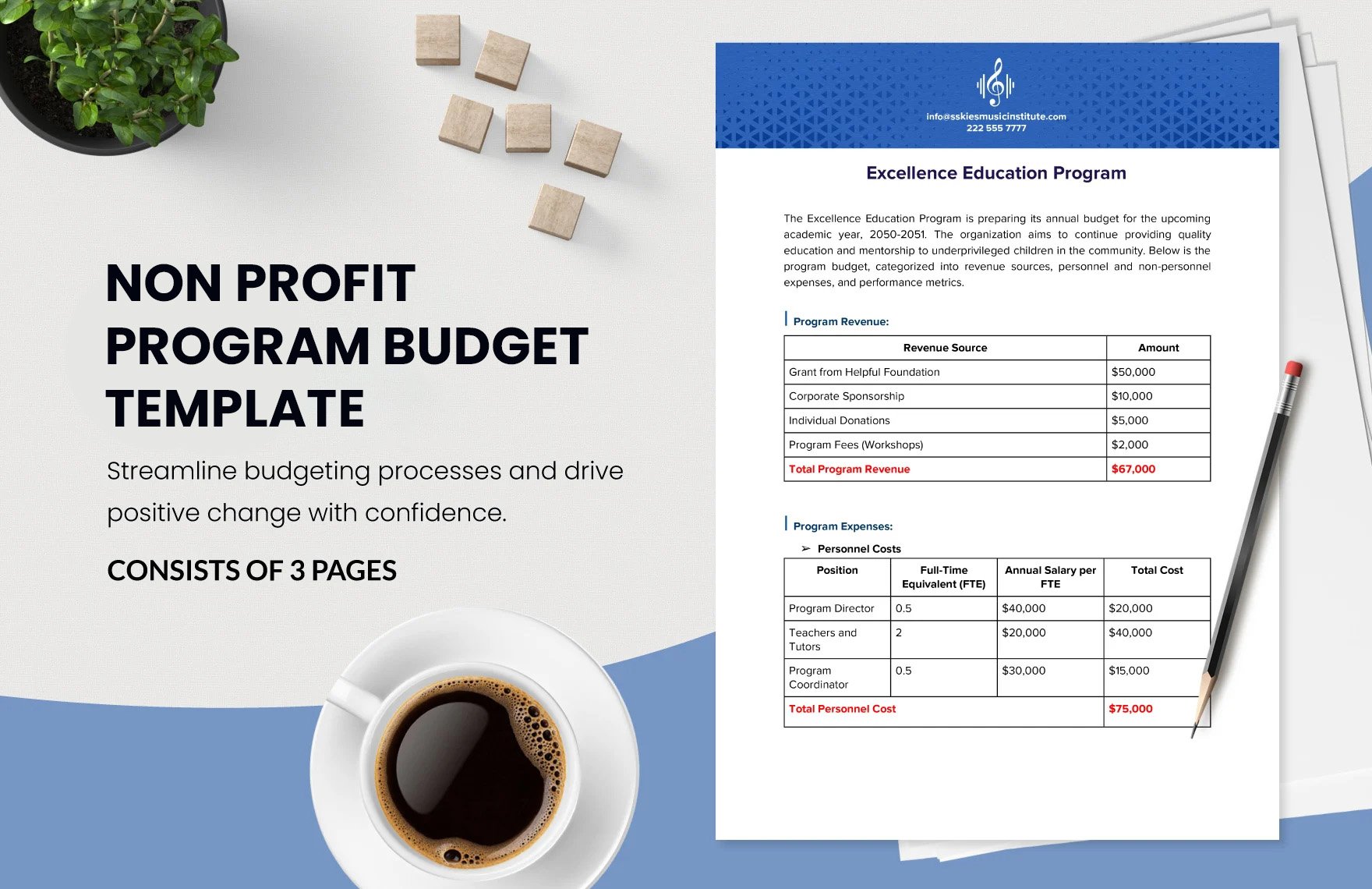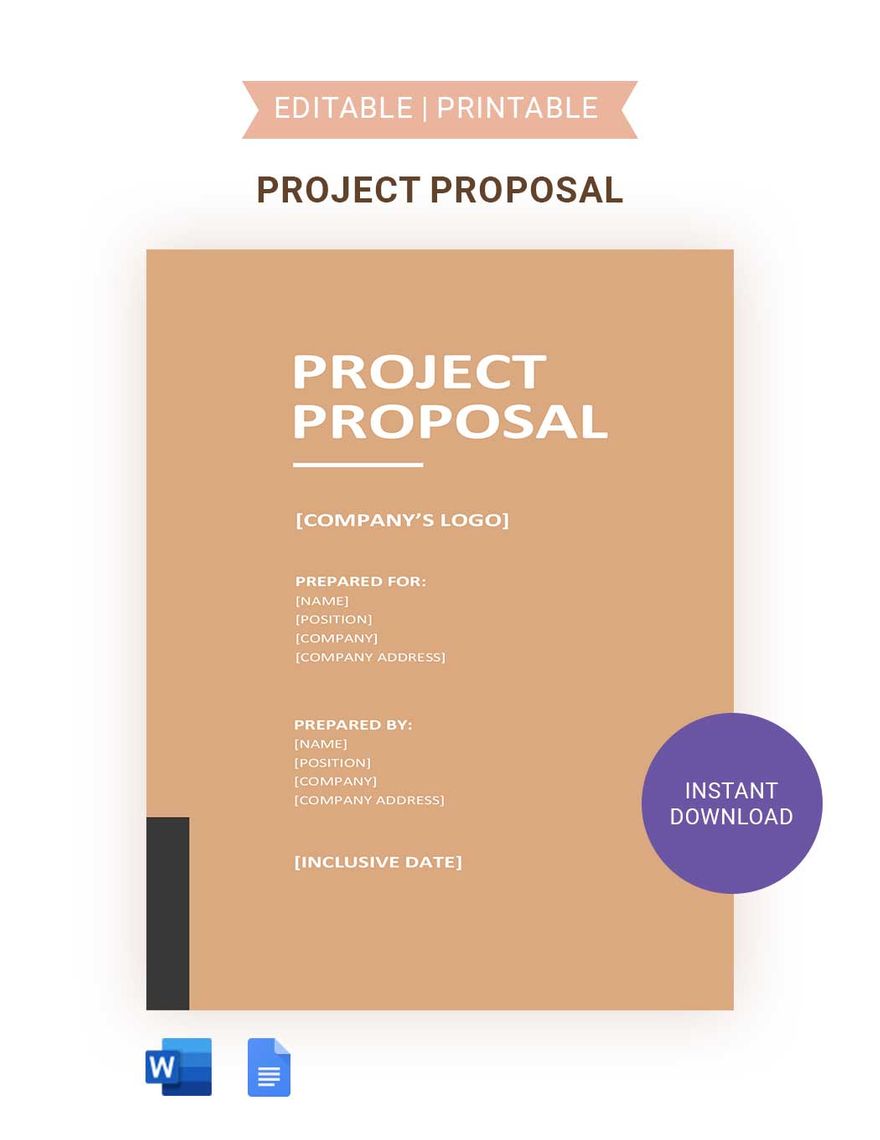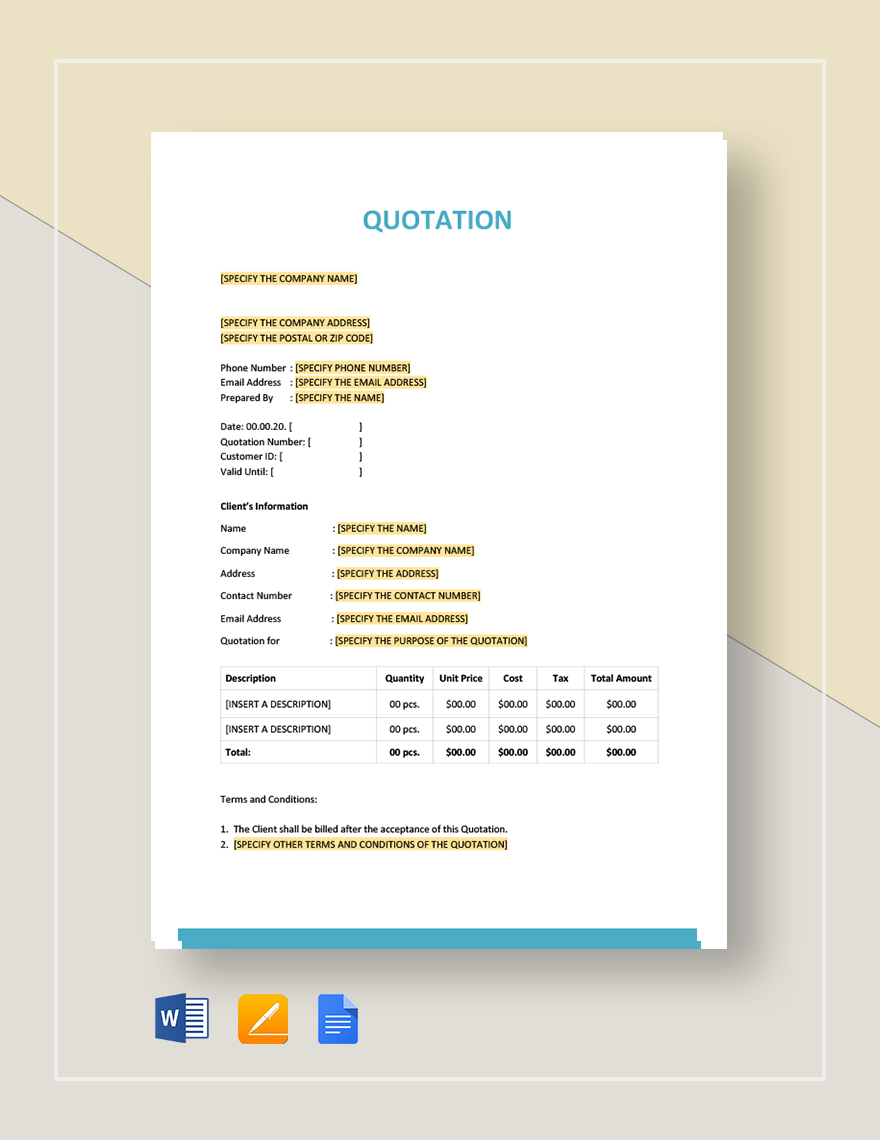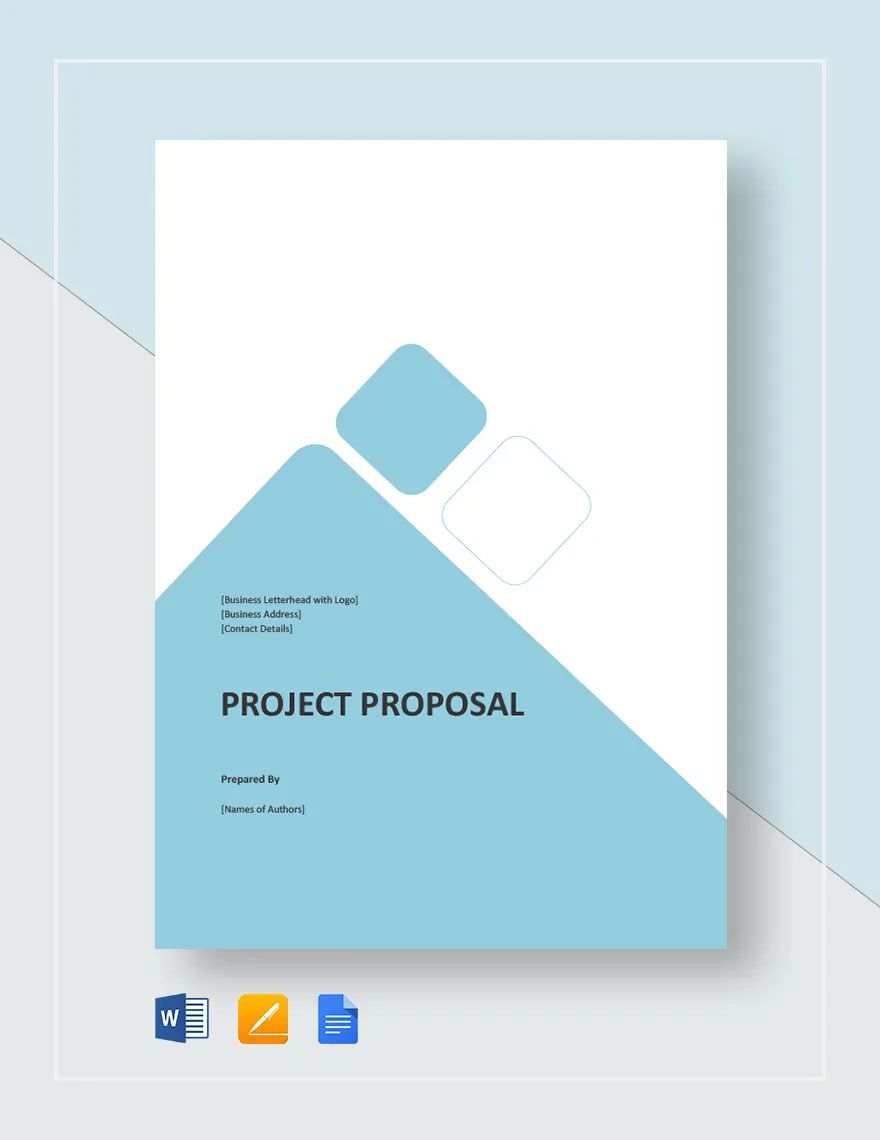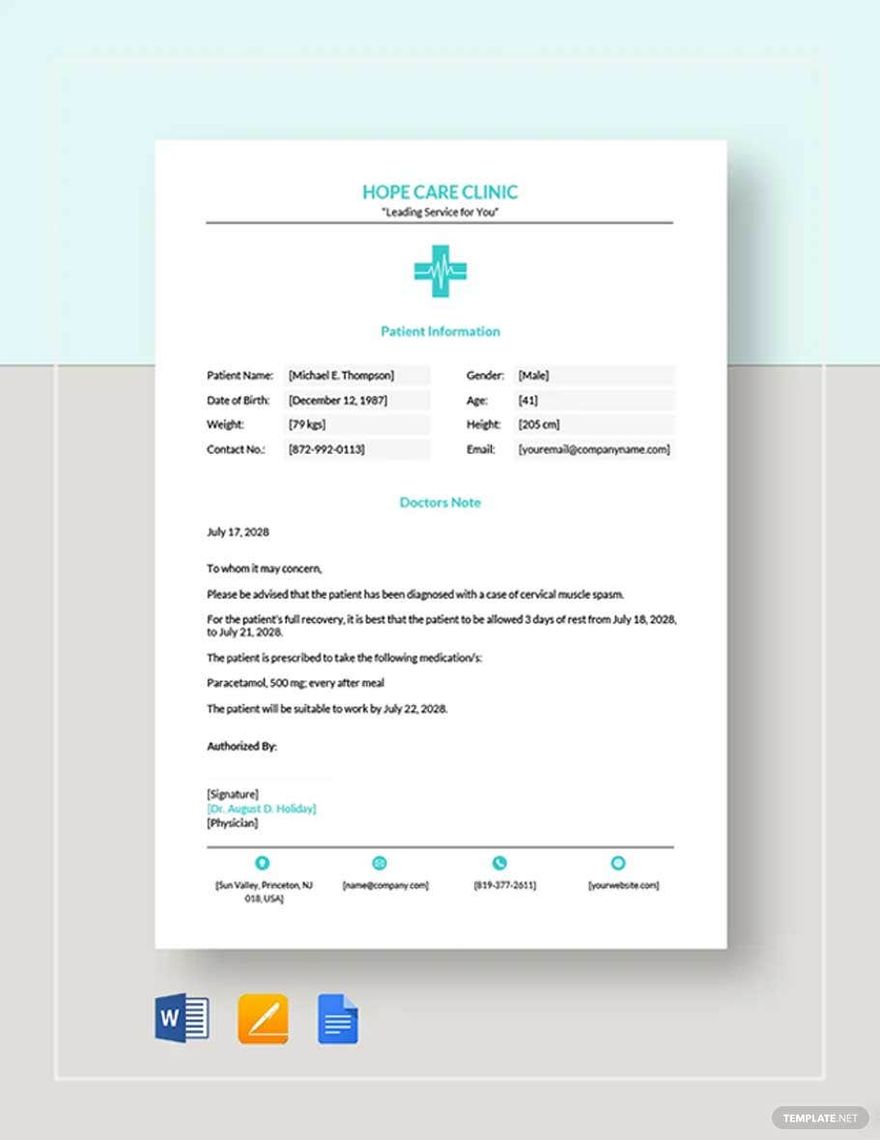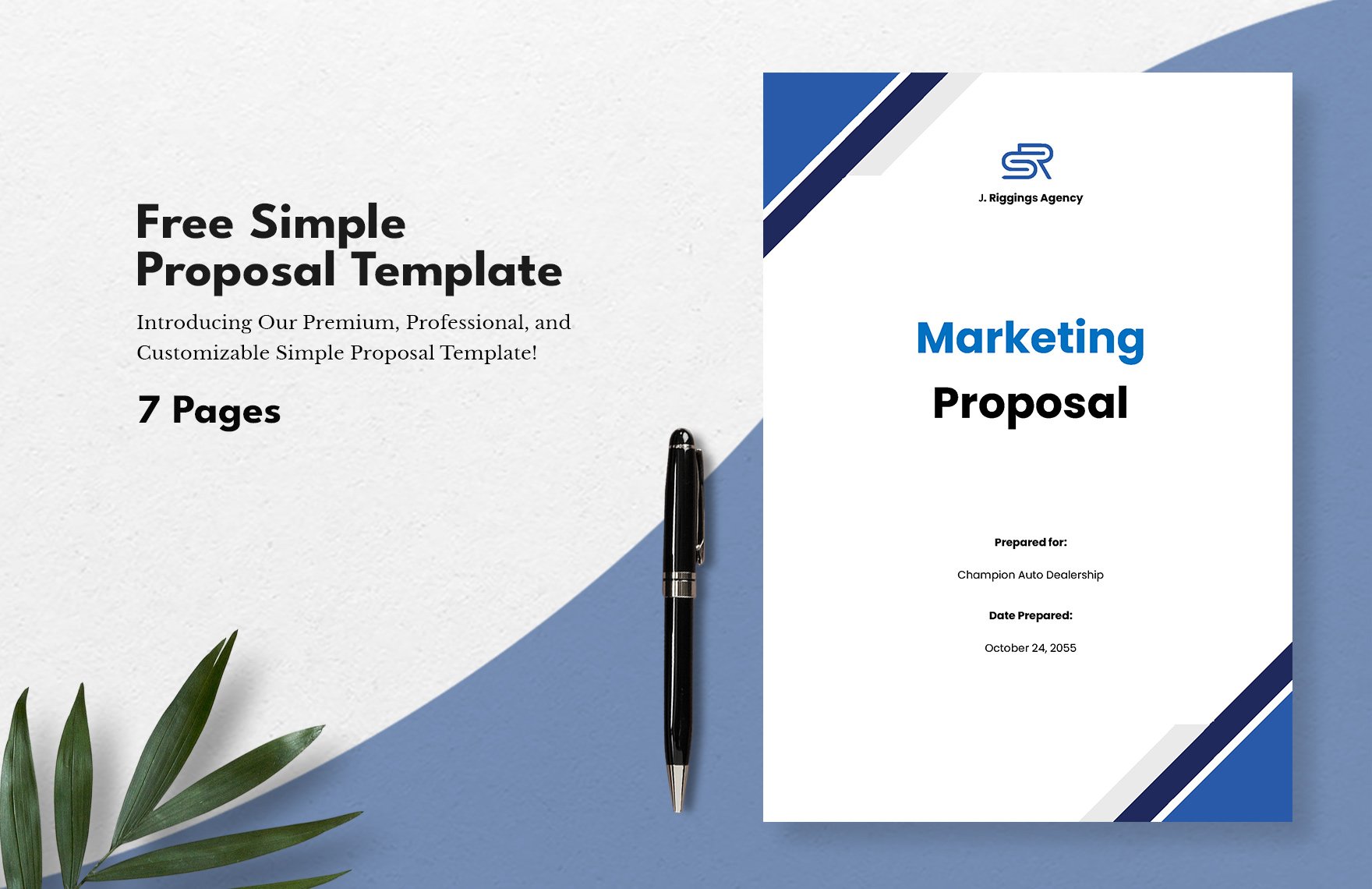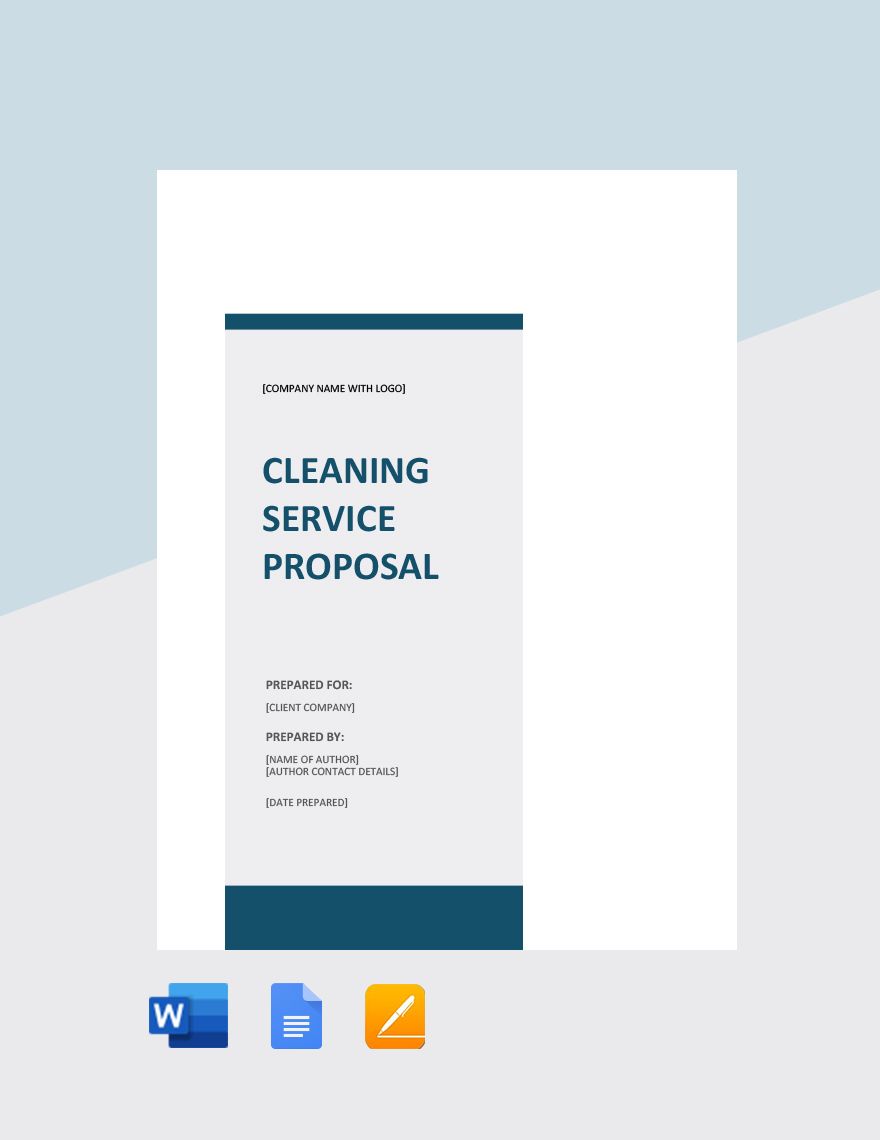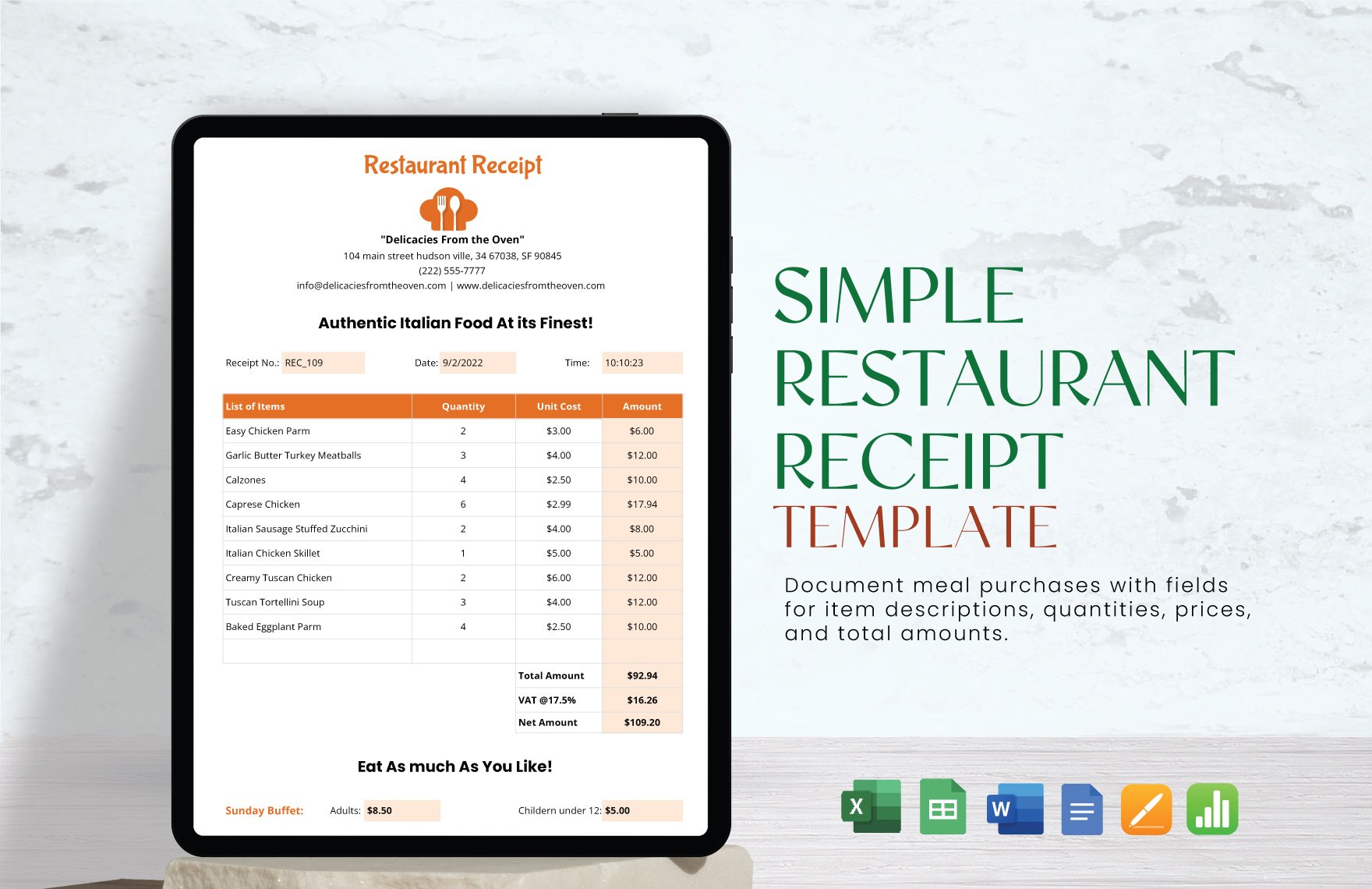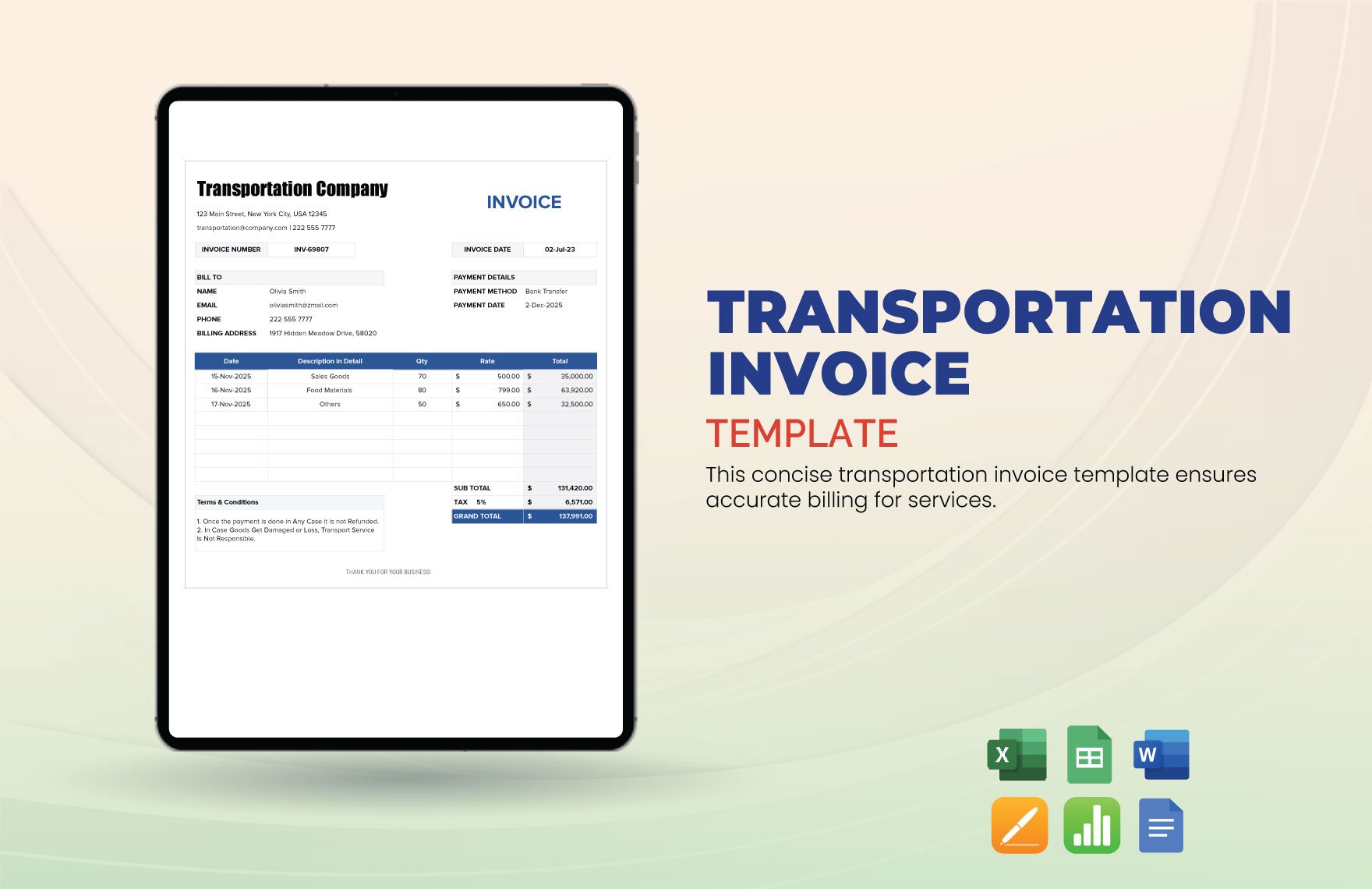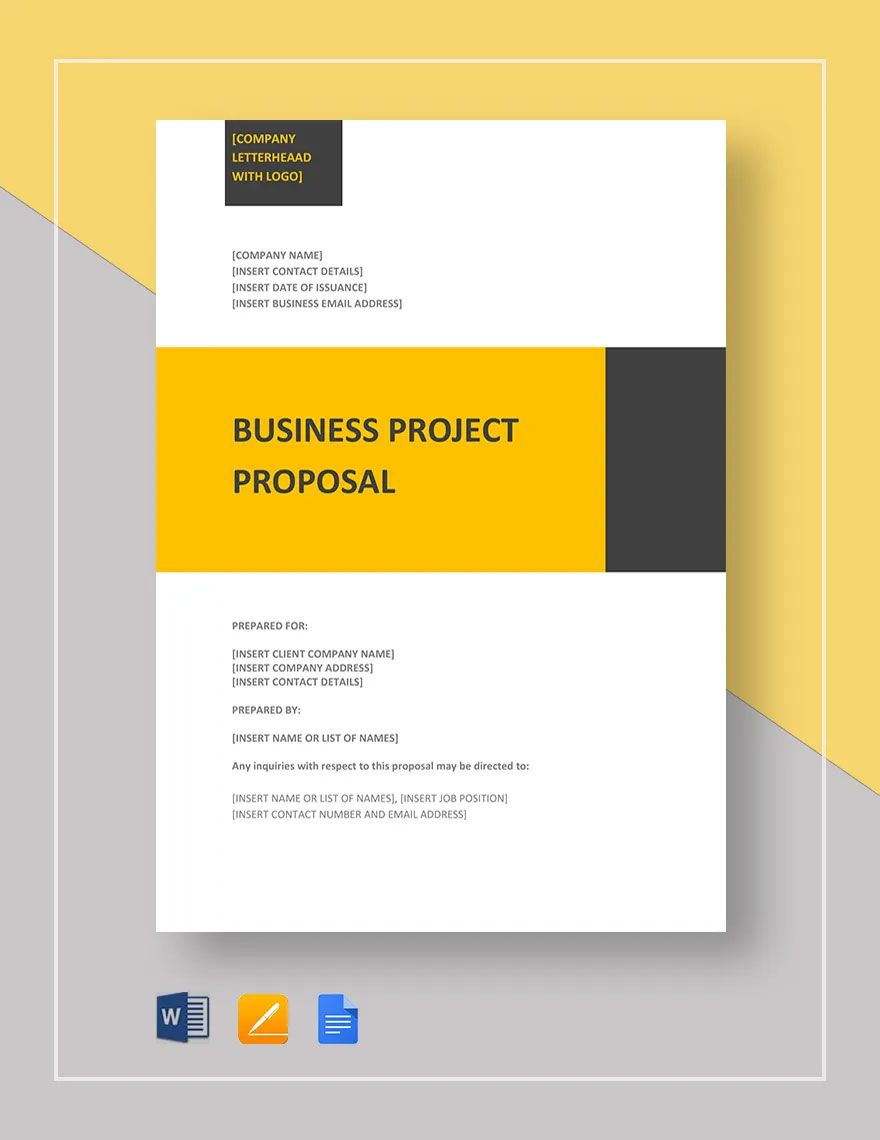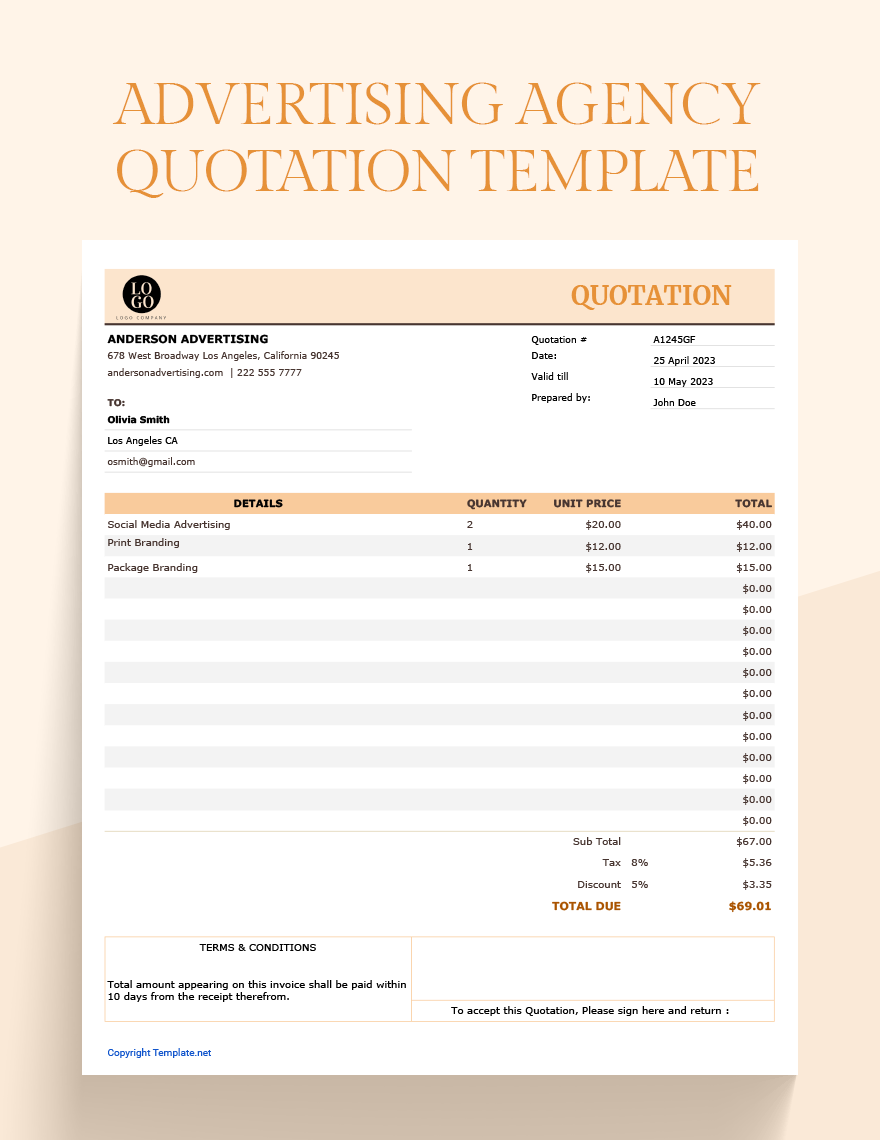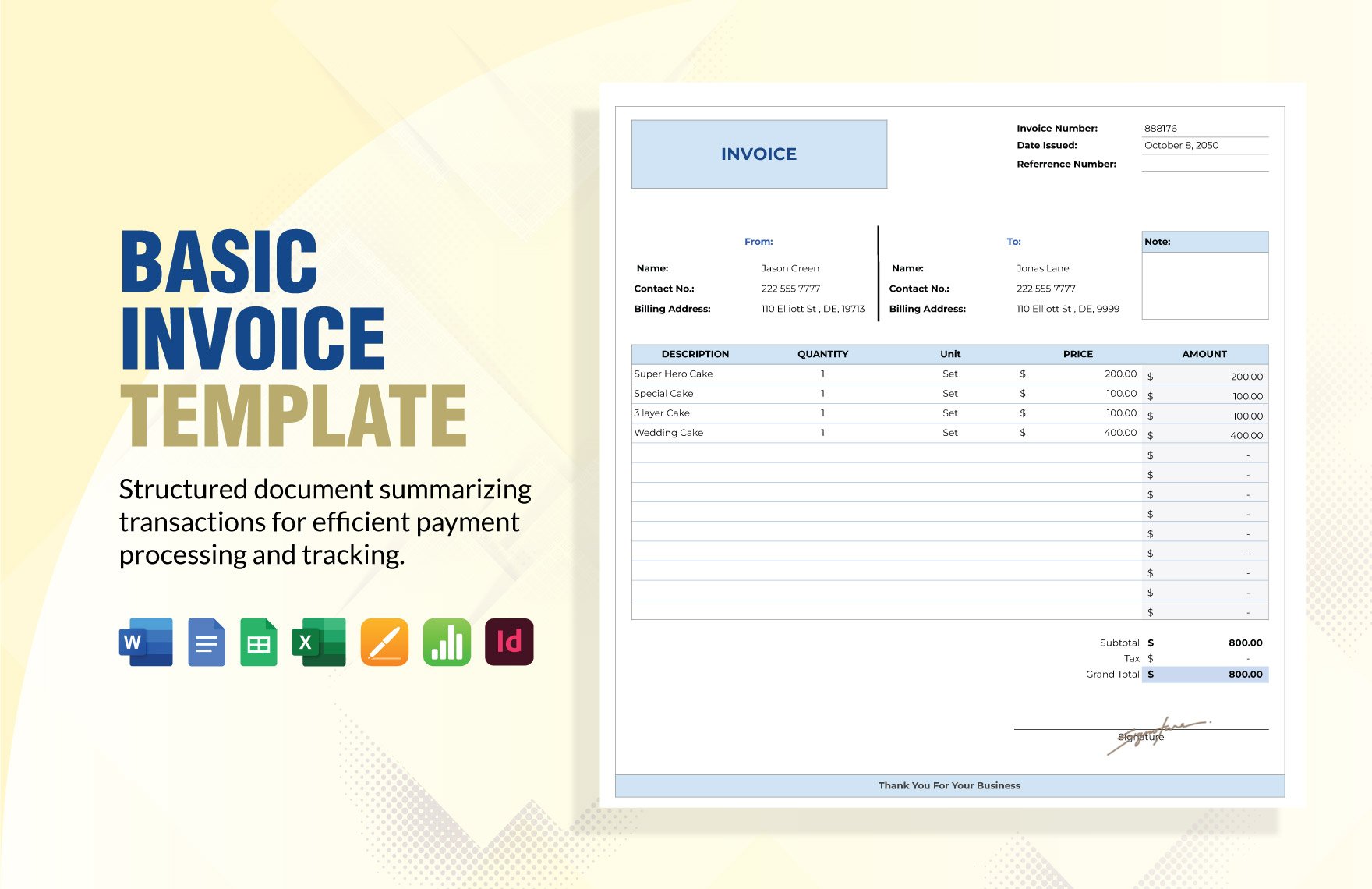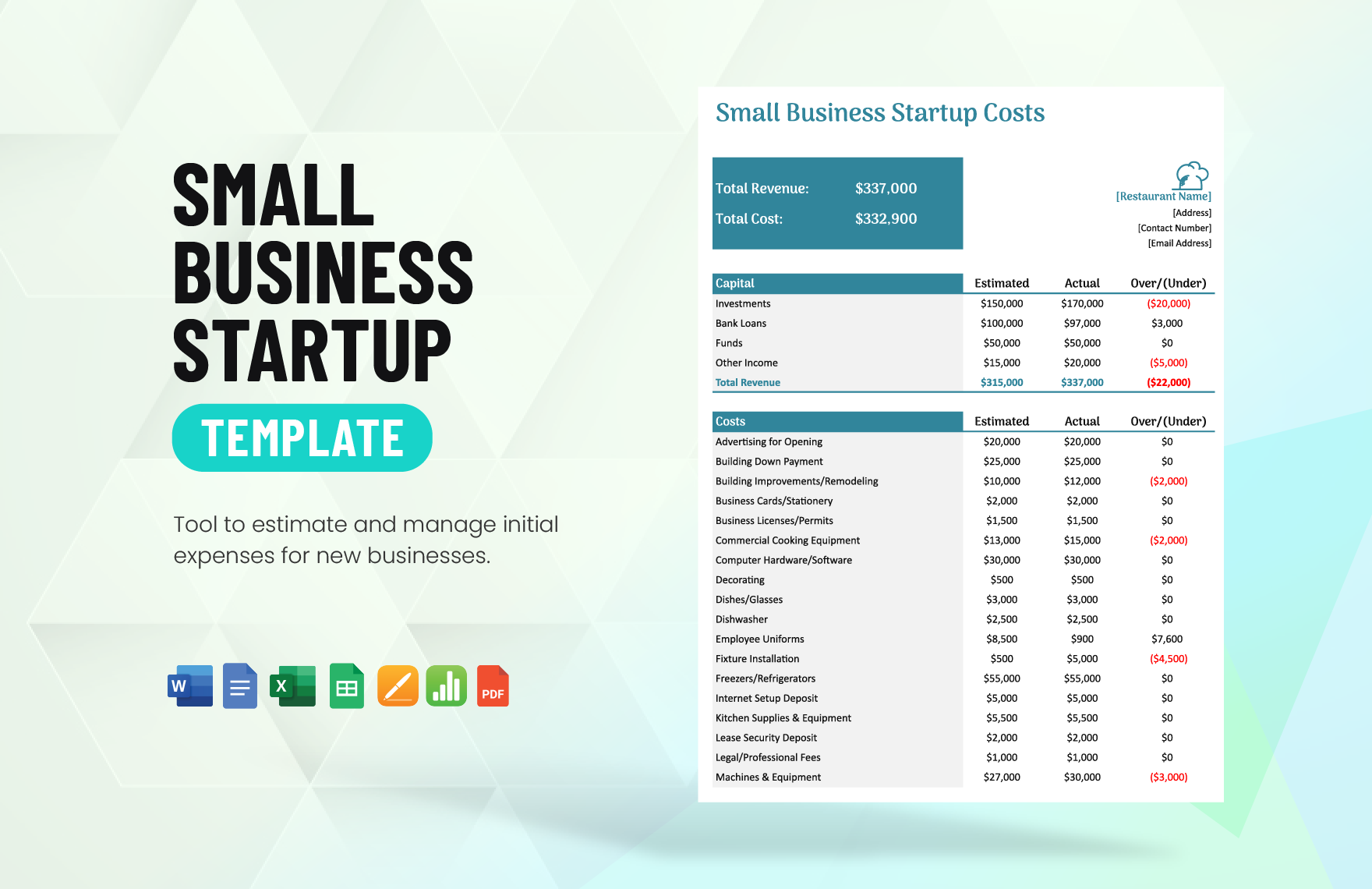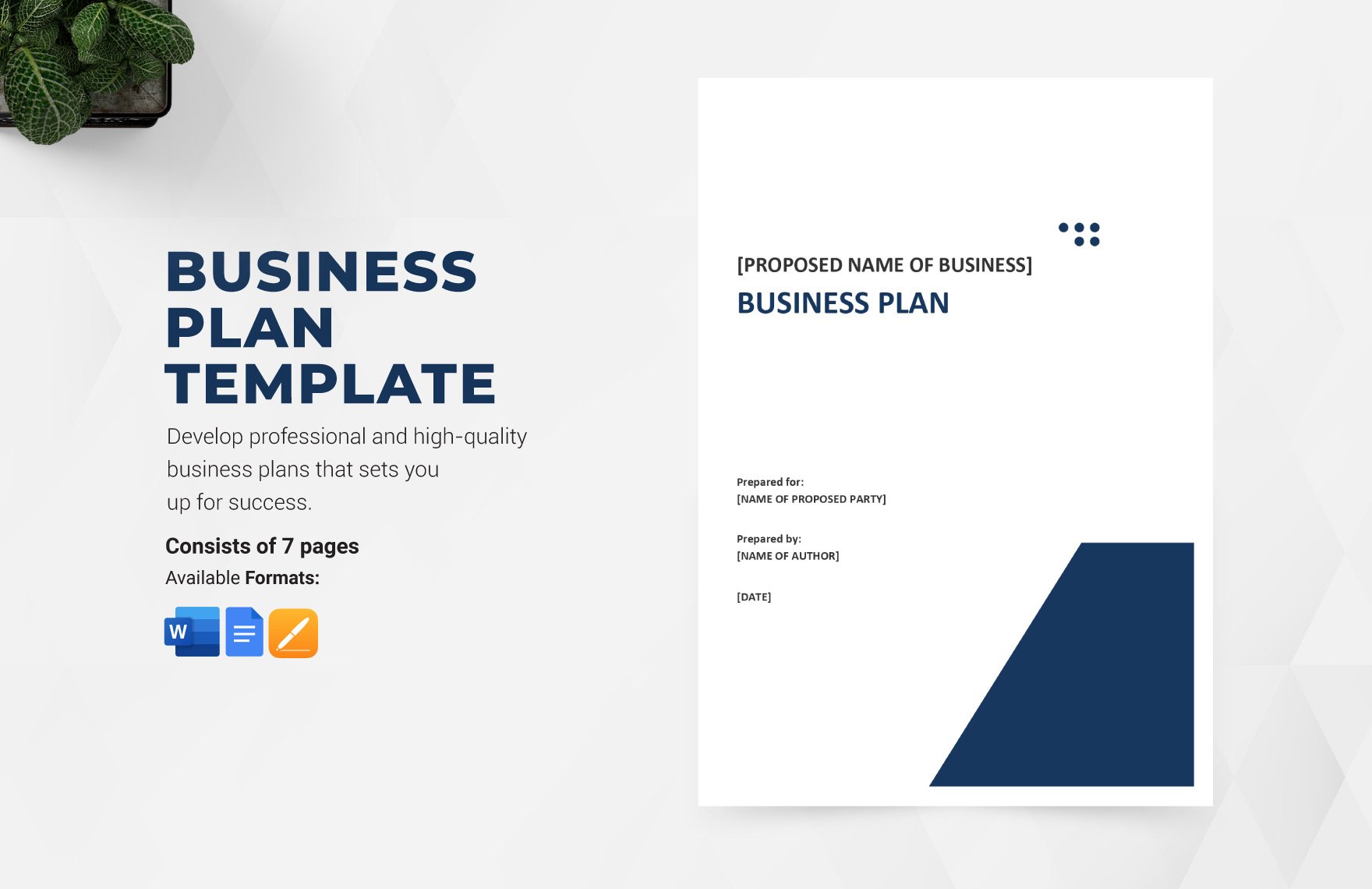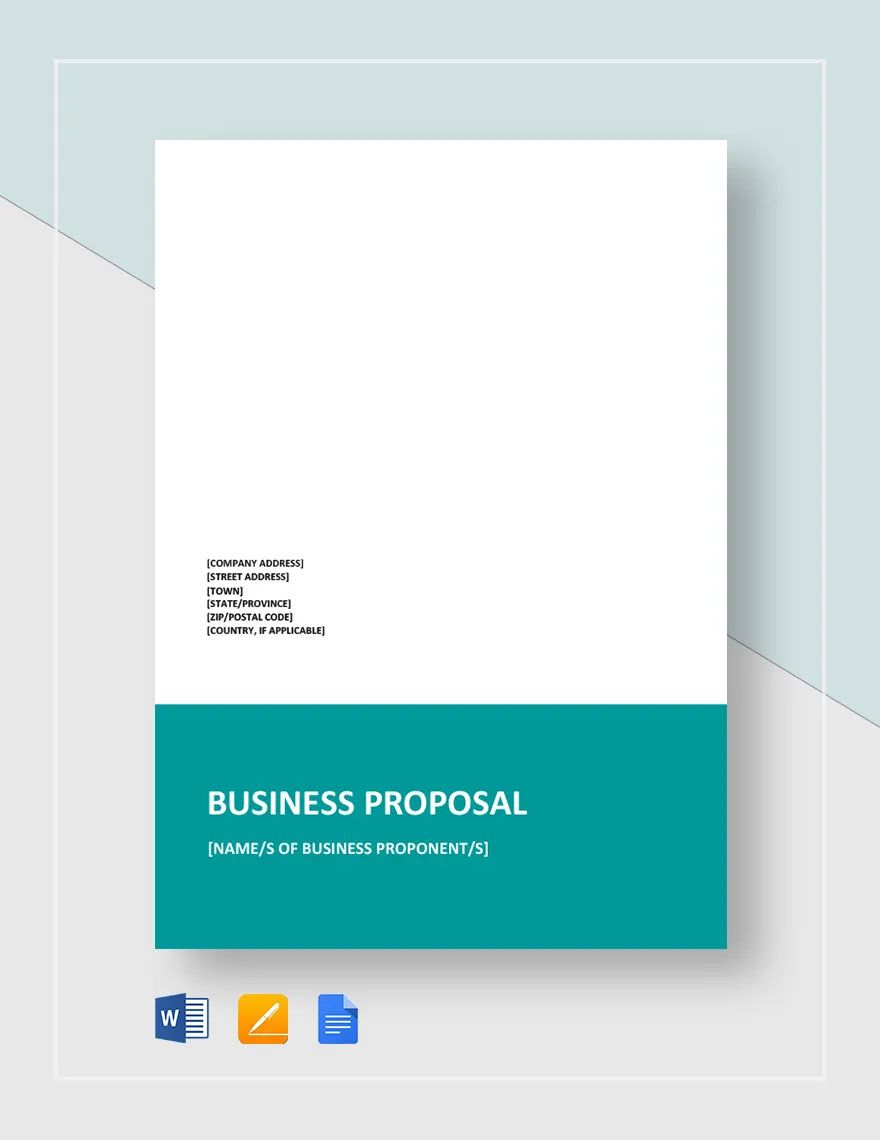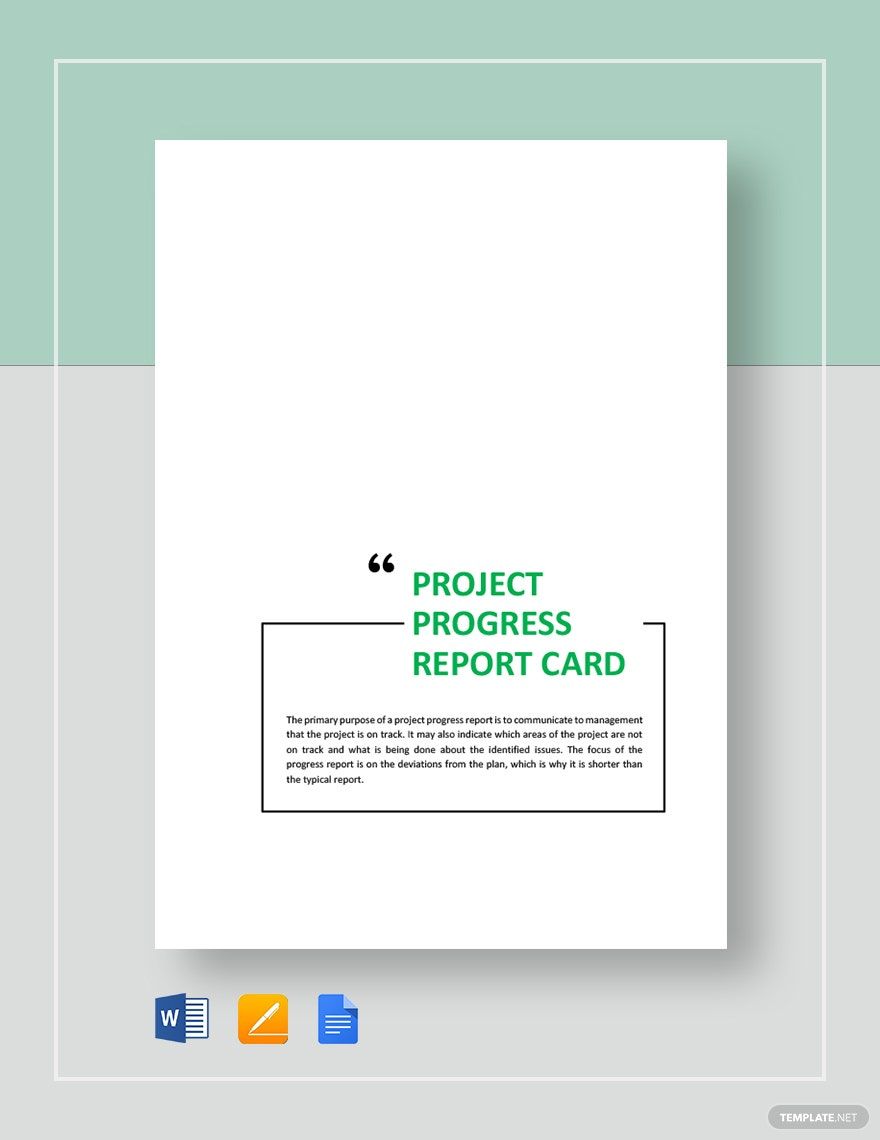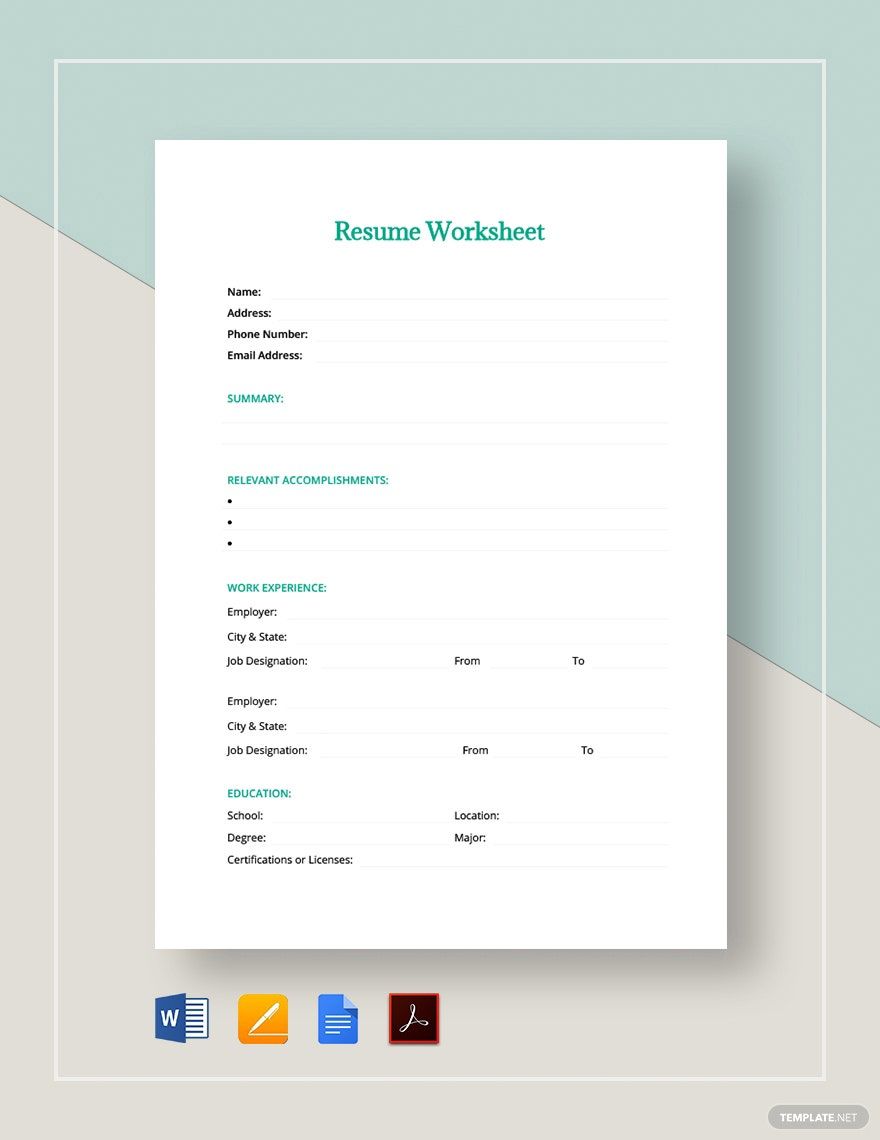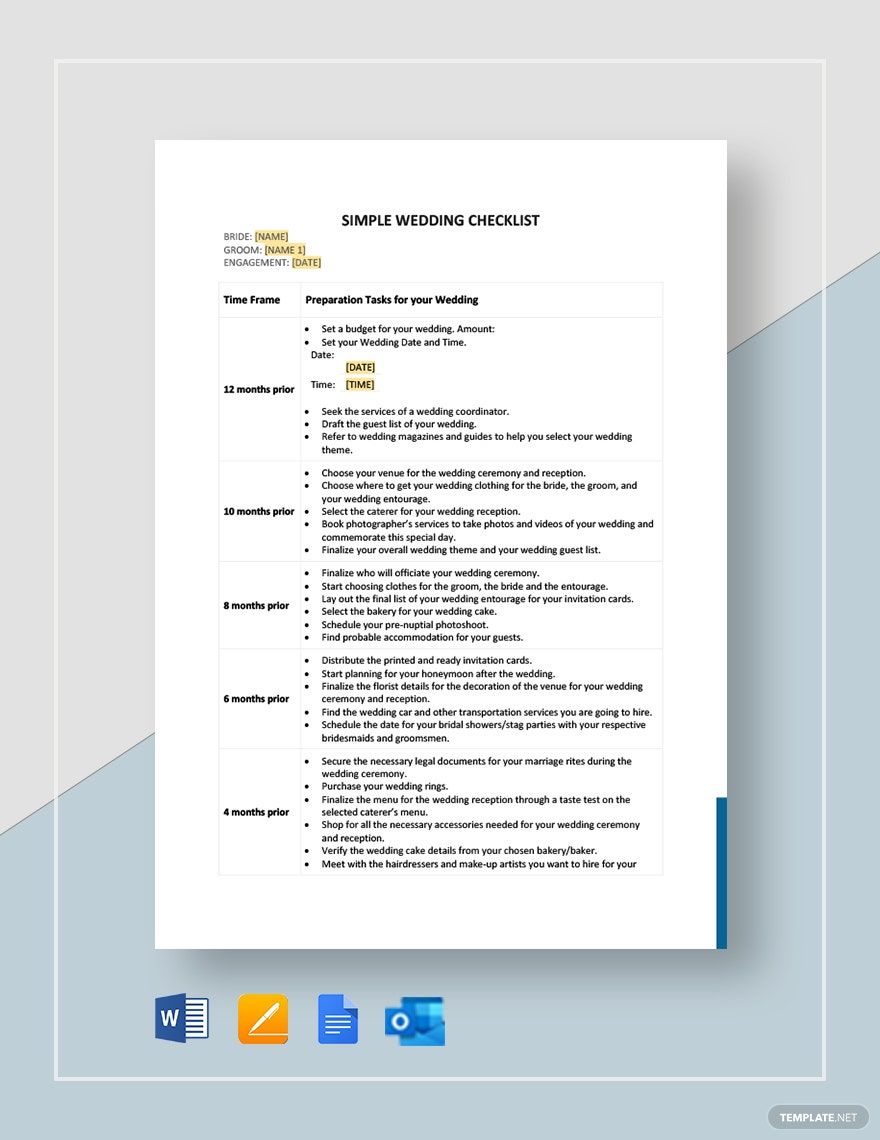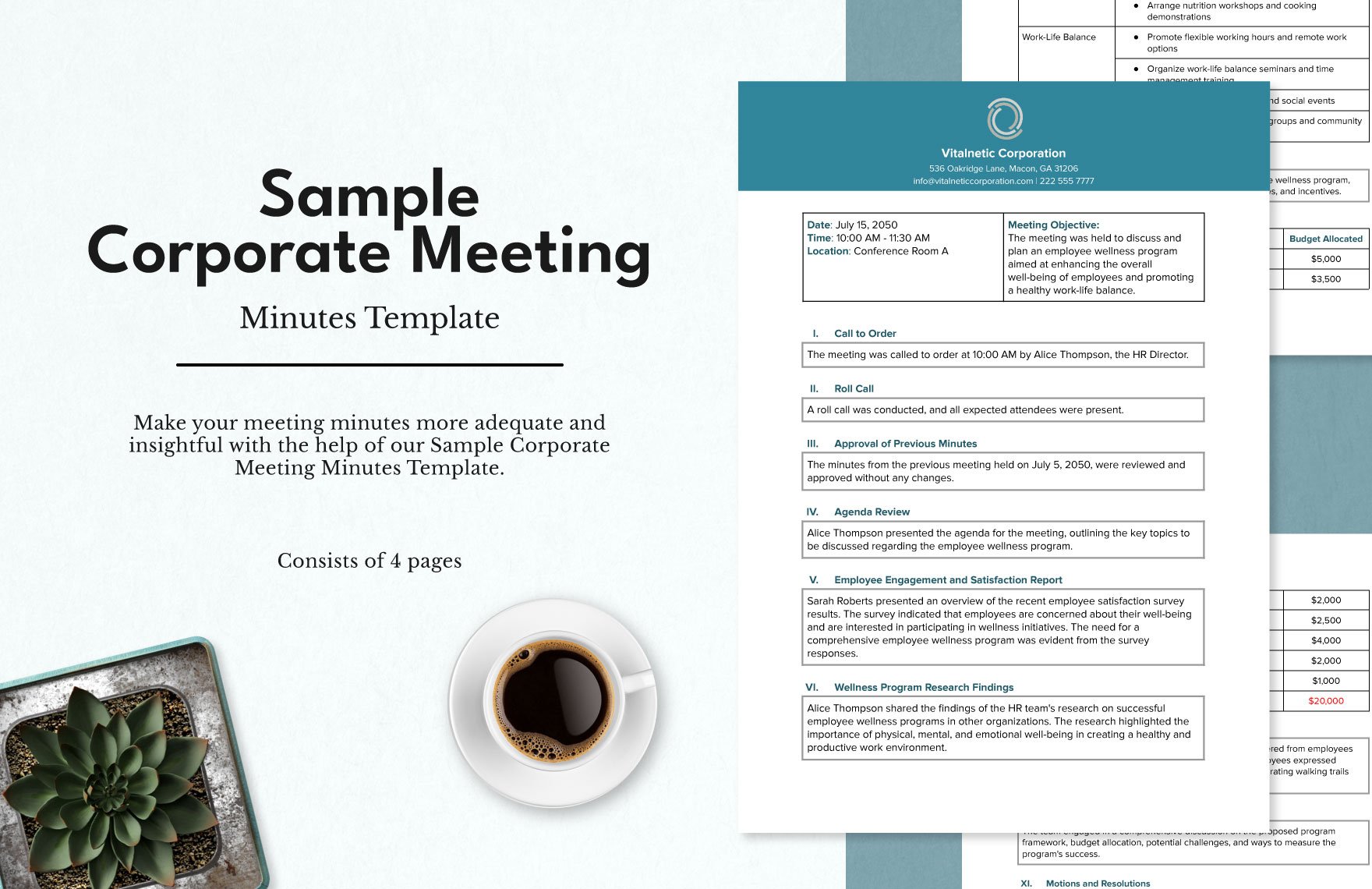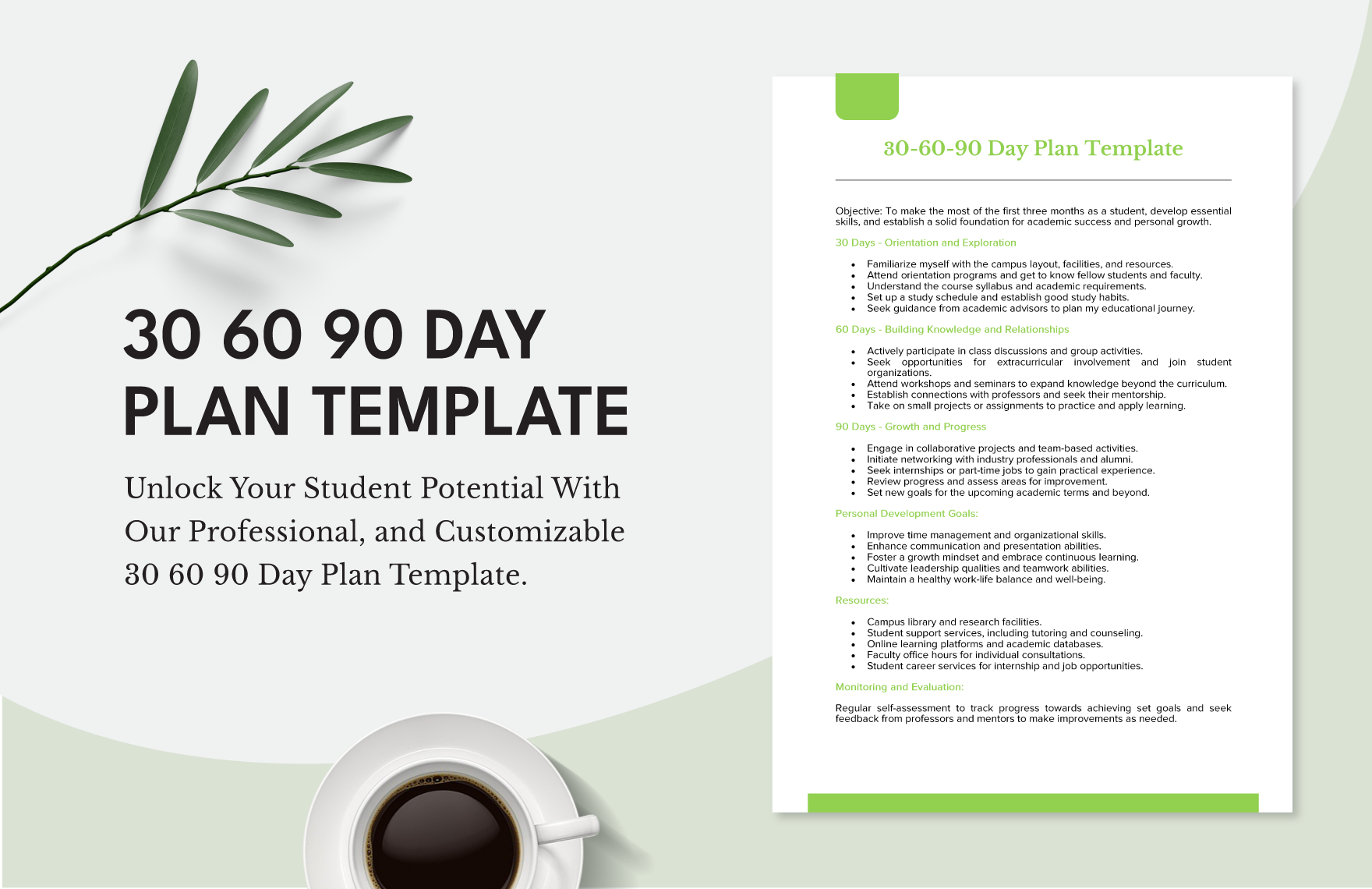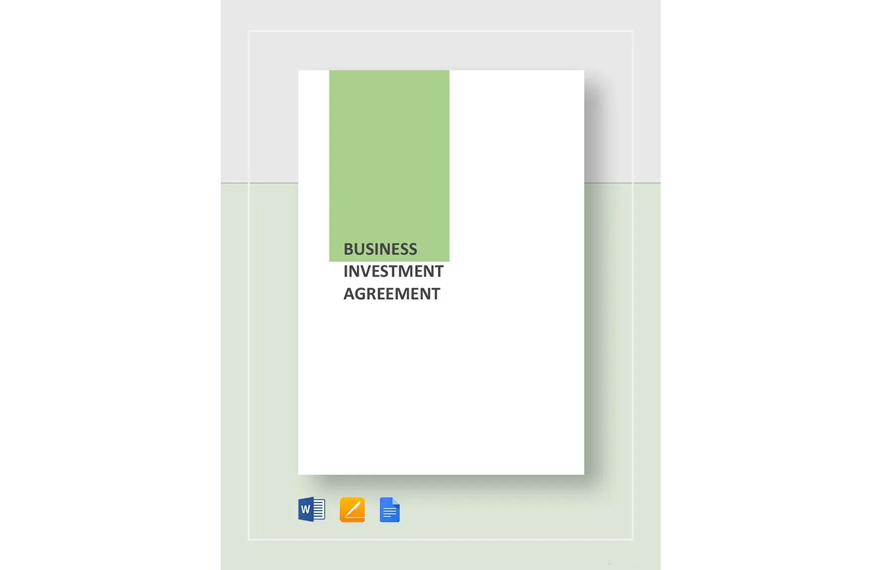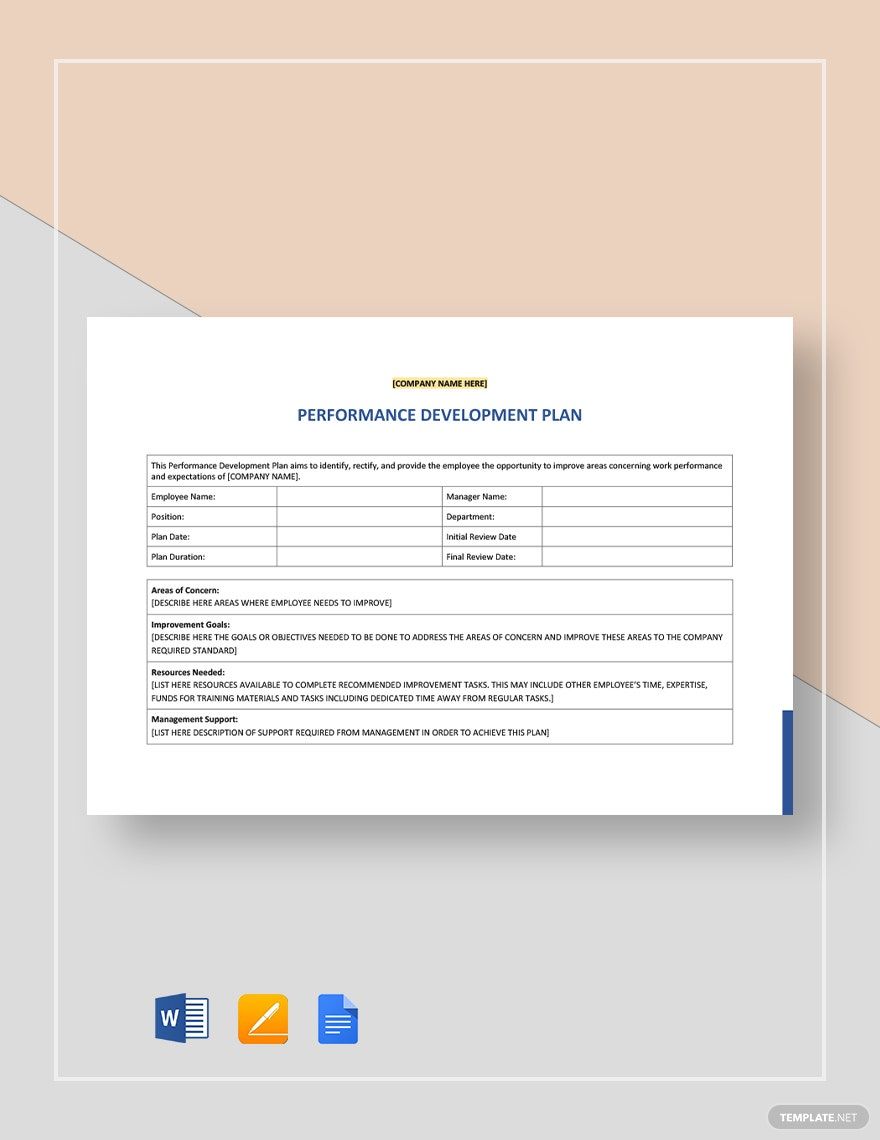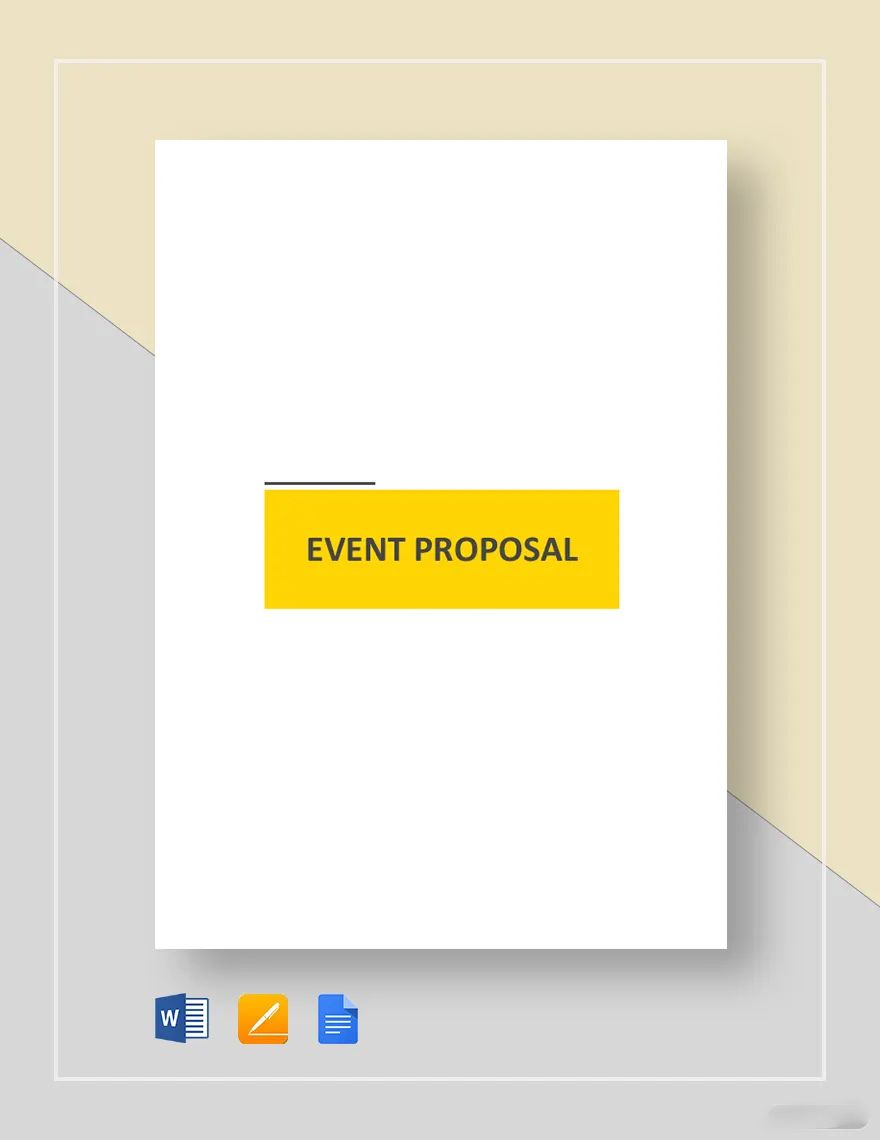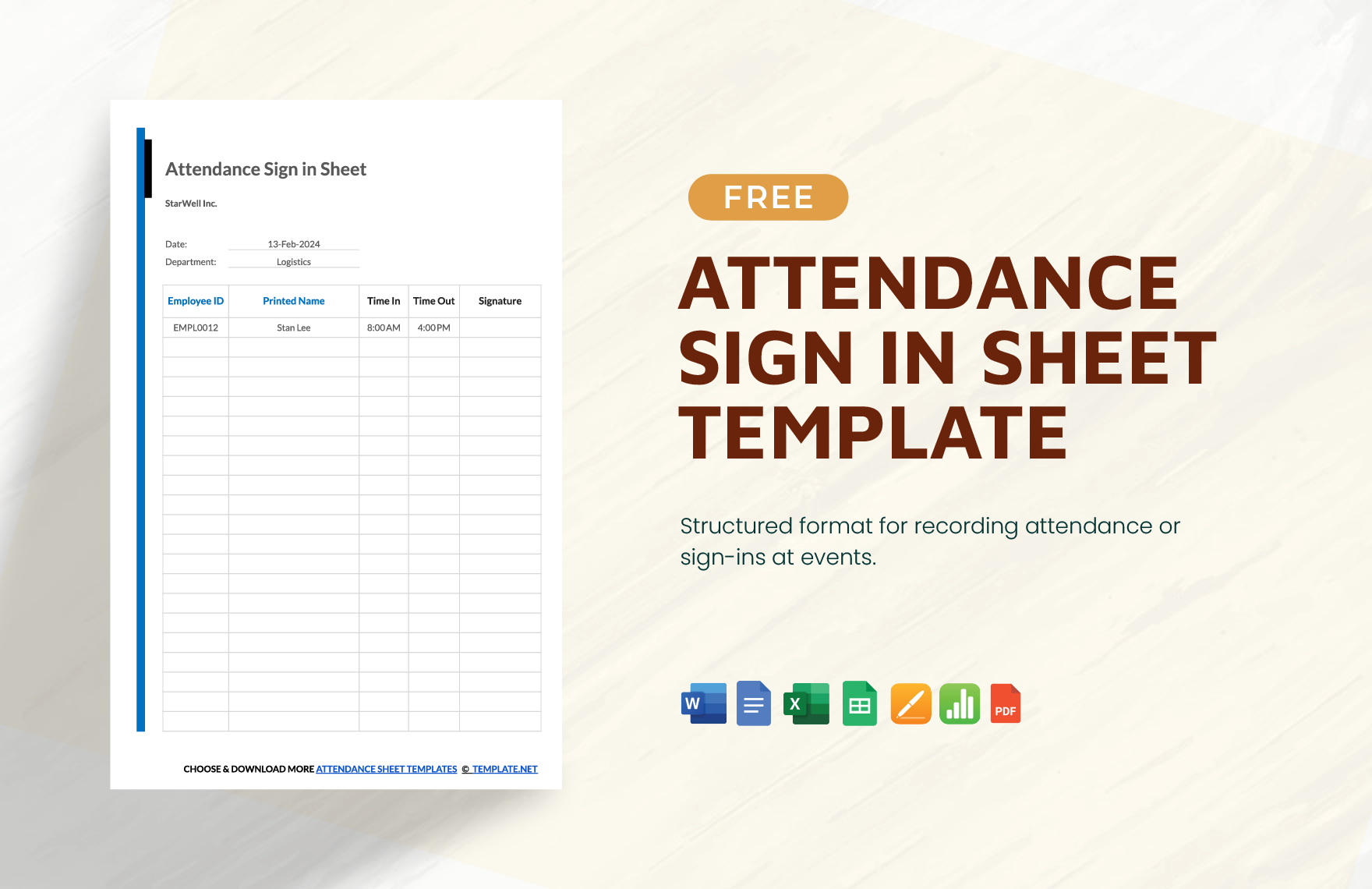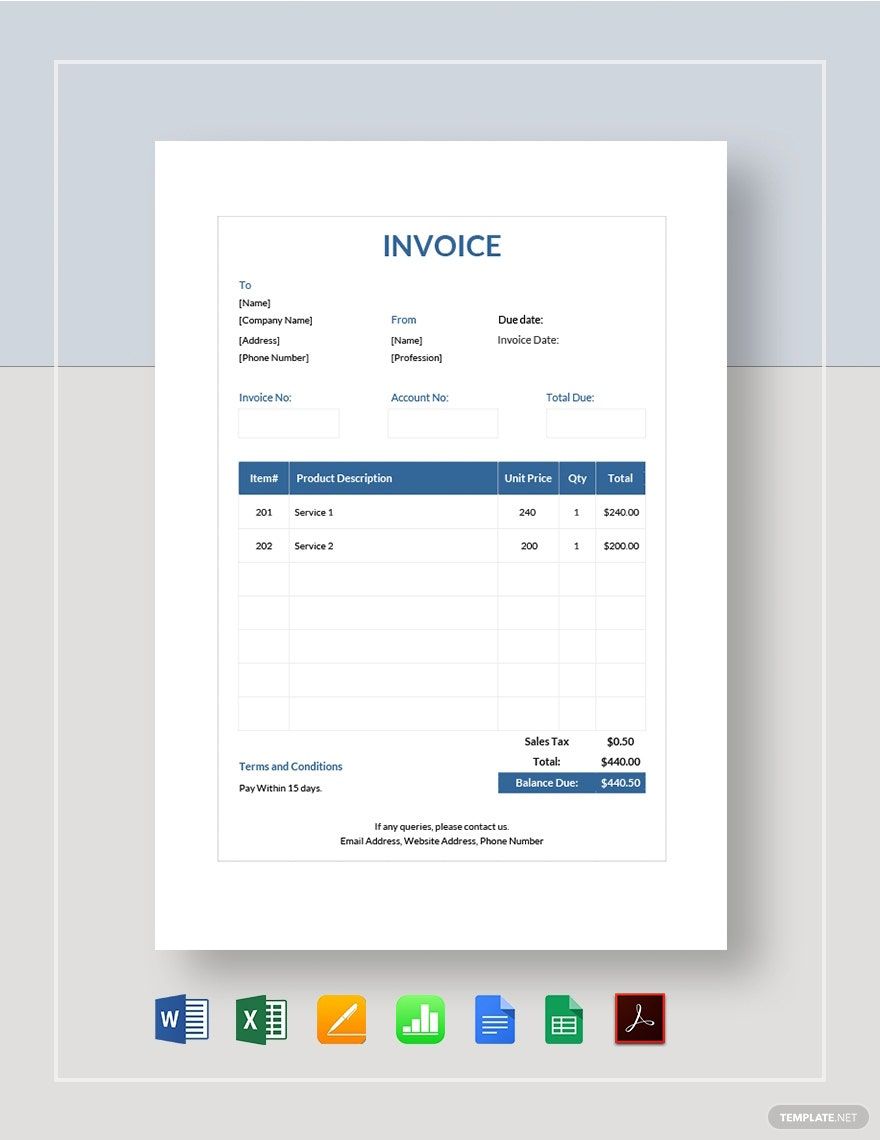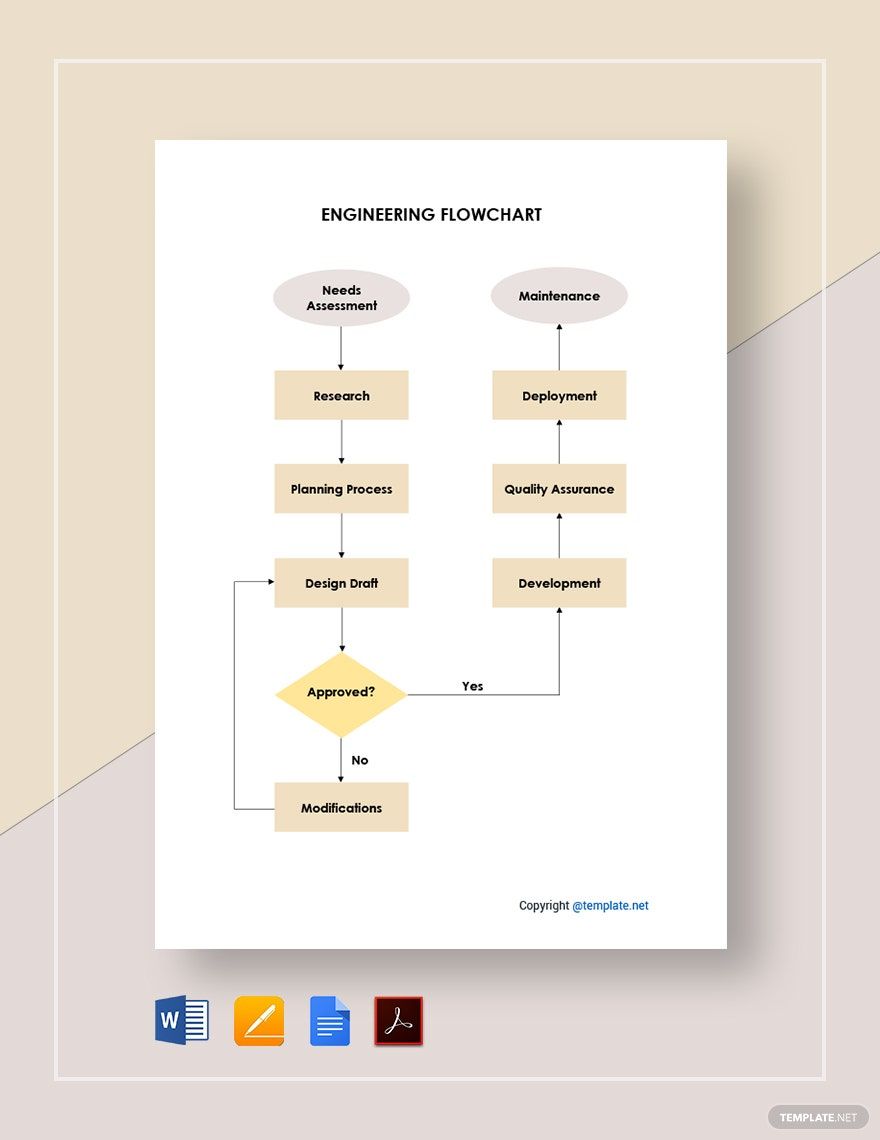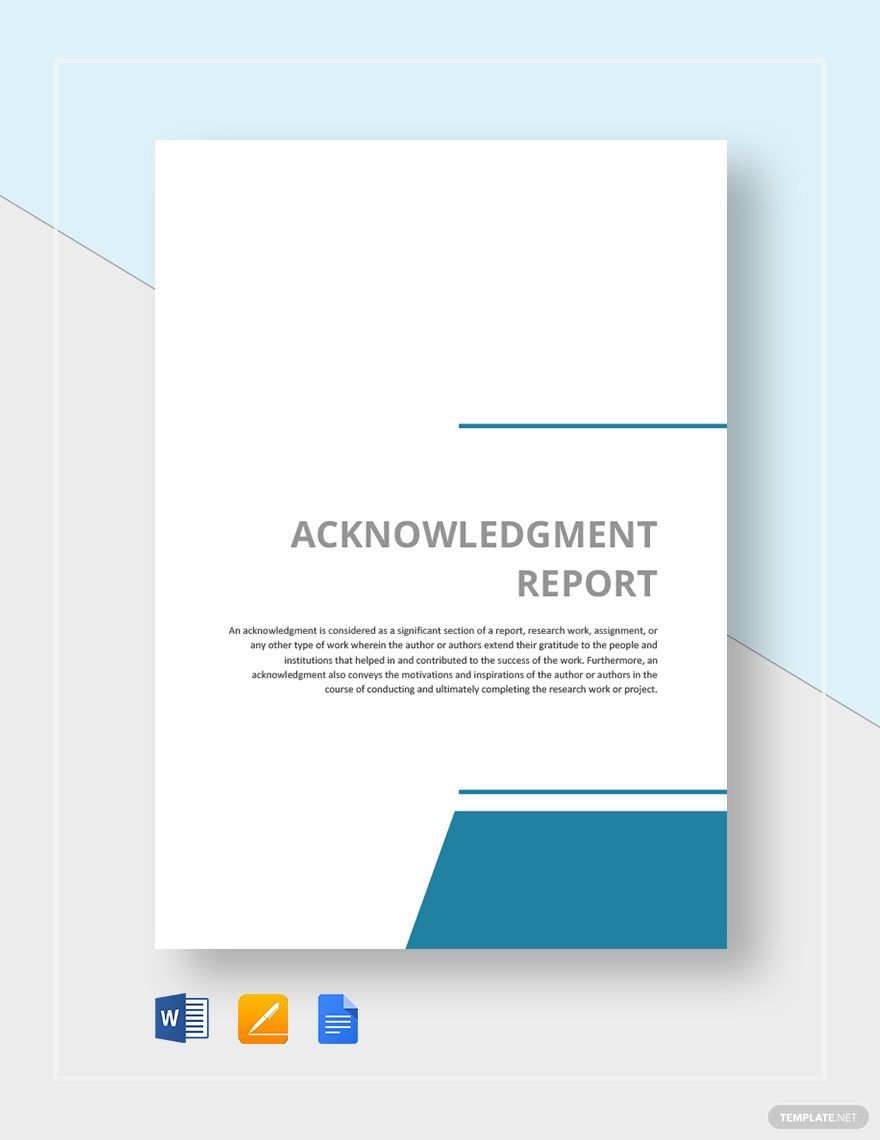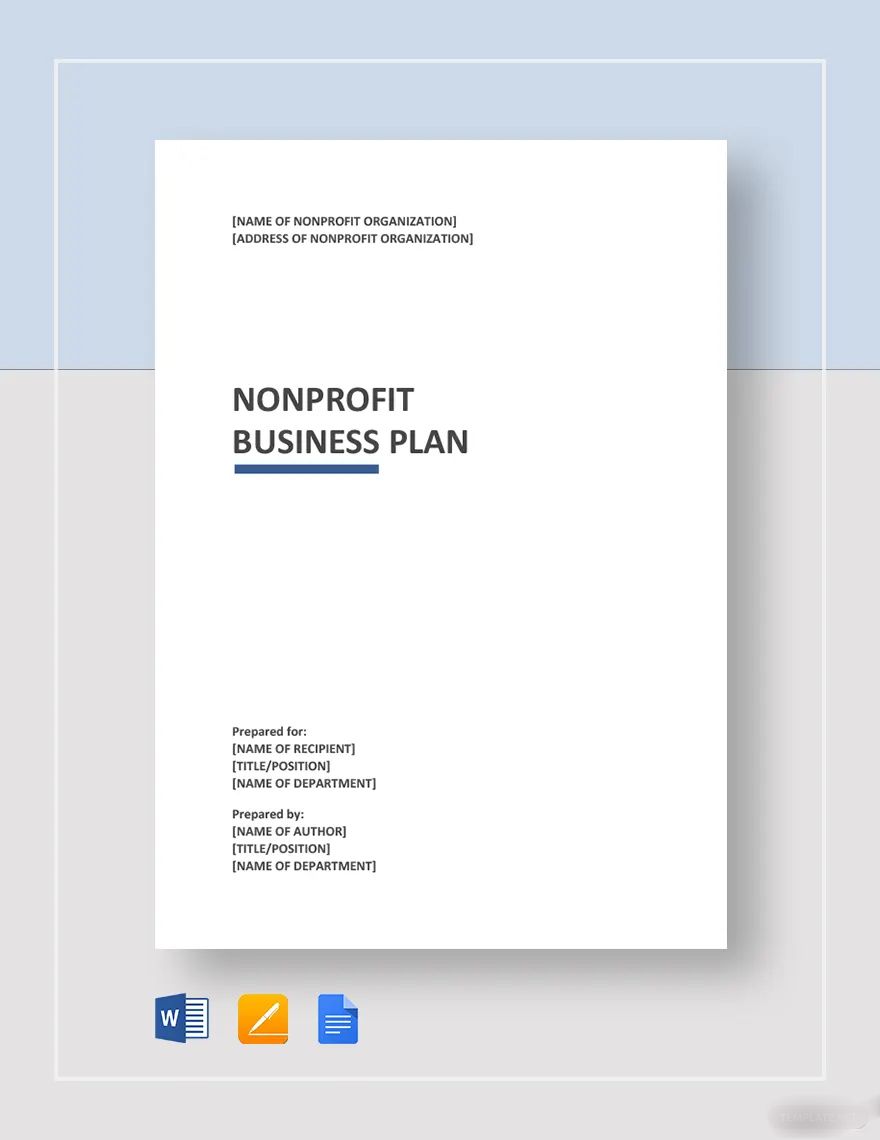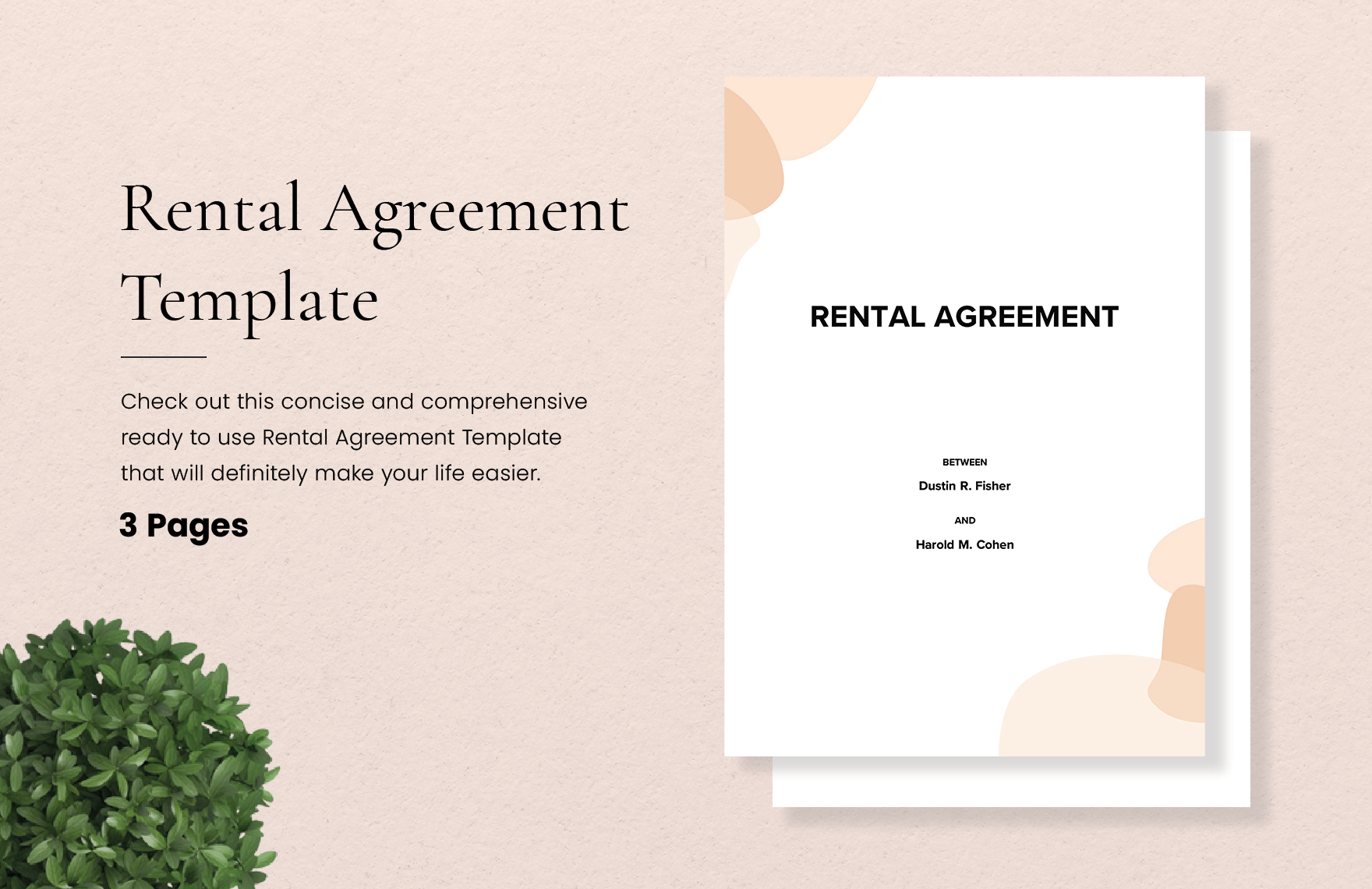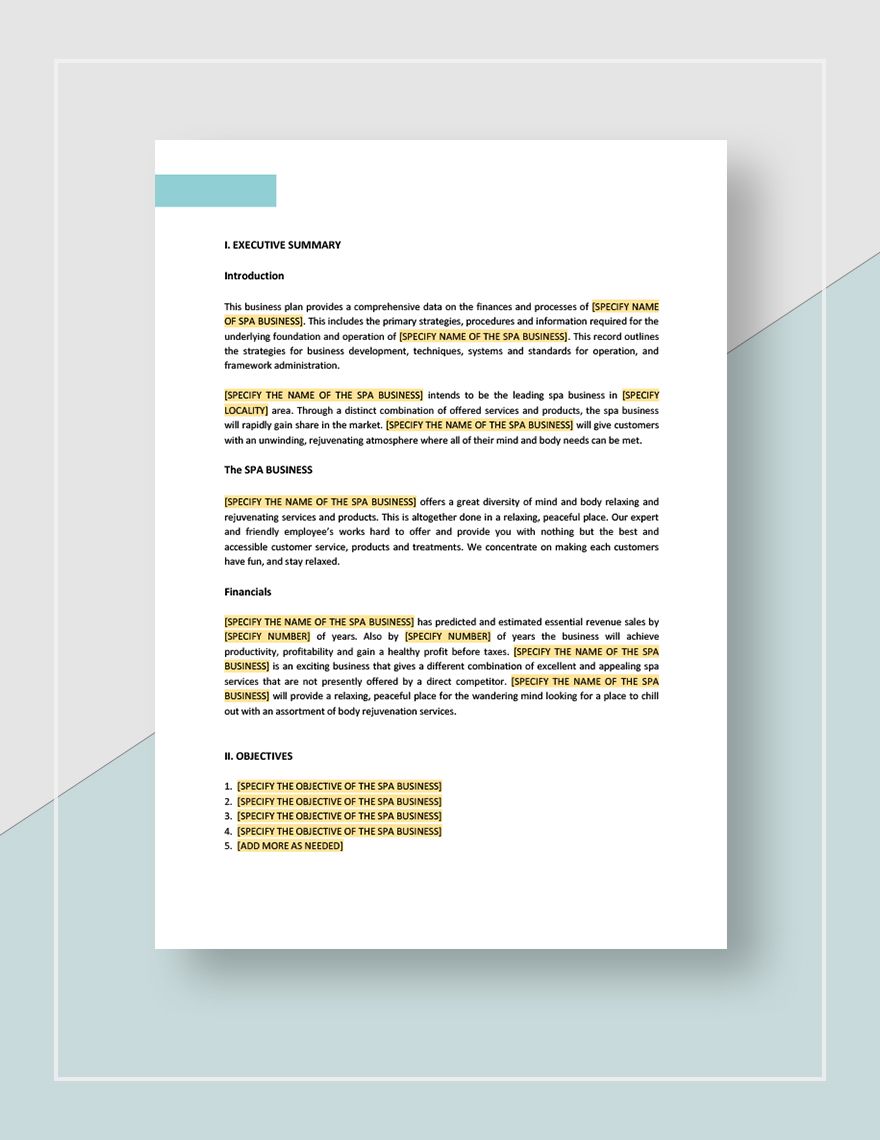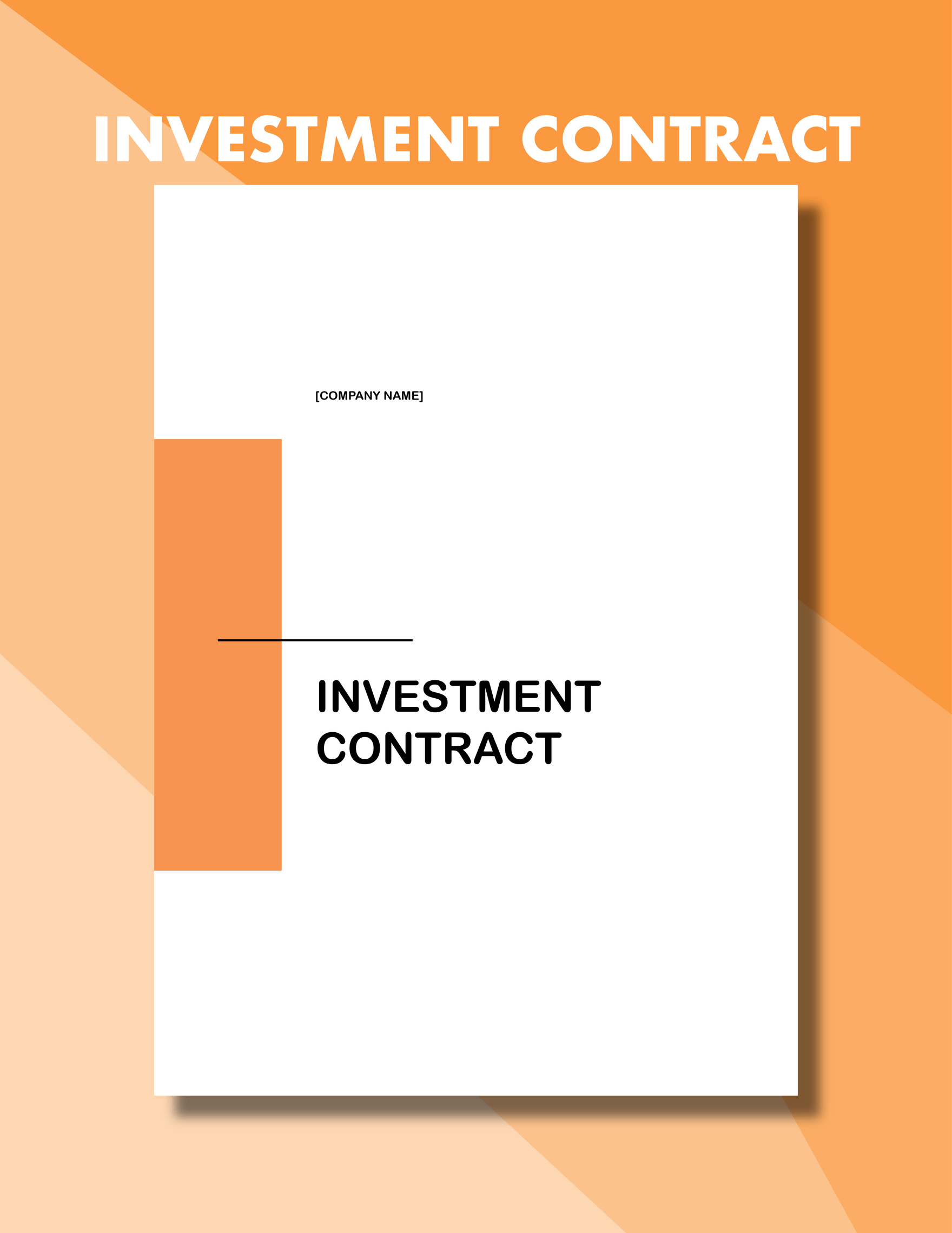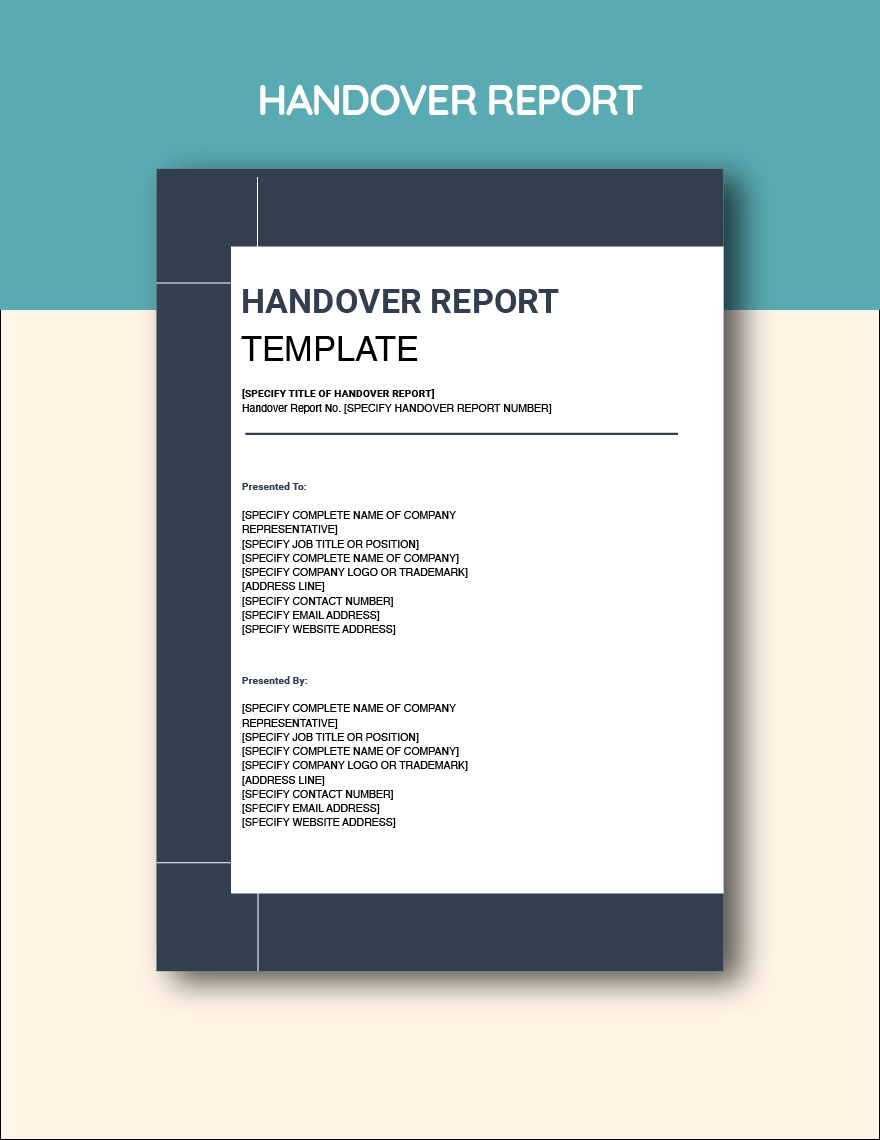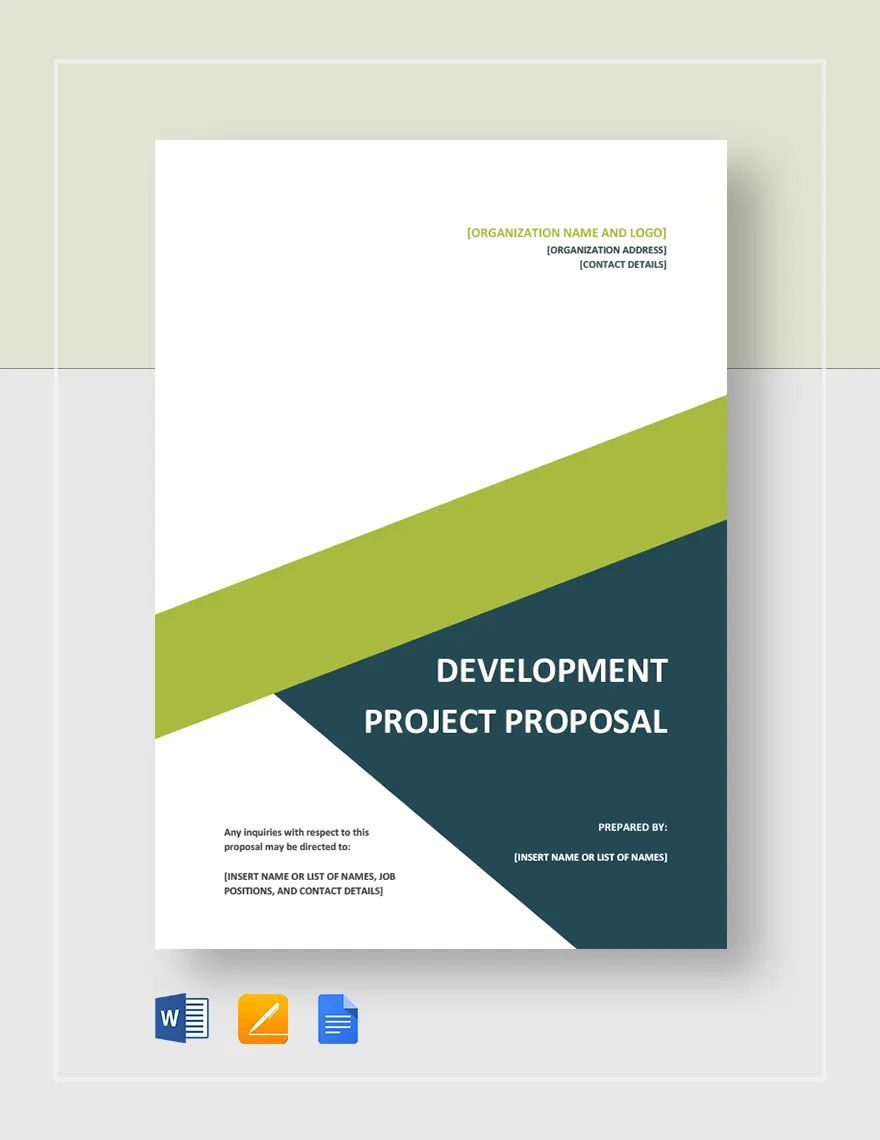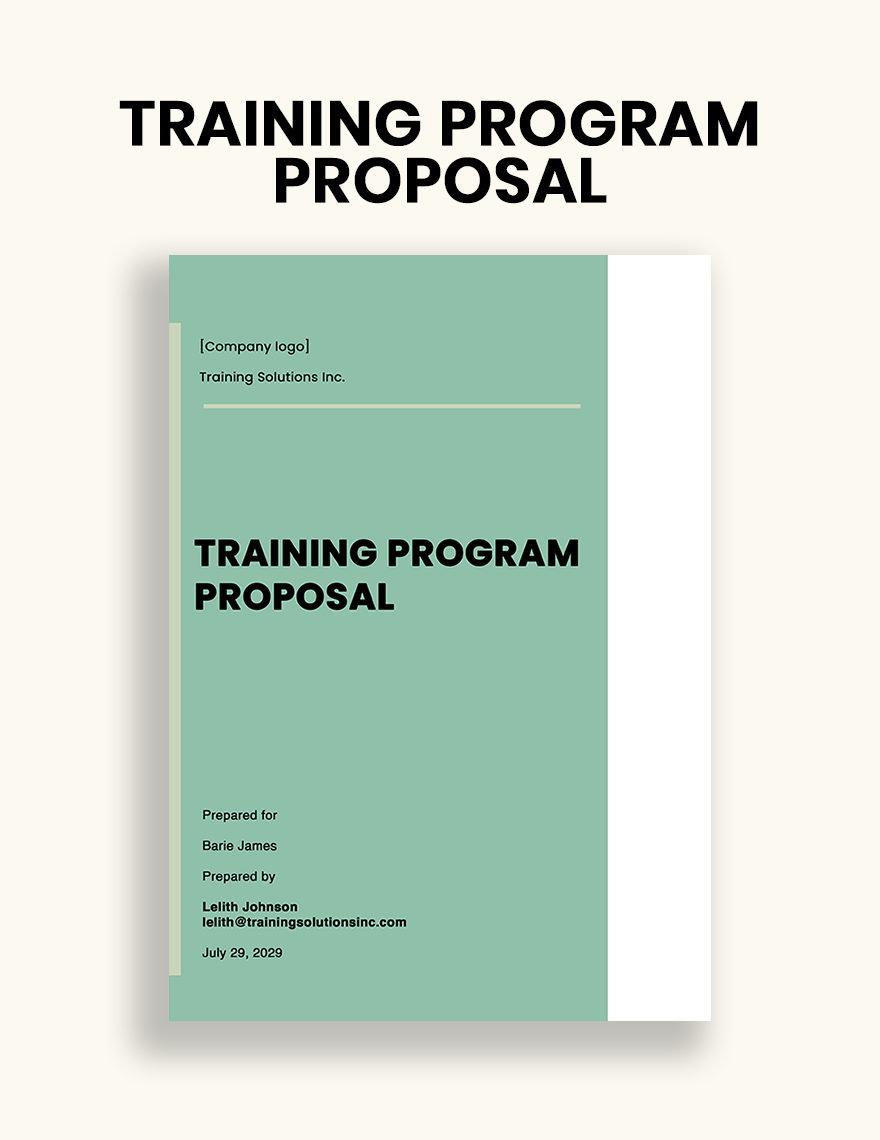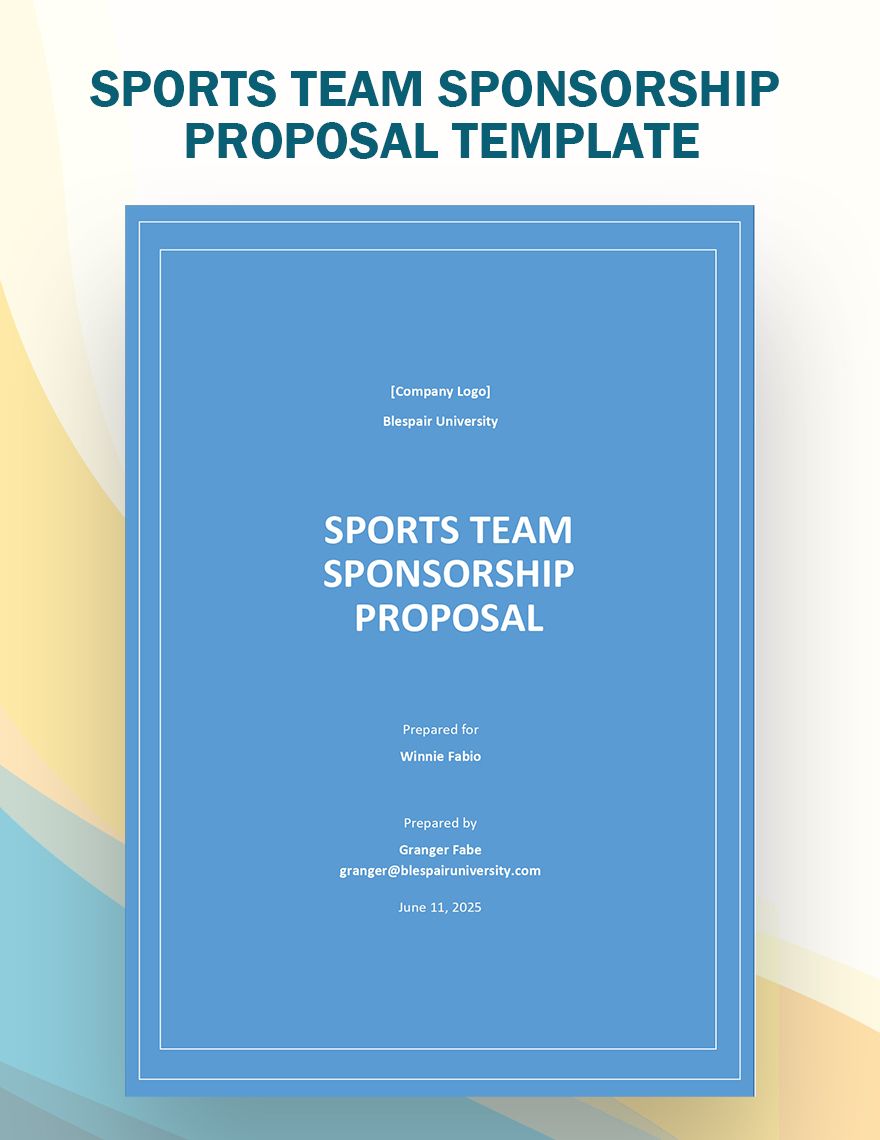Looking for ready-made document templates that are fully compatible with Microsoft Word? Then look no further and download them exclusively at Template.net. With thousands of document templates at your disposal, you can create all kinds of high-quality documents from reports to budget files. They are accessible and easy to customize for your convenience. These templates are professionally designed with the users in mind. Be more productive with less effort and help improve your professional and personal life. Print ready and can be shared digitally. What are you waiting for? Download our document templates today!
What Is a Document?
A document is a written, drawn, presented, or memorialized representation of thought. A document in Microsoft Word is anything that you can create in the program. It is already a component of Microsoft Office along with programs such as Excel and Powerpoint. You can create your own documents or download a blank sheet to later fill up. This is the basis of multiple files and are used for both personal and professional reasons. Most businesses use Microsoft in their every day work, making it one of the most common and popular programs.
How to Create Documents Using Microsoft Word?
In creating a document, the first thing you have to do is plan what you’re going to write and what tool you want to use. Microsoft has several user-friendly programs to help you achieve this. While most computers no longer have them pre-installed, you can still go use their online site to create your documents. Just follow these steps to creating documents on Microsoft Word.
1. Identify What Kind of Document You Want to Make
The first step is deciding what kind of document you want to make. Whether it’s a proposal for a business or a project report, or simply to document your daily life, it all starts with a blank page. When you decide what document you want to create, just click ‘new’ on the document icon.
2. Selecting Your Template
You certainly have the option to create a new document but you also have the option of choosing your template. One of the advantages it has over a blank document is that it’s already prepared for you to simply edit. You can also just use templates as a reference if you really want to just make a document of your own.
3. Filling In Your Document
With your template at hand, we can begin writing on your document. The interface is quite simple so you should have little to no trouble. If your template is a ready-made template then you won’t have much to change apart from your content. However, if your document is from scratch then don’t worry too much about the format. Just use the reference you have and don’t forget to observe the following: the font style, size, color, and spacing.
4. Additional Objects
If you’re making a data sheet and you require tables or an image then what you can do is click on the ‘Insert’ option in the toolbar. There you can create your charts, tables, insert your images, or attach links.
5. Proofreading Your Content
Whether you’ve been writing for a long time or not, you’re bound to make a few grammatical errors. Luckily, Word has a built-in feature where you can easily identify your mistakes. The erroneous word, phrase, or sentence will usually be underlined in red. If you want an additional tool to help you check for errors then you can download Grammarly. It’s a program that doesn’t just point out your mistakes but also gives you the option to fix them with the right phrase or spelling.