![How To Create Meeting Minutes in Google Docs [Template + Example]](https://images.template.net/wp-content/uploads/2023/07/How-To-Make_Create-Meeting-Minutes-in-Google-Docs-Template-Example-788x443.png)
How To Create Meeting Minutes in Google Docs [Template + Example]
Meeting minutes Play a vital role in the recording of meeting information and details. In any kind of meeting, there is always…
Jan 30, 2023
A schedule is a document that contains a list of activities, agendas, events, tasks, and other priorities that needs to be carried out and completed. It is an essential time management tool that organizations and individuals can use on a daily basis.
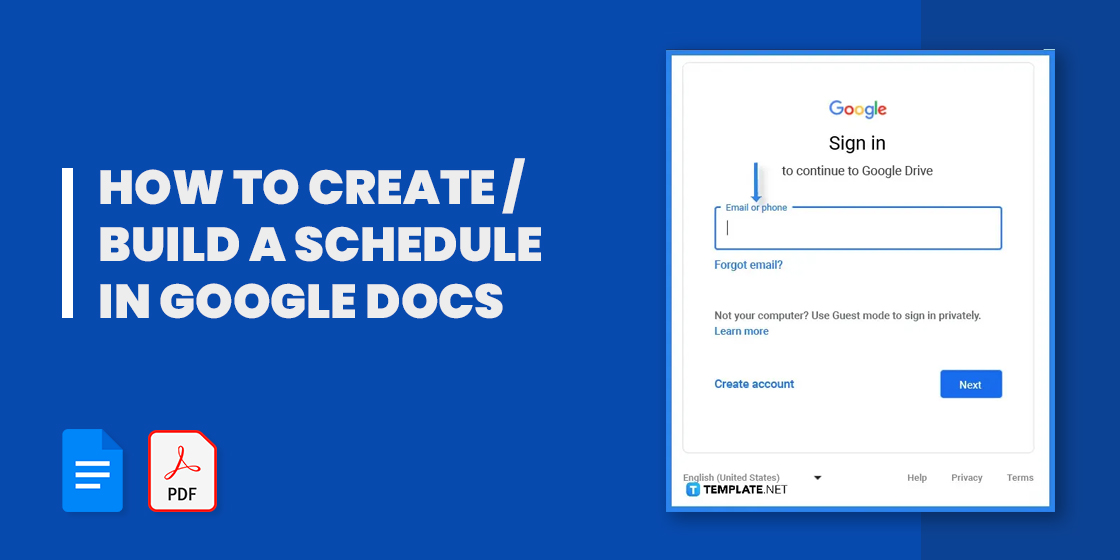
A schedule comes in different designs and layouts. And you can create all those on Google Docs by adding not just the details but also incorporating bullets and numbering, columns, and headers that will complete the document.
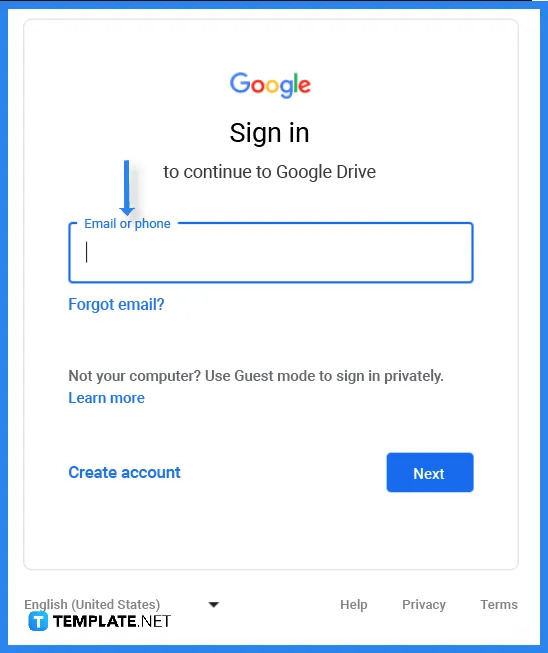 The first step is to log in to your Gmail Account in order to access Google Docs.
The first step is to log in to your Gmail Account in order to access Google Docs.
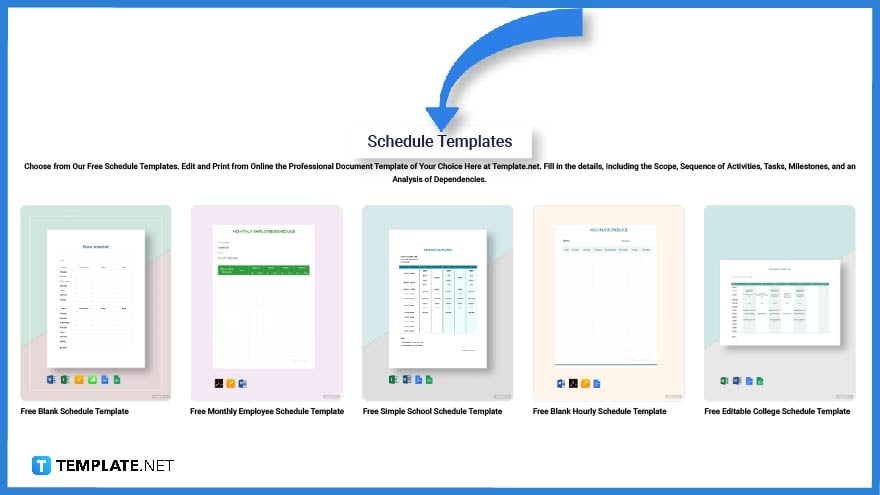 Visit Template.net and pick out a schedule template that you can use to organize your personal and business affairs.
Visit Template.net and pick out a schedule template that you can use to organize your personal and business affairs.
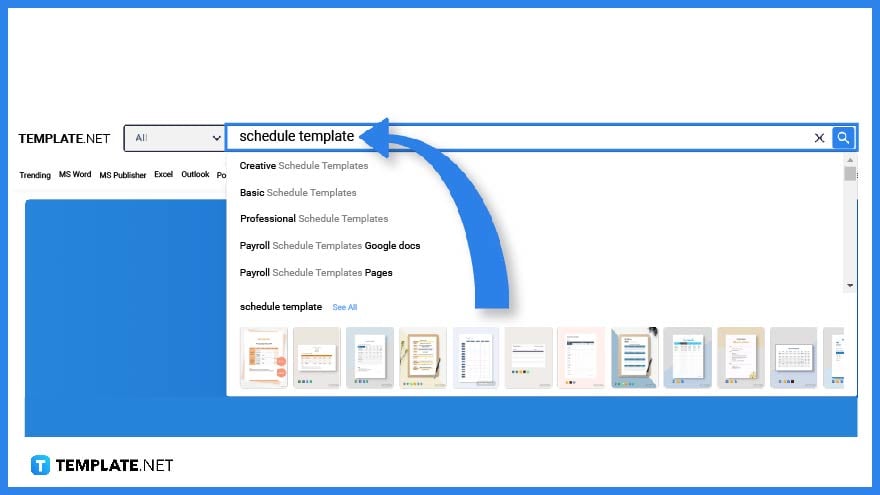 You can also opt to make use of the search button to look for schedule templates.
You can also opt to make use of the search button to look for schedule templates.
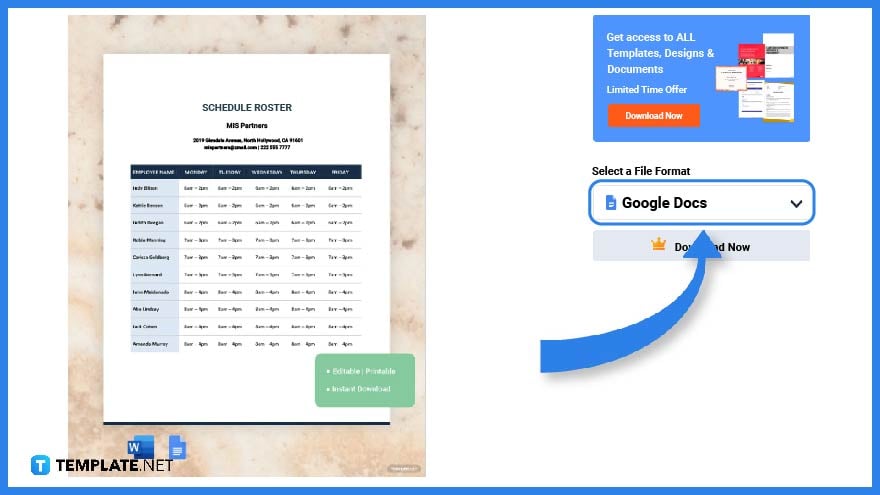 After going through the list of schedule templates, pick one and click on the image to obtain its larger version.
After going through the list of schedule templates, pick one and click on the image to obtain its larger version.
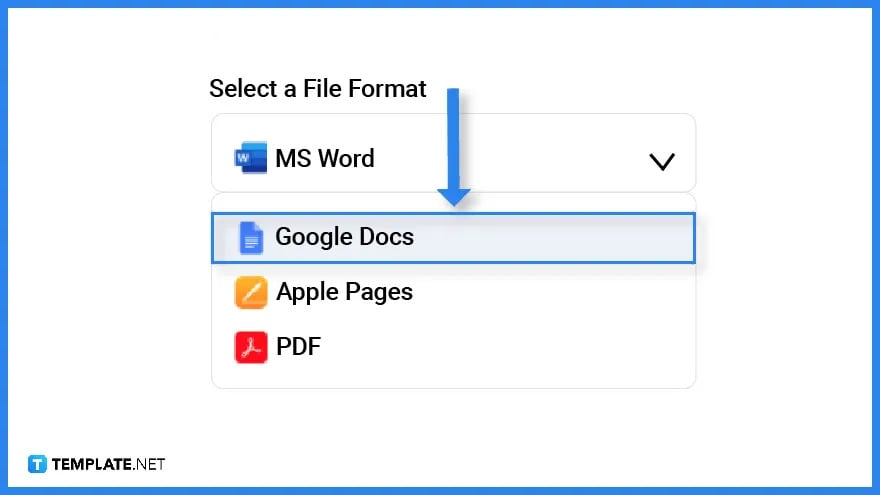 Before downloading the template, make sure to select Google Docs as its file format so you can edit the document on the said application.
Before downloading the template, make sure to select Google Docs as its file format so you can edit the document on the said application.
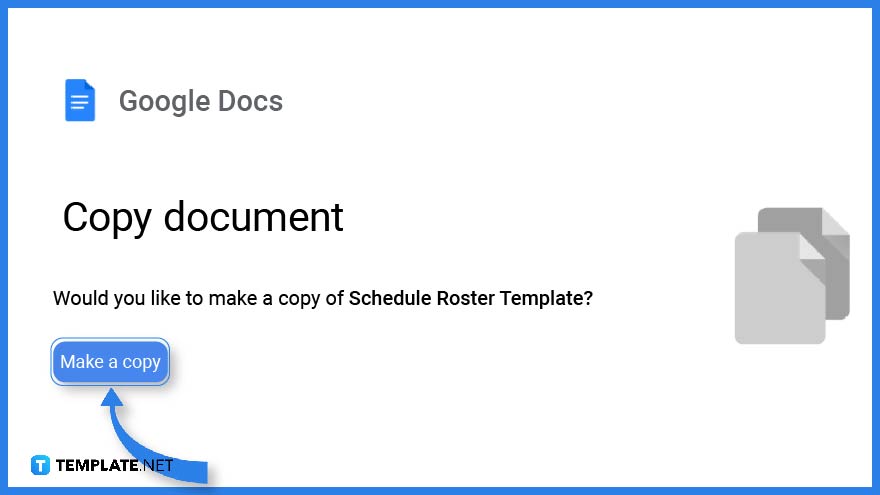 Right after you click download you will notice that a reminder page will appear. Click on the ‘make a copy’ button so that the file will be displayed automatically on Google Docs.
Right after you click download you will notice that a reminder page will appear. Click on the ‘make a copy’ button so that the file will be displayed automatically on Google Docs.
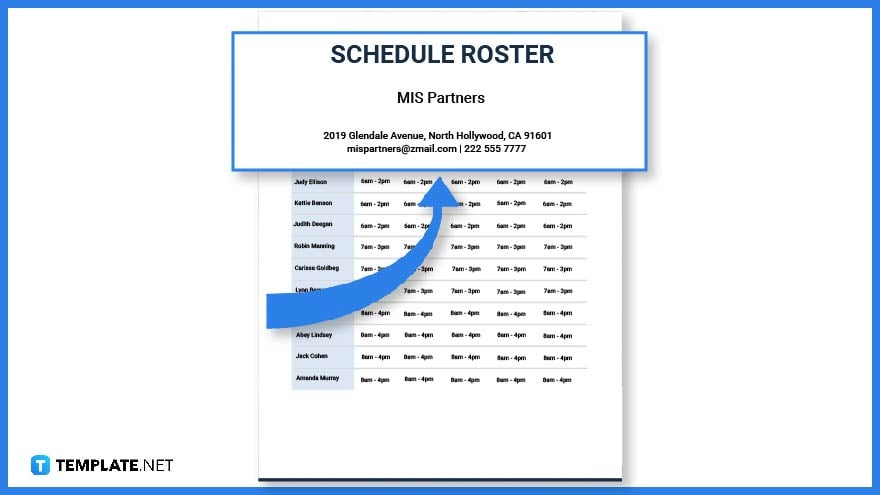 On the first section of the template, indicate the title of the schedule. This is usually written in uppercase, with bold letters, and its font size is slightly larger than the rest.
On the first section of the template, indicate the title of the schedule. This is usually written in uppercase, with bold letters, and its font size is slightly larger than the rest.
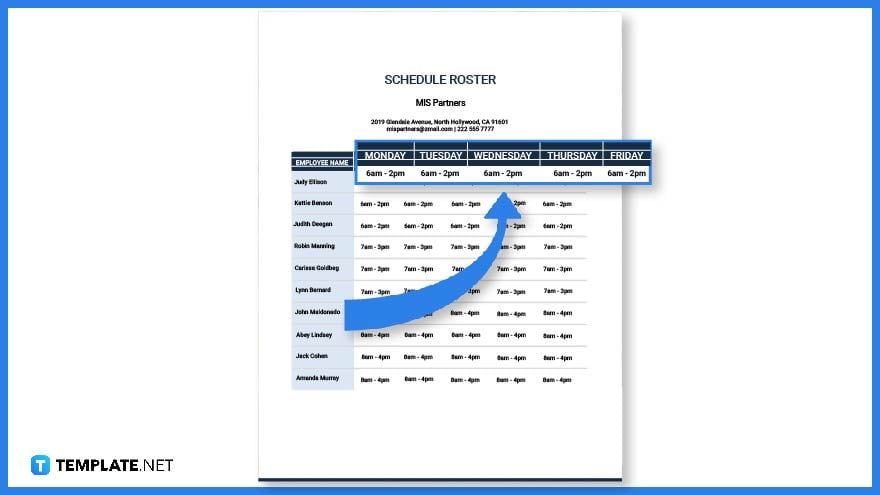 An essential part of a schedule is the date and time written in chronological order or order of importance.
An essential part of a schedule is the date and time written in chronological order or order of importance.
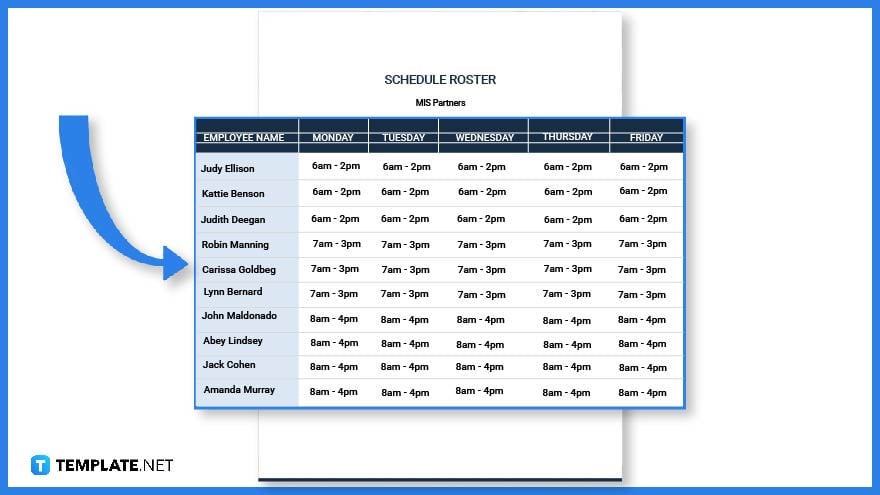 Another feature of a schedule document is its layout which is incorporated columns, rows, and color codes. This is where you will arrange the list of tasks, lineup, agendas, activities and etc.
Another feature of a schedule document is its layout which is incorporated columns, rows, and color codes. This is where you will arrange the list of tasks, lineup, agendas, activities and etc.
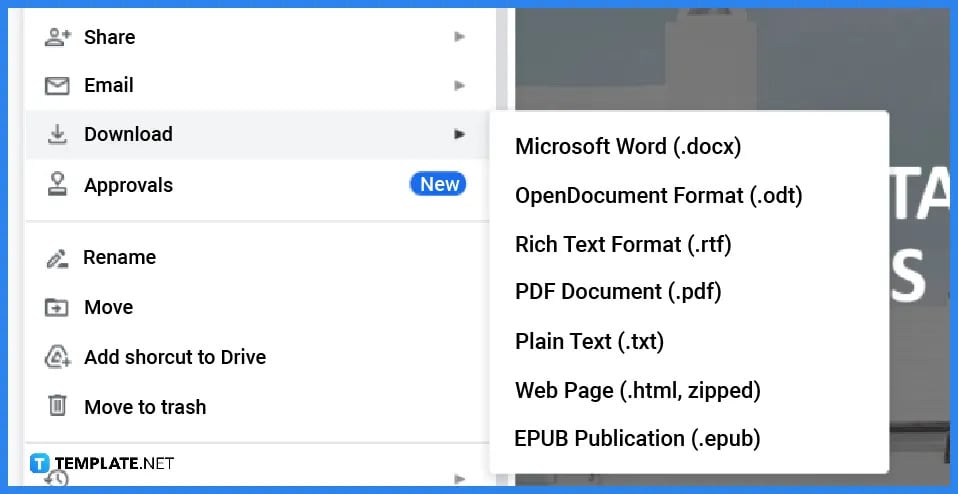 Double-check the template; if you’ve got everything covered, it’s time to secure your work by downloading the file. Upon doing so, select a specific file format such as EPUB, PDF or Plain text or anything that is on the list.
Double-check the template; if you’ve got everything covered, it’s time to secure your work by downloading the file. Upon doing so, select a specific file format such as EPUB, PDF or Plain text or anything that is on the list.
You can create a schedule template in Google Docs by using templates found on Template.net
A schedule is used to effectively manage one’s time in order to accomplish each specific task.
The benefits of scheduling are it increases productivity, helps you organize your individual and group tasks, and ensure you are able to maintain order and structure in your routine.
![How To Create Meeting Minutes in Google Docs [Template + Example]](https://images.template.net/wp-content/uploads/2023/07/How-To-Make_Create-Meeting-Minutes-in-Google-Docs-Template-Example-788x443.png)
Meeting minutes Play a vital role in the recording of meeting information and details. In any kind of meeting, there is always…
![How To Make/Create a Manual in Google Docs [Templates + Examples] 2023](https://images.template.net/wp-content/uploads/2023/07/How-To-Make-Create-a-Manual-in-Google-Docs-788x443.png)
Manuals are essential instructional and reference guides. They help direct and inform an individual’s actions and also explain how to…
![How To Make/Create a Manual in Microsoft Word [Templates + Examples] 2023](https://images.template.net/wp-content/uploads/2023/07/How-To-Make-Create-a-Manual-in-Microsoft-Word-788x443.png)
Creating a manual can be a time-consuming and tedious task. However, manuals and other reference guides are necessary for organizations…
![How To Create a Legal Document in Google Docs [Template + Example]](https://images.template.net/wp-content/uploads/2023/07/How-To-Make_Create-a-Legal-Document-in-Google-Docs-Template-Example-2023-788x443.png)
When creating a legal document, there are a lot of things a person has to consider, and one of which is the…
![How To Make/Create a Contract in Microsoft Word [Template + Example] 2023](https://images.template.net/wp-content/uploads/2023/07/How-To-Make_Create-a-Contract-in-Microsoft-Word-Template-Example-2023-1-788x443.png)
Contracts can come in different forms and for different reasons but the most common thing is that when a company does business with…
![How To Create a Contract in Google Docs [Template + Example]](https://images.template.net/wp-content/uploads/2023/07/How-To-Make_Create-a-Contract-in-Google-Docs-Template-Example-2023-Step-788x443.png)
Contracts are an important part of any company or business, especially those that work with different companies or businesses. Companies…
![How To Make/Create a Report in Google Docs [Templates + Examples] 2023](https://images.template.net/wp-content/uploads/2023/07/How-To-Create-a-Report-in-Microsoft-Word-788x443.png)
A report is a comprehensive document that covers a wide array of topics from finance, research, incidents, feasibility studies, and…
![How To Make/Create a Report in Microsoft Word [Templates + Examples] 2023](https://images.template.net/wp-content/uploads/2023/07/How-To-Make_Create-a-Report-in-Microsoft-Word-Templates-Examples-20232-788x443.png)
A report is a document that contains information, data, analysis, finding, and other relevant information based on a specific topic.…
![How to Make/Create a Notebook in Google Docs [Templates + Examples] 2023](https://images.template.net/wp-content/uploads/2023/07/How-to-Make_Create-a-Notebook-in-Google-Docs-Templates-Examples-2023-788x443.png)
Notebooks always come in handy in writing important information or expressing our thoughts through written words. When we need a…