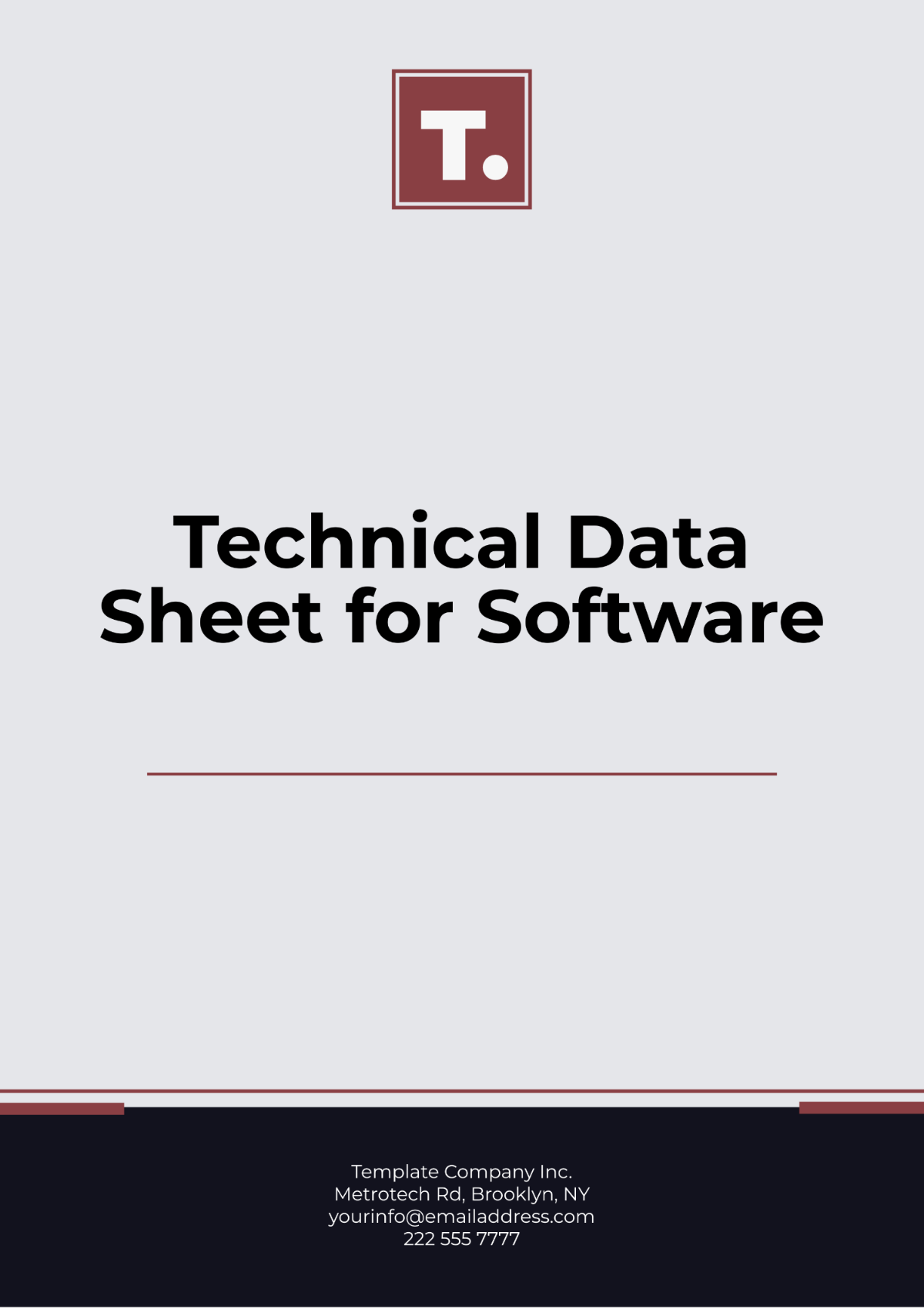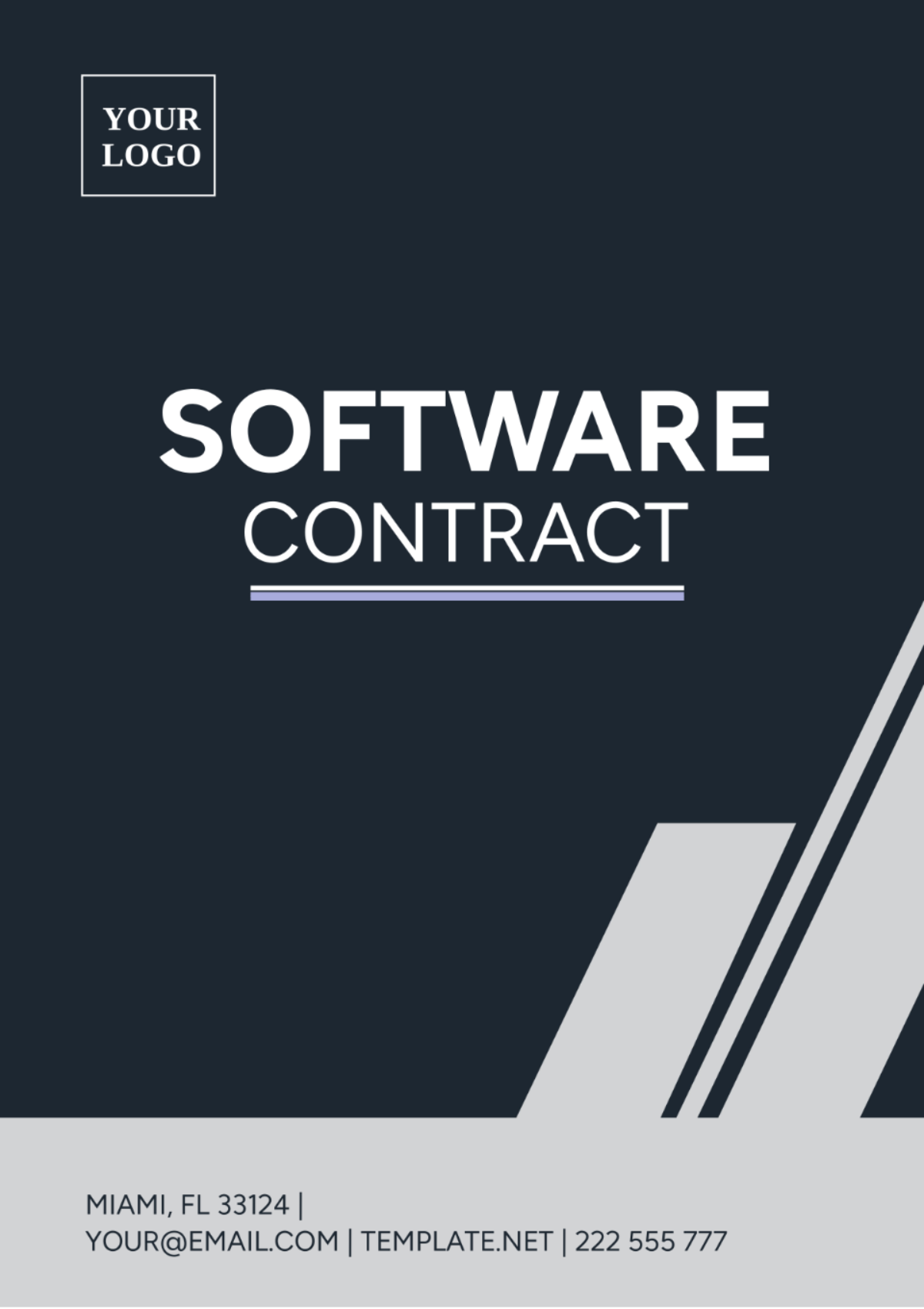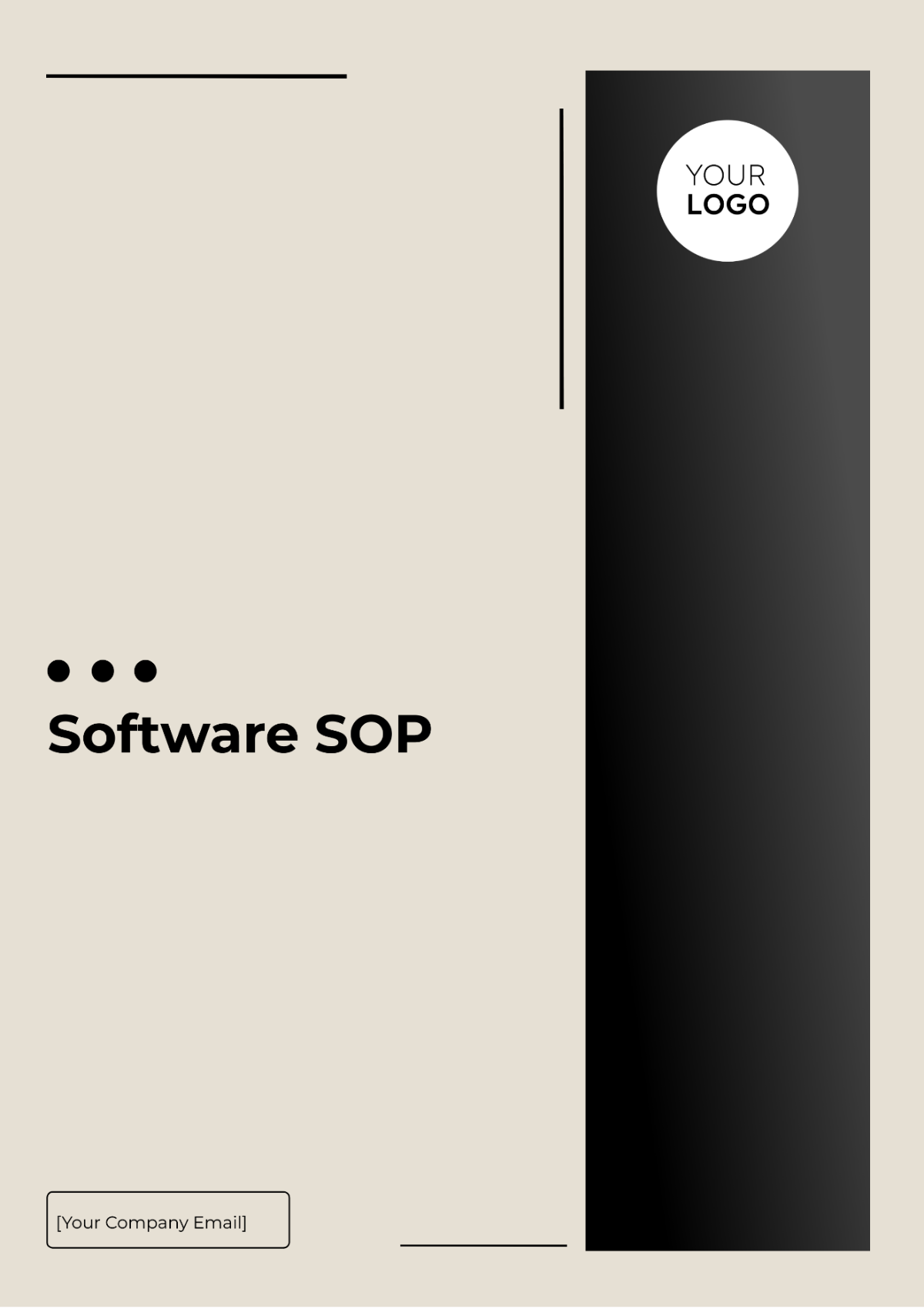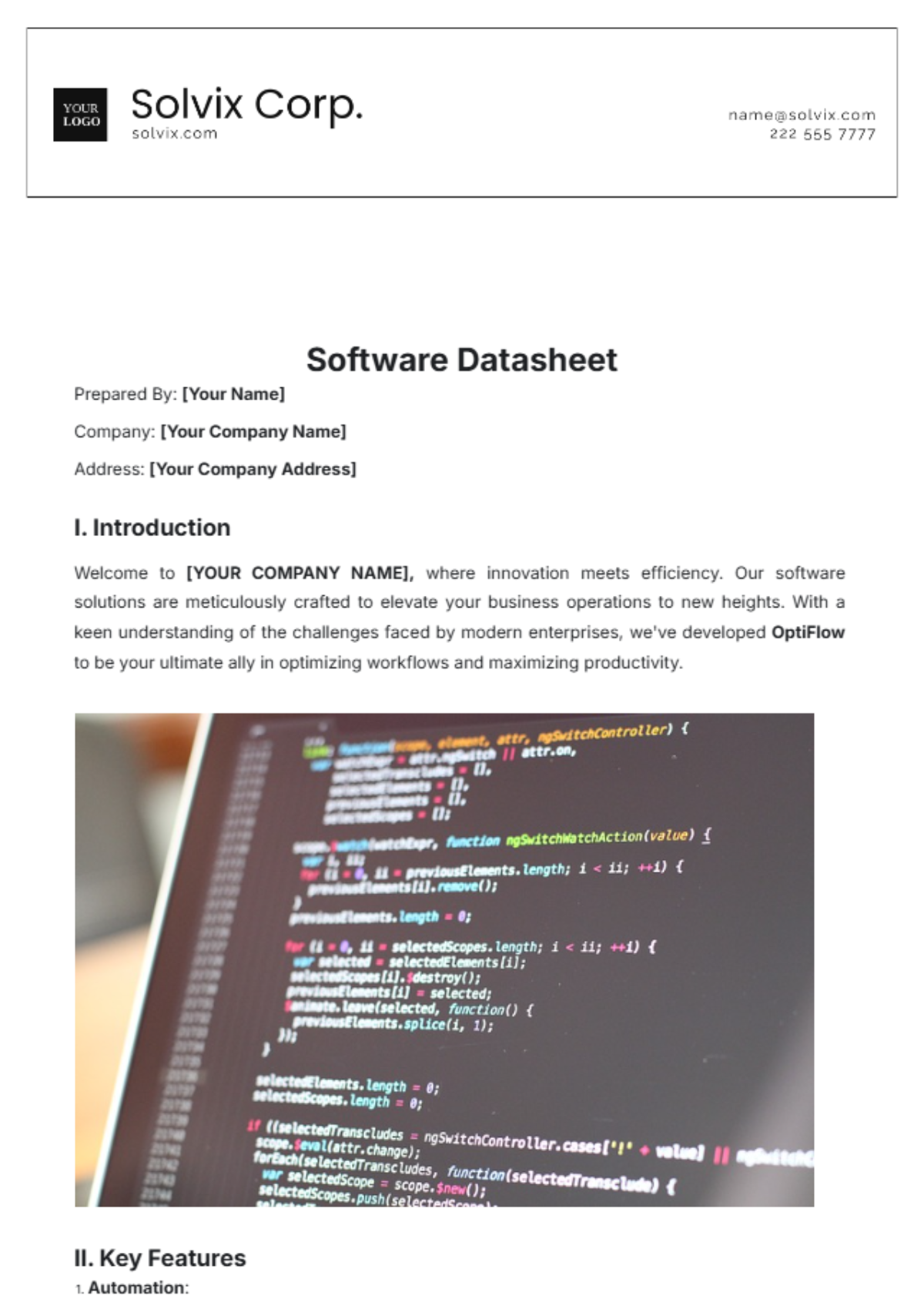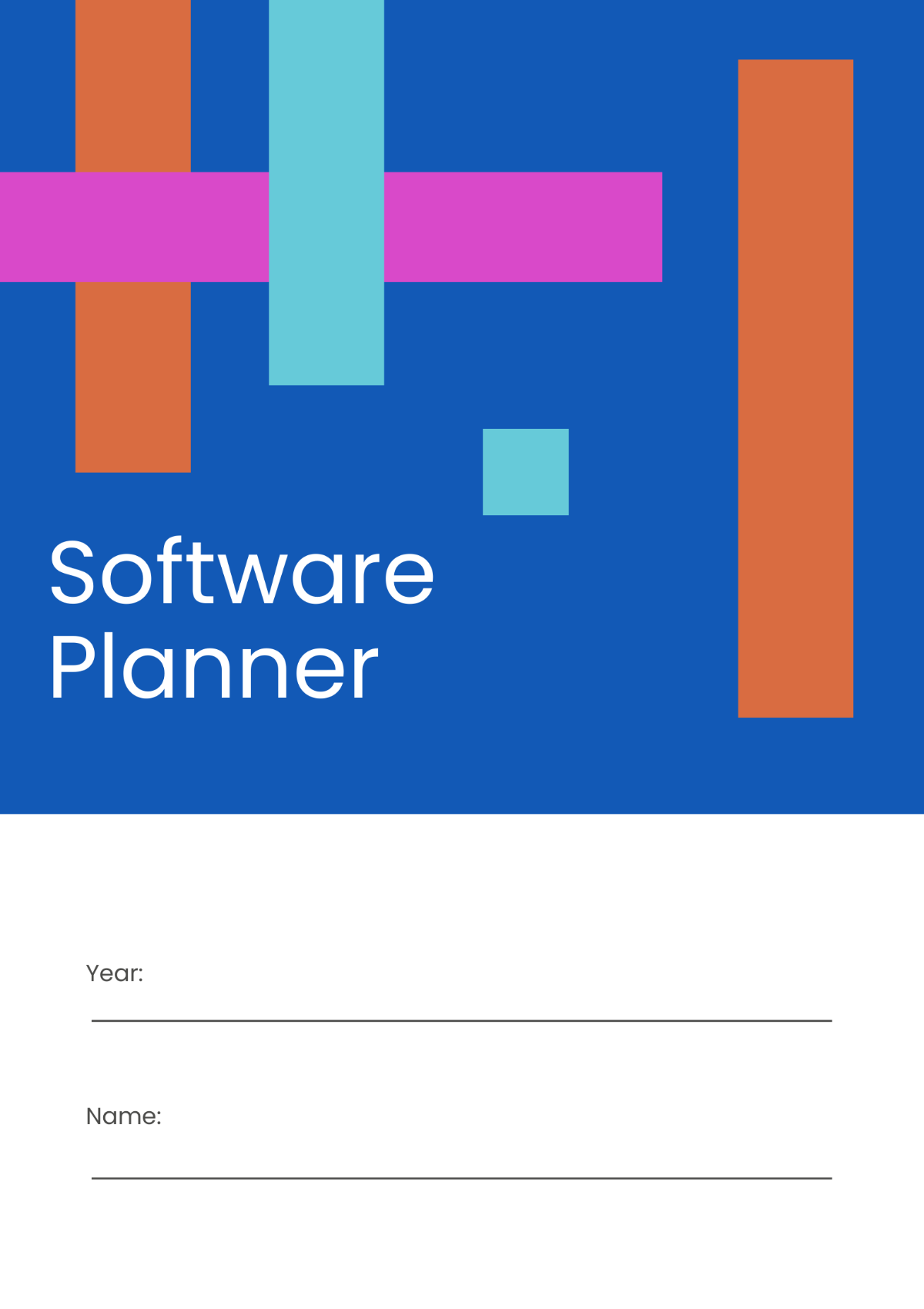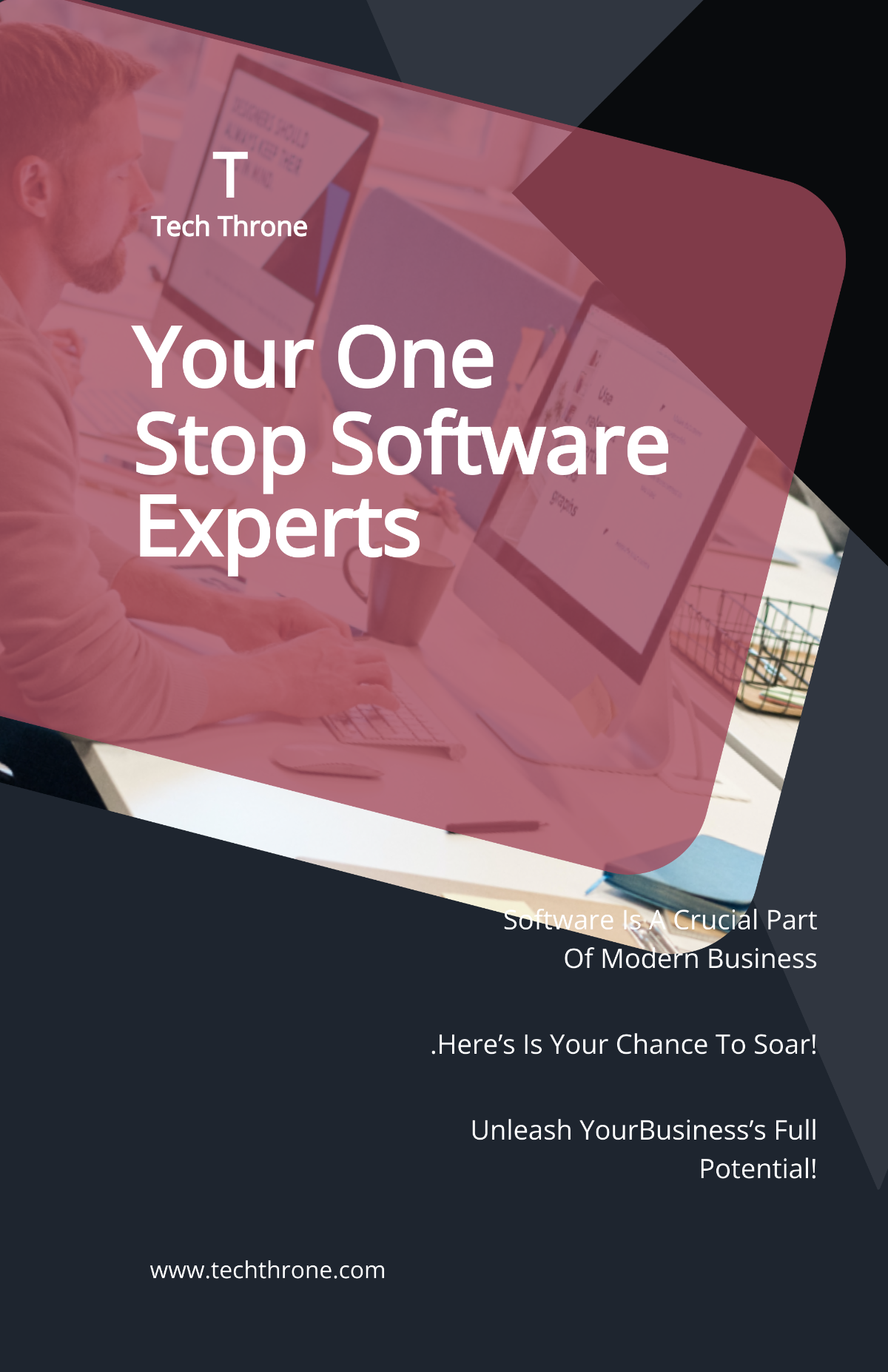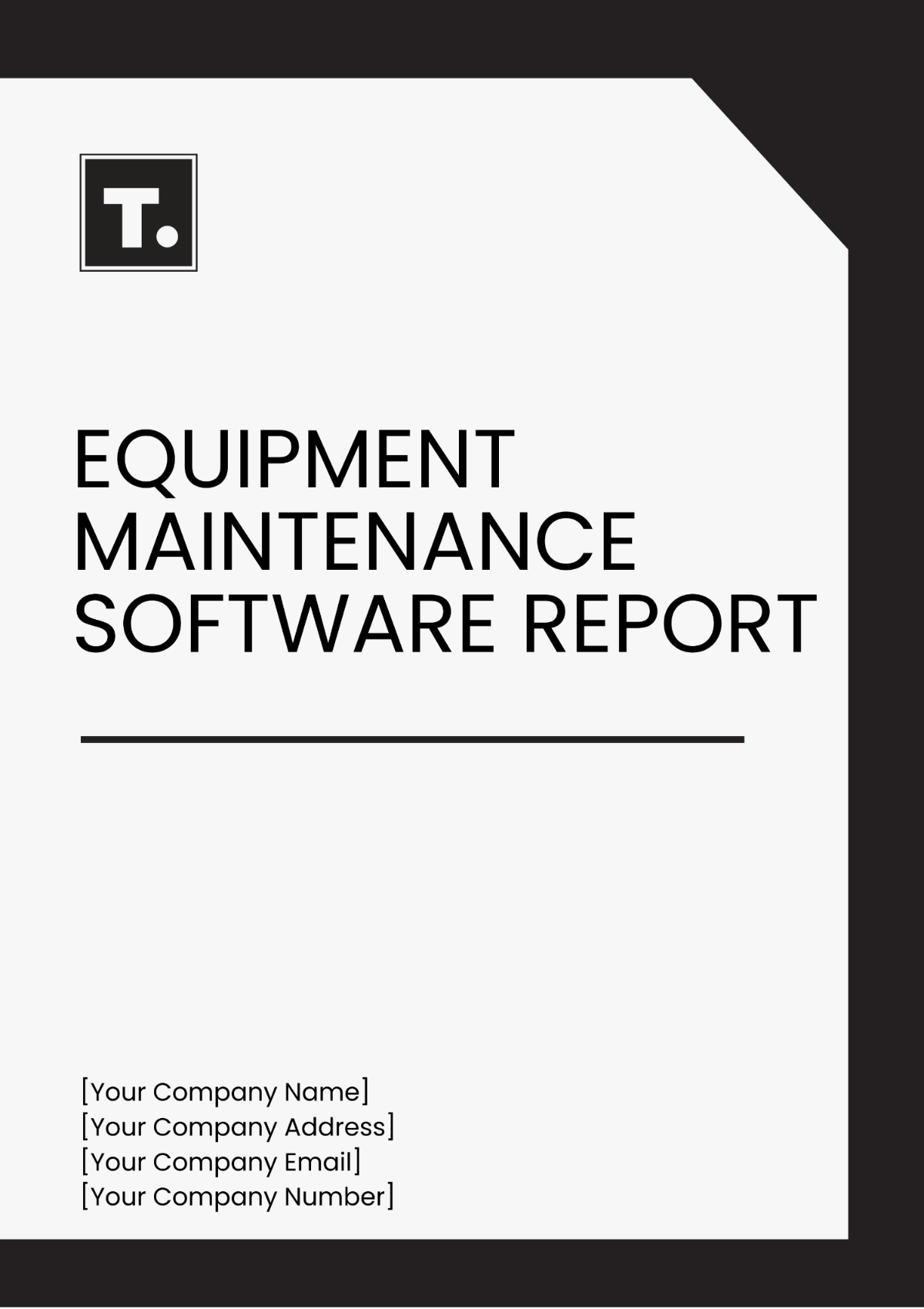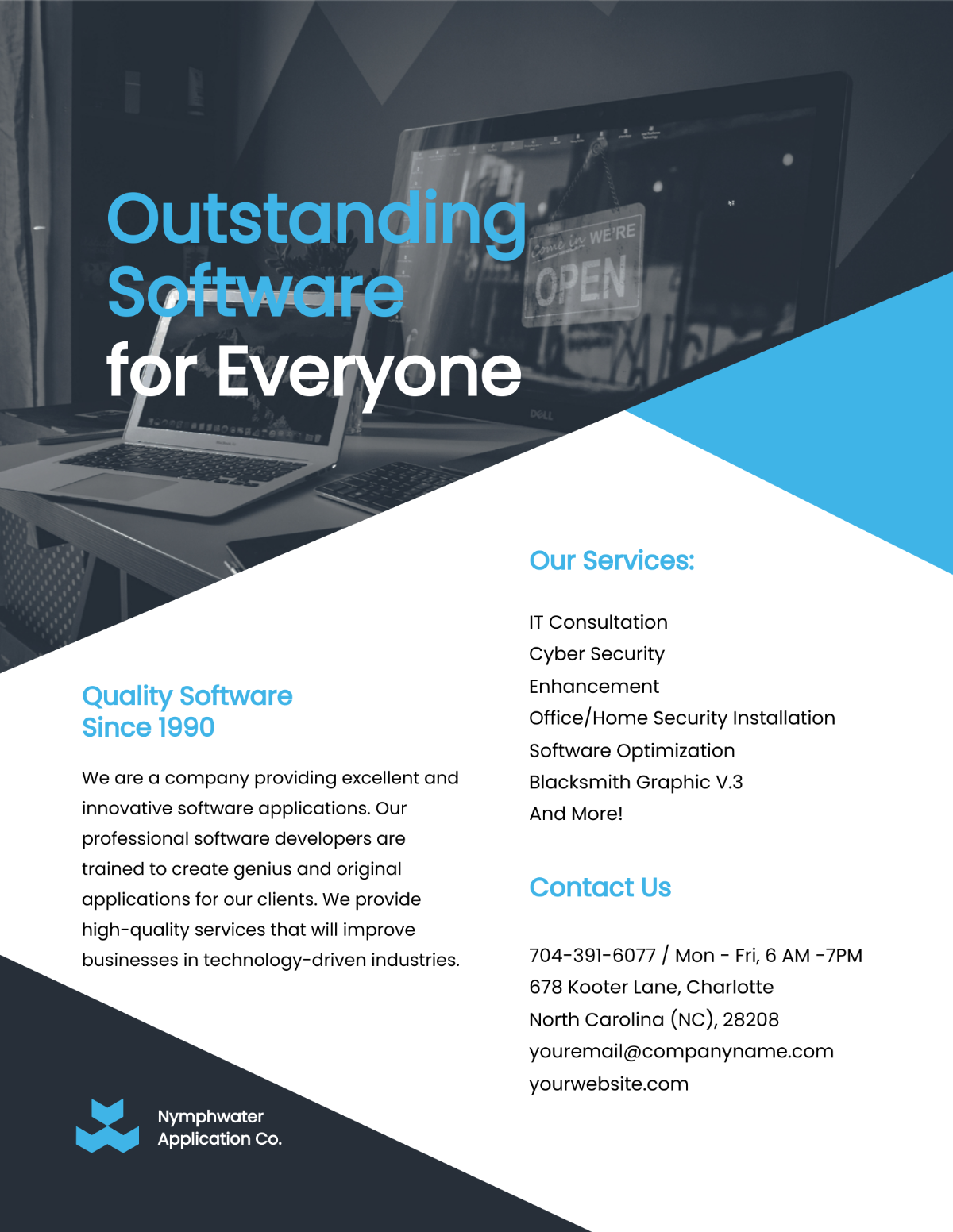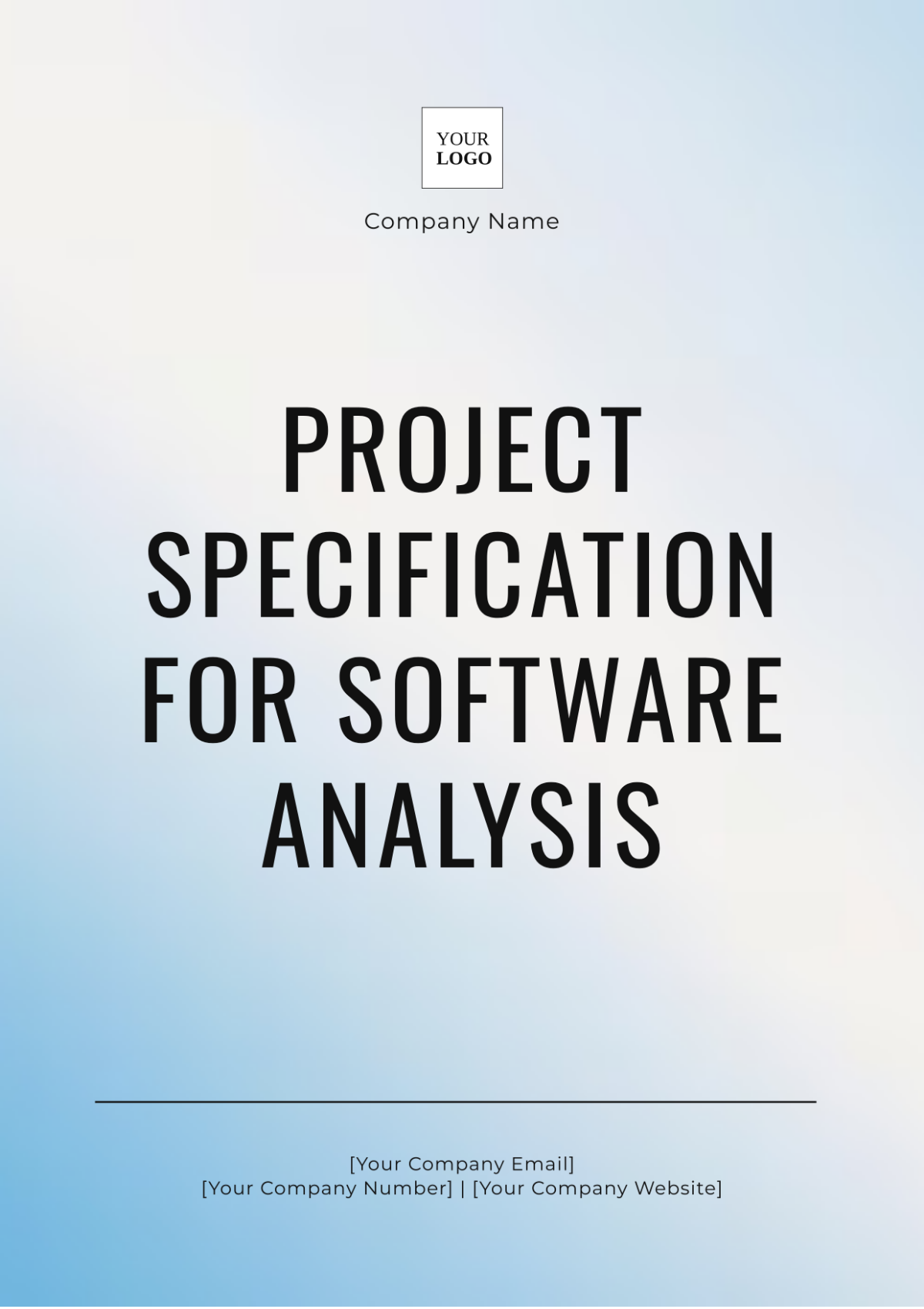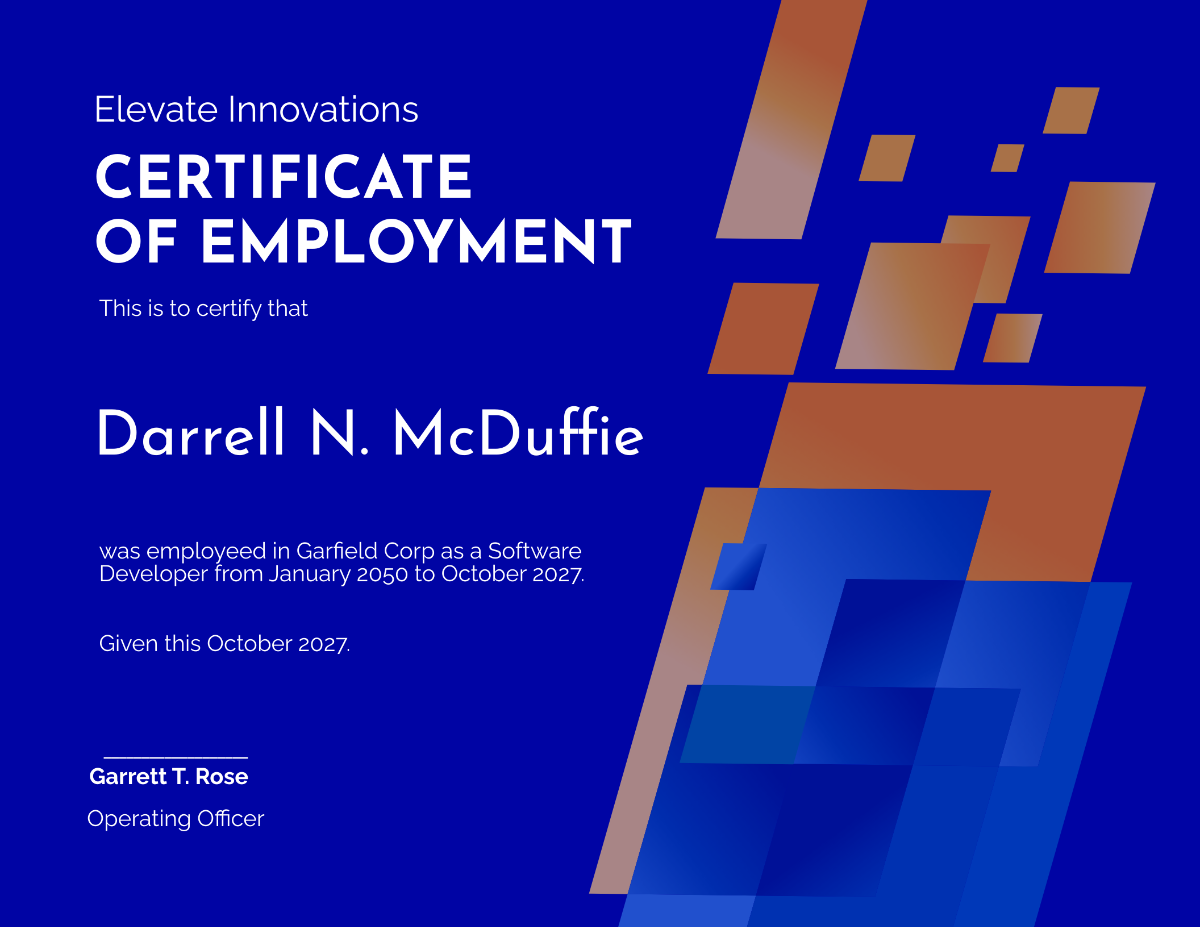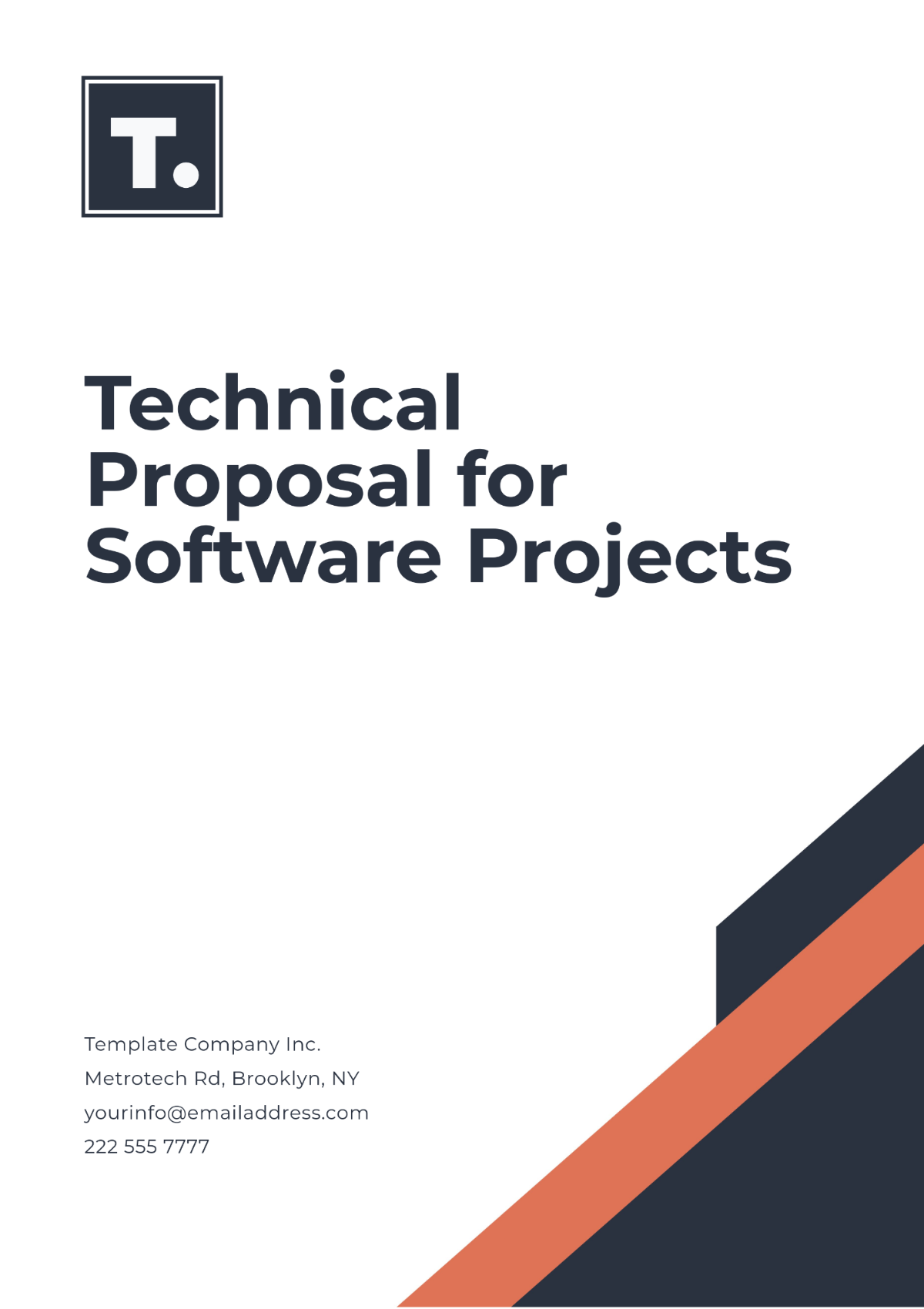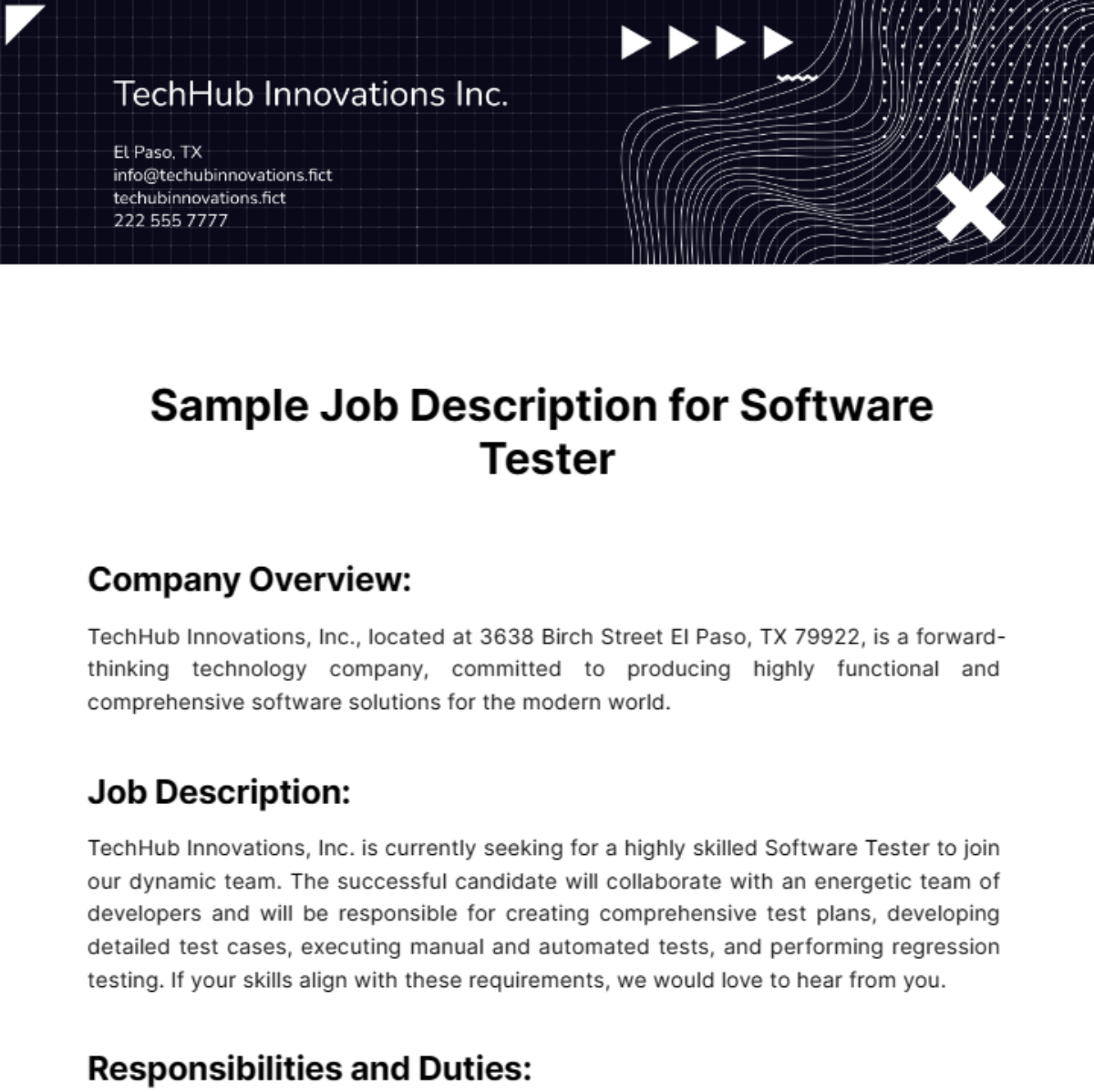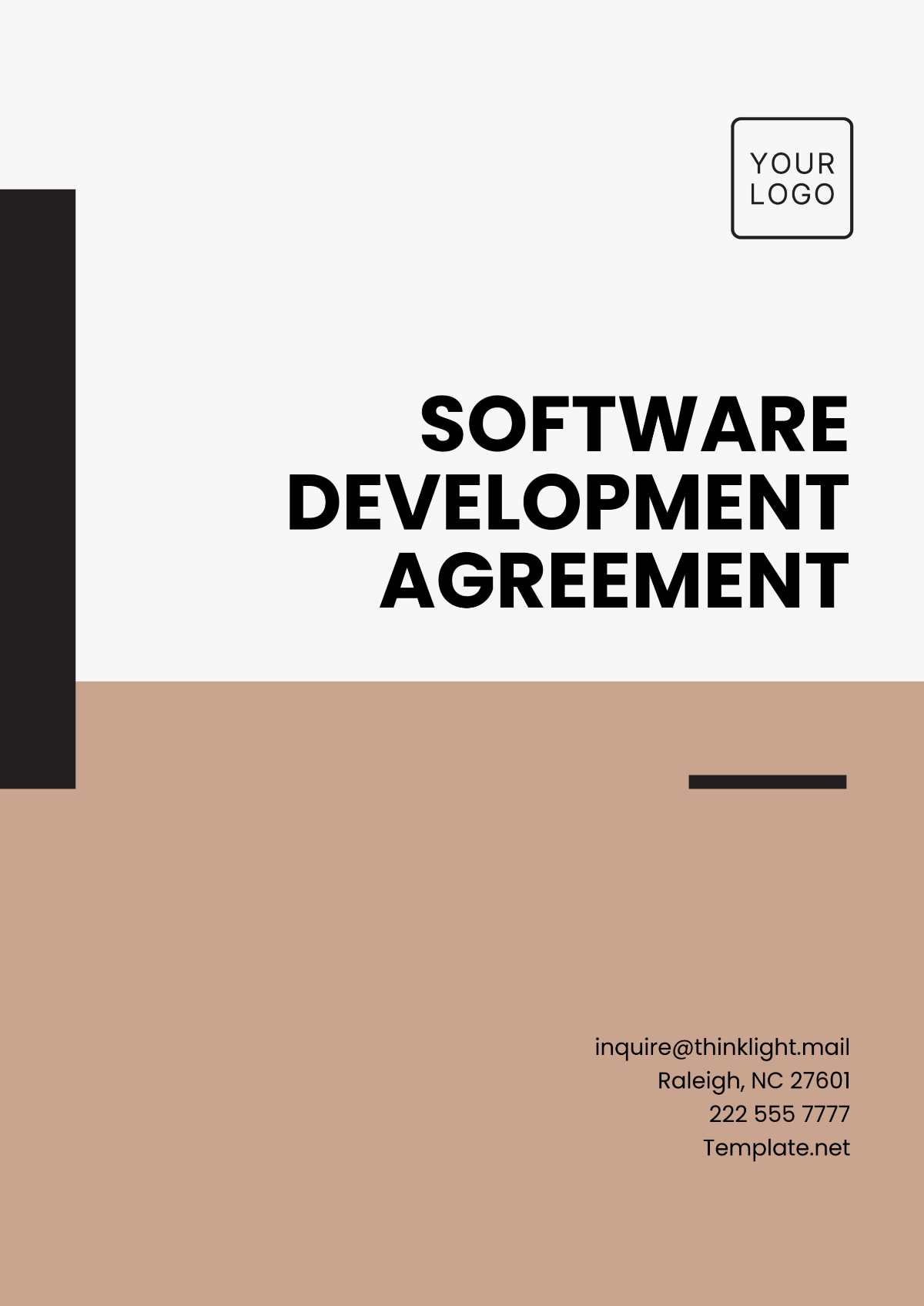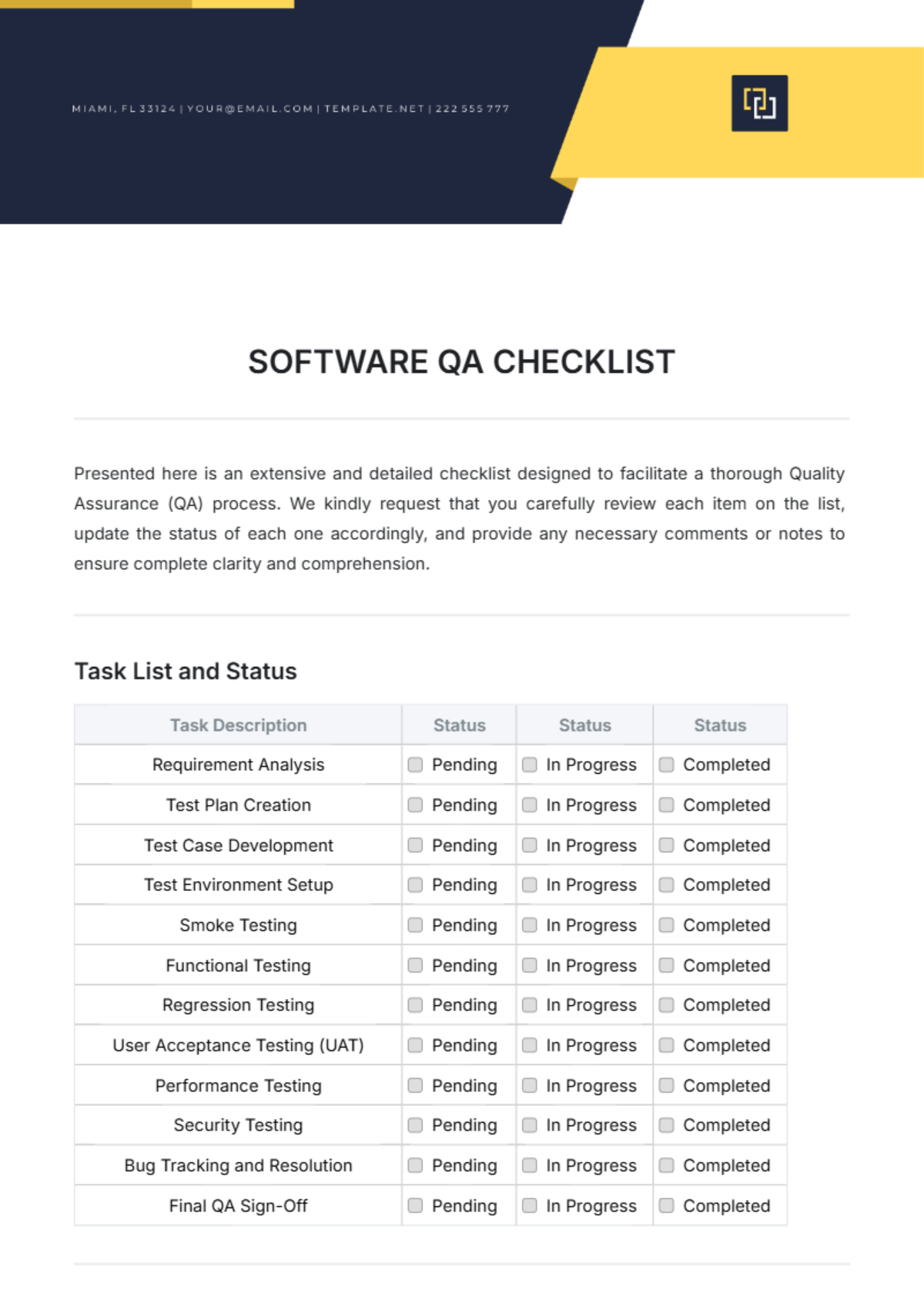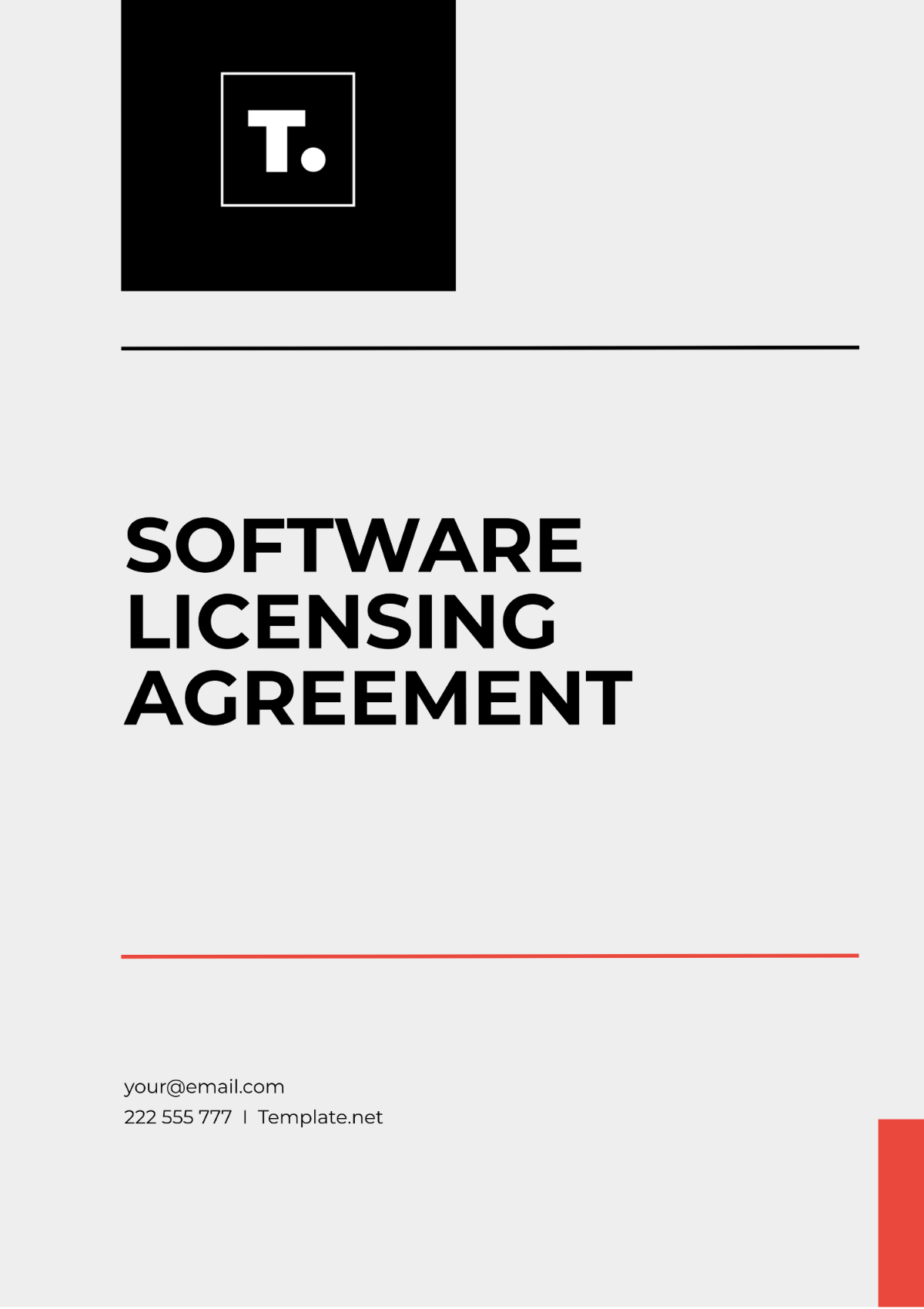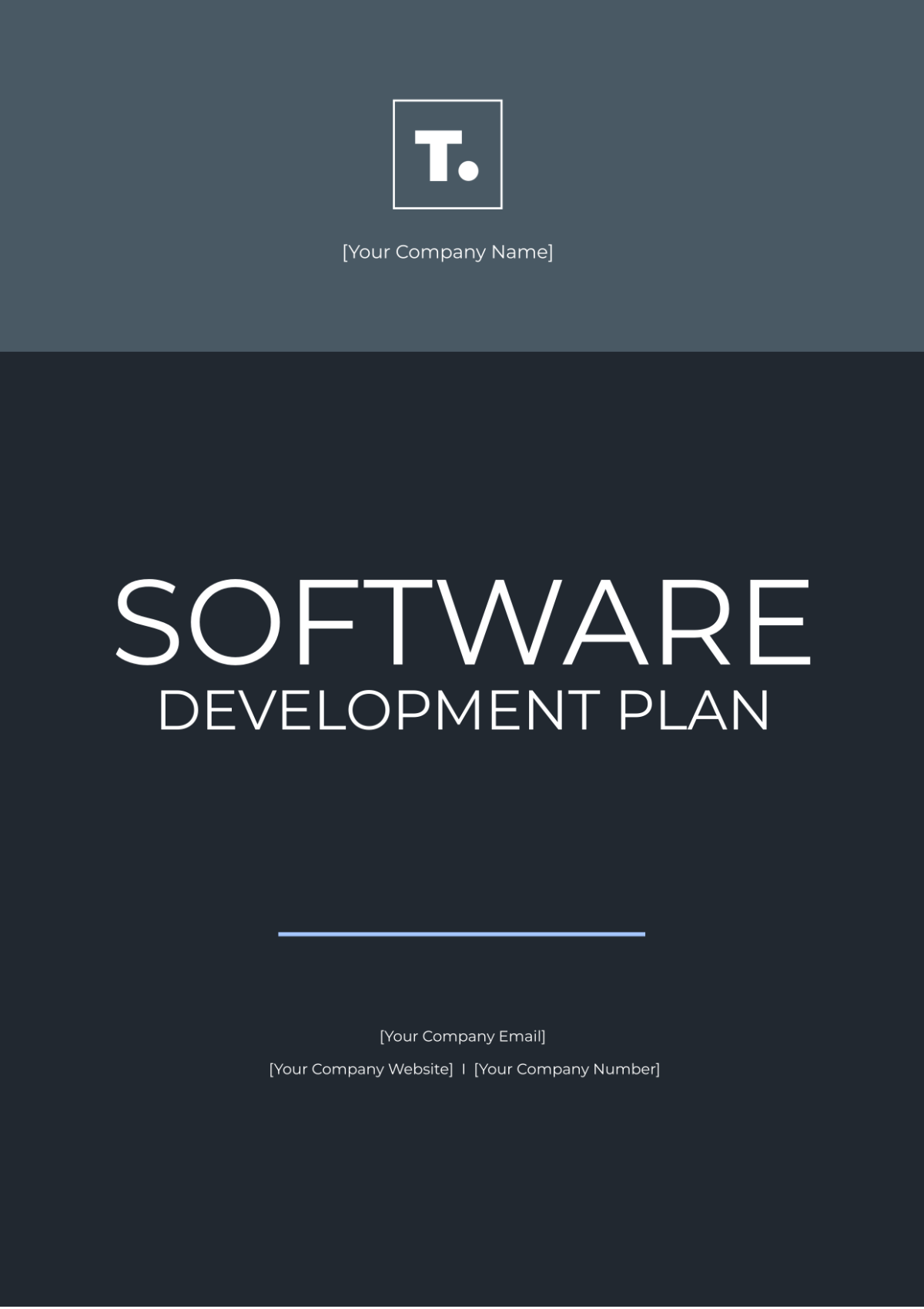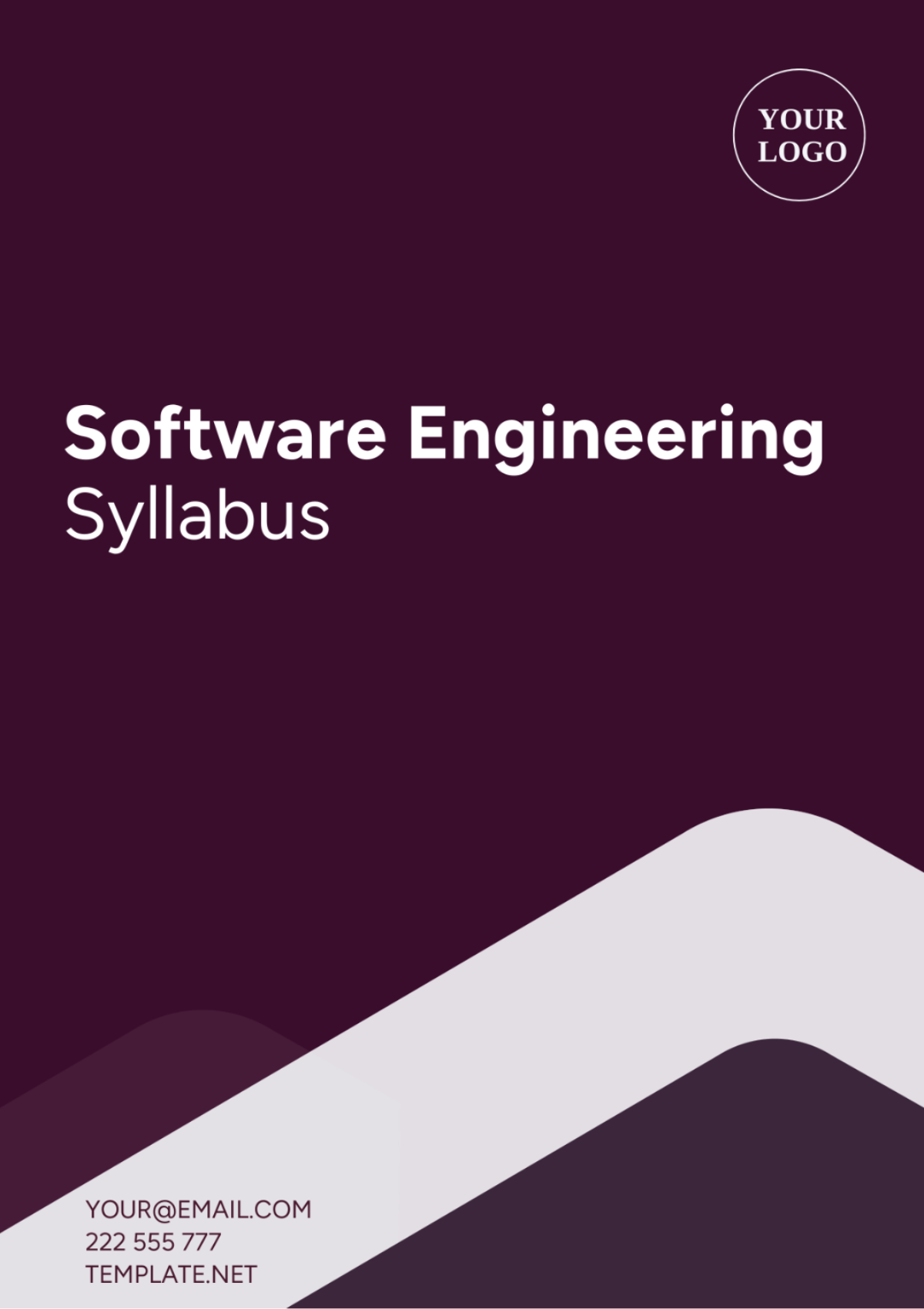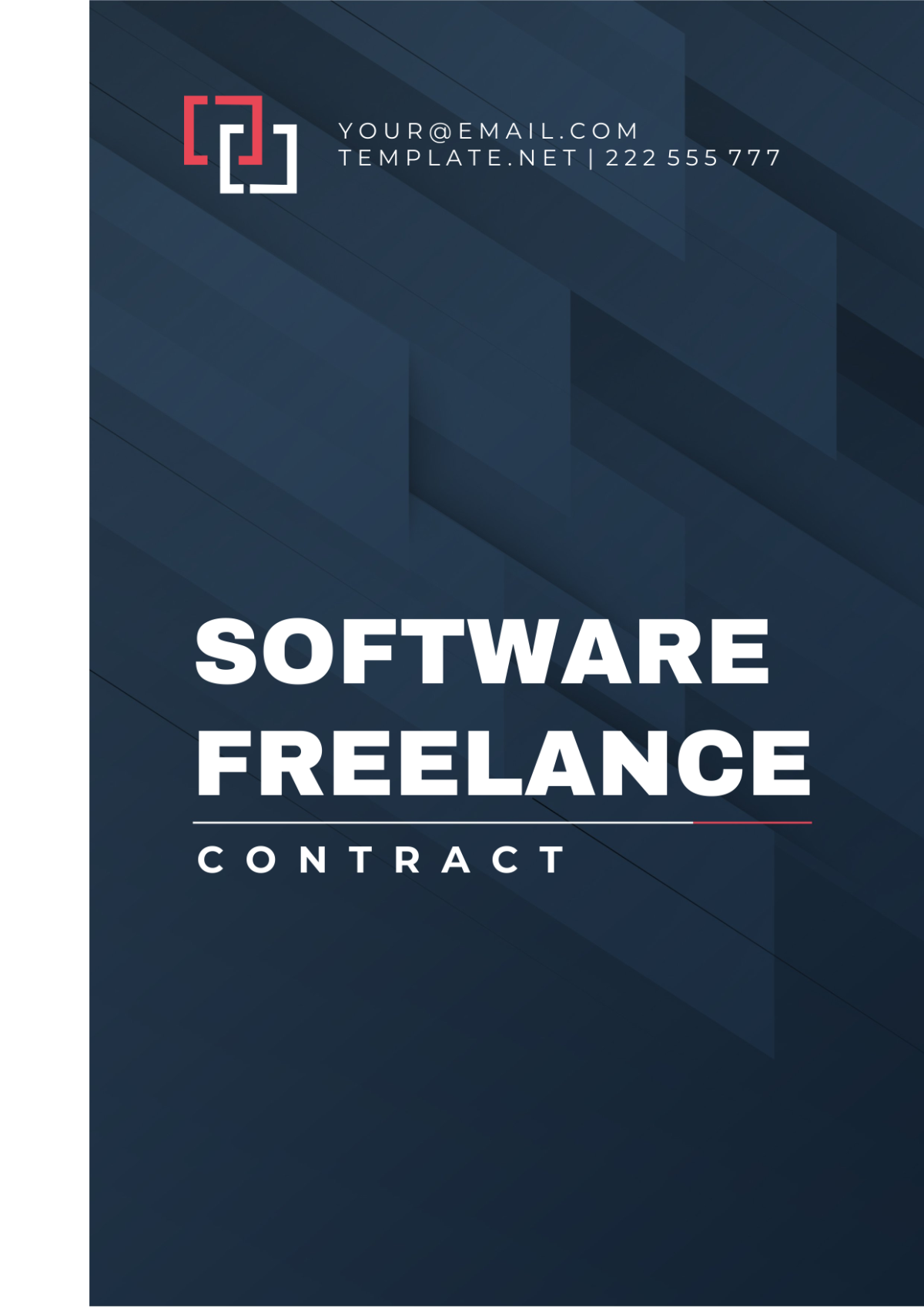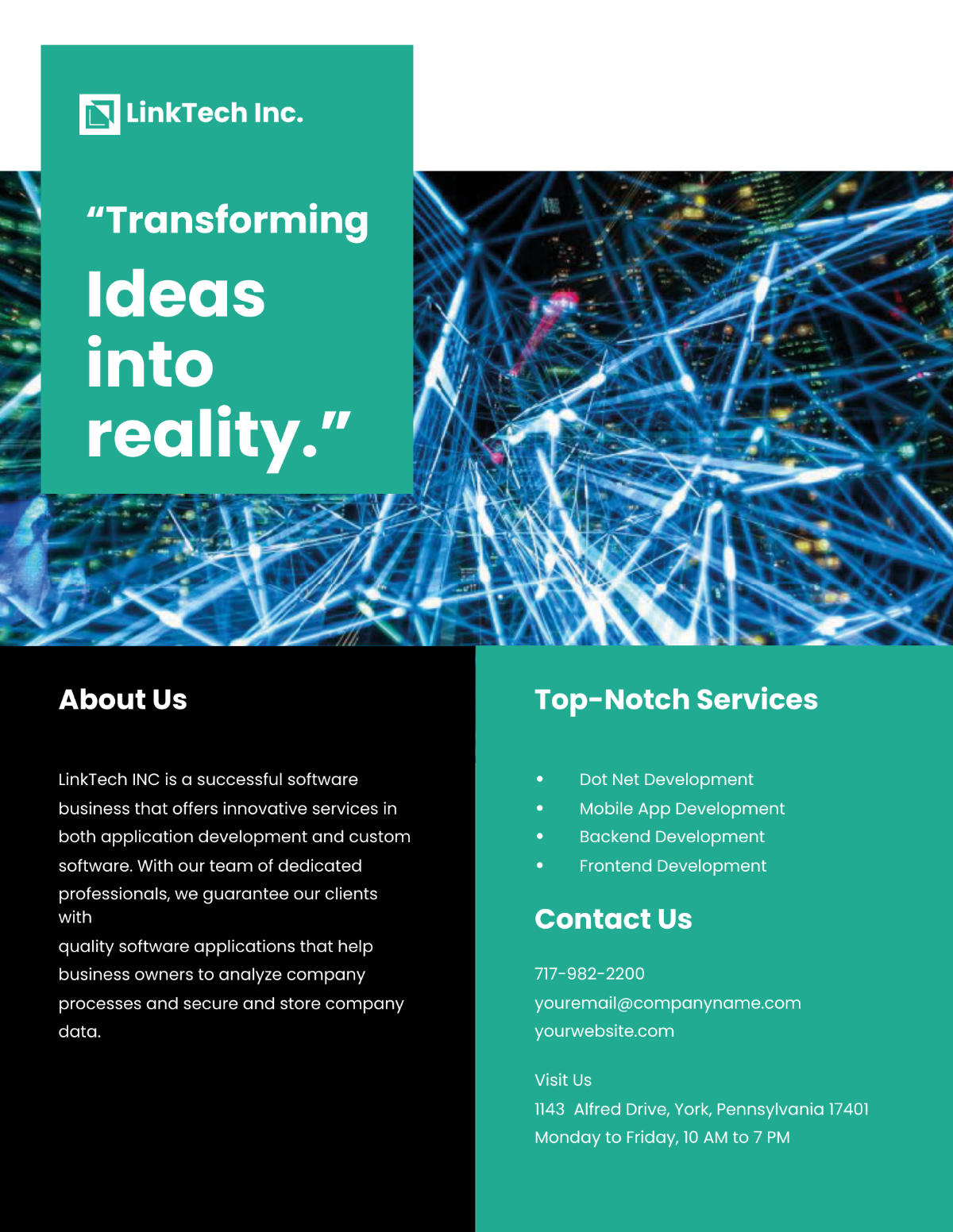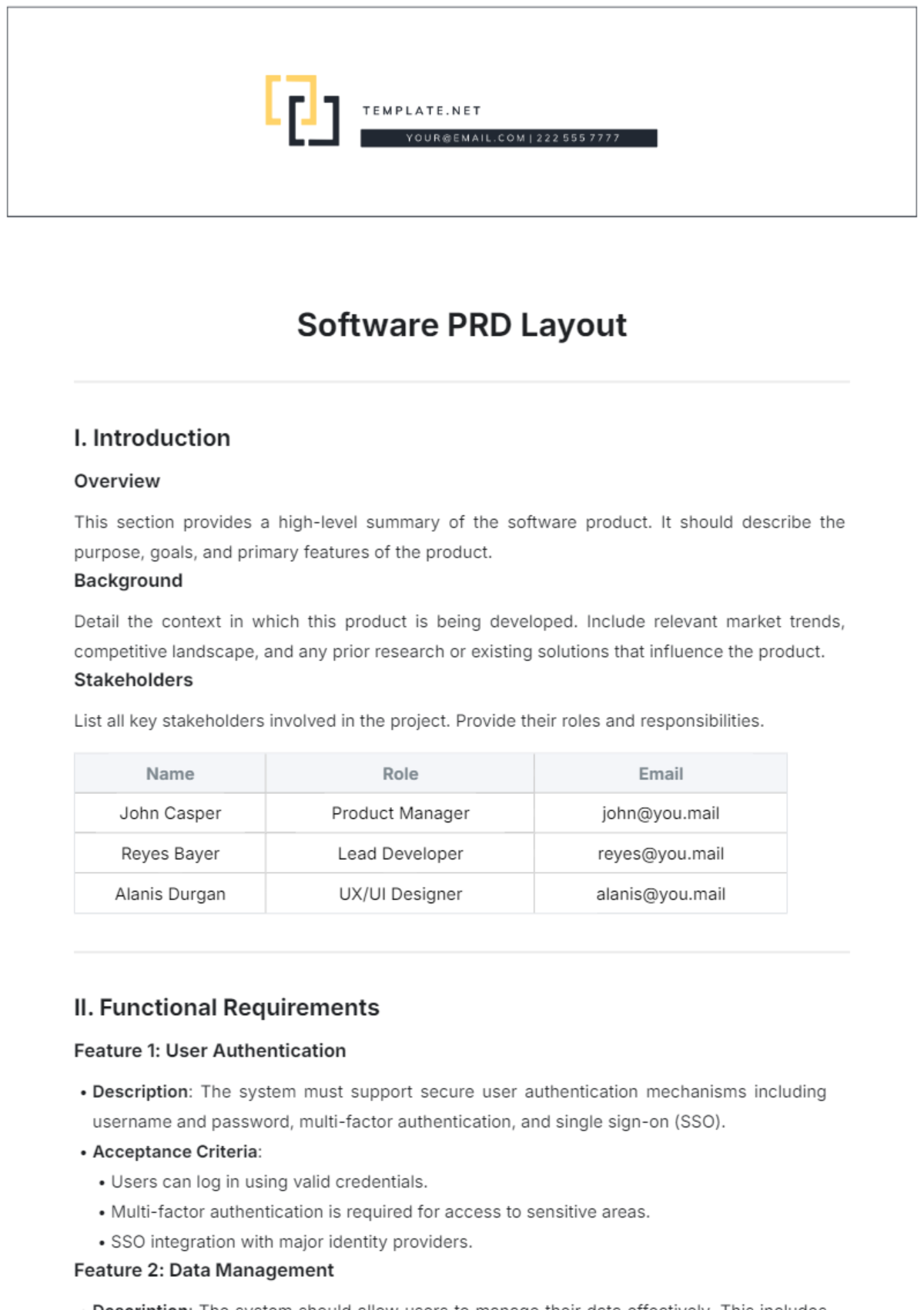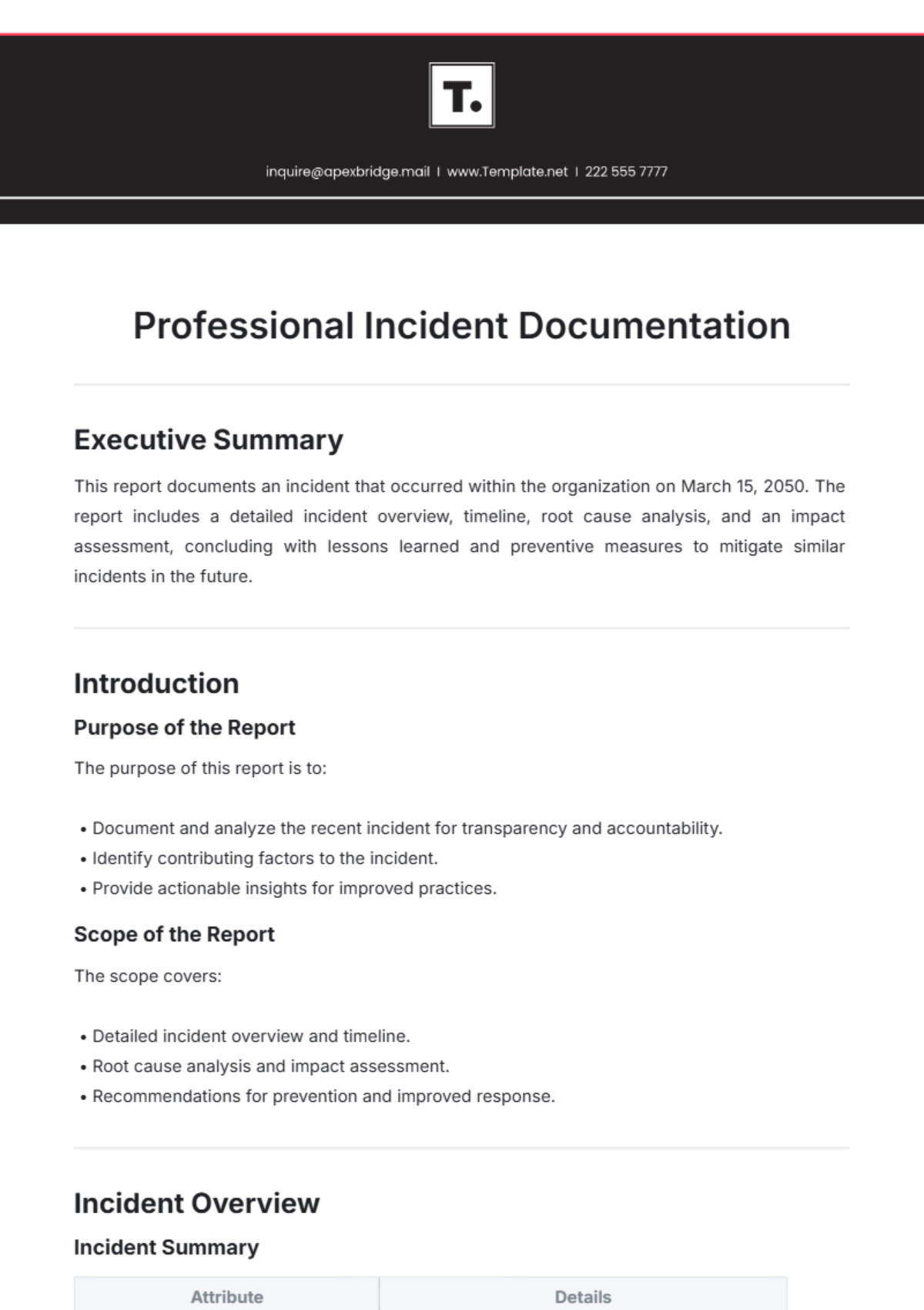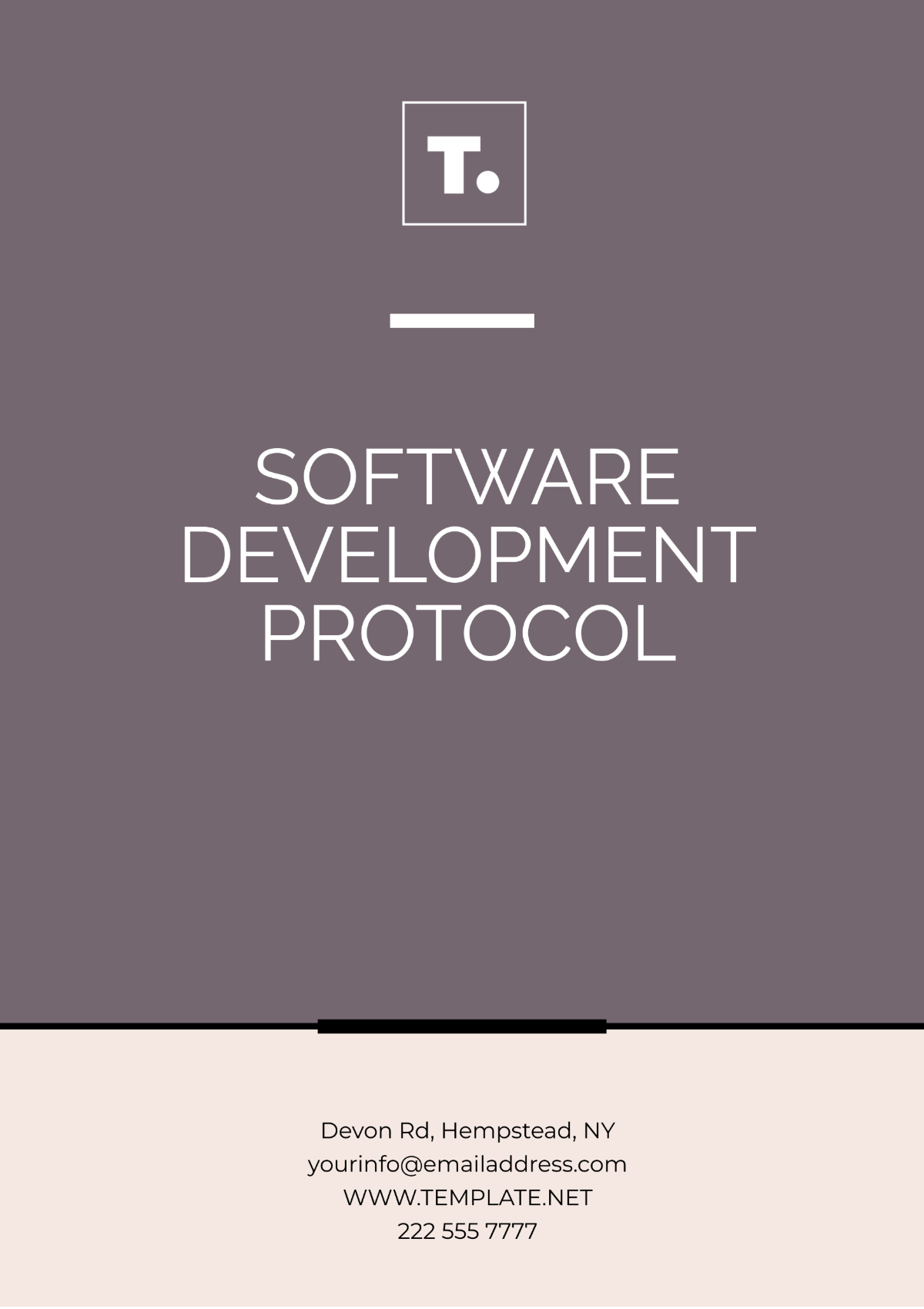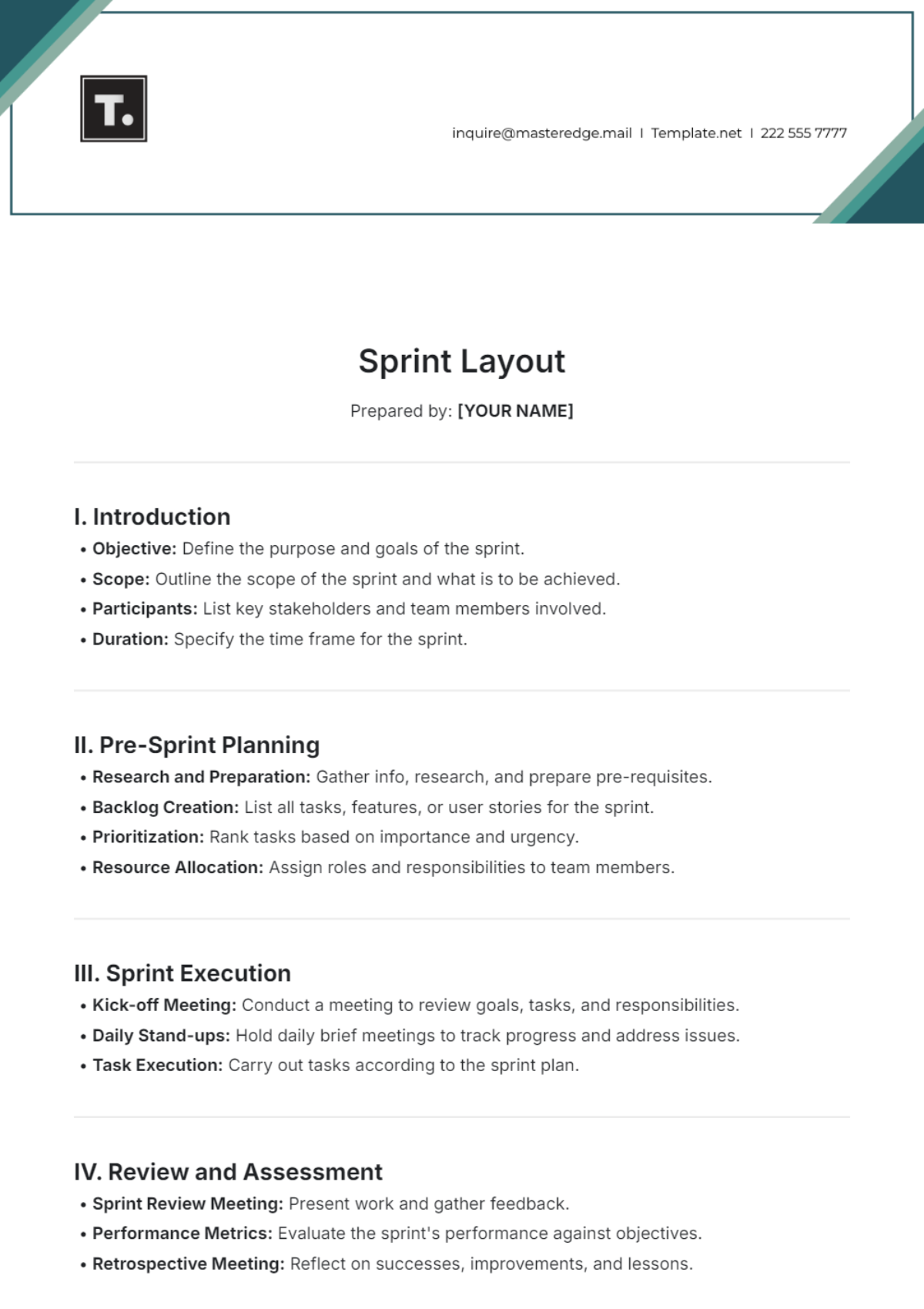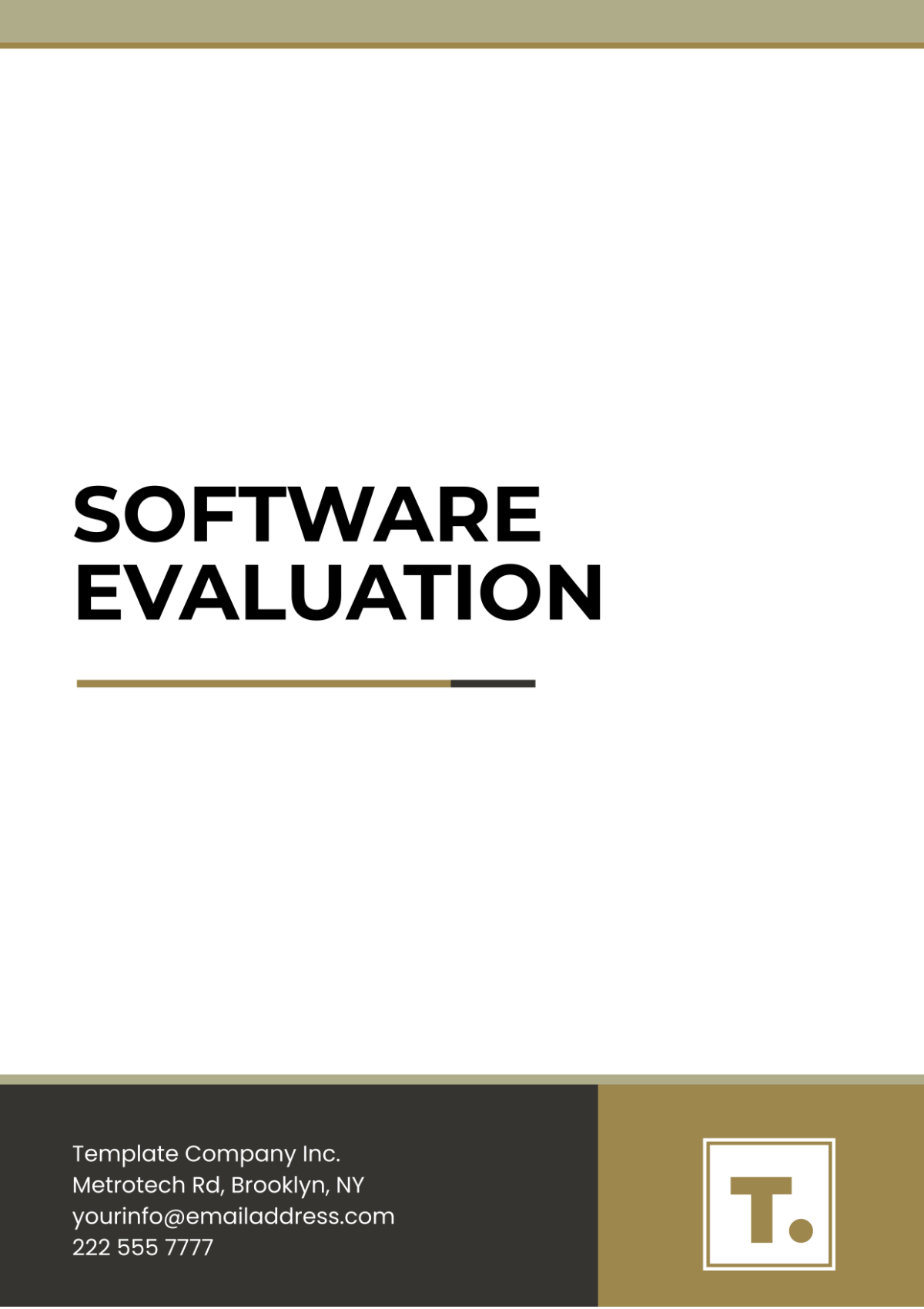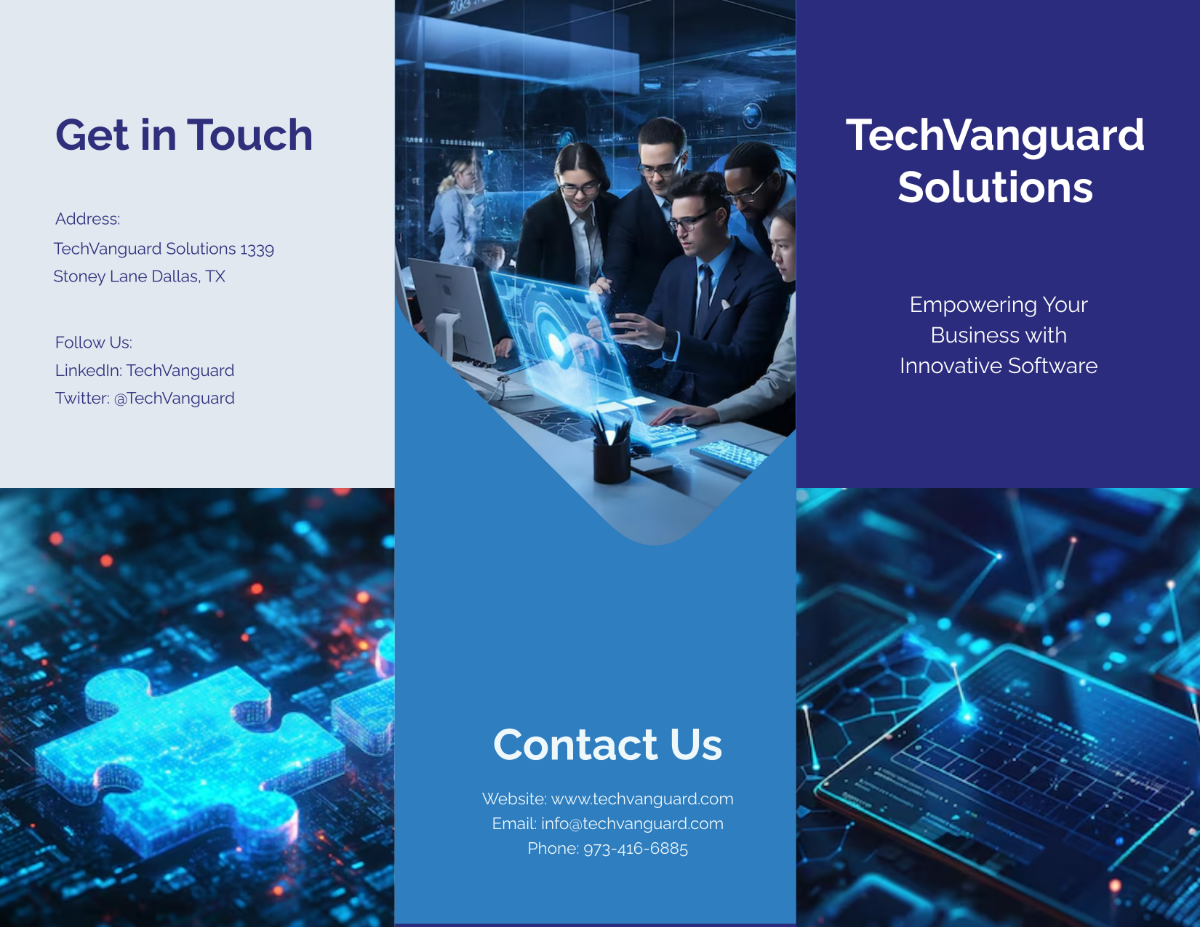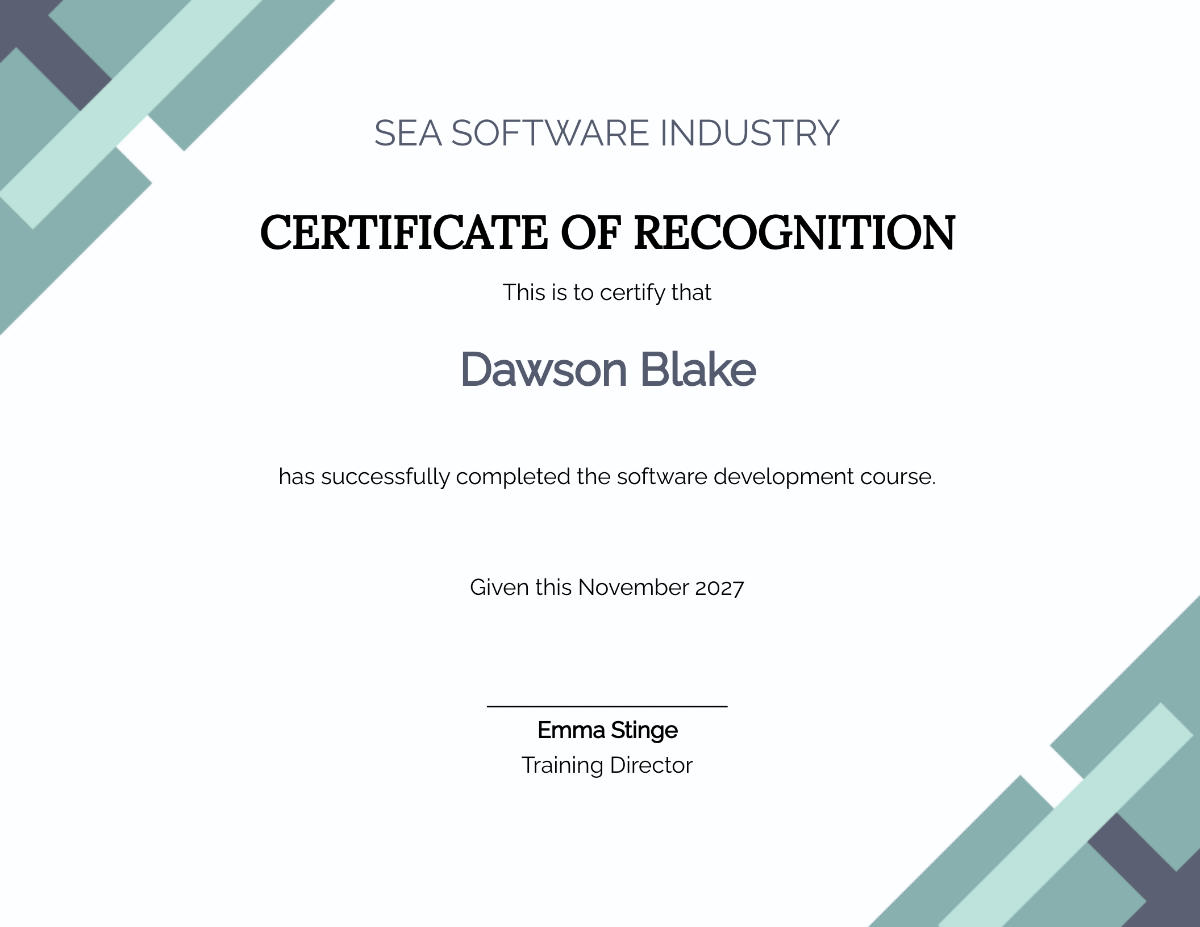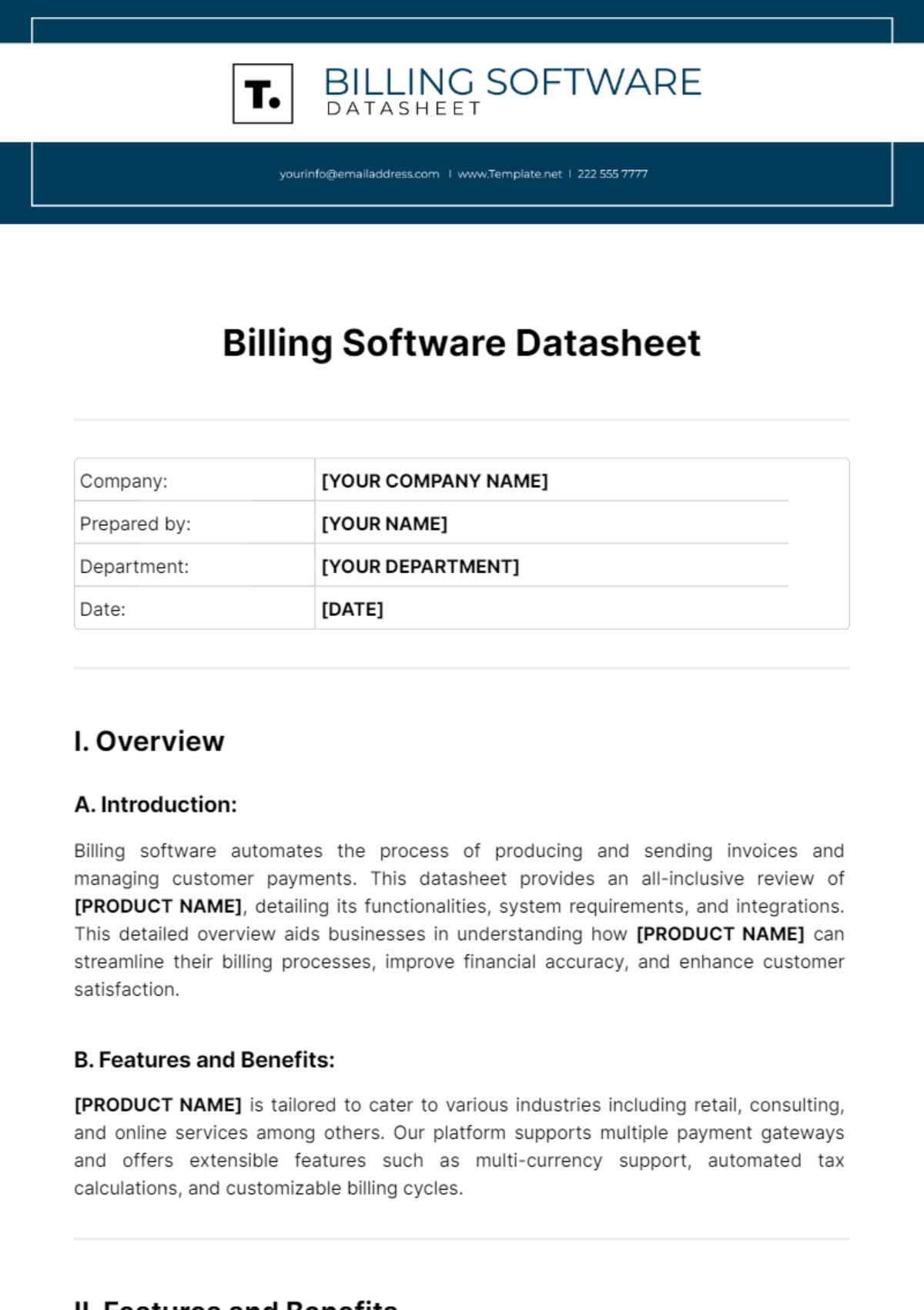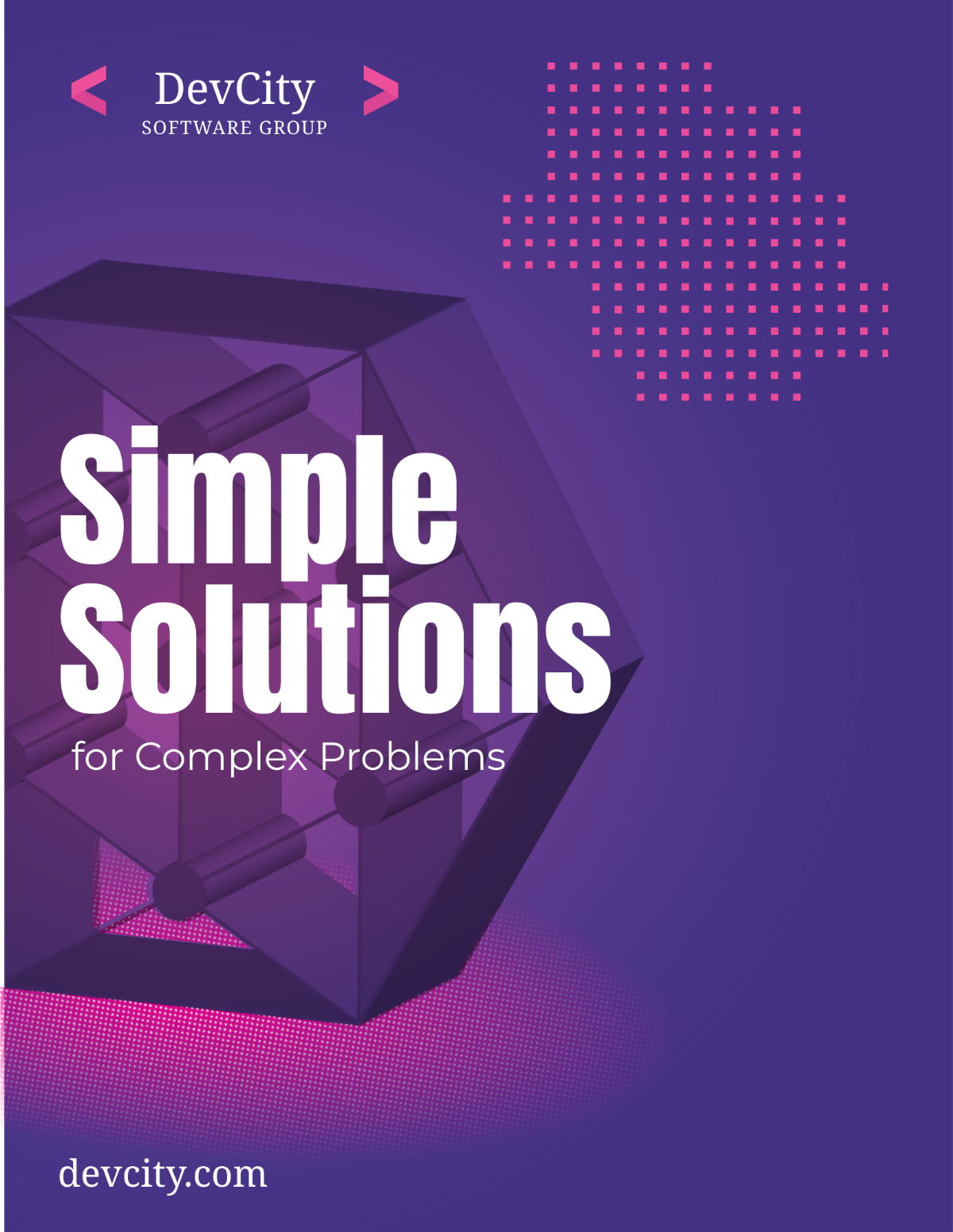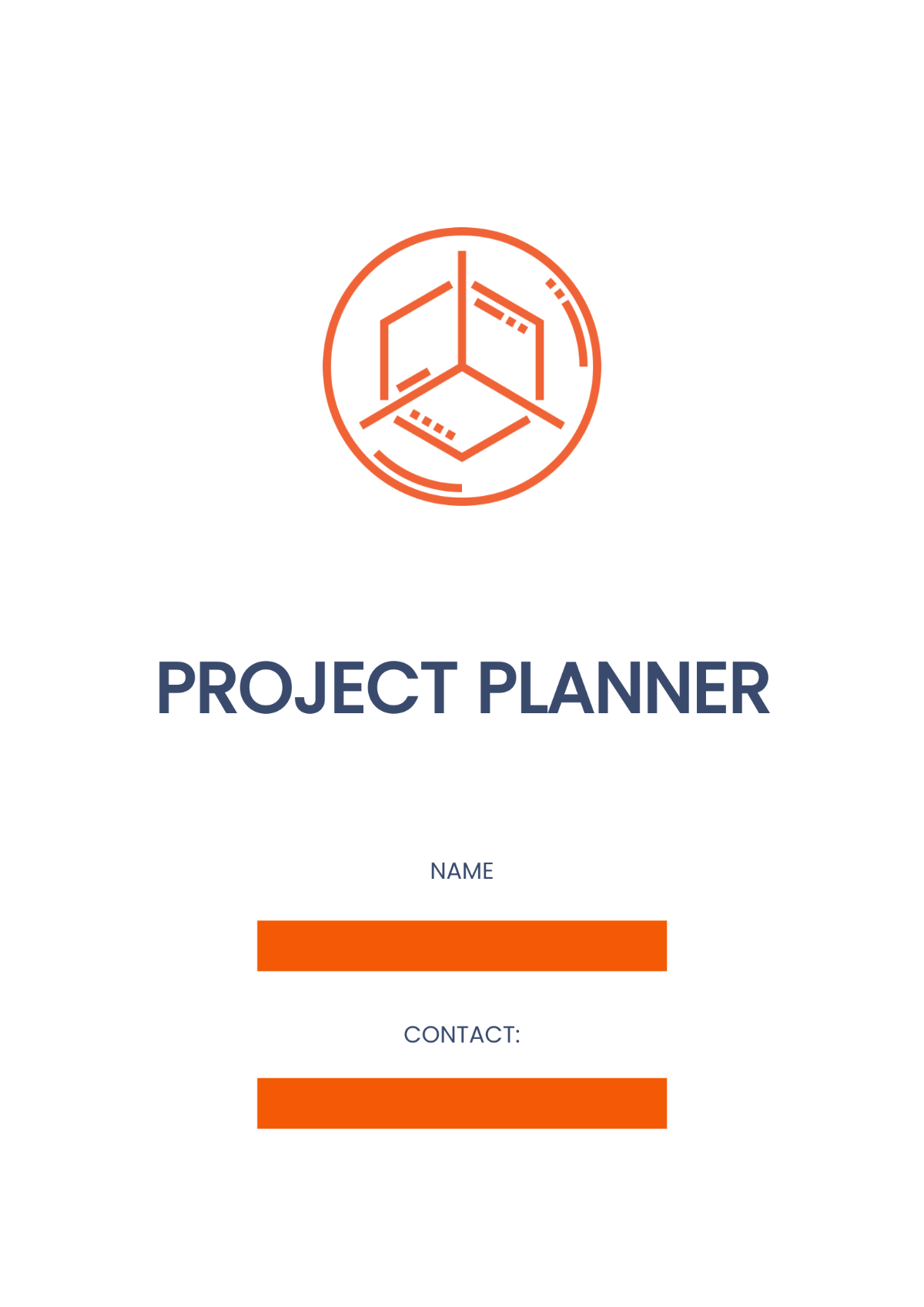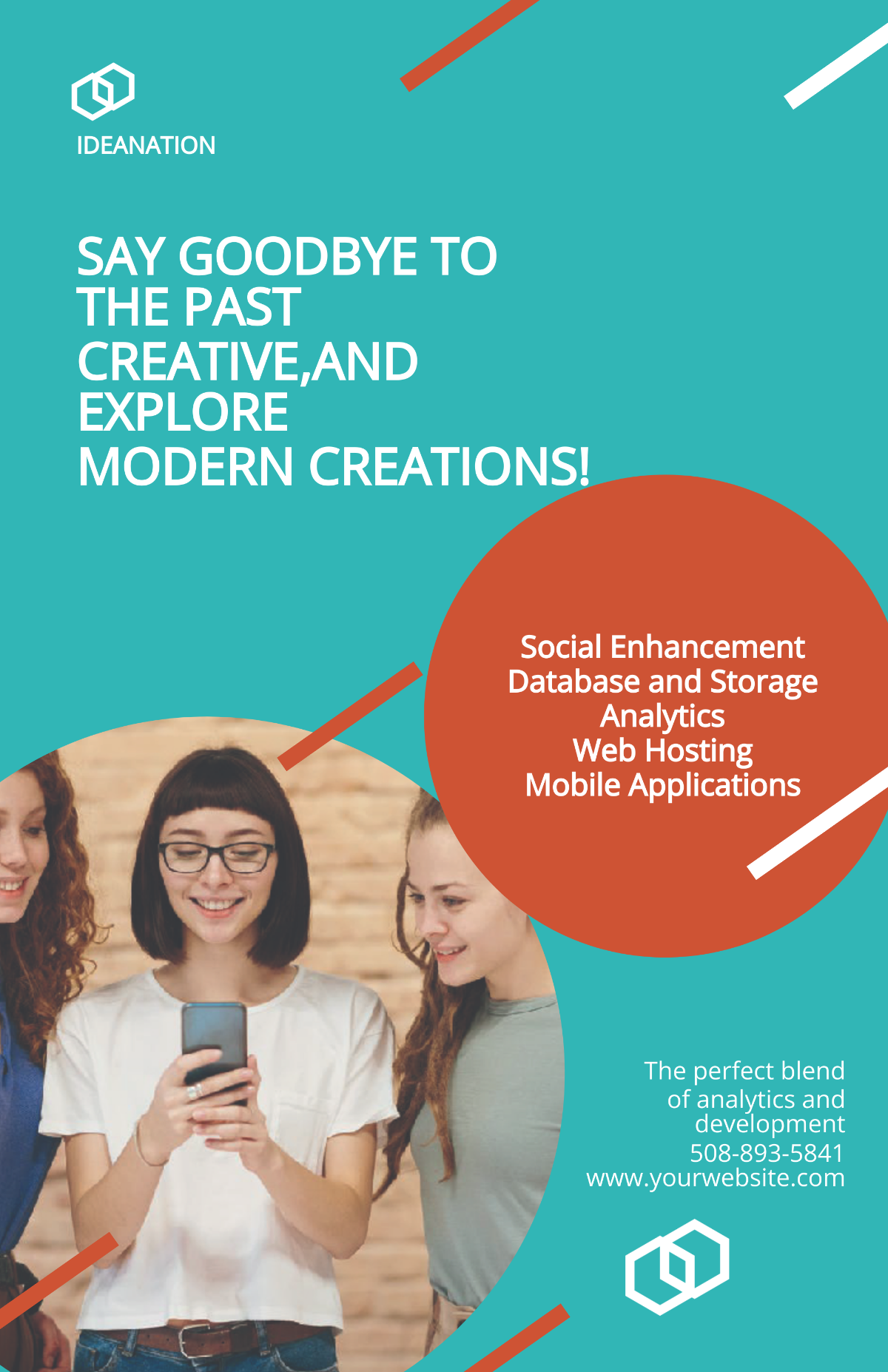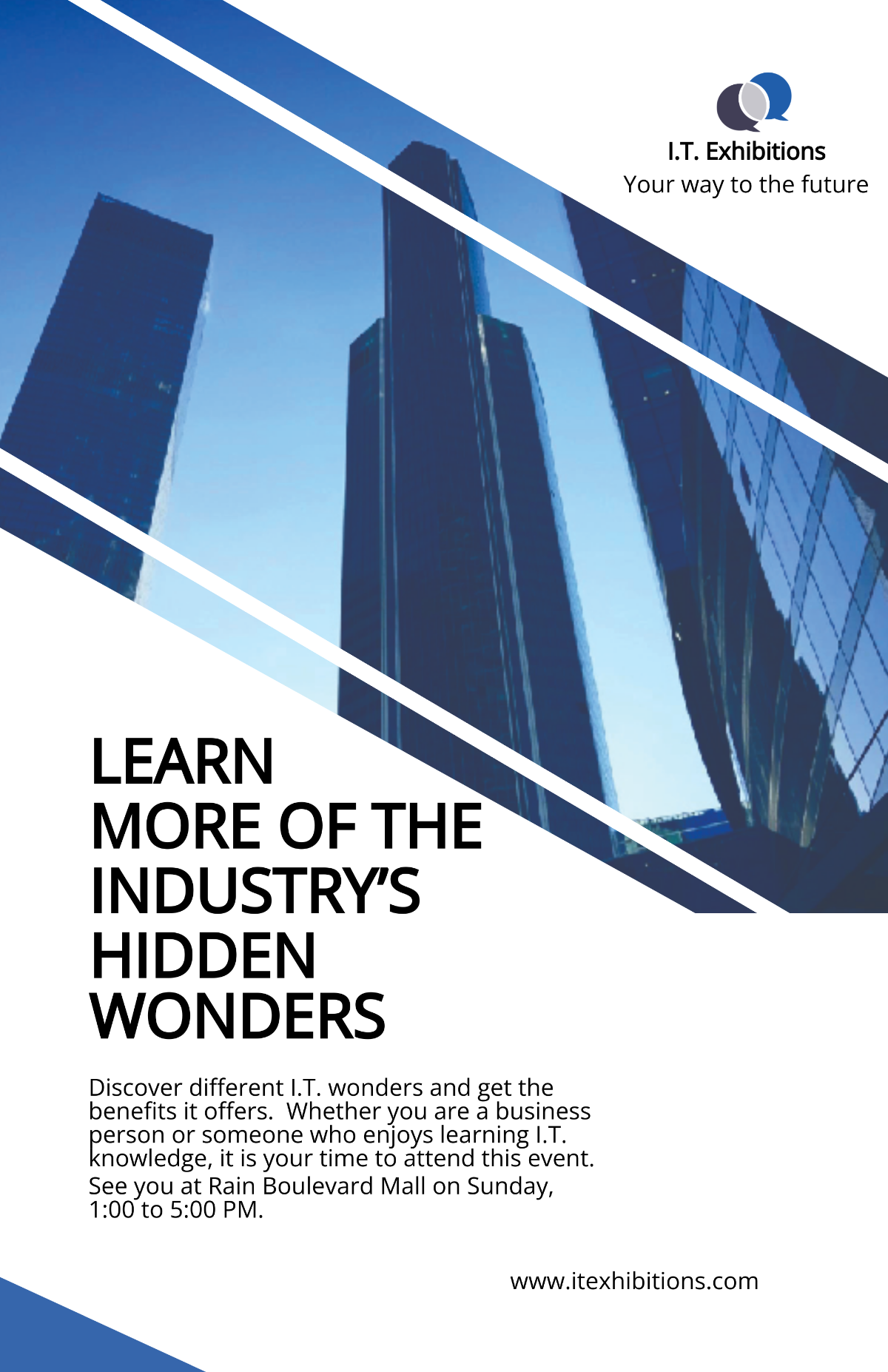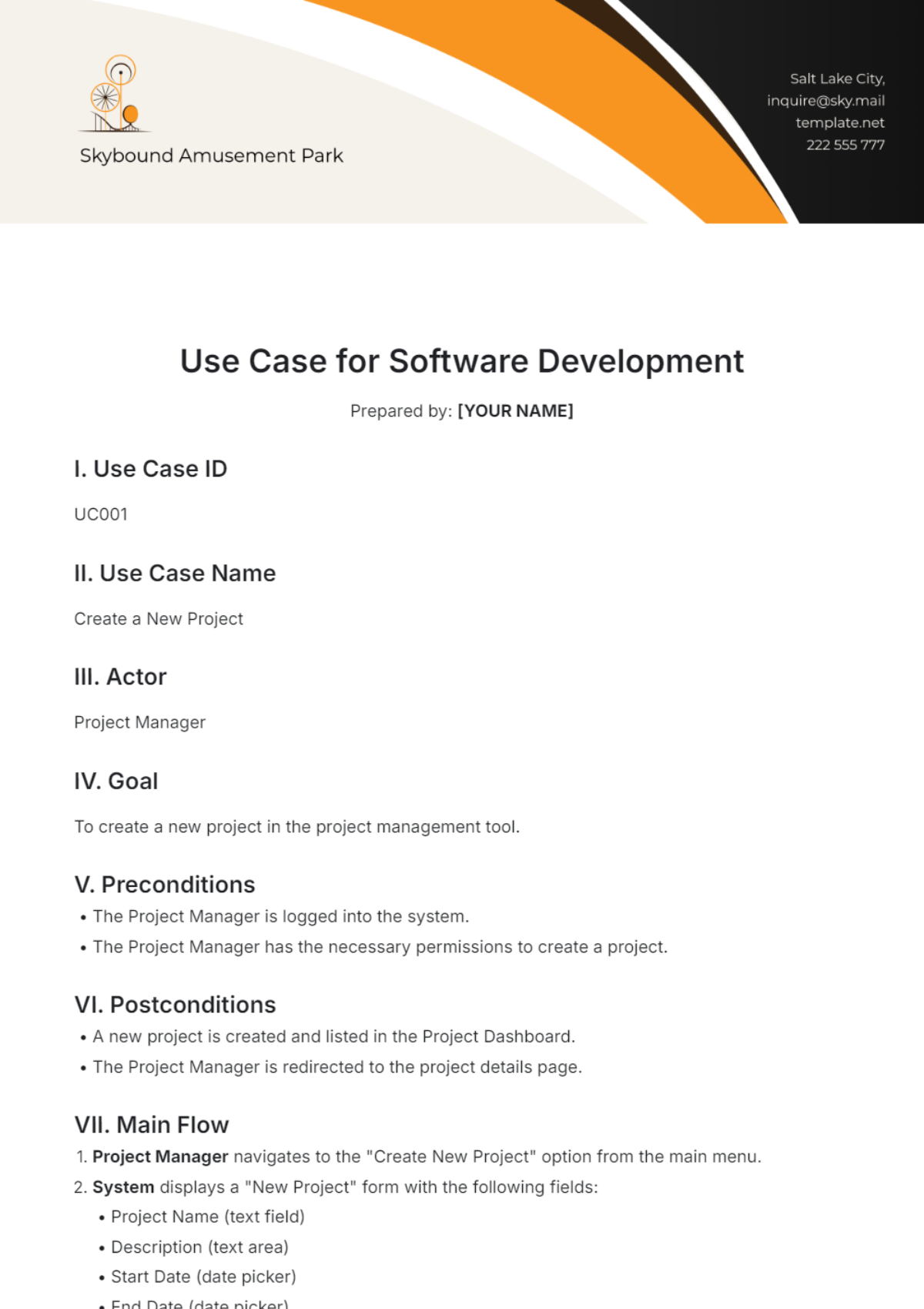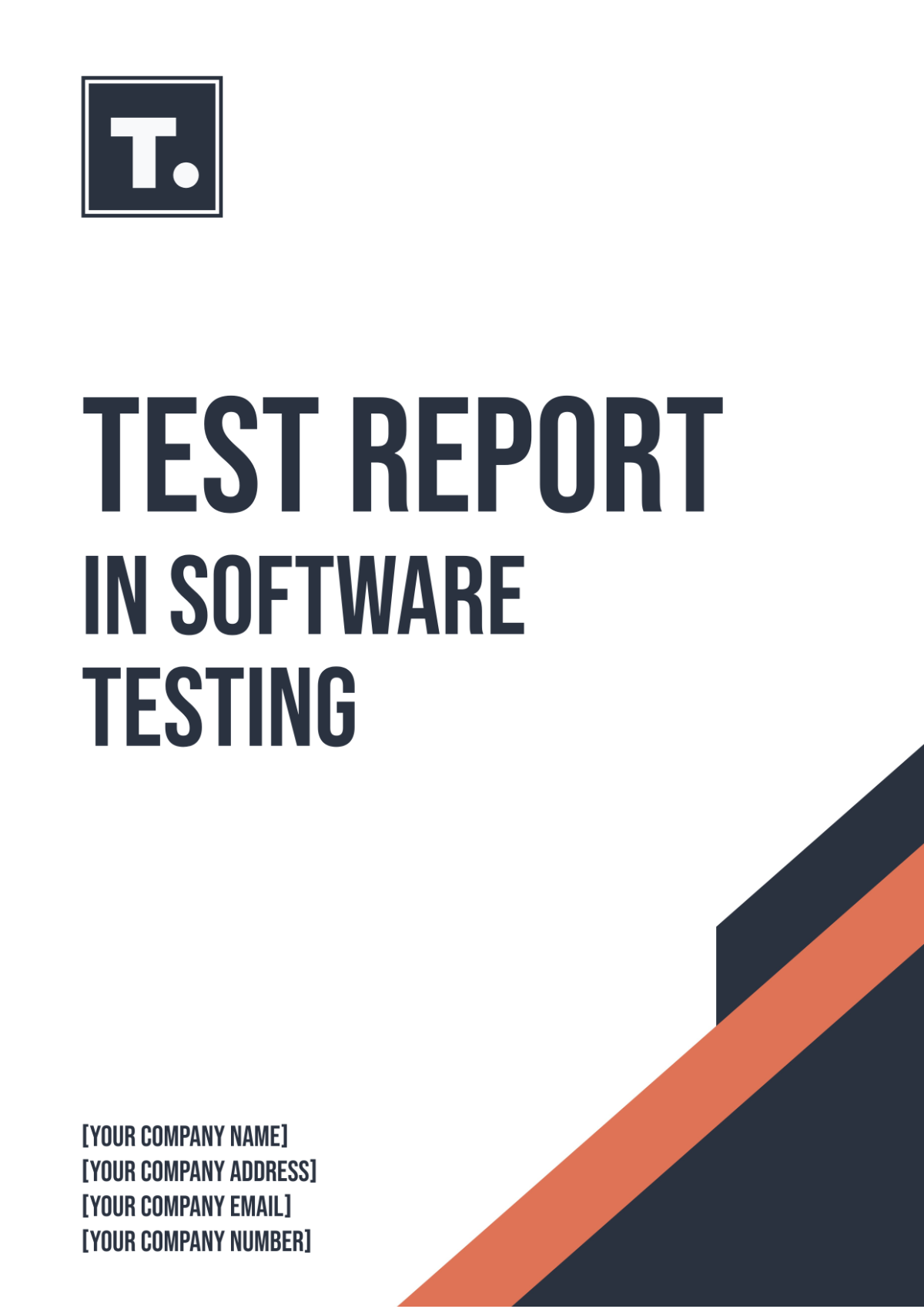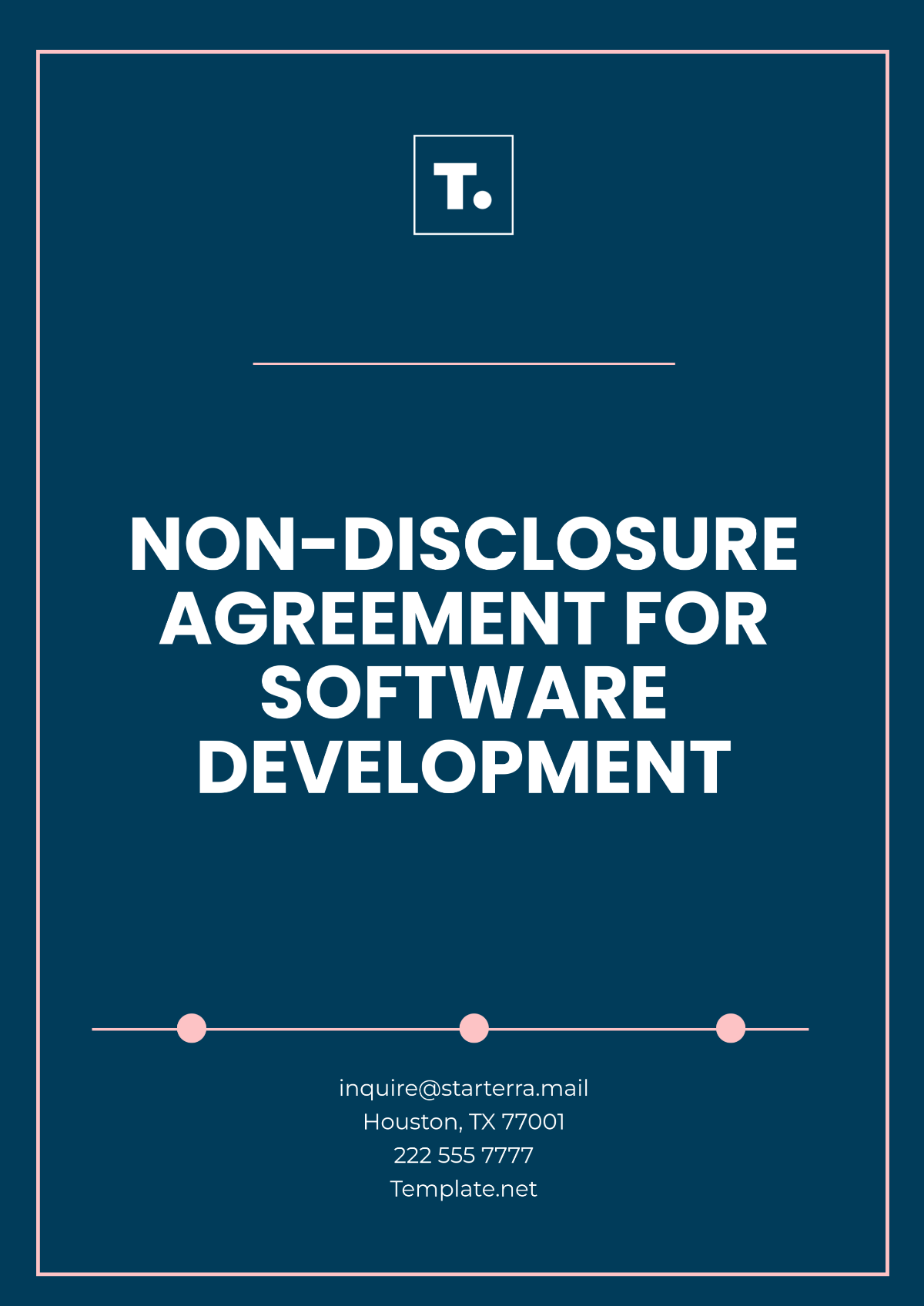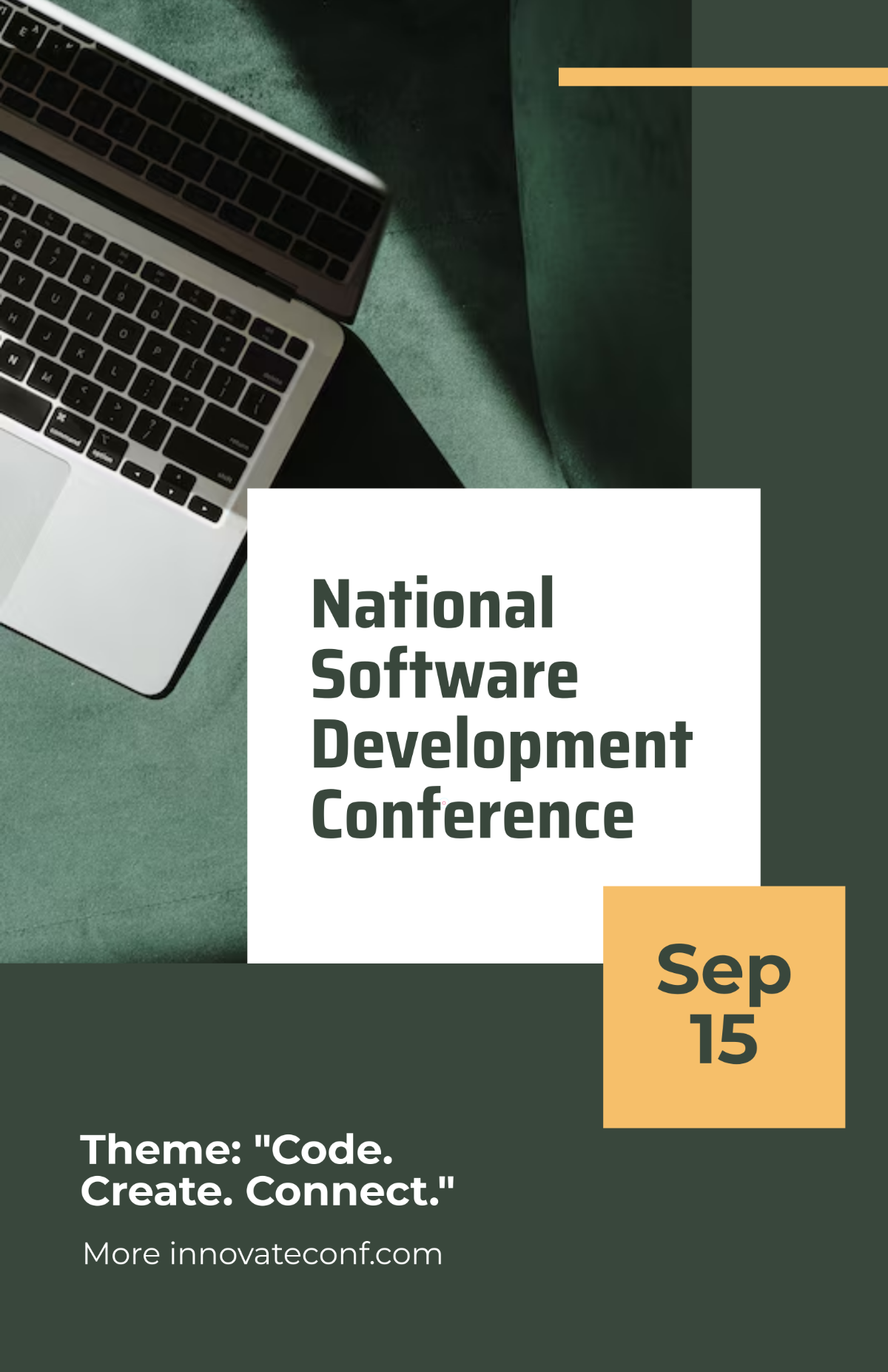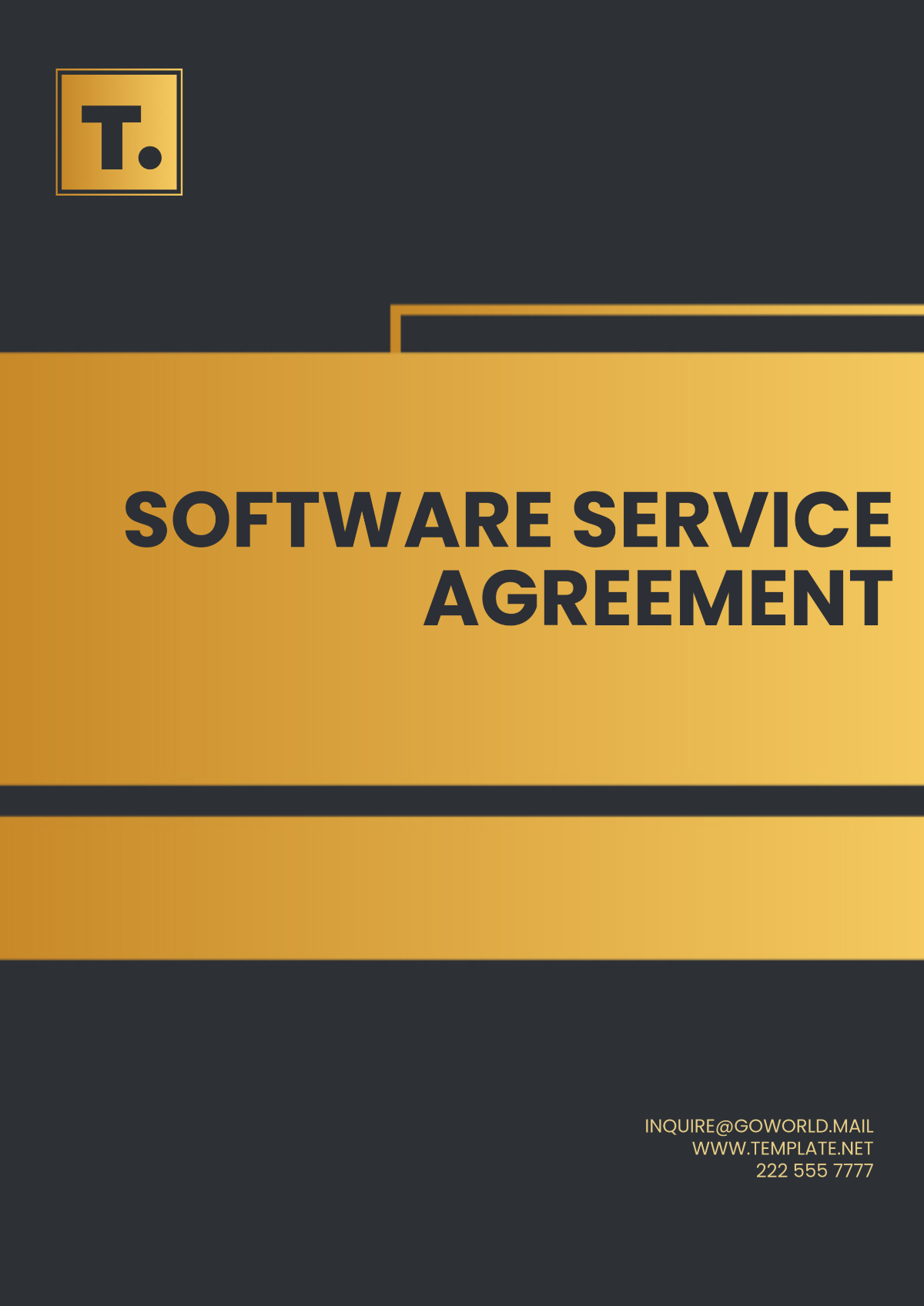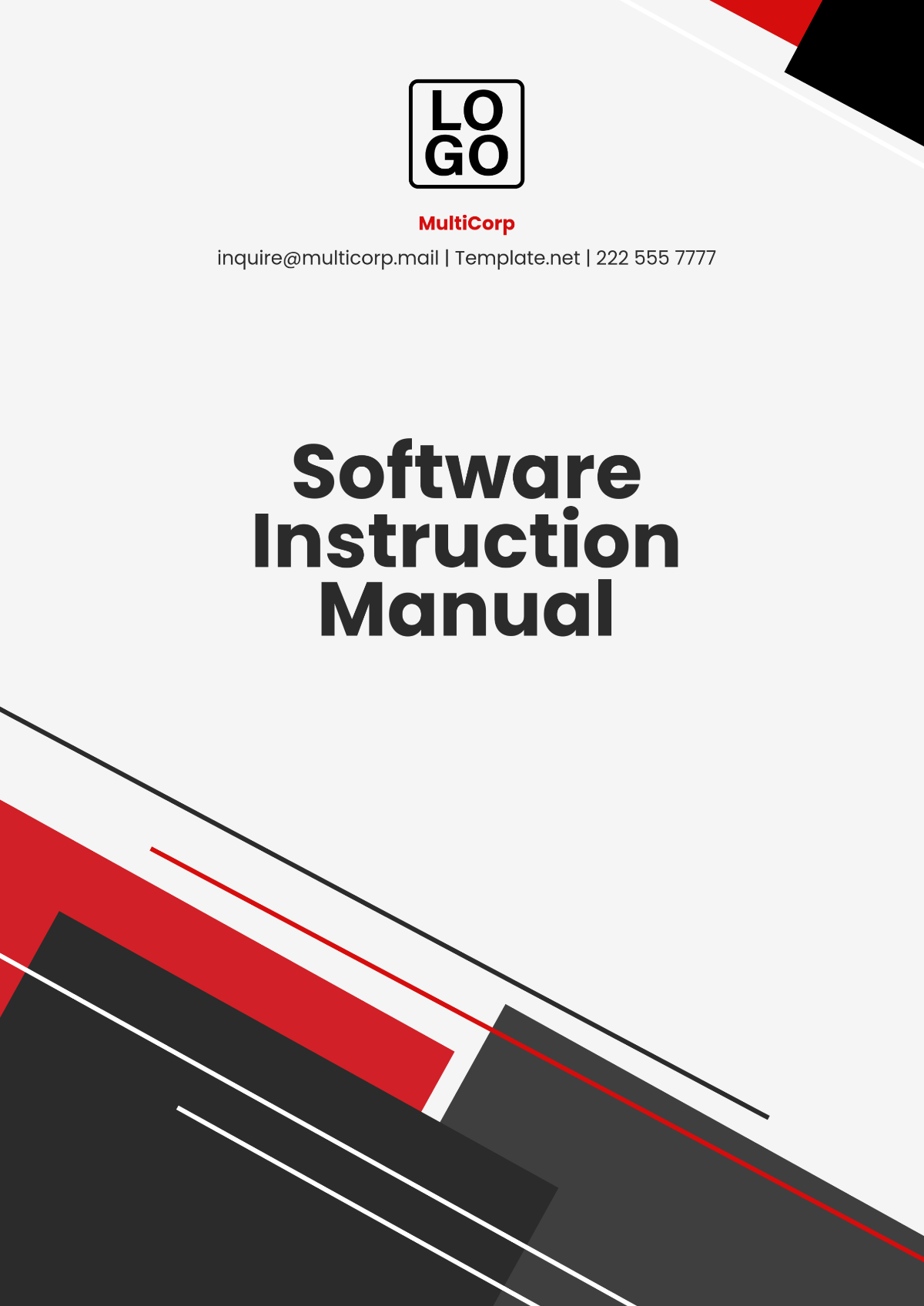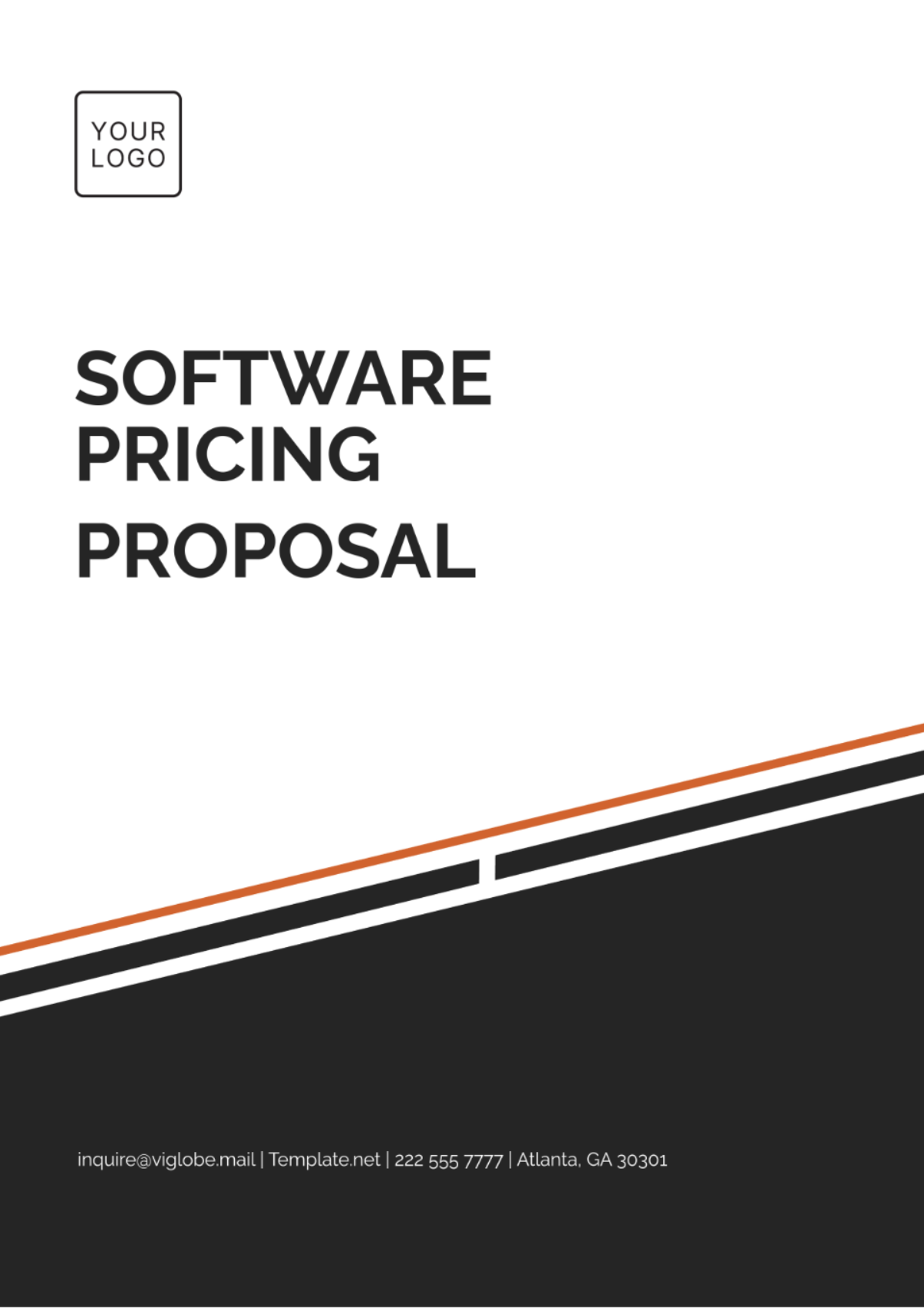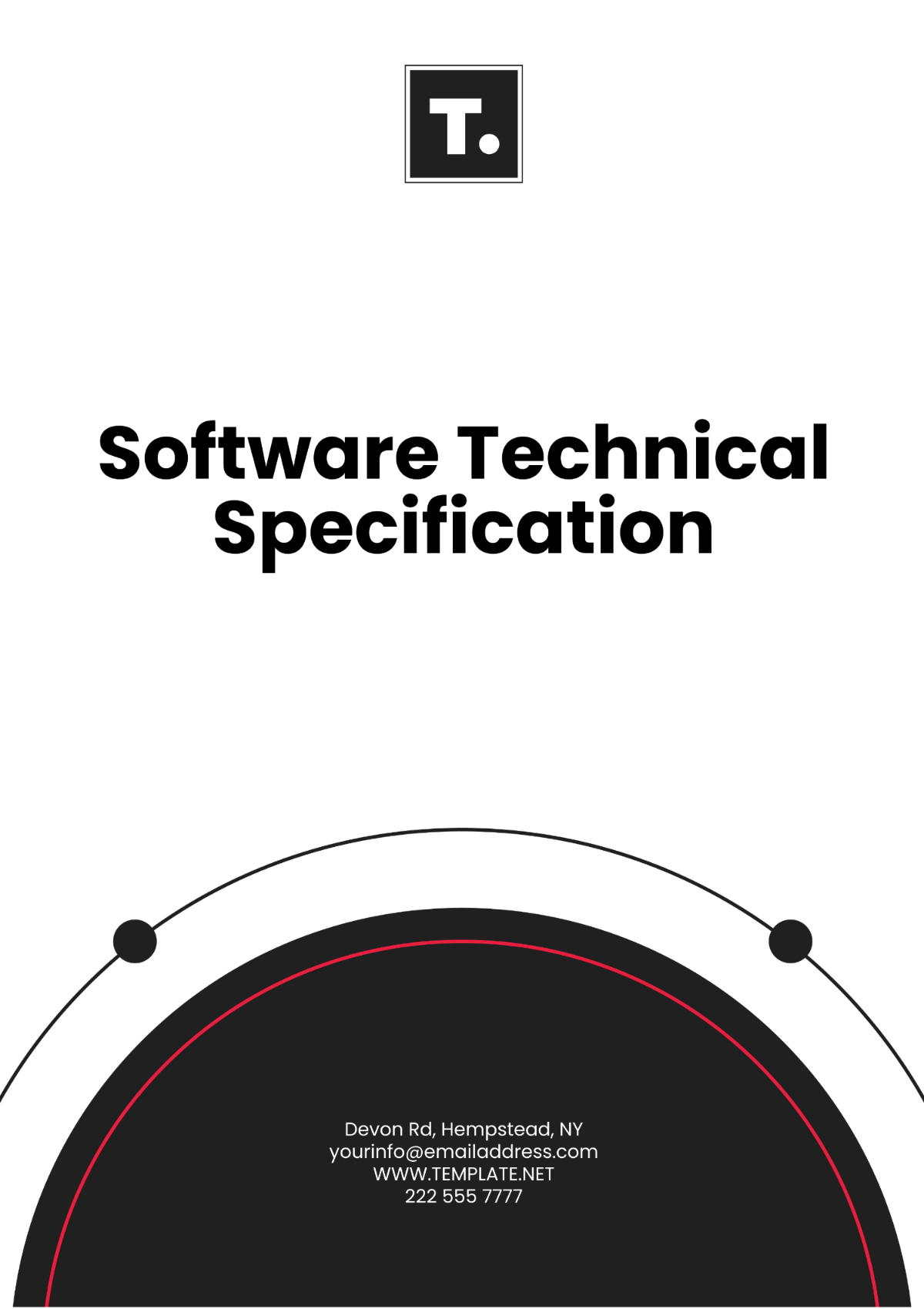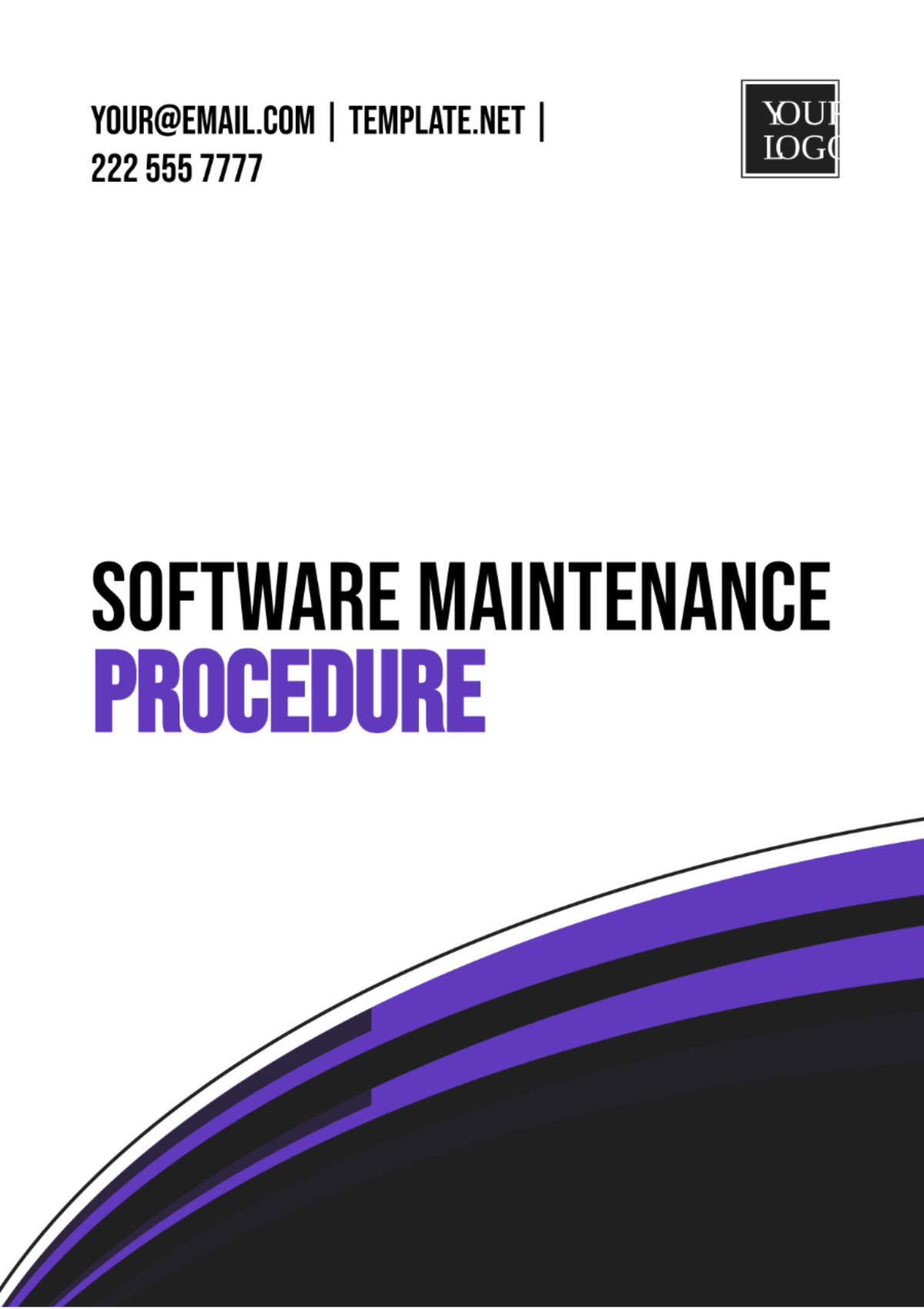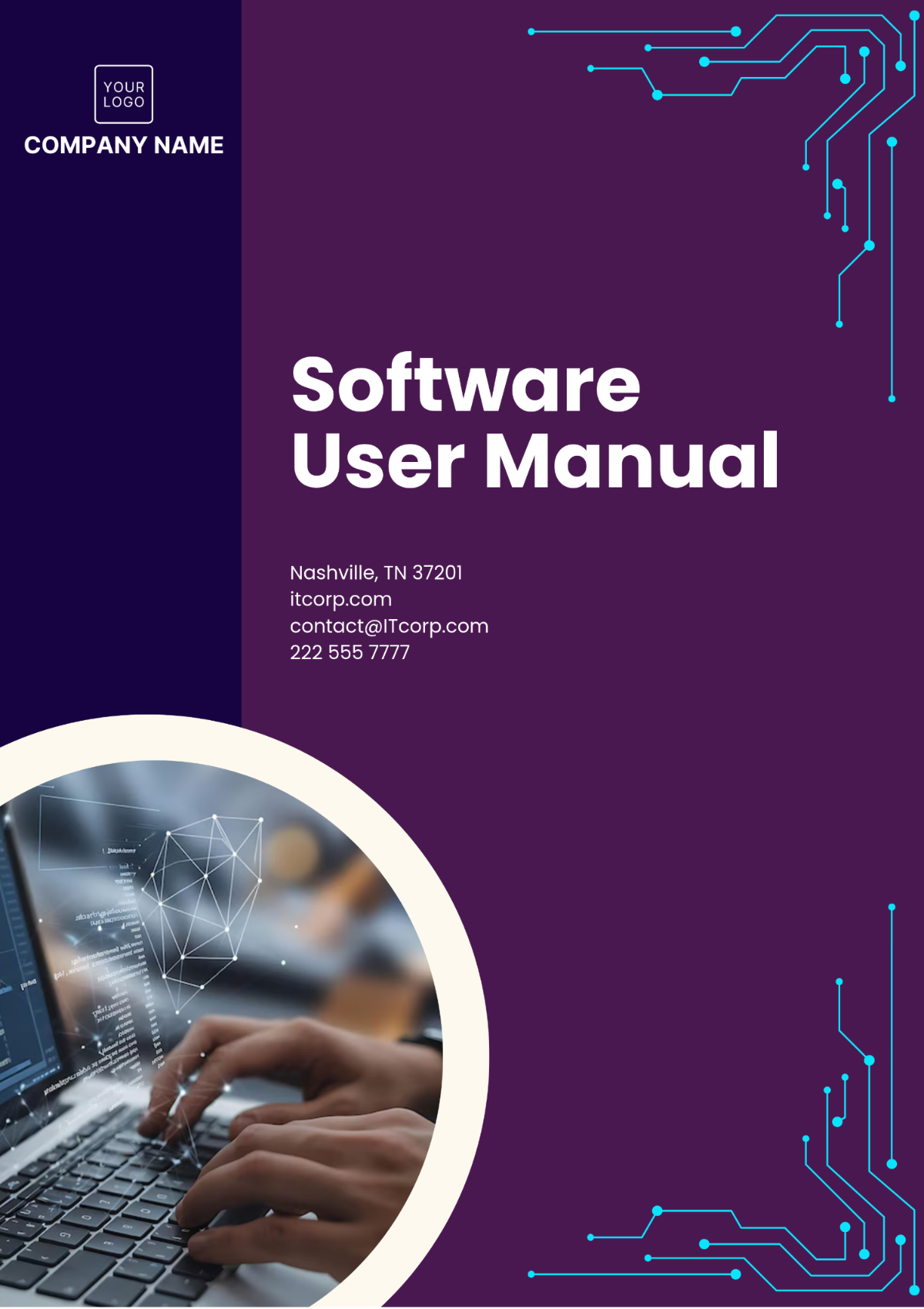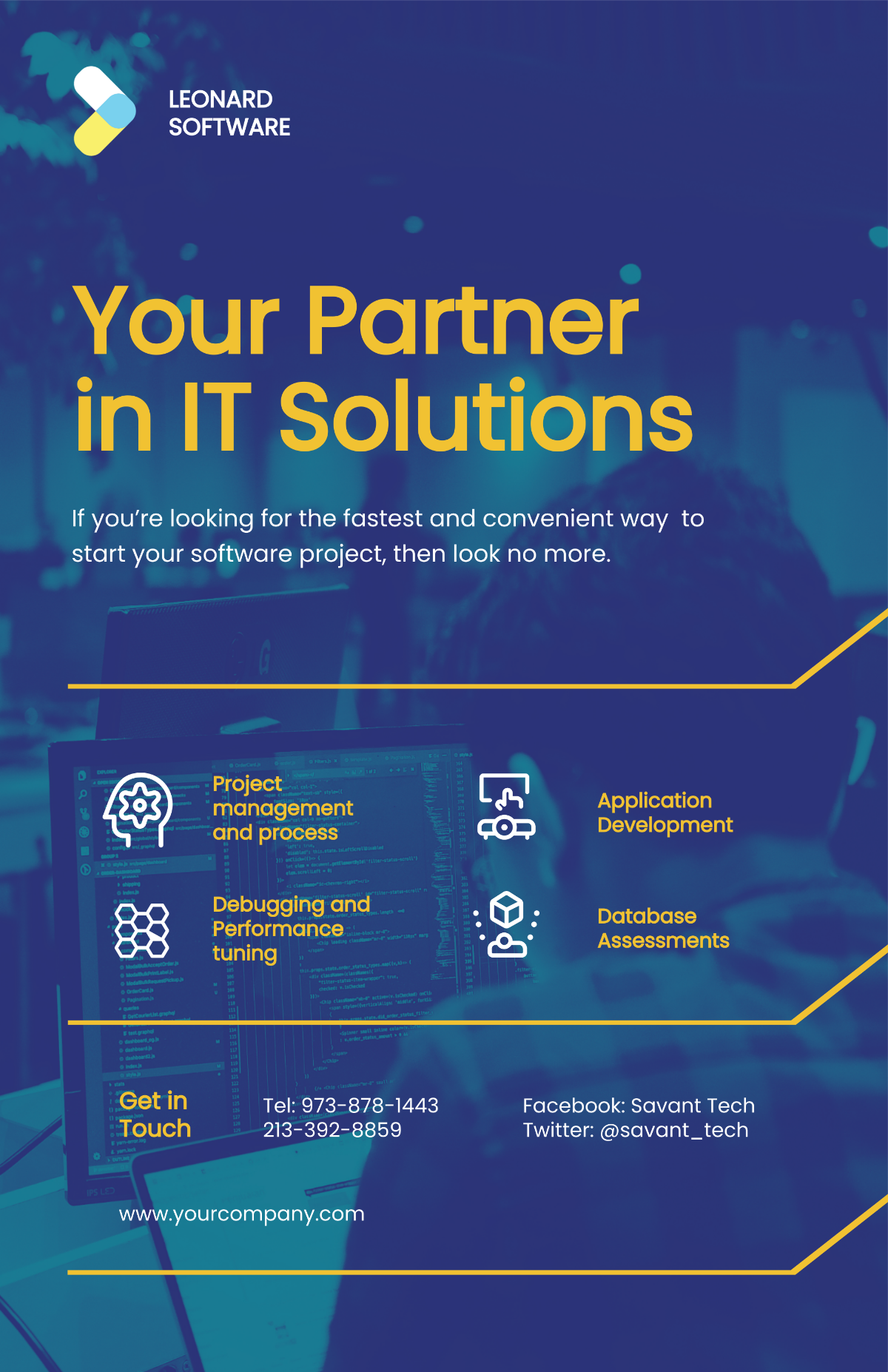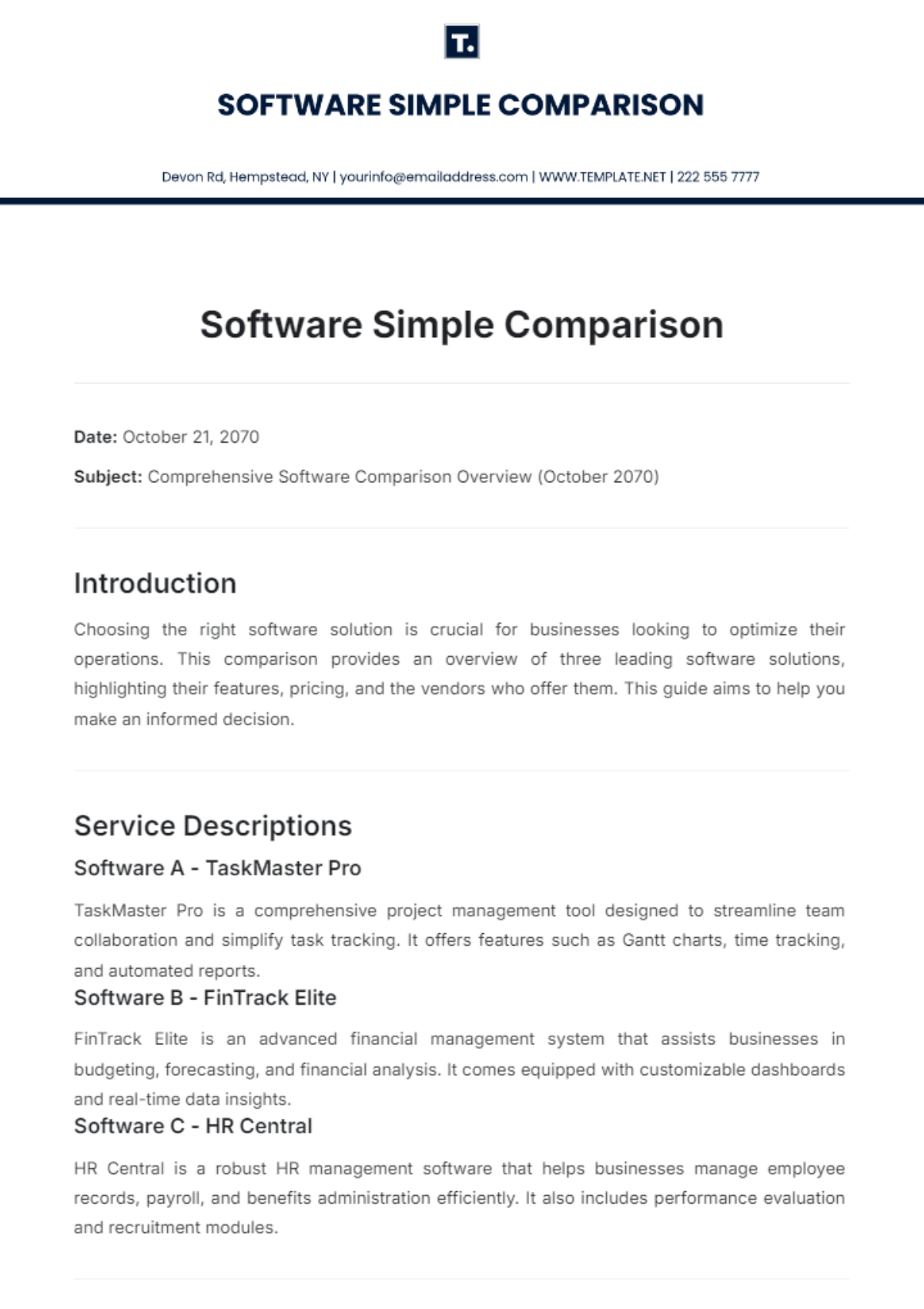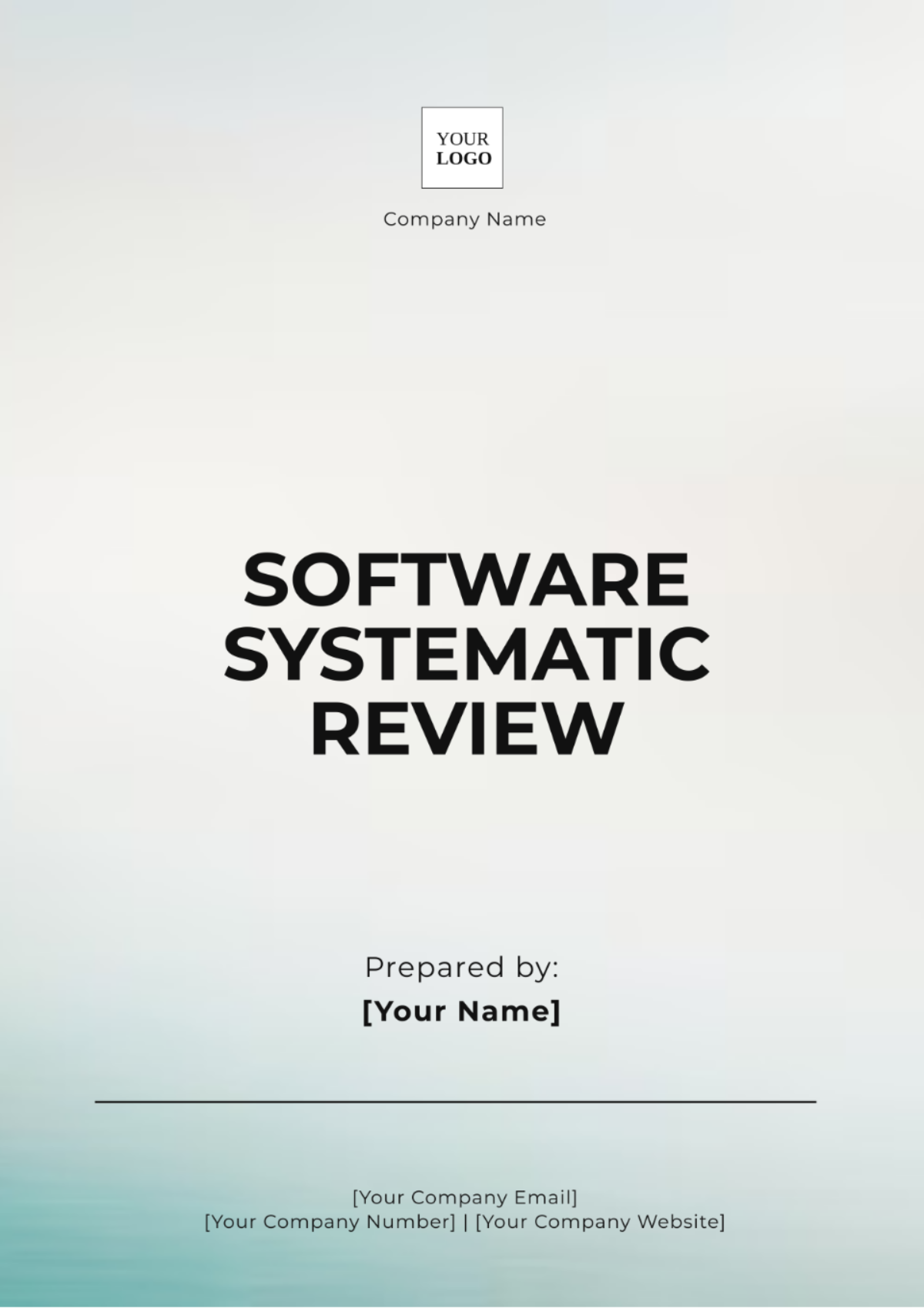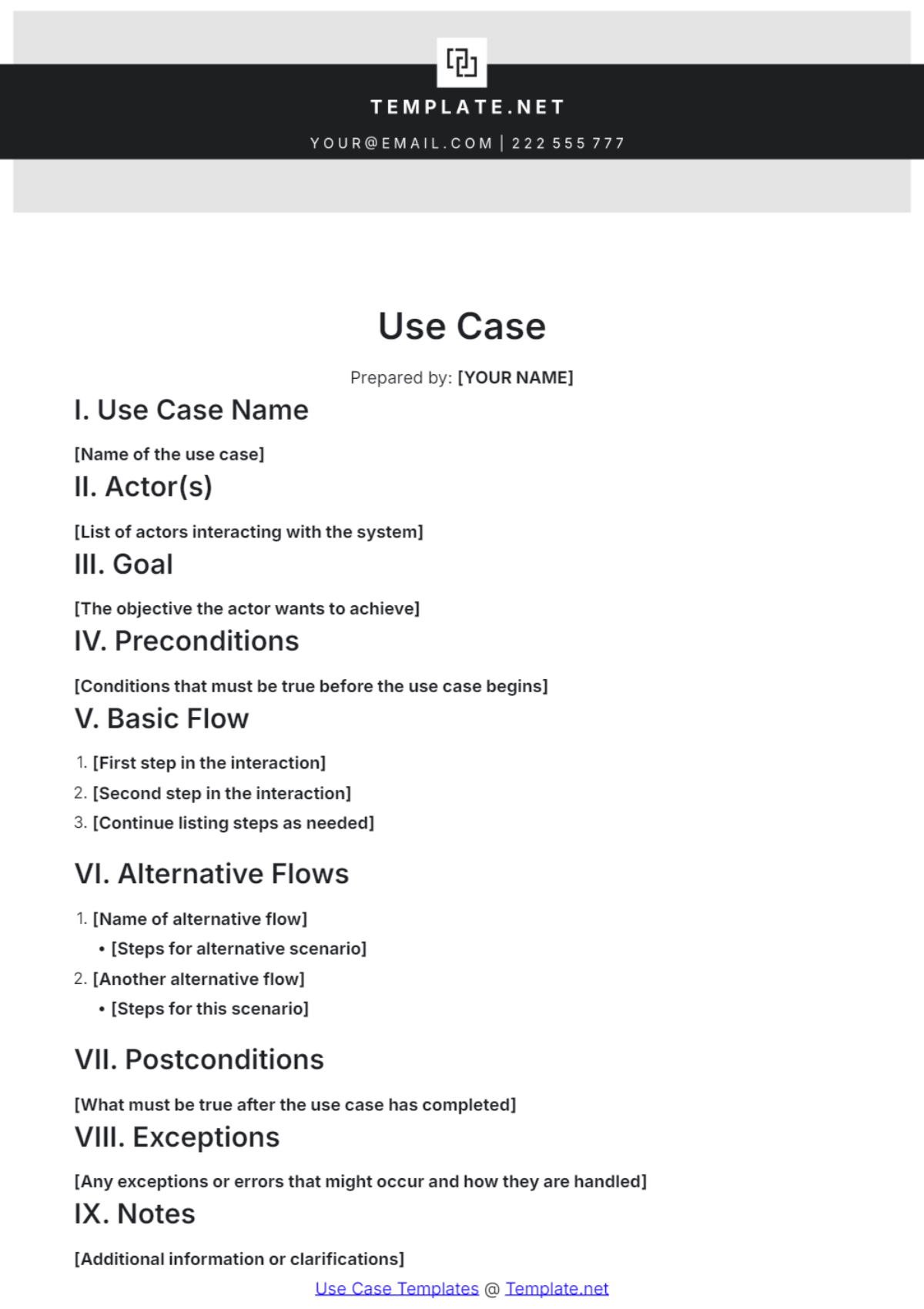Account Software User Guide
TABLE OF CONTENTS
Introduction...........................................................................................................3
Product Overview.................................................................................................4
Installation Guide..................................................................................................5
Warranty and Service Information.......................................................................6
Sign Up and User Account Management............................................................7
General Navigation................................................................................................8
Features and Functions.........................................................................................9
Accounting Reports...............................................................................................10
Common Troubleshooting.....................................................................................11
User Feedback........................................................................................................12
Introduction
Welcome to [Product Name], the accounting software from [Your Company Name] designed for businesses to streamline their financial management. This user guide will walk you through all you need to know to get started and make the most of our software.
Whether you are new to accounting software or switching from a different platform, this guide will provide clear, step-by-step instructions to facilitate your transition. We have kept the language simple and consistent for easy understanding.
Product Overview
[Product Name] is designed to simplify your accounting processes while providing powerful tools for financial analysis and reporting. The software's robust features can handle your everyday accounting tasks, right from sales and purchase records to tax computations and financial reports.
You'll experience seamless navigation, data security, customizable reports, and several other features that cater to your accounting needs. Over time, you will discover how [Product Name] can change your financial management for the better.
Installation Guide
This guide serves as a resource for installing [Product Name], designed to assist users in both single workstation and multiple system setups. The process is delineated in a systematic, step-by-step manner to ensure clarity and ease of execution.
Prerequisites for Installation:
Prior to initiating the installation, it is crucial to verify that your system conforms to the minimum requirements needed to run [Product Name]. This ensures optimal compatibility and performance. Below is a detailed table outlining these requirements:
Requirement Category | Minimum Specification |
|---|---|
Operating System | Windows 10, macOS Monterey |
Processor | Intel Core i3 or higher |
RAM | 4GB |
Hard Disk Space | 500GB available space |
Graphics Card | Integrated Intel HD Graphics |
Network | Broadband Internet connection |
Installation Steps:
Preparation: Close all active programs on your system to prevent conflicts during the installation process.
Initiating Installation: Run the installation file [Product Name]setup.exe to begin. If prompted, grant the necessary permissions to allow the installer to run.
Follow On-screen Instructions: The installation wizard will guide you through the process. Select the appropriate options that suit your preferences and requirements.
Select Destination Folder: Choose a destination on your hard drive where [Product Name] will be installed. The default location is usually sufficient, but a different path can be chosen if needed.
Installation Progress: Monitor the progress bar. The time for completion will depend on your system specifications.
Completion and Verification: Once the installation is complete, you may be prompted to restart your computer. After restarting, open [Product Name] to ensure it operates correctly.
Post-Installation Setup: Follow any additional setup instructions provided by [Product Name] to optimize your user experience.
For any issues encountered during the installation, refer to the troubleshooting section or contact our support team for assistance. Remember, a successful installation lays the groundwork for a seamless and efficient use of [Product Name].
Warranty and Service Information
This document outlines the warranty and service information for [Product Name], ensuring users have a clear understanding of their entitlements and the procedures to follow in the event of a service need. It is vital for users to familiarize themselves with these details to fully utilize the available support and warranty services.
Warranty Coverage:
Duration of Warranty: The standard warranty period for [Product Name] is valid for [24 months] from the original date of purchase. This period is fixed and cannot be extended except through specific promotional offers or extended warranty packages, if available.
Scope of Warranty: The warranty for [Product Name] primarily covers defects in materials and craftsmanship that occur during standard operational use. This includes critical components such as the internal circuitry, software malfunctions attributable to manufacturing errors, and hardware failures not resulting from user actions.
Exclusions from Warranty: Certain conditions and actions are excluded from the warranty coverage for [Product Name]. These include:
Damages resulting from improper use, accidents, or environmental factors such as extreme temperatures.
Normal wear and tear or cosmetic damage which do not affect the functionality of [Product Name].
Modifications, repairs, or maintenance performed by unauthorized personnel.
Issues arising from non-compliance with the user manual or guidelines.
Service Information:
Service Requests: In the event that [Product Name] requires servicing under warranty, users should contact our customer service department. The contact details can be found on our official website or within the product documentation.
Process of Service: Upon contacting our service department, users will be guided through a preliminary troubleshooting process. If the issue persists, a Return Merchandise Authorization (RMA) will be issued, and instructions for sending the product for service will be provided.
Turnaround Time: The typical service turnaround time is subject to the nature of the issue and the current service load. Our aim is to handle all service requests promptly and efficiently, striving to minimize any inconvenience to the user.
Post-Warranty Service: For issues arising after the expiration of the warranty period, [Product Name] offers paid repair services. Users can obtain a quote for such services through our customer service channels.
This warranty and service information is part of our commitment to ensuring a satisfactory experience with [Product Name]. Users are encouraged to keep their purchase receipt or proof of purchase, as it may be required for service requests.
Sign Up and User Account Management
This section provides comprehensive guidelines on creating and managing your user account for [Product Name]. A user account is essential for accessing the full range of features and services offered by [Product Name]. Follow these steps to ensure a smooth sign-up process and effective management of your account.
Creating a User Account:
Access the Sign-Up Page: Navigate to the official [Product Name] website or open the [Product Name] app, and locate the 'Sign Up' or 'Create Account' option.
Provide Personal Information: Fill in the required fields with your personal information. This typically includes your name, email address, and contact details. Ensure that the information provided is accurate and up-to-date.
Set a Secure Password: Choose a strong and unique password for your account. It is advisable to use a combination of letters, numbers, and special characters to enhance security.
Accept Terms and Conditions: Read the terms and conditions, and the privacy policy of [Product Name]. By proceeding, you agree to these terms, so it is important to understand them fully.
Verification Process: After submitting your details, you may be required to verify your email or phone number. Follow the instructions sent to your email or mobile device to complete the verification process.
Confirmation of Account Creation: Once verified, you will receive a confirmation message indicating that your account has been successfully created. You can now log in and start using [Product Name].
Managing Your User Account:
Accessing Your Account: Log in to your account through the [Product Name] website or app using your registered email and password.
Updating Personal Information: Navigate to the account settings or profile section to update or modify your personal information, such as contact details and password.
Security Settings: Regularly review and update your security settings. This may include changing your password periodically and setting up two-factor authentication, if available.
Monitoring Account Activity: Keep an eye on your account activity. If you notice any unusual actions or suspect a security breach, immediately change your password and contact customer support.
Closing Your Account: If you wish to close your account, go to the account settings and select the option to deactivate or close your account. Follow the instructions provided. Please note that this action may be irreversible, and you may lose access to all data and services associated with your account.
By following these guidelines, users can ensure their accounts are secure, up-to-date, and reflective of their current usage needs. Remember, effective account management is key to optimizing your experience with [Product Name].
General Navigation
This section is dedicated to guiding users through the general navigation of [Product Name], ensuring a seamless and intuitive user experience. Whether you are new to [Product Name] or looking to refine your navigation skills, this guide will assist you in efficiently accessing and utilizing the various features and functionalities available.
Understanding the User Interface:
Homepage Overview: The homepage of [Product Name] serves as the central hub for accessing different features. Familiarize yourself with the layout, which typically includes a navigation bar, main menu, and quick access to key functions.
Navigation Bar: Located at the top or side of the screen, the navigation bar provides links to primary areas of [Product Name] such as Dashboard, Settings, Help, and Account Information. Hovering over or clicking these options will reveal further subcategories or direct you to the respective pages.
Main Menu: The main menu, often symbolized by a 'hamburger' icon (three horizontal lines), consolidates all the major sections of [Product Name]. Clicking on this icon will display a dropdown or sidebar menu with links to different sections.
Search Functionality: Utilize the search bar, typically located at the top of the page, to quickly find specific features, settings, or information within [Product Name]. Simply enter keywords related to what you are looking for.
Dashboard or Home Screen: The dashboard or home screen often displays an overview of your activities, key metrics, or shortcuts to frequent tasks. This is a good starting point for daily navigation.
Navigating to Key Features:
Accessing Settings: To customize or adjust your user preferences, navigate to the 'Settings' or 'Preferences' section. Here, you can modify various aspects of your account and interaction with [Product Name].
Using Help and Support: For assistance, look for the 'Help', 'Support', or '?' icon. This section typically includes FAQs, user guides, and options to contact customer support.
Notifications and Alerts: Stay informed of updates, alerts, or messages through the notifications area, often indicated by a bell icon. Regularly check this section to stay up-to-date.
Logging Out: Ensure your account's security by properly logging out after each session, especially when using shared or public devices. The logout option is usually found within the account or profile menu.
Tips for Efficient Navigation:
Familiarize yourself with keyboard shortcuts, if available, for quicker navigation.
Customize the layout or display settings according to your preference for a more personalized experience.
Regularly update [Product Name] to the latest version to benefit from improved navigation features and bug fixes.
By understanding and utilizing these general navigation tips, users can enhance their proficiency in using [Product Name], leading to a more productive and enjoyable experience.
Features and Functions
This section provides a comprehensive overview of the key features and functions of [Product Name], designed to enhance user understanding and engagement with the product. [Product Name] is equipped with a range of capabilities tailored to meet your needs, whether for personal, professional, or educational purposes.
Core Features:
User Interface (UI): [Product Name] boasts a user-friendly and intuitive interface, allowing for easy navigation and access to various features.
Data Management: Efficiently manage, store, and retrieve your data with [Product Name]'s advanced data management system. This includes data import/export, sorting, and filtering options.
Customization Tools: Personalize your experience with a variety of customization options. This includes theme selection, layout adjustments, and setting personal preferences.
Connectivity and Integration: [Product Name] offers seamless integration with various third-party applications and platforms, enhancing its utility and scope of function.
Security Features: Robust security features ensure the protection of your data and personal information. This includes encryption, two-factor authentication, and regular security updates.
Advanced Functions:
Analytical Tools: Utilize the built-in analytical tools for data analysis and reporting. These tools provide insights and detailed reports, helping in informed decision-making.
Collaboration Features: Collaborate effectively with team members or other users using the real-time collaboration tools, including shared workspaces and communication channels.
Automation Capabilities: Benefit from the automation of routine tasks, which increases efficiency and saves time. This includes automated responses, scheduling, and task management.
Mobile Accessibility: Access [Product Name] on-the-go with its mobile application, offering full functionality and synchronization with the desktop version.
Multilingual Support: [Product Name] supports multiple languages, making it accessible to a diverse user base worldwide.
Support and Updates:
Regular updates ensure that [Product Name] stays current with the latest technology and security standards.
Access comprehensive support through the help center, FAQs, and customer service for any queries or issues.
By leveraging these features and functions, users of [Product Name] can achieve a high level of productivity and efficiency. Each feature is designed with user needs in mind, ensuring a streamlined and effective experience. Whether you are a novice or an experienced user, [Product Name] provides the tools and functionalities to meet and exceed your expectations.
Accounting Reports
This section provides an overview of the accounting reports feature within [Product Name]. Accounting reports are essential for tracking financial performance, managing budgets, and ensuring compliance with accounting standards. [Product Name] offers a suite of comprehensive and customizable accounting reports, tailored to meet the diverse needs of its users, ranging from small businesses to large corporations.
Types of Accounting Reports Available:
Income Statement: This report provides a summary of the company's revenues and expenses over a specific period, offering insights into profitability.
Balance Sheet: Detailing the company’s assets, liabilities, and equity, the balance sheet offers a snapshot of financial position at a specific point in time.
Cash Flow Statement: Essential for understanding the inflows and outflows of cash, this report is crucial for cash management and forecasting.
Accounts Receivable and Payable Reports: Track outstanding invoices (receivable) and bills (payable), crucial for managing cash flow and vendor/client relationships.
Budget vs. Actuals Report: Compare actual financial performance against predefined budgets, highlighting variances and areas requiring attention.
Expense Reports: Detailed breakdowns of expenditures, categorizing them by type, department, or project, enabling effective cost management.
Tax Reports: Simplify tax filing and compliance with reports designed to align with tax requirements, including sales tax, VAT, and other relevant taxes.
Customization and Access:
Customize reports to match specific business needs, including the selection of relevant data fields, time periods, and comparison metrics.
Access reports easily through the [Product Name] dashboard, with options to view, download, or share them in various formats (PDF, Excel, etc.).
Generating Reports:
Selection: Choose the type of report you wish to generate from the report menu.
Customization: Define parameters such as date range, categories, and other specific criteria.
Generation: Click the 'Generate Report' button. The report will be processed and displayed.
Analysis and Action: Review the report for insights and decision-making. Export or share as needed for further analysis or presentation.
Security and Compliance:
All reports are generated with a high level of security, ensuring data confidentiality.
Compliance with accounting standards is maintained, making these reports reliable for financial analysis and decision-making.
Support and Assistance:
For any queries regarding accounting reports, refer to the comprehensive help section within [Product Name].
Customer support is available to assist with more complex queries or issues related to report generation.
By leveraging the accounting reports feature of [Product Name], users can obtain critical insights into their financial health, enabling informed business decisions and strategic planning. This feature is designed to be user-friendly, yet powerful enough to handle the complexities of modern financial reporting.
Common Troubleshooting
This section addresses frequent issues encountered by users of [Product Name] and provides straightforward solutions. The table below categorizes common problems, their likely causes, and recommended actions to resolve them. This guide aims to empower users to efficiently troubleshoot and rectify basic issues, enhancing their overall experience with [Product Name].
Issue Description | Likely Causes | Recommended Action |
|---|---|---|
Unable to Log In | Incorrect credentials, Account locked | Verify username and password, Reset password if necessary |
[Product Name] Crashes or Freezes | Outdated software, Incompatible system specs | Update [Product Name], Check system compatibility |
Slow Performance | Insufficient memory, Too many open applications | Close unnecessary programs, Increase system resources |
Data Syncing Issues | Poor internet connection, Server issues | Check internet connection, Retry after some time |
Feature Not Working | Feature disabled, User error | Ensure the feature is enabled, Refer to user manual |
Installation Problems | Corrupted installation file, Insufficient permissions | Redownload installation file, Run as administrator |
General Troubleshooting Tips:
Restart [Product Name]: Often, simply restarting the application can resolve temporary glitches or performance issues.
Check for Updates: Regularly update [Product Name] to the latest version to ensure optimal performance and bug fixes.
Consult the Help Section: Utilize the built-in help resources in [Product Name] for detailed guidance on specific features or troubleshooting steps.
Internet Connectivity: For online features, ensure a stable and strong internet connection for uninterrupted access and functionality.
Backup Data: Regularly backup your data to prevent loss in case of software issues.
Contact Support: If the issue persists and is not resolved by the above measures, contact the customer support team of [Product Name] for professional assistance.
By following these troubleshooting steps, users can often resolve common issues without the need for advanced technical support. This proactive approach allows for continuous and effective use of [Product Name].
User Feedback
We strongly believe that customer feedback fuels innovation. We encourage you to share your experiences, suggestions, and feedback regarding [Product Name]. User feedback will help us improve and give you a better, more efficient product.
Please feel free to reach out to us with your feedback at [Your Company Email] or call us at [Your Company Number]. We are always eager to hear from our customers and value your input greatly.