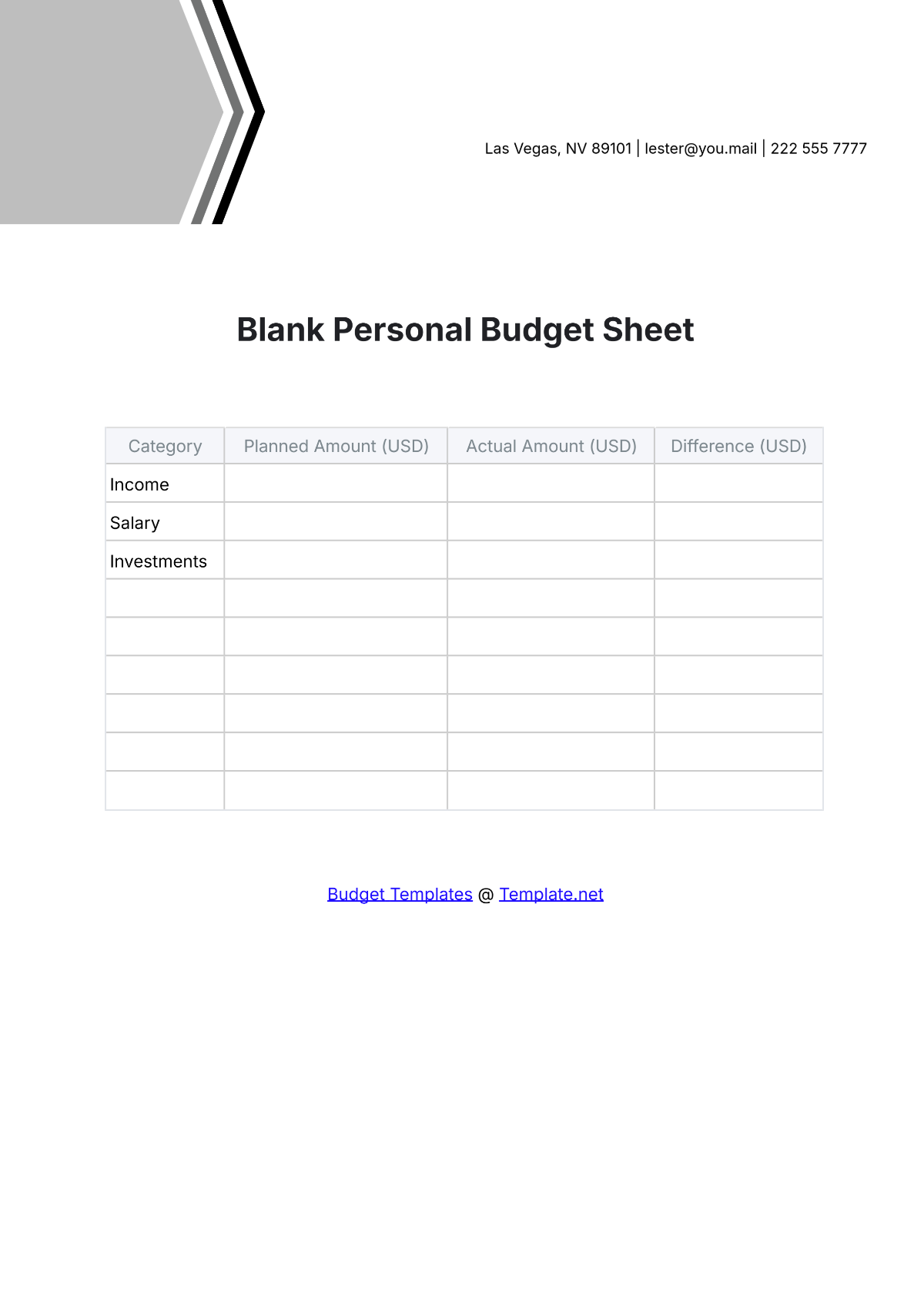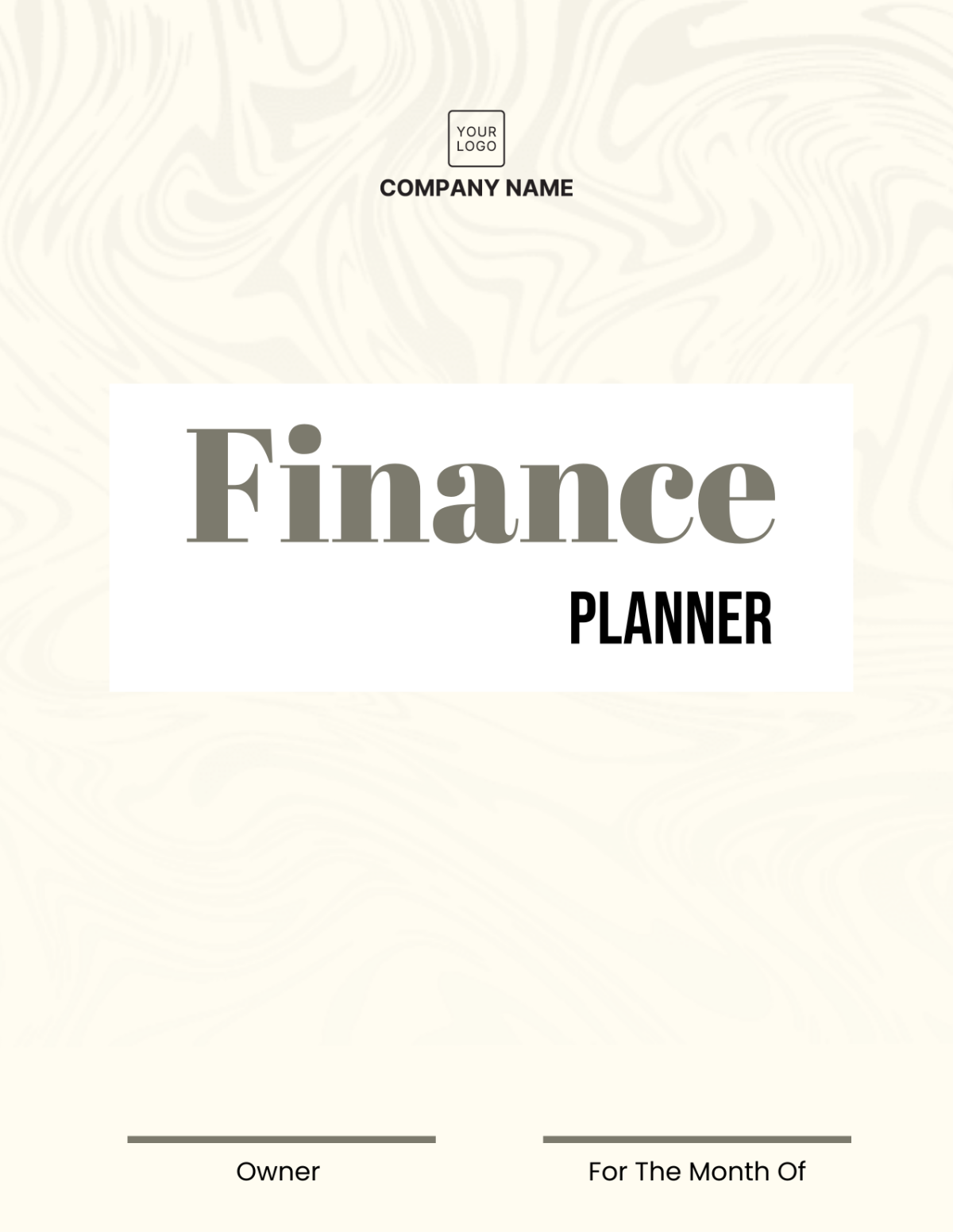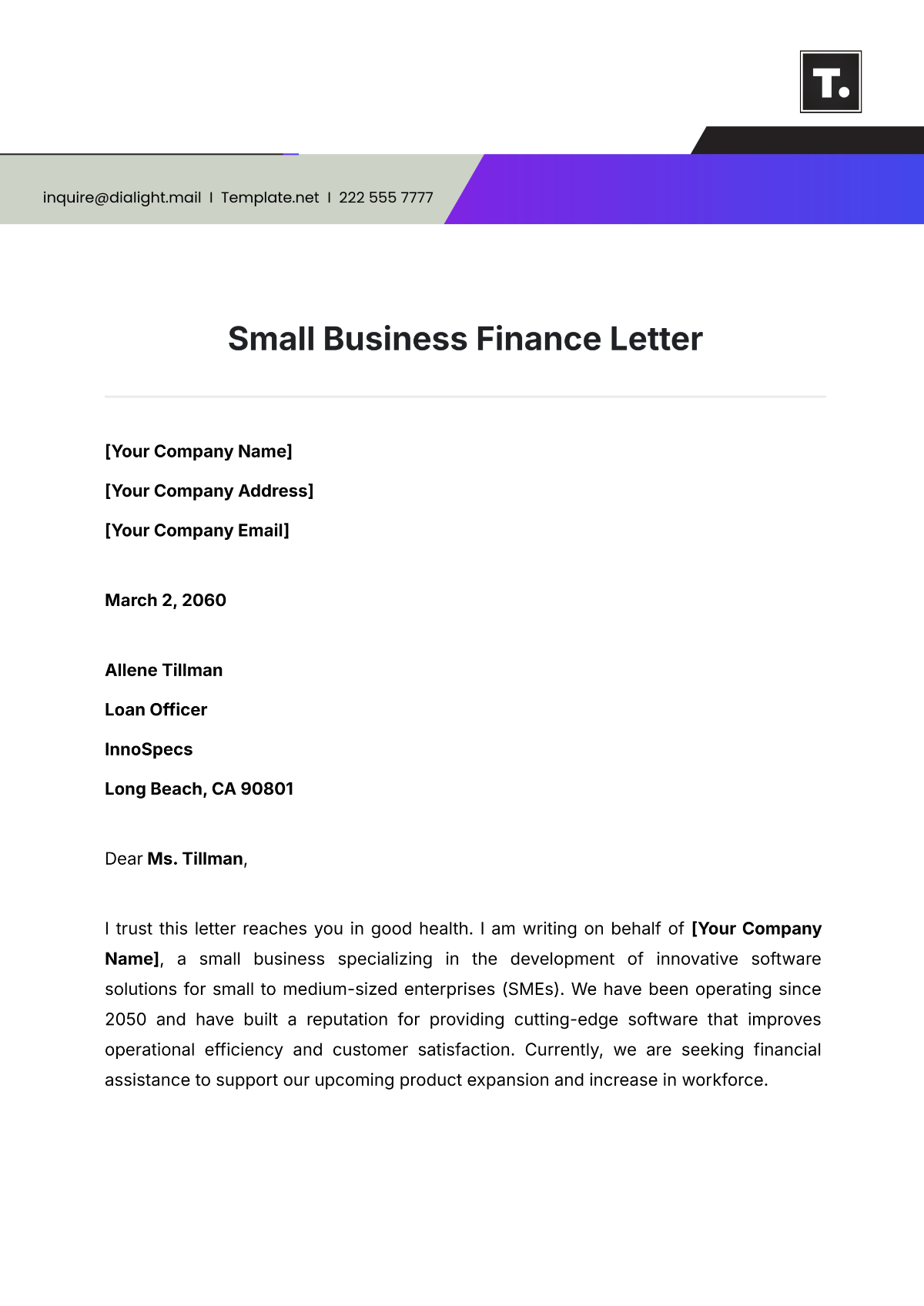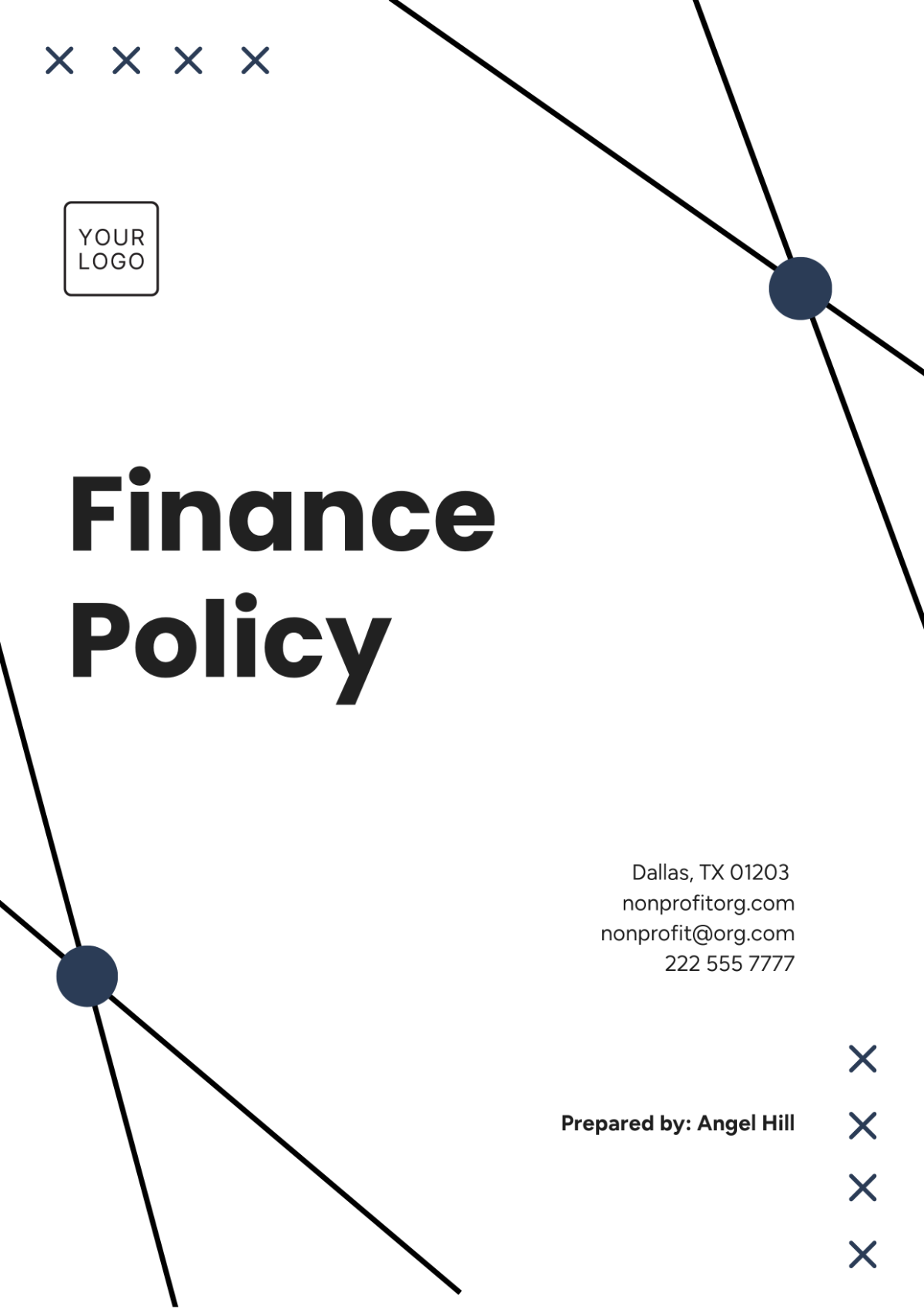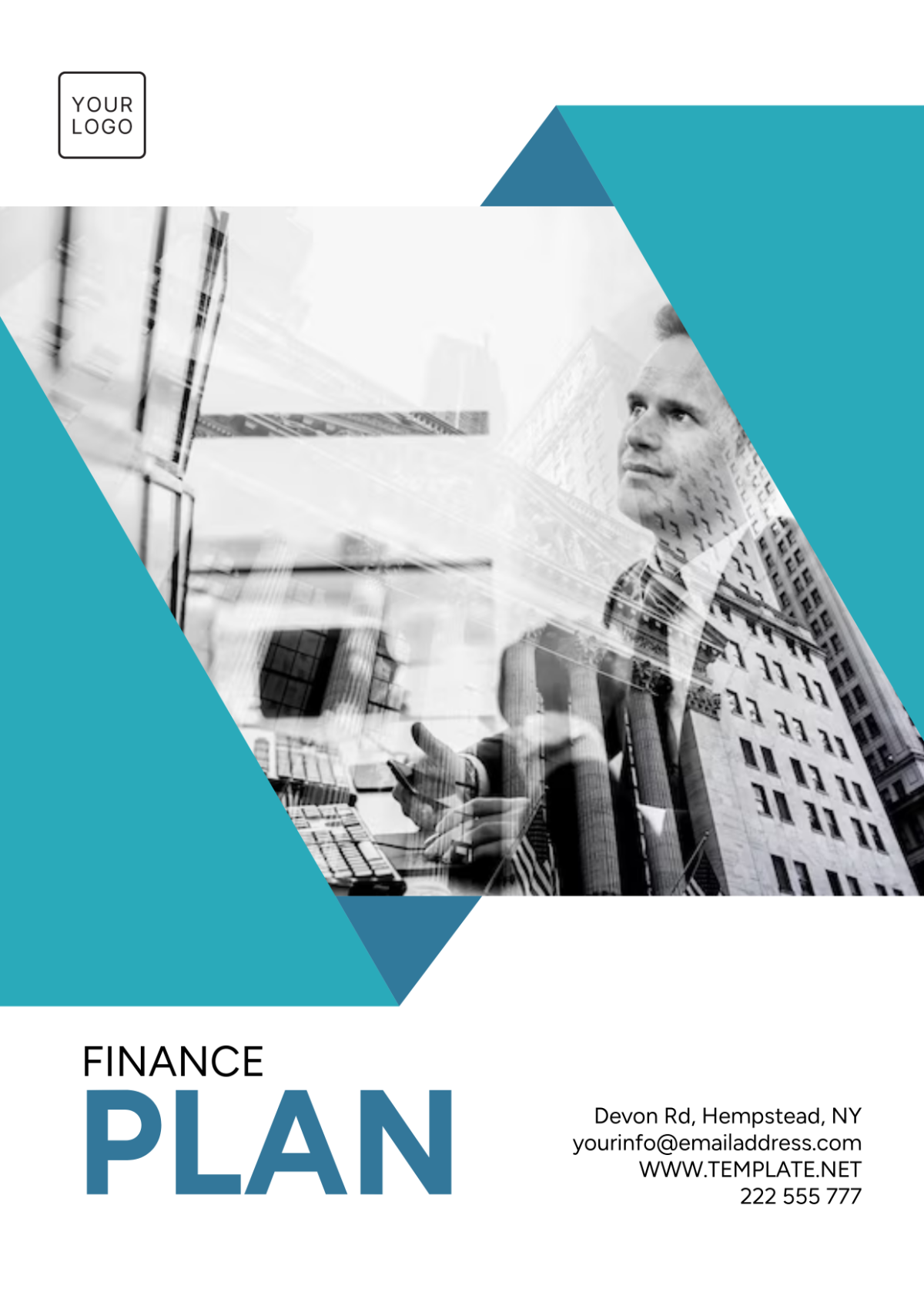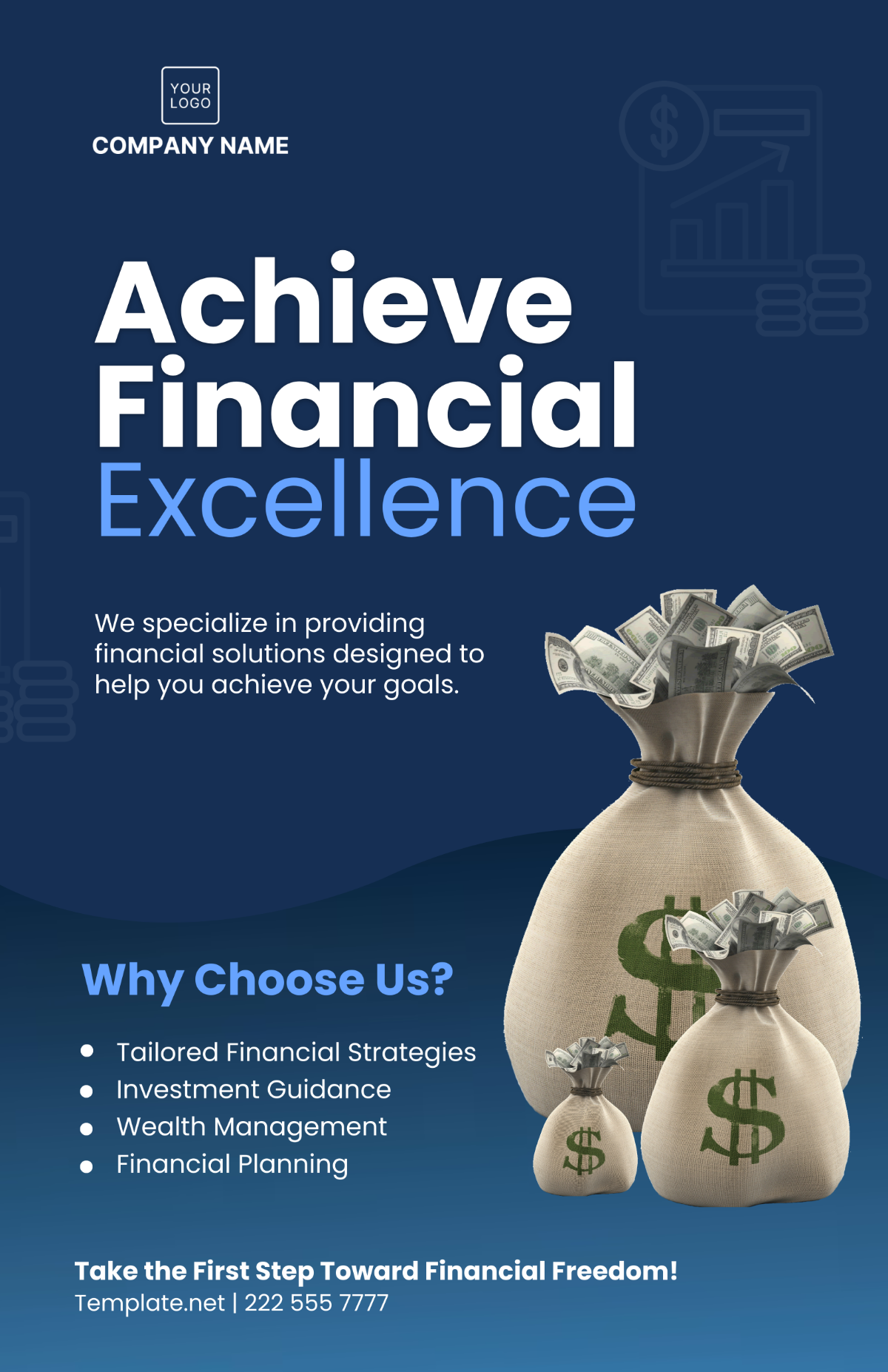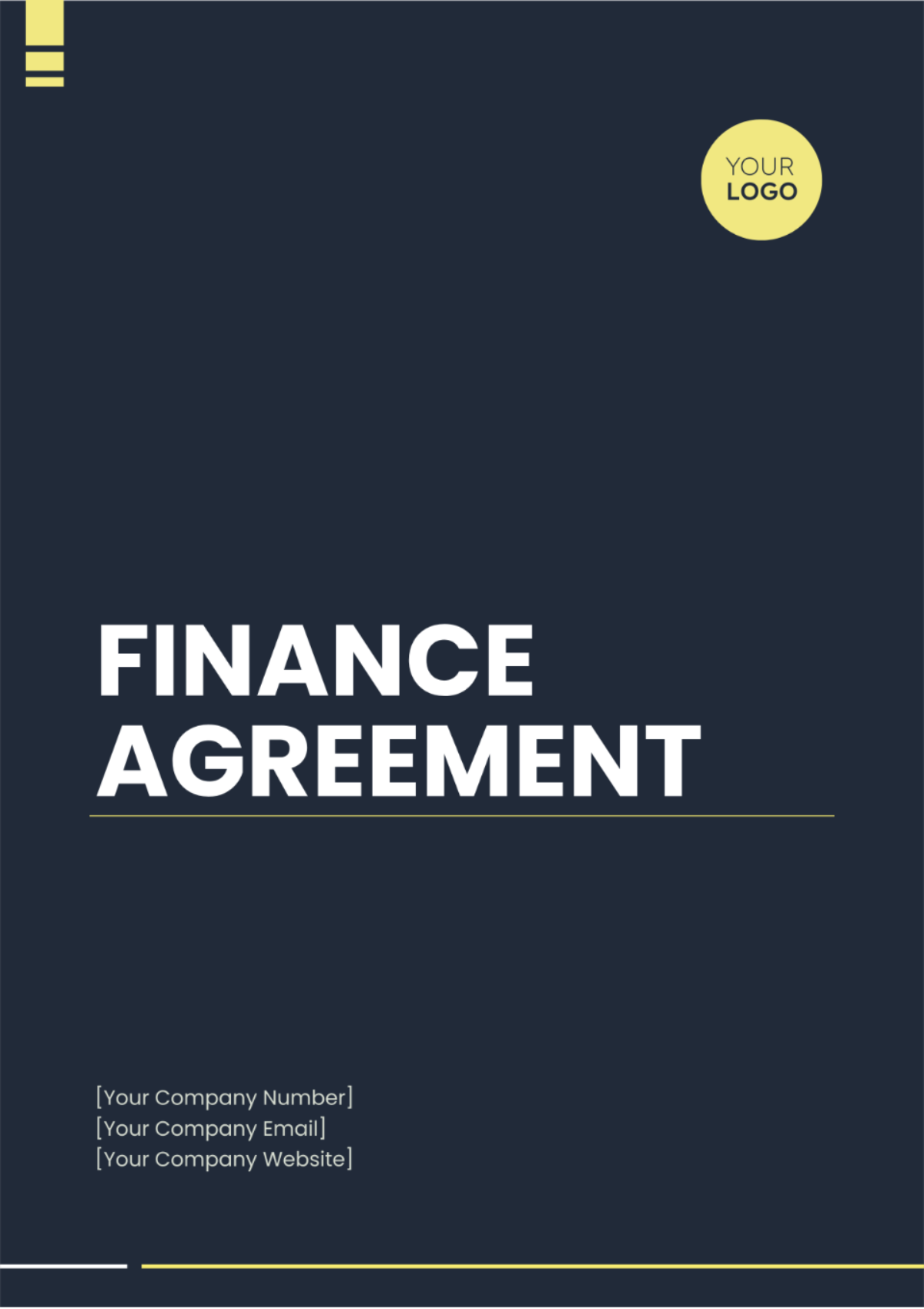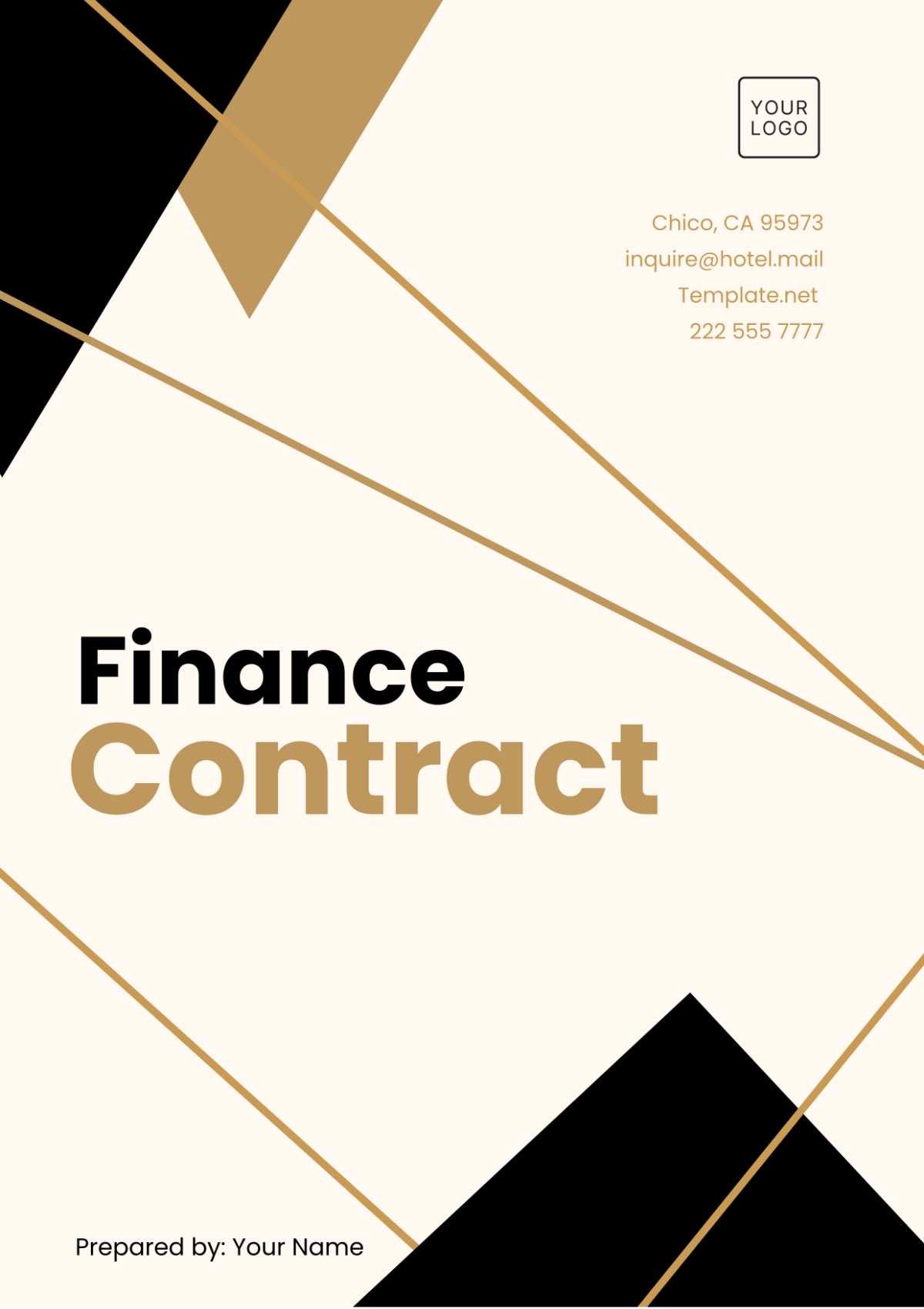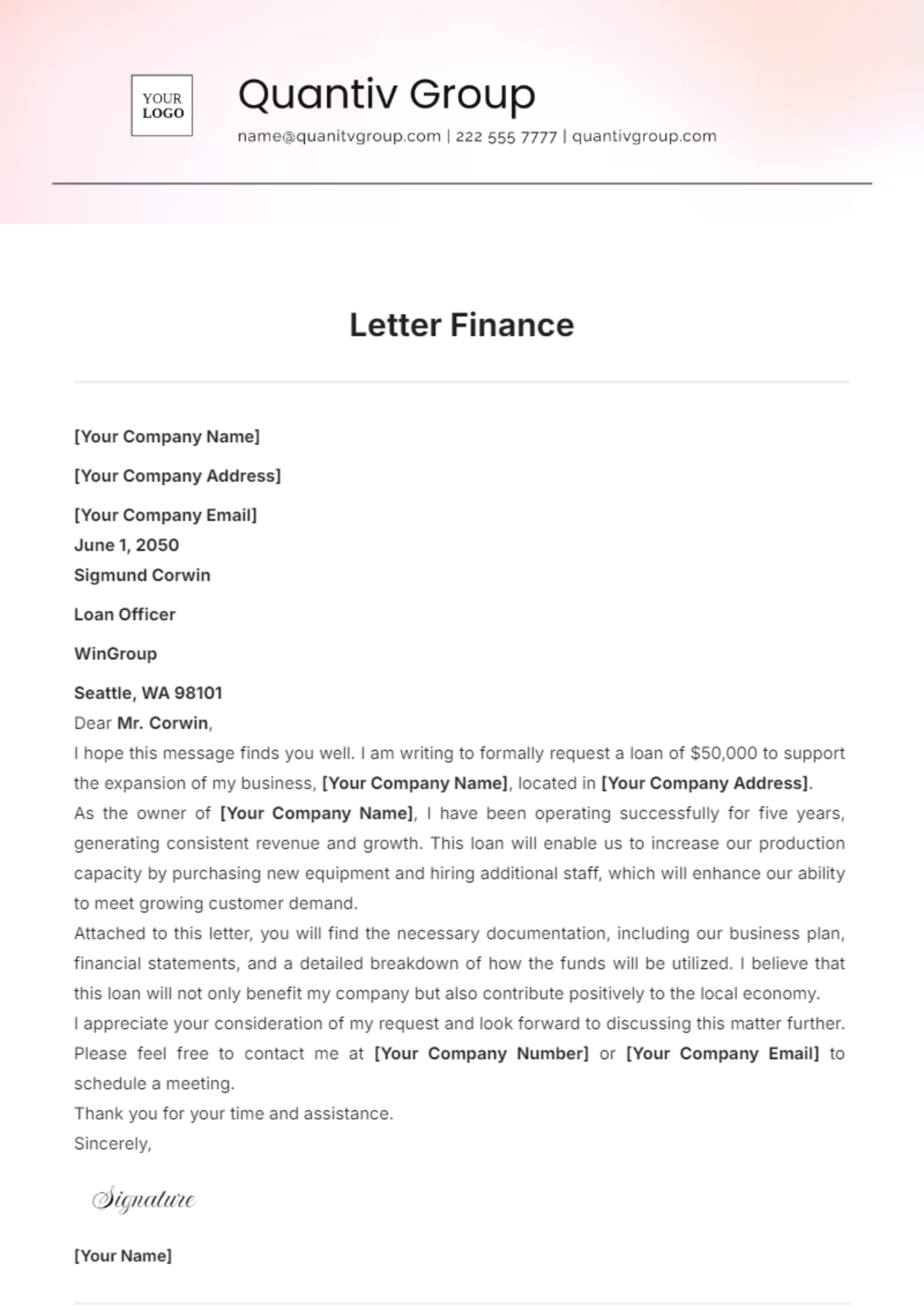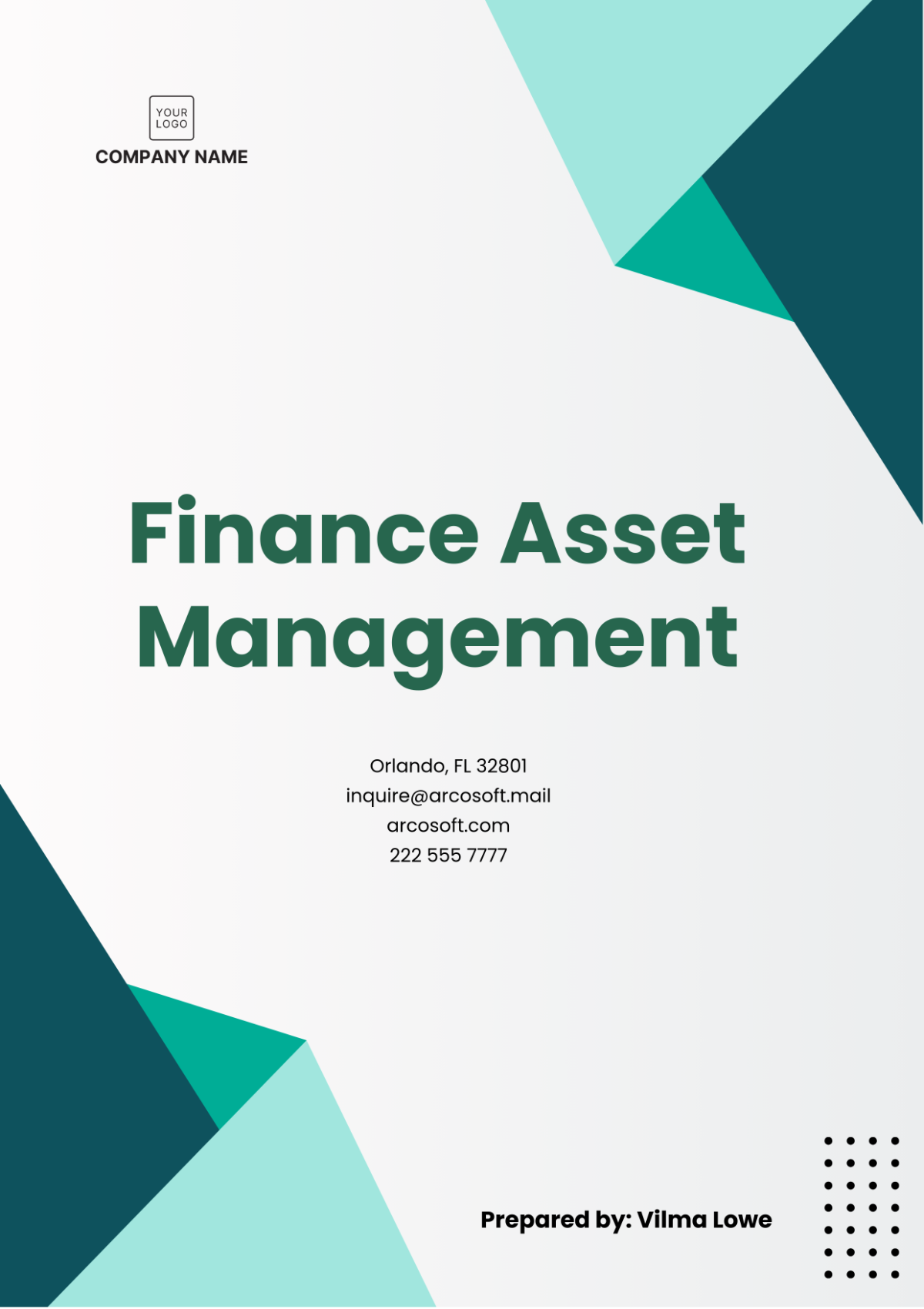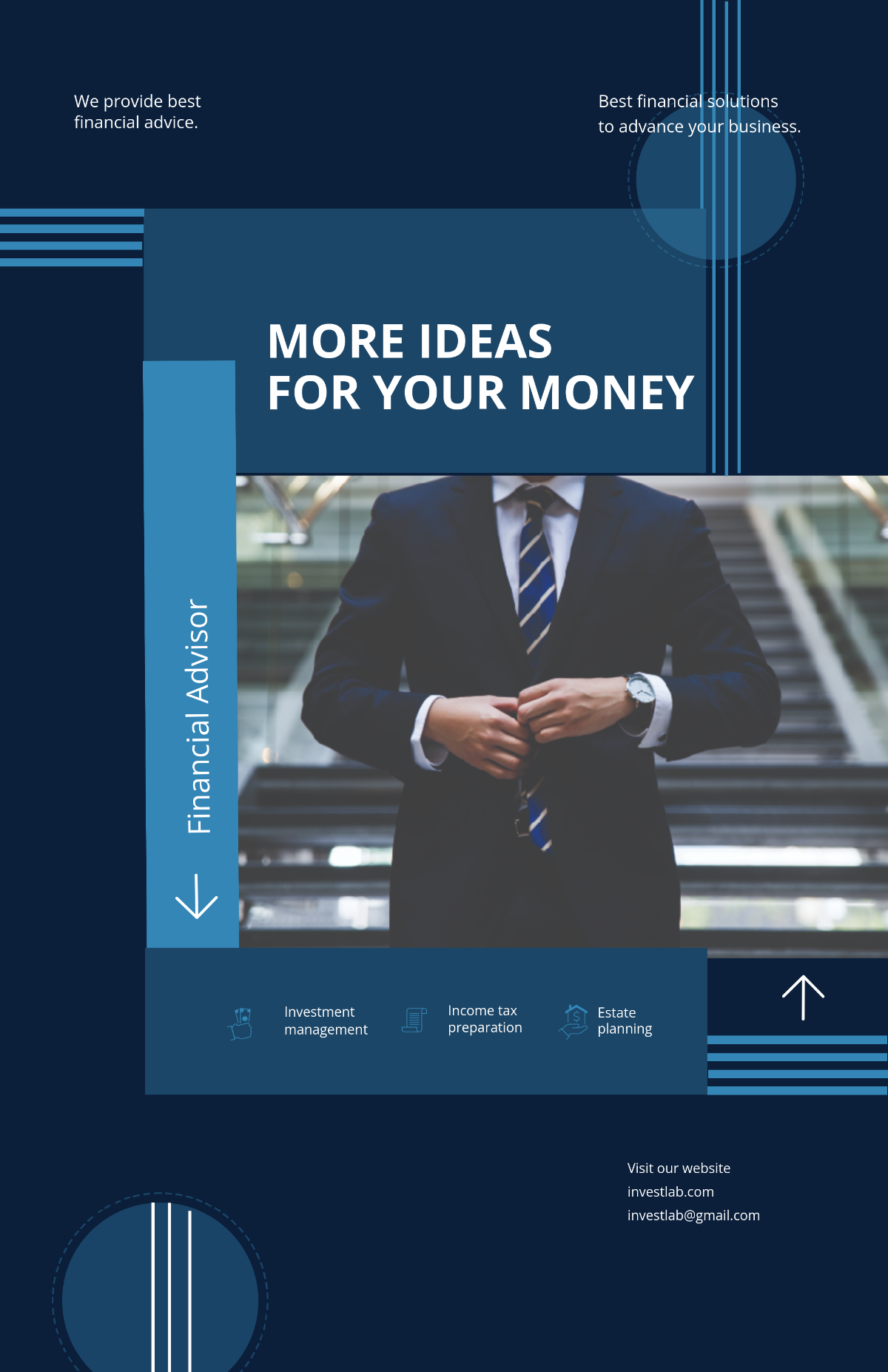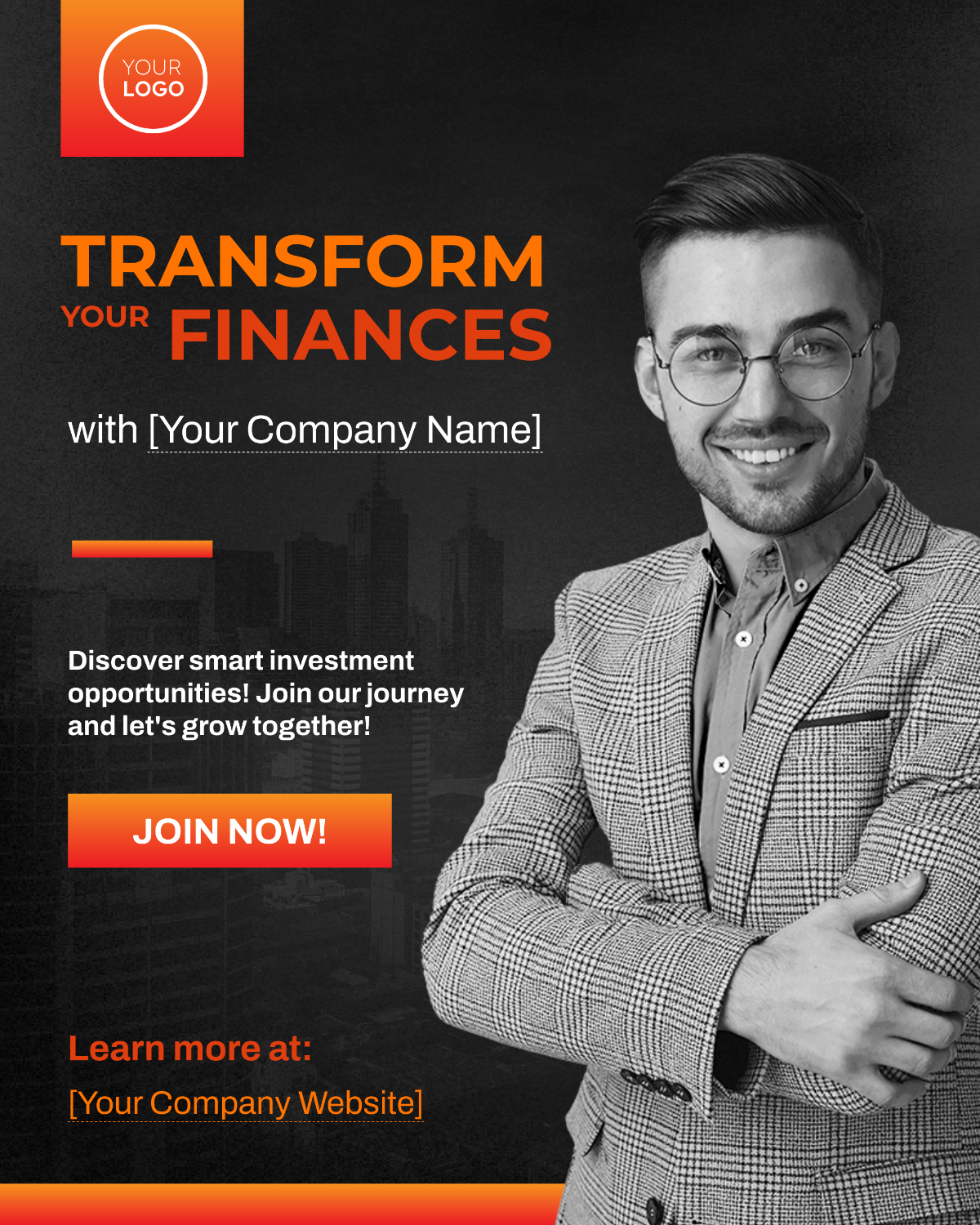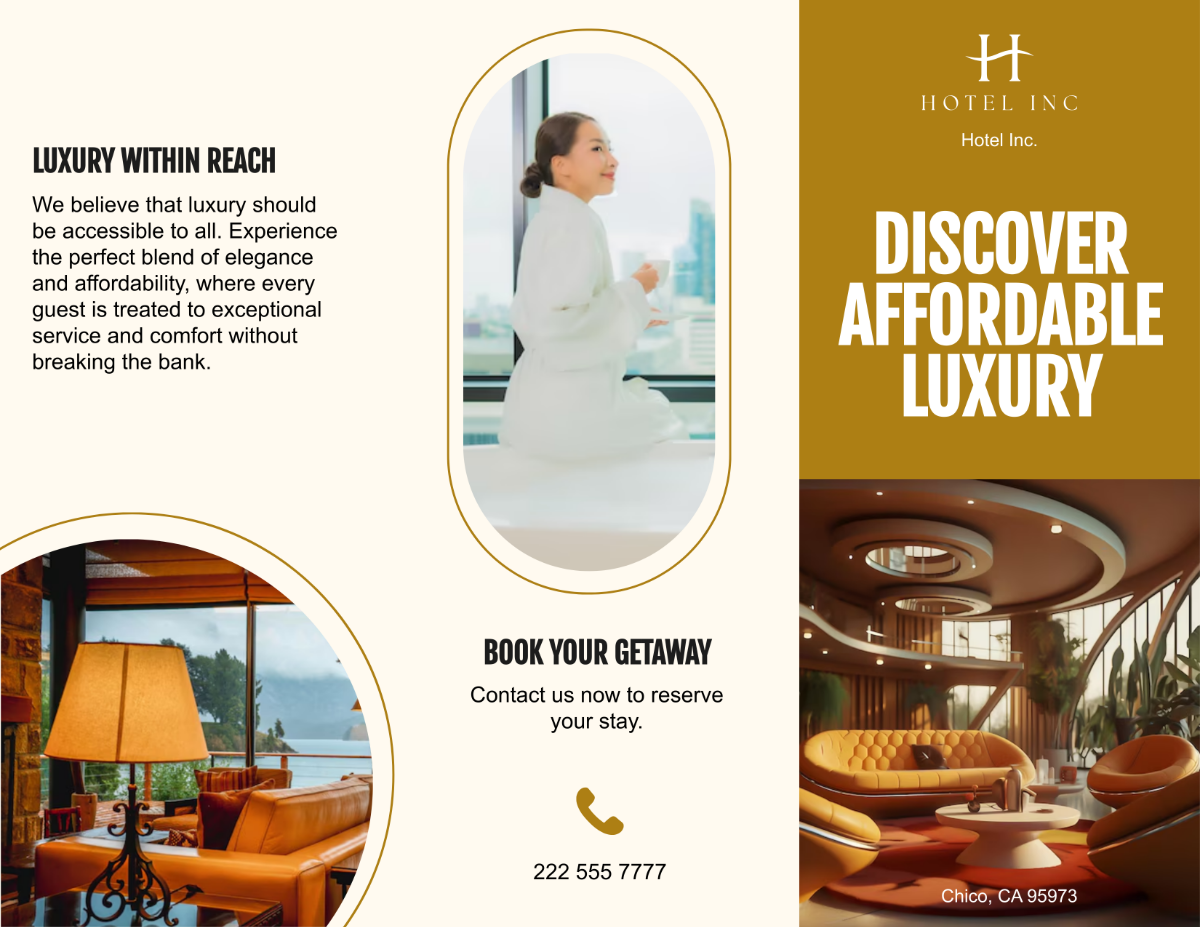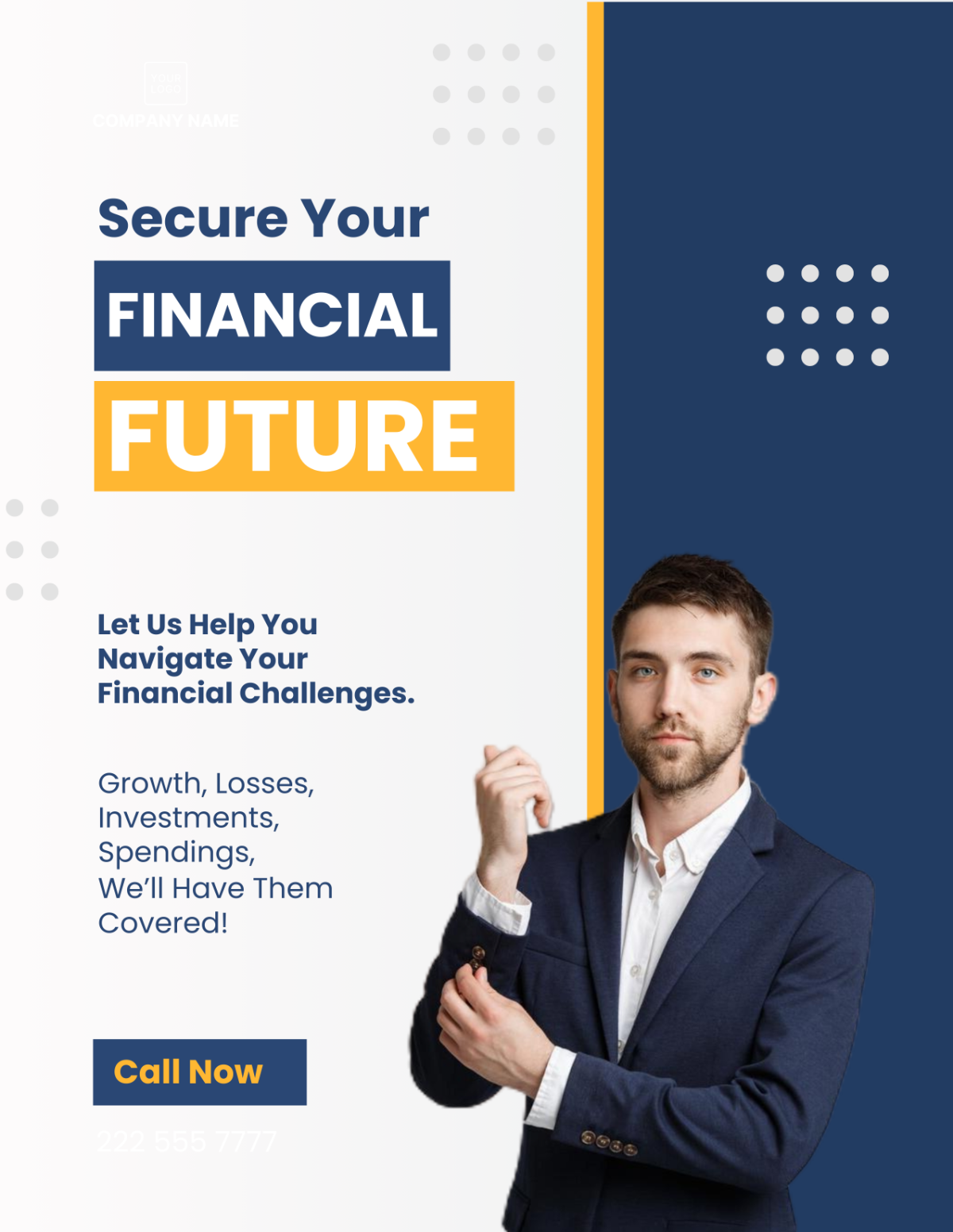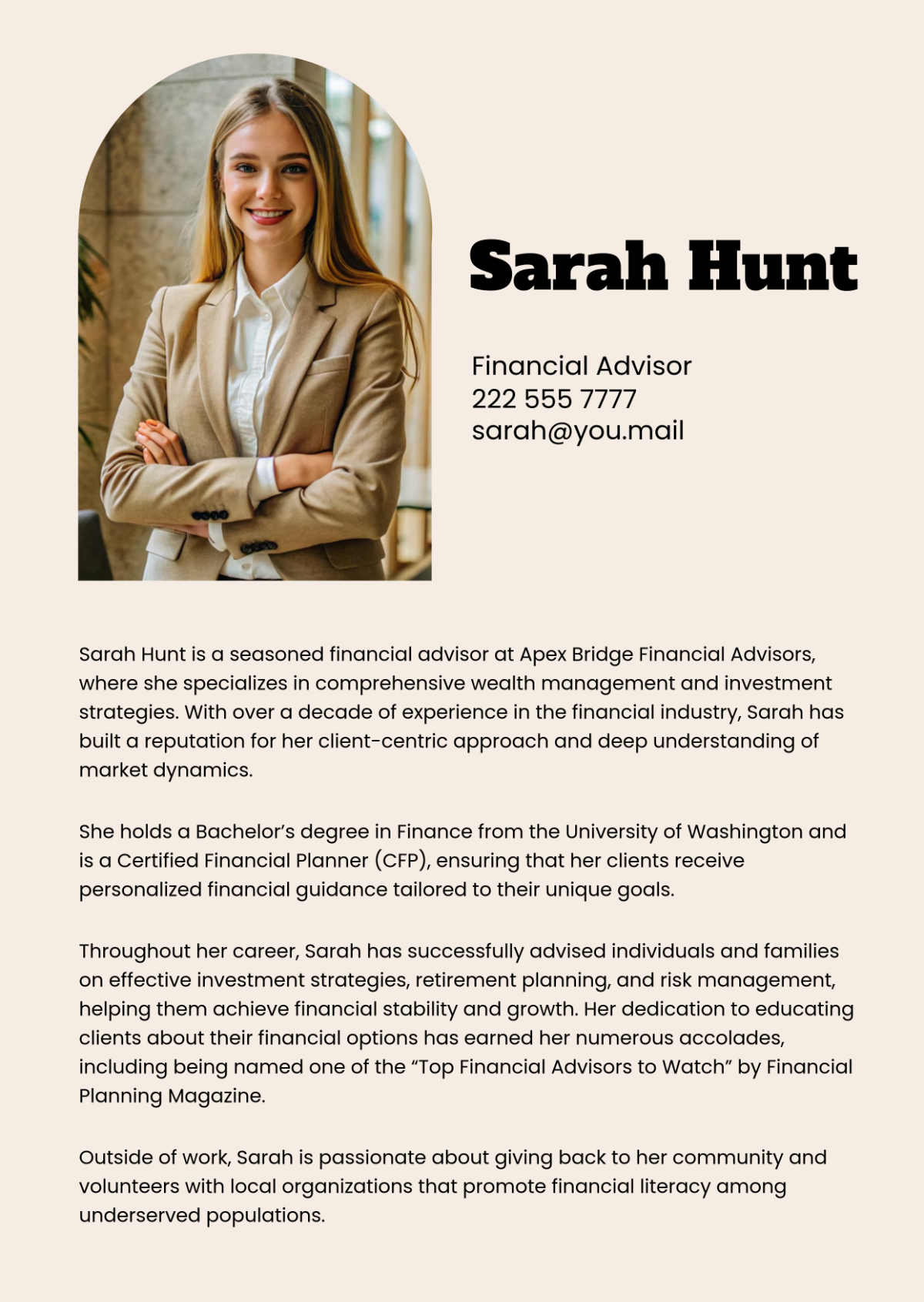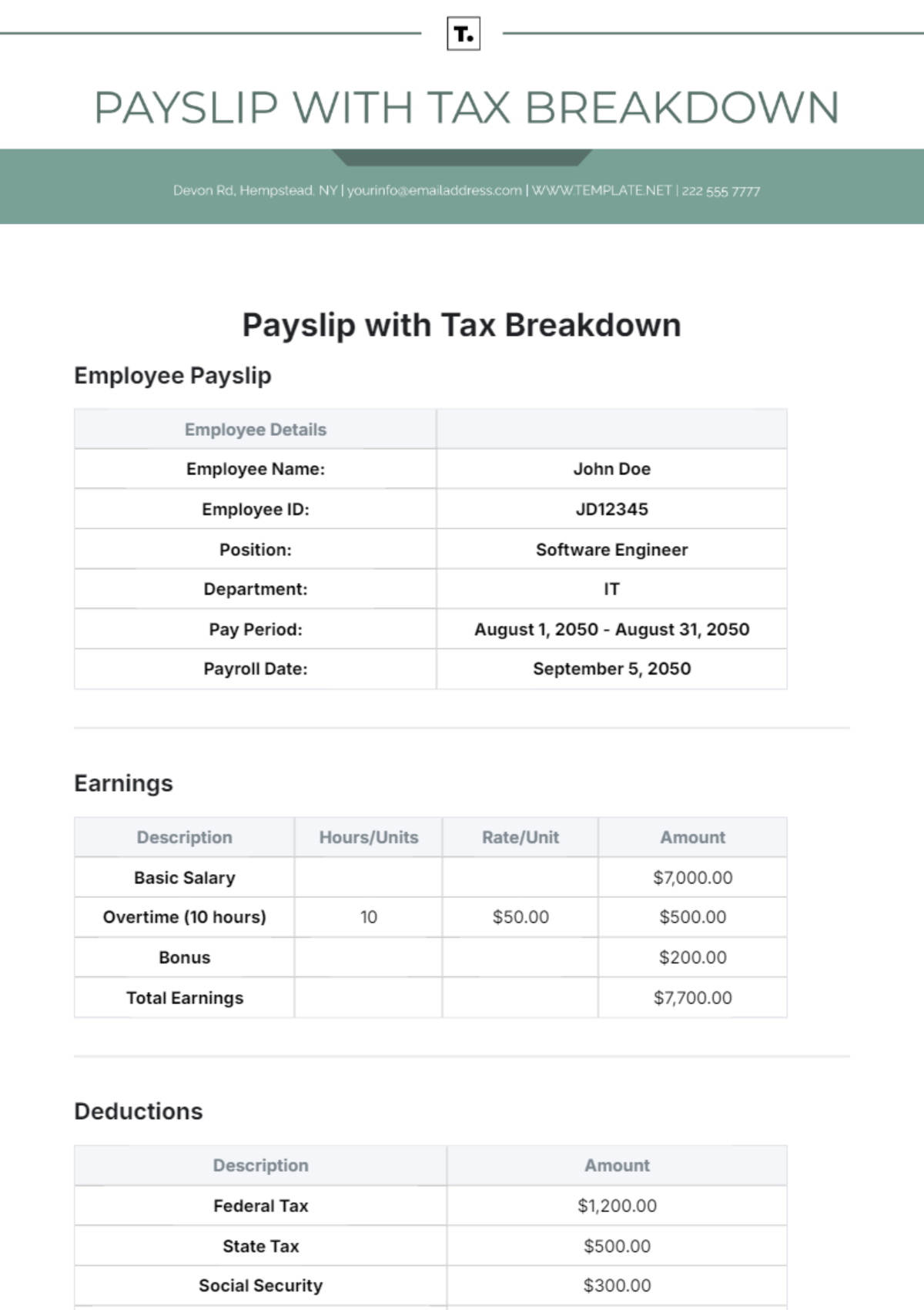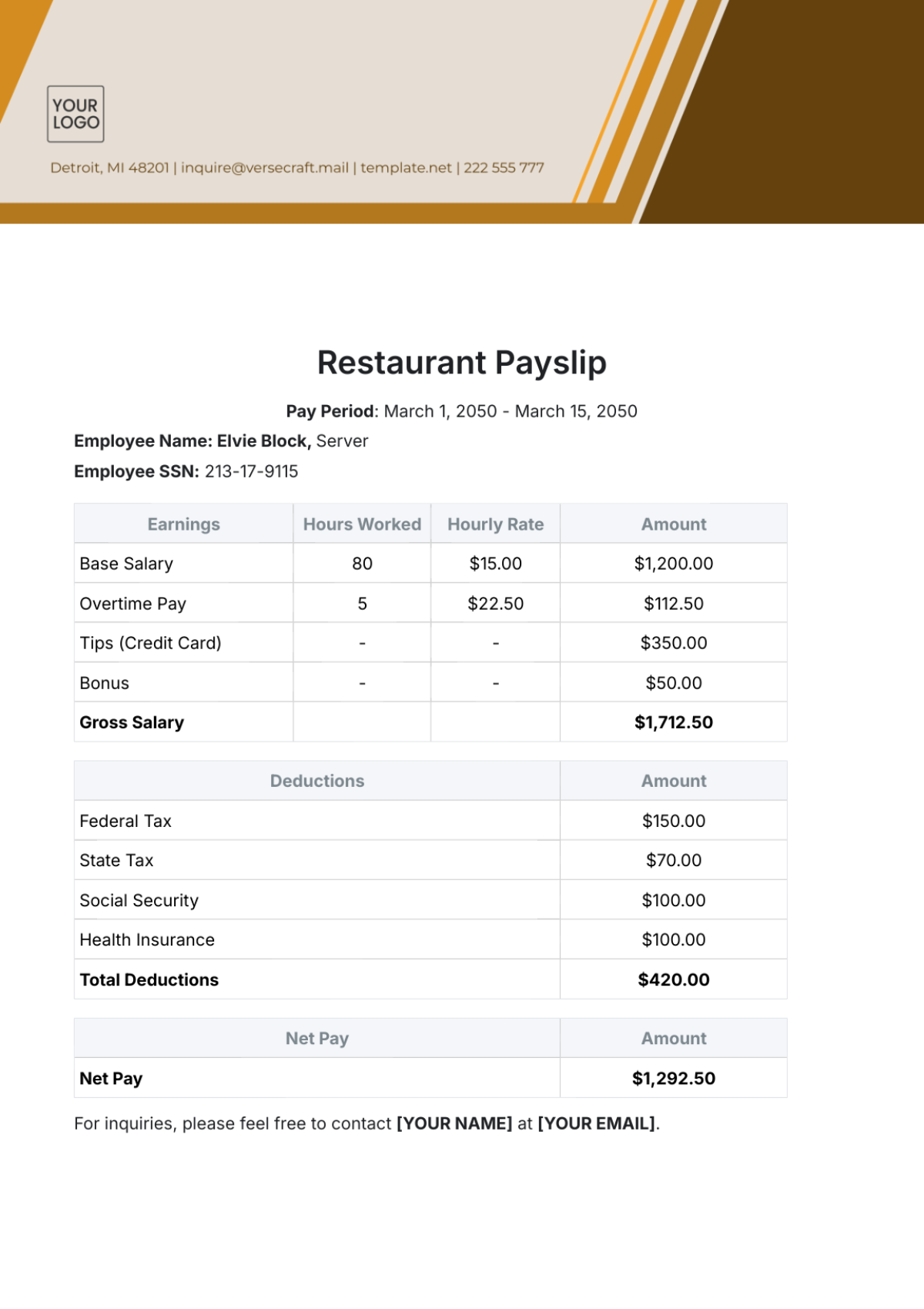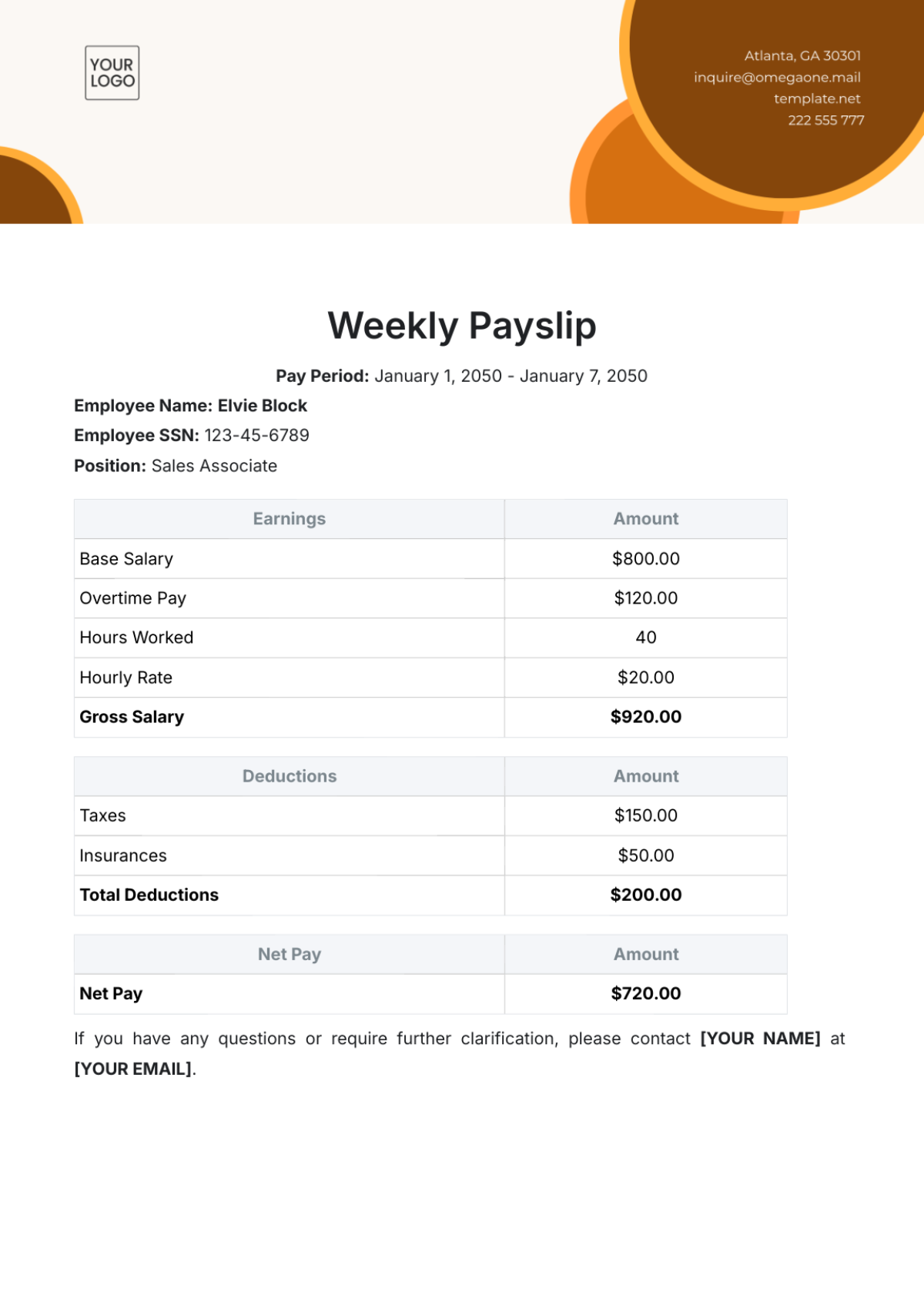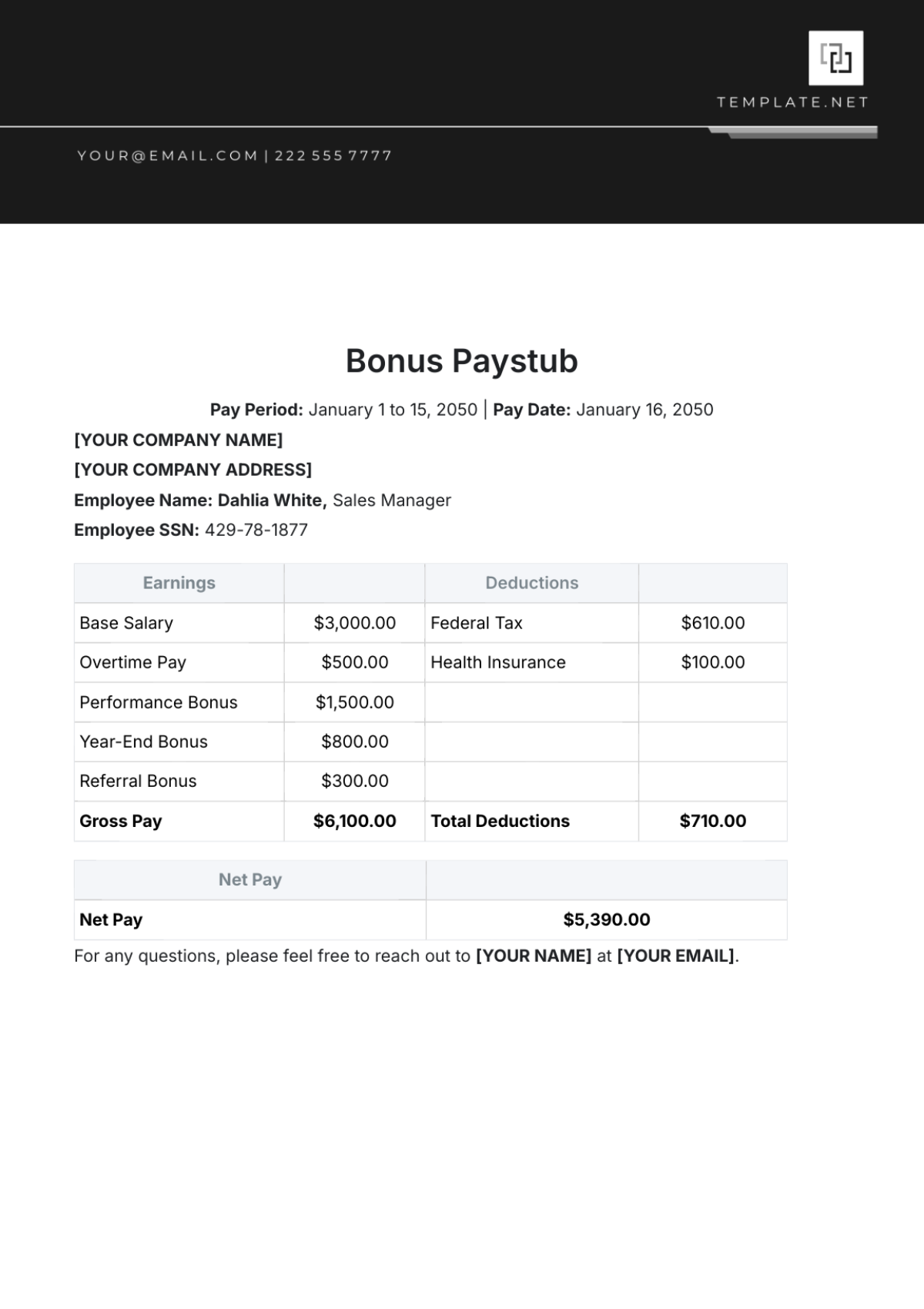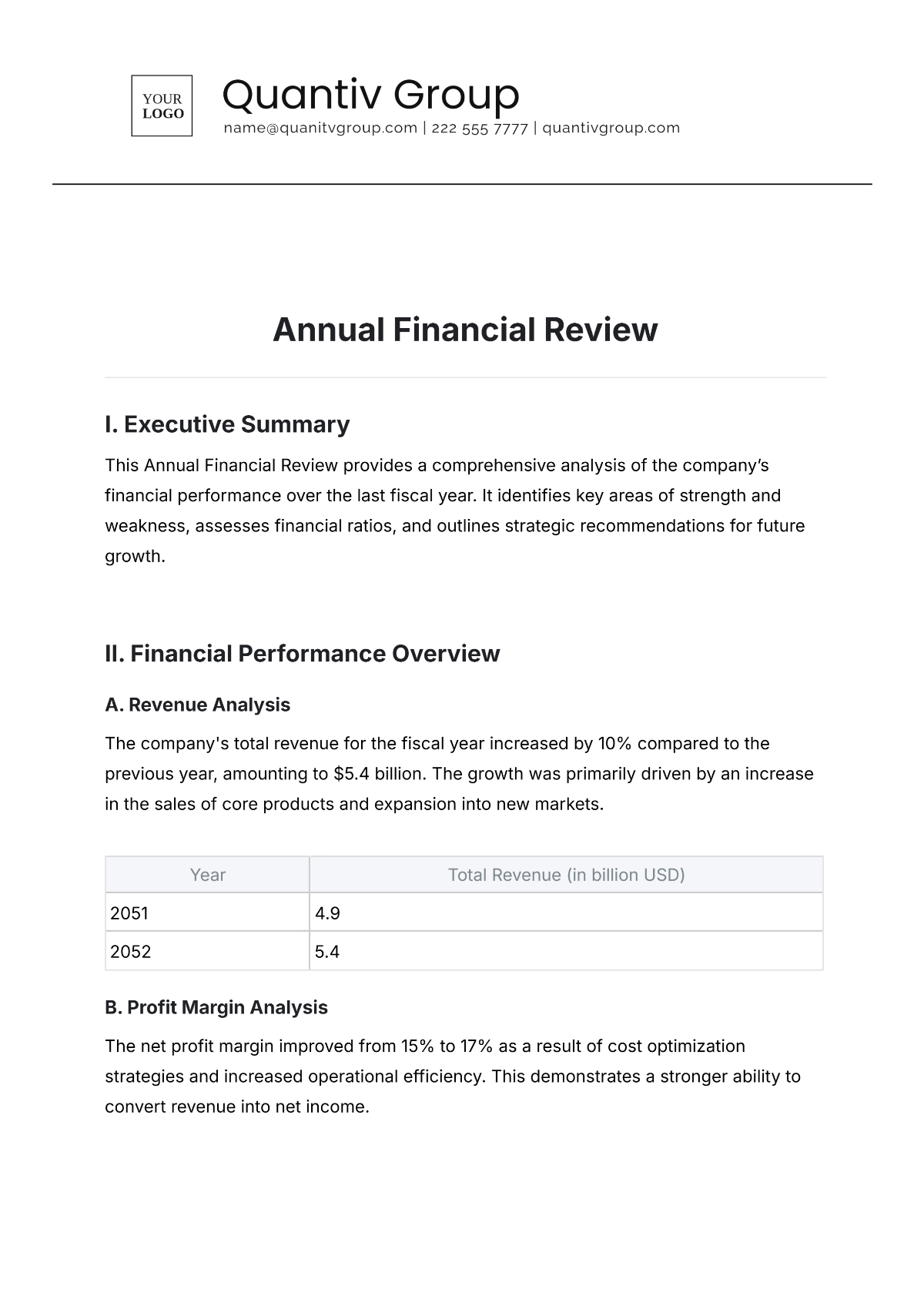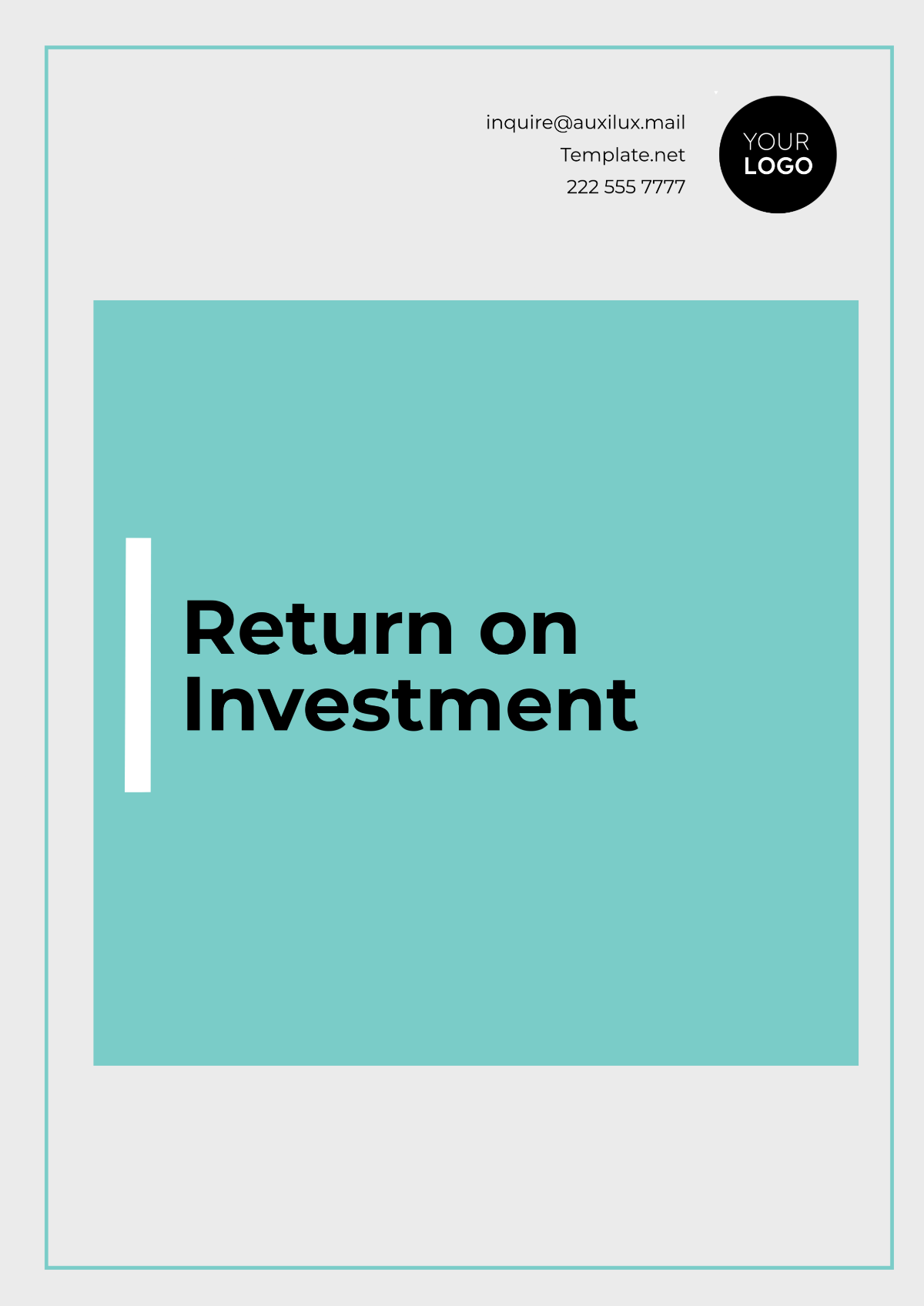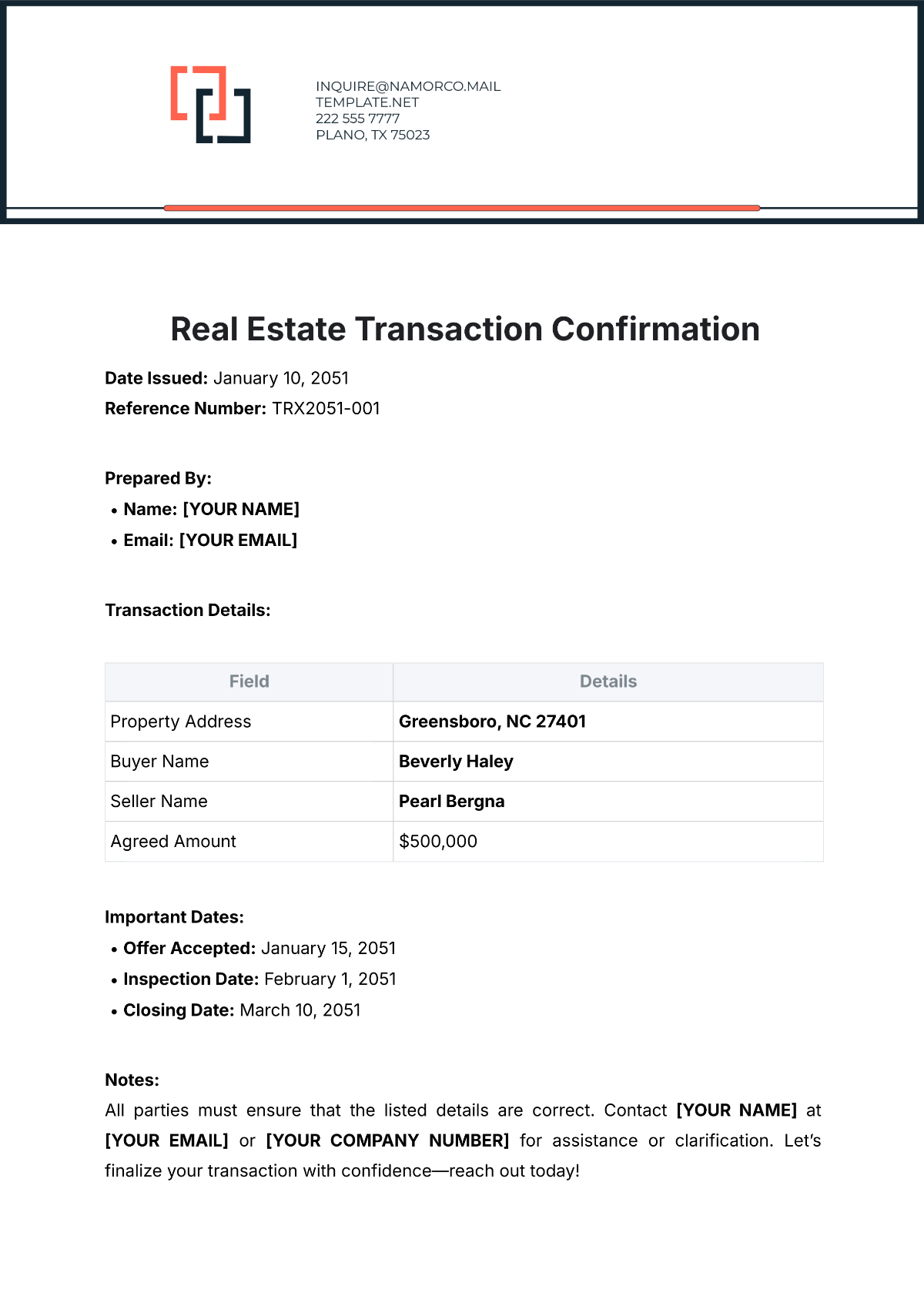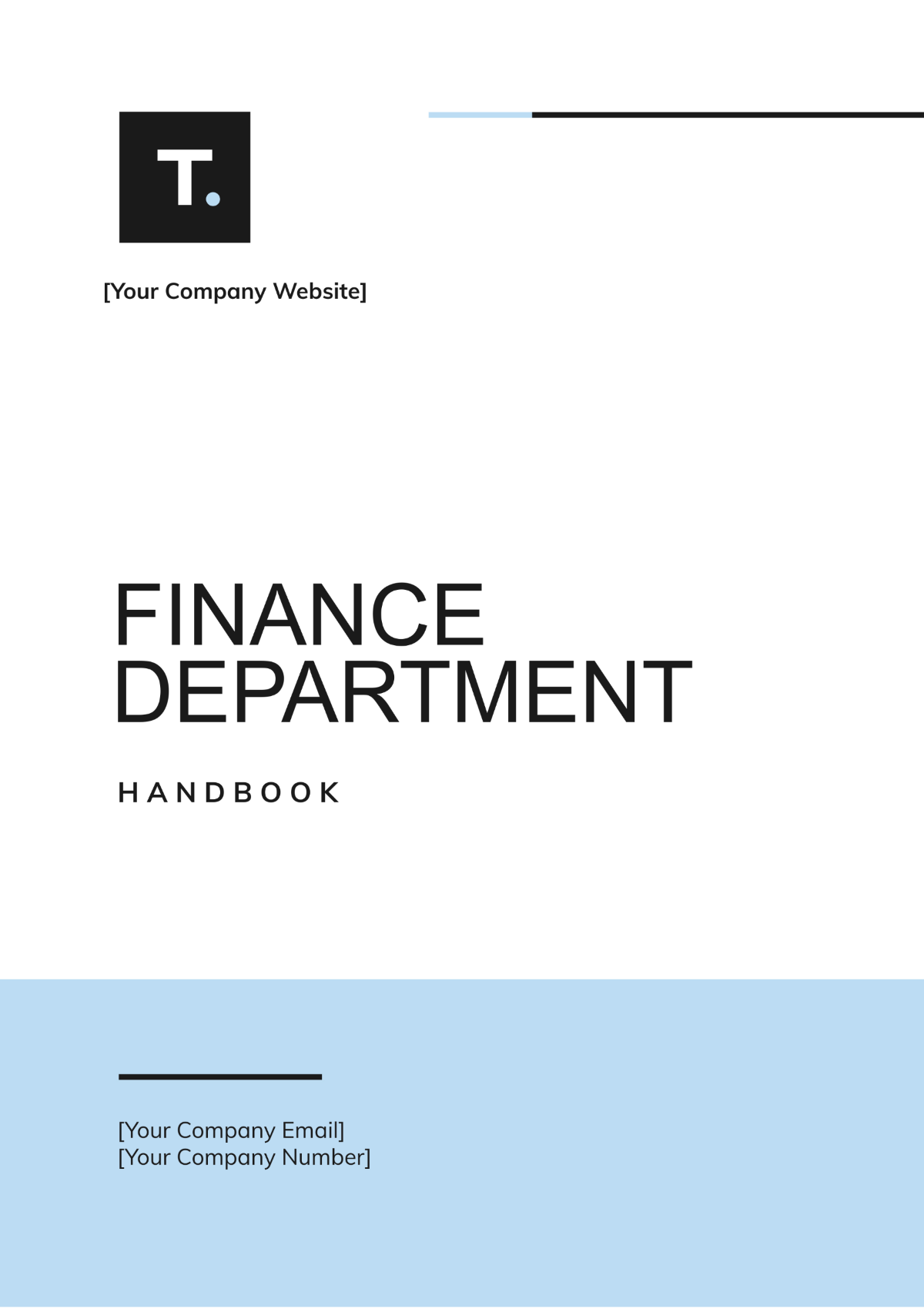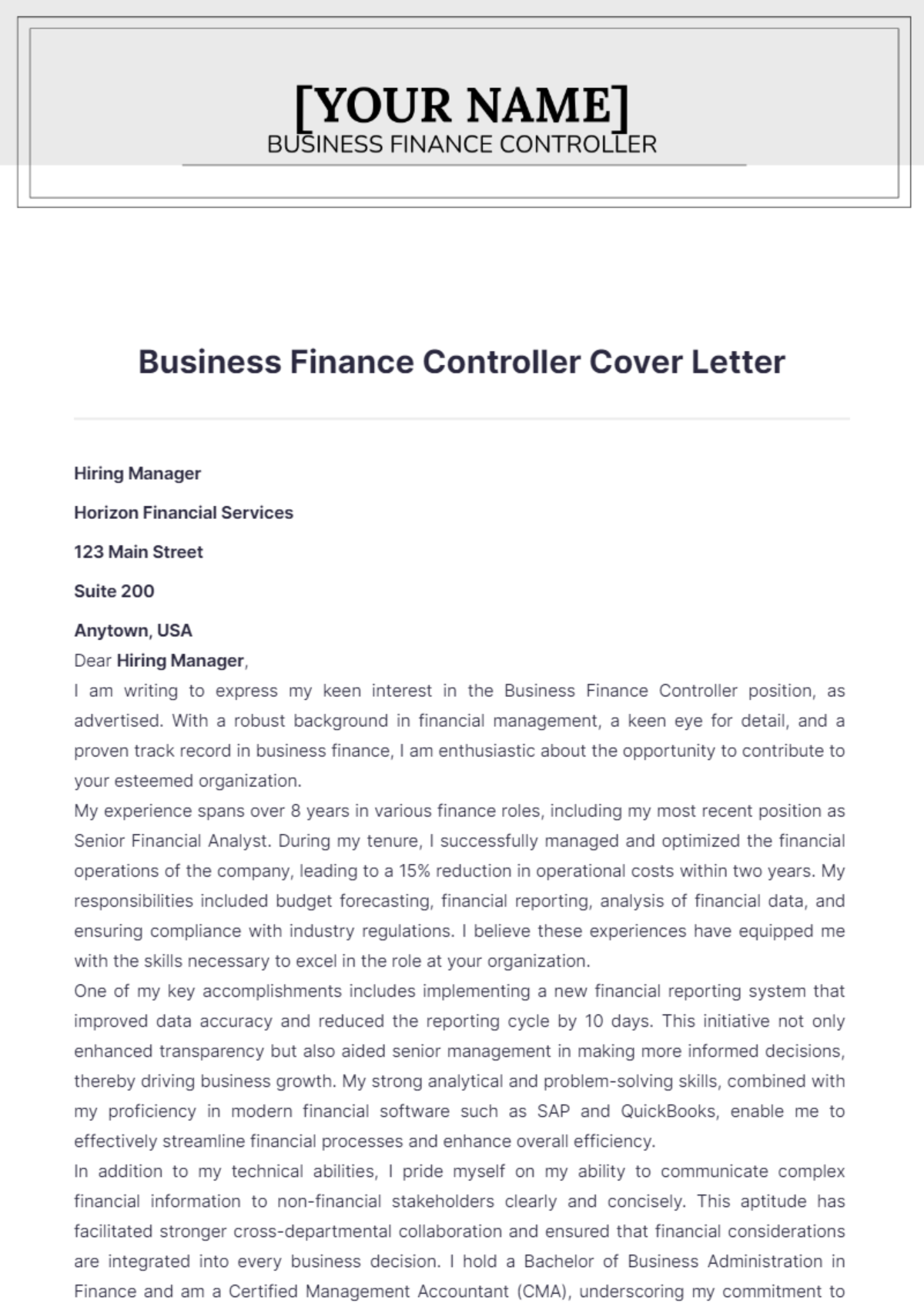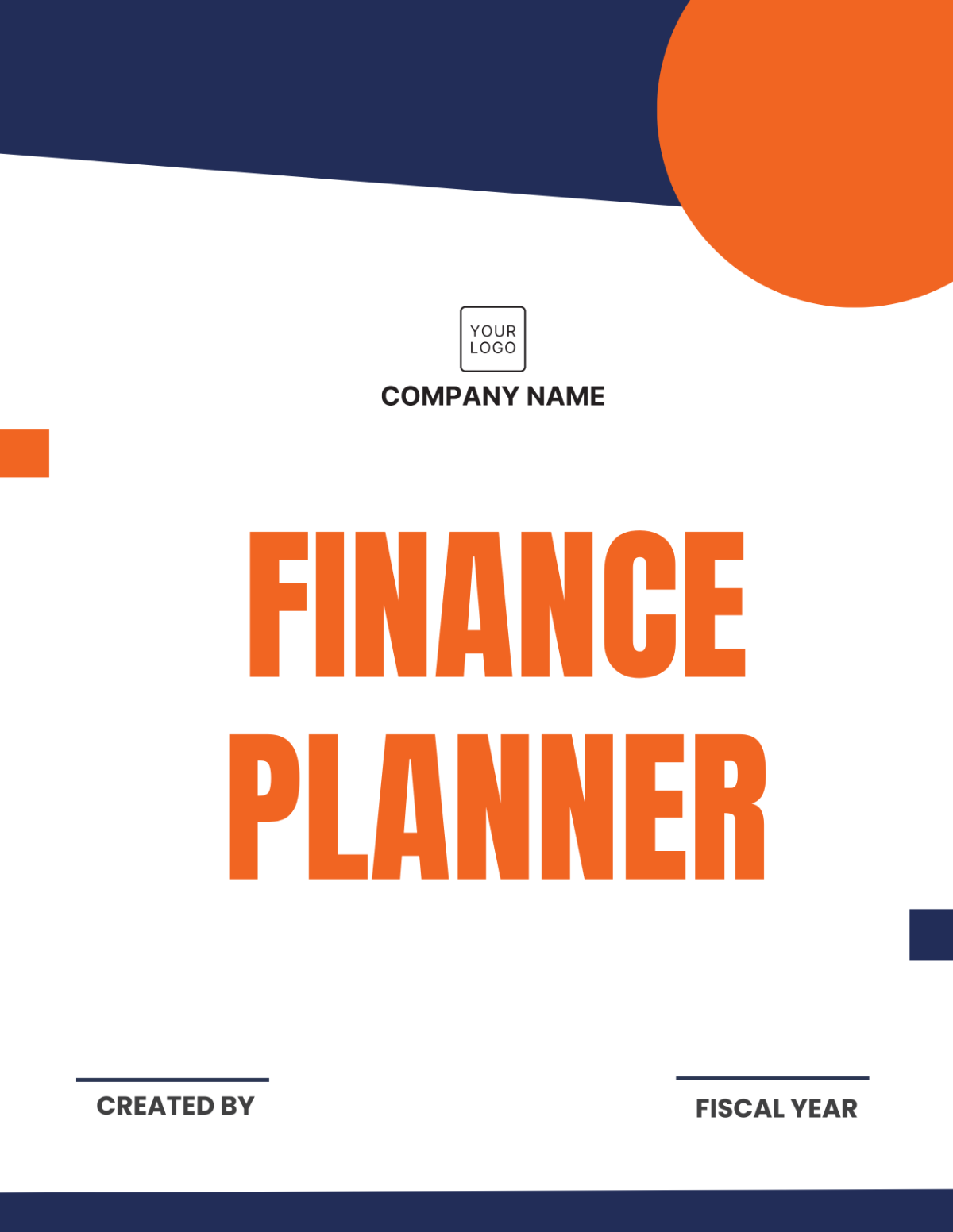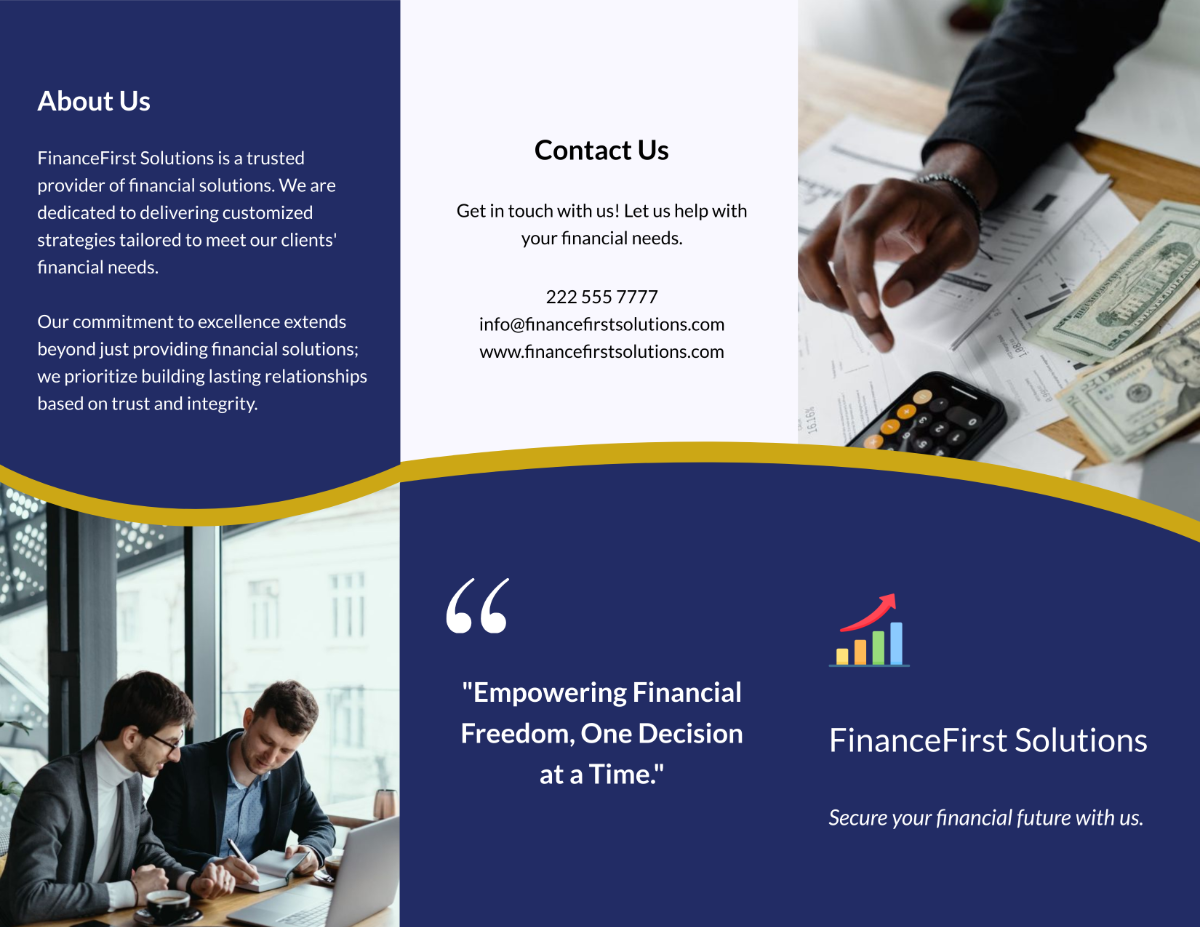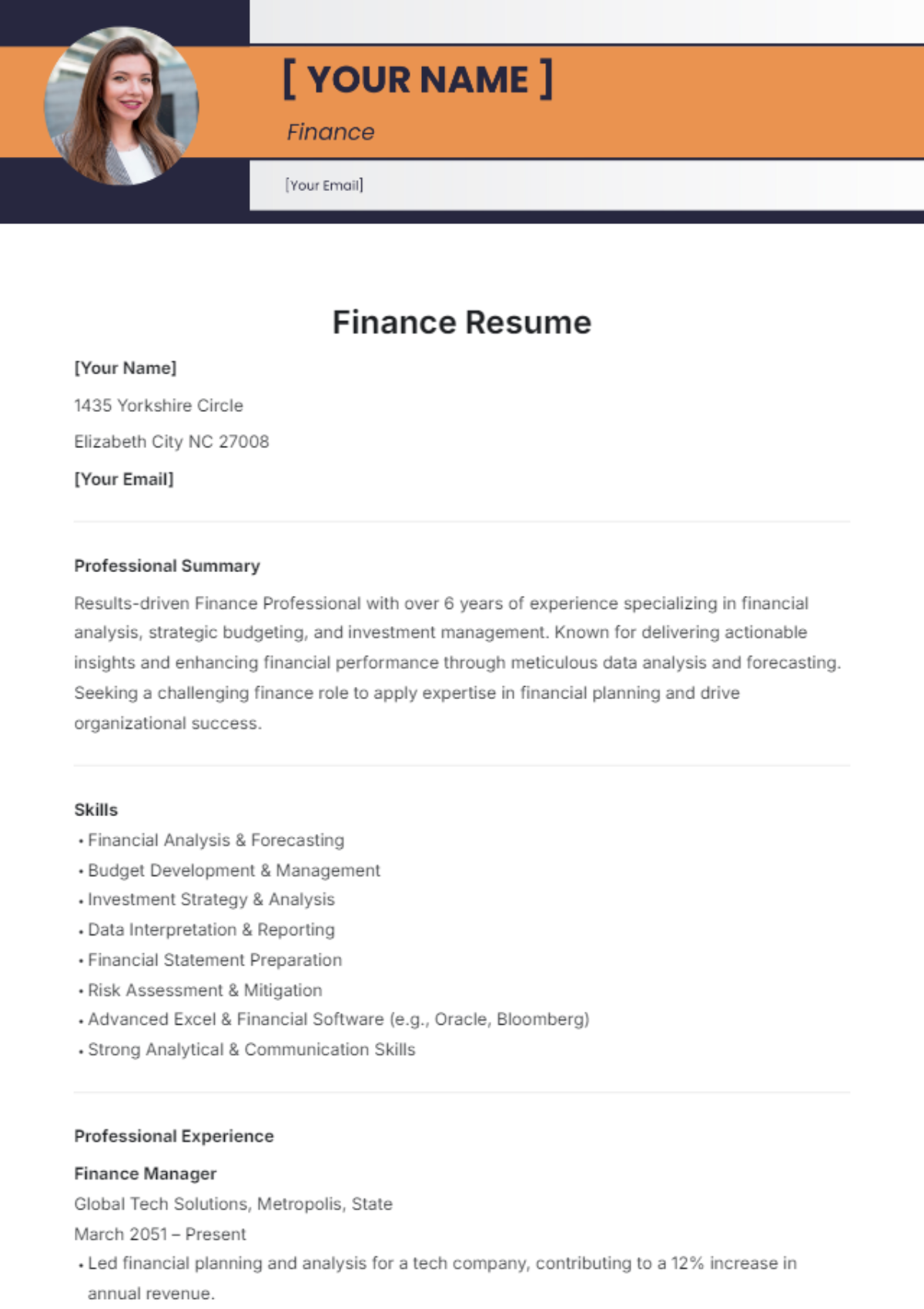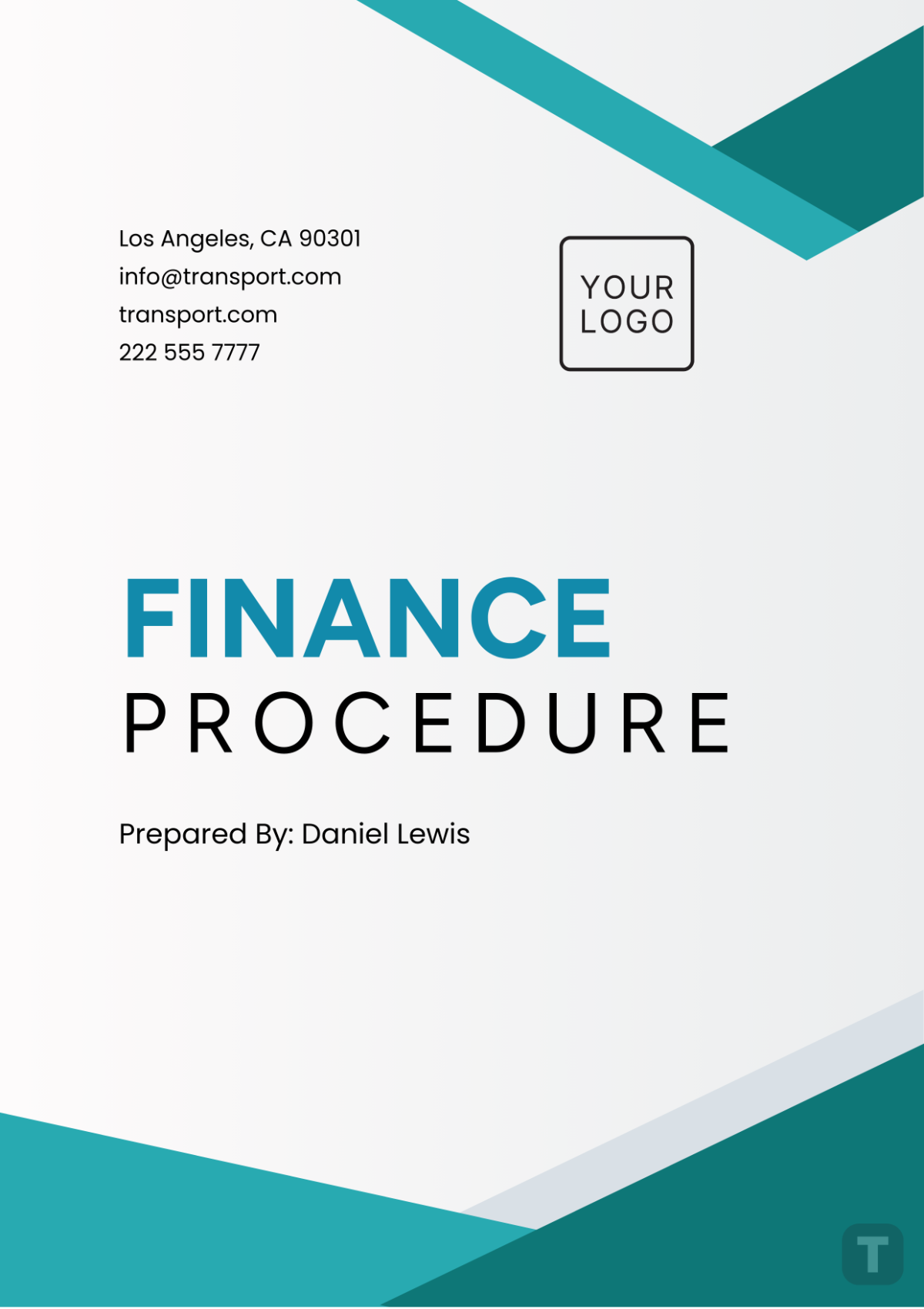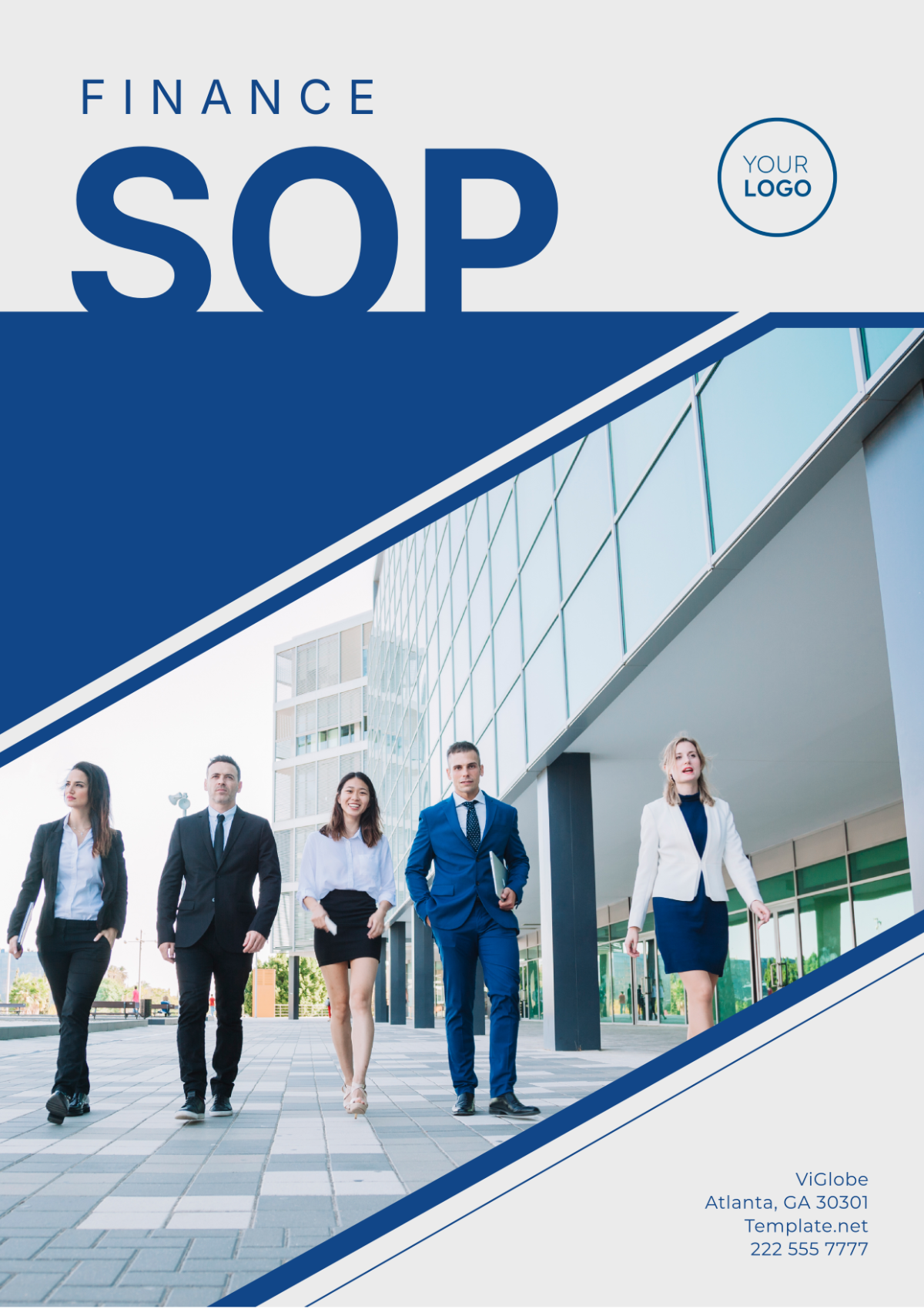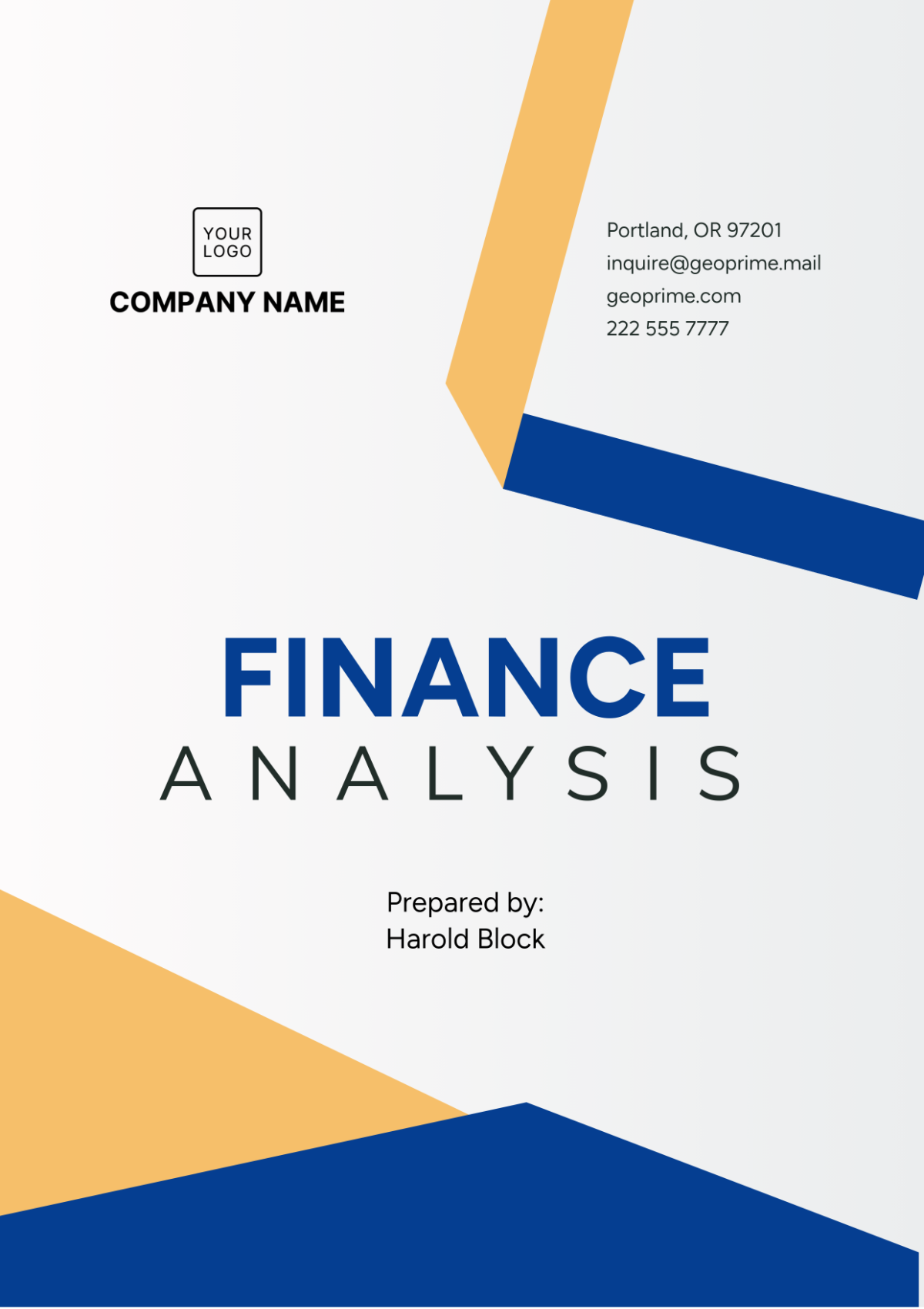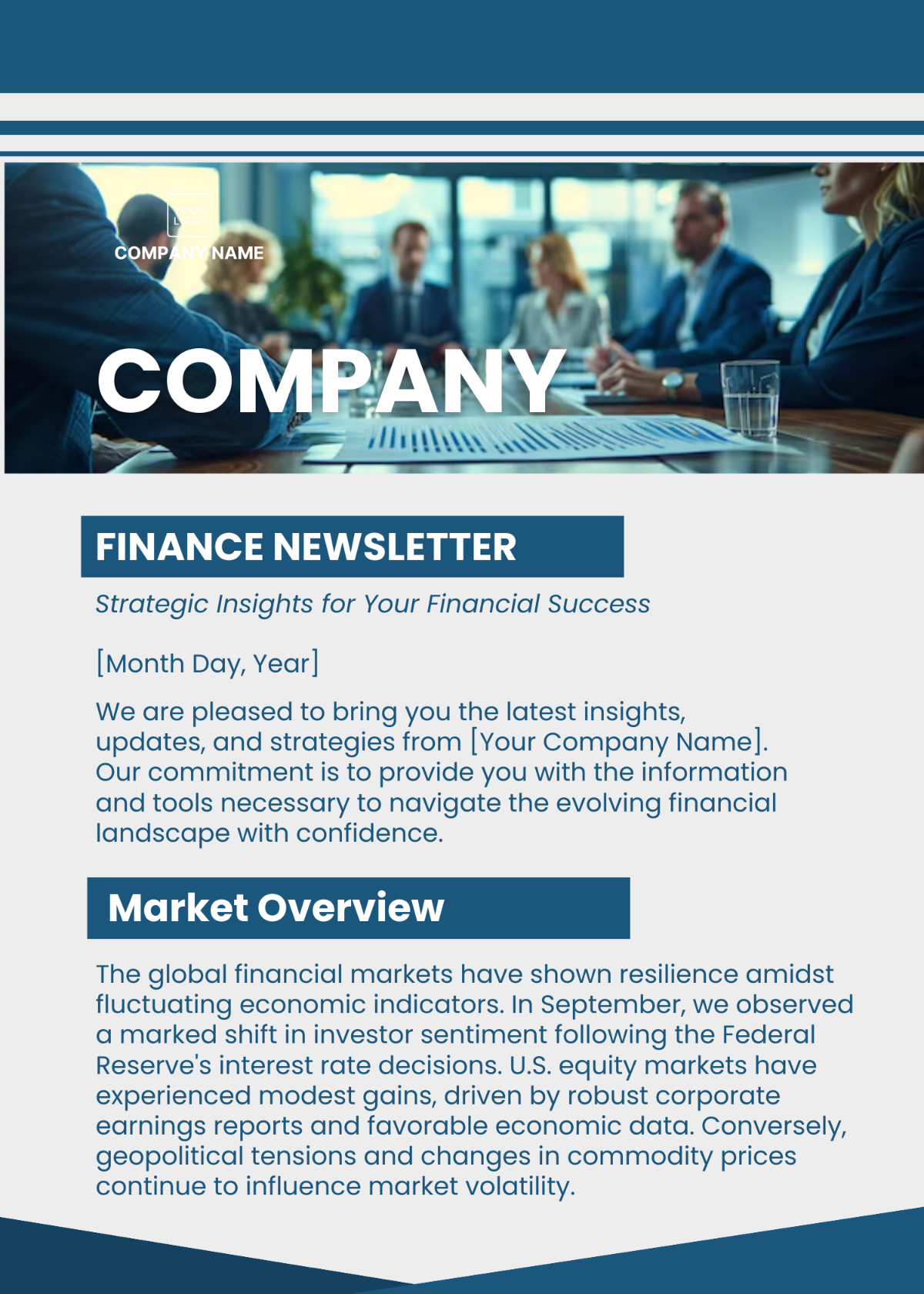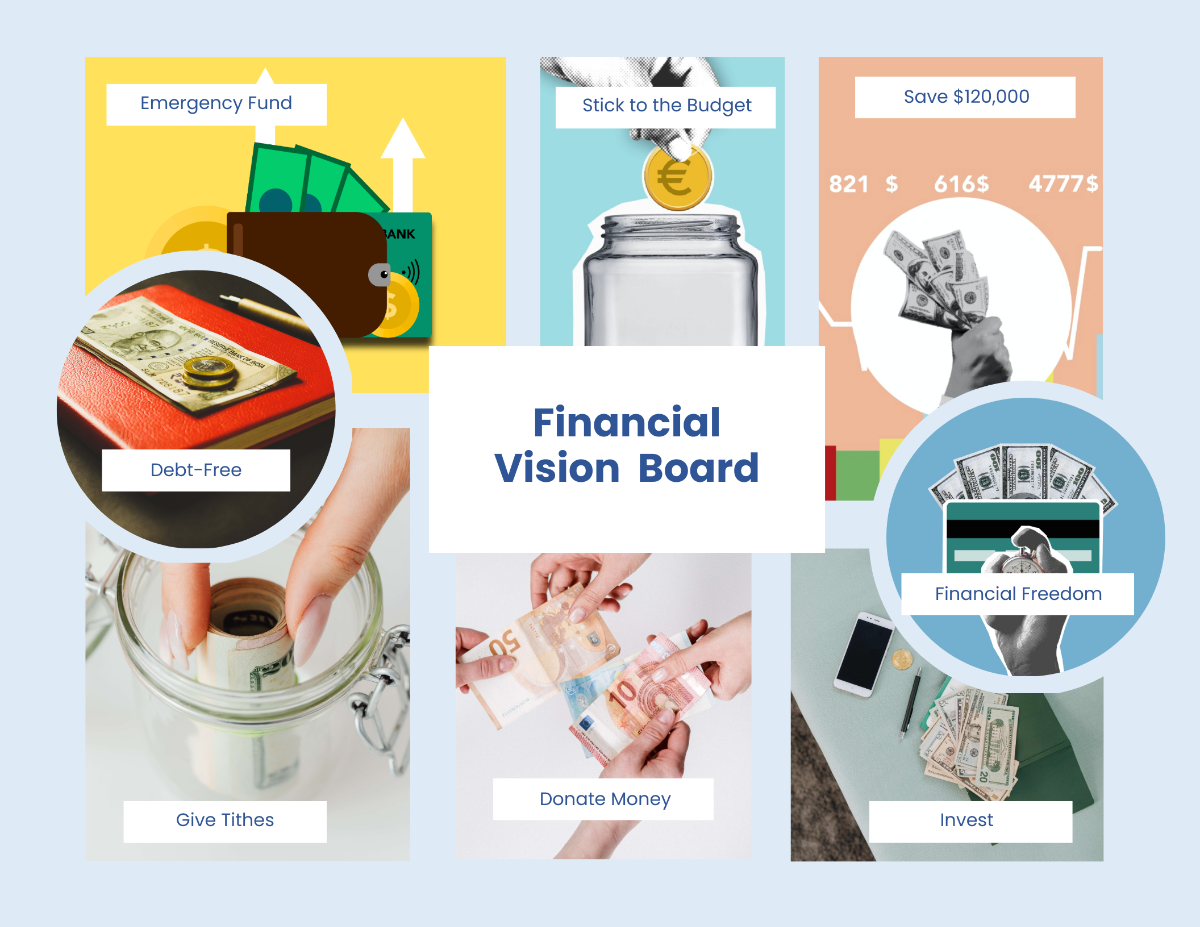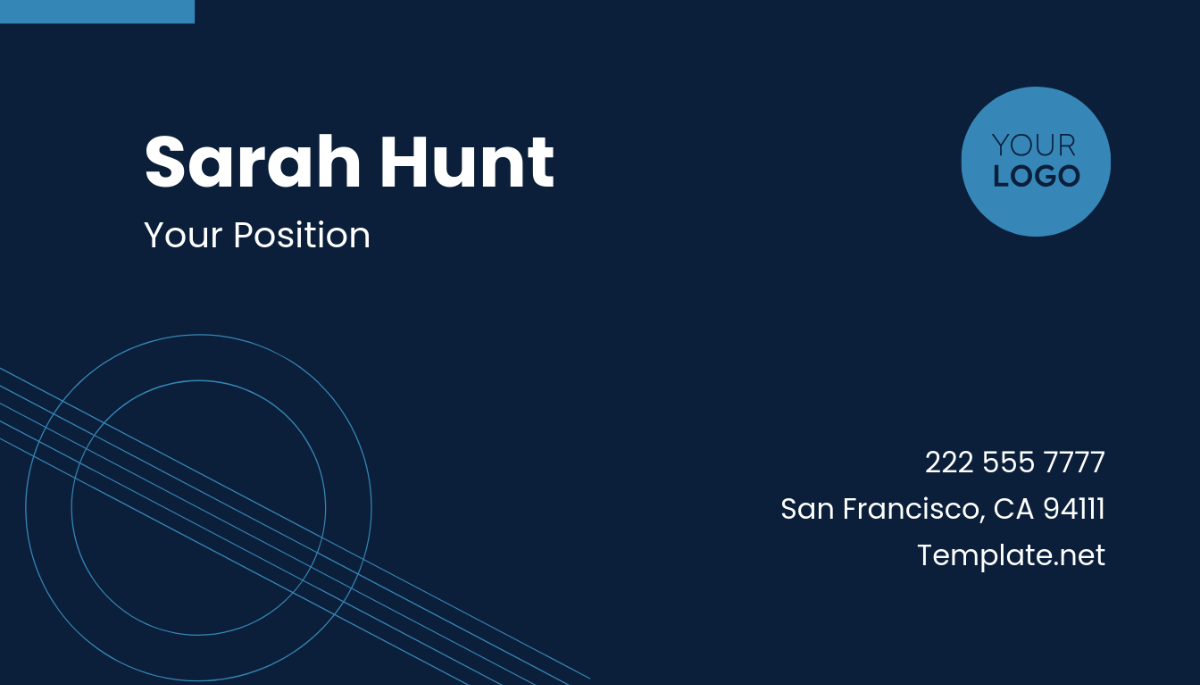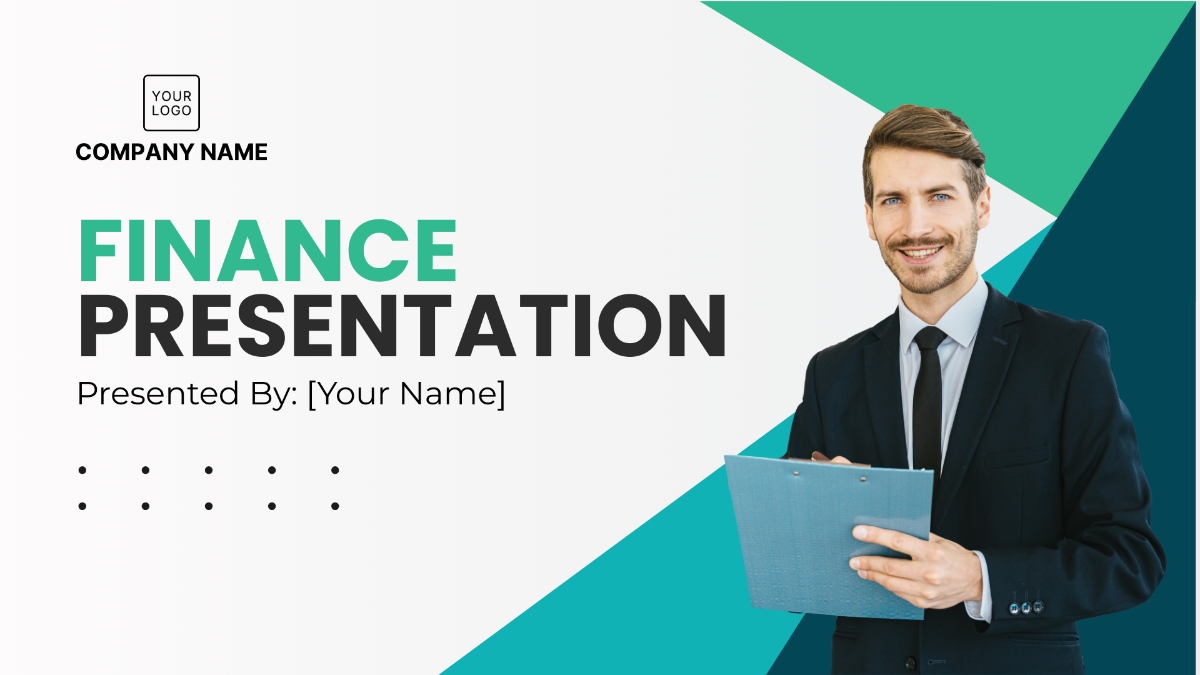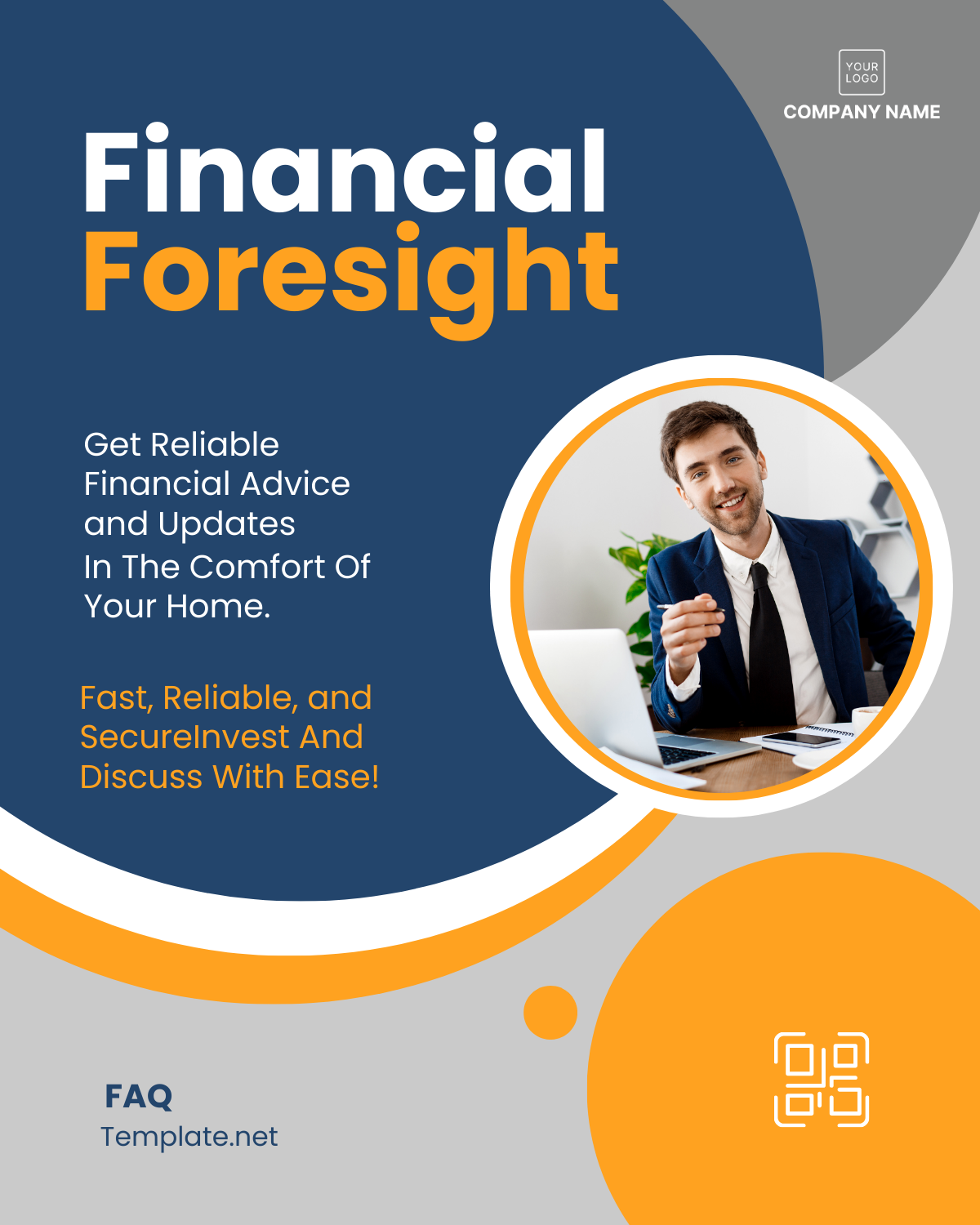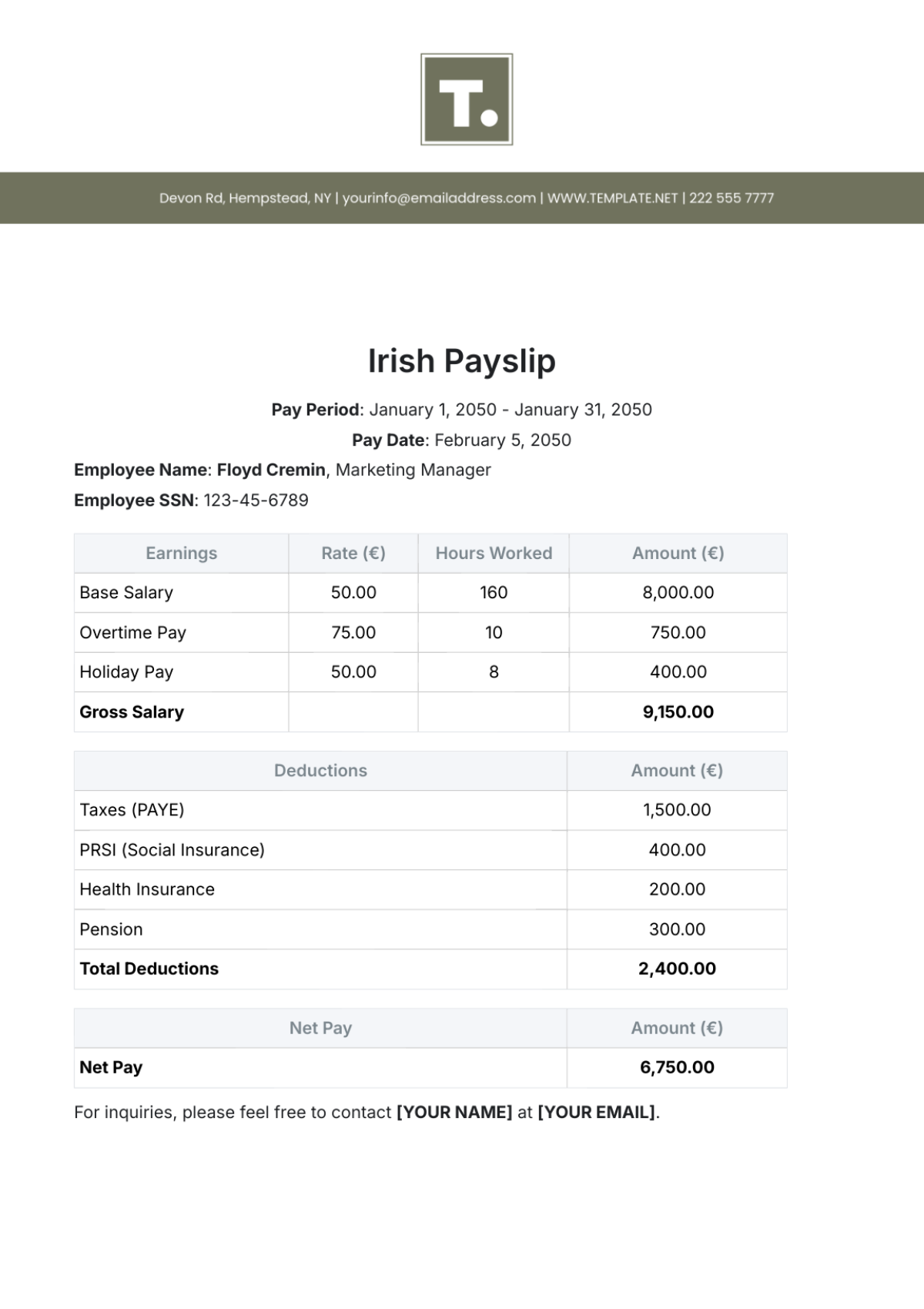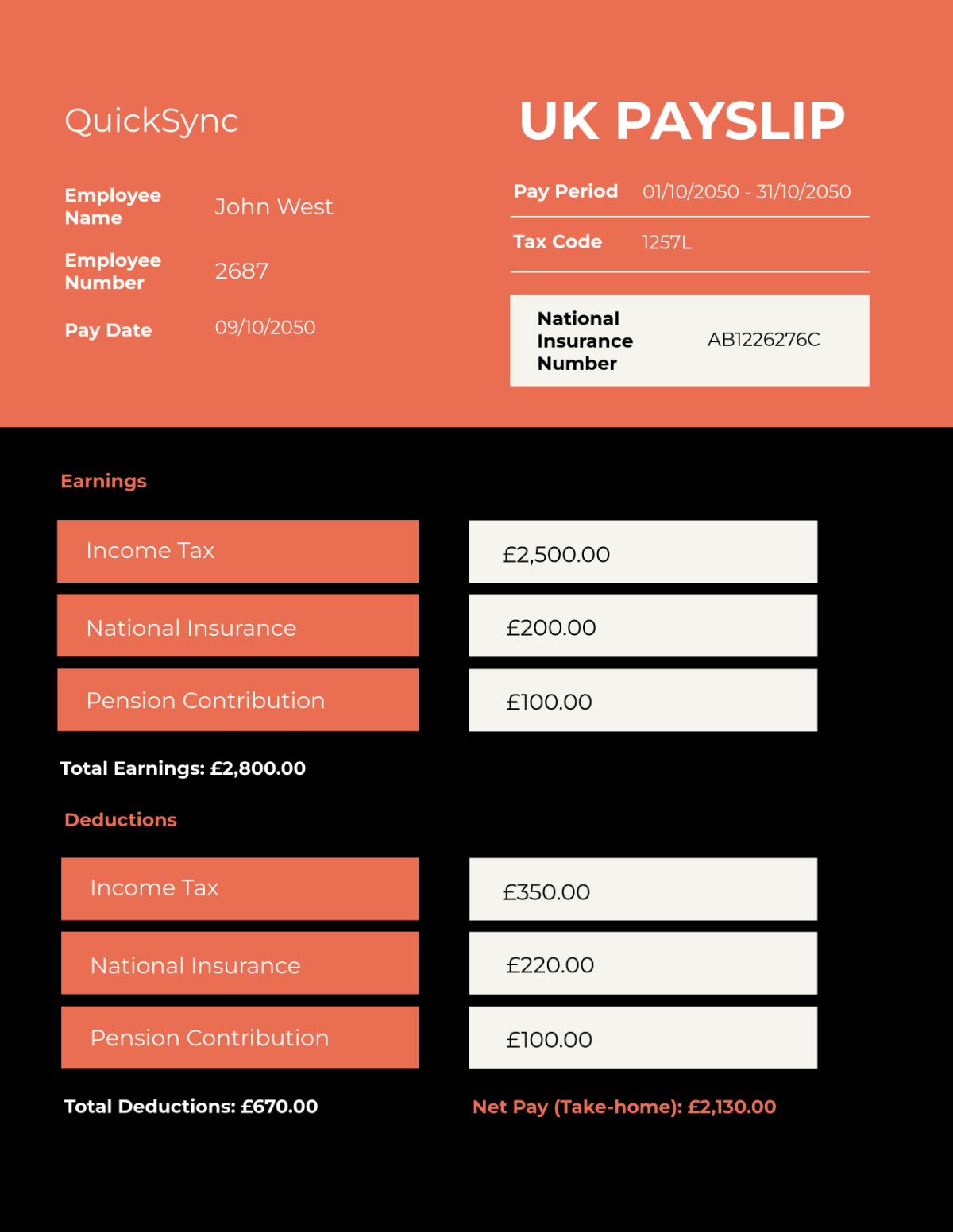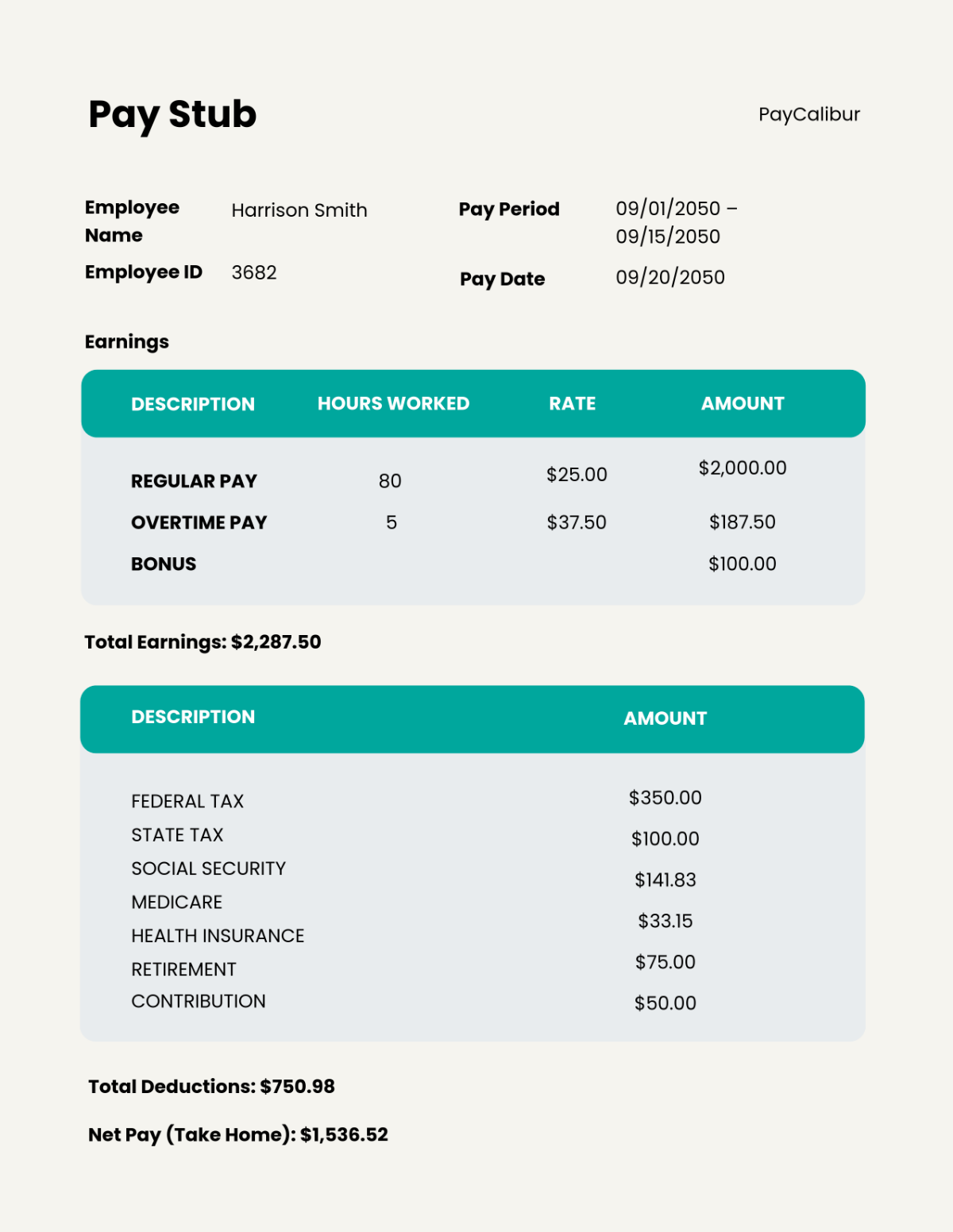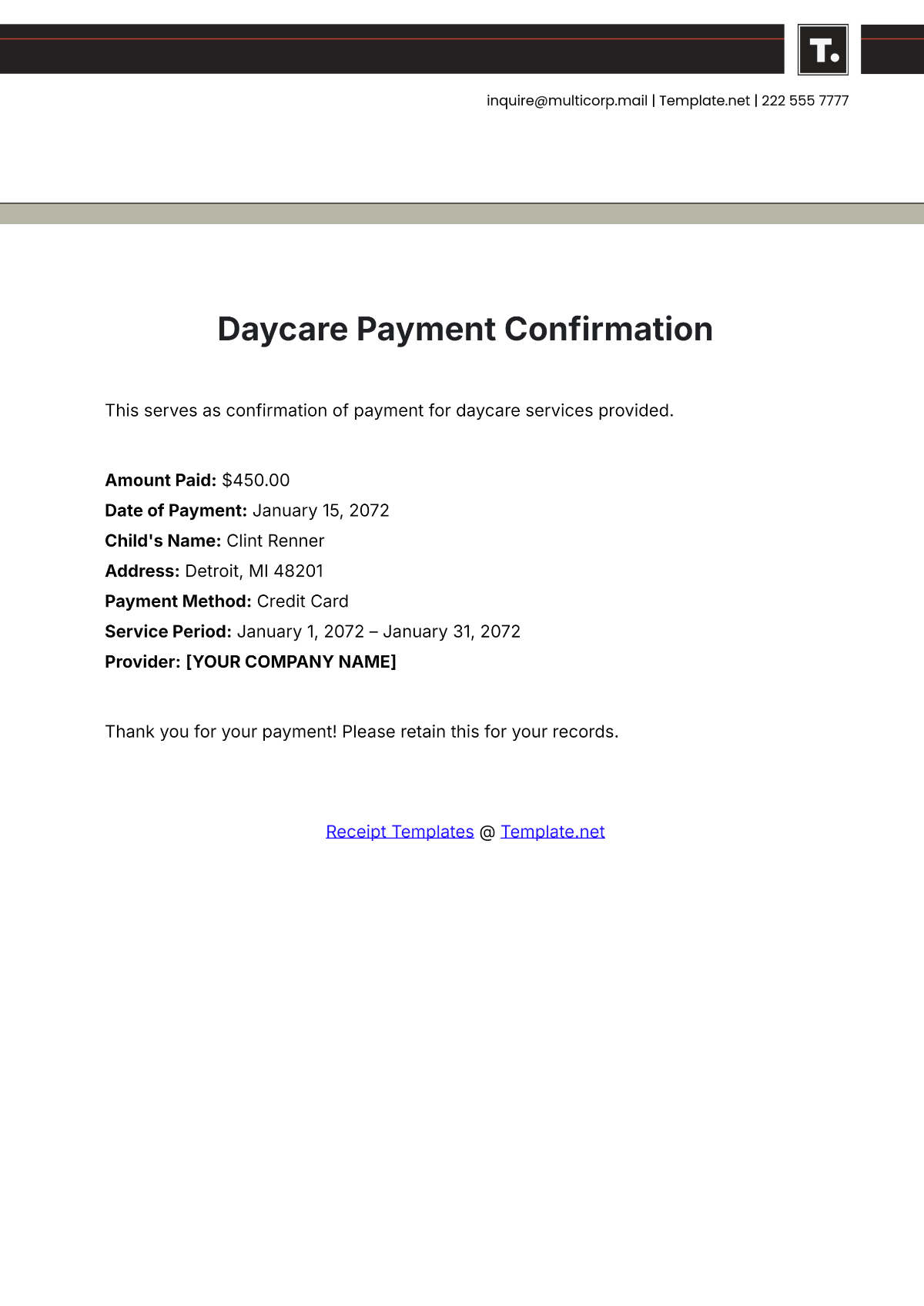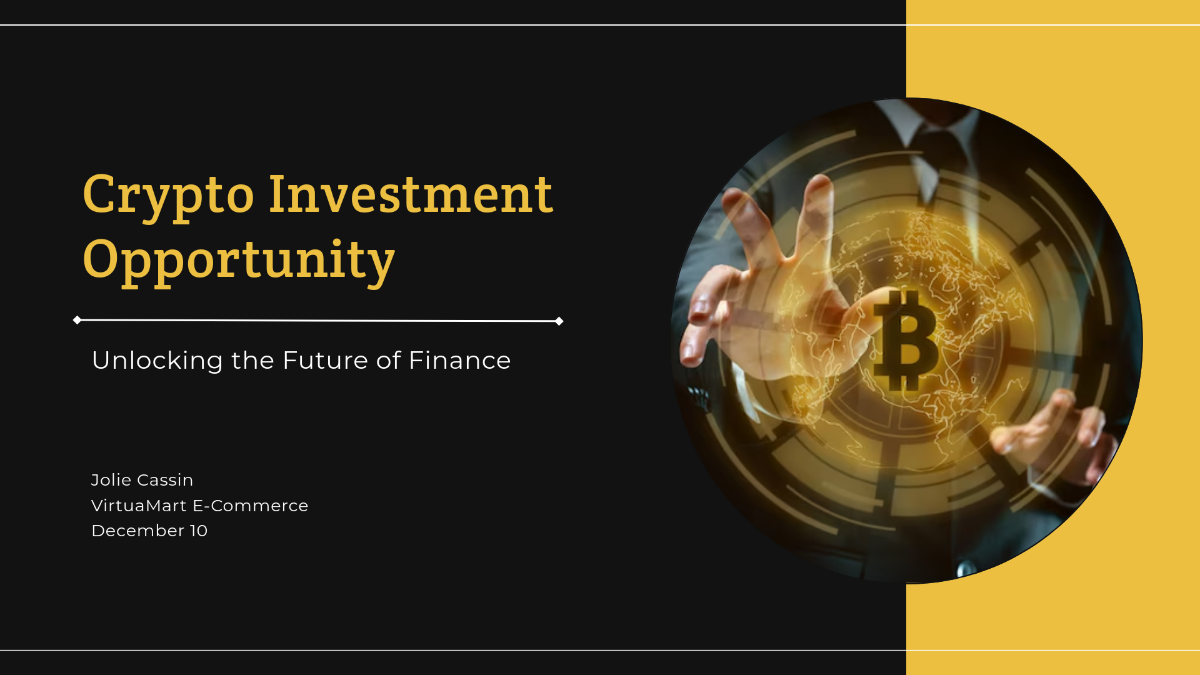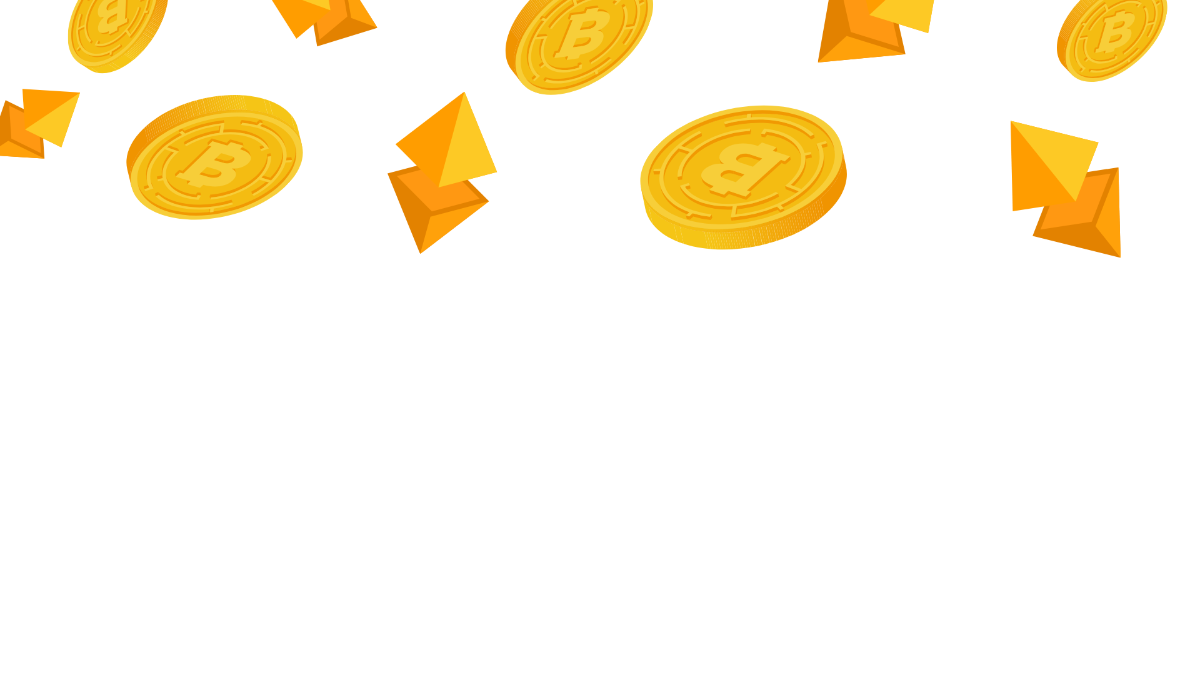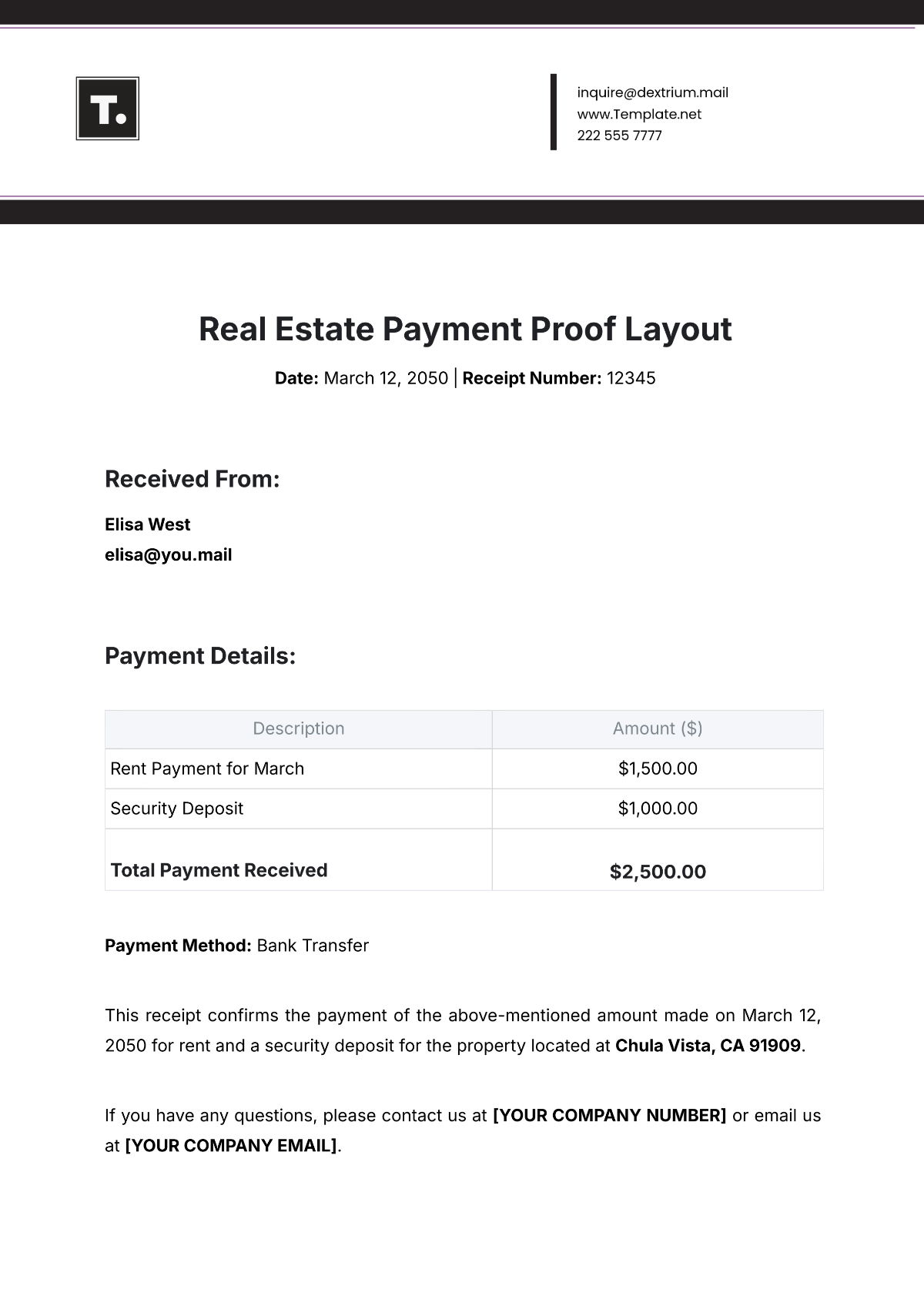Payroll Accounting Software User Guide
TABLE OF CONTENTS
Introduction...........................................................................................................3
Getting Started.....................................................................................................4
Installation.............................................................................................................5
Setting Up Users...................................................................................................6
Running Payroll......................................................................................................7
Reporting Features................................................................................................8
Error Troubleshooting............................................................................................9
Customer Support..................................................................................................10
User Feedback........................................................................................................11
Introduction
Introducing the state-of-the-art payroll accounting solution engineered by [Your Company Name], [Product Name]. Our software is designed to optimize your payroll operations, comply with regulatory standards, and guarantee precise, on-schedule payroll management. This user guide offers detailed instructions and extensive insights into the key features of [Product Name]. We encourage you to read it meticulously to fully grasp its capabilities and maximize the benefits of our software.
Getting Started
Prior to the installation of [Product Name], it is essential to verify that your system conforms to the requisite technical specifications. Details regarding necessary software prerequisites are comprehensively enumerated in the product description. Should you encounter any installation difficulties, our dedicated support team is readily available to assist you. Following your purchase, you will receive your product key via email. It is imperative to retain this key, as it is crucial for the installation process of [Product Name].
Installation
Allow us to provide you with an extensive guide that will enable you to install [Product Name] effortlessly, ensuring its seamless integration into your existing workflow. This step-by-step installation guide has been meticulously crafted to simplify the process for you. By following these instructions carefully, you can set up [Product Name] with confidence, knowing that it will harmoniously fit into your workflow, enhancing your efficiency and productivity.
Obtain Installation Media: If you have purchased [Product Name] as a physical copy, insert the provided CD into your computer's disc drive. Alternatively, if you have obtained it digitally, you can download the software directly from our official website.
Launch Installation: Locate the setup file on the CD or in your downloaded files and double-click it to initiate the installation process.
Product Key: During installation, you will be prompted to enter your unique product key. This key was provided to you via email after your purchase. Ensure accuracy when entering the key.
Follow On-Screen Instructions: Follow the on-screen instructions carefully. These instructions will guide you through the installation process, including selecting installation preferences, choosing installation location, and confirming installation settings.
Installation Progress: The installation progress bar will indicate the status of the installation. Please be patient while the software is being installed.
Completion and Desktop Shortcut: Upon successful installation, a shortcut to [Product Name] will be automatically created on your desktop for convenient access.
Recommended System Specifications for [Product Name]:
For optimal performance and to ensure that [Product Name] functions smoothly on your system, we recommend the following specifications:
Component | Minimum Requirement | Recommended Requirement |
|---|---|---|
Operating System | Windows 10 | Windows 11 |
Please ensure that your system meets or exceeds the recommended specifications for the best experience with [Product Name]. If you have any questions or encounter any issues during the installation process, do not hesitate to reach out to our dedicated support team for prompt assistance.
Setting Up Users
In [Product Name], user management is a pivotal aspect that grants you the flexibility to control roles and permissions, safeguarding sensitive employee payment information. Here's a detailed guide on setting up users to effectively manage access:
Access User Management: To begin, navigate to the 'User Management' section within [Product Name]. This can typically be found in the system settings or administrative panel.
Add New Users: Within the 'User Management' section, locate the option to add new users. Click on this option to initiate the user creation process.
Define User Roles: [Product Name] allows you to assign specific roles to each user. Roles define the level of access and responsibility a user has within the system. Common roles include:
Administrator: This role typically has full access to all features and settings within [Product Name]. Administrators can make system-wide changes, configure settings, and manage other users.
Payroll Manager: Payroll managers are responsible for overseeing payroll-related tasks. They can access payroll data, process payments, and generate reports specific to payroll activities.
HR (Human Resources): HR users focus on employee-related functions. They may have access to employee profiles, benefits, and other HR-related data.
Assign Permissions: Along with roles, [Product Name] also allows you to define permissions for each user. Permissions determine what actions a user can perform within their assigned role. Some common permissions include:
View Only: Users with this permission can only view data and reports but cannot make any changes or edits.
Edit Data: Users with this permission can make changes to certain data fields, such as updating employee information or adjusting payroll figures.
Approve Transactions: Certain roles may require approval authority. Users with this permission can review and approve transactions, such as expense requests or time-off requests.
Customize as Needed: Depending on your organization's requirements, you can customize user roles and permissions to align with your specific workflow. For instance, you can create custom roles with tailored permissions to suit unique job roles within your organization.
Save and Confirm: After defining the user's role and permissions, be sure to save the changes. [Product Name] will typically prompt you to confirm the new user's details before finalizing the setup.
By following these steps, you can efficiently configure user roles and permissions within [Product Name], ensuring that only authorized personnel have access to sensitive employee payment information. This granular control enhances security and streamlines your payroll management process.
Running Payroll
Running payroll efficiently is a core function of [Product Name], and we've made it effortless for you. Follow this comprehensive guide to ensure a smooth payroll processing experience:
Access Payroll Processing: Begin by accessing the 'Run Payroll' feature, conveniently located in the main menu of [Product Name]. This is your gateway to streamlined payroll management.
Employee Details Entry: When you access the 'Run Payroll' section, you'll discover a set of fields designed to capture vital information for each of your employees. These fields are meticulously structured to ensure accurate payroll processing and encompass the following key components:
Hours Worked: Begin by entering the precise number of hours that each employee has diligently worked during the designated pay period. This fundamental input forms the core basis for their compensation.
Overtime: If overtime hours are applicable to your organization's compensation structure, indicate any additional hours worked by employees beyond their regular schedule. Accurate reporting of overtime is crucial for fair and compliant payroll calculations.
Bonuses and Allowances: In the event that your employees are entitled to bonuses or allowances, it is imperative to record these amounts with precision. These financial incentives add complexity to payroll processing, and accurate recording ensures that your employees receive their rightful earnings.
Deductions: To maintain financial transparency and regulatory compliance, it's essential to account for any deductions that need to be applied. Deductions may encompass various aspects such as taxes, employee benefits, or voluntary contributions. Careful tracking of deductions ensures that payroll calculations align with legal and organizational requirements.
Automatic Calculation: The power of [Product Name] lies in its ability to perform automatic calculations. After inputting the relevant details, the software will swiftly calculate the corresponding wages, deductions, and taxes for each employee. This eliminates the need for manual calculations, reducing errors and saving time.
Verification: Before proceeding, it is essential to verify the calculated amounts for each employee. Double-check the figures to ensure accuracy and compliance with your organization's payroll policies.
Confirmation and Processing: Once you are confident that all details are accurate, click on the 'Confirm' button. This action signals [Product Name] to process the payroll. The software will generate paychecks or direct deposits for your employees.
Record Keeping: [Product Name] also excels in record-keeping. It automatically maintains a comprehensive history of payroll transactions, providing you with a secure and accessible archive for future reference.
By following these steps, you can effortlessly run payroll for all your employees with [Product Name]. The software's automated calculations and user-friendly interface make the process efficient and error-free. Say goodbye to manual calculations and embrace the convenience and accuracy of our payroll processing feature.
Reporting Features
Product Name] boasts a robust suite of reporting features that empower you to access valuable insights effortlessly. These reports encompass a wide range of critical aspects, from payroll summaries to employee pay, payroll taxes, and year-to-date earnings. Here's an in-depth guide on how to utilize these reporting capabilities effectively:
Navigate to the 'Reports' Tab: Begin by accessing the 'Reports' tab, prominently displayed in the main menu of [Product Name]. This gateway to your reporting features holds a treasure trove of essential data.
Select Report Type: When you explore the 'Reports' section, you'll encounter a diverse menu of report types, each meticulously crafted to offer precise insights into your payroll and financial data. These reports serve as invaluable tools for gaining comprehensive visibility into your organization's financial sector. Here's an elaborate breakdown of some common report types at your disposal:
Payroll Summary: This report serves as a concise yet comprehensive overview of your payroll transactions. It encapsulates vital information, providing totals for wages, deductions, and taxes. The Payroll Summary report is your go-to resource for obtaining a holistic snapshot of your payroll activities, enabling you to monitor financial aspects efficiently.
Employee Pay: Dive into the specifics of employee compensation with the Employee Pay report. This detailed report meticulously dissects individual pay structures, shedding light on the compensation components that contribute to each employee's earnings. It empowers you to review and manage employee compensation with precision.
Payroll Taxes: Staying compliant with tax regulations is paramount. The Payroll Taxes report offers a comprehensive breakdown of your payroll tax liabilities and obligations. It not only ensures that you remain on the right side of tax compliance but also provides insights into your organization's financial obligations.
Year-to-Date Earnings: For a broader perspective, the Year-to-Date Earnings report offers a holistic view of your employees' earnings throughout the year. This comprehensive report simplifies annual reporting and facilitates strategic financial planning by providing a year-long overview of earnings trends.
Customize Date Range: Tailor your report by selecting the desired date range. This customization feature ensures that you can extract data relevant to your specific reporting needs, whether it's for a single pay period or an annual review.
Generate Report: Once you've chosen the report type and specified the date range, simply click on the 'Generate' button. [Product Name] will swiftly compile the requested data and present it in a user-friendly format for your review.
Review and Utilize: Take the time to review the generated report thoroughly. You can utilize these reports for various purposes, including financial planning, compliance reporting, and decision-making.
Export and Share: [Product Name] also offers the flexibility to export reports in different formats, such as PDF or Excel. This allows you to share the information with relevant stakeholders or keep it for your records.
By following these steps, you can harness the full potential of [Product Name]'s reporting features. These reports provide actionable insights that can drive informed decisions, enhance financial transparency, and simplify compliance reporting. Make the most of this powerful tool to streamline your financial management processes effectively.
Error Troubleshooting
While [Product Name] is designed to offer a seamless experience, occasional errors or challenges may arise. This guide is here to assist you in efficiently troubleshooting and resolving issues that may come your way. Here's how to navigate the troubleshooting process effectively:
Access the 'Troubleshooting' Section: In the event of encountering an error or difficulty, access the 'Troubleshooting' section, which can typically be found within this manual or in the software interface. This section serves as your troubleshooting hub, providing valuable insights and solutions.
Identify the Error: The first step in resolving any issue is to accurately identify the error or problem you're facing. Look for error messages, unexpected behavior, or any unusual occurrences that may indicate an issue.
Consult the Troubleshooting Resources: When you delve into the 'Troubleshooting' section, you gain access to a treasure trove of resources meticulously crafted to empower you in identifying and resolving common issues effectively. These resources serve as your guiding light in troubleshooting challenges and typically encompass the following invaluable components:
Common Issues: Here, you'll discover a comprehensive catalog of frequently encountered problems that users, like yourself, may face. Each issue is accompanied by insights into their potential causes. This resource serves as a quick reference point to help you swiftly identify the root of the problem.
Error Codes: If your issue is accompanied by error codes, this section provides a detailed repository of these codes. It goes beyond merely listing them; it offers clear explanations of their meanings and potential solutions. Deciphering error codes becomes a breeze with this resource at your disposal.
Troubleshooting Guides: For a more in-depth approach to problem-solving, our Troubleshooting Guides are your go-to resources. These meticulously crafted guides lead you through a step-by-step journey, providing clear instructions on how to identify, diagnose, and ultimately resolve specific issues. Whether you're a novice or an experienced user, these guides ensure that you have the tools and knowledge needed for effective troubleshooting.
Follow the Troubleshooting Steps: Carefully follow the troubleshooting steps outlined in the relevant guides. These steps are designed to help you diagnose the root cause of the issue and implement the necessary fixes.
Contact Customer Support: If you are unable to resolve the issue using the provided troubleshooting resources, don't hesitate to reach out to our dedicated customer support team. They are available to assist you in real-time, providing expert guidance and solutions tailored to your specific situation.
Document the Issue: As you troubleshoot, it's essential to document the issue, the steps you've taken to resolve it, and any interactions with customer support. This documentation can be valuable for future reference and may assist in resolving similar issues in the future.
By following these steps, you can efficiently navigate the error troubleshooting process with [Product Name]. Our goal is to ensure that you receive prompt and effective assistance, allowing you to overcome challenges and continue to benefit from our software's capabilities.
Customer Support
Should you encounter any challenges that prove difficult to resolve, our dedicated customer support team is here to assist you. Our support is available around the clock, ensuring that you receive prompt assistance whenever you need it. You can reach us via [Your Company Email] for non-urgent inquiries or [Your Company Number] for immediate, real-time assistance.
To expedite the resolution process, please provide us with as much detail as possible about the issue you're facing. If applicable, attaching screenshots can be particularly helpful in allowing us to gain a comprehensive understanding of the problem. Rest assured that our team is committed to assisting you efficiently.
User Feedback
At [Your Company Name], we highly value your feedback. Your insights, comments, and suggestions play a pivotal role in the continuous improvement of our product and the enhancement of the service we provide. We encourage you to share your feedback with us via [Your Company Email].
Our unwavering commitment is to continually enhance [Product Name] to ensure that it remains the preeminent payroll accounting software in the market. We eagerly anticipate your feedback and look forward to your active participation in making [Product Name] the best it can be. Thank you for being a part of our journey to excellence!